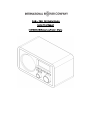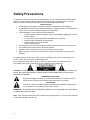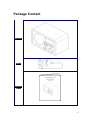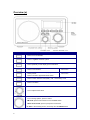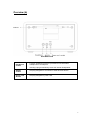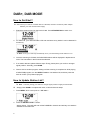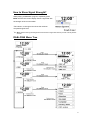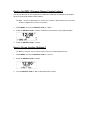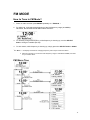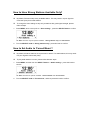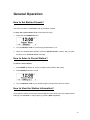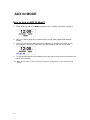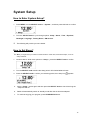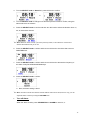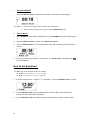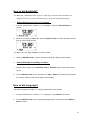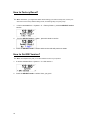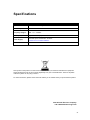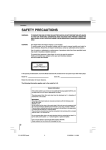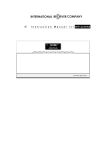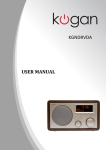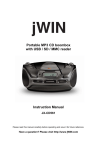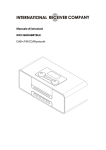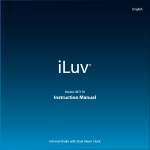Download IRC Honeybee II
Transcript
DAB+, DAB, FM Digital Radio Instruction Manual IKR1240DAB/Honeybee/Frozen Stone Safety Precautions To achieve the utmost in enjoyment and performance, and in order to become familiar with its features, please read this manual carefully before attempting to operate the unit. This will assure you years of faithful, trouble-free performance and listening pleasure. Important Notes • These safety and operating instructions should be retained for future reference. • The apparatus should not be exposed to dripping or splashing and no objects filled with liquids, such as vases, should be placed on the apparatus. • Avoid installing the unit in locations described below: o Places exposed to direct sunlight or close to heat-radiating appliances such as electric heaters. o On top of other stereo equipment that radiates too much heat. o Places blocking ventilation or dusty places. o Places subject to constant vibration. o Humid or moist places. • No naked flame sources such as lighted candles should be placed on or near the unit. • The apparatus should be used in moderate climates. • Operate turning controls and switches as instructed in the manual. • Before turning on the power for the first time, make sure the power cord is properly installed. For safety reasons, do not remove any covers or attempt to gain access to the inside of the product. Refer any servicing to qualified personnel. Do not attempt to remove any screws, or open the casing of the unit; there are no user serviceable parts inside. Refer all servicing to qualified service personnel. CAUTION: TO REDUCE THE RISK OF ELECTRIC SHOCK DO NOT REMOVE COVER (OR BACK), NO USER SERVICEABLE PARTS INSIDE. REFER SERVICING TO QUALIFIED SERVICE PERSONNEL. DANGEROUS VOLTAGE Dangerous Voltages that may be of sufficient magnitude to constitute a risk of electric shock to persons are present within this product’s enclosure. ATTENTION The owner’s manual contains important operating and maintenance instructions. For your safety, it is necessary to refer to the manual. WARNING: TO PREVENT FIRE OR SHOCK HAZARD, DO NOT EXPOSE THIS APPLIANCE TO DRIPPING OR SPLASHING. Note: This unit will become warm when used for a long period of time. This is normal and does not indicate a problem with the unit. 2 Safety Information Some Do’s And Don’ts For the Safe Use Of Equipment This equipment has been designed and manufactured to meet international safety standards but, like any electrical equipment, care must be taken if you are to obtain the best results and safety is to be assured. DO read the operating instructions before you attempt to use the equipment. DO ensure that all electrical connections (including the main plug, extension leads and interconnections between the pieces of equipment) are properly made and in accordance with the manufacturer’s instructions. Switch off and withdraw the main plug before making or changing connections. DO consult your dealer if you are ever in doubt about the installation, operation or safety of your equipment. DON’T remove any fixed cover as this may expose dangerous voltages. Overheating will cause damage and shorten the life of the equipment. DON’T allow electrical equipment to be exposed to dripping or splashing, or objects filled with liquids, such as vases, to be placed on the equipment. DON’T place hot objects or naked flame sources such as lighted candles or nightlights on or close to equipment. High temperatures can melt plastic and lead to fires. DON’T use equipment such as personal stereos or radios so that you are distracted from the requirements of traffic safety. DON’T listen to headphones at high volume, as such use can permanently damage your hearing. DON’T leave equipment switched on when it is unattended unless it is specifically stated that it is designed for unattended operation. Switch off using the switch on the equipment and make sure that your family knows how to do this. Special arrangements may need to be made for infirmed or handicapped people. DON’T continue to operate the equipment if you are in any doubt about whether it’s working normally or if it’s damaged in any way. Switch it off and withdraw the main plug and consult your dealer. ESD Remark: In case of malfunction due to electrostatic discharge just reset the product (reconnection of power source may be required) to resume normal operation. NOTE: In the unlikely event of a problem with your product please return to the store where you purchased it. 3 Table of Contents Safety Precautions ____________________________________________________ 2 Table of Contents _____________________________________________________ 4 Package Content _____________________________________________________ 5 Overview (a) ______________________________________________________________ 6 Overview (b) ______________________________________________________________ 7 DAB+, DAB MODE_____________________________________________________ 8 How to Get Start? _________________________________________________________ 8 How to Update Station List? _________________________________________________ 8 How to Show Signal Strength? _______________________________________________ 9 DAB+/DAB Menu Tree ______________________________________________________ 9 FM MODE __________________________________________________________ 11 How to Tune in FM Mode? _________________________________________________ 11 FM Menu Tree ___________________________________________________________ 11 How to Have Strong Stations Available Only? __________________________________ 12 How to Set Audio to ‘Forced Mono’? _________________________________________ 12 General Operation ___________________________________________________ 13 How to Set Station Presets? ________________________________________________ 13 How to Select a Preset Station? _____________________________________________ 13 How to View the Station Information? _______________________________________ 13 AUX IN MODE _______________________________________________________ 14 How to turn in AUX IN Mode? ______________________________________________ 14 System Setup _______________________________________________________ 15 How to Enter System Setup?________________________________________________ 15 How to Set Sleep? ________________________________________________________ 15 How to Set Time? _________________________________________________________ 16 How to Set Alarm? ________________________________________________________ 16 How to Set Equaliser? _____________________________________________________ 18 How to Set Backlight? _____________________________________________________ 19 How to Set Language? _____________________________________________________ 19 How to Factory Reset? _____________________________________________________ 20 How to Get SW Version? ___________________________________________________ 20 Specifications _______________________________________________________ 21 Package Content Main Unit Adapter Instruction Manual 5 Overview (a) Control DAB +, DAB FM AUX IN mode STANDBY/ON Press to turn on/off Radio MENU Press to ‘system’ and other options INFO Press repeatedly to shift display queue information SCAN PRESETS Press to scan stations No function Press and hold to store current playing station to station presets Press to access to appointed stored station No function MODE Press to switch between DAB (DAB+), FM , and Auxiliary mode ALARM Press to set alarm Turn to adjust volume level Turn to change options, press to confirm FM mode: press to auto-search for next available station When alarm sounds, press to postpone it for 5minutes Note: in the following section, we shortly call it the SELECT knob. 6 Overview (b) Unit Back View Headphone socket: A 3.5mm Headphone Socket is provided for use with either headphones or an earpiece. Inserting a plug automatically mutes the internal loudspeaker. AUX IN socket: Uniquely designed for connection to external audio device Power cord Socket: Uniquely designed for power cord 7 DAB+, DAB MODE How to Get Start? Note: Place your radio on a suitable shelf or a flat table, and then connect the power adapter between your radio and the mains supply. 1. Extend the antenna found on the back of radio. Press STANDBY/ON to switch it on. 2. For initial use, your radio will make a full scan and store every station it can be detected in its memory. Note: In use, your radio may automatically run to your last listening mode while turn it on. 3. Once the scanning is finished, the DAB+/DAB stations will be displayed in alphanumeric order. The first station in the list would be selected. 4. If no station detected, please follow 2 steps: Firstly, please place your radio on stronger signal position. Secondly, press SCAN. 5. Want to shift to another program, waiting until the scanning is completed or while playing a DAB+/DAB program, turn the SELECT knob to view stations list, and then press this knob to confirm your preferred program. How to Update Station List? Note: to do this, placing your radio in a stronger signal position is highly recommended! Simply press SCAN to complete this order, or follow below two steps: 1. Press MENU, while cursor point to < full scan >. 2. Press the SELECT knob to confirm. Wait a minute. The radio will scan all the DAB/DAB+ channels and add any new stations available to the station list. 8 How to Show Signal Strength? While playing a DAB/DAB+ program, repeatedly press INFO until the LCD screen display shows a signal bar with the strength of the current station. The indicator on the signal bar shows the minimum acceptable signal level. Note: Stations with signal strength below the minimum signal level will not provide a steady stream of audio. DAB+/DAB Menu Tree 9 How to Set DRC (Dynamic Range Control) value? You can set the level of the compression of stations to eliminate the differences in dynamic range or sound level between radio stations. \ Note: Set DRC to off indicates no compression, set DRC to low indicates little compression, set DRC to high shows maximum compression. 1. Press MENU, and turn the SELECT knob to < DRC >. 2. Press the SELECT knob to confirm, and then turn this knob to your preferred option. 3. Press the SELECT knob to confirm. How to Prune Inactive Stations? Note: by doing this, inactive stations will be removed from DAB+/DAB station list. 1. Press MENU, and turn the SELECT knob to < Prune >. 2. Press the SELECT knob to confirm. 3. Turn the SELECT knob to ‘Yes’, press this knob to confirm. FM MODE How to Tune in FM Mode? 1. Power on radio and then press MODE repeatedly to < FM Mode >. 2. For initial use, it will start at the beginning of the FM frequency range (87.50MHz). Otherwise, the last listened FM station will be selected. 3. To manually change FM frequency, while frequency is showing up, turn the SELECT knob to change it 0.05MHz per step. 4. To auto-search, while frequency is showing up, simply press the SELECT knob or SCAN. Note: a. the display will show the changing frequency until it stops at the next station. a. After the scanning run to the end of the frequency range, it indicates 87.50MHz, and wait for your further action. FM Menu Tree 11 How to Have Strong Stations Available Only? By default, FM scans stop at any available station. This may result in a poor signal-tonoise ratio (hiss) from weak stations. To change the scan settings to stop only at stations with good signal strength, please follow 2 steps: 1. Press MENU, while cursor point to < Scan setting >, press the SELECT knob to confirm. Note: there are only two options available - ‘Strong stations only’ and ‘All stations’. 2. Turn the SELECT knob to ‘Strong stations only’, press this knob to confirm. How to Set Audio to ‘Forced Mono’? By default, all stereo stations are reproduced in stereo. For weak stations, this may result in a poor signal-to-noise ratio (hiss). To play weak stations in mono, please follow below 2 steps: 1. Press MENU, and then turn the SELECT knob to < Audio setting >, press this knob to confirm. Note: there are two options available - ‘Stereo allowed’ and ‘Forced mono’. 2. Turn the SELECT knob to ‘Forced mono’, and then press this knob to confirm. General Operation How to Set Station Presets? Your radio can store 10 DAB/DAB+ and 10 FM station presets. To store the current station (DAB or FM mode use only): 1. Press and hold PRESETS button. 2. Turn the SELECT knob to cycle through preset stations 1-10. 3. When your desired option appears, press the SELECT knob to confirm, and your radio will send you a “Preset X stored” message. How to Select a Preset Station? To select a stored station: 1. Press MODE repeatedly to convert to relative mode (DAB or FM mode). 2. Press PRESETS button to recall. 3. Turn the SELECT knob to your desired program and press this knob to confirm. How to View the Station Information? It is possible to view the information that is displayed on the second line of the display when listening to a DAB/DAB+ or FM program by pressing INFO repeatedly. 13 AUX IN MODE How to turn in AUX IN Mode? 1. Switch Radio on and press MODE repeatedly until < Auxiliary Input Mode > appears. 2. Now, your radio is ready to be transformed into a high quality digital audio speaker system. 3. Connect one end of the cable lead to the headphone (or auxiliary out) socket of your source device, connect the other end to the AUX socket on the rear of your radio. 4. 14 To gain optimal volume levels, adjusting the output volume level on the source device as well is recommended. Note: AUX IN allows for quick and easy connection to an MP3 player or other external sound sources. System Setup How to Enter System Setup? 1. Press MENU, turn the SELECT knob to < System >, and then press this knob to confirm. 2. Turn the SELECT knob to cycle through options: ‘Sleep’, ‘Alarm’, ‘Time’, ‘Equaliser’, ‘Backlight’, Language’, ‘Factory Reset’, ‘SW version’. The following will provide you more details. How to Set Sleep? Note: you might want your radio turn itself off after a certain time, follow below steps, it can be easily achieved. 1. Continue above, while cursor points to < Sleep >, press the SELECT knob to confirm. 2. Turn the SELECT knob to define the sleep period: off/15/30/45/60/90 minutes. 3. Press the SELECT knob to confirm your selecting period, then sleep icon appears. 5. Select < Sleep > option again and then press the SELECT knob to check how long the sleep time will be. 6. Radio will automatically switch to standby mode after the set time has elapsed. 7. To continue enjoying your program, press STANDBY/ON button. 15 How to Set Time? It can be activated from < System > < Time >. Press the SELECT knob to confirm. Note: here, turn the SELECT knob, a range of time settings are available, which include the functionality to set: <Set 12/24 hour format>: ‘Set 24 hour’ and ‘Set 12 hour’ <Auto update>: ‘Auto update from DAB’ and ‘No update’ <Set date format>: ‘MM-DD-YYYY’ and ‘DD-MM-YYYY’ <Set Time/date>: Manually set-up both Time and Date • Set Time / Date (Manually) 1. Continue above step, turn the SELECT knob to < Set Time/Date >, press this knob to confirm. a.) Turn the SELECT knob to change hours and then press this knob to confirm. b.) Turn the SELECT knob to change minutes and then press this knob to confirm. c.) Now radio will ask you to set the date, month and year in turn, step by step to set them, the Time setting should be done in a minute! How to Set Alarm? Note: For this setting, please ensure that clock setting has been done. 1. Press ALARM to go directly to its setting mode. While the Alarm icon is twinkling, you can choose alarm2 by pressing ALARM once more. Let setting alarm1 as example. 2. While cursor point to < Alarm 1 Setup >, press the SELECT knob to confirm. 16 3. Turn the SELECT knob to ‘Alarm On’, press this knob to confirm. 4. Turn the SELECT knob to change hours and then press this knob to confirm, using the same method to set minutes. 5. Press the SELECT knob to confirm and then turn this knob to select the duration time: 15, 30, 45, 60 and 90 minutes. Note: When the alarm sounds, if you don’t press any button, it will continue to sound until it reaches the duration time you’ve set. 6. Press the SELECT knob to confirm and then turn this knob to check the alarm source: DAB/FM/Buzzer. 7. Press the SELECT knob to confirm and then turn this knob to browse the frequency of the alarm: Daily/Once/Weekends/Weekdays. 8. Press the SELECT knob to confirm. Now, the alarm setting is done! Note: The alarm volume level should coincide with the radio volume level; that is to say, you can adjust the alarm volume by turning the VOLUME knob. • Turn off Alarm When the alarm sounds, press STANDBY/ON or ALARM to cancel it, or 17 • Activate SNOOZE Press the SELECT knob to postpone it 5 minutes. The snooze icon will appear. Note: a. b. Alarm will sound again after the snooze time has elapsed. Want to continue enjoying your program? Press STANDBY/ON again. • Cancel Alarm 1. Press ALARM to enter alarm1 setting mode, or press ALARM once more to select alarm 2. 2. Press the SELECT knob to confirm, then ‘Alarm On’ appears. 3. Turn the SELECT knob to convert alarm status from ‘On’ to ‘Off’ and press this knob to confirm. 4. Follow your radio’s demonstration, until it shows you ‘Alarm Saved’, simultaneously, icon will disappear. How to Set Equaliser? Note: Two preset Equaliser modes are available: Treble : +5, +4,+3,+2,+1,0,-1,-2,-3,-4,-5 level. Bass : +5, +4,+3,+2,+1,0,-1,-2,-3,-4,-5 level. 1. It can be activated from < System > < Equaliser >. Press the SELECT knob to confirm. 2. Turn the SELECT knob to your preferred option: Treble or Bass, press this knob to confirm. Let’s take set Treble as example, 3. Turn the SELECT knob to the level you like, press this knob to confirm, and it is done! 18 How to Set Backlight? Note: Here, High backlight level can get you pretty easy to view the station information. Low backlight level can let you feel comfortable while you do not want the light bothering you. ∗ Setting Backlight for Power on Condition: 1. It can be activated from < System > < Backlight >. Press the SELECTE knob to confirm. 2. When cursor points to ‘Power On’, press the SELECT knob to confirm and then turn this knob to cycle through options. Note: at this step, ‘High’, ‘Medium’ and ‘Low’ available. 3. Press the SELECT knob to confirm. Setting to high level is highly recommended! ∗ Setting Backlight for Standby Condition: 1. Continue above step3, turn the SELECT knob to ‘Standby’ and then press this knob to confirm. 2. Turn the SELECT knob to your selecting one, ‘High’, ‘Medium’ or ‘Low’, and then press it to confirm. Setting to low level is highly recommended! How to Set Language? The default language is English. To change, please follow below 2 steps: 1. It can be activated from < System > < Language >, press SELECT to confirm. 2. Turn the SELECT knob to your selecting language option, and then press the SELECT knob to confirm. 19 How to Factory Reset? Note: Sometimes, you might want delete all the settings your radio currently has, to have your radio return to its factory default setting mode, do following steps, it’s pretty easy! 1. 2. It can be activated from < System > < Factory Reset >, press the SELECT knob to confirm. Turn the SELECT knob to < Yes >, press this knob to confirm. 3. Press the SELECT knob to confirm and then the radio will perform a restart. How to Get SW Version? Note: The helpdesk may ask you for the software version of your product. 1. It can be activated from < System > < SW version >. 2. Press the SELECT knob to confirm. Now, you get it! 20 Specifications ITEMS DESCRIPTION Specifications: DAB+, DAB and FM Digital Radio Audio Output: 5Wrms FM: 87.5-108MHz Frequency Ranges: LCD Display: Power Supply: Dimension: DAB: 174 – 240MHz High resolution display AC Power Input: 100-240VAC, 50-60Hz (please use our provided adapter) 212mm x 123mm x 111mm This symbol on the product or in the instructions means that your electrical and electronic equipment should be disposed of at the end of its life separately from your household waste. There are separate collection systems for recycling in the EU. For more information, please contact the local authority or the retailer where you purchased the product. International Receiver Company +45 7026 2446 www.ircgo.com 21