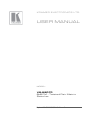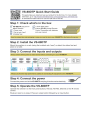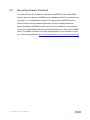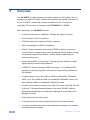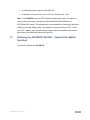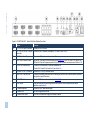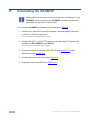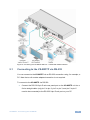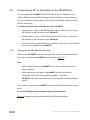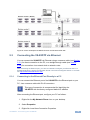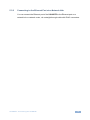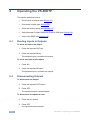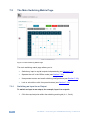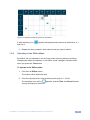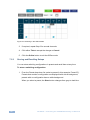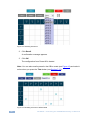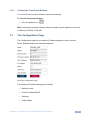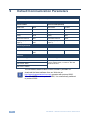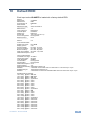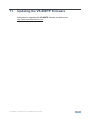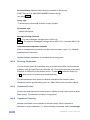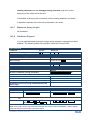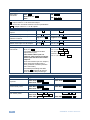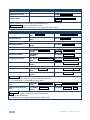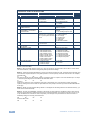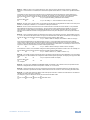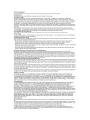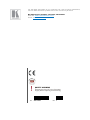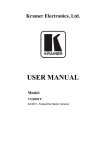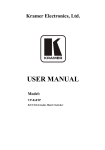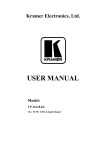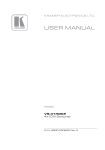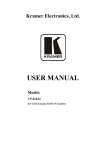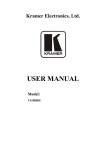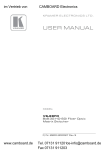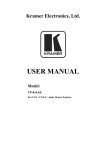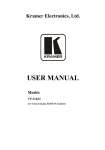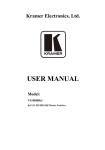Download Kramer Electronics VS-88DTP video switch
Transcript
K R A ME R E LE CT R O N IC S L T D .
USER MANUAL
MODEL:
VS-88DTP
8x8 DVI - Twisted Pair Matrix
Switcher
P/N: 2900-000749 Rev 2
Contents
1
Introduction
1
2
2.1
2.2
2.3
3
3.1
3.2
Getting Started
Achieving the Best Performance
Safety Instructions
Recycling Kramer Products
Overview
Defining the VS-88DTP 8x8 DVI - Twisted Pair Matrix Switcher
Using the IR Transmitter
2
2
2
3
4
5
8
4
Installing the VS-88DTP in a Rack
5
5.1
5.2
5.3
6
6.1
6.2
6.3
6.4
6.5
6.6
6.7
Connecting the VS-88DTP
Connecting to the VS-88DTP via RS-232
Connecting a PC or Controller to the RS-485 Port
Connecting the VS-88DTP via Ethernet
Operating the VS-88DTP
Routing Inputs to Outputs
Disconnecting Outputs
Storing and Recalling Setups in Presets
Switching Between Protocol 2000 and Protocol 3000
Acquiring the EDID
Locking and Unlocking the Front Panel Buttons
Control Configuration via the Ethernet Port
10
11
12
15
18
18
18
19
19
20
22
22
7
7.1
7.2
7.3
Controlling the VS-88DTP Remotely via Ethernet
Connecting to the VS-88DTP via your Browser
The Main Switching Matrix Page
The Configuration Page
23
23
26
31
8
Technical Specifications
33
9
Default Communication Parameters
34
10
Default EDID
35
11
Updating the VS-88DTP Firmware
37
12
Table of ASCII Codes for Serial Communication (Protocol 3000)
38
13
Hex Codes for Serial Communication (Protocol 2000)
39
14
14.1
14.2
14.3
Kramer Protocol
Switching Protocols
Kramer Protocol 3000
Kramer Protocol 2000
40
40
40
47
VS-88DTP – Contents
9
i
Figures
Figure 1: VS-88DTP 8x8 DVI - Twisted Pair Matrix Switcher Front Panel
Figure 2: VS-88DTP 8x8 DVI - Twisted Pair Matrix Switcher Rear Panel
Figure 3: Connecting the VS-88DTP 8x8 DVI - Twisted Pair Matrix Switcher
Figure 4: RS-485 DIP-switches
Figure 5: RS-485 Termination DIP-switch
Figure 6: Control of Multiple VS-88DTP Devices via RS-232 and RS-485
Figure 7: Local Area Connection Properties Window
Figure 8: Internet Protocol (TCP/IP) Properties Window
Figure 9: Preset Number Assignments using the Selector Buttons
Figure 10: Java Test Page Success Message
Figure 11: Entering the IP Number in the Address Bar
Figure 12: The Loading Page
Figure 13: First Time Security Warning
Figure 14: Main Switching Matrix Page
Figure 15: Selecting a Switching Point on the Matrix
Figure 16: Switching in the Offline Mode
Figure 17: Selecting Preset 07
Figure 18: Selecting Preset 03
Figure 19: Recalling a Preset in Offline Mode
Figure 20: Configuration Page
ii
6
7
11
13
14
15
16
16
19
23
24
24
25
26
27
28
29
30
30
31
VS-88DTP - Introduction
1
Introduction
Welcome to Kramer Electronics! Since 1981, Kramer Electronics has been
providing a world of unique, creative, and affordable solutions to the vast range of
problems that confront the video, audio, presentation, and broadcasting
professional on a daily basis. In recent years, we have redesigned and upgraded
most of our line, making the best even better!
Our 1,000-plus different models now appear in 11 groups that are clearly defined
by function: GROUP 1: Distribution Amplifiers; GROUP 2: Switchers and Routers;
GROUP 3: Control Systems; GROUP 4: Format/Standards Converters; GROUP 5:
Range Extenders and Repeaters; GROUP 6: Specialty AV Products; GROUP 7:
Scan Converters and Scalers; GROUP 8: Cables and Connectors; GROUP 9:
Room Connectivity; GROUP 10: Accessories and Rack Adapters and GROUP 11:
Sierra Products.
Congratulations on purchasing your Kramer VS-88DTP 8x8 DVI - Twisted Pair
Matrix Switcher, which is ideal for the following typical applications:
•
Conference room presentations
•
Advertising
•
Rental and staging
VS-88DTP - Introduction
1
2
Getting Started
We recommend that you:
Unpack the equipment carefully and save the original box and packaging
•
materials for possible future shipment
•
Review the contents of this user manual
•
Use Kramer high performance high resolution cables
i
2.1
Go to http://www.kramerelectronics.com to check for up-to-date
user manuals, application programs, and to check if firmware
upgrades are available (where appropriate).
Achieving the Best Performance
To achieve the best performance:
Use only good quality connection cables to avoid interference, deterioration
•
in signal quality due to poor matching, and elevated noise levels (often
associated with low quality cables)
•
Do not secure the cables in tight bundles or roll the slack into tight coils
•
Avoid interference from neighboring electrical appliances that may adversely
influence signal quality
Position your Kramer VS-88DTP away from moisture, excessive sunlight and
•
dust
2.2
Safety Instructions
!
2
Caution:
There are no operator-serviceable parts inside the unit
Warning:
You use only the power cord that is supplied with the
unit. Do not open the unit. High voltages can cause
electrical shock! Servicing by qualified personnel only.
Warning:
Disconnect the power and unplug the unit from the wall
before installing
VS-88DTP - Getting Started
2.3
Recycling Kramer Products
The Waste Electrical and Electronic Equipment (WEEE) Directive 2002/96/EC
aims to reduce the amount of WEEE sent for disposal to landfill or incineration by
requiring it to be collected and recycled. To comply with the WEEE Directive,
Kramer Electronics has made arrangements with the European Advanced
Recycling Network (EARN) and will cover any costs of treatment, recycling and
recovery of waste Kramer Electronics branded equipment on arrival at the EARN
facility. For details of Kramer’s recycling arrangements in your particular country
go to our recycling pages at http://www.kramerelectronics.com/support/recycling/.
VS-88DTP - Getting Started
3
3
Overview
The VS−88DTP is a high−performance matrix switcher for DVI signals. The unit
accepts up to eight DVI inputs, reclocks and equalizes the signals, and routes to
any or all DGKat™ twisted pair outputs simultaneously for connection to
compatible TP receivers, for example, the PT-572HDCP+ or TP-574.
More specifically, the VS-88DTP features:
•
A maximum data rate of 4.95Gbps (1.65Gbps per graphic channel)
•
8 DVI-D inputs on DVI-I connectors
•
8 DGKat twisted pair outputs on RJ-45 connectors
•
HDTV compatibility (no HDCP compliance)
•
DGKat™ Signal Integration that converts TMDS as well as control and
communication to signals that run over twisted pair cables. Kramer strongly
recommends using Kramer DGKat™ cables designed specifically for
optimum performance
•
Kramer Equalization & re-Klocking™ Technology that rebuilds the digital
signal integrity to travel longer distances
•
I-EDIDPro™ Kramer Intelligent EDID Processing™, an intelligent EDID
handling & processing algorithm that ensures Plug and Play operation for
DVI systems
•
A system range of up to 30m (98ft) at 1080p on shielded BC-DGKat524
cable; up to 70m (230ft) at 1080p on shielded BC-DGKat623 cable; up to
90m (295ft) at 1080p on shielded BC-DGKat7a23 cable
•
Flexible control options including: front panel, IR remote (included), RS-232
(K-Router™ Windows®-based software is included), RS-485, Ethernet
(Windows®-based Ethernet Configuration Manager & Virtual Serial Port
Manager included)
•
Output disconnect for each output
•
Front panel lockout to prevent tampering with the front panel buttons
•
16 memory locations that store multiple switches as presets to be recalled
and executed when needed
4
VS-88DTP - Overview
•
A worldwide power supply of 100-240V AC
•
A standard 19” rack mount size of 1U with included rack “ears”
Note: The VS-88DTP requires STP (shielded twisted pair) cable. For optimum
range and performance, use Kramer's BC-DGKat524, BC-DGKat623 or
BC-DGKat7a23 cables. The transmission range depends on the signal resolution,
graphics card and display used. The distance using non-Kramer CAT 5, CAT 6,
and CAT 7 cables may not reach these ranges. Use only shielded cable where
both ends of the shield are soldered to ground.
3.1
Defining the VS-88DTP 8x8 DVI - Twisted Pair Matrix
Switcher
This section defines the VS-88DTP.
VS-88DTP - Overview
5
6
Figure 1: VS-88DTP 8x8 DVI - Twisted Pair Matrix Switcher Front Panel
VS-88DTP – Overview
6
#
Feature
Function
1
IR LED
Lights yellow when receiving a signal from an IR remote control
2
IR Sensor
IR remote control signal receiver
3
POWER LED
Lights green when the device is powered on
4
ALL Button
Press to select all outputs (see Section 6.1)
5
OFF Button
Press to disconnect one or all outputs (see Section 6.2)
6
SELECT IN Buttons
Press to select an input (1 to 8) following the selection of an output
7
SELECT OUT Buttons
Press to select an output (1 to 8) followed by the selection of an input
8
STO Button
Press to store a matrix configuration
9
RCL Button
Press to recall a matrix configuration
10
LOCK Button
Press and hold to toggle locking and unlocking the front panel buttons (see Section 7.2.4)
11
EDID Button
Press to acquire the EDID (see Section 6.5) (lights when configuring the EDID)
12
OUTPUT Numbers
Indicates the relevant output to which an input (1 to 8, shown on the 7-segment display) is currently switched
13
7-segment Display
Displays the selected video input switched to the output (marked above each input)
VS-88DTP - Overview
VS-88DTP – Overview
Figure 2: VS-88DTP 8x8 DVI - Twisted Pair Matrix Switcher Rear Panel
#
14
Feature
IN 1 to IN 8 DVI Input Connectors
Function
Connect to the DVI sources
15
OUT 1 to OUT 8 RJ-45 TP Output
Connectors
Connect to the TP receivers (for example, PT-572HDCP+ and TP-574)
16
RS-232 9-pin D-sub (F)
Connect to a PC or other serial remote controller
17
PROG TERM 2-way DIP-switch
DIP-switch 1 Sets the RS-485 bus termination (see Section 5.2.2) Up = Off, Down = On. Default = On
DIP-switch 2 Sets the Programming mode. Only for the use of Kramer service personnel. Default = Off
18
RS-485 3-pin Terminal Block
Connect to a serial controller or to another VS-88DTP unit.
Connect G to Ground, B to B, and A to A (see Section 5.2)
19
ETHERNET RJ-45 TP Connector
Connect to a PC or LAN for remote control
20
REMOTE IR 3.5mm Mini Jack
Connect to an external IR receiver unit for controlling the device via an IR remote controller (instead of
using the front panel IR receiver)
21
MACH # DIP-Switch
Sets the RS-485 bus machine number (see Section 5.2.1)
22
RESET Button
Press the reset button while turning the device on in order to reset the Ethernet factory default
definitions (see Section 9)
23
AC Power Receptacle
Connect to the AC mains power supply
24
AC Mains Fuse
AC mains supply protection fuse
25
AC Mains Power Switch
Turns the AC mains power supply to the device on and off
7
VS-88DTP - Overview
7
3.2
Using the IR Transmitter
You can use the RC-IR3 IR transmitter to control the machine via the built-in IR
receiver on the front panel or, instead, via an optional external IR receiver (Model:
C-A35M/IRR-50). The external IR receiver can be located up to 15 meters away
from the machine. This distance can be extended to up to 60 meters when used
with three extension cables (Model: C-A35M/A35F-50).
Before using the external IR receiver, be sure to arrange for your Kramer dealer to
insert the internal IR connection cable (P/N: 505-70434010-S) with the 3.5mm
connector that fits into the REMOTE IR opening on the rear panel. Connect the
external IR receiver to the REMOTE IR 3.5mm connector.
8
VS-88DTP - Overview
4
Installing the VS-88DTP in a Rack
This section provides instructions for rack mounting the unit.
VS-88DTP - Installing the VS-88DTP in a Rack
9
5
Connecting the VS-88DTP
i
Always switch off the power to each device before connecting it to your
VS-88DTP. After connecting your VS-88DTP, connect its power and
then switch on the power to each device.
To connect the VS-88DTP as illustrated in the example in Figure 3:
1. Connect up to eight DVI sources (for example, computer graphics sources)
to the IN 1 to IN 8 DVI connectors.
You do not have to connect all the sources.
2. Connect the OUT 1 to OUT 8 TP connectors to up to eight TP receivers (for
example, the PT-572HDCP+ and TP-574).
You do not have to connect all the outputs.
3. If required, connect a controller to the RS-232 (see Section 5.1) and/or
Ethernet port (see Section 5.3).
4. Connect the power cord (not shown in Figure 3).
5. If required, acquire the EDID (see Section 6.5).
10
VS-88DTP - Connecting the VS-88DTP
Figure 3: Connecting the VS-88DTP 8x8 DVI - Twisted Pair Matrix Switcher
5.1
Connecting to the VS-88DTP via RS-232
You can connect to the VS-88DTP via an RS-232 connection using, for example, a
PC. Note that a null-modem adapter/connection is not required.
To connect to the VS-88DTP via RS-232:
•
Connect the RS-232 9-pin D-sub rear panel port on the VS-88DTP unit via a
9-wire straight cable (only pin 2 to pin 2, pin 3 to pin 3, and pin 5 to pin 5
need to be connected) to the RS-232 9-pin D-sub port on your PC
VS-88DTP - Connecting the VS-88DTP
11
5.2
Connecting a PC or Controller to the RS-485 Port
You can operate the VS-88DTP via the RS-485 port from a distance of up to
1200m (3900ft) using any device equipped with an RS-485 port (for example, a
PC). For successful communication, you must set the RS-485 machine number
and bus termination.
To connect a device with a RS-485 port to the VS-88DTP:
•
Connect the A (+) pin on the RS-485 port of the PC to the A (+) pin on the
RS-485 port on the rear panel of the VS-88DTP
•
Connect the B (–) pin on the RS-485 port of the PC to the B (–) pin on the
RS-485 port on the rear panel of the VS-88DTP
•
Connect the G pin on the RS-485 port of the PC to the G pin on the RS-485
port on the rear panel of the VS-88DTP
5.2.1
Setting the RS-485 Machine Number
When several VS-88DTP units are connected, the machine number determines
the unique identity of the VS-88DTP on the bus (see Figure 6).
Note:
•
When using a stand-alone VS-88DTP unit, set the machine number to 1
(factory default)
•
When connecting more than one VS-88DTP, set the first machine
(connected via RS-232) to be machine number 1. The other
VS-88DTP units must each be set to a unique machine number between 2
and 16
The machine number on the VS-88DTP is set using the DIP-switches on the rear
panel.
To set the RS-485 machine number using the DIP-switches:
Figure 4 illustrates the factory default MACH # DIP-switch settings.
12
VS-88DTP - Connecting the VS-88DTP
Figure 4: RS-485 DIP-switches
DIP-switches 1, 2, 3 and 4 determine the RS-485 machine number of the
VS-88DTP.
Machine
Number
5.2.2
SW1
SW2
SW3
SW4
1 (Default)
OFF
OFF
OFF
OFF
2
OFF
OFF
OFF
ON
3
OFF
OFF
ON
OFF
4
OFF
OFF
ON
ON
5
OFF
ON
OFF
OFF
6
OFF
ON
OFF
ON
7
OFF
ON
ON
OFF
8
OFF
ON
ON
ON
9
ON
OFF
OFF
OFF
10
ON
OFF
OFF
ON
11
ON
OFF
ON
OFF
12
ON
OFF
ON
ON
13
ON
ON
OFF
OFF
14
ON
ON
OFF
ON
15
ON
ON
ON
OFF
16
ON
ON
ON
ON
Setting the RS-485 Bus Termination
DIP-switch 1 sets the RS-485 bus termination of the VS-88DTP. Only the first and
last physical units on the RS-485 bus must be terminated, all others must be
unterminated. Moving the DIP-switch up turns the termination off (default), moving
the switch down enables the termination.
Figure 5 illustrates the factory default PROG TERM DIP-switch positions.
VS-88DTP - Connecting the VS-88DTP
13
Figure 5: RS-485 Termination DIP-switch
5.2.3
Connecting and Controlling Multiple VS-88DTP Devices
You can daisy-chain up to 16 VS-88DTP devices with operation via RS-232 from a
PC or serial controller (see Figure 6).
To daisy-chain up to 16 VS-88DTP devices:
1. Connect the RS-232-1 port on the first VS-88DTP device to the PC (see
Section 5.1).
Alternatively, the RS-485 port could be used for PC control.
2. Connect the RS-485 terminal block port on the first device to the RS-485
port on the second device, and so on for all devices. (Connect A to A, B to B,
and G to G.)
3. Set the machine number and termination as follows:
The first device is machine number 1 and the subsequent seven
devices are machine numbers 2 to 16 (see Section 5.2.1)
Terminate the first and last devices, that is, terminate machine
numbers 1 and 16. Ensure that all other devices are unterminated (see
Section 5.2.2)
14
VS-88DTP - Connecting the VS-88DTP
Figure 6: Control of Multiple VS-88DTP Devices via RS-232 and RS-485
5.3
Connecting the VS-88DTP via Ethernet
You can connect the VS-88DTP via Ethernet using a crossover cable (see Section
5.3.1) for direct connection to the PC, or a straight-through cable (see Section
5.3.2) for connection via a network hub or network router.
After connecting the Ethernet port, you have to install and configure your Ethernet Port. For
detailed instructions, see the Configuration Guide in the technical support section on our Web
site http://www.kramerelectronics.com.
5.3.1
Connecting to the Ethernet Port Directly to a PC
You can connect the Ethernet port of the VS-88DTP to the Ethernet port on your
PC, via a crossover cable with RJ-45 connectors.
i
This type of connection is recommended for identifying the
VS-88DTP with the factory configured default IP address
After connecting the Ethernet port, configure your PC as follows:
1. Right-click the My Network Places icon on your desktop.
2. Select Properties.
3. Right-click Local Area Connection Properties.
VS-88DTP - Connecting the VS-88DTP
15
4. Select Properties.
The Local Area Connection Properties window appears.
5. Select the Internet Protocol (TCP/IP) and click the Properties Button (see
Figure 7).
Figure 7: Local Area Connection Properties Window
6. Select Use the following IP Address, and fill in the details as shown in
Figure 8.
7. Click OK.
Figure 8: Internet Protocol (TCP/IP) Properties Window
16
VS-88DTP - Connecting the VS-88DTP
5.3.2
Connecting to the Ethernet Port via a Network Hub
You can connect the Ethernet port of the VS-88DTP to the Ethernet port on a
network hub or network router, via a straight through cable with RJ-45 connectors.
VS-88DTP - Connecting the VS-88DTP
17
6
Operating the VS-88DTP
This section describes how to:
6.1
•
Route inputs to outputs (see Section 6.1)
•
Disconnect outputs (see Section 6.2)
•
Store and recall a setup (see Section 6.3)
•
Switch between Protocol 2000 and Protocol 3000 (see Section 6.4)
•
Acquire the EDID (see Section 6.5)
Routing Inputs to Outputs
To route an input to an output:
1. Press the required OUT key.
2. Press the required IN key.
The selected input is routed to the output.
To route one input to all outputs:
1. Press ALL.
2. Press the required IN button.
The selected input is routed to all outputs.
6.2
Disconnecting Outputs
To disconnect one output:
1. Press the required OUT button
2. Press OFF.
The selected output is disconnected.
To disconnect all outputs at once:
1. Press the ALL button.
2. Press OFF.
All outputs are disconnected.
18
VS-88DTP - Operating the VS-88DTP
6.3
Storing and Recalling Setups in Presets
You can use the STO and RCL buttons to store and recall up to 16 setups in
presets. Figure 9 illustrates the preset assignment numbers. Preset 1 is assigned
to OUT 1 and preset 16 is assigned to IN 8.
Note: The preset numbers do not appear on the buttons.
Figure 9: Preset Number Assignments using the Selector Buttons
To store a setup:
1. Route inputs and outputs as required.
2. Press the STO button.
The STO button flashes.
3. Select a preset number in which to store the current configuration (for
example, for preset 13, press IN 5).
To recall a setup:
1. Press the RCL button.
The RCL button flashes.
2. Press the required preset button (for example, for preset 13, press
IN 5).
6.4
Switching Between Protocol 2000 and Protocol 3000
To switch to Protocol 2000:
•
Press the Output 1 and Output 2 buttons at the same time.
The device switches to Protocol 2000 and the display shows 2000
To switch to Protocol 3000:
•
Press the Output 1 and Output 3 buttons at the same time.
The device switches to Protocol 3000 and the display shows 3000
VS-88DTP - Operating the VS-88DTP
19
6.5
Acquiring the EDID
You can acquire the EDID from:
6.5.1
•
A single connected output (see Section 6.5.1)
•
Several outputs (see Section 6.5.2)
•
The default EDID (see Section 6.5.3)
Acquiring an EDID from a Single Output
To acquire or change the EDID from a single output:
1. Connect the acceptor to the required output from which you want to acquire
the EDID.
2. Press the EDID button.
The EDID button flashes.
3. Press the SELECT IN button to which the EDID will be copied.
The selected input number flashes on the display.
4. Select the SELECT OUT button from which the EDID will be acquired.
5. Press the EDID button.
The process is complete when the display returns to normal.
6.5.2
Acquiring an EDID from Several Outputs to Several Inputs
To acquire the EDID from several outputs to several inputs (for example, OUT
1 to IN 1 and OUT 6 to IN 3):
1. Connect the acceptors to the required outputs from which you want to
acquire the EDIDs.
2. Press the EDID button.
The EDID buttons flashes.
3. Press the SELECT IN button to which the first EDID will be copied (for
example, IN 1).
The selected input number flashes on the display.
20
VS-88DTP - Operating the VS-88DTP
4. Press the SELECT OUT button from which the first EDID will be acquired
(for example, OUT 1).
5. Press the SELECT IN 1 button again.
The IN 1 button ceases to flash.
6. Press another SELECT IN to which the next EDID will be copied (for
example, IN 3).
The selected input number flashes on the display.
7. Press the SELECT OUT button from which the next EDID will be acquired
(for example, OUT 6).
8. Press the SELECT IN 3 button again.
The IN 3 button ceases to flash.
9. Press the SELECT IN buttons to which you want to copy the EDID (for
example, IN 1 and IN 3).
10. Make sure that the relevant input numbers flash on the display.
11. Press the EDID button.
The process is complete when the display returns to normal.
6.5.3
Acquiring the Default EDID
To reset to the default EDID, do the following:
1. Press the EDID button.
The EDID button flashes.
2. Press the SELECT IN button to which the EDID will be copied.
The selected input number flashes on the display.
3. Press the OFF button until a “0” (zero) appears on the display.
4. Press the EDID button.
The process is complete when the display returns to normal.
VS-88DTP - Operating the VS-88DTP
21
6.6
Locking and Unlocking the Front Panel Buttons
To lock and unlock the front panel buttons:
1. Press and hold the LOCK button until the buttons lights.
The front panel buttons are locked.
2. Press and hold the LOCK button until the button no longer lights.
The front panel buttons are unlocked.
6.7
Control Configuration via the Ethernet Port
To control several units via the Ethernet, connect the Master unit
(Machine # 1) via the Ethernet port to the LAN port of your PC. Use your PC
initially to configure the settings (see Section 5.3).
22
VS-88DTP - Operating the VS-88DTP
7
Controlling the VS-88DTP Remotely via
Ethernet
You can remotely operate the VS-88DTP using a Web browser via the Ethernet
connection (see Section 7.1). To be able to do so, you must use a supported Web
browser; Microsoft (V6.0 and higher), Chrome, Firefox (V3.0 and higher).
To check that Java is installed and running, browse to:
http://www.java.com/en/download/help/testvm.xml
This page runs a test and displays a Java success (see Figure 10) or failure
message.
Figure 10: Java Test Page Success Message
If you do not see the success message, follow the instructions on the page to:
7.1
•
Load and enable Java
•
Enable Javascript in your browser
Connecting to the VS-88DTP via your Browser
Make sure that your PC is connected via a network to the VS-88DTP and do the
following:
1. Open your Internet browser.
VS-88DTP - Controlling the VS-88DTP Remotely via Ethernet
23
2. Enter the unit’s IP number (for the default IP address, see Figure 11) or
name in the Address bar of your browser.
If you are using DHCP, you have to enter the name.
Figure 11: Entering the IP Number in the Address Bar
The Loading page appears.
Figure 12: The Loading Page
The first time you run the Kramer applet the following security warning
appears:
24
VS-88DTP - Controlling the VS-88DTP Remotely via Ethernet
Figure 13: First Time Security Warning
3. Click Run.
The main switching control page is displayed which shows a graphical
representation of the front panel (see Figure 14).
There are two remote operation Web pages:
•
Main switching matrix (see Section 7.2)
•
Configuration (see Section 7.3)
Select a page by clicking on the relevant link on the left hand side of the window.
VS-88DTP - Controlling the VS-88DTP Remotely via Ethernet
25
7.2
The Main Switching Matrix Page
Figure 14: Main Switching Matrix Page
The main switching matrix page allows you to:
7.2.1
•
Switch any input to any/all outputs independently (see Section 7.2.1)
•
Operate the unit in the Offline mode (see Section 7.2.2)
•
Use presets to store and recall switching configurations (see Section 7.2.3)
•
Lock or unlock the unit’s front panel buttons (see Section 7.2.4)
Switching an Input to an Output
To switch an input to an output, for example, input 1 to output 4:
1. Click the required point within the switching matrix grid (In 1, Out 4).
26
VS-88DTP - Controlling the VS-88DTP Remotely via Ethernet
Figure 15: Selecting a Switching Point on the Matrix
A blue switching icon
and Out 4.
appears indicating that the channel is switched to In 1
2. Repeat the above steps for each channel that you want to switch.
7.2.2
Operating in the Offline Mode
By default, the unit operates in the At-Once mode, meaning that any switching
changes take effect immediately. In the Offline mode, changes only take effect
when you press the Take button.
To operate in the Offline mode:
1. Click the red Offline button.
The button outline becomes dark.
2. Click the required point in the switching matrix grid (In 1, Out 5).
The switching icon outline
appears, and the Take and Cancel buttons
change from gray to dark blue.
VS-88DTP - Controlling the VS-88DTP Remotely via Ethernet
27
Figure 16: Switching in the Offline Mode
3. If required, repeat Step 2 for several channels.
4. Click either Take to accept the change or Cancel.
5. Click the Online button to exit the Offline mode.
7.2.3
Storing and Recalling Setups
You can store switching configurations in presets and recall them at any time.
To store a switching configuration:
1. From the Preset drop-down list, select a preset (in this example, Preset 07).
Presets that contain a configuration are displayed with a blue background;
presets with no configuration have a white background.
When you select a preset, the Store button changes from gray to dark blue.
28
VS-88DTP - Controlling the VS-88DTP Remotely via Ethernet
Figure 17: Selecting Preset 07
2. Click Store.
A confirmation message appears.
3. Click OK.
The configuration is stored in Preset 07.
To recall a setup:
1. From the Preset drop-down list, select a preset (in this example, Preset 03).
Presets that contain a configuration are displayed with a blue background;
presets with no configuration have a white background.
When you select a preset that contains a configuration, the Recall button
changes from gray to dark blue.
VS-88DTP - Controlling the VS-88DTP Remotely via Ethernet
29
Figure 18: Selecting Preset 03
2. Click Recall.
A confirmation message appears.
3. Click OK.
The configuration from Preset 03 is loaded.
Note: You can also recall a preset in the Offline mode (see Figure 19) and make it
active when you press the Take button (see Section 7.2.2).
Figure 19: Recalling a Preset in Offline Mode
30
VS-88DTP - Controlling the VS-88DTP Remotely via Ethernet
7.2.4
Locking the Front Panel Buttons
You can lock the front panel buttons to prevent tampering.
To lock the front panel buttons:
•
Click the padlock icon
Note: Locking the front panel buttons does not disable remote operation of the unit
via Ethernet, RS-232 or RS-485.
7.3
The Configuration Page
The Configuration page lets you edit the IP-related settings and only view the
others. Editable fields have a white background.
Figure 20: Configuration Page
The following IP-related settings can be edited:
•
Machine name
•
Fixed IP Address/DHCP
•
Gateway
•
Subnet Mask
VS-88DTP - Controlling the VS-88DTP Remotely via Ethernet
31
The following fields can be viewed:
•
Model
•
Serial Number
•
Firmware Version
•
MAC Address
To edit the IP-related settings:
1. Edit the required field.
2. Click Submit.
The Network Settings confirmation message appears.
3. Click OK.
A message appears showing that the settings have been successfully
changed.
4. If the IP address was changed or you selected DHCP, reload the Web page
using the new name or IP address.
32
VS-88DTP - Controlling the VS-88DTP Remotely via Ethernet
8
Technical Specifications
INPUTS:
8 DVI (not HDCP compliant), 1.2Vpp on DVI Molex
24−pin female connectors; DDC signal 5Vpp (TTL)
OUTPUTS:
8 DGKat twisted pair on RJ−45 connectors
MAX. DATA RATE:
6.75Gbps (2.25Gbps per graphic channel)
COMPLIANCE WITH
STANDARDS:
Supports DVI 1.1
MAX RESOLUTION:
Up to UXGA; 1080p, 1920 x 1200
SYSTEM RANGE:
Up to 30m (98ft) at 1080p on shielded BC-DGKat524
cable; up to 70m (230ft) at 1080p on shielded BCDGKat623 cable; up to 90m (295ft) at 1080p on shielded
BC-DGKat7a23 cable
POWER SOURCE:
100−240VAC; 50/60Hz, 43VA
CONTROLS:
Front panel buttons, Infrared remote control transmitter,
RS-232, RS-485, Ethernet
OPERATING TEMPERATURE:
0° to +40°C (32° to 104°F)
STORAGE TEMPERATURE:
-40° to +70°C (-40° to 158°F)
HUMIDITY:
10% to 90%, RHL non-condensing
DIMENSIONS:
19" x 7" x 1U (W, D, H)
WEIGHT:
2.5kg (5.5lbs) approx.
ACCESSORIES:
Power cord, IR transmitter, rack “ears”
OPTIONS:
External remote IR receiver cable
Specifications are subject to change without notice at http://www.kramerelectronics.com
VS-88DTP - Technical Specifications
33
9
Default Communication Parameters
EDID
EDID data is passed between Output 1 and Input 1
RS-232
Protocol 2000
Protocol 3000 (Default)
Baud Rate:
9600
Baud Rate:
115,200
Data Bits:
8
Data Bits:
8
Stop Bits:
1
Stop Bits:
1
Parity:
None
Parity:
None
Command Format:
HEX
Command Format:
ASCII
Example (Output 1 to
Input 1):
0x01, 0x81, 0x81,
0x81
Example (Output 1 to
Input 1):
#AV 1>1<CR>
Switching Protocol
P2000 -> P3000
Command:
P3000 -> P2000
0x38, 0x80, 0x83,
0x81
Command:
#P2000<CR>
Ethernet
Default Settings
Reset Settings
IP Address: 192.168.1.39
Power cycle the unit while holding in the
Factory Reset button, located on the rear
panel of the unit.
TCP Port #: 5000
UDP Port #: 50000
i
34
The Windows®-based Kramer control software (available for
download the latest software from our Web site at
http://www.kramerelectronics.com) operates with protocol 2000.
If the VS-88DTP is set to protocol 3000, it is automatically switched
to protocol 2000
VS-88DTP - Default Communication Parameters
10
Default EDID
Each input on the VS-88DTP is loaded with a factory default EDID.
Monitor:
Model name
Manufacturer
Plug and Play ID
Serial number
Manufacture date
------------------------EDID revision
Input signal type
Color bit depth
Display type
Screen size
Power management
Extension blocs
------------------------DDC/CI
VS-88DTP
KRM
KRM0200
1
2006, ISO week 12
1.3
Digital (DVI)
Undefined
RGB color
700 x 390 mm (31.5 in)
Not supported
None
n/a
Color Characteristics:
Default color space
Display gamma
Red chromaticity
Green chromaticity
Blue chromaticity
White point (default)
Additional descriptors
Non-sRGB
2.20
Rx 0.640 - Ry 0.341
Gx 0.286 - Gy 0.610
Bx 0.146 - By 0.069
Wx 0.284 - Wy 0.293
None
Timing Characteristics:
Horizontal scan range
Vertical scan range
Video bandwidth
CVT standard
GTF standard
Additional descriptors
Preferred timing
Native/preferred timing
Modeline
Detailed timing #1
Modeline
45-56kHz
86-83Hz
560MHz
Not supported
Not supported
None
Yes
1280x768p at 60Hz (4:3)
"1280x768" 79.500 1280 1344 1472 1664 768 771 778 798 +hsync +vsync
1920x1200p at 60Hz (16:10)
"1920x1200" 154.000 1920 1968 2000 2080 1200 1203 1209 1235 +hsync -vsync
Standard timings supported:
720 x 400p @70Hz IBM VGA
720 x 400p @88Hz IBM XGA2
640 x 480p @60Hz IBM VGA
640 x 480p @67Hz Apple Mac II
640 x 480p @72Hz VESA
640 x 480p @75Hz VESA
800 x 600p @56Hz VESA
800 x 600p @60Hz VESA
800 x 600p @72Hz VESA
800 x 600p @75Hz VESA
832 x 624p @75Hz Apple Mac II
024 x 768i @87Hz IBM
024 x 768p @60Hz VESA
024 x 768p @70Hz VESA
024 x 768p @75Hz VESA
280 x 1024p @75Hz VESA
152 x 870p @75Hz Apple Mac II
360 x 765p @60Hz VESA STD
280 x 800p @60Hz VESA STD
440 x 900p @60Hz VESA STD
280 x 960p @60Hz VESA STD
280 x 1024p @60Hz VESA STD
400 x 1050p @60Hz VESA STD
680 x 1050p @60Hz VESA STD
600 x 1200p @60Hz VESA STD
VS-88DTP - Default EDID
35
Report Information:
Date generated
Software revision
Data source
Operating system
21-Jun-11
2.53.0.861
File
5.1.2600.2.Service Pack 3
Raw Data:
00,FF,FF,FF,FF,FF,FF,00,2E,4D,00,02,01,00,00,00,0C,10,01,03,81,46,27,78,0A,D5,7C,A3,57,49,9C,25,
11,48,4B,FF,FF,80,8B,C0,81,00,95,00,81,40,81,80,90,40,B3,00,A9,40,0E,1F,00,80,51,00,1E,30,40,80,
37,00,6F,13,11,00,00,1E,28,3C,80,A0,70,B0,23,40,30,20,36,00,06,44,21,00,00,1A,00,00,00,FC,00,56,
53,2D,38,38,44,54,50,0A,20,20,20,20,00,00,00,FD,00,56,53,2D,38,38,44,54,50,0A,20,20,20,20,00,83
36
VS-88DTP - Default EDID
11
Updating the VS-88DTP Firmware
Instructions for upgrading the VS-88DTP firmware can be found at
http://www.kramerelectronics.com.
VS-88DTP - Updating the VS-88DTP Firmware
37
12
Table of ASCII Codes for Serial
Communication (Protocol 3000)
The following table lists the ASCII video signal codes that switch an input to an output
for a single VS-88DTP machine in Protocol 3000. For more detailed information, see
Section 14.2.
OUT 1
IN 1 #V 1>1 CR
OUT 2
OUT 3
OUT 4
OUT 5
OUT 6
OUT 7
OUT 8
#V 1>2 CR
#V 1>3 CR
#V 1>4 CR
#V 1>5 CR
#V 1>6 CR
#V 1>7 CR
#V 1>8 CR
IN 2 #V 2>1 CR
#V 2>2 CR
#V 2>3 CR
#V 2>4 CR
#V 2>5 CR
#V 2>6 CR
#V 2>7 CR
#V 2>8 CR
IN 3 #V 3>1 CR
#V 3>2 CR
#V 3>3 CR
#V 3>4 CR
#V 3>5 CR
#V 3>6 CR
#V 3>7 CR
#V 3>8 CR
IN 4 #V 4>1 CR
#V 4>2 CR
#V 4>3 CR
#V 4>4 CR
#V 4>5 CR
#V 4>6 CR
#V 4>7 CR
#V 4>8 CR
IN 5 #V 5>1 CR
#V 5>2 CR
#V 5>3 CR
#V 5>4 CR
#V 5>5 CR
#V 5>6 CR
#V 5>7 CR
#V 5>8 CR
IN 6 #V 6>1 CR
#V 6>2 CR
#V 6>3 CR
#V 6>4 CR
#V 6>5 CR
#V 6>6 CR
#V 6>7 CR
#V 6>8 CR
IN 7 #V 7>1 CR
#V 7>2 CR
#V 7>3 CR
#V 7>4 CR
#V 7>5 CR
#V 7>6 CR
#V 7>7 CR
#V 7>8 CR
IN 8 #V 8>1 CR
#V 8>2 CR
#V 8>3 CR
#V 8>4 CR
#V 8>5 CR
#V 8>6 CR
#V 8>7 CR
#V 8>8 CR
38
VS-88DTP - Table of ASCII Codes for Serial Communication (Protocol 3000)
13
Hex Codes for Serial Communication
(Protocol 2000)
The Hex codes listed in this section are used to set video channels for a single
machine (set as Machine 1) connected via either RS-232 or Ethernet. Similar hex
codes are used when the VS-88DTP is connected via RS-485 and the machine is
set to number 2.
The following table lists the Hex codes that switch video channels:
Video Channel Switching Codes
OUT 1
OUT 2
OUT 3
OUT 4
OUT 5
OUT 6
OUT 7
OUT 8
IN 1
01 81 81 81 01 81 82 81 01 81 83 81 01 81 84 81 01 81 85 81 01 81 86 81 01 81 87 81 01 81 88 81
IN 2
IN 3
IN 4
01 82 81 81 01 82 82 81 01 82 83 81 01 82 84 81 01 82 85 81 01 82 86 81 01 82 87 81 01 82 88 81
IN 5
IN 6
IN 7
IN 8
01 85 81 81 01 85 82 81 01 85 83 81 01 85 84 81 01 85 85 81 01 85 86 81 01 85 87 81 01 85 88 81
01 83 81 81 01 83 82 81 01 83 83 81 01 83 84 81 01 83 85 81 01 83 86 81 01 83 87 81 01 83 88 81
01 84 81 81 01 84 82 81 01 84 83 81 01 84 84 81 01 84 85 81 01 84 86 81 01 84 87 81 01 84 88 81
01 86 81 81 01 86 82 81 01 86 83 81 01 86 84 81 01 86 85 81 01 86 86 81 01 86 87 81 01 86 88 81
01 87 81 81 01 87 82 81 01 87 83 81 01 87 84 81 01 87 85 81 01 87 86 81 01 87 87 81 01 87 88 81
01 88 81 81 01 88 82 81 01 88 83 81 01 88 84 81 01 88 85 81 01 88 86 81 01 88 87 81 01 88 88 81
VS-88DTP - Hex Codes for Serial Communication (Protocol 2000)
39
14
Kramer Protocol
By default, the VS-88DTP is set to protocol 3000 (see Section 14.2) but is also
compatible with Kramer’s Protocol 2000 (see Section 14.3).
You can download our user-friendly “Software for Calculating Hex Codes for Protocol 2000”
from the technical support section on our Web site at: http://www.kramerelectronics.com
Section 14.1 describes how to switch between protocol 3000 and protocol 2000.
14.1
Switching Protocols
You can switch protocols either via the front panel buttons (see
Section 14.1.1) or the protocol commands.
14.1.1
Switching Protocols via the Front Panel Buttons
To switch from protocol 3000 to protocol 2000, press (not as part of a switching
operation) and hold the OUT 1 and OUT 2 buttons for a few seconds.
The display shows 2000.
To switch from protocol 2000 to protocol 3000, press and hold the OUT 1 and
OUT 3 buttons for a few seconds.
The display shows 3000.
14.2
Kramer Protocol 3000
This RS-232/RS-485 communication protocol lets you control the machine from
any standard terminal software (for example, Windows® HyperTerminal).
14.2.1
Host Message Format
Start
Address (optional)
Body
Delimiter
#
Destination_id@
Message
CR
14.2.1.1 Simple Command
Command string with only one command without addressing:
Start
Body
Delimiter
#
Command SP Parameter_1,Parameter_2,…
CR
40
VS-88DTP - Kramer Protocol
14.2.1.2 Command String
Formal syntax with commands concatenation and addressing:
Start
Address
Body
Delimiter
#
Destination_id@
Command_1 Parameter1_1,Parameter1_2,…|
Command_2 Parameter2_1,Parameter2_2,…|
Command_3
Parameter3_1,Parameter3_2,…|…
CR
14.2.2
Device Message Format
Start
Address (optional)
Body
delimiter
~
Sender_id@
Message
CR LF
14.2.2.1 Device Long Response
Echoing command:
Start
Address (optional)
Body
Delimiter
~
Sender_id@
Command SP [Param1 ,Param2 …] result
CR LF
CR = Carriage return (ASCII 13 = 0x0D)
LF = Line feed (ASCII 10 = 0x0A)
SP = Space (ASCII 32 = 0x20)
14.2.3
Command Terms
Command
A sequence of ASCII letters ('A'-'Z', 'a'-'z' and '-').
Command and parameters must be separated by at least one space.
Parameters
A sequence of alphameric ASCII characters ('0'-'9','A'-'Z','a'-'z' and some special
characters for specific commands). Parameters are separated by commas.
Message string
Every command entered as part of a message string begins with a message
starting character and ends with a message closing character.
Note: A string can contain more than one command. Commands are separated by
a pipe ( '|' ) character.
Message starting character
'#' – For host command/query
'~' – For machine response
VS-88DTP - Kramer Protocol
41
Device address (Optional when directly connected to the device)
K-NET Device ID or MACHINE NUMBER followed by '@'
(ex. #02@ CRLF )
Query sign
'?' follows some commands to define a query request.
All outputs sign
'*' defines all outputs.
Message closing character
CR – For host messages; carriage return (ASCII 13)
CRLF – For machine messages; carriage return (ASCII 13) + line-feed (ASCII 10)
Command chain separator character
When a message string contains more than one command, a pipe ( '|' ) character
separates each command.
Spaces between parameters or command terms are ignored.
14.2.4
Entering Commands
You can directly enter all commands using a terminal with ASCII communications
software, such as HyperTerminal, Hercules, etc. Connect the terminal to the serial,
Ethernet, or USB port on the Kramer device. To enter CR , press the Enter key.
( LF is also sent but is ignored by command parser).
For commands sent from some non-Kramer controllers like Crestron, some
characters require special coding (such as, /X##). Refer to the controller manual.
14.2.5
Command Forms
Some commands have short name syntax in addition to long name syntax to allow
faster typing. The response is always in long syntax.
14.2.6
Command Chaining
Multiple commands can be chained in the same string. Each command is
delimited by a pipe character ( '|' ). When chaining commands, enter the message
42
VS-88DTP - Kramer Protocol
starting character and the message closing character only once, at the
beginning of the string and at the end.
Commands in the string do not execute until the closing character is entered.
A separate response is sent for every command in the chain.
14.2.7
Maximum String Length
64 characters
14.2.8
Backward Support
You can switch between protocols using a switch protocol command from either
platform. The following tables list instruction codes for Protocol 3000.
Help commands
Command
Protocol Handshaking
Syntax
#CR
Response
~OKCRLF
Device initiated messages
Command
Start message
Syntax
~Protocol start CRLF
Switcher actions
Video channel has switched (AFV mode)
AV IN>OUT
Result codes (errors)
Syntax
No error. Command running succeeded
COMMAND PARAMETERS OK
Protocol Errors
Syntax Error
ERR001
Command not available for this device
ERR002
Parameter is out of range
ERR003
Unauthorized access (running command without the
match login).
ERR004
Basic routing commands
Command
Syntax
Switch video
AV IN>OUT, IN>OUT, …
Response
AV IN>OUT, IN>OUT,…RESULT
OR
Switch video only
VID IN>OUT, IN>OUT, …
Short form: V IN>OUT, IN>OUT, …
AV IN>OUT, IN>OUT, …RESULT
Note:
When AFV mode is active, this command will switch also audio. If audio is breakaway – device display
mode will change to show audio connections status.
VS-88DTP - Kramer Protocol
43
Basic routing commands
Note: When AFV mode is active, this command will switch also video.
Read video
connection
VID? OUT
Short form: V? OUT
VID? *
VID IN>OUT
VID IN>1, IN>2, …
Parameter Description:
IN = Input number or '0' to disconnect output.
'>' = Connection character between in and out parameters.
OUT = Output number or '*' for all outputs.
Examples:
Switch Video and Audio input 3 to
output 7
#AV 3>7CR
~AV 3>7 OKCRLF
Switch Video input 2 to output 4
#V 2>4CR
~AV 2>4 OKCRLF
Switch Video input 4 to output 2 in
machine number 6
#6@VID 4>2CR
~6@AV 4>2 OKCRLF
Disconnect Video and Audio Output 4
#AV 0>4CR
~AV 0>4 OKCRLF
Switch Video Input 3 to All Outputs
#V 3>*CR
~AV 3>* OKCRLF
Chaining Multiple
commands*
#AV 1>* | V 3>4, 2>2, 82>1, 0>2 |V
82>3| V? * CR
First switch all Audio and video
outputs from input 1,
Then switch video input 3 to
output 4, video input 2 to output 2,
video input and disconnect video
output 2.
Then switch audio input 3 to output 2,
Then disconnect audio output 1.
Then get status of all links (assume
this is 4x4 matrix).
Commands processing start after
entering CR, response will sent for
each command after processing it.
Preset commands
Command
Store current connections
to preset
~AV 1>* OKCRLF
~AV 1>2, 3>4 OKCRLF
~AV 82>3 ERR### CRLF
~AUD 0>1 OKCRLF
~AV 1>1, 0>2, 1>3, 3>4 CRLF
Syntax
PRST-STO PRESET
Short form: PSTO PRESET
Response
PRST-STO PRESET RESULT
Recall saved preset
PRST-RCL PRESET
Short form: PRCL PRESET
PRST-RCL PRESET RESULT
Read video connections
from saved preset
PRST-VID? PRESET,OUT
Short form: PVID? PRESET,OUT
PRST-VID? PRESET, *
PRST-VID PRESET, IN>OUT
44
PRST-VID PRESET, IN>1, IN>2,…
VS-88DTP - Kramer Protocol
Preset commands
Command
Syntax
Parameters Description:
PRESET = Preset number.
OUT = Output in preset to show for, '*' for all.
Examples:
Store current Audio & Video #PRST-STR 5CR
connections to preset 5
Response
~PRST-STR 5 OKCRLF
Recall Audio & Video
connections from preset 3
#PRCL 3CR
~PRST-RCL 3 OKCRLF
Show source of video
output 2 from preset 3
#PRST-VID? 3,2CR
~PRST-VID 3: 4>2 CRLF
Operation commands
Command
Lock front panel
Get front panel locking
state
Parameters Description:
Syntax
Response
LOCK-FP LOCK-MODE
Short form: LCK LOCK-MODE
LOCK-FP LOCK-MODE RESULT
LOCK-FP?
LOCK-FP LOCK-MODE
LOCK-MODE = Front panel locking state:
"0" or "off" to unlock front panel buttons.
"1" or "on" to lock front panel buttons.
Restart device
RESET
RESET OK
Switch to protocol 2000*
P2000
P2000 OK
* Protocol 2000 has command to switch back to ASCII protocol (like protocol 3000)
Machine info commands
Command
Syntax
* Time settings commands require admin authorization
Response
Read in\outs count
INFO-IO?
INFO-IO: IN INPUTS_COUNT, OUT
OUTPUTS_COUNT
Read max presets count
INFO-PRST?
INFO-PRST: VID
PRESET_VIDEO_COUNT, AUD
PRESET_AUDIO_COUNT
Reset configuration to
factory default
FACTORY
FACTORY RESULT
Identification commands
Command
Protocol Handshaking
Syntax
#CR
Response
~OK CRLF
Read device model
MODEL?
MODEL MACHINE_MODEL
Read device serial
number
Read device firmware
version
SN?
SN SERIAL_NUMBER
VERSION?
VERSION MAJOR .MINOR .BUILD
.REVISION
Set machine name
NAME MACHINE_NAME
NAME MACHINE_NAME RESULT
VS-88DTP - Kramer Protocol
45
Identification commands
Command
Read machine name
Reset machine name to
factory default*
Syntax
NAME?
NAME-RST
Response
NAME MACHINE_NAME
NAME-RST
MACHINE_FACTORY_NAME
RESULT
*Note: machine name not equal to model name. This name relevance for site viewer identification of
specific machine or for network using (with DNS feature on).
MACHINE_NAME = Up to 14 Alfa-Numeric chars.
* Machine factory name = Model name + last 4 digits from serial number.
Network Setting Commands
Set IP Address
NET-IP IP_ADDRESS
NTIP
NET-IP IP_ADDRESS RESULT
Read IP Address
NET-IP?
NTIP?
NET-IP IP_ADDRESS
Read MAC Address
NET-MAC?
NTMC
NET-MAC MAC_ADDRESS
Set subnet mask
NET-MASK SUBNET_MASK
NTMSK
NET-MASK SUBNET_MASK
RESULT
Read subnet mask
NET-MASK?
NTMSK?
NET-MASK SUBNET_MASK
Set gateway address
NET-GATE GATEWAY_ADDRESS NET-GATE GATEWAY_ADDRESS
RESULT
NTGT
Read subnet mask
NET-GATE?
NTGT?
NET-GATE GATEWAY_ADDRESS
Set DHCP mode
NET-DHCP DHCP_MODE
NTDH
NET-DHCP DHCP_MODE RESULT
Read subnet mask
NET-DHCP?
NTDH?
NET-DHCP DHCP_MODE
DHCP_MODE =
0 – Don't use DHCP (Use IP set by factory or IP set command).
1 – Try to use DHCP, if unavailable use IP as above.
Change protocol ethernet
port
ETH-PORT PROTOCOL , PORT
ETHP
ETH-PORT PROTOCOL ,PORT
RESULT
Read protocol ethernet
port
ETH-PORT? PROTOCOL
ETHP?
ETH-PORT PROTOCOL , PORT
PROTOCOL = TCP / UDP (transport layer protocol)
PORT = ethernet port to enter protocol 3000 commands.
1-65535 = User defined port
0 - reset port to factory default (50000 for UDP, 5000 for TCP)
46
VS-88DTP - Kramer Protocol
14.3
Kramer Protocol 2000
The Kramer Protocol 2000 RS-232/RS-485 communication uses four bytes of
information as defined below.
MSB
0
7
1st byte
1
7
2nd byte
1
7
3rd byte
1
7
4th byte
LSB
DESTINATION
D
6
INSTRUCTION
N5
5
N4
4
N3
3
N2
2
N1
1
N0
0
INPUT
I6
6
I5
5
I4
4
I3
3
I2
2
I1
1
I0
0
OUTPUT
O6
6
O5
5
O4
4
O3
3
O2
2
O1
1
O0
0
OVR
6
X
5
MACHINE NUMBER
M4
M3
4
3
M2
2
M1
1
M0
0
1st BYTE:
Bit 7 – Defined as 0.
D – “DESTINATION”:
0 - for sending information to the switchers (from the PC);
1 - for sending to the PC (from the switcher).
N5…N0 – “INSTRUCTION”
The function that is to be performed by the switcher(s) is defined by the INSTRUCTION (6 bits). Similarly, if a function is
performed via the machine’s keyboard, then these bits are set with the INSTRUCTION NO., which was performed. The
instruction codes are defined according to the table below (INSTRUCTION NO. is the value to be set for N5…N0).
2nd BYTE:
Bit 7 – Defined as 1.
I6…I0 – “INPUT”.
When switching (i.e. instruction codes 1 and 2), the INPUT (7 bits) is set as the input number which is to be switched.
Similarly, if switching is done via the machine’s front-panel, then these bits are set with the INPUT NUMBER which was
switched. For other operations, these bits are defined according to the table.
3rd BYTE:
Bit 7 – Defined as 1.
O6…O0 – “OUTPUT”.
When switching (i.e. instruction codes 1 and 2), the OUTPUT (7 bits) is set as the output number which is to be
switched. Similarly, if switching is done via the machine’s front-panel, then these bits are set with the OUTPUT
NUMBER which was switched. For other operations, these bits are defined according to the table.
4th BYTE:
Bit 7 – Defined as 1.
Bit 5 – Don’t care.
OVR – Machine number override.
M4…M0 – MACHINE NUMBER.
Used to address machines in a system via their machine numbers. When several machines are controlled from a single
serial port, they are usually configured together with each machine having an individual machine number. If the OVR bit
is set, then all machine numbers will accept (implement) the command, and the addressed machine will reply. For a
single machine controlled via the serial port, always set M4…M0 = 1, and make sure that the machine itself is
configured as MACHINE NUMBER = 1.
i
All the values in the table below are decimal, unless otherwise stated
VS-88DTP - Kramer Protocol
47
Instruction Codes for Protocol 2000
Instruction
Definition for Specific Instruction
#
Input
0
1
Description
RESET VIDEO
SWITCH VIDEO
3
STORE VIDEO STATUS
4
5
16
RECALL VIDEO STATUS
REQUEST STATUS OF A
VIDEO OUTPUT
REQUEST WHETHER SETUP
IS DEFINED / VALID INPUT
IS DETECTED
ERROR / BUSY
30
LOCK FRONT PANEL
15
31
56
61
62
0
Set equal to video input that is
to be switched
(0 = disconnect)
Set as SETUP #
Set as SETUP #
Set as SETUP #
SETUP #
or
Input #
For invalid / valid input (i.e.
OUTPUT byte = 4 or OUTPUT
byte = 5), this byte is set as the
input #
0 - Panel unlocked
1 - Panel locked
REQUEST WHETHER PANEL 0
IS LOCKED
CHANGE TO ASCII
0
IDENTIFY MACHINE
1 - video machine name
2 - audio machine name
3 - video software version
4 - audio software version
5 - RS422 controller name
6 - RS422 controller version
7 - remote control name
8 - remote software version
9 - Protocol 2000 revision
DEFINE MACHINE
1 - number of inputs
2 - number of outputs
3 - number of setups
Notes
Output
0
Set equal to video output which
is to be switched
(0 = to all the outputs)
0 - to store
1 - to delete
0
Equal to output number whose
status is required
0 - for checking if setup is
defined
1 - for checking if input is valid
0 - error
1 - invalid instruction
2 - out of range
3 - machine busy
4 - invalid input
5 - valid input
6 - RX buffer overflow
0
1
2, 15
2, 3, 15
2, 3, 15
4, 3
8
9, 25
2
0
16
Kramer protocol 3000
0 - Request first 4 digits
1 - Request first suffix
2 - Request second suffix
3 - Request third suffix
10 - Request first prefix
11 - Request second prefix
12 - Request third prefix
19
13
1 - for video
2 - for audio
14
NOTES on the above table:
NOTE 1 - When the master switcher is reset, (e.g. when it is turned on), the reset code is sent to the PC. If this code is
sent to the switchers, it will reset according to the present power-down settings.
NOTE 2 - These are bi-directional definitions. That is, if the switcher receives the code, it will perform the instruction; and
if the instruction is performed (due to a keystroke operation on the front panel), then these codes are sent. For example,
if the HEX code
01
85
88
83
was sent from the PC, then the switcher (machine 3) will switch input 5 to output 8. If the user switched input 1 to output
7 via the front panel keypad, then the switcher will send HEX codes:
41
81
87
83
to the PC.
When the PC sends one of the commands in this group to the switcher, then, if the instruction is valid, the switcher
replies by sending to the PC the same four bytes that it was sent (except for the first byte, where the DESTINATION bit
is set high).
NOTE 3 - SETUP # 0 is the present setting. SETUP # 1 and higher are the settings saved in the switcher's memory, (i.e.
those used for Store and Recall).
NOTE 4 - The reply to a "REQUEST" instruction is as follows: the same instruction and INPUT codes as were sent are
returned, and the OUTPUT is assigned the value of the requested parameter. The replies to instructions 10 and 11 are
as per the definitions in instructions 7 and 8 respectively. For example, if the present status of machine number 5 is
breakaway setting, then the reply to the HEX code
0B
80
would be HEX codes
4B
80
48
80
85
81
85
VS-88DTP - Kramer Protocol
NOTE 6 – If INPUT is set to 127 for these instructions, then, if the function is defined on this machine, it replies with
OUTPUT=1. If the function is not defined, then the machine replies with OUTPUT=0, or with an error (invalid instruction
code).
If the INPUT is set to 126 for these instructions, then, if possible, the machine will return the current setting of this
function, even for the case that the function is not defined. For example, for a video switcher which always switches
during the VIS of input #1, (and its VIS setting cannot be programmed otherwise), the reply to the HEX code
0A
FE
80
81 (i.e. request VIS setting, with INPUT set as 126dec)
would be HEX codes
4A
FE
81
81 (i.e. VIS setting = 1, which is defined as VIS from input #1).
NOTE 8 - The reply is as in TYPE 3 above, except that here the OUTPUT is assigned with the value 0 if the setup is not
defined / no valid input is detected; or 1 if it is defined / valid input is detected.
NOTE 9 - An error code is returned to the PC if an invalid instruction code was sent to the switcher, or if a parameter
associated with the instruction is out of range (e.g. trying to save to a setup greater than the highest one, or trying to
switch an input or output greater than the highest one defined). This code is also returned to the PC if an RS-232
instruction is sent while the machine is being programmed via the front panel. Reception of this code by the switcher is
not valid.
NOTE 13 - This is a request to identify the switcher/s in the system. If the OUTPUT is set as 0, and the INPUT is set as
1, 2, 5 or 7, the machine will send its name. The reply is the decimal value of the INPUT and OUTPUT. For example, for
a 2216, the reply to the request to send the audio machine name would be (HEX codes):
7D
96
90
81 (i.e. 128dec+ 22dec for 2nd byte, and 128dec+ 16dec for 3rd byte).
If the request for identification is sent with the INPUT set as 3 or 4, the appropriate machine will send its software
version number. Again, the reply would be the decimal value of the INPUT and OUTPUT - the INPUT representing the
number in front of the decimal point, and the OUTPUT representing the number after it. For example, for version 3.5, the
reply to the request to send the version number would be (HEX codes):
7D
83
85
81 (i.e. 128dec+ 3dec for 2nd byte, 128dec+ 5dec for 3rd byte).
If the OUTPUT is set as 1, then the ASCII coding of the lettering following the machine’s name is sent. For example, for
the VS-7588YC, the reply to the request to send the first suffix would be (HEX codes):
7D
D9
C3
81 (i.e. 128dec+ ASCII for “Y”; 128dec+ ASCII for “C”).
NOTE 14 - The number of inputs and outputs refers to the specific machine which is being addressed, not to the system.
For example, if six 16X16 matrices are configured to make a 48X32 system (48 inputs, 32 outputs), the reply to the HEX
code
3E
82
81
82 (i.e. request the number of outputs)
would be HEX codes
7E
82
90
82
i.e. 16 outputs
NOTE 16 - The reply to the “REQUEST WHETHER PANEL IS LOCKED” is as in NOTE 4 above, except that here the
OUTPUT is assigned with the value 0 if the panel is unlocked, or 1 if it is locked.
NOTE 19 – After this instruction is sent, the unit will respond to the ASCII command set defined by the OUTPUT byte.
The ASCII command to operate with the HEX command set must be sent in order to return to working with HEX codes.
NOTE 25 – For units which detect the validity of the video inputs, Instruction 16 will be sent whenever the unit detects a
change in the state of an input (in real-time).
For example, if input 3 is detected as invalid, the unit will send the HEX codes
10
83
84
81
If input 7 is detected as valid, then the unit will send HEX codes
10
87
85
81.
VS-88DTP - Kramer Protocol
49
For the latest information on our products and a list of Kramer distributors,
visit our Web site where updates to this user manual may be found.
We welcome your questions, comments, and feedback.
Web site: www.kramerelectronics.com
E-mail: [email protected]
!
PN:
SAFETY WARNING
Disconnect the unit from the power
supply before opening and servicing
2900- 000749
Rev: 2