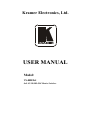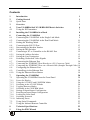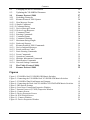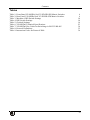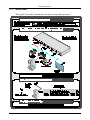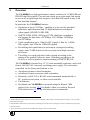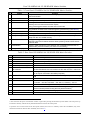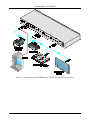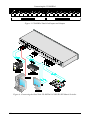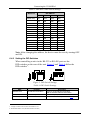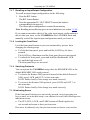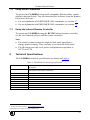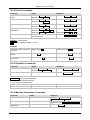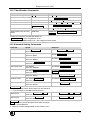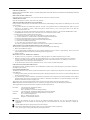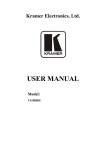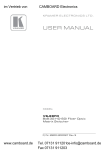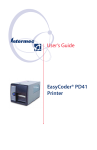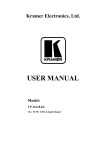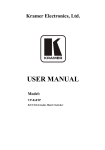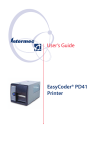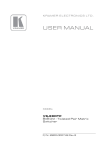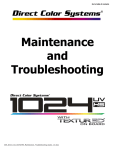Download Kramer Electronics VS-88HDXL video switch
Transcript
Kramer Electronics, Ltd.
Preliminary
USER MANUAL
Model:
VS-88HDxl
8x8 3G SD/HD-SDI Matrix Switcher
Contents
Contents
1
2
2.1
3
4
4.1
5
6
6.1
6.2
6.3
6.4
Introduction
Getting Started
Quick Start
Overview
Your VS-88HDxl 8x8 3G SD/HD-SDI Matrix Switcher
Using the IR Transmitter
Installing the VS-88HDxl in a Rack
Connecting the VS-88HDxl
Connecting the VS-88HDxl in the Single Link Mode
Connecting the VS-88HDxl in the Dual Link Mode
Setting the Working Mode
Connecting the RS-232 Port
1
1
2
3
4
7
8
9
9
11
13
13
6.4.1
6.4.2
Determining the Machine Number
Setting the DIP-Switches
13
14
6.5
Connecting a PC or Controller to the RS-485 Port
15
6.5.1
6.5.2
Setting the Address Switches
Setting the Line Termination
15
15
6.6
6.7
Switching Genlocked Video Signals
Connecting the Ethernet Port
16
16
6.7.1
6.7.2
Connecting the ETHERNET Port Directly to a PC (Crossover Cable)
16
Connecting the ETHERNET Port via a Network Hub (Straight-Through Cable) 18
6.8
6.9
6.10
7
7.1
Configuring the Ethernet Port
Controlling via the Ethernet Port
Using the Ethernet Reset Button
Operating the VS-88HDxl
Operating the VS-88HDxl from the Front Panel
18
19
19
20
20
7.1.1
7.1.2
7.1.3
7.1.4
7.1.5
7.1.6
7.1.7
7.1.8
7.1.9
7.1.10
Power On Display
Using the AT ONCE and CONFIRM Modes
Switching in the AT ONCE Mode
Toggling Between Modes
Switching in the CONFIRM Mode
Storing an Input/Output Configuration
Recalling an Input/Output Configuration
Locking the Front Panel
Switching Protocols
Indicating Errors
20
20
20
21
21
21
22
22
22
22
7.2
7.3
8
9
Using Serial Commands
Using the Infrared Remote Controller
Technical Specifications
Using the P3K Wizard
23
23
23
24
i
Contents
9.1
9.2
10
10.1
10.2
Changing the Device Parameters
Updating the VS-88HDxl Firmware
Kramer Protocol 3000
Switching Protocols
Kramer Protocol 3000 Syntax
24
26
27
27
28
10.2.1 Host Message Format
10.2.1.1 Simple Command
10.2.1.2 Command String
10.2.2 Device Message Format
10.2.2.1 Device Long Response
10.2.3 Command Terms
10.2.4 Entering Commands
10.2.5 Command Forms
10.2.6 Command Chaining
10.2.7 Maximum String Length
10.2.8 Backward Support
28
28
28
28
28
29
29
30
30
30
30
10.3
Kramer Protocol 3000 Commands
31
10.3.1
10.3.2
10.3.3
10.3.4
10.3.5
10.3.6
10.3.7
10.3.8
Device Initiated Messages
Result and Error Codes
Basic Routing Commands
Preset Commands
Operation Commands
Machine Information Commands
Identification Commands
Network Setting Commands
31
31
31
32
32
32
33
33
11
12
Hex Table (Protocol 2000)
Kramer Protocol 2000
34
35
Figures
Figure 1: VS-88HDxl 8x8 3G SD/HD-SDI Matrix Switcher
Figure 2: Connecting the VS-88HDxl 8x8 3G SD/HD-SDI Matrix Switcher
Figure 3: VS-88HDxl Dual-Link Inputs and Outputs
Figure 4: Connecting the Dual-Link VS-88HDxl 3G HD/SD-SDI Matrix Switcher
Figure 5: DIP-Switch Settings
Figure 6: Local Area Connection Properties Window
Figure 7: Internet Protocol (TCP/IP) Properties Window
Figure 8: Connect Screen
Figure 9: Device Properties Screen
Figure 10: P3K Wizard Screen
Figure 11: Connect Window
Figure 12: Device Properties Window
ii
5
10
12
12
14
17
17
18
19
24
25
26
KRAMER: SIMPLE CREATIVE TECHNOLOGY
Contents
Tables
Table 1: Front Panel VS-88HDxl 8x8 3G SD/HD-SDI Matrix Switcher
Table 2: Rear Panel VS-88HDxl 8x8 3G SD/HD-SDI Matrix Switcher
Table 3: Machine # DIP-Switch Settings
Table 4: DIP-Switch Settings
Table 5: Genlock Settings
Table 6: VS-88HDxl Technical Specifications
Table 7: VS-88HDxl Hex Codes for Switching via RS-232/RS-485
Table 8: Protocol Definitions
Table 9: Instruction Codes for Protocol 2000
6
6
14
14
16
23
34
35
36
iii
Introduction
1
Introduction
Welcome to Kramer Electronics! Since 1981, Kramer Electronics has been
providing a world of unique, creative, and affordable solutions to the vast
range of problems that confront the video, audio, presentation, and
broadcasting professional on a daily basis. In recent years, we have
redesigned and upgraded most of our line, making the best even better! Our
1,000-plus different models now appear in 11 groups 1 that are clearly
defined by function.
Thank you for purchasing the Kramer VS-88HDxl 8x8 3G SD/HD-SDI
Matrix Switcher, which is ideal for:
• Professional broadcasting and production studios
• Presentation applications
The package includes the following items:
• The VS-88HDxl 8x8 3G SD/HD-SDI Matrix Switcher
• RC-IR3 remote control (with manual)
• Power cord 2
• This user manual 3
2
Getting Started
We recommend that you:
• Unpack the equipment carefully and save the original box and
packaging materials for possible future shipment
• Review the contents of this user manual
• Use Kramer high performance high-resolution cables 4
1 GROUP 1: Distribution Amplifiers; GROUP 2: Switchers and Matrix Switchers; GROUP 3: Control Systems;
GROUP 4: Format/Standards Converters; GROUP 5: Range Extenders and Repeaters; GROUP 6: Specialty AV Products;
GROUP 7: Scan Converters and Scalers; GROUP 8: Cables and Connectors; GROUP 9: Room Connectivity;
GROUP 10: Accessories and Rack Adapters; GROUP 11: Sierra Products
2 We recommend that you use only the power cord supplied with this device
3 Download up-to-date Kramer user manuals from our Web site at http://www.kramerelectronics.com
4 The complete list of Kramer cables is on our Web site at http://www.kramerelectronics.com
1
Getting Started
2.1
Quick Start
This quick start chart summarizes the basic setup and operation:
2
KRAMER: SIMPLE CREATIVE TECHNOLOGY
Overview
3
Overview
The VS-88HDxl is a high-performance matrix switcher for 3G HD-SDI and
HD-SDI dual link signals. The unit can switch up to eight single link inputs
to any or all of eight single link outputs or four dual link inputs to any or all
of four dual link outputs.
In particular, the VS-88HDxl features:
• Operation of up to 2.97Gbps – enabling it to be used for standard
definition, high-definition and 3G high-definition serial digital
video signals (SD/HD/3G HD-SDI)
• SMPTE 259M, 292M, 424M, and 372M (dual link) compliance
and support for data rates of 270Mbps, 1483.5Mbps, 1485Mbps
and 2970Mbps
• Cable equalization up to 350m for SD 1 signals, 140m for 1.5GHz
HD 2 signals, and 120m for 3GHz HD signals
• Reclocking and equalization on each input, storing and recalling
setups, and a TAKE button for the execution of multiple switches
all at once
• The ability to switch genlocked video signals according to the
timing of the genlock reference input. Switching according to the
bi-level or tri-level genlock 3 input according to SMPTE RP-168
The VS-88HDxl is housed in a 19" 1U rack-mountable enclosure, and is fed
from a 100-240 VAC universal switching power supply. The unit can be
controlled via the front panel buttons or via:
• An infrared remote control transmitter
• An infrared remote extension cable transmitter
• Remotely, by RS-232 or RS-485 serial commands transmitted by a
PC, touch screen system, or other serial controller
• The Ethernet
• By default, the VS-88HDxl is operated using the Kramer 3000
protocol (see section 7.1.9 for details of how to switch to Protocol
2000 and section 9.2 for the relevant protocol commands)
1 Standard Definition (SD) means an NTSC or PAL compatible video format, consisting of 480 (for NTSC) or 576 (for PAL)
lines of interlaced video
2 High Definition (HD) means a video format, consisting of 720 active lines of progressive video or 1080 lines of progressive
or interlaced video
3 The sources must be genlocked to the GENLOCK input in order to switch clearly
3
Your VS-88HDxl 8x8 3G SD/HD-SDI Matrix Switcher
To achieve the best performance:
• Use only good quality connection cables 1 to avoid interference,
deterioration in signal quality due to poor matching, and elevated
noise levels (often associated with low quality cables)
• Avoid interference from neighboring electrical appliances that may
adversely influence signal quality and position your Kramer
VS-88HDxl away from moisture, excessive sunlight and dust
4
Your VS-88HDxl 8x8 3G SD/HD-SDI Matrix Switcher
Figure 1, Table 1, and Table 2 define the VS-88HDxl 8x8 3G SD/HD-SDI
Matrix Switcher.
1 Available from Kramer Electronics on our Web site at http://www.kramerelectronics.com
4
KRAMER: SIMPLE CREATIVE TECHNOLOGY
Your VS-88HDxl 8x8 3G SD/HD-SDI Matrix Switcher
Figure 1: VS-88HDxl 8x8 3G SD/HD-SDI Matrix Switcher
5
Your VS-88HDxl 8x8 3G SD/HD-SDI Matrix Switcher
Table 1: Front Panel VS-88HDxl 8x8 3G SD/HD-SDI Matrix Switcher
#
1
Feature
IR Receiver
2
3
4
POWER LED
ALL Button
OFF Button
5
IN SELECT Buttons
6
7
8
OUT SELECT Buttons
STO (STORE) Button
RCL (RECALL) Button
9
LOCK Button
10
TAKE Button
11
7-segment Display
Function
The yellow LED illuminates when receiving signals from the infrared remote
control transmitter
Illuminates when the unit is ON
Pressing ALL followed by an INPUT button, connects that input to all outputs
Pressing OFF+OUT disconnects that output from the inputs;
pressing OFF+ALL disconnects all the outputs;
a long press toggles between dual link and normal mode
Select the input to switch to the output;
long presses on buttons IN1 to IN5 change the genlock timing (see Table 5)
Select the output to which the input is switched
Pressing STO followed by an IN / OUT button stores the current setting
Pressing the RCL button and the corresponding INPUT / OUTPUT key recalls a
setup from the non-volatile memory
A long press toggles activation/inactivation of the front panel buttons;
pressing LOCK+OUT2 selects Protocol 2000; pressing LOCK+OUT3 selects
Protocol 3000
Pressing TAKE toggles the mode between the CONFIRM mode and the AT
ONCE mode (user confirmation per action is unnecessary)
Displays the selected input switched to the output (marked above each input)
Table 2: Rear Panel VS-88HDxl 8x8 3G SD/HD-SDI Matrix Switcher
#
12
13
14
15
16
17
18
19
20
21
22
23
24
25
Feature
GENLOCK BNC Connector
TERM HI-Z/75Ω Pushbutton
LOOP BNC Connector
INPUT BNC Connectors
RS-232 9-pin D-sub (F) Port
PROG/RS-485 TERM
DIP-switches
RS-485 Terminal Block Port
Function
Connects to the genlock source
Press to terminate the genlock source (75Ω) or release for looping
Connects to the genlock connector of the next unit in the line
Connects to the serial digital video sources
Connects to the PC or the remote controller
PROG DIP-switch enables microcontroller firmware upgrade
RS-485 TERM DIP-switch terminates the RS-485 line with a 120Ω load
Pins B (-) and A (+) are for RS-485;
Pin G may be connected to the shield (if required)
ETHERNET RJ-45 Connector Connects to the PC or other Serial Controller through computer networking
LAN
MACH # DIP-switches
DIP-switches 1-4 for setting the Machine Address of the unit
ETH RESET Button
Press to reset to factory default definitions 1:
IP number − 192.168.1.39, Mask – 255.255.0.0, Gateway – 0.0.0.0
OUTPUT BNC Connectors
Connect to the serial digital video acceptors
REMOTE IR 3.5mm Mini Jack Connect to an external IR receiver unit for controlling the machine via an IR
remote controller (instead of using the front panel IR receiver) 2
Power Connector with Fuse
AC connector enabling power supply to the unit
Power Switch
Turns the power to the unit ON and OFF
1 First disconnect the power cord and then connect it again while pressing the ETH Factory Reset button. The unit powers up
and loads its memory with the factory default definitions and erases all stored presets
2 Optional. Can be used instead of the front panel (built-in) IR receiver to remotely control the VS-88HDxl (only if the
internal IR connection cable has been installed) (See section 4.1)
6
KRAMER: SIMPLE CREATIVE TECHNOLOGY
Your VS-88HDxl 8x8 3G SD/HD-SDI Matrix Switcher
4.1
Using the IR Transmitter
You can use the RC-IR3 IR transmitter to control the machine via the
built-in IR receiver on the front panel or, instead, via an optional external IR
receiver 1. The external IR receiver can be located 15 meters away from the
machine. This distance can be extended to up to 60 meters when used with
three extension cables 2
Before using the external IR receiver, be sure to arrange for your Kramer
dealer to insert the internal IR connection cable 3 with the 3.5mm connector
that fits into the REMOTE IR opening on the rear panel. Connect the
external IR receiver to the REMOTE IR 3.5mm connector.
12F
1 Model: C-A35M/IRR-50
2 Model: C-A35M/A35F-50
3 P/N: 505-70434010-S
7
Installing the VS-88HDxl in a Rack
5
Installing the VS-88HDxl in a Rack
This section provides instructions for rack mounting the 1U unit.
.
8
KRAMER: SIMPLE CREATIVE TECHNOLOGY
Connecting the VS-88HDxl
6
Connecting the VS-88HDxl
This section describes how to connect the VS-88HDxl in single link mode
(see section 6.1) and in dual link mode (see section 6.2).
6.1
Connecting the VS-88HDxl in the Single Link Mode
The VS-88HDxl can switch one of the eight SD/HD/3G HD-SDI inputs to
any or all of the eight SD/HD/3G HD-SDI outputs, as the example in
Figure 2 shows.
To connect the VS-88HDxl 8x8 3G SD/HD-SDI Matrix Switcher, do the
following 1:
1. Connect up to eight SDI sources to the SDI INPUT BNC connectors (for
example, an HD/SD camera to INPUT 1 and an SDI player to INPUT 8).
2. Connect the SDI OUTPUT BNC connectors to up to eight SDI acceptors
(for example, OUTPUT 1 to a non-linear editor, and OUTPUT 8 to an HD
SDI display).
3. Set the DIP-switches (see section 6.4.2).
4. Optionally2, connect:
• A genlock source to the GENLOCK BNC connector
• The LOOP BNC connector to the GENLOCK connector of
the next unit in the line, and release the TERM button for
looping 3
5. Connect a PC and/or controller (if required), to the:
• RS-232 port (see section 6.4), and/or
• RS-485 port (see section 6.5), and/or
• ETHERNET connector (see section 6.7)
6. Connect the power cord 4.
1 Switch OFF the power on each device before connecting it to your VS-88HDxl. After connecting your VS-88HDxl, switch
on its power and then switch on the power on each device
2 Not illustrated in Figure 2
3 Pushed in terminates the input. Release when the input extends to another unit
4 We recommend that you use only the power cord that is supplied with this machine
9
Connecting the VS-88HDxl
Figure 2: Connecting the VS-88HDxl 8x8 3G SD/HD-SDI Matrix Switcher
10
KRAMER: SIMPLE CREATIVE TECHNOLOGY
Connecting the VS-88HDxl
6.2
Connecting the VS-88HDxl in the Dual Link Mode
You can use your VS-88HDxl in the dual-link mode to switch any of the
four dual-link SDI inputs to any or all of the four dual-link SDI outputs, as
shown 1 in the examples in Figure 3 and Figure 4.
To connect the VS-88HDxl 3G HD/SD-SDI Matrix Switcher in the duallink mode, do the following 2:
1. Connect up to 4 of the SDI sources to the INPUT DUAL LINK BNC
connectors. For example, a dual-link HD/SD camera to DUAL LINK 1
(inputs 1 and 2) and a dual-link 3G HD video server to DUAL LINK 4
(inputs 7 and 8).
2. Connect the SDI OUTPUT BNC connectors to up to four SDI acceptors.
For example, OUTPUT DUAL LINK 3 (outputs 5 and 6) to a dual-link
preview display and OUTPUT DUAL LINK 4 (outputs 7 and 8) to a duallink HD SDI mixer.
3. Set the DIP-switches (see section 6.4.2).
4. Optionally3, connect:
• A genlock source to the GENLOCK BNC connector
• The LOOP BNC connector to the GENLOCK connector of
the next unit in the line, and release the TERM button for
looping4
5. Connect a PC and/or controller (if required), to the:
• RS-232 port (see section 6.4), and/or
• RS-485 port (see section 6.5), and/or
• ETHERNET connector (see section 6.7)
6. Connect the power cord 5.
7. Set the machine to the dual-link mode (see section 6.3).
Note: In dual link mode only the first input status LED lights when both
inputs are connected. For example, if inputs 3 and 4 are connected as a dual
link, only the input status LED 3 lights.
1 The graphic on the rear panel does not indicate the dual link connections
2 Switch OFF the power on each device before connecting it to your VS-88HDxl. After connecting your VS-88HDxl, switch
on its power and then switch on the power on each device
3 Not illustrated in Figure 2
4 Pushed in terminates the input. Release when the input extends to another unit
5 We recommend that you use only the power cord that is supplied with this machine
11
Connecting the VS-88HDxl
Figure 3: VS-88HDxl Dual-Link Inputs and Outputs
Figure 4: Connecting the Dual-Link VS-88HDxl 3G HD/SD-SDI Matrix Switcher
12
KRAMER: SIMPLE CREATIVE TECHNOLOGY
Connecting the VS-88HDxl
6.3
Setting the Working Mode
To enter the dual-link mode:
• Press and hold the OFF front panel button for 3 seconds until the 7segment display shows 4 dual-link devices in the first 4 outputs of
the display and “dl” in the rest of the outputs
To exit the dual-link mode:
• Press and hold the OFF front panel button for 3 seconds until the 7segment display shows devices in all the 8 outputs
Notes:
1. The unit stays in the last working mode even after being powered down or
after rebooting. It only changes after you perform the above procedure.
appears when switching to an illegal configuration. It
2. The error sign
can also appear momentarily during switching1.
6.4
Connecting the RS-232 Port
You can connect to the VS-88HDxl via an RS-232 connection using, for
example, a PC. Note that a null-modem adapter/connection is not required.
To connect to the VS-88HDxl via RS-232:
• Connect the RS-232 9-pin D-sub rear panel port on the VS-88HDxl
unit via a 9-wire straight cable (only pin 2 to pin 2, pin 3 to pin 3,
and pin 5 to pin 5 need to be connected) to the RS-232 9-pin D-sub
port on your PC
6.4.1 Determining the Machine Number
Each unit must be identified by a unique Machine #. Determine the
Machine # according to Table 3.
• When using a single unit, set the unit to Machine # 1.
• A master unit must be Machine #1.
When connecting more than one VS-88HDxl unit, set a different Machine #
on each unit. The units do not have to be numbered sequentially but each
unit must have a unique machine number.
1 In this case it can be ignored
13
Connecting the VS-88HDxl
Table 3: Machine # DIP-Switch Settings
DIP-SWITCH
Machine #
1
2
3
4
1 (Single or
master unit 1)
OFF
ON
OFF
OFF
OFF
OFF
OFF
OFF
2
OFF
ON
OFF
OFF
3
ON
ON
OFF
OFF
4
OFF
OFF
ON
OFF
5
ON
OFF
ON
OFF
6
OFF
ON
ON
OFF
7
ON
ON
ON
OFF
8
OFF
OFF
OFF
ON
9
ON
OFF
OFF
ON
10
OFF
ON
OFF
ON
11
ON
ON
OFF
ON
12
OFF
OFF
ON
ON
13
ON
OFF
ON
ON
14
OFF
ON
ON
ON
15
ON
ON
ON
ON
Note: After changing the address, the device must be reset by turning OFF
and ON.
6.4.2 Setting the DIP-Switches
When controlling a unit via the RS-232 or RS-485 ports set the
DIP-switches on the rear of the unit. Figure 5 and Table 4 define the
DIP-switches 2:
Figure 5: DIP-Switch Settings
Table 4: DIP-Switch Settings
DIPS
RS-485 Term
Function
RS-485 line termination
Description
OFF for no RS-485 line termination
ON for RS-485 120Ω line termination
PROG
Firmware update
Set ON only to update device firmware
MACH # 1, 2, 3, 4
Self Address
Sets the MACHINE # (see section 6.4.1)
1 A single or master unit can have the address 0 or 1
2 The default address is 0 (all DIP-switches are OFF)
14
KRAMER: SIMPLE CREATIVE TECHNOLOGY
Connecting the VS-88HDxl
The RS-485 TERM DIP-switch is used only when the RS-485 port is
connected (see section 6.4.2). The first and last units on the RS-485 line
(for example, the controller and the last VS-88HDxl) must be terminated;
the units in between must not be terminated.
Set the PROG DIP-switch ON only while updating the unit firmware,
otherwise the switch must be OFF.
6.5
Connecting a PC or Controller to the RS-485 Port
You can operate the VS-88HDxl via the RS-485 port from a distance of up
to 1200 meters (3900ft) using any device equipped with an RS-485 port (for
example, a PC). For successful communication, you must set the RS-485
machine number and bus termination.
To connect a device with a RS-485 port to the VS-88HDxl:
• Connect the A (+) pin on the RS-485 port of the PC to the A (+) pin on
the RS-485 port on the rear panel of the VS-88HDxl
• Connect the B (–) pin on the RS-485 port of the PC to the B (–) pin on
the RS-485 port on the rear panel of the VS-88HDxl
• Connect the G pin on the RS-485 port of the PC to the G pin on the
RS-485 port on the rear panel of the VS-88HDxl
6.5.1 Setting the Address Switches
To set the address DIP-switches:
• Assign Master Machine #1 to the master unit with the address
0 or 1 set in the DIP-switches
• Assign a unique Machine # from 2 to 15 for each VS-88HDxl slave
unit using Table 3. The units do not have to be sequentially
numbered but they must have unique addresses
6.5.2 Setting the Line Termination
To ensure correct operation, the RS-485 line must be terminated at both
ends. The master unit may be located at any part of the line, but when it is at
the end of the line, the termination switch must be set ON.
To set line termination, as shown in Figure 5:
• For the VS-88HDxl unit located at the end of the RS-485 line, set
the RS-485 TERM DIP-switch ON
• For all other VS-88HDxl units in the middle of the line, set the
RS-485 TERM DIP-switch OFF
15
Connecting the VS-88HDxl
6.6
Switching Genlocked Video Signals
The genlock feature lets you switch genlocked video signals according to
timing of the GENLOCK reference input 1.
1. Connect the GENLOCK cable.
2. To set the genlock timing, press and hold for 3 seconds the appropriate input
button as follows 2:
Table 5: Genlock Settings
To Set
1080i/p @60Hz
Press and Hold
for 3 Seconds
IN 1
Displayed
1080i/p @50Hz
IN 2
1080 50H
720p @60Hz
PAL @50Hz
IN 3
IN 4
720P 60H
PAL 50H
NTSC @60Hz
IN 5
NtSC 60H
1080 60H
Note: When turning the machine ON, the last stored setup is shown in the
7-segment display.
6.7
Connecting the Ethernet Port
You can connect the VS-88HDxl via the ETHERNET in the following
ways:
• For direct connection to the PC, use a crossover cable (see section
6.7.1)
• For connection via a network hub or network router, use a straightthrough cable (see section 6.7.2)
6.7.1 Connecting the ETHERNET Port Directly to a PC (Crossover
Cable)
You can connect the Ethernet port of the VS-88HDxl to the Ethernet port on
your PC, via a crossover cable with RJ-45 connectors.
This type of connection is recommended for identification of the factory default
3
IP address of the VS-88HDxl during the initial configuration
After connecting the Ethernet port, configure your PC as follows:
1 According to SMPTE RP-168. The sources must be genlocked to the GENLOCK input in order to switch cleanly
2 The unit will detect automatically when SD-SDI inputs are used
3 The default IP address is 192.168.1.39
16
KRAMER: SIMPLE CREATIVE TECHNOLOGY
Connecting the VS-88HDxl
1. Right-click the My Network Places icon on your desktop.
2. Select Properties.
3. Right-click Local Area Connection Properties.
4. Select Properties.
The Local Area Connection Properties window appears.
5. Select the Internet Protocol (TCP/IP) and click the Properties Button (see
Figure 6).
Figure 6: Local Area Connection Properties Window
6. Select Use the following IP Address, and fill in the details as shown in
Figure 7.
7. Click OK.
Figure 7: Internet Protocol (TCP/IP) Properties Window
17
Connecting the VS-88HDxl
6.7.2 Connecting the ETHERNET Port via a Network Hub (StraightThrough Cable)
You can connect the Ethernet port of the VS-88HDxl to the Ethernet port
on a network hub or network router, via a straight-through cable with RJ-45
connectors.
6.8
Configuring the Ethernet Port
To configure the Ethernet port, download the Device Properties Ethernet
configuration software. Extract the file to a folder and create a shortcut on
your desktop to the file.
Follow these steps to configure the port:
1. Double click the desktop icon.
The Connect screen appears as follows:
Figure 8: Connect Screen
2. Select the method to connect to the Ethernet port of the VS-88HDxl.
Select:
• Ethernet, if you know the IP address number 1 or the machine
name. The default name for the machine is
KRAMER_XXXX 2
• Serial, if you are connected via a serial port
1 The default IP address is 192.168.1.39
2 The four digits are the last four digits of the machine’s serial number.
18
KRAMER: SIMPLE CREATIVE TECHNOLOGY
Connecting the VS-88HDxl
3. Click OK.
The Device Properties window appears:
Figure 9: Device Properties Screen
4. If required, make changes and press Set. If not, click Close.
6.9
Controlling via the Ethernet Port
You can control the VS-88HDxl via RS-232/RS-485 or the Ethernet using
the Kramer K-Router application.
If you are controlling a standalone unit via RS-232 or the Ethernet,
configure the unit as master (Mach No. 1), see section 6.4.1.
6.10 Using the Ethernet Reset Button
To reset Ethernet parameters to the factory defaults:
1. Turn the power switch OFF and then ON while pressing the ETH RESET
button.
2. The unit powers up and loads its memory with the factory default
definitions.
3. The unit also erases all stored presets, returns to the default Protocol 3000
and indicates “F-rst” on the 7-segment display.
19
Operating the VS-88HDxl
7
Operating the VS-88HDxl
You can operate your VS-88HDxl using:
• The front panel buttons
• RS-232/RS-485 serial commands transmitted by a touch screen
system, PC, or other serial controller
• RC-IR3 infrared remote control transmitter
7.1
Operating the VS-88HDxl from the Front Panel
The following operations are performed by using the front panel buttons.
7.1.1 Power On Display
When the VS-88HDxl is powered on, the display briefly shows the 4-digit
firmware version number, the genlock timing setting, and then the display
changes to its normal operating display.
7.1.2 Using the AT ONCE and CONFIRM Modes
Choose to work in either the AT ONCE or the CONFIRM modes. When the
VS-88HDxl operates in the AT ONCE mode, pressing an OUT-IN
combination implements the switch immediately. In the CONFIRM mode,
the change does not take place until the TAKE button is pressed.
The AT ONCE mode is faster since execution is immediate and actions
require no user confirmation. However, no protection is offered against
changing an action in error.
In the CONFIRM mode:
• You can key-in several actions and then confirm them by pressing
the “TAKE” button, to simultaneously activate the multiple
switches
• Every action requires user confirmation, protecting against
erroneous switching due to human error (pressing the wrong
button)
• Execution is delayed until the user confirms the action
7.1.3 Switching in the AT ONCE Mode
To switch an input to an output in the AT ONCE mode, do the following:
1. Press an OUT SELECT button1 or the ALL button.
The 7-segment display flashes.
1 From 1 to 8
20
KRAMER: SIMPLE CREATIVE TECHNOLOGY
Operating the VS-88HDxl
2. Press an IN SELECT button1 or the OFF button1.
The selected input switches to the selected output. The digits displayed in
the 7-segment display change as appropriate.
7.1.4 Toggling Between Modes
To toggle between the AT ONCE and CONFIRM modes, do the following:
1. Press the TAKE button to toggle from the AT ONCE mode (in which the
TAKE button is not lit) to the CONFIRM mode (in which the TAKE button
illuminates).
Actions now require user confirmation and the TAKE button illuminates.
2. Press the illuminated TAKE button to toggle from the CONFIRM mode
back to the AT ONCE mode.
TAKE button turns off and actions no longer require user confirmation.
7.1.5 Switching in the CONFIRM Mode
To switch in the CONFIRM mode, when the TAKE button is illuminated,
do the following:
1. Press an OUT-IN combination.
The 7-segment display flashes2.
2. Press the TAKE button to confirm the action.
The 7-segment display stops flashing. The TAKE button stays lit.
To confirm several actions (in CONFIRM mode), do the following:
1. Press each OUT-IN combination in sequence.
The 7-segment display flashes.
2. Press the TAKE button to confirm all the actions.
The 7-segment display stops flashing. The TAKE button stays lit.
7.1.6 Storing an Input/Output Configuration
You can store up to 16 configurations in memory and recall them as presets
using the eight IN SELECT buttons and the eight OUT SELECT buttons.
To store the current configuration, do the following:
1. Press the STO button.
The STO button flashes.
2. Press one of the IN / OUT SELECT buttons.
The current configuration is stored in memory at the chosen preset #.
1 For immediate switching
2 The timeout lasts for 10 seconds
21
Operating the VS-88HDxl
7.1.7 Recalling an Input/Output Configuration
To recall an input/output configuration, do the following:
1. Press the RCL button.
The RCL button flashes.
2. Press the appropriate IN / OUT SELECT button (the button #
corresponding to the preset #).
The chosen preset configuration is restored from memory.
Note: Recalling an invalid setup gives an error indication (see section 7.1.10).
If you cannot remember which of the eight input/output configurations is
the one that you want, set the VS-88HDxl to the CONFIRM mode and
manually scan all the input/output configurations until you locate it.
7.1.8 Locking the Front Panel
Lock the front panel buttons to prevent unwanted key presses from
changing the existing setup.
• To lock the front panel, press and hold the LOCK key for three
seconds.
The LOCK key illuminates and the front panel keys are inactivated
• To unlock the front panel, press and hold the illuminated LOCK
key until the light turns off.
The front panel keys are activated
7.1.9 Switching Protocols
You can operate the VS-88HDxl using either the KRAMER 2000 or the
default KRAMER 3000 serial protocol.
• To choose the Kramer 2000 protocol instead of the default Protocol
3000, press LOCK and OUT 2 at the same time.
LOCK flashes briefly if the change was made correctly
• To revert to the Kramer 3000 protocol, press LOCK and OUT 3 at
the same time.
LOCK flashes briefly if the change was made correctly
7.1.10 Indicating Errors
If the front panel buttons were incorrectly pressed, such as pressing two
keys at once, or an invalid setup # was chosen for recall, the following error
indication occurs:
• The STO, RCL, LOCK, and TAKE buttons all flash together for
one second and return to their previous state
If an error is indicated, retry the previous action or choose a new action.
22
KRAMER: SIMPLE CREATIVE TECHNOLOGY
Technical Specifications
7.2
Using Serial Commands
To operate the VS-88HDxl using serial commands, Kramer offers control
software that can do this. You can download free software from the Kramer
Electronics Web site.
• For an explanation of all KRAMER 3000 commands, see section 9.2
• For an explanation of all KRAMER 2000 commands, see section 11
7.3
Using the Infrared Remote Controller
To operate the VS-88HDxl using the RC-IR3 infrared remote controller,
see the User Manual packed with the remote controller 1.
Note:
• The remote control cannot set single or dual mode operation or
change genlock timing. They can only be set from the front panel
• The IR remote can only set 8 preset configurations equivalent to
OUT1 to OUT8
8
Technical Specifications
The VS-88HDxl technical specifications are shown in Table 6:
Table 6: VS-88HDxl Technical Specifications
INPUTS:
OUTPUTS:
MAX. OUTPUT LEVEL:
DATA RATE:
CONTROLS:
POWER SOURCE:
DIMENSIONS:
WEIGHT:
ACCESSORIES:
OPTIONS:
2
8 SMPTE-259M, 344M, 292M, 372M, 424M serial video, 75Ω on BNC
connectors
8 equalized and reclocked SMPTE-259M, 344M, 292M, 424M, 372M (dual
link) outputs 75Ω on BNC connectors
800mVpp /75Ω
Up to 2.97Gbps
Front-panel, RS-232, RS-485, ETHERNET, remote infrared
Universal, 100-240V AC, 50/60Hz 24VA
19" x 7" x 1U W, D, H, rack mountable
2.6kg (5.7lbs) approx.
Power cord, IR remote control transmitter
External remote IR receiver cable
1 See also the Kramer Web site: www.kramerelectronics.com
2 Specifications are subject to change without notice
23
Using the P3K Wizard
9
Using the P3K Wizard
P3K is a Kramer software program for upgrading the machine firmware and
accessing and changing device parameters. The P3K program can be
downloaded from the Kramer Web site at www.kramerelectronics.com.
9.1
Changing the Device Parameters
To change the device parameters do the following:
1. Connect a PC to the VS-88HDxl using any one of the following
connections:
• Connect a serial cable from an RS-232 9-pin D-sub rear panel
port on the PC to the VS-88HDxl as explained in section 6.4.
• Connect an RJ-45 Ethernet cable from the Ethernet port on
the PC to the Ethernet port on the VS-88HDxl.
2. Open the P3K Wizard by double-clicking the desktop icon P3K Wizard.
The P3K Wizard screen appears1:
Figure 10: P3K Wizard Screen
3. Click the Connect button to open the Connect window.
1 The screens appearing in this manual are examples of the process. The actual screens may differ in their content.
24
KRAMER: SIMPLE CREATIVE TECHNOLOGY
Using the P3K Wizard
Figure 11: Connect Window
4. Choose the appropriate type of connection: Ethernet BY IP, BY NAME, or
SERIAL/USB, and click OK.
The Connect window disappears and the Device Properties window
appears.
25
Using the P3K Wizard
Figure 12: Device Properties Window
5. Change the parameters in the white fields as required and click SET.
9.2
Updating the VS-88HDxl Firmware
The VS-88HDxl uses a microcontroller that runs firmware located in
FLASH memory.
The latest version of firmware and installation instructions can be
downloaded from the Kramer Web site at www.kramerelectronics.com.
26
KRAMER: SIMPLE CREATIVE TECHNOLOGY
Kramer Protocol 3000
10
Kramer Protocol 3000
The VS-88HDxl can be operated using serial commands from a PC, remote
controller, or touch screen. The unit communicates using the default Kramer
Protocol 3000 but can also use Kramer Protocol 2000.
This section describes:
• How to switch between Protocol 3000 and Protocol 2000 (see
section 10.1)
• Kramer Protocol 3000 syntax (see section 10.2)
• Kramer Protocol 3000 commands (see section 10.3)
10.1 Switching Protocols
Protocols can be switched either from the front panel buttons or by
transmitting protocol commands.
To switch protocols using the front panel buttons:
• To choose Protocol 2000, press LOCK and OUT 2 at the same time
• To choose the Protocol 3000, press LOCK and OUT 3 at the same
time
To switch protocols using protocol commands:
• To switch from Protocol 3000 to Protocol 2000, send the following
command:
#P2000<CR>
• To switch from Protocol 2000 to Protocol 3000, send the following
command:
0x38, 0x80, 0x83, 0x81
Note: If you are using Kramer’s Windows®-based control software 1 it
operates only with Protocol 2000. If the VS-88HDxl is set to Protocol 3000,
it automatically switches to Protocol 2000.
1 Download the latest software from our Web site at http://www.kramerelectronics.com
27
Kramer Protocol 3000
10.2 Kramer Protocol 3000 Syntax
Protocol 3000 communicates at a data rate of 115200 baud, no parity, 8 data
bits and 1 stop bit.
10.2.1 Host Message Format
Start
#
Address (optional)
Destination_id@
Body
Message
Delimiter
CR
10.2.1.1 Simple Command
Command string with only one command without addressing:
Start
Body
Delimiter
#
Command SP Parameter_1,Parameter_2,…
CR
10.2.1.2 Command String
Formal syntax with commands concatenation and addressing:
Start
Address
Body
Delimiter
#
Destination_id@
Command_1 Parameter1_1,Parameter1_2,…|
Command_2 Parameter2_1,Parameter2_2,…|
Command_3 Parameter3_1,Parameter3_2,…|…
CR
10.2.2 Device Message Format
Start
Address (optional)
Body
delimiter
~
Sender_id@
Message
CR LF
10.2.2.1 Device Long Response
Echoing command:
Start
Address (optional)
Body
Delimiter
~
Sender_id@
Command SP [Param1 ,Param2 …] result
CR LF
CR = Carriage return (ASCII 13 = 0x0D)
LF = Line feed (ASCII 10 = 0x0A)
SP = Space (ASCII 32 = 0x20)
28
KRAMER: SIMPLE CREATIVE TECHNOLOGY
Kramer Protocol 3000
10.2.3 Command Terms
Command
A sequence of ASCII letters ('A'-'Z', 'a'-'z' and '-').
Command and parameters must be separated by at least one space.
Parameters
A sequence of alphameric ASCII characters ('0'-'9','A'-'Z','a'-'z' and some
special characters for specific commands). Parameters are separated by
commas.
Message string
Every command entered as part of a message string begins with a message
starting character and ends with a message closing character.
Note: A string can contain more than one command. Commands are
separated by a pipe ( '|' ) character.
Message starting character
'#' – For host command/query
'~' – For machine response
Device address (Optional, for K-NET)
K-NET Device ID followed by '@'
Query sign
'?' follows some commands to define a query request.
Message closing character
CR – For host messages; carriage return (ASCII 13)
CRLF – For machine messages; carriage return (ASCII 13) + line-feed
(ASCII 10)
Command chain separator character
When a message string contains more then one command, a pipe ( '|' )
character separates each command.
Spaces between parameters or command terms are ignored.
10.2.4 Entering Commands
You can directly enter all commands using a terminal with ASCII
communications software, such as HyperTerminal, Hercules, etc. Connect
the terminal to the serial or Ethernet port on the Kramer device. To enter CR
press the Enter key.
( LF is also sent but is ignored by command parser).
For commands sent from some non-Kramer controllers like Crestron, some
characters require special coding (such as, /X##). Refer to the controller
manual.
29
Kramer Protocol 3000
10.2.5 Command Forms
Some commands have short name syntax in addition to long name syntax to
allow faster typing. The response is always in long syntax.
10.2.6 Command Chaining
Multiple commands can be chained in the same string. Each command is
delimited by a pipe character ( '|' ). When chaining commands, enter the
message starting character and the message closing character only once,
at the beginning of the string and at the end.
Commands in the string do not execute until the closing character is
entered.
A separate response is sent for every command in the chain.
10.2.7 Maximum String Length
64 characters
10.2.8 Backward Support
Protocol 2000 is transparently supported by Protocol 3000. You can switch
between protocols using a switch protocol command from either platform.
30
KRAMER: SIMPLE CREATIVE TECHNOLOGY
Kramer Protocol 3000
10.3 Kramer Protocol 3000 Commands
10.3.1 Device Initiated Messages
Command
Syntax
Switcher actions:
Video channel has switched (breakaway mode)
VID IN>OUT
10.3.2 Result and Error Codes
Syntax
Command ran successfully, no error.
COMMAND PARAMETERS OK
Protocol Errors:
Syntax error
ERR001
Command not available for this device
ERR002
Parameter is out of range
Unauthorized access (command run without the
matching login).
ERR003
ERR004
10.3.3 Basic Routing Commands
58B
Command
Syntax
Response
Switch video
VID IN>OUT, IN>OUT, …
Short form: V IN>OUT, IN>OUT, …
VID IN>OUT, IN>OUT, …RESULT
Read video connection
VID? OUT
Short form: V? OUT
VID? *
VID IN>OUT
VID IN>1, IN>2, …
Parameter Description:
IN = Input number or '0' to disconnect output.
'>' = Connection character between in and out parameters.
OUT = Output number or '*' for all outputs.
Examples:
Switch video input 2 to output 4
#V 2>4CR
~VID 2>4 OKCRLF
Switch video input 4 to output 2
in machine number 6
#6@VID 4>2CR
~6@VID 4>2 OKCRLF
Disconnect video output 4
#AV 0>4CR
~AV 0>4 OKCRLF
Switch video input 3 to all
outputs
#V 3>* CR
~VID 3>* OKCRLF
Chaining
multiple
commands
#V 1>* | V 3>4, 2>2, 2>1, 0>2 | V 3>9 | V? * CR
1. Switch video from input 1 to all outputs.
2. Switch video input 3 to output 4, video input 2 to
output 2, video input 2 to output 1 and disconnect video
output 2.
3. Switch video input 3 to output 9 (non-existent).
4. Get status of all video links.
Command processing begins after entering CR . A
response is sent for each command after processing.
~VID 1>* OKCRLF
~VID 3>4, 2>2, 2>1, 0>2
OKCRLF
~VID ERR003 CRLF
~VID 2>1, 0>2, 1>3, 3>4 CRLF
31
Kramer Protocol 3000
10.3.4 Preset Commands
Command
Syntax
Response
Store current connections to
preset
PRST-STO PRESET
Short form: PSTO PRESET
PRST-STO PRESET RESULT
Recall saved preset
PRST-RCL PRESET
Short form: PRCL PRESET
PRST-RCL PRESET RESULT
Delete saved preset
PRST-DEL PRESET
Short form: PDEL PRESET
PRST-DEL PRESET RESULT
Read video connections from
saved preset
PRST-VID? PRESET,OUT
Short form: PVID? PRESET,OUT
PRST-VID? PRESET, *
PRST-VID PRESET, IN>OUT
Read saved presets list
PRST-LST?
Short form: PLST?
PRST-LST PRESET, PRESET, …
PRST-VID PRESET, IN>1, IN>2,…
Parameter Description:
PRESET = Preset number.
OUT = Output in preset to display, '*' for all.
Examples:
Store current video connections #PRST-STO 5CR
to preset 5
~PRST-STR 5 OKCRLF
Recall video connections from
preset 3
#PRCL 3CR
~PRST-RCL 3 OKCRLF
Show source of video output 2
from preset 3
#PRST-VID? 3,2CR
~PRST-VID 3: 4>2 CRLF
10.3.5 Operation Commands
Command
Syntax
Response
Lock front panel
LOCK-FP LOCK-MODE
Short form: LCK LOCK-MODE
LOCK-FP LOCK-MODE RESULT
Get front panel locking state
LOCK-FP?
LOCK-FP LOCK-MODE
Parameter Description:
LOCK-MODE = Front panel locking state:
‘0’ or ‘off’ to unlock front panel buttons
‘1’ or ‘on’ to lock front panel buttons
Reset device
RESET
RESET OK
Switch to protocol 2000*
P2000
P2000 OK
* Protocol 2000 has a command to switch back to ASCII protocol (like Protocol 3000)
10.3.6 Machine Information Commands
Command
Syntax
Response
Read in/out count
INFO-IO?
INFO-IO: IN INPUTS_COUNT, OUT
OUTPUTS_COUNT
Read max preset count
INFO-PRST?
INFO-PRST: VID PRESET_VIDEO_COUNT
Reset to factory default
configuration
FACTORY
FACTORY RESULT
32
KRAMER: SIMPLE CREATIVE TECHNOLOGY
Kramer Protocol 3000
10.3.7 Identification Commands
Command
Syntax
Response
Protocol handshaking
#CR
~OK CRLF
Read device model
MODEL?
MODEL MACHINE_MODEL
Read device serial number
SN?
SN SERIAL_NUMBER
Read device firmware version
VERSION?
VERSION MAJOR .MINOR .BUILD .REVISION
Set machine name
NAME
MACHINE_NAME
NAME MACHINE_NAME RESULT
Read machine name
NAME?
NAME MACHINE_NAME
Reset machine name to factory
default*
NAME-RST
NAME-RST MACHINE_FACTORY_NAME
RESULT
*Note: The machine name is not the same as the model name. The machine name is used to identify a specific
machine or a network in use (with DNS feature on).
MACHINE_NAME = Up to 14 alphameric chars.
* Machine factory name = Model name + last 4 digits from serial number.
10.3.8 Network Setting Commands
Command
Syntax
Response
Set IP address
NET-IP IP_ADDRESS
Short form: NTIP
NET-IP IP_ADDRESS RESULT
Read IP address
NET-IP?
Short form: NTIP?
NET-IP IP_ADDRESS
Read MAC address
NET-MAC?
Short form: NTMC?
NET-MAC MAC_ADDRESS
Set subnet mask
NET-MASK SUBNET_MASK
Short form: NTMSK
NET-MASK SUBNET_MASK RESULT
Read subnet mask
NET-MASK?
Short form: NTMSK?
NET-MASK SUBNET_MASK
Set gateway address
NET-GATE GATEWAY_ADDRESS
Short form: NTGT
NET-GATE?
Short form: NTGT?
NET-GATE GATEWAY_ADDRESS
RESULT
Set DHCP mode
NET-DHCP DHCP_MODE
Short form: NTDH
NET-DHCP DHCP_MODE RESULT
Read subnet mask
NET-DHCP?
Short form: NTDH?
NET-DHCP DHCP_MODE
Read subnet mask
NET-GATE GATEWAY_ADDRESS
DHCP_MODE =
‘0’ – Don't use DHCP (Use IP set by factory or IP set command).
‘1’ – Try to use DHCP, if unavailable use IP as above.
Change protocol
Ethernet port
ETH-PORT PROTOCOL , PORT
Short form: ETHP
ETH-PORT PROTOCOL ,PORT RESULT
Read protocol
Ethernet port
ETH-PORT? PROTOCOL
Short form: ETHP?
ETH-PORT PROTOCOL , PORT
PROTOCOL = TCP/UDP (transport layer protocol)
PORT = Ethernet port that accepts Protocol 3000 commands
1-65535 = User defined port
0 - Reset port to factory default (50000 for UDP, 5000 for TCP)
33
Hex Table (Protocol 2000)
11
Hex Table (Protocol 2000)
Table 7 lists the Hex values for a single machine (MACHINE # 1):
Table 7: VS-88HDxl Hex Codes for Switching via RS-232/RS-485
IN 1
IN 2
IN 3
IN 4
IN 5
IN 6
IN 7
IN 8
34
OUT 1
01
81
81
81
01
82
81
81
01
83
81
81
01
84
81
81
01
85
81
81
01
86
81
81
01
87
81
81
01
88
81
81
OUT 2
01
81
82
81
01
82
82
81
01
83
82
81
01
84
82
81
01
85
82
81
01
86
82
81
01
87
82
81
01
88
82
81
OUT 3
01
81
83
81
01
82
83
81
01
83
83
81
01
84
83
81
01
85
83
81
01
86
83
81
01
87
83
81
01
88
83
81
OUT 4
01
81
84
81
01
82
84
81
01
83
84
81
01
84
84
81
01
85
84
81
01
86
84
81
01
87
84
81
01
88
84
81
OUT 5
01
81
85
81
01
82
85
81
01
83
85
81
01
84
85
81
01
85
85
81
01
86
85
81
01
87
85
81
01
88
85
81
OUT 6
01
81
86
81
01
82
86
81
01
83
86
81
01
84
86
81
01
85
86
81
01
86
86
81
01
87
86
81
01
88
86
81
OUT 7
01
81
87
81
01
82
87
81
01
83
87
81
01
84
87
81
01
85
87
81
01
86
87
81
01
87
87
81
01
88
87
81
OUT 8
01
81
88
81
01
82
88
81
01
83
88
81
01
84
88
81
01
85
88
81
01
86
88
81
01
87
88
81
01
88
88
81
KRAMER: SIMPLE CREATIVE TECHNOLOGY
Kramer Protocol 2000
12
Kramer Protocol 2000
The VS-88HDxl is compatible with Kramer’s Protocol 2000 1, version 0.50.
This RS-232/RS-485 communication protocol uses four bytes of
information as defined below. The default data rate is 9600 baud, with no
parity, 8 data bits, and 1 stop bit.
Table 8: Protocol Definitions
MSB
LSB
DESTINATION
0
7
INSTRUCTION
D
6
N5
5
N4
4
N3
3
I6
6
I5
5
I4
4
I3
3
O6
6
O5
5
O4
4
O3
3
OVR
6
X
5
M4
4
M3
3
N2
2
N1
1
N0
0
I2
2
I1
1
I0
0
O2
2
O1
1
O0
0
1st byte
INPUT
1
7
2nd byte
OUTPUT
1
7
3rd byte
MACHINE NUMBER
1
7
M2
2
M1
1
M0
0
4th byte
Bit 7 – Defined as 0.
1st BYTE:
D – “DESTINATION”:
0 - for sending information to the switchers (from the PC);
1 - for sending to the PC (from the switcher).
N5…N0 – “INSTRUCTION”
The function that is to be performed by the switcher(s) is defined by the INSTRUCTION (6 bits). Similarly, if a function is
performed via the machine’s keyboard, then these bits are set with the INSTRUCTION NO., which was performed. The
instruction codes are defined according to the table below (INSTRUCTION NO. is the value to be set for N5…N0).
2nd BYTE:
Bit 7 – Defined as 1.
I6…I0 – “INPUT”.
When switching (i.e. instruction codes 1 and 2), the INPUT (7 bits) is set as the input number which is to be switched.
Similarly, if switching is done via the machine’s front-panel, then these bits are set with the INPUT NUMBER which was
switched. For other operations, these bits are defined according to the table.
3rd BYTE:
Bit 7 – Defined as 1.
O6…O0 – “OUTPUT”.
When switching (i.e. instruction codes 1 and 2), the OUTPUT (7 bits) is set as the output number which is to be switched.
Similarly, if switching is done via the machine’s front-panel, then these bits are set with the OUTPUT NUMBER which was
switched. For other operations, these bits are defined according to the table.
4th BYTE:
Bit 7 – Defined as 1.
Bit 5 – Don’t care.
OVR – Machine number override.
M4…M0 – MACHINE NUMBER.
Used to address machines in a system via their machine numbers. When several machines are controlled from a single serial
port, they are usually configured together with each machine having an individual machine number. If the OVR bit is set, then
all machine numbers will accept (implement) the command, and the addressed machine will reply.
1 You can download our user-friendly “Software for Calculating Hex Codes for Protocol 2000” from the technical support
section on our Web site at: http://www.kramerelectronics.com
35
Kramer Protocol 2000
For a single machine controlled via the serial port, always set M4…M0 = 1, and make sure that the machine itself is
configured as MACHINE NUMBER = 1.
Table 9: Instruction Codes for Protocol 2000
Note: All values in the table are decimal, unless otherwise stated.
#
INSTRUCTION
DESCRIPTION
0
1
RESET DEVICE
SWITCH VIDEO
3
16
STORE VIDEO
STATUS
RECALL VIDEO
STATUS
REQUEST STATUS
OF A VIDEO OUTPUT
REQUEST WHETHER
SETUP IS DEFINED /
VALID INPUT IS
DETECTED
ERROR / BUSY
30
LOCK FRONT PANEL
31
56
61
REQUEST WHETHER
PANEL IS LOCKED
CHANGE TO ASCII
IDENTIFY MACHINE
62
DEFINE MACHINE
4
5
15
DEFINITION FOR SPECIFIC INSTRUCTION
INPUT
OUTPUT
0
Set equal to video input which is to
be switched
(0 = disconnect)
Set as SETUP #
Set as SETUP #
Set as SETUP #
SETUP #
or
Input #
For invalid / valid input (i.e.
OUTPUT byte = 4 or OUTPUT byte
= 5),
this byte is set as the input #
0 - Panel unlocked
1 - Panel locked
0
0
Set equal to video output which is
to be switched
(0 = to all the outputs)
0 - to store
1 - to delete
0
NOTE
1
2, 15
2, 3, 15
2, 3, 15
Equal to output number whose
4, 3
status is required
0 - for checking if setup is defined 8
1 - for checking if input is valid
0 - error
1 - invalid instruction
2 - out of range
3 - machine busy
4 - invalid input
5 - valid input
0
9, 25
2
0
16
0
1 - video machine name
3 - video software version
3 – Protocol 3000l
0 - Request first 4 digits
1 - Request first suffix
19
13
1 - number of inputs
2 - number of outputs
3 - number of setups
1 - for video
3 - for SDI
4 - for remote panel
5 - for RS-422 controller
14
NOTES on the above table:
NOTE 1 - When the master switcher is reset, (e.g. when it is turned on), the reset code is sent to the PC. If this code is sent to
the switchers, it will reset according to the present power-down settings.
NOTE 2 - These are bi-directional definitions. That is, if the switcher receives the code, it will perform the instruction; and if
the instruction is performed (due to a keystroke operation on the front panel), then these codes are sent. For example, if the
HEX code
01
85
88
83
was sent from the PC, then the switcher (machine 3) will switch input 5 to output 8. If the user switched input 1 to output 7
via the front panel keypad, then the switcher will send HEX codes:
41
81
87
83
to the PC.
When the PC sends one of the commands in this group to the switcher, then, if the instruction is valid, the switcher replies by
sending to the PC the same four bytes that it was sent (except for the first byte, where the DESTINATION bit is set high).
NOTE 3 - SETUP # 0 is the present setting. SETUP # 1 and higher are the settings saved in the switcher's memory, (i.e. those
used for Store and Recall).
NOTE 4 - The reply to a "REQUEST" instruction is as follows: the same instruction and INPUT codes as were sent are
returned, and the OUTPUT is assigned the value of the requested parameter. The replies to instructions 10 and 11 are as per
the definitions in instructions 7 and 8 respectively. For example, if the present status of machine number 5 is breakaway
setting, then the reply to the HEX code
0B
80
80
85
would be HEX codes
4B
80
81
85
36
KRAMER: SIMPLE CREATIVE TECHNOLOGY
Kramer Protocol 2000
NOTE 8 - The reply is as in TYPE 3 above, except that here the OUTPUT is assigned with the value 0 if the setup is not
defined / no valid input is detected; or 1 if it is defined / valid input is detected.
NOTE 9 - An error code is returned to the PC if an invalid instruction code was sent to the switcher, or if a parameter
associated with the instruction is out of range (e.g. trying to save to a setup greater than the highest one, or trying to switch an
input or output greater than the highest one defined). This code is also returned to the PC if an RS-232 instruction is sent
while the machine is being programmed via the front panel. Reception of this code by the switcher is not valid.
NOTE 13 - This is a request to identify the switcher/s in the system. If the OUTPUT is set as 0, and the INPUT is set as 1, 2,
5 or 7, the machine will send its name. The reply is the decimal value of the INPUT and OUTPUT. For example, for a 2216,
the reply to the request to send the machine name would be (HEX codes):
7D
96
90
81 (i.e. 128dec+ 22dec for 2nd byte, and 128dec+ 16dec for 3rd byte).
If the request for identification is sent with the INPUT set as 3 or 4, the appropriate machine will send its software version
number. Again, the reply would be the decimal value of the INPUT and OUTPUT - the INPUT representing the number in
front of the decimal point, and the OUTPUT representing the number after it. For example, for version 3.5, the reply to the
request to send the version number would be (HEX codes):
7D
83
85
81 (i.e. 128dec+ 3dec for 2nd byte, 128dec+ 5dec for 3rd byte).
If the OUTPUT is set as 1, then the ASCII coding of the lettering following the machine’s name is sent. For example, for the
VS-7588YC, the reply to the request to send the first suffix would be (HEX codes):
7D
D9
C3
81 (i.e. 128dec+ ASCII for “Y”; 128dec+ ASCII for “C”).
NOTE 14 - The number of inputs and outputs refers to the specific machine which is being addressed, not to the system. For
example, if six 16X16 matrices are configured to make a 48X32 system (48 inputs, 32 outputs), the reply to the HEX code
3E
82
81
82 (i.e. request the number of outputs)
would be HEX codes
7E
82
90
82
i.e. 16 outputs
NOTE 15 – When the OVR bit (4th byte) is set, then the “video” commands have universal meaning. For example, instruction
1 (SWITCH VIDEO) will cause all units (including data, etc.) to switch. Similarly, if a machine is in “FOLLOW” mode, it
will perform any “video” instruction.
NOTE 16 - The reply to the “REQUEST WHETHER PANEL IS LOCKED” is as in NOTE 4 above, except that here the
OUTPUT is assigned with the value 0 if the panel is unlocked, or 1 if it is locked.
NOTE 19 – After this instruction is sent, the unit will respond to the ASCII command set defined by the OUTPUT byte. The
ASCII command to operate with the HEX command set must be sent in order to return to working with HEX codes.
NOTE 25 – For units which detect the validity of the video inputs, Instruction 16 will be sent whenever the unit detects a
change in the state of an input (in real-time).
For example, if input 3 is detected as invalid, the unit will send the HEX codes
10
83
84
81
If input 7 is detected as valid, then the unit will send HEX codes
10
87
85
81.
37
LIMITED WARRANTY
Kramer Electronics (hereafter Kramer) warrants this product free from defects in material and workmanship under the
following terms.
HOW LONG IS THE WARRANTY
Labor and parts are warranted for seven years from the date of the first customer purchase.
WHO IS PROTECTED?
Only the first purchase customer may enforce this warranty.
WHAT IS COVERED AND WHAT IS NOT COVERED
Except as below, this warranty covers all defects in material or workmanship in this product. The following are not covered
by the warranty:
1. Any product which is not distributed by Kramer, or which is not purchased from an authorized Kramer dealer. If you are
uncertain as to whether a dealer is authorized, please contact Kramer at one of the agents listed in the Web site
www.kramerelectronics.com.
2. Any product, on which the serial number has been defaced, modified or removed, or on which the WARRANTY VOID
IF TAMPERED sticker has been torn, reattached, removed or otherwise interfered with.
3. Damage, deterioration or malfunction resulting from:
i) Accident, misuse, abuse, neglect, fire, water, lightning or other acts of nature
ii) Product modification, or failure to follow instructions supplied with the product
iii) Repair or attempted repair by anyone not authorized by Kramer
iv) Any shipment of the product (claims must be presented to the carrier)
v) Removal or installation of the product
vi) Any other cause, which does not relate to a product defect
vii) Cartons, equipment enclosures, cables or accessories used in conjunction with the product
WHAT WE WILL PAY FOR AND WHAT WE WILL NOT PAY FOR
We will pay labor and material expenses for covered items. We will not pay for the following:
1. Removal or installations charges.
2. Costs of initial technical adjustments (set-up), including adjustment of user controls or programming. These costs are the
responsibility of the Kramer dealer from whom the product was purchased.
3. Shipping charges.
HOW YOU CAN GET WARRANTY SERVICE
1. To obtain service on you product, you must take or ship it prepaid to any authorized Kramer service center.
2. Whenever warranty service is required, the original dated invoice (or a copy) must be presented as proof of warranty
coverage, and should be included in any shipment of the product. Please also include in any mailing a contact name,
company, address, and a description of the problem(s).
3. For the name of the nearest Kramer authorized service center, consult your authorized dealer.
LIMITATION OF IMPLIED WARRANTIES
All implied warranties, including warranties of merchantability and fitness for a particular purpose, are limited in duration to
the length of this warranty.
EXCLUSION OF DAMAGES
The liability of Kramer for any effective products is limited to the repair or replacement of the product at our option. Kramer shall
not be liable for:
1. Damage to other property caused by defects in this product, damages based upon inconvenience, loss of use of the product, loss
of time, commercial loss; or:
2. Any other damages, whether incidental, consequential or otherwise. Some countries may not allow limitations on how long an
implied warranty lasts and/or do not allow the exclusion or limitation of incidental or consequential damages, so the above
limitations and exclusions may not apply to you.
This warranty gives you specific legal rights, and you may also have other rights, which vary from place to place.
NOTE: All products returned to Kramer for service must have prior approval. This may be obtained from your dealer.
This equipment has been tested to determine compliance with the requirements of:
EN-50081:
EN-50082:
CFR-47:
"Electromagnetic compatibility (EMC);
generic emission standard.
Part 1: Residential, commercial and light industry"
"Electromagnetic compatibility (EMC) generic immunity standard.
Part 1: Residential, commercial and light industry environment".
FCC* Rules and Regulations:
Part 15: “Radio frequency devices
Subpart B Unintentional radiators”
CAUTION!
Servicing the machines can only be done by an authorized Kramer technician. Any user who makes changes or
modifications to the unit without the expressed approval of the manufacturer will void user authority to operate the
equipment.
Use the supplied DC power supply to feed power to the machine.
Please use recommended interconnection cables to connect the machine to other components.
* FCC and CE approved using STP cable (for twisted pair products)
38
For the latest information on our products and a list of Kramer
distributors, visit our Web site: www.kramerelectronics.com
where updates to this user manual may be found.
We welcome your questions, comments and feedback.
Safety Warning:
Disconnect the unit from the power supply before
opening/servicing.
Caution
Kramer Electronics, Ltd.
Web site: www.kramerelectronics.com
E-mail: [email protected]
P/N: 2900-000370 REV 2