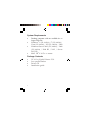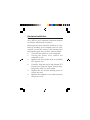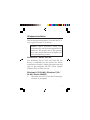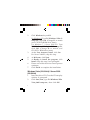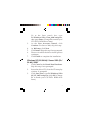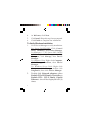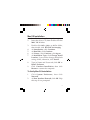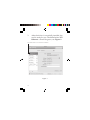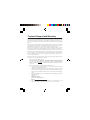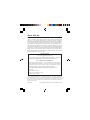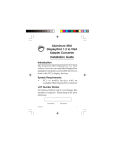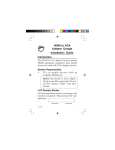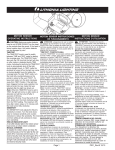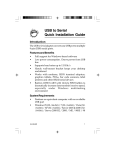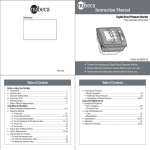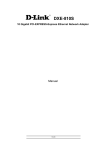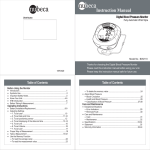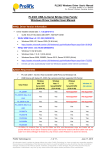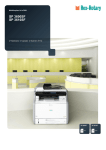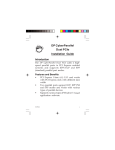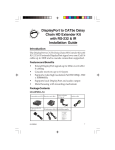Download Siig CN-GP4111-S1
Transcript
DP 4-Port Gigabit Ethernet PCIe Installation Guide Introduction The DP 4-Port Gigabit Ethernet PCIe adds four 10/100/1000 Mbps Ethernet ports to your system. Features and Benefits • • • • • • • 04-0959B Add a 4-port Gigabit Ethernet PCI Express adapter to your PC or Server Compliant with IEEE 802.3, IEEE 802.3u, IEEE 802.3ab Supports 10/100/1000Mbps data rate auto-negotiation Supports Crossover Detection and Auto-Correction Supports Full Duplex flow control (IEEE 802.3x) Installs in standard height or low profile chassis with included brackets Supports Wake-on-LAN (WOL) power management 1 System Requirements • • • • Desktop computer with an available 4x or larger PCIe slot Windows® 8 (32-/64-bit) / 7 (32-/64-bit) / Vista (32-/64-bit) / XP (32-/64-bit) / 2000 Windows® Server 2003 (32-/64-bit) / 2008 (32-/64-bit) / 2008 R2 / 2012 / Server 2012 R2 MAC OS® X 10.5.x or newer Package Contents • • • • 2 DP 4-Port Gigabit Ethernet PCIe Low profile bracket Driver CD Installation guide Layout Activity LED (upper) Activity LED (lower) RJ45 port Figure 1 Layout LED Indicators Two LEDs to monitor your network link speed: • Activity LED (upper): Blinking green light: 10 Mb/s or 100 Mb/s network connection and network activity • Activity LED (lower): Blinking orange light: Gigabit (1000 Mb/s) network connection and network activity 3 Hardware Installation The design of computer cases and motherboards vary, refer to your computer's reference manual for further information if needed. Discharge any static electricity build up in your body by touching your computer case for a few seconds. Avoid any contact with internal parts and handle cards only by their external edges. 1. Turn OFF the power to your computer. 2. Unplug the power cord, remove the computer cover. 3. Remove the slot bracket from an available PCI Express slot. 4. Carefully align the card to the selected PCI Express slot, push the board down firmly, but gently, until it is well seated. 5. Replace the slot bracket holding screw to secure the card. 6. Replace the computer cover and reconnect the power cord. 4 Windows Installation Install the board and boot up Windows, then follow the instructions below to install the DP 4Port Gigabit Ethernet PCIe drivers. NOTE: Some Windows OSes will automatically search preconfigured driver folder for the proper driver, this process may take several minutes to complete. Do not interrupt this process. Server 2012 / Server 2012 R2 For Windows Server 2012 and 2012 R2, the driver is embedded in the system. No driver installation is needed. Simply insert the card and turn on the computer, the DP 4-Port Gigabit Ethernet PCIe is ready for use. Windows 8 (32-/64-bit) / Windows 7 (32-/ 64-bit) / Server 2008 R2 1. Insert the driver CD. Close the CD autoplay window if prompted. 5 2. 3. 4. 5. 6. 7. Click Windows key and R. For Windows 8: Type D:\Windows\Win 8\ setup.exe, click OK. (Change D: to match your CD\DVD-ROM drive letter) For Windows 7 / Server 2008 R2: Type D:\Windows\Win7_2008R2\setup.exe, click OK. (Change D: to match your CD\DVD- ROM drive letter) At the User Account Control, click Yes. For Server 2008 R2, skip this step. At Welcome, click Next. At Ready to install the program, click Install. Skip this step if not prompted. Please wait while the driver install process continues. Click Finish to complete the installation. Windows Vista (32-/64-bit) / Server 2008 (32-/64-bit) 1. 2. 6 Insert the driver CD. Close the CD autoplay window if prompted. Click Start, Run, type D:\Windows\Win Vista_2008\setup.exe, then click OK. 3. 4. 5. 6. 7. Or at the Start search box, type D:\Windows\Win Vista_2008\setup.exe, then press Enter. (Change D: to match your CD\DVD- ROM drive letter) At the User Account Control, click Continue. For Server 2008, skip this step. At Welcome, click Next. Click Install. Skip this step if not prompted. Please wait while the driver install process continues. Click Finish to complete the installation. Windows XP (32-/64-bit) / Server 2003 (32-/ 64-bit) / 2000 1. 2. 3. Click Cancel at the Found New Hardware. Skip this step if not prompted. Insert the driver CD, close the CD autoplay window if prompted. Click Start, Run, type D:\Windows\Win 2K_XP_2003\setup.exe, click OK. (Change D: to match your CD\DVD- ROM drive letter) 7 4. 5. 6. At Welcome, click Next. Click Install. Skip this step if not prompted. Click Finish to complete the installation. To Verify Windows Installation 1. Go to Device Manager to verify installation. For Server 2012/2012R2: Click Control Panel, Hardware, then Device Manager For Windows 8 / 7 / XP / Server 2003 / 2008R2 / 2000: Right click Computer or My Computer, click Manage, then Device Manager. For Windows Vista: Right click Computer, click Manage, Continue, then Device Manager. For Windows Server 2008: Right click Computer, click Manage, double click Diagnostics, then click Device Manager. 2. Double click Network adapters, either Realtek PCIe GBE Family Controller or Realtek RTL... PCI-E Family Gigabit Ethernet... should be displayed four (4) times. 8 Mac OS Installation 1. 2. 3. 4. 5. 6. 7. 8. 9. Install the board and boot up the computer. Insert the driver CD, then double click the MAC OS X folder. Double click 10.5.x, 10.6.x or 10.7.x folder, then double click RTGNICv2.0.6.mpkg. At Introduction, click Continue. At Read Me, click Continue. At License, click Continue, click Agree. At Installation Type, click Change Install Location if you want to change the default saving folder; otherwise, click Install. Type in Name and Password, click OK or Install Software. Click Continue Installation, then click Restart to restart the computer. To Verify Mac OS Installation 1. 2. Click System Preference, then click Network. At New Interface Deteced, click OK. Skip this step if not prompted. 9 3. After the driver is succesfully installed, the card is ready for use. The bullet before PCI Ethernet... should be green, see Figure 2. Green bullet stands for successful driver installation. Figure 2 10 Technical Support and Warranty QUESTIONS? SIIG’ s Online Support has answers! Simply visit our web site at www.siig.com and click Support. Our online support database is updated daily with new drivers and solutions. Answers to your questions could be just a few clicks away. You can also submit questions online and a technical support analyst will promptly respond. SIIG offers a 3-year manufacturer warranty with this product. This warranty covers the original purchaser and guarantees the product to be free of any defects in materials or workmanship for three (3) years from the date of purchase of the product. SIIG will, at our discretion, repair or replace (with an identical product or product having similar features and functionality) the product if defective in materials or workmanship. This warranty gives you specific legal rights, and you may also have other rights which vary from state to state. Please see our web site for more warranty details. If you encounter any problems with this product, please follow the procedures below. A) If it is within the store's return policy period, please return the product to the store where you purchased from. B) If your purchase has passed the store's return policy period, please follow the steps below to have the product repaired or replaced. Step 1: Submit your RMA request. Go to www.siig.com, click Support, then REQUEST A PRODUCT REPLACEMENT to submit a request to SIIG RMA or fax a request to 510-657-5962. Your RMA request will be processed, if the product is determined to be defective, an RMA number will be issued. Step 2: After obtaining an RMA number, ship the product. • Properly pack the product for shipping. All accessories that came with the original package must be included. • Clearly write your RMA number on the top of the returned package. SIIG will refuse to accept any shipping package, and will not be responsible for a product returned without an RMA number posted on the outside of the shipping carton. • You are responsible for the cost of shipping to SIIG. Ship the product to the following address: SIIG, Inc. 6078 Stewart Avenue Fremont, CA 94538-3152, USA RMA #: • SIIG will ship the repaired or replaced product via Ground in the U.S. and International Economy outside of the U.S. at no cost to the customer. 11 About SIIG, Inc. Founded in 1985, SIIG, Inc. is a leading manufacturer of IT connectivity solutions (including Serial ATA and Ultra ATA Controllers, FireWire, USB, and legacy I/O adapters) that bridge the connection between Desktop/ Notebook systems and external peripherals. SIIG continues to grow by adding A/V and Digital Signage connectivity solutions to our extensive portfolio. SIIG products offer comprehensive user manuals, many user-friendly features, and are backed by an extensive manufacturer warranty. High quality control standards are evident by the overall ease of installation and compatibility of our products, as well as one of the lowest defective return rates in the industry. SIIG products can be found in computer retail stores, mail order catalogs, through major distributors, system integrators, and VARs in the Americas and the UK, and through e-commerce sites. PRODUCT NAME DP 4-Port Gigabit Ethernet PCIe FCC RULES: TESTED TO COMPLY WITH FCC PART 15, CLASS B OPERATING ENVIRONMENT: FOR HOME OR OFFICE USE FCC COMPLIANCE STATEMENT: This device complies with part 15 of the FCC Rules. Operation is subject to the following two conditions: (1) This device may not cause harmful interference, and (2) this device must accept any interference received, including interference that may cause undesired operation. THE PARTY RESPONSIBLE FOR PRODUCT COMPLIANCE SIIG, Inc. 6078 Stewart Avenue Fremont, CA 94538-3152, USA Phone: 510-657-8688 DP 4-Port Gigabit Ethernet PCIe is a trademark of SIIG, Inc. SIIG and the SIIG logo are registered trademarks of SIIG, Inc. Microsoft and Windows are registered trademarks of Microsoft Corporation. Mac and Mac OS are registered trademarks of Apple Computer, Inc. All other names used in this publication are for identification only and may be trademarks of their respective owners. June, 2014 Copyright © 2014 by SIIG, Inc. All rights reserved.