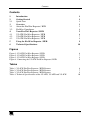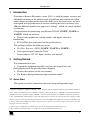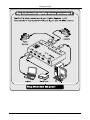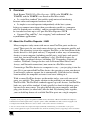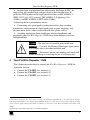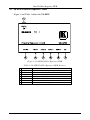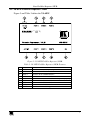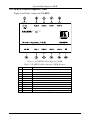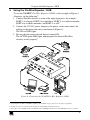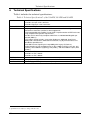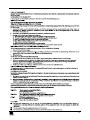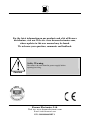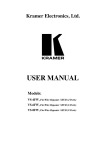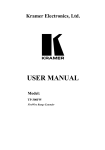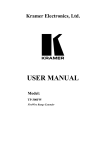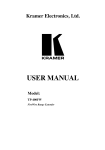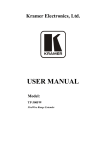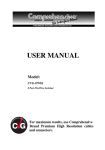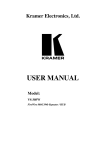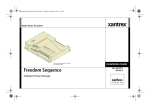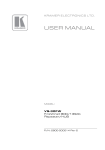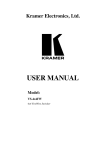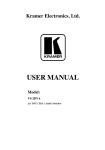Download Kramer Electronics VS-8FW
Transcript
Kramer Electronics, Ltd. USER MANUAL Models: VS-4FW, FireWire Repeater / HUB (4 Ports) VS-6FW, FireWire Repeater / HUB (6 Ports) VS-8FW, FireWire Repeater / HUB (8 Ports) Contents Contents 1 2 2.1 3 3.1 3.2 4 4.1 4.2 4.3 5 6 Introduction Getting Started Quick Start Overview About the FireWire Repeater / HUB FireWire Compliance Your FireWire Repeater / HUB VS-4FW FireWire Repeater / HUB VS-6FW FireWire Repeater / HUB VS-8FW FireWire Repeater / HUB Using the FireWire Repeater / HUB Technical Specifications 1 1 1 3 3 4 5 6 7 8 9 10 Figures Figure 1: VS-4FW FireWire Repeater / HUB Figure 2: VS-6FW FireWire Repeater / HUB Figure 3: VS-8FW FireWire Repeater / HUB Figure 4: Connecting the VS-8FW FireWire Repeater / HUB 6 7 8 9 Tables Table 1: VS-4FW FireWire Repeater / HUB Features Table 2: VS-6FW FireWire Repeater / HUB Features Table 3: VS-8FW FireWire Repeater / HUB Features Table 4: Technical Specifications of the VS-4FW, VS-6FW and VS-8FW 6 7 8 10 i Introduction 1 Introduction Welcome to Kramer Electronics (since 1981): a world of unique, creative and affordable solutions to the infinite range of problems that confront the video, audio and presentation professional on a daily basis. In recent years, we have redesigned and upgraded most of our line, making the best even better! Our 500-plus different models now appear in 8 Groups1, which are clearly defined by function. Congratulations on purchasing your Kramer TOOLS VS-4FW, VS-6FW or VS-8FW, which are ideal for: Digital video production, editing studios, and digital video live broadcasting PC FireWire port extensions and long cable drivers The package includes the following items: FireWire Repeater / HUB (VS-4FW, VS-6FW or VS-8FW) One 6 pin to 6 pin Connector Cable2 Power adapter (12V DC Input) and this user manual3 2 Getting Started We recommend that you: Unpack the equipment carefully and save the original box and packaging materials for possible future shipment Review the contents of this user manual Use Kramer high performance high resolution cables4 2.1 Quick Start This quick start chart summarizes the basic setup and operation steps. 1 GROUP 1: Distribution Amplifiers; GROUP 2: Video and Audio Switchers, Matrix Switchers and Controllers; GROUP 3: Video, Audio, VGA/XGA Processors; GROUP 4: Interfaces and Sync Processors; GROUP 5: Twisted Pair Interfaces; GROUP 6: Accessories and Rack Adapters; GROUP 7: Scan Converters and Scalers; and GROUP 8: Cables and Connectors 2 The original FireWire standard defines a cable with identical 6 pin connectors at both ends that can be plugged in either direction, between nodes, and carries the signal and the power. In the IEEE 1394a supplement, two kinds of FireWire 4 pin connector cable became available without the power pins: a 6 pin connector at one end and a 4 pin connector at the other end, and 4 pin connectors at both ends 3 Download up-to-date Kramer user manuals from our Web site at http://www.kramerelectronics.com 4 The complete list of Kramer cables is on our Web site at http://www.kramerelectronics.com 1 Getting Started 2 KRAMER: SIMPLE CREATIVE TECHNOLOGY Overview 3 Overview Each Kramer TOOLS FireWire Repeater / HUB—the VS-4FW, the VS-6FW, and the VS-8FW—are based on FireWire which: Is a serial bus standard1 that enables quick universal interfacing between video and computer hardware items2 Is simple to use and operates independently of the host system, letting you connect more items than you otherwise could (as a computer only has limited ports available), and for extended distances. Several can be cascaded to create up to a 63 port FireWire Repeater / HUB Supports Plug and Play3, hot swapping4 and isochronous5 and asynchronous applications 3.1 About the FireWire Repeater / HUB Many computers today come with one or more FireWire ports on the rear panel. These ports let you attach many devices to your computer quickly and easily. The operating system also supports FireWire, so the installation of the device drivers is also quick and easy. Compared to other ways of connecting devices to your computer (including parallel ports, serial ports and special cards that you install inside the computer's case), FireWire devices are simple. Many peripheral devices (including: DV Camcorders, Digital still cameras, Webcams, Storage devices such as External Hard Drives and Arrays, and Network connections) now come in a FireWire version. Connecting a FireWire device to a computer is easy – you just plug it into the port. If it is an uninstalled FireWire device, the operating system auto-detects it and installs software support for it automatically. If the device has already been installed, the computer activates it and starts talking to it. With so many FireWire devices on the market today, you easily run out of ports very quickly. The simple solution to the problem is an inexpensive FireWire hub. The FireWire standard supports up to 63 devices, and FireWire hubs are a part of the standard. A hub typically has four/six/eight new ports, but may have many more. You plug the hub into your computer, and then plug your devices (or other hubs) into the hub. By chaining hubs together, you can build up dozens of available FireWire ports on a single computer. 1 Originally developed by Apple™ and published as IEEE 1394 by the Institute of Electrical and Electronics Engineers 2 Hardware items include digital cameras, computers, printers, VCRs, CD-ROMs, hard disks, scanners and graphic cards 3 Configures automatically. Whenever a device is added or removed the 1394 bus re-enumerates 4 You can connect and disconnect inputs and outputs dynamically, without having to restart the PC or cycle power 5 Video / audio applications require constant transfer rates, which the serial bus provides by supporting isochronous transfers 3 Overview In some ways, you could consider the hub as similar to an audio/video distributor. However, contrary to audio/video one-way signals, a FireWire hub is like a network, with bi-directional signals. The standard defines FireWire as Peer-to-Peer connection; that is why two devices, or a device and a computer can talk to each other. It is important to note that everything depends on your computer’s software, and the firmware of the devices. Sometimes, it is possible that a computer can work with many FireWire devices simultaneously (like a distribution), sometimes it can work with many devices in time-sharing mode (like a switcher). But most often it is possible to work one-to-one. In this case, you have to disconnect all the devices that are unnecessary at this time and leave only two of them. Since the FireWire is hot-plug standard, you can connect/disconnect devices at any time. Hubs can be powered or unpowered. The FireWire standard lets devices draw their power from their FireWire connection. Obviously, a high-power device, like a professional DV camcorder, will have its own power supply, but low-power devices like a Webcam derive their power from the bus in order to simplify them. The power for this (up to 1.5 amps at 12 volts) comes from the computer. If you have several self-powered devices, then your hub does not need to be powered, as none of the devices connecting to the hub needs additional power, and the hub itself can derive power from the computer. If you have many unpowered devices, you probably need a powered hub. The hub has to be powered from an AC adapter, which supplies power to the bus. 3.2 FireWire Compliance In particular, the VS-4FW, VS-6FW and VS-8FW: Fully support the provisions of the IEEE 1394-1995 Standard for High Performance Serial Bus and the P1394a Supplement Are fully interoperable with FireWire™ and i.LINK™ implementation of IEEE Std 1394 Are fully compliant with OpenHCI requirements Provide P1394a Fully Compliant Cable Ports at 100/200/400 Megabits per Second (Mbits/s) Include full P1394a support, that is, Connection Debounce, Arbitrated Short Reset, Multispeed Concatenation, Arbitration Acceleration, Fly-By Concatenation, Port Disable/Suspend/Resume Include Extended Resume Signaling for Compatibility with Legacy DV Devices 4 KRAMER: SIMPLE CREATIVE TECHNOLOGY Your FireWire Repeater / HUB Include built-in protection from electrostatic discharge (ESD)1, by suppressing all transient high voltages down to the allowed level. In particular, ESD protection for high-speed data lines to IEC 61000-4-2 (ESD) 15kV (air), 8kV (contact), IEC 61000-4-5 (Lightning) 12A (8/20us), and IEC 61000-4-4 (EFT) 40A (5/50ns) Achieving the best performance means: Connecting only good quality connection cables, thus avoiding interference, deterioration in signal quality due to poor matching, and elevated noise levels (often associated with low quality cables) Avoiding interference from neighboring electrical appliances and positioning your FireWire Repeater / HUB away from moisture, excessive sunlight and dust Caution – No operator-serviceable parts inside unit. Warning – Use only the Kramer Electronics input power wall adapter that is provided with this unit2. Warning – Disconnect power and unplug unit from wall before installing or removing device or servicing unit. 4 Your FireWire Repeater / HUB This section describes how to connect the FireWire Repeater / HUB. In particular, how to: Connect the VS-4FW (see section 4.1) Connect the VS-6FW (see section 4.2) Connect the VS-8FW (see section 4.3) 1 Often when connecting a "live" DV source to a receptor, an electrical potential difference or any other element creating a high voltage (such as ESD or a live chassis) may permanently damage one or both of the connected devices. This high voltage may be seen as a spark occurring at the instant of connection, or may not be seen at all, but nevertheless can result in costly damage 2 For example: model number AD2512C, part number 2535-000251 5 Your FireWire Repeater / HUB 4.1 VS-4FW FireWire Repeater / HUB Figure 1 and Table 1 define the VS-4FW: Figure 1: VS-4FW FireWire Repeater / HUB Table 1: VS-4FW FireWire Repeater / HUB Features # 1 2 3 4 5 6 7 6 Feature 12V DC ACTIVE LED PORT 1 PORT 2 PORT 3 PORT 4 ON LED Function +12V DC connector for powering the unit Lights when a cable from an external device is connected Connects to the FireWire device 1 Connects to the FireWire device 2 Connects to the FireWire device 3 Connects to the FireWire device 4 Illuminates when receiving power KRAMER: SIMPLE CREATIVE TECHNOLOGY Your FireWire Repeater / HUB 4.2 VS-6FW FireWire Repeater / HUB Figure 2 and Table 2 define the VS-6FW: Figure 2: VS-6FW FireWire Repeater / HUB Table 2: VS-6FW FireWire Repeater / HUB Features # Feature Function 1 2 3 4 5 6 7 8 9 12V DC PORT 4 PORT 5 PORT 6 ACTIVE LED PORT 1 PORT 2 PORT 3 ON LED +12V DC connector for powering the unit Connects to the FireWire device 4 Connects to the FireWire device 5 Connects to the FireWire device 6 Lights when the internal FireWire circuitry works properly Connects to the FireWire device 1 Connects to the FireWire device 2 Connects to the FireWire device 3 Illuminates when receiving power 7 Your FireWire Repeater / HUB 4.3 VS-8FW FireWire Repeater / HUB Figure 3 and Table 3 define the VS-8FW: Figure 3: VS-8FW FireWire Repeater / HUB Table 3: VS-8FW FireWire Repeater / HUB Features # 1 2 3 4 5 6 7 8 9 10 11 8 Feature 12V DC PORT 5 PORT 6 PORT 7 PORT 8 ACTIVE LED PORT 1 PORT 2 PORT 3 PORT 4 ON LED Function +12V DC connector for powering the unit Connects to the FireWire device 5 Connects to the FireWire device 6 Connects to the FireWire device 7 Connects to the FireWire device 8 Lights when the internal FireWire circuitry works properly Connects to the FireWire device 1 Connects to the FireWire device 2 Connects to the FireWire device 3 Connects to the FireWire device 4 Illuminates when receiving power KRAMER: SIMPLE CREATIVE TECHNOLOGY Using the FireWire Repeater / HUB 5 Using the FireWire Repeater / HUB To use the VS-8FW1 FireWire Repeater / HUB, as the example in Figure 4 illustrates, do the following2: 1. Connect FireWire devices to some of the eight 6 pin ports, for example: PORT 1 to a laptop, PORT 2 to a hard drive, PORT 5 to a video camcorder, PORT 6 to a video camcorder, and PORT 8 to a PC. 2. Connect the 12V DC power adapter to the power socket and connect the adapter to the mains electricity (not shown in Figure 4). The ON red LED lights. 3. Be sure that the power on each device is turned ON. The ACTIVE green LED lights indicating that the internal FireWire circuitry works properly3. Figure 4: Connecting the VS-8FW FireWire Repeater / HUB 1 Connecting the VS-4FW or VS-6FW is similar to the VS-8FW, except to just four or six devices, respectively 2 Not all ports need to be connected. Any unused port should simply be left unconnected 3 Also applies to the VS-6FW. For the VS-4FW, the Active LED lights whenever an external FireWire device is connected 9 Technical Specifications 6 Technical Specifications Table 4 includes the technical specifications: Table 4: Technical Specifications1 of the VS-4FW, VS-6FW and VS-8FW PORTS: TRANSFER RATE: STANDARDS: POWER SOURCE: DIMENSIONS: WEIGHT: ACCESSORIES: VS-4FW: Four 6-pin serial 1394 Ports VS-6FW: Six 6-pin serial 1394 Ports VS-8FW: Eight 6-pin serial 1394 Ports 100/200/400 Mbps Fully supports the provisions of the IEEE 1394-1995 Standard for High Performance Serial Bus and the P1394a Supplement; Fully interoperable with FireWire™ and i.LINK™ implementation of IEEE Std 1394; Fully compliant with OpenHCI requirements; Provides Six P1394a Fully Compliant Cable Ports at 100/200/400 Megabits per Second (Mbits/s); Full P1394a support includes: Connection Debounce, Arbitrated Short Reset, Multispeed Concatenation, Arbitration Acceleration, Fly-By Concatenation, Port Disable/Suspend/Resume; Extended Resume Signaling for Compatibility with Legacy DV Devices; ESD protection for high-speed data lines to IEC 61000-4-2 (ESD) 15kV (air), 8kV (contact), IEC 61000-4-5 (Lightning) 12A (8/20us), and IEC 61000-4-4 (EFT) 40A (5/50ns) VS-4FW: 12 VDC, 200mA VS-6FW: 12 VDC, 250mA VS-8FW: 12 VDC, 300mA 12cm x 7.5cm x 2.5cm (4.7" x 2.95" x 0.98", W, D, H) 0.3 kg. (0.67 lbs.) approx. Power supply, mounting bracket, one 6 pin to 6 pin connector cable 1 Specifications are subject to change without notice 10 KRAMER: SIMPLE CREATIVE TECHNOLOGY 11 For the latest information on our products and a list of Kramer distributors, visit our Web site: www.kramerelectronics.com, where updates to this user manual may be found. We welcome your questions, comments and feedback. Safety Warning: Disconnect the unit from the power supply before opening/servicing. Caution Kramer Electronics, Ltd. Web site: www.kramerelectronics.com E-mail: [email protected] P/N: 2900-000468 REV 3