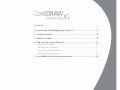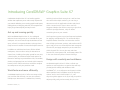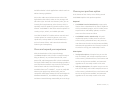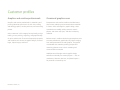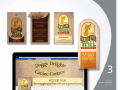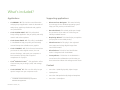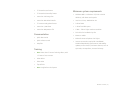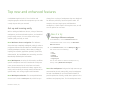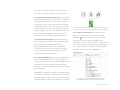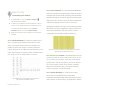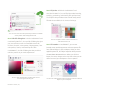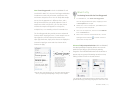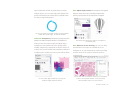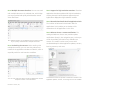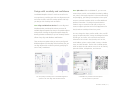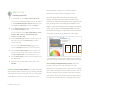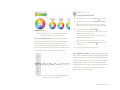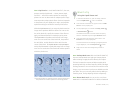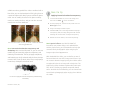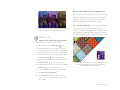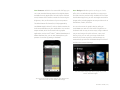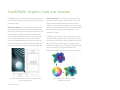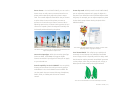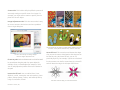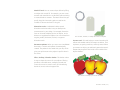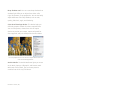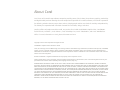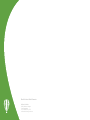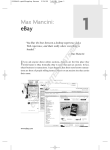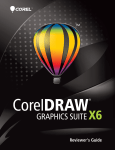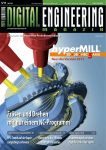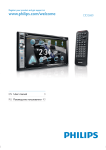Download Corel CorelDRAW Graphics Suite X7, CZ/PL
Transcript
Reviewer’s Guide Contents 1 | Introducing CorelDRAW Graphics Suite X7 ............................................. 2 2 | Customer profiles .................................................................................... 6 3 | What’s included? ..................................................................................... 8 4 | Top new and enhanced features ........................................................... 12 Get up and running easily..................................................................................................... 12 Work faster and more efficiently ........................................................................................... 15 Design with creativity and confidence ................................................................................... 21 Share and expand your experience ........................................................................................ 27 5 | CorelDRAW Graphics Suite user favorites ............................................. 32 1 Artwork by LINEKING Russia Introducing CorelDRAW® Graphics Suite X7 CorelDRAW® Graphics Suite X7 is an intuitive graphics switching back and forth among them. And for those solution that empowers you to make a major impact with who work with multiple monitors, you can drag a your artwork. Whether you’re creating graphics and layouts, document out of the application window and place it editing photos, or designing web sites, this complete suite within a second screen. There’s also a new Font helps you get started quickly and stay on track. Playground docker that offers an easy way to give fonts, and their OpenType features, a dry run before Get up and running quickly committing them to your artwork. With CorelDRAW Graphics Suite X7, the redesigned You’ll experience greater control and improved methods Welcome Screen now greets you as a docked tab in your for applying and adjusting fills. The enhanced Object workspace. You can choose to keep the Welcome Screen Properties docker introduces new interactive controls open, or float it in a separate window, so that you have that will help you browse, preview, and transform all fill ready access to its wealth of content and helpful resources. types. And you can now create elliptical and rectangular fountain fills, and apply transparency at the node level In addition to refashioned and more efficient default within fountain fills. You can also save and share workspaces, there are also a variety of alternatives to fountain fills, vector pattern fills, and bitmap pattern fills choose from, including a Lite option geared for new users, in the new community-driven Content Exchange. a Classic option, and advanced tailor-made options for Illustration and Page Layout workflows. Plus, the toolbox, dockers, and property bars now include Quick Customize Design with creativity and confidence buttons, which make it easier than ever before to adjust CorelDRAW Graphics Suite X7 offers a refined user the workspace to suit your particular needs. experience and imaginative new options that will help you design with creativity and confidence. With Work faster and more efficiently CorelDRAW® X7, a new Alignment and Dynamic Guides CorelDRAW Graphics Suite X7 offers new ways to help choices. And in Corel® PHOTO-PAINT™ X7, new you work fast and efficiently. You can now maintain alignment guides appear on the fly to help you position multiple open documents in a tabbed view, instantly objects quickly, easily, and accurately. Plus, the new Reviewer’s Guide [ 2 ] docker provides more immediate access to alignment Guidelines docker in both applications makes it easier to add and arrange guidelines. Choose your purchase option In the interest of user choice, we’re offering several We’ve also made several enhancements to the Color Styles docker that make it easier to view, arrange, and CorelDRAW Graphics Suite purchase options. edit color styles. And with new harmony rules, you can Perpetual instantly find complementary color schemes, which is • CorelDRAW Standard Membership: anyone who especially useful for producing iterative versions of your licenses a box or download of the suite is eligible for artwork. CorelDRAW X7 also offers extensive options for this free membership option, which includes access creating unique, artistic, and scalable QR codes. to performance and stability updates, as well as access to online content and fonts Corel PHOTO-PAINT X7 includes various new tools and creative options for retouching photos, such as the • CorelDRAW Premium Membership: this paid membership option includes access to exclusive Liquid tools, Unsharp Mask Lens, Planar Mask tool, a online content, professional fonts, early access to series of camera effects, and interactive brushstroke new features and services as they become available, feathering and transparency. and automatic upgrades to the next major version of the suite for as long your membership is active Share and expand your experience With the introduction of the Content Exchange, CorelDRAW Graphics Suite X7 offers a convenient way to Subscription • suite for 30 days, and includes complete access to help you discover, use, and share fountain fills, vector online content, professional fonts, new features and pattern fills, and bitmap pattern fills. In both CorelDRAW services as they become available, and automatic and Corel PHOTO-PAINT, the Content Exchange provides a upgrades to the next major version of the suite new Fill picker that makes it easy to vote for and sort your favorite assets. And the Content Exchange is also 30-day Subscription: this option lets you rent the • 365-day Subscription: this option lets you rent the searchable from Corel CONNECT , so you can easily add suite for 365 days, and includes complete access to assets to your project trays. What’s more, two free online content, professional fonts, new features and companion mobile apps, Patterns for iOS7 and Designs for services as they become available, and automatic Windows 8 Modern UI, are available to help you gather upgrades to the next major version of the suite ® ™ and share Content Exchange assets while you’re on the go. Reviewer’s Guide [ 3 ] 2 Artwork by Piti Pintor Spain Customer profiles Graphics and creative professionals Occasional graphics users Graphics and creative professionals in advertising and Entrepreneurs and small to medium-sized businesses printing industries spend much of their time creating often create marketing and communications materials and editing graphics, working with text, and retouching in-house. Often self-taught in graphic design, these photos. occasional users modify existing artwork, retouch photos, and create ads, flyers, and other marketing Other customers in this category focus primarily on sign collateral. making, screen printing, engraving, and graphic design for print and the web. These users frequently repurpose Business users in medium-sized to large enterprises strive and combine such content as graphic designs, scanned to create professional, graphically rich projects ranging logos, clipart images, and fonts. from sales presentations to web graphics. They spend considerable time reworking existing projects and retouching photos to use in their marketing and communications materials. Hobbyists are self-taught and use graphic design software occasionally for creative projects — such as newsletters, calendars, banners, and photo layouts — for personal or community use. Reviewer’s Guide [ 6 ] 3 Artwork by Stephan Swanepoel South Africa What’s included? Applications • Supporting applications CorelDRAW® X7: This intuitive vector-illustration font manager for the Windows operating system today’s busy graphics professionals and graphics helps you find, preview, and install fonts. • the generation of bar codes in a wide range of image-editing application lets you quickly and easily industry-standard formats. ™ • • Corel PHOTO-PAINT. Corel® CONNECT™ X7: This full-screen browser lets • • • ConceptShare™: This docker in CorelDRAW is a complement for a project. convenient online collaboration tool that lets you Corel® Website Creator™*: This application offers share artwork and ideas with colleagues and clients. a fast and easy way to design, build, and manage • WhatTheFont: This online font identification service is integrated with CorelDRAW. Content Exchange, and search your computer or local network to quickly find the perfect PhotoZoom Pro 3: This plug-in lets registered users export and enlarge digital images from convert bitmaps into editable vector graphics. you access the suite’s digital content, the new Duplexing Wizard: This wizard helps you optimize your projects for two-sided printing. Corel® PowerTRACE™ X7: This utility is embedded in CorelDRAW to help you quickly and accurately • Barcode Wizard: This wizard guides you through Corel PHOTO-PAINT X7: This professional ® retouch and enhance photos. • Bitstream Font Navigator: This award-winning and page-layout application meets the demands of non-professionals. • • websites. Content Corel CAPTURE™ X7: This one-click utility lets you • more than 10,000 high-quality clipart images capture images from your computer screen. • 2,000 photos • more than 600 professionally designed templates • more than 1,200 objects * CorelDRAW Standard Membership required to download this application. Reviewer’s Guide [ 8 ] Minimum system requirements • 75 interactive text frames • 75 interactive PowerClip frames • more than 100 image lists • more than 400 Artistic Media • Intel Core 2 Duo, AMD Athlon 64 • 75 content-ready photo frames • 2 GB of RAM • more than 1,000 fonts • 1 GB of hard disk space • more than 400 pattern fills • 1280 × 768 or higher monitor resolution • DVD drive for installation by disc • Mouse or tablet Documentation • Windows 8/8.1 or Windows 7 (32-bit or 64-bit editions), with latest service packs • Quick Start Guide • Microsoft Internet Explorer 8 or higher • Quick-reference card • Internet connection required for CorelDRAW • Help files Standard Membership, performance and stability updates, online content, and some features, such as Training • QR Codes, ConceptShare, Content Exchange New! More than 5 hours of training videos, with 1.5 hours of new content • Hints docker • Video Hints • Tips & Tricks • New! Insights from the Experts Reviewer’s Guide [ 9 ] 4 Artwork by José Tzontlimatzi López USA Top new and enhanced features CorelDRAW Graphics Suite X7 is an intuitive and choose from a variety of workspaces that were designed complete graphics solution that empowers you to make for different proficiency levels and specific tasks. For a major impact with your artwork. example, there are Page Layout and Illustration workspaces, a Classic option for longtime users, as well Get up and running easily as a Lite option for new users. With a redesigned Welcome Screen, variety of alternate Give it a try workspaces, total customization options, and wealth of project-ready content, it’s never been easier to get started quickly and stay on track. Choosing a different workspace 1 If the Welcome Screen is not active, click Window ` Welcome Screen. New! Welcome Screen navigation: The Welcome Screen has been completely redesigned, making it easier to navigate and discover the abundance of available resources, including Workspace selection, What’s New, a Gallery of inspiring user creations, application updates, Tips & Tricks, video tutorials, the CorelDRAW.com community, as well as Membership & Subscription information. In CorelDRAW X7, click the Welcome Screen tab. 2 In the Welcome Screen, click the Workspace and choose one of the following: • • • • • icon Lite Classic Default Illustration Page Layout New! Workspaces: A variety of tailor-made, workflow- You can also choose an alternate workspace at any specific workspaces have been introduced to help new time by clicking Window ` Workspace. users get accustomed to the suite faster and easier. We’ve worked with professional industry experts who use the suite routinely to arrange tools and features for specific tasks, such as Page Layout and Illustration. New! Lite workspaces: Designed to help new users get accustomed to the suite more quickly, new Lite workspaces for both CorelDRAW X7 and Corel PHOTO-PAINT X7 New! Workspace selection: The revamped Welcome provide exploration-friendly, scaled-down options in the Screen now includes a Workspace tab, which lets you toolboxes and property bars. The Lite workspaces were Reviewer’s Guide [ 12 ] designed to make each application’s most commonly used tools more readily accessible and easier to find. New! Default and Classic workspaces: The new default workspaces for CorelDRAW X7 and Corel PHOTO-PAINT X7 have been refashioned to offer a more intuitive and efficient configuration of tools, menus, status bar, property bars, and dialog boxes. Plus, the Classic workspaces are still included for longtime users who may prefer the suite’s legacy appearance. There are also Adobe Illustrator and You can now embed fonts in CorelDRAW documents so that they can be viewed, printed, and edited exactly as designed. Adobe Photoshop workspaces, which will help new New! Simple customization: The toolbox, docker users get up to speed within a familar environment. space, and property bars contain handy new Quick Customize New! Advanced workspaces: With CorelDRAW X7, the new Page Layout and Illustration workspaces have been designed in consultation with industry professionals to better expose specific application functionality. For example, the Illustration workspace provides a toolbox loaded with drawing tools and a buttons, which will help you tailor the interface to suit your workflow. Available in both CorelDRAW X7 and Corel PHOTO-PAINT X7, these buttons offer a faster and more convenient way to add dockers to your workspace, add or remove tools from the toolbox, and add or remove items from a property bar. readily accessible Color Styles docker. New! Font embedding: You can now embed fonts when you save CorelDRAW documents so that recipients can view, print, and edit the document exactly as designed. This is especially useful when sending a CorelDRAW file to a print shop, ensuring that the document can be viewed and printed accurately. CorelDRAW X7 respects any restrictions encoded with each font, so a font must support embedding to be saved with the document. While some fonts cannot be embedded, most will support embedding for either print and preview, or for editing. The new Quick Customize buttons make workspace customization faster and easier than ever before. Reviewer’s Guide [ 13 ] Give it a try Customizing the toolbox New! Lens corrections: The new Correct lens distortion slider in the Straighten Image dialog box helps you preview and adjust your image to quickly and easily remove pincushion and barrel distortions. Pincushion distortions make photos 1 In CorelDRAW X7, click the Quick Customize button below the toolbox. 2 To add a tool, enable the check box beside its name; to remove a tool, disable the check box beside its name. By dragging the slider to the right, you can reduce pincushion To restore the default toolbar, click the Quick distortions; conversely, dragging the slider to the left will Customize button and choose Reset toolbar. 3 When you are finished, click anywhere in the document window. appear pinched in from the center, while barrel distortions make photos appear pushed out from the center. reduce barrel distortions. Plus, the preview window’s customizable grid will help realign the distortion. New! Overflow buttons: For tablet and mobile device users, or people using Windows with medium or large fonts, new overflow buttons have been added to the toolbox, property bar, dockers, and color palettes to indicate the presence of additional controls that do not fit within the workspace. You simply click an overflow button to instantly access the hidden tools or controls. The new Correct lens distortion slider helps you reduce pincushion and barrel distortions. New & Enhanced! Content: CorelDRAW Graphics Suite X7 includes a wealth of project-ready content that you can use to enhance your artwork. The suite’s content library includes fonts, both bitmap pattern and vector pattern fills, clipart images, photos, photo frames, templates, objects, interactive text frames, interactive PowerClip frames, image lists, and Artistic Media. New! Volume licensing: For customers purchasing volume licenses, CorelDRAW now provides both The addition of new Overflow buttons indicate the presence of hidden controls. Reviewer’s Guide [ 14 ] Subscription and Membership options that include access to online content, the latest features, and application updates. Work faster and more efficiently Give it a try With advanced fill and transparency options, a new docker for trying out fonts, and many workspace improvements, CorelDRAW Graphics Suite X7 offers new ways to help you Working with fountain fills 1 circle, and then click Window ` Dockers ` Object Properties. work fast and efficiently — from concept to production. New! Fountain fills: You can now create elliptical and rectangular fountain fills, apply transparency to individual color nodes within a fountain fill, repeat a fill 2 In the Object Properties docker, click the Fill 3 In the Fill area, click the Fountain fill then click the Elliptical fountain fill within a filled object, adjust a fill’s angle of rotation, and smooth the blend transition of a fountain fill. In CorelDRAW X7, create an object, such as a square or 4 button, and button. Click the first node above the color band, open the Node color picker, and choose a color. With CorelDRAW X7, you can apply and adjust fountain To adjust transparency, click and drag the Node fills more quickly, accurately, and creatively by using the transparency new interactive controls in the Object Properties docker or the new Edit Fill dialog box. In Corel PHOTO-PAINT X7, the enhanced Edit Fill dialog box provides quick access to all available controls for adjusting fountain fills. tab. slider. 5 Click the last node above the color band, open the Node color picker, and choose a color. 6 Move the midpoint slider below the color band to set the midpoint between the two colors. New & Enhanced! Vector and bitmap pattern fills: With CorelDRAW X7, you can efficiently search for, preview, apply, and interactively transform both vector pattern and bitmap pattern fills by using the enhanced controls in the Object Properties docker. You can also save personally created or modified fills to the new FILL format, which is supported by Patterns, a new iOS app that makes it easy to create seamless bitmap patterns The Object Properties docker provides new interactive controls for applying and adjusting fountain fills. from photos. What’s more, patterns saved to the FILL format are easily shared with other CorelDRAW Graphics Suite users. Reviewer’s Guide [ 15 ] New! Fill picker: With both CorelDRAW X7 and Corel PHOTO-PAINT X7, a new Fill picker makes browsing, searching, previewing, and selecting fills quick and easy. The Fill picker also provides access to both locally stored fills and those available in the Content Exchange. You can now save and share personally created or modified vector pattern and bitmap pattern fills. New! Edit Fill dialog box: In both CorelDRAW X7 and Corel PHOTO-PAINT X7, the new Edit Fill dialog box gives you more efficient access to all available controls for Uniform, Fountain, Vector pattern, Bitmap pattern, Twocolor pattern, Texture, and PostScript fills. With CorelDRAW X7, the Edit Fill dialog box also provides a real-time preview as you make adjustments. The new Fill picker makes it faster and easier to find and choose a fill. New! Fill creation: In CorelDRAW X7, you can now instantly create new bitmap pattern and vector pattern fills from selected objects in your workspace. When you have applied a pattern fill, the Object Properties docker presents the New from document button. When you click that button, the cursor changes to the Crop tool so that you can define an area of your workspace to use as a pattern. The new Edit Fill dialog box provides total control for working with all fill types. Reviewer’s Guide [ 16 ] You can now create bitmap and vector pattern fills from selected objects in your workspace. New! Font Playground: In both CorelDRAW X7 and Corel PHOTO-PAINT X7, the new Font Playground docker Give it a try introduces an easier way to browse, experiment with, Previewing fonts with the Font Playground and choose the perfect font. You can easily add sample text to view its appearance in different fonts, and a 1 The Font Playground docker opens, displaying a series of Lorem Ipsum text samples. handy Zoom slider lets you quickly adjust the size of sample text. With a single click, you can also choose whether the sample text appears as a single line, multiple lines, or a cascading series of increased sizes. 2 Double-click a row of sample text, press Ctrl+A, and then type your own sample text. 3 Click a row of sample text, and then choose Gabriola from the Font List box. 4 Select a few characters of the Gabriola text, click the The Font Playground also provides access to advanced features within OpenType fonts. If a text sample uses an OpenType font, and the selected characters have OpenType alternates, simply select the text to display the In CorelDRAW X7, click Text ` Font Playground. OpenType feature indicator , and then choose an option from the drop-menu. Interactive OpenType arrow and then choose which features to apply. Enhanced! Object Properties docker: With CorelDRAW X7, the redesigned Object Properties docker has a new tab option that can help you gain efficiency by reducing congestion. The Scroll/Tab mode button sets the docker to present only one group of formatting controls at a time, making it easier to focus on the task at hand. With the new Font Playground, you can easily find the perfect font by comparing and adjusting a variety of text samples. The Tab mode in the enhanced Object Properties docker offers greater efficiency by presenting one group of controls at a time. Reviewer’s Guide [ 17 ] New! Brush selector: With Corel PHOTO-PAINT X7, the new Brush Selector helps you find the brush you’re seeking quicker by combining all brush categories and brush types in one location. It also stores the settings for the last five brushes you’ve used. You can quickly find a font’s available characters, symbols, and glyphs by using the enhanced Insert Character docker. Give it a try Using the Insert Character docker The new Brush selector in Corel PHOTO-PAINT X7 provides a preview to help you quickly find the right brush. Enhanced! Special characters, symbols, and glyphs: The revamped Insert Character docker presents all 1 In CorelDRAW X7, click Text ` Insert Character (F11). 2 In the Insert Character docker, choose a font from the Font list box. 3 To use the filtering option, click the Entire Font list box, and enable the check boxes for the character subsets that you want to display. 4 Double-click a character to insert it in your document. characters, symbols, and glyphs associated with a selected font, making it easier than ever to find these items and then insert them in your documents. Available in both CorelDRAW X7 and Corel PHOTO-PAINT X7, the docker includes a filtering option that lets you display only the New! Outline Position: With CorelDRAW X7, the new character subsets that you want. For example, you can Outline Position options help you create objects with more choose to display only the Cyrillic characters and symbols precise sizes. The Outside outline, Centered outline, and for a selected font. Inside outline buttons let you specify whether an outline is positioned inside the object, outside the object, or an Reviewer’s Guide [ 18 ] equal combination of both. By positioning an outline New! Object Styles previews: A new pop-up now appears inside an object, you can more easily create layouts with when you hover over a style in the Object Styles docker, specific sizes because the outline will be rendered within offering a quick preview of the style before it’s applied. the object’s original dimensions. You can now specify an outline’s position so that it appears outside (left), inside (right), or centered (middle). Enhanced! Transparency: Transparency settings have been added to the Object Properties docker in CorelDRAW X7, making it faster and easier to apply and adjust object The Object Styles docker now offers a visual preview of a selected style. transparency. New options help you to quickly specify New! Welcome Screen docking: You can now keep whether transparency is applied to an object’s outline, fill, the Welcome Screen open as a docked tab in the or both. Plus, you can instantly save transparency settings as workspace or as a separate floating window, providing an object style to enable easy reuse of your favorite effects. constant access to its wealth of versatile resources. You can quickly apply transparency by using the enhanced Object Properties docker. You can now dock the Welcome Screen in your workspace, or float it in a separate window, so that you always have immediate access to its vast resources. Reviewer’s Guide [ 19 ] New! Multiple document interface: You can now work New! Support for high resolution monitors: The suite’s with multiple documents in a tabbed view, which helps applications have been optimized for high DPI resolutions, you stay organized and quickly switch between several ensuring that user interface elements appear crisp and active documents. legible when displayed on high resolution monitors. New! Microsoft Visual Studio Tools for Applications 2012: The inclusion of Microsoft Visual Studio Tools for Applications 2012 enables you to develop VSTA automations for all applications in the suite. New! Welcome Screen - content notification: The redesigned Welcome Screen now provides update notifications directly in the navigation pane, so that you New tabbed interfaces in CorelDRAW and Corel PHOTO-PAINT let you quickly switch between multiple documents. New! Undocking documents: When working with multiple documents, you can now drag a document will be immediately informed of any available new content. This makes it easier to stay current with CorelDRAW Graphics Suite application updates, content, learning resources, and more. outside of the application window to undock it, which is especially useful for multi-monitor workflows. You can now drag a document outside the application window and place it within a second monitor. Reviewer’s Guide [ 20 ] The Welcome Screen now provides a notification whenever new application updates, content, or learning resources are available. Design with creativity and confidence CorelDRAW Graphics Suite X7 continues to refine the user experience, providing you with new alignment tools and color controls, and new creative options that help you design with creativity and confidence. New! Align and Distribute docker: The new Align and Distribute docker provides quick and easy access to all available alignment options so that you can position objects New! QR codes: With CorelDRAW X7, you can now create unique, artistic, and scalable QR codes by adding text, colors, and images. Popular in consumer advertising and packaging, QR codes give smartphone users quick access to a brand’s website which can offer additional product information. The Object Properties docker makes it easy to customize a QR code, and you can create an object style that saves a fixed appearance for the QR code to enable quick and easy reuse. with precision. Docking the alignment options keeps the You can change the shape, outline width, color, and fill drawing window uncluttered, so you can instantly view the type of the QR code pixels, change the background color effects of any align and distribute modifications. and fill type, and more. You can also choose which There are also new options that you can use to align and distribute objects from the edge of their outlines. Plus, you can align objects with a reference point by specifying its exact x and y coordinates. You can quickly and easily access all available alignment options in the new Align and Distribute docker. information to include in the QR code, such as URL, email address, phone number, SMS, Contact, Calendar event, and Geo location. There’s also a Validate option, which analyzes the QR code to ensure it can be read by QR code readers, smartphones, and scanners. CorelDRAW X7 provides extensive options for the creation of QR codes. Reviewer’s Guide [ 21 ] Give it a try Creating a QR code 1 In CorelDRAW X7, click Object ` Insert QR Code. You must be a CorelDRAW member to access this feature. 2 3 saturation and hue while you adjust the color. The Color Styles docker also offers convenient View Options, including Hint View, which provides a visual indication of all document objects that use a specific color In the CorelDRAW Graphics Suite X7 dialog box, type your name and password, and then click Sign in. style, and Page Sorter, which displays thumbnails of all In the Object Properties docker, choose an option from the QR code type list box. colors. You can also click View ` Page Sorter to access You can choose to enter a URL, Email address, Phone number, SMS, Contact, Calendar Event, Geo location, and Plain Text. of changes you make to the document’s color styles. Click the Pixel fill type list box to choose a fill for the QR code, then click the Pixel fill color list box to choose a fill color. button to You can click the Pixel fill settings access the Edit Fill dialog box to customize the fill. 4 Harmony Editor’s selector ring, which preserves Click the Pixel outline width list box to adjust the outline with for the QR code’s pixels, and then click the Pixel outline color list box to choose a color. 5 Click the Pixel shape list box to choose a shape for the QR code’s pixels. 6 When you are finished editing the QR code, click Validate. pages in a document and previews changes as you adjust thumbnails of all pages in a document, with live previews Drag here to add color style Lorem Page 1 Title Page Amet. Diam ipsum Page 2 Content Lore Page 3 The enhanced Color Styles docker offers new View Options that make it easier to keep track of a document’s color styles. New! Finding complementary colors: With new harmony rules, you can snap all colors in a color Enhanced! Color Styles docker: The enhanced Color Styles docker makes it easier to view, arrange, and edit color styles and color harmonies. You can now specify the brightness value for a color, and constrain the Reviewer’s Guide [ 22 ] harmony to a rule-based system, which lets you modify those colors while preserving the color harmony. You can also use harmony rules to create a new color harmony from scratch. There are six harmony rules that produce five-color harmonies based on a selected color swatch. Give it a try Using the Smooth tool 1 In CorelDRAW X7, click the Freehand tool (F5). 2 On the property bar, drag the Freehand smoothing slider to the left to minimize its value, and then drag in the document window to create a jagged line. 3 In the toolbox, click the Smooth tool. To adjust the size of the brush nib, type a value in the Harmony rules help you to quickly find complementary colors that are based on a color harmony. Nib size box on the property bar. To set the speed of the smoothing effect, adjust the Rate slider on the property bar. New! Smoothing objects: CorelDRAW X7 provides a To control the effect by using the pressure of your new Smooth tool that you can use to remove jagged digital pen, click the Pen pressure edges and reduce nodes in curve objects. You can control the smoothing effect by varying the size of the brush nib, the speed at which the effect is applied, and button on the property bar. 4 Drag along the edge of the jagged line. by using the pressure of your digital pen or stylus. New! Alignment Guides: The new Alignment Guides in Corel PHOTO-PAINT X7 help you position objects more quickly, appearing on the fly with suggested alignments to other nearby objects. You can use the new Alignment Guides docker to view, set up, and modify alignment guides. And with new margin alignment guides, you can now specify inset and offset values when aligning an object relative to another object. The new Smooth tool helps you to remove jagged edges and reduce nodes in curve objects. Reviewer’s Guide [ 23 ] New! Guidelines docker: With the new Guidelines docker in both CorelDRAW X7 and Corel PHOTO-PAINT X7, it’s never been easier to add, manage, and modify guidelines. You can position guidelines with precision by using x and y coordinates, alter the line style and color, set objects and editable areas to snap to guidelines, and lock guidelines to avoid accidental changes. Plus, you can set up angled guidelines and specify their angle of rotation. The new alignment guides in Corel PHOTO-PAINT X7 make it faster and easier to precisely position objects. New! Alignment and Dynamic Guides docker: You can use the new Alignment and Dynamic Guides docker to access and modify the configuration of these guides more quickly. With alignment guides, the new Intelligent Spacing guides make it easier to precisely position objects with the same spacing as nearby objects. Plus, the new Intelligent Dimensioning guides help you scale or rotate an object in relation to the dimensions or rotation angle of nearby objects. The new Guidelines docker makes it easier to add, manage, and modify guidelines. New! OpenType support for Asian text: While working with Asian text, you can now use advanced OpenType typography features, such as widths, forms, vertical metrics, kana glyph alternatives, and vertical alternates and rotation. The new Alignment and Dynamic Guides docker provides quick access to all options for arranging these handy guides. Reviewer’s Guide [ 24 ] You can now access advanced OpenType features for Asian text. New! Liquid tools: In Corel PHOTO-PAINT X7, four new, pressure-sensitive Liquid tools — Smear, Attract, Repel, Give it a try and Twirl — offer fresh creative options for retouching Using the Liquid Smear tool photos. You can use these tools to reshape specific image areas to produce unique artistic effects. Each tool responds to the pressure of your digital pen or stylus, and provides options that help you control the intensity of the effect. With the Liquid Smear tool, you can push pixels around an 1 In Corel PHOTO-PAINT X7, open an image, and then click the Liquid Smear tool in the toolbox. 2 To set the size of the brush nib, type a value in the Nib size box on the property bar. 3 On the property bar, click either the Pointy smear image area to produce distortion effects. You can set the or Smooth smear size of the brush nib, specify the amount of the effect to The difference between a smooth smear and pointy smear is noticeable only with higher Pressure values. apply, and choose between a rounded or pointy smear. The Liquid Twirl tool produces twirl effects from image button. areas. You can set the size of the brush nib, the speed of To set the amount of smearing, type a value in the Pressure box on the property bar. the twirl effect, and the direction of the twirl from the To control the amount of smearing by using the pressure center of the brush. The Liquid Attract and Liquid Repel of your digital pen, click the Pen pressure tools pull pixels toward or push pixels away from an image area. You can set the size of the brush nib and the speed at 4 5 button. Drag across an area of the image that you want to smear. which the pixels move. New! Unsharp Mask Lens: With Corel PHOTO-PAINT X7, the new Unsharp Mask Lens helps you sharpen photos without having to apply the effect directly to an object. This lens increases the contrast of adjacent pixels while preserving both high- and low-frequency details, like edges and large structures. You can have the lens cover the entire image, or you can create a lens from an editable area that you define. Plus, you can easily edit the lens by adding or removing areas, and by adjusting the lens transparency. Corel PHOTO-PAINT X7 includes pressure-sensitive Liquid tools that provide new creative options for retouching photos. New! Planar Mask tool: You can use the new Planar Mask tool in Corel PHOTO-PAINT X7 to define a feathered Reviewer’s Guide [ 25 ] editable area along parallel lines. When combined with a blur effect, you can simulate depth of field, giving focus to Give it a try a particular object while blurring areas outside the planar Applying interactive brushstroke transparency mask. You can modify the effect of the planar mask by moving or rotating the lines, and you can also use mask modes with the Planar Mask tool. 1 In Corel PHOTO-PAINT X7, start a new image, and then click the Paint tool in the toolbox. 2 On the property bar, choose a brush preset from the Brush type list box. 3 Drag in the image window to paint. 4 Hold down Alt, click in the image window to display a transparency slider, and drag along the slider without releasing the mouse button to adjust transparency. 5 Release the mouse button, and continue painting. The new Planar Mask tool lets you define a feathered editable area along parallel lines. New! Special effects: Corel PHOTO-PAINT X7 New! Interactive brushstroke transparency and feathering: With Corel PHOTO-PAINT X7, you can now use Colorize, Sepia Toning, and Time Machine to help you modifier keys to interactively adjust the transparency and images unique visual appearances. feathering of brushstrokes. This lets you apply transparency and feathering on the fly, and works with the Eraser, Red-eye removal, Clone, Touch-up brush, Paint, Effect, Image Sprayer, Undo brush, and Replace color brush tools. introduces new camera effects, such as Bokeh blur, recreate historic photographic styles and give your With the Bokeh blur effect, you can define an area of focus and leave the rest of the image out of focus. You can create a duotone image by using the Colorize effect to replace all colors in an image with a single hue. The Sepia Toning effect simulates a photo taken with sepia film, which is similar to grayscale except with brown tones. And with the Time Machine, you can choose from seven historic photography styles ranging from 1839 to the 1960s. You can now apply brushstroke transparency and feathering interactively. Reviewer’s Guide [ 26 ] Share and expand your experience With a new Content Exchange, fill sharing options, and supportive mobile apps, you’ll discover new ideas and keep your artwork fresh with access to communitygenerated and premium cloud-based content. New! Content Exchange: The new Content Exchange Corel PHOTO-PAINT X7 provides new camera effects to help you create images with unique visual appearances. is an online repository that integrates with Corel CONNECT and the suite’s applications, making it quick and effortless to access and share vector fills, bitmap fills, and fountain fills with a community of other users. Give it a try Applying the Bokeh blur special effect 1 In Corel PHOTO-PAINT X7, open a photo. 2 In the toolbox, click the Planar Mask tool. Parallel lines appear; solid lines define the overall editable area, and dashed lines define the feathered area along the top and bottom of the editable area. 3 To adjust the size of the editable area, type a value in the Selection range 4 To adjust the size of the feathered area, type a value in the Feather range 5 box on the property bar. box on the property bar. To rotate the editable area, type a value in the Angle of rotation box on the property bar. 6 To move the editable area, drag it to a new location. 7 Click Effects ` Blur ` Bokeh Blur. 8 In the Bokeh Blur dialog box, adjust any of the controls until you are satisfied with the result, and then click OK. The new Content Exchange is a convenient platform for community accessing and sharing of vector pattern, bitmap pattern, and fountain fills. Reviewer’s Guide [ 27 ] New! Content Exchange - Favorites: You can Give it a try instantly set any asset that catches your eye in the Content Exchange as a favorite, which is a quick and Using the Content Exchange 1 In CorelDRAW X7, start a new document, and then click Help ` Sign In. 2 Type your email address and password in the appropriate fields, and then click Sign in. 3 Create an object of any kind, and then click Window convenient way to keep a list of content that you might want to download later. ` Dockers ` Object Properties (Alt+Enter). 4 In the Object Properties docker, click the Fill and then click the Vector pattern fill tab, button. 5 Click the Fill picker, choose Content Exchange, and then scroll through the list of thumbnails. 6 Click a thumbnail, and then in the preview pop-up that appears, click Apply . You can use Favorites to tag Content Exchange assets for future download. New! Content Exchange - Vote up and Vote down: A New! Sharing fountain and pattern fills: You can pop-up appears when you click an asset in the Content now save personal fountain, vector pattern, and bitmap Exchange, which gives you the opportunity to Up Vote or pattern fills and share them in the new Content Down Vote the asset. You can also sort Content Exchange Exchange, an online repository of community content assets based on user voting. that can be downloaded and is accessible to anyone with a corel.com account. You can also instantly share personally created or modified bitmap pattern fills to the new Patterns iOS app. New! Syncing trays with Microsoft OneDrive: You can now sync Corel CONNECT trays with Microsoft OneDrive, which provides cloud-based access to your tray contents on other computers or mobile devices. You can vote for your preferred assets in the Content Exchange. Reviewer’s Guide [ 28 ] New! Patterns: With this free new mobile iOS7 app, you New! Designs: Whether you’re on the go, or in the can create seamless bitmap patterns from digital photos. office, this new Windows 8 app offers an easy way to Available from the Apple Store for both iPhone and iPod find and share the perfect image. Available for free from touch, Patterns offers intuitive controls for fine-tuning the the Windows App store, you can use Designs to search for brightness, color, and luminance of your new patterns. images online, including popular content providers such as The default Patterns file format (FILL) is fully supported by iStockPhoto, fotolia, and Flickr. CorelDRAW Graphics Suite X7, and can also be saved to the You can also access the graphic design gallery on local Camera Roll library on your mobile device. You can also CorelDRAW.com and the Corel Painter art galleries on output to PNG, which can be used in other graphics Facebook. With its easy-to-access trays, Designs makes it applications, such as Corel Painter , Adobe Photoshop and easy to save images for quick reference, reuse, and Adobe Illustrator. Plus, you can even instantly share your sharing. Plus, you can save your trays to Microsoft patterns via email or by posting to Facebook. OneDrive for access anywhere, and saved trays are ® ® automatically synced with CorelDRAW Graphics Suite X7 and the new Content Exchange. The new mobile Designs app offers a great way to find, access, and share images. You can create seamless bitmap patterns from photos and share them with the new mobile Patterns app. Reviewer’s Guide [ 29 ] 5 Artwork by Ophand Albana Indonesia CorelDRAW® Graphics Suite user favorites CorelDRAW Graphics Suite users continue to enjoy many Color harmonies: You can group a document’s color of the following features that have been cornerstones of styles into a color harmony, which makes it quick and the suite for years. easy to produce iterative designs with varying color schemes. A color harmony combines two or more color Interactive frames: You can efficiently generate mock- styles into a hue-based relationship. You can then modify ups and preview layouts by using interactive placeholder them collectively, altering color composition of your frames. You can drag content over a PowerClip frame, and artwork in one step. choose whether to add the content or replace existing frame content. With PowerClip frames, you can specify In addition, you can also create a special type of color centering the content within the frame or scaling the harmony called a gradient, which consists of one master content to fit proportionally within the frame. Plus, you color style and a number of varying shades of that color. can create text frames from any closed curve object, and When you alter the master color, the gradient colors you can edit the frame to take on any shape imaginable. automatically adjust to the same degree that the master color was altered. This is especially useful when outputting multiple color variations of the same design. The empty PowerClip feature helps you visualize a layout before adding content. Reviewer’s Guide [ 32 ] Color harmonies make it easy to change combinations of colors. Smart Carver™: In Corel PHOTO-PAINT, you can use the Create clip mask: With clip masks in Corel PHOTO-PAINT, Smart Carver to easily remove unwanted areas from a you can adjust the properties of a group of objects in a photo and simultaneously adjust the photo’s aspect way that is non-destructive to the individual objects within ratio. The versatile Object Removal brush lets you choose the group. For example, you can adjust transparency levels to paint either the area of the photo you want to for the whole group without altering the pixels of the preserve or the area that you want to remove. When individual objects. adjusting aspect ratio, the Smart Carving presets let you contract or expand a photo’s background vertically and horizontally without distorting the photo. The Smart Carver makes it easy to remove unwanted areas and adjust the photo’s aspect ratio. The Create Clip Mask option gives you greater control when applying effects to groups of objects. Corel PowerTRACE: This utility lets you quickly and Interactive OpenType: With the Interactive OpenType accurately convert bitmaps into editable and scalable feature enabled, CorelDRAW will suggest eligible vector images, which is especially useful for design work features contained in OpenType fonts that you can apply that’s based on existing artwork. PowerTRACE generates to your selected text. a color palette, which lets you instantly edit, merge, or Search capability in Corel CONNECT: You can quickly delete specific colors used by the original artwork. leverage content assets from online sources by typing a web address in the Corel CONNECT search toolbar. You can also search the new Content Exchange, iStockphoto, fotolia, Flickr, or a folder path for local or network content. You can use PowerTRACE to convert bitmaps to vectors. Reviewer’s Guide [ 33 ] Cutout Lab: This intuitive utility simplifies the process of accurately cutting out specific areas of an image. For example, you might want to extract a specific part of a photo into its own object. Image Adjustment Lab: This time-saver makes it easy to correct common color balance and tone problems from a single dialog box. The Interactive Fill tool helps you apply bitmap pattern (top row), fountain, vector pattern (bottom row), and two-color fills. Smart Fill tool: This convenient tool detects the edges You can save time by correcting images with the Image Adjustment Lab. Fit text to path: Both CorelDRAW and Corel PHOTO-PAINT let you add text along the path of an open object (for example, a line) or a closed object (for example, a circle). of an area and creates a closed path so that the area can be filled. By using the Smart Fill tool, you can fill practically anything. For example, if you draw a freehand line that crosses over itself to create loops, the Smart Fill tool will detect the edges of the loops and fill them. You can easily adjust the position of the text in relation to the path. Interactive Fill tool: You can add uniform, linear, elliptical, conical, rectangular, two-color pattern, vector pattern, bitmap pattern, texture, and PostScript fills by using the Interactive Fill tool. Reviewer’s Guide [ 34 ] The Smart Fill tool helps you fill enclosed areas. Mesh Fill tool: You can create unique effects by filling an object with a mesh fill. For example, you can create smooth color transitions in any direction without having to create blends or contours. The Mesh Fill tool lets you specify the grid’s intersecting points as well as the number of columns and rows in the grid. Dimension tools: CorelDRAW includes several dimension tools that make it easy to detail precise measurements in your design. For example, dimension lines can be used to display the size of objects, or the distance or angle between objects. You can choose from angular, parallel, horizontal, vertical, or segment dimension tools. You can fillet, chamfer, or scallop the corners of objects. Contour tool: This tool helps you create interesting 3D effects and cuttable outlines for output to devices, such Document palette: When you start a new CorelDRAW as plotters, engraving machines, and vinyl cutters. When document, a custom color palette is automatically you contour an object, you add evenly spaced concentric created. The palette is then saved with your file, which shapes that progress to the inside or the outside of the gives you quick access to the project’s specific colors in object’s borders. the future. Fillet / Scallop / Chamfer docker: This docker makes it easy to shape the corners of curve objects. Filleting produces a rounded corner; scalloping rounds and inverts the corner to create a notch; and chamfering bevels the corner so that it appears flat. The Contour tool helps you create 3D effects. Reviewer’s Guide [ 35 ] Drop Shadow tool: You can create drop shadows that simulate light falling on an object from either a flat, right, left, bottom, or top perspective. You can also easily adjust attributes of the drop shadow, such as color, opacity, fade level, angle, and feathering. Color Proof Settings docker: This docker helps you efficiently prepare artwork for various output devices. You can save presets, choose from a list of output devices to preview your output, export soft proofs for client approval, and print hard proofs from the docker. You can prepare artwork for various output devices with the Color Proof Settings docker. Artistic Media: The Artistic Media tool gives you access to the Brush, Sprayer, Calligraphic, and Pressure tools. With each of these tools, you can create pressuresensitive lines which vary in thickness. Reviewer’s Guide [ 36 ] About Corel Corel is one of the world’s top software companies providing some of the industry’s best-known graphics, productivity and digital media products. Boasting the most comprehensive portfolio of innovative software, we’ve built a reputation for delivering solutions that are easy to learn and use, helping people achieve new levels of creativity and productivity. The industry has responded with hundreds of awards for innovation, design, and value. Used by millions of people around the world, our product lines include CorelDRAW® Graphics Suite, CorelDRAW® Technical Suite, CorelCAD™, Corel® Painter®, Corel® PaintShop® Pro, Corel® VideoStudio®, and Corel® WordPerfect® Office. For more information on Corel, please visit www.corel.com. Copyright © 2014 Corel Corporation. All rights reserved. CorelDRAW® Graphics Suite X7 Reviewer’s Guide Corel, the Corel logo, the Corel Balloon logo, the Corel logo and the Corel Balloon logo combination (stacked and side-by-side), CorelDRAW, Capture, Connect, CorelCAD, Designs, Painter, PaintShop, PHOTO-PAINT, PowerTRACE, Smart Carver, Website Creator, WordPerfect and VideoStudio are trademarks or registered trademarks of Corel Corporation and/or its subsidiaries in the United States and/or other countries. Patents: www.corel.com/patent All other trademarks or registered trademarks are the property of their respective owners. Product specifications, pricing, packaging, technical support and information (“specifications”) refer to the retail English version only. The specifications for all other versions (including other language versions) may vary. INFORMATION IS PROVIDED BY COREL ON AN “AS IS” BASIS, WITHOUT ANY OTHER WARRANTIES OR CONDITIONS, EXPRESS OR IMPLIED, INCLUDING, BUT NOT LIMITED TO, WARRANTIES OF MERCHANTABLE QUALITY, SATISFACTORY QUALITY, MERCHANTABILITY OR FITNESS FOR A PARTICULAR PURPOSE, OR THOSE ARISING BY LAW, STATUTE, USAGE OF TRADE, COURSE OF DEALING OR OTHERWISE. THE ENTIRE RISK AS TO THE RESULTS OF THE INFORMATION PROVIDED OR ITS USE IS ASSUMED BY YOU. COREL SHALL HAVE NO LIABILITY TO YOU OR ANY OTHER PERSON OR ENTITY FOR ANY INDIRECT, INCIDENTAL, SPECIAL, OR CONSEQUENTIAL DAMAGES WHATSOEVER, INCLUDING, BUT NOT LIMITED TO, LOSS OF REVENUE OR PROFIT, LOST OR DAMAGED DATA OR OTHER COMMERCIAL OR ECONOMIC LOSS, EVEN IF COREL HAS BEEN ADVISED OF THE POSSIBILITY OF SUCH DAMAGES, OR THEY ARE FORESEEABLE. COREL IS ALSO NOT LIABLE FOR ANY CLAIMS MADE BY ANY THIRD PARTY. COREL’S MAXIMUM AGGREGATE LIABILITY TO YOU SHALL NOT EXCEED THE COSTS PAID BY YOU TO PURCHASE THE MATERIALS. SOME STATES/COUNTRIES DO NOT ALLOW EXCLUSIONS OR LIMITATIONS OF LIABILITY FOR CONSEQUENTIAL OR INCIDENTAL DAMAGES, SO THE ABOVE LIMITATIONS MAY NOT APPLY TO YOU. Media Contact North America Michaela Schreiter Public Relations Manager Corel Corporation 613-728-0826 ext. 1323 [email protected]