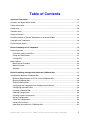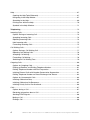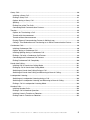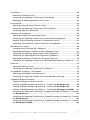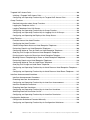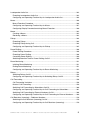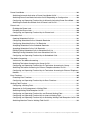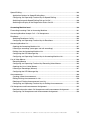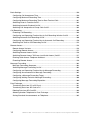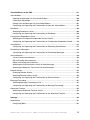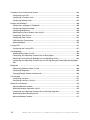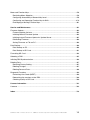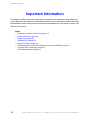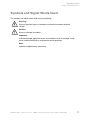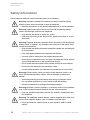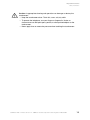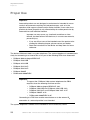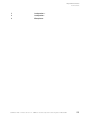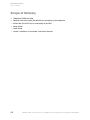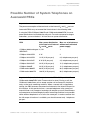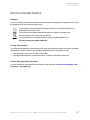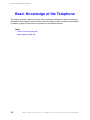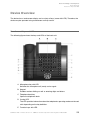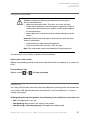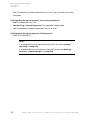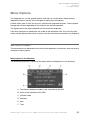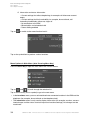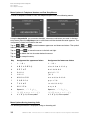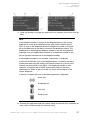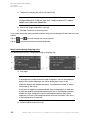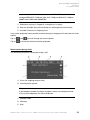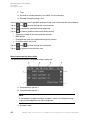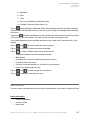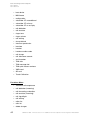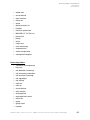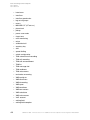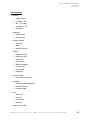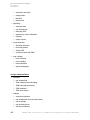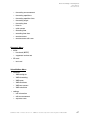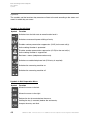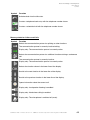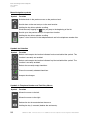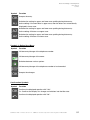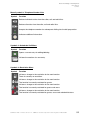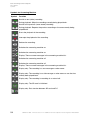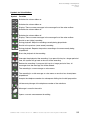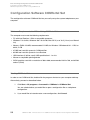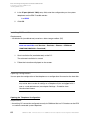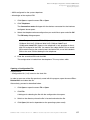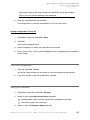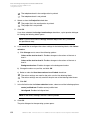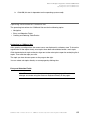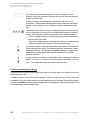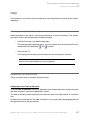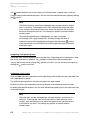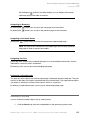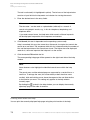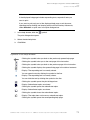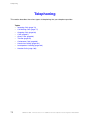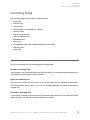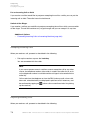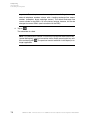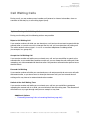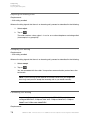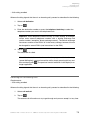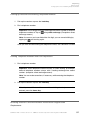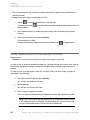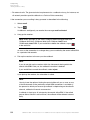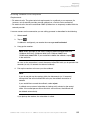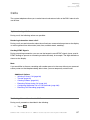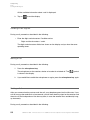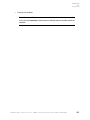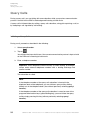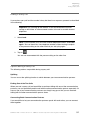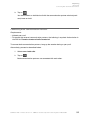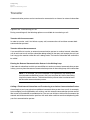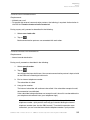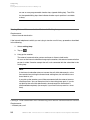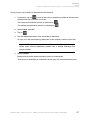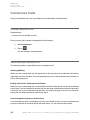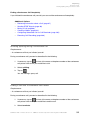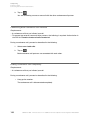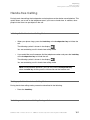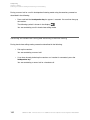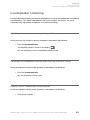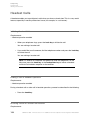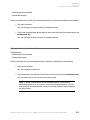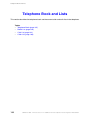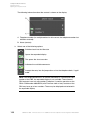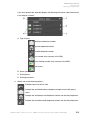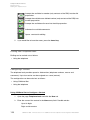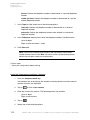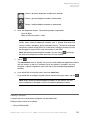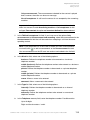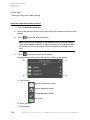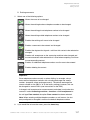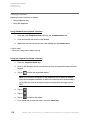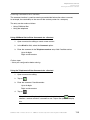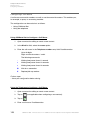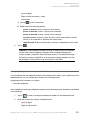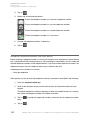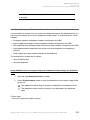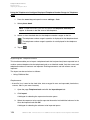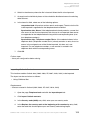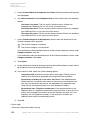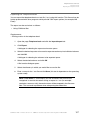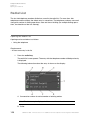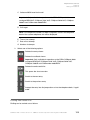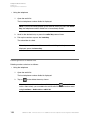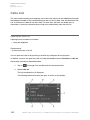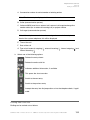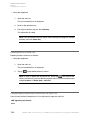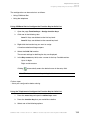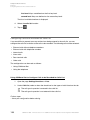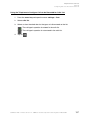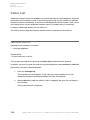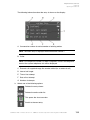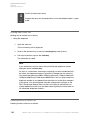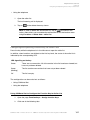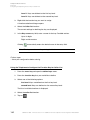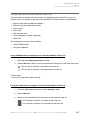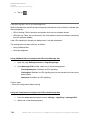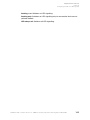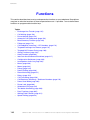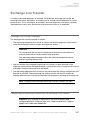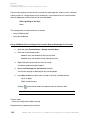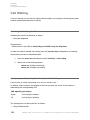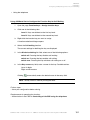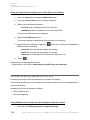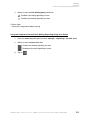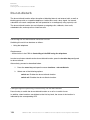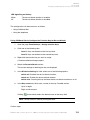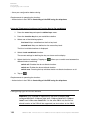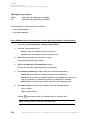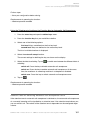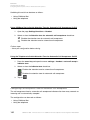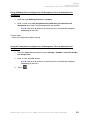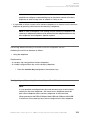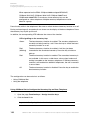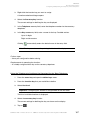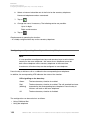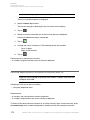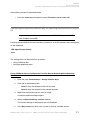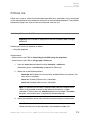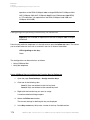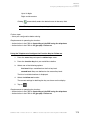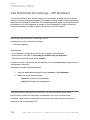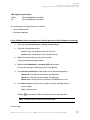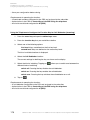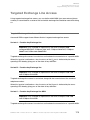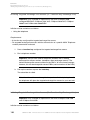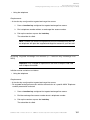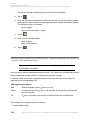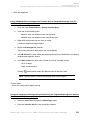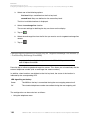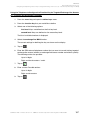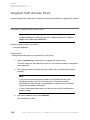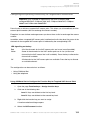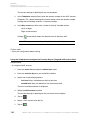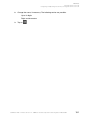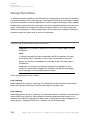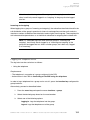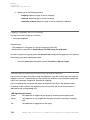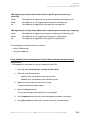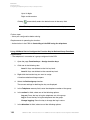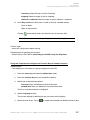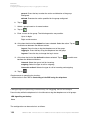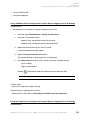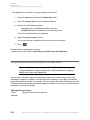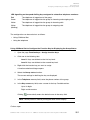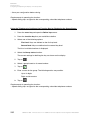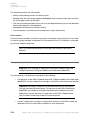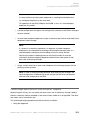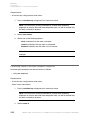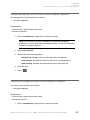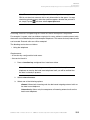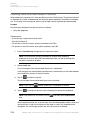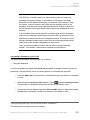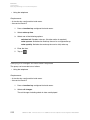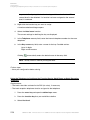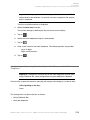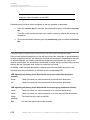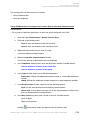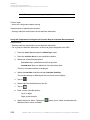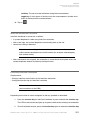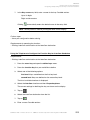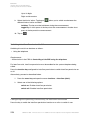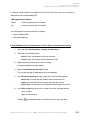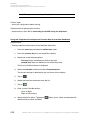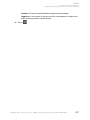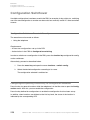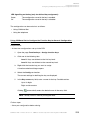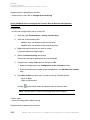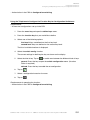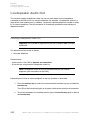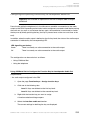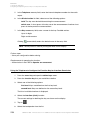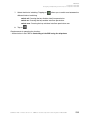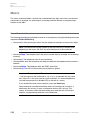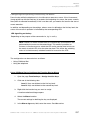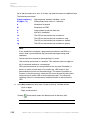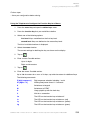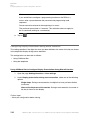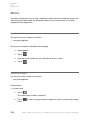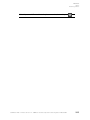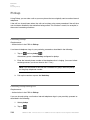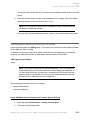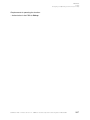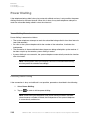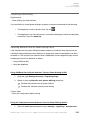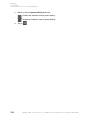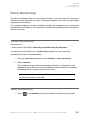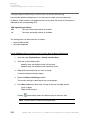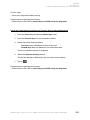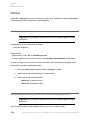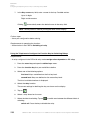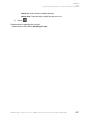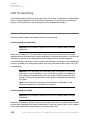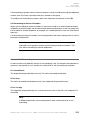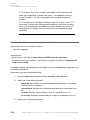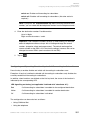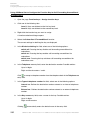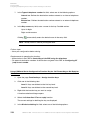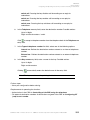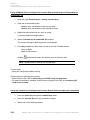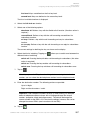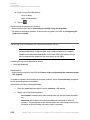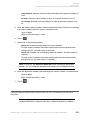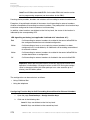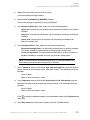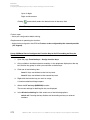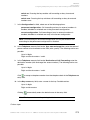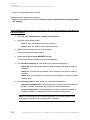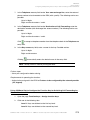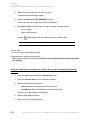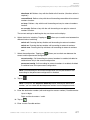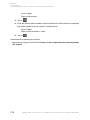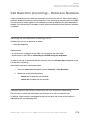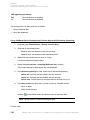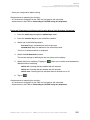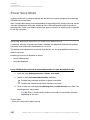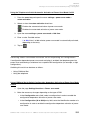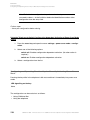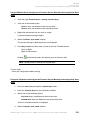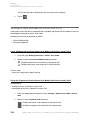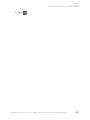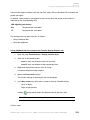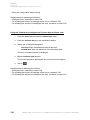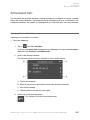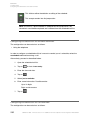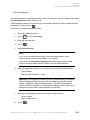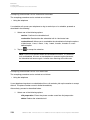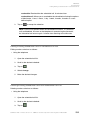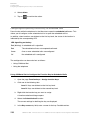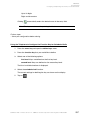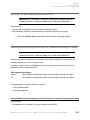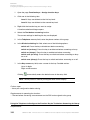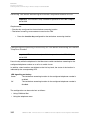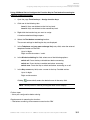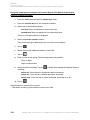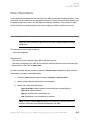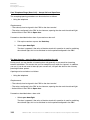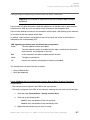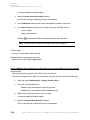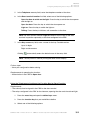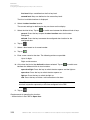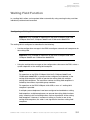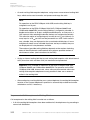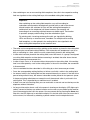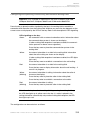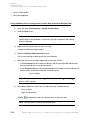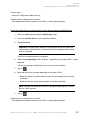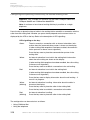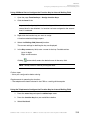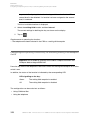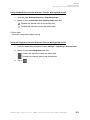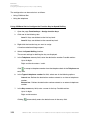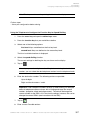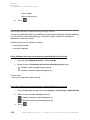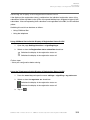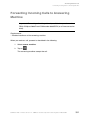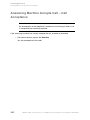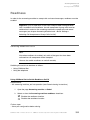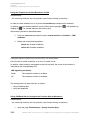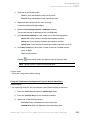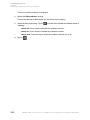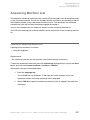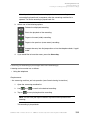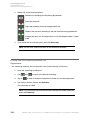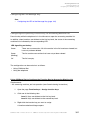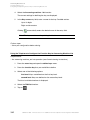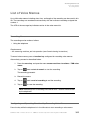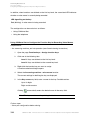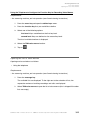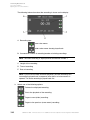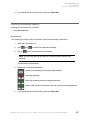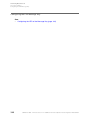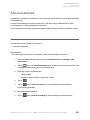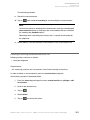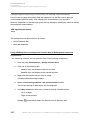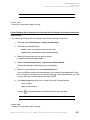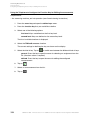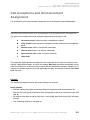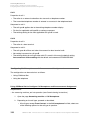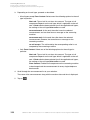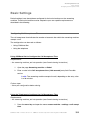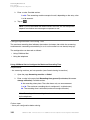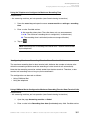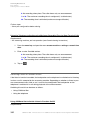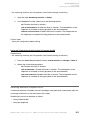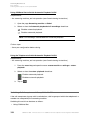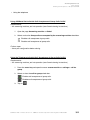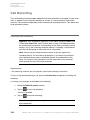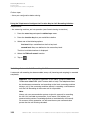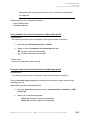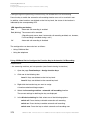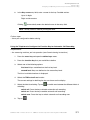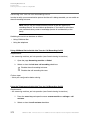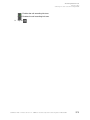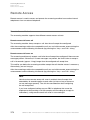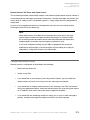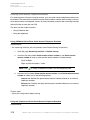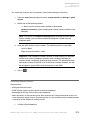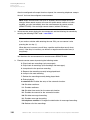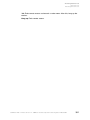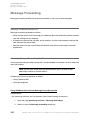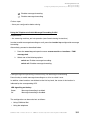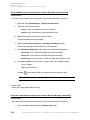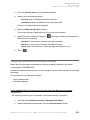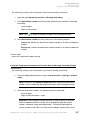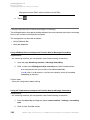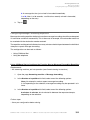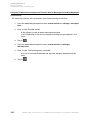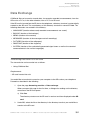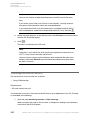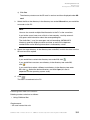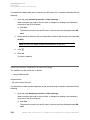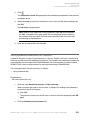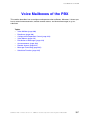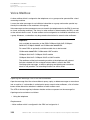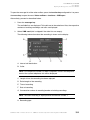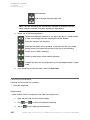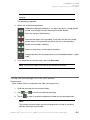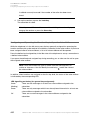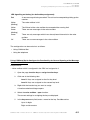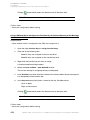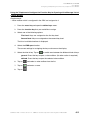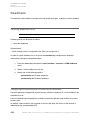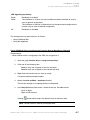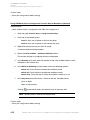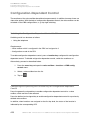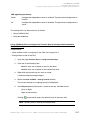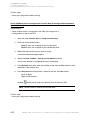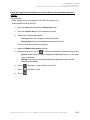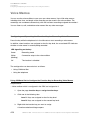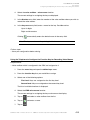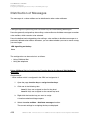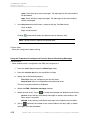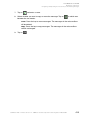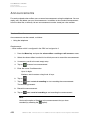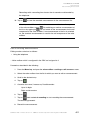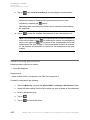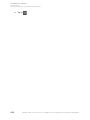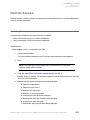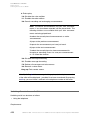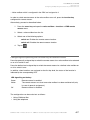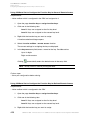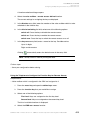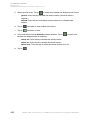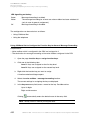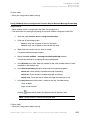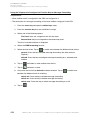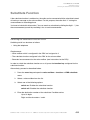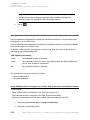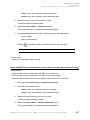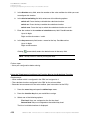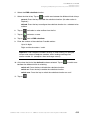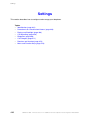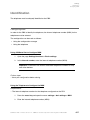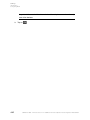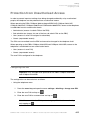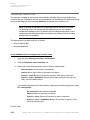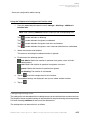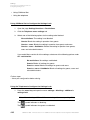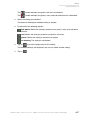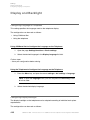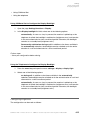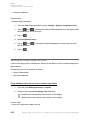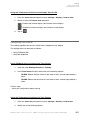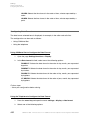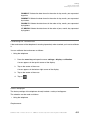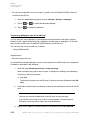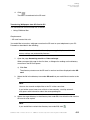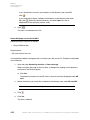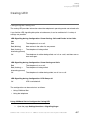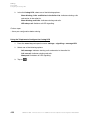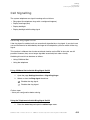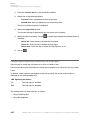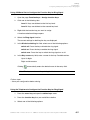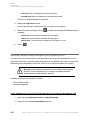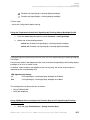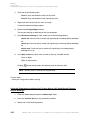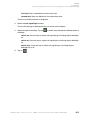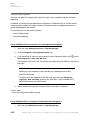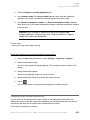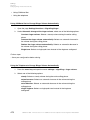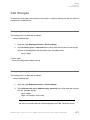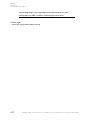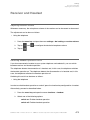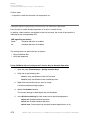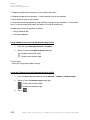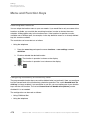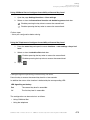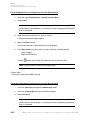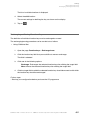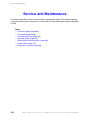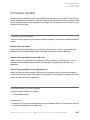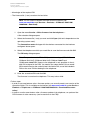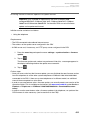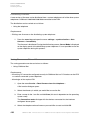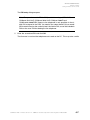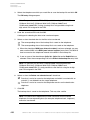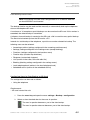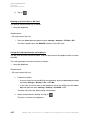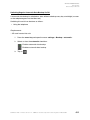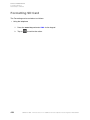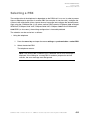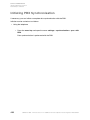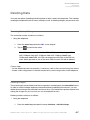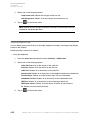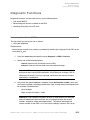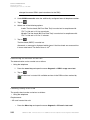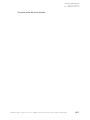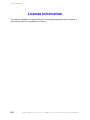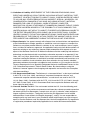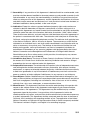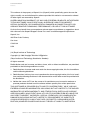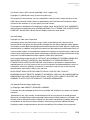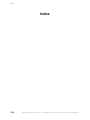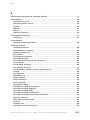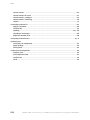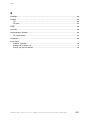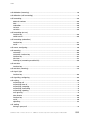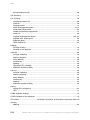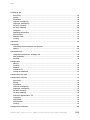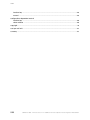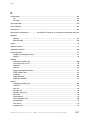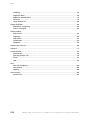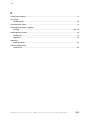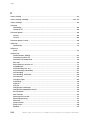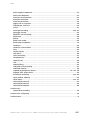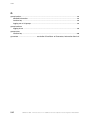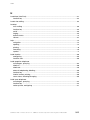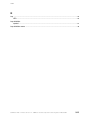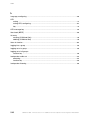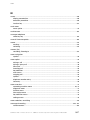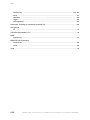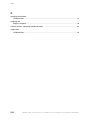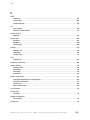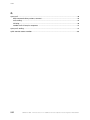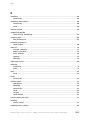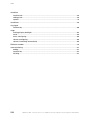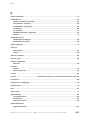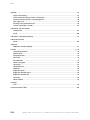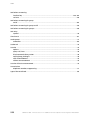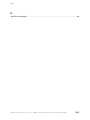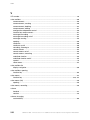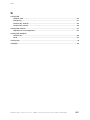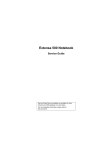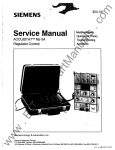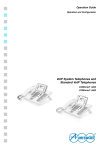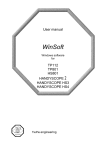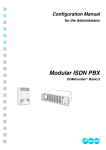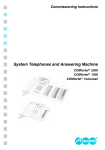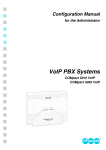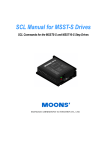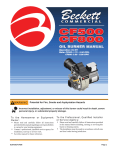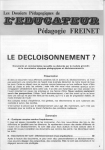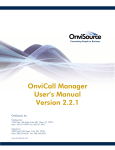Download Auerswald COMfortel 1400
Transcript
Operation Guide
Operation and Configuration
ISDN System Telephone
COMfortel쏐 1400
Table of Contents
Important Information .......................................................................................................... 16
Symbols and Signal Words Used........................................................................................... 17
Safety Information .................................................................................................................. 18
Proper Use ............................................................................................................................. 20
Technical Data........................................................................................................................ 22
Scope of Delivery ................................................................................................................... 24
Possible Number of System Telephones on Auerswald PBXs ............................................... 25
Copyright and Trademarks ..................................................................................................... 26
Environmental Notice ............................................................................................................. 27
Basic Knowledge of the Telephone .................................................................................... 28
Device Overview .................................................................................................................... 29
Functions of Keys and LEDs ............................................................................................. 29
Using the Touchscreen ...................................................................................................... 31
Casing LED ....................................................................................................................... 31
Menu Options ......................................................................................................................... 33
Menu Option Examples ..................................................................................................... 33
Menu Overview.................................................................................................................. 41
Symbols ............................................................................................................................. 48
Basic Knowledge Configuration Software COMfortel Set................................................ 57
Configuration Software COMfortel Set ................................................................................... 58
Minimum Requirements for PC for Using COMfortel Set................................................... 58
Starting COMfortel Set ...................................................................................................... 58
Exiting COMfortel Set ........................................................................................................ 59
Configuring the Language of the Configuration Software.................................................. 59
Configuring Interface Used ................................................................................................ 59
Installing COMfortel Set..................................................................................................... 60
Opening Configuration....................................................................................................... 60
Creating a New Configuration............................................................................................ 62
Saving Configuration ......................................................................................................... 62
Close the Configuration ..................................................................................................... 63
Using Print Functions ........................................................................................................ 63
Operating Instructions for COMfortel Set........................................................................... 65
COMfortel 1400 - Firmware Version 1.4 - COMfortel Set V3.6 - Operation and Configuration V01 04/2014
3
Help ........................................................................................................................................ 67
Opening the Help Topic-Relevantly.................................................................................... 67
Navigating in the Help Window.......................................................................................... 67
Searching in the Help ........................................................................................................ 69
Printing from within the Help.............................................................................................. 70
Symbols in the Help Window ............................................................................................. 71
Telephoning .......................................................................................................................... 72
Incoming Calls........................................................................................................................ 73
Options During an Incoming Call....................................................................................... 73
Accepting Incoming Calls .................................................................................................. 74
Rejecting Incoming Calls ................................................................................................... 74
Hold incoming calls............................................................................................................ 75
Forwarding Incoming Calls ................................................................................................ 75
Call Waiting Calls ................................................................................................................... 77
Options During a Call Waiting Call .................................................................................... 77
Rejecting Call Waiting Calls............................................................................................... 78
Accepting Call Waiting....................................................................................................... 78
Forwarding Call Waiting..................................................................................................... 78
Switching off Call Waiting Tone ......................................................................................... 79
Outgoing Calls........................................................................................................................ 80
Options for Outgoing Calls................................................................................................. 80
Picking up Receiver and Dialling Telephone Number ........................................................ 81
Dialling Telephone Number with Dial Preparation ............................................................. 81
Initiating External Calls with Number Presentation Suppression....................................... 81
Dialling Telephone Number on Direct Exchange Line Access........................................... 82
Options for Unsuccessful Calls.......................................................................................... 83
Initiating Callback on Busy................................................................................................. 83
Initiating Callback on No Response................................................................................... 85
Initiating Priority Call for Do-not-disturb ............................................................................. 86
Calls ....................................................................................................................................... 87
Options during a Call ......................................................................................................... 87
Retrieving Information about a Call ................................................................................... 87
Sending DTMF Signals...................................................................................................... 88
Muting a Call...................................................................................................................... 88
Ending a Call ..................................................................................................................... 88
4
COMfortel 1400 - Firmware Version 1.4 - COMfortel Set V3.6 - Operation and Configuration V01 04/2014
Query Calls ............................................................................................................................ 90
Initiating a Query Call ........................................................................................................ 90
Ending a Query Call .......................................................................................................... 91
Options during a Query Call .............................................................................................. 91
Splitting .............................................................................................................................. 92
Ending One of the Two Calls ............................................................................................. 92
Connecting Both Communication Partners........................................................................ 93
Transfer .................................................................................................................................. 94
Options for Transferring a Call ........................................................................................... 94
Transfer with Announcement ............................................................................................. 95
Transfer without Announcement ........................................................................................ 95
Placing External Communication Partner in Waiting Loop ................................................ 96
Calling a Third Subscriber and Transferring to an Active Communication Partner ............ 96
Conference Calls.................................................................................................................... 98
Initiating Conference Calls................................................................................................. 98
Options during a Conference Call...................................................................................... 98
Initiating Splitting during a Conference Call....................................................................... 99
Ending a Call with a Conference Call Partner ................................................................... 99
Connecting both Conference Call Partners ..................................................................... 100
Ending Conference Call Completely................................................................................ 100
Hands-free Calling................................................................................................................ 101
Initiating Call in Hands-free Calling Mode ....................................................................... 101
Ending up Call in Hands-free Calling Mode..................................................................... 101
Switching on Hands-free Calling During a Call................................................................ 101
Switching off Hands-free Calling and Returning to Normal Calling ................................. 102
Loudspeaker Listening ......................................................................................................... 103
Switching on Loudspeaker Listening during a Call .......................................................... 103
Switching off Loudspeaker Listening and Returning to Normal Calling........................... 103
Ending a Call in Loudspeaker Listening Mode ................................................................ 103
Headset Calls ....................................................................................................................... 104
Initiating Headset Calls .................................................................................................... 104
Ending a Call in Headset Operation ................................................................................ 104
Initiating Listen in Function on Receiver .......................................................................... 104
Ending Listen in Function on Receiver ............................................................................ 105
COMfortel 1400 - Firmware Version 1.4 - COMfortel Set V3.6 - Operation and Configuration V01 04/2014
5
Telephone Book and Lists................................................................................................. 106
Telephone Book.................................................................................................................... 107
Opening the Telephone Book .......................................................................................... 107
Dialling from Telephone Book .......................................................................................... 110
Configuring a Contact...................................................................................................... 110
Editing a Contact ............................................................................................................. 113
Deleting a Contact ........................................................................................................... 118
Entering Comments for a Contact ................................................................................... 119
Configuring a Call Macro ................................................................................................. 120
Accepting Telephone Numbers from Dial Preparation..................................................... 121
Accepting Telephone Numbers into Other Menus ........................................................... 122
Configuring Displayed Telephone Number Range for Telephone Book........................... 123
Importing the Telephone Book......................................................................................... 124
Importing Outlook Contacts ............................................................................................. 125
Exporting the Telephone Book......................................................................................... 127
Redial List............................................................................................................................. 128
Opening the Redial List ................................................................................................... 128
Dialling from Redial List................................................................................................... 129
Deleting Entries in Redial List.......................................................................................... 130
Configuring Calls to be Recorded for Redial List............................................................. 131
Calls List............................................................................................................................... 132
Opening the Calls List ..................................................................................................... 132
Dialling from Calls List ..................................................................................................... 133
Deleting Entries in Calls List............................................................................................ 134
Configuring and Operating Function Key for Calls List .................................................... 134
Configuring Calls to be Recorded for Calls List ............................................................... 136
Caller List ............................................................................................................................. 138
Opening the Caller List .................................................................................................... 138
Dialling from Caller List.................................................................................................... 140
Deleting Entries in Caller List .......................................................................................... 140
Configuring and Operating Function Key for Caller Lists................................................. 141
Configuring Calls to be Recorded for Caller List.............................................................. 143
Configuring the LED of the Message Key........................................................................ 144
Functions ............................................................................................................................ 146
Exchange Line Transfer........................................................................................................ 147
Exchange Line Transfer Sequence.................................................................................. 147
Configuring and Operating Function Key for Exchange Line Transfer ............................. 147
6
COMfortel 1400 - Firmware Version 1.4 - COMfortel Set V3.6 - Operation and Configuration V01 04/2014
Call Waiting .......................................................................................................................... 150
Switching Call Waiting On/Off.......................................................................................... 150
Configuring and Operating Function Key for Call Waiting................................................ 150
Switching Call Waiting Signalling On/Off via Tone........................................................... 152
Do-not-disturb....................................................................................................................... 154
Switching the Do-not-disturb Function On/Off ................................................................. 154
Configuring and Operating Function Key for Do-not-disturb............................................ 154
Configuring Type of Do-not-disturb .................................................................................. 156
Automatic Call Acceptance .................................................................................................. 159
Switching Automatic Call Acceptance On/Off.................................................................. 159
Configuring and Operating Function Key for Automatic Call Acceptance........................ 159
Attention Tone for Switching Automatic Call Acceptance On/Off..................................... 161
Configuring Call Acceptance Time for Automatic Call Acceptance ................................. 162
Boss/Secretary Function ...................................................................................................... 164
Procedure when Calling the Boss Telephone .................................................................. 164
Switching Boss/Secretary Function on Boss Telephone On/Off...................................... 165
Configuring and Operating Secretary Key on Boss Telephone ....................................... 165
Configuring and Operating Boss Key on Secretary Telephone ....................................... 168
Switching Boss/Secretary Function for All Secretary Keys Off........................................ 170
Configuring and Operating Function Key for Switching Boss/Secretary Function Off ..... 171
Follow me ............................................................................................................................. 173
Switching Follow me On/Off ............................................................................................ 173
Configuring and Operating Function Key for Follow me .................................................. 174
Call Deblocker (Incoming) – VIP Numbers........................................................................... 176
Switching Call Deblocker (Incoming) On/Off.................................................................... 176
Configuring and Operating Function Key for Call Deblocker (Incoming) ......................... 176
Targeted Exchange Line Access .......................................................................................... 179
Targeted Exchange Line Access Variants ....................................................................... 179
Initiating Targeted Exchange Line Access (A – Function Key Exchange Line) .............. 180
Initiating Targeted Exchange Line Access (B – Function Key Exchange Line) .............. 180
Initiating Targeted Exchange Line Access (C – Function Key Exchange Line MSN)..... 181
Configuring and Operating Function Key for Targeted Exchange Line Access (A – Function
Key Exchange Line) ....................................................................................................... 182
Configuring and Operating Function Key for Targeted Exchange Line Access (B – Function
Key Exchange Line) ....................................................................................................... 184
Configuring and Operating Function Key for Targeted Exchange Line Access (C – Function
Key Exchange Line MSN) .............................................................................................. 186
COMfortel 1400 - Firmware Version 1.4 - COMfortel Set V3.6 - Operation and Configuration V01 04/2014
7
Targeted VoIP Access Point ................................................................................................. 188
Initiating a Targeted VoIP Access Point ........................................................................... 188
Configuring and Operating Function Key for Targeted VoIP Access Point ...................... 189
Group Functions................................................................................................................... 192
Detailed Information about Group Functions ................................................................... 192
Logging the Telephone In/Out ......................................................................................... 193
Logging Telephone Out of All Groups.............................................................................. 194
Configuring and Operating Function Key for Group Function.......................................... 194
Configuring and Operating Function Key for Logging Out of All Groups ......................... 198
Configuring and Operating the Display of the Group Status............................................ 200
Hotel Function ...................................................................................................................... 203
Function Areas of the Hotel Function .............................................................................. 203
Configuring the Hotel Function ........................................................................................ 204
Check/Change Room Status on Hotel Reception Telephone .......................................... 205
Performing Check-in on Hotel Reception Telephone ....................................................... 206
Configuring Wake-up Time for Room on Hotel Reception Telephone ............................. 207
Querying Call Charges for Room on Hotel Reception Telephone ................................... 207
Printing Interim Invoice for Room from Hotel Reception Telephon .................................. 208
Blocking External Telephoning for Room on Hotel Reception Telephone........................ 209
Performing Check-out on Hotel Reception Telephone..................................................... 210
Configuring Wake-up Time on Hotel Room Telephone ................................................... 211
Querying Call Charges on Hotel Room Telephone.......................................................... 212
Configuring and Operating Function Key for Hotel Room on Hotel Reception Telephone ....
213
Configuring and Operating Function Key for Hotel Room on Hotel Room Telephone ..... 215
InterCom Announcement/Handsfree.................................................................................... 217
InterCom Announcement Procedure ............................................................................... 217
Executing InterCom Announcement ................................................................................ 217
Configuring and Operating Function Key for InterCom Announcement........................... 218
InterCom Handsfree Procedure....................................................................................... 221
Executing InterCom Handsfree........................................................................................ 221
Configuring and Operating Function Key for InterCom Handsfree .................................. 222
Switching InterCom Permission On/Off ........................................................................... 224
Configuring and Operating Function Key for InterCom Permission ................................. 224
Configuration Switchover ..................................................................................................... 228
Configuration Switchover Executed Manually.................................................................. 228
Configuring and Operating Function Key for Configuration Switchover........................... 228
8
COMfortel 1400 - Firmware Version 1.4 - COMfortel Set V3.6 - Operation and Configuration V01 04/2014
Loudspeaker Audio Out........................................................................................................ 232
Executing Loudspeaker Audio Out .................................................................................. 232
Configuring and Operating Function Key for Loudspeaker Audio Out ............................. 233
Macro ................................................................................................................................... 236
Macro Execution Procedure ............................................................................................ 236
Configuring and Operating Function Key for Macro......................................................... 237
Configuring Display Presentation during Macro Execution.............................................. 240
Memo ................................................................................................................................... 242
Creating a Memo ............................................................................................................. 242
Retrieving a Memo........................................................................................................... 242
Pickup................................................................................................................................... 244
Executing Pickup ............................................................................................................. 244
Executing Pickup during Call ........................................................................................... 244
Configuring and Operating Function Key for Pickup ........................................................ 245
Power Dialling....................................................................................................................... 248
Power Dialling Procedure ................................................................................................ 248
Executing Power Dialling ................................................................................................. 248
Cancelling Power Dialling ................................................................................................ 249
Switching Attention Tone for Power Dialling On/Off ......................................................... 249
Room Monitoring .................................................................................................................. 251
Initiating Room Monitoring............................................................................................... 251
Ending Room Monitoring ................................................................................................. 251
Configuring and Operating Function Key for Room Monitoring ....................................... 252
Relays .................................................................................................................................. 254
Switching Relays On/Off.................................................................................................. 254
Configuring and Operating Function Key for Switching Relays On/Off............................ 254
Call Forwarding .................................................................................................................... 258
Call Forwarding Variations............................................................................................... 258
Kinds of Call Forwarding.................................................................................................. 259
Switching Call Forwarding for Subscribers On/Off........................................................... 260
Configuring and Operating Function Key for Call Forwarding for Subscribers ................ 261
Switching Call Forwarding for External Numbers On/Off................................................. 268
Configuring and Operating Function Key for Call Forwarding for External Numbers....... 269
Call Restrictor (Incoming) – Robinson Numbers .................................................................. 279
Switching the Call Restrictor (Incoming) On/Off .............................................................. 279
Configuring and Operating Function Key for Call Restrictor (Incoming) .......................... 279
COMfortel 1400 - Firmware Version 1.4 - COMfortel Set V3.6 - Operation and Configuration V01 04/2014
9
Power Save Mode ................................................................................................................ 282
Switching Automatic Activation of Power Save Mode On/Off .......................................... 282
Switching Power Save Mode Activation On/Off Depending on Configuration ................. 283
Configuring and Operating Function Key for Manually Activating Power Save Mode...... 284
Switching the Power Save Mode Link to Phone Lock On/Off .......................................... 286
Phone Lock .......................................................................................................................... 288
Enabling the Phone Lock................................................................................................. 288
Disabling the Phone Lock ................................................................................................ 288
Configuring and Operating Function Key for Phone Lock................................................ 288
Scheduled Call ..................................................................................................................... 291
Opening Scheduled Call List ........................................................................................... 291
Configuring Scheduled Call as Schedule Reminder........................................................ 292
Configuring Scheduled Call as Call Reminder ................................................................ 292
Accepting Scheduled Call as Schedule Reminder .......................................................... 294
Accepting Scheduled Call as Call Reminder ................................................................... 294
Editing Existing Scheduled Calls in Scheduled Call List ................................................. 295
Deleting Existing Scheduled Calls from Scheduled Call List ........................................... 295
Configuring and Operating Function Key for Scheduled Calls......................................... 296
Text before Answering .......................................................................................................... 298
Variants for Text before Answering .................................................................................. 298
Switching Text before Answering for Group On/Off ......................................................... 299
Configuring and Operating Function Key for Text before Answering for Group ............... 299
Switching Text before Answering for External Telephone Number On/Off....................... 302
Configuring and Operating Function Key for Text before Answering for External Telephone
Number............................................................................................................................ 302
Door Functions ..................................................................................................................... 305
Executing Door Functions................................................................................................ 305
Configuring and Operating Function Key for Door Functions .......................................... 307
Waiting Field Function .......................................................................................................... 311
Configuring a Waiting Field.............................................................................................. 311
Sequence for Call Acceptance in Waiting Field ............................................................... 312
Switching Waiting Field Reception On/Off....................................................................... 314
Configuring and Operating Function Key and External Waiting Field.............................. 315
Configuring and Operating Function Key for Internal Waiting Field................................. 318
Configuring and Operating Function Key for Switching Waiting Field Reception On/Off. 320
Switching Attention Tone for Waiting Field On/Off ........................................................... 322
10
COMfortel 1400 - Firmware Version 1.4 - COMfortel Set V3.6 - Operation and Configuration V01 04/2014
Speed Dialling ...................................................................................................................... 324
Application Options for Speed Dialling Keys.................................................................... 324
Configuring and Operating Function Key for Speed Dialling ........................................... 325
Switching Automatic Speed Dialling Pick-up On/Off........................................................ 328
Switching the Display of the Registration Status On/Off.................................................. 329
Answering Machine local .................................................................................................. 330
Forwarding Incoming Calls to Answering Machine............................................................... 331
Answering Machine Accepts Call – Call Acceptance ........................................................... 332
Readiness ............................................................................................................................ 333
Switching Readiness On/Off............................................................................................ 333
Configuring and Operating Function Key for Readiness.................................................. 334
Answering Machine List ....................................................................................................... 337
Opening the Answering Machine List .............................................................................. 337
Listening to recordings (messages and call recordings) ................................................. 339
Dialling from the Answering Machine List........................................................................ 340
Configuring the LED Message Key.................................................................................. 341
Configuring and Operating Function Key for Answering Machine List............................. 341
List of Voice Memos ............................................................................................................. 343
Recording Memos ........................................................................................................... 343
Configuring and Operating Function Key Recording Voice Memos................................. 343
Opening the List of Voice Memos .................................................................................... 345
Listening to Recordings (Memos) .................................................................................... 347
Configuring the LED Message Key.................................................................................. 348
Announcements ................................................................................................................... 349
Creating a New Announcement....................................................................................... 349
Editing Existing Announcement in List ............................................................................ 350
Deleting an Existing Announcement from List ................................................................. 351
Configuring and Operating Function Key for Editing Announcements............................. 352
Call Acceptance and Announcement Assignment ............................................................... 355
Detailed Information about Call Acceptance and Announcement Assignment................ 355
Configuring Call Acceptance and Announcement Assignment ....................................... 356
COMfortel 1400 - Firmware Version 1.4 - COMfortel Set V3.6 - Operation and Configuration V01 04/2014
11
Basic Settings....................................................................................................................... 359
Configuring Call Acceptance Time .................................................................................. 359
Configuring Maximum Recording Time ........................................................................... 360
Configuring Maximum Recording Time for Door Terminal Calls...................................... 361
Switching Listen in Function On/Off ................................................................................ 362
Switching Automatic Playback On/Off ............................................................................. 363
Switching Call Acceptance of Group Calls On/Off........................................................... 364
Call Recording...................................................................................................................... 366
Executing Call Recording ................................................................................................ 366
Configuring and Operating Function Key for Call Recording Initiation On/Off ................. 367
Switching Automatic Call Recording On/Off .................................................................... 368
Configuring and Operating Function Key for Automatic Call Recording .......................... 370
Switching Info Tone for Call Recording On/Off ................................................................ 372
Remote Access .................................................................................................................... 374
Remote Access Variants ................................................................................................. 374
Configuring Remote Access ............................................................................................ 375
Switching Remote Access On/Off ................................................................................... 376
Switching Remote Access Toll Saver (and Quick Access) On/Off................................... 377
Entering Quick Access Telephone Numbers ................................................................... 378
Executing Remote Access............................................................................................... 379
Message Forwarding ............................................................................................................ 382
Message Forwarding Sequence ...................................................................................... 382
Switching Message Forwarding On/Off ........................................................................... 382
Configuring and Operating Function Key for Message Forwarding ................................. 383
Configuring Announcement for Message Forwarding...................................................... 385
Configuring a Message Forwarding Target...................................................................... 386
Configuring Waiting Period for Message Forwarding....................................................... 388
Configuring Message Forwarding Repetition................................................................... 389
Data Exchange..................................................................................................................... 391
Transferring Data from PC to SD Card ............................................................................ 391
Transferring Data from SD Card to PC ............................................................................ 392
Deleting Data from SD Card/PC ...................................................................................... 393
Selecting Another Telephone for Data Exchange ............................................................ 394
Saving Standard Announcements on Telephone............................................................. 395
12
COMfortel 1400 - Firmware Version 1.4 - COMfortel Set V3.6 - Operation and Configuration V01 04/2014
Voice Mailboxes of the PBX............................................................................................... 397
Voice Mailbox ....................................................................................................................... 398
Opening the Message List of the Voice Mailbox .............................................................. 398
Listening to Recordings ................................................................................................... 400
Dialling from the Message List of the Voice Mailbox ....................................................... 401
Configuring and Operating the Function Key to Open the Voice Mailbox ........................ 402
Readiness ............................................................................................................................ 406
Switching Readiness On/Off............................................................................................ 406
Configuring and Operating the Function Key for Readiness............................................ 406
Configuration-Dependent Control......................................................................................... 410
Switching the Configuration-Dependent Control On/Off .................................................. 410
Configuring and Operating the Function Key for Configuration-Dependent Control........ 410
Voice Memos........................................................................................................................ 414
Configuring and Operating the Function Key for Recording Voice Memos...................... 414
Distribution of Messages ...................................................................................................... 416
Configuring and Operating the Function Key for Distributing Messages ......................... 416
Announcements ................................................................................................................... 420
Create a New Announcement.......................................................................................... 420
Edit an Existing Announcement....................................................................................... 421
Delete an Existing Announcement .................................................................................. 422
Switching the Call Information On/Off for New Messages ............................................... 423
Switching the Separator Tone On/Off for New Messages................................................ 423
Remote Access .................................................................................................................... 425
Executing Remote Access............................................................................................... 425
Switching Remote Access On/Off ................................................................................... 426
Configuring and Operating the Function Key for Remote Access ................................... 427
Message Forwarding ............................................................................................................ 431
Switching Message Forwarding On/Off ........................................................................... 431
Configuring and Operating the Function Key for Message Forwarding ........................... 431
Substitute Function............................................................................................................... 435
Switching the Substitute Function On/Off ........................................................................ 435
Configuring and Operating the Function Key for the Substitute Function........................ 436
Settings ............................................................................................................................... 440
Identification ......................................................................................................................... 441
Configuring MSN ............................................................................................................. 441
COMfortel 1400 - Firmware Version 1.4 - COMfortel Set V3.6 - Operation and Configuration V01 04/2014
13
Protection from Unauthorised Access .................................................................................. 443
Configuring User PIN....................................................................................................... 443
Configuring a Function Lock ............................................................................................ 444
Configuring Settings Lock................................................................................................ 445
Display and Backlight ........................................................................................................... 448
Configuring Language on Telephone............................................................................... 448
Configuring Display Backlight .......................................................................................... 448
Configuring Brightness .................................................................................................... 449
Switching the Inverse Display View On/Off...................................................................... 450
Configuring Time Format................................................................................................. 451
Configuring Date Format ................................................................................................. 452
Calibrating the Touchscreen ............................................................................................ 453
Select Wallpaper.............................................................................................................. 453
Casing LED .......................................................................................................................... 457
Configuring the Casing LED ............................................................................................ 457
Call Signalling....................................................................................................................... 459
Switching Ring Signal On/Off .......................................................................................... 459
Configuring and Operating Function Key for Ring Signal ................................................ 460
Switching Flashing Display Backlight for Call Signalling On/Off ...................................... 462
Configuring and Operating Function Key for Call Signalling by Flashing Display Backlight ..
463
Ringtones ............................................................................................................................. 466
Determining Different Types of Calls ............................................................................... 466
Configuring Ringtones ..................................................................................................... 468
Changing Ringer Volume Automatically .......................................................................... 469
Call Charges......................................................................................................................... 471
Configuring Currency....................................................................................................... 471
Configuring Cost per Call Unit ......................................................................................... 471
Receiver and Headset.......................................................................................................... 473
Adjusting Receiver Volume .............................................................................................. 473
Switching Headset Operation On/Off............................................................................... 473
Configuring and Operating Function Key for Headset Operation .................................... 474
Switching Headset Ringing On/Off .................................................................................. 475
Adjusting Headset Volume............................................................................................... 477
14
COMfortel 1400 - Firmware Version 1.4 - COMfortel Set V3.6 - Operation and Configuration V01 04/2014
Menu and Function Keys...................................................................................................... 478
Restricting Menu Selection .............................................................................................. 478
Configuring Accessibility of Second Key Level ................................................................ 478
Configuring and Operating Function Key for Shift ........................................................... 479
Exchanging or Moving Function Keys.............................................................................. 481
Service and Maintenance .................................................................................................. 482
Firmware Update.................................................................................................................. 483
Firmware Update Variants ............................................................................................... 483
Initiating Manual Firmware Update .................................................................................. 483
Initiating Instant Firmware Update via Update Server ..................................................... 485
Distributing Firmware....................................................................................................... 486
Saving Firmware as File on PC ....................................................................................... 486
Data Backup......................................................................................................................... 488
Data Backup on PC ......................................................................................................... 488
Data Backup to SD Card ................................................................................................. 491
Formatting SD Card ............................................................................................................. 494
Selecting a PBX ................................................................................................................... 495
Initiating PBX Synchronisation ............................................................................................. 496
Deleting Data........................................................................................................................ 497
Restoring Factory Setting ................................................................................................ 497
Deleting Charges ............................................................................................................. 497
Deleting Personal Data .................................................................................................... 498
Diagnostic Functions ............................................................................................................ 499
Performing Line Check (BERT) ....................................................................................... 499
Determining the services on the PBX.............................................................................. 500
Checking Quality of SD Card........................................................................................... 500
License Information ........................................................................................................... 502
Licenses ............................................................................................................................... 503
Index .................................................................................................................................... 528
COMfortel 1400 - Firmware Version 1.4 - COMfortel Set V3.6 - Operation and Configuration V01 04/2014
15
Important Information
Important Information
This section includes necessary information for operating your equipment safely. Before you
put the telephone into operation, it is absolutely necessary for you to read the safety information
described here and to make yourself familiar with the intended use of the device as well as the
technical information.
Topics
– Symbols and Signal Words Used (page 17)
– Safety Information (page 18)
– Proper Use (page 20)
– Technical Data (page 22)
– Scope of Delivery (page 24)
– Possible Number of System Telephones on Auerswald PBXs (page 25)
– Copyright and Trademarks (page 26)
– Environmental Notice (page 27)
16
COMfortel 1400 - Firmware Version 1.4 - COMfortel Set V3.6 - Operation and Configuration V01 04/2014
Important Information
Symbols and Signal Words Used
Symbols and Signal Words Used
The symbols and signal words used mean the following:
Warning:
Warns of personal injury, for example, caused by hazardous electrical
voltage.
Caution:
Warns of damage to property.
Important:
Indicates possible application errors and conditions that, for example, could
cause function limitations or malfunctions during operation.
Note:
Indicates supplementary information.
COMfortel 1400 - Firmware Version 1.4 - COMfortel Set V3.6 - Operation and Configuration V01 04/2014
17
Important Information
Safety Information
Safety Information
Please observe the basic safety information given in the following.
Warning: Improper handling of the device can result in life-threatening
electrical shock and can damage or destroy the device.
• Read the instructions for the device and keep them for future reference.
Warning: Liquid entering the casing can cause life-threatening electric
shocks and damage or destroy the telephone.
• Only operate the device in closed, dry rooms.
• Only clean the casing of the device with a slightly moist cloth or an antistatic cloth.
Warning: Touching defective connection lines can result in a life-threatening
electric shock. In addition, any damage to the casing or to the device itself
can be life-threatening.
• Only connect the device connection cable with sockets that are designed
for that purpose.
• Have damaged connection lines replaced immediately.
• Use only original accessories and original replacements.
• Always have a professional carry out repairs immediately. Please contact
your qualified electrician or the manufacturer directly.
• Do not touch the contact points with pointed, metallic or moist objects.
• Do not carry the device by the connection cables.
• Use the cable channels at the bottom of the telephone for strain relief.
Warnung: Power surges, which can occur during electrical storms, can
cause life-threatening electric shocks and can damage or destroy the
devices.
• Avoid disconnecting and connecting lines during an electrical storm.
• Let a qualified electrician lay all the cables inside the building.
• Protect the devices by installing overvoltage protection.
Warning: Headsets, external speakers, or receivers which are not admitted
may cause hearing damage or interfere with the voice connection.
• Only use admitted accessories with the CE symbol in combination with
this telephone.
Warning: The telephone receiver creates a weak magnetic field, which may
attract small magnetic objects, such as needles and paper clips.
• Do not put down the receiver close to such objects in order to avoid
injuries.
18
COMfortel 1400 - Firmware Version 1.4 - COMfortel Set V3.6 - Operation and Configuration V01 04/2014
Important Information
Safety Information
Caution: Inappropriate cleaning and operation can damage or destroy the
touchscreen.
• Keep the touchscreen clean. To do this, use a soft, dry cloth.
• To operate the telephone, use your fingers or fingernails. Under no
circumstance use ball-point pens, pencils, or other pointed objects on the
touchscreen.
• Never apply force or excessive pressure when touching the touchscreen.
COMfortel 1400 - Firmware Version 1.4 - COMfortel Set V3.6 - Operation and Configuration V01 04/2014
19
Important Information
Proper Use
Proper Use
important:
Auerswald products are not designed, manufactured or intended for use or
resale in environments requiring fail-safe performance, such as in the
operation of life-support systems and/or nuclear facilities. Use or sale of our
products for these purposes is only allowed with prior written permission by
Auerswald for each individual incident.
Improper use may cause, e.g. functional restrictions or interference, the destruction of the device or, in a worst case scenario,
personal injury.
• If you are still not sure of the intended use of the product after
reading the following chapter, please contact your dealer.
• Read the instructions for the device and keep them for future
reference.
The device COMfortel 1400 is a system telephone. The system telephone is intended exclusively for connecting to an internal S0 or UP0 port of the following PBXs from Auerswald:
• COMpact 3000 analogue/ISDN/VoIP
• COMpact 2206 USB
• COMpact 4410 USB
• COMpact 5010 VoIP
• COMpact 5020 VoIP
• COMpact 5000/R
• COMmander 6000/R/RX
Important:
To support the COMfortel 1400 system telephones the PBXs
require at least the following firmware version:
• COMpact 3000 analogue/ISDN/VoIP: 4.0L
• COMpact 2206 USB und COMpact 4410 USB: 2.4A
• COMpact 5010 VoIP und COMpact 5020 VoIP: 4.2E
• COMpact 5000/R: 6.2A
• COMmander 6000/R/RX: 6.0C
Connecting to a PBX from another manufacturer or to the external S0
connection of a network provider is not intended.
The system telephone is corded and is intended for use in closed, dry rooms.
20
COMfortel 1400 - Firmware Version 1.4 - COMfortel Set V3.6 - Operation and Configuration V01 04/2014
Important Information
Proper Use
The system telephone is different from standard telephones connected to Auerswald PBXs in
that they are especially easy to use, among other things. Most of the functions available on the
PBXs such as internal and external calls, Do-not-Disturb and call forwarding can be operated
over the display or by simply pressing previously programmed buttons. In addition, the system
telephone supports offered functions for telephone switch boards (for example, the waiting
field) and various telephone number lists (for example, the telephone book or call list).
The system telephone is equipped with a touchscreen. It can be configured either using the
menu on the telephone display or using the configuration software COMfortel Set. The required
PC is connected to a PC-port on the PBX.
The system telephone allows you to make calls by using both the connected receiver and the
integrated loud speakers (hands-free calling). Another option is to connect a headset (not
included in the package).
The system telephone supports the operation of corded headsets.
The answering machine function (not included in the package; fee-based activation at the
Auerswald Upgrade Center) and a standard microSD/SDHC card (not included in the package)
extends the COMfortel 1400 with an answering machine.
Note: Accessories and service parts can be bought at specialised dealers or
in the Internet shop distriCOM (see www.districom.de). Delivery is provided
only within Germany and Austria.
COMfortel 1400 - Firmware Version 1.4 - COMfortel Set V3.6 - Operation and Configuration V01 04/2014
21
Important Information
Technical Data
Technical Data
Technical Data of the telephone
Operating voltage
Supply via internal S0 or UP0 port from the PBX
Power consumption
Min. 1,1 W, max. 2,0 W
System connection
Internal S0 or UP0 port from one of the following PBXs:
COMpact 3000, COMpact 2206 USB,
COMpact 4410 USB, COMpact 5010 VoIP,
COMpact 5020 VoIP, COMpact 5000/R,
COMmander 6000/R/RX
Memory
MicroSD/SDHC card, up to 8 GB recommended (not
included in the package)
Displays
14 LEDs, partially polychromatic, 3,5 "-TFT colour
display, 320 x 240 pixels, background lighting
User elements
Keypad, 13 permanently assigned function keys, colour
display with touchscreen, directional pad,
10 programmable function keys
Handset
Electret microphone, dynamic receiver, hearing aidcompatible
Loudspeaker
8 Ohm, Ø 54 mm
Hook switch
Magnetic switch contact
Casing
Plastic material
Colours
Black
Dimensions (W x D x H)
223 mm x 148/158/168 mm x 185 mm
Weight
Approx. 980 g
Temperature range
0 to 40 °C
Safety
CE
Technical Data for Connecting a Headset
Current microphone
consumption
Max. 0,5 mA
Microphone sensitivity
45 dB
Loudspeaker impedance
150 Ohm
Loudspeaker sensitivity
at 1 kHz
19,5 W±3 dBPa/V
Sound pressure limit
24 dBPa
Headset jack pinout
6
22
Microphone +
COMfortel 1400 - Firmware Version 1.4 - COMfortel Set V3.6 - Operation and Configuration V01 04/2014
Important Information
Technical Data
5
Loudspeaker +
4
Loudspeaker -
3
Microphone -
COMfortel 1400 - Firmware Version 1.4 - COMfortel Set V3.6 - Operation and Configuration V01 04/2014
23
Important Information
Scope of Delivery
Scope of Delivery
• Telephone COMfortel 1400
• Receiver with spiral cable (RJ10/RJ10) for connecting to the telephone
• ISDN cable (RJ-45/RJ 45) for connecting to the PBX
• Setup Guide
• Quick Guide
• Leaflet "Conditions of Guarantee, Information Service"
24
COMfortel 1400 - Firmware Version 1.4 - COMfortel Set V3.6 - Operation and Configuration V01 04/2014
Important Information
Possible Number of System Telephones on Auerswald PBXs
Possible Number of System Telephones on
Auerswald PBXs
Important:
The power consumption of the terminals on the internal S0 and UP0 ports on
Auerswald PBXs may not exceed the listed values in the following table.
If using the PBXs COMpact 5000/R and COMmander 6000/R/RX, the max.
power distribution also includes the a/b ports. For each connected analogue
subscriber, you must deduct 1 W from the max. power distribution.
PBX
Max. power distribution Max. no. of telephones
of the total of all internal without wall-mounted
S0 and UP0 ports
power supply
COMpact 3000 analogue/ 2,5 W
ISDN/VoIP
1
COMpact 2206 USB
4W
2
COMpact 4410 USB
12 W (4 W per port)
6 (2 telephones per port)
COMpact 5010 VoIP
8 W (4 W per port)
4 (2 telephones per port)
COMpact 5020 VoIP
24 W (4 W per port)
12 (2 telephones per port)
COMpact 5000/R
24 W (4 W per port)
12 (2 telephones per port)
COMmander 6000/R
60 W (4 W per port)
30 (2 telephones per port)
COMmander 6000 RX
160 W (4 W per port)
80 (2 telephones per port)
Important: Only available for operation on the PBXs COMpact 5000/R and
COMmander 6000/R/RX (with Firmware 6.0A or later): During a call, the
COMfortel 1400 allows you to accept another call and record it simultaneously on the local answering machine. When a second call is signalled as
waiting, the PBX reserves the second call channel of the internal S0 port for
this function. At this particular time, a second telephone at the same port
cannot initiate a call, accept an incoming call and pick up a call. Simultaneous
call acceptance and recording by the local answering machine is not possible
while another telephone is on a call at the same port. In order to ensure that
the full scope of functions is available, you should connect only 1 telephone
per port.
COMfortel 1400 - Firmware Version 1.4 - COMfortel Set V3.6 - Operation and Configuration V01 04/2014
25
Important Information
Copyright and Trademarks
Copyright and Trademarks
Dissemination and reproduction of these instructions, as well as exploitation and disclosure of
the contents, even in part, is permitted only with our express permission. Compensation will be
demanded for any violations. All rights reserved. © Auerswald GmbH & Co. KG, 38162
Cremlingen, 2014
Microsoft and Windows are trademarks of Microsoft Corporation registered in the USA and/or
other countries.
Bitstream Vera Font © 2003 Bitstream, Inc. All rights reserved. Bitstream Vera is a trademark
of Bitstream, Inc.
Arev Font © 2006 Tavmjong Bah. All rights reserved.
All other trademarks mentioned are the property of the corresponding manufacturer.
This product contains software which is based in part on the work of the Independent JPEG
Group.
26
COMfortel 1400 - Firmware Version 1.4 - COMfortel Set V3.6 - Operation and Configuration V01 04/2014
Important Information
Environmental Notice
Environmental Notice
Disposal
If you are retiring your Auerswald device, please ensure you dispose of it properly (it must not
be disposed of in normal household waste).
In the interest of environmental protection, please ensure proper disposal of
packaging materials as well.
Consult your local governmental authorities for options on proper and
environmentally safe disposal of the device.
If you would like us to handle disposal, please send the device to us.
We only accept pre-paid shipments.
Energy Consumption
Your Auerswald telephone automatically uses only the absolutely necessary amount of power.
Nevertheless, please observe the following recommendations for power saving:
• Use the power save mode as often as possible.
• Configure the brightness of the display only as high as absolutely necessary.
Further Environmental Information
Our environmental information can be found on the Internet (see www.auerswald.de under
Company > Environment).
COMfortel 1400 - Firmware Version 1.4 - COMfortel Set V3.6 - Operation and Configuration V01 04/2014
27
Basic Knowledge of the Telephone
Basic Knowledge of the Telephone
This section provides a general overview how to operate the telephone. Here, you will find a
description of the symbols and text shown on the unit display as well as the keys on the device
In addition, you get an overview of the contents of the individual menus.
Topics
– Device Overview (page 29)
– Menu Options (page 33)
28
COMfortel 1400 - Firmware Version 1.4 - COMfortel Set V3.6 - Operation and Configuration V01 04/2014
Basic Knowledge of the Telephone
Device Overview
Functions of Keys and LEDs
Device Overview
The device has a touchscreen display and a variety of keys (some with LED). Therefore, the
device may be operated using touchscreen and key control.
Functions of Keys and LEDs
The following figure shows the keys and LEDs of the basic unit.
A Microphone key with LED
Switches the microphone off (mute) and on again.
B Keypad
Enables number dialling as well as entering digits and letters.
C Telephone book key
Opens the telephone book.
D Casing LED
The LED provides information about the telephone's operating mode and missed
calls depending on the key definition.
E Function keys with LED
COMfortel 1400 - Firmware Version 1.4 - COMfortel Set V3.6 - Operation and Configuration V01 04/2014
29
Basic Knowledge of the Telephone
Device Overview
Functions of Keys and LEDs
They are programmable.
The LED indicates the status depending on the key definition.
F Message key with LED
Opens the caller list, the answering machine list and the list of voice memos.
The LED signals existing (new) entries.
G Redial key
Opens the redial list.
Scrolls through the redial list.
When the receiver is off the hook, dials the previously dialled telephone number.
H Query key
Initiates a query call.
I
Delete key
Deletes the last character before the cursor.
Holding the key (2 seconds) deletes the entire entry.
J
Back key
Switches back in the previous menu or the previous level.
K Directional pad
Enables key-based navigation on the touchscreen.
The arrow keys are used to select the desired elements.
The OK key is then used to activate the desired element.
L
Menu key
Opens the main menu.
M Home key
Closes the opened menu. Incorrectly exited settings are not saved.
N Hook key
Initiates/Ends headset calls or calls in hands-free calling mode.
O Minus key
Decreases the volume of the ringer, the receiver or loudspeaker depending on the
operating mode.
P Plus key
Increases the volume of the ringer, the receiver or loudspeaker depending on the
operating mode.
Q Loudspeaker key with LED
Switches loudspeaker listening on during a call.
Holding the key (2 seconds) switches hands-free calling on.
30
COMfortel 1400 - Firmware Version 1.4 - COMfortel Set V3.6 - Operation and Configuration V01 04/2014
Basic Knowledge of the Telephone
Device Overview
Using the Touchscreen
Using the Touchscreen
Caution: Inappropriate cleaning and operation can damage or
destroy the touchscreen.
• Keep the touchscreen clean. To do this, use a soft, dry cloth.
• To operate the telephone, use your fingers or fingernails. Under no
circumstance use ball-point pens, pencils, or other pointed objects
on the touchscreen.
• Never apply force or excessive pressure when touching the touchscreen.
Important: Electrostatic discharge or moisture may cause the touchscreen to malfunction.
• Avoid contact with other electrical equipment.
• Clean the touch screen only with a soft, dry cloth.
Note: The touchscreen reacts most effectively to fingertip control.
The following is a list of actions available on the touchscreen:
Select, open, switch on/off
Tap the corresponding position on the touchscreen briefly with your fingertip (e. g. symbol, list
entry).
Fast scrolling in lists
Tap the symbol
or
and keep it pressed.
Casing LED
The casing LED provides information about the telephone's operating mode and missed calls.
If you find the LED signalling disruptive or bothersome, it can be switched off. A variety of
settings are possible:
LED Signalling during Configuration: Show Alerting, Calls and Entries in the Caller List
• Red: The telephone is on a call.
• Red (blinking): New entries in the caller list are present.
• Red (flashing) + alternating pauses): The telephone is being called.
COMfortel 1400 - Firmware Version 1.4 - COMfortel Set V3.6 - Operation and Configuration V01 04/2014
31
Basic Knowledge of the Telephone
Device Overview
Casing LED
• Off: The telephone is neither being called, nor is it on a call, and there are no new
messages.
LED Signalling during Configuration: Show Alerting and Calls
• Red: The telephone is on a call.
• Red (flashing) + alternating pauses): The telephone is being called.
• Off: The telephone is neither being called, nor is it on a call.
LED Signalling during Configuration: LED Always off
• Off: LED is switched off.
Notes:
In the telephone you can adjust the casing LED in the menu settings >
signalling > casing LED.
In COMfortel Set you can adjust the casing LED in the menu Settings/
functions > Signalling/ringer > Casing LED.
32
COMfortel 1400 - Firmware Version 1.4 - COMfortel Set V3.6 - Operation and Configuration V01 04/2014
Basic Knowledge of the Telephone
Menu Options
Menu Option Examples
Menu Options
The telephone has a 5-line graphic display; each line has 16 characters (when entering
telephone numbers, the font size is changed to display more characters).
On both sides, there is room for up to four symbols with integrated functions. These symbols
change their function depending on the situation and facilitate operation.
The appearance of the display depends on the state of the telephone.
Only those functions are offered that are usable in the respective state. If not all of the information can be displayed due to lack of space, only the most important functions are displayed.
Menu Option Examples
The menu options are dependent on the state of the telephone. In conclusion, here are several
examples of menu options.
Menu Options in the Idle State
The following information is shown on the display while the telephone is in the idle state:
A The internal telephone number of the subscriber in the PBX
B Name of the subscriber in the PBX
C Calendar week
D Weekday
E Date
F Time
COMfortel 1400 - Firmware Version 1.4 - COMfortel Set V3.6 - Operation and Configuration V01 04/2014
33
Basic Knowledge of the Telephone
Menu Options
Menu Option Examples
G Information and status information
– Current settings that affect telephoning, for example call allowance account
empty
– Current settings that limit reachability, for example, do-not-disturb, call
forwarding immediately, follow-me, ringer off
– No connection to the PBX
– Missed caller and scheduled calls
– Power dialling enabled
Tap on
to switch to the menu/function level 2.
Tap on the symbol/text to perform various functions.
Menu Options in Main Menu (after Pressing Menu Key)
Press the menu key to open the main menu with various menus.
Tap on
and
to scroll through the selection list.
Tap on the list entry (text or symbol) to go to the next menu.
• In the functions menu, you can activate/deactivate or execute functions in the PBX and the
telephone (for example, do-not-disturb or the telephone lock).
• The information menu is only used to display information (for example, versions, accumulated charges and the status of certain important functions/settings). No changes can be
made here.
34
COMfortel 1400 - Firmware Version 1.4 - COMfortel Set V3.6 - Operation and Configuration V01 04/2014
Basic Knowledge of the Telephone
Menu Options
Menu Option Examples
• In the define keys menu, you can assign functions on the PBX and the telephone to
programmable function keys (for example, do-not-disturb or speed dialling).
• In the settings menu, you can configure the telephone.
• In the answer.machine menu, you can configure and operate the local answering machine.
• In the voice mailbox menu, you can configure and operate a voice mailbox in the PBX.
• In the diagnosis menu, you can perfom diagnosic functions.
In the submenus, you can scroll through the selection lists using
and
just as you can
in the main menu. Tap on the list entry (text or symbol) to again go to the next menu.
To go back to the preceding menu level, tap on
. To go back into the idle state, press the
home key. In addition, the telephone automatically switches back into the idle state if no keys
are pressed within a period of 30 seconds.
Important:
Some functions are not offered until the function is available on the PBX and
has been configured, and if necessary, an authority level has been granted
for the use of this function.
The functions and settings available in the menus functions, define keys,
settings, answer.machine and voice mailbox can be restricted by the
administrator to prevent unauthorised use. The release and display of these
disabled functions in to the selection list requires entering the corresponding
PIN after selecting additional. The release remains intact during the
settings that now follow. The release is revoked if no keys are pressed within
a time period of 60 seconds. You can actively disable the release by
selecting log out in the menu settings > blocking > additional.
Menu Options during Key Definition
Press the menu key and tap on define keys to open the associated menu.
After this, you must first press the function key to be defined and then tap on the level to be
defined.
If the function key has not yet been defined with a function, you can select the desired function
after selecting the level to be defined.
On the other hand, if the function key has already been defined with a function, the selection of
the level is then followed by a selection menu for further procedures. Select new to select a new
function for the key in question. Select delete to empty the key of any definitions. Keys that have
been defined with functions are redefined by selecting change (for example, a new telephone
number for call forwarding). If you have made a mistake and would like keep the original state,
tap on
.
COMfortel 1400 - Firmware Version 1.4 - COMfortel Set V3.6 - Operation and Configuration V01 04/2014
35
Basic Knowledge of the Telephone
Menu Options
Menu Option Examples
Menu Options in Telephone Number and Text Entry Menus
To enter a telephone number or text, the telephone opens one of the following menus.
Using the keypad dial, you can enter the digits, characters and letters you need. In the text
entry menu, press the digit keys want a more times until the desired character appears. The
assignment is listed in the table at the end.
Tap on
,
and
to switch between uppercase and lowercase letters. The symbol
indicates the current settings.
Tap on
and
, to move the cursor to the left and right.
Tap on
to delete the last character before the cursor.
Tap on
to accept the entry.
Key
Assignment for uppercase letters
Assignment for lowercase letters
1
1 - / @ +
1 - / @ +
2
A B C 2 Ä Æ Å Ç
a b c 2 ä æ å á à â ç
3
D E F 3 É
d e f 3 é è ê ë
4
G H I 4
g h i 4 ì í î ï
5
J K L 5
j k l 5
6
M N O 6 Ö Ø
m n o 6 ö ø ñ ó ò ô
7
P Q R S 7 ß
p q r s 7 ß
8
T U V 8 Ü
t u v 8 ü ú ù û ÿ
9
W X Y Z 9
w x y z 9
0
Space 0. , : ’ “ ? ¿ ! ¡ _
Space 0. , : ’ “ ? ¿ ! ¡ _
*
* ( ) [ ] < = > « » ^ ‘ ~ { }
* ( ) [ ] < = > « » ^ ‘ ~ { }
#
# % & § £ $ Euro symbol
# % & § £ $ Euro symbol
Menu Options During Incoming Calls
The following information is displayed during an incoming call:
36
COMfortel 1400 - Firmware Version 1.4 - COMfortel Set V3.6 - Operation and Configuration V01 04/2014
Basic Knowledge of the Telephone
Menu Options
Menu Option Examples
A Caller, call waiting or call type (for special calls, for example, alarm calls, wake-up
calls)
Note:
If the telephone number is entered in the telephone book of your system
telephone or in the central telephone book (short-code numbers) on the
PBX, as soon as the telephone detects the telephone number, it will show
the associated name in the display instead of the telephone number. The
prerequisite for displaying the telephone number is that the exchange line
subscriber has not suppressed the display of his telephone number or that
he has approved transmission of the telephone number.
If the telephone number is not available, "anonymous" is displayed.
If the name of the caller is not in the telephone book, a search for the name
can be performed using the online name search function on a server in the
Internet (see instructions for the PBX). If the telephone number is transmitted for an incoming call, the PBX automatically looks for the corresponding entry. When an entry is found, it is shown on the display of the
system telephone.
If the call is a special call, one of the following pictures is displayed:
Alarm call.
Scheduled call.
Door call.
Wake-up call.
B External call target/exchange line number called (for external calls), doorbells (for
door calls) or InterCom type (for InterCom calls)
COMfortel 1400 - Firmware Version 1.4 - COMfortel Set V3.6 - Operation and Configuration V01 04/2014
37
Basic Knowledge of the Telephone
Menu Options
Menu Option Examples
C The person rerouting the call (for rerouted calls)
Important: Only available for operation on the PBXs COMpact 3000
analogue/ISDN/VoIP, COMpact 5010 VoIP, COMpact 5020 VoIP, COMpact
5000/R and COMmander 6000/R/RX.
D Internal call target (subscriber or group)
E Possible Functions for Incoming Calls
Your system telephone shows possible functions during an incoming call in the lower line of the
display.
Tap on
and
to scroll through the various options.
Tap on
to initiate the function currently displayed.
Menu Options during Outgoing Calls
The following information is displayed during an outgoing call:
A Call target
Note:
If the telephone number dialled has been assigned a name in the telephone
book of the system telephone, this will be displayed as soon as the
telephone detects the telephone number. The telephone number is simply
overwritten by the name.
If less than nine digits have been entered, they are displayed in a larger font
to facilitate legibility (during dialling/during the call). If the telephone number
dialled has been assigned a name in the telephone book of the system
telephone, and this name comprises fewer than nine characters, this name
is also displayed in a larger font.
B Outbound MSN used for the call
38
COMfortel 1400 - Firmware Version 1.4 - COMfortel Set V3.6 - Operation and Configuration V01 04/2014
Basic Knowledge of the Telephone
Menu Options
Menu Option Examples
Important: Only available for operation on the PBXs COMpact 3000
analogue/ISDN/VoIP, COMpact 5010 VoIP, COMpact 5020 VoIP, COMpact
5000/R and COMmander 6000/R/RX.
C Subscriber or group (if "logged in as outgoing" in a group)
D Note (for example, busy, do-not-disturb, no exchange line authorisation)
E Possible Functions for Outgoing Calls
Your system telephone shows possible functions during an outgoing call in the lower line of the
display.
Tap on
and
to scroll through the various options.
Tap on
to initiate the function currently displayed.
Menu Options during Calls
The following information is displayed during a call:
A Costs (for outgoing external calls)
B Communication partner
Note:
If the telephone number has been assigned a name in the telephone book
of the system telephone, this will be displayed.
C Calendar week
D Weekday
E Date
COMfortel 1400 - Firmware Version 1.4 - COMfortel Set V3.6 - Operation and Configuration V01 04/2014
39
Basic Knowledge of the Telephone
Menu Options
Menu Option Examples
F Time
G Duration in minutes:seconds (as of 59:59, in hours:minutes)
H Possible Functions during a Call
Your system telephone shows possible functions during a call in the lower line on the display.
Tap on
and
to scroll through the various options.
Tap on
to initiate the function currently displayed.
Tap on
to access additional information about the call.
–
Telephone number of the communication partner
–
MSN dialled
–
Exchange line used (for targeted exchange line access)
–
Provider number and name
Tap on
and
to scroll through this information.
Tap on
to go back to the previous view.
Menu Options during Query Calls
The following information is displayed during a query call:
A Communication partner 2
B Communication partner 1
Note:
If the telephone number has been assigned a name in the telephone book
of the system telephone, this will be displayed.
C Calendar week
40
COMfortel 1400 - Firmware Version 1.4 - COMfortel Set V3.6 - Operation and Configuration V01 04/2014
Basic Knowledge of the Telephone
Menu Options
Menu Overview
D Weekday
E Date
F Time
G Type of call (splitting or conference call)
H Possible Functions during Query Call
Tap on
during splitting to select the active communication partner. The other communication partner who had been active up until now is put on hold in the backgrounds listening to
hold music.
Tapping on
during a conference call only activates the communication partner in relation
to carrying out the next function. The status of the call does not change at first.
Your system telephone shows possible functions during a query call in the lower line on the
display.
Tap on
and
to scroll through the various options.
Tap on
to initiate the function currently displayed.
Tap on
to access additional information about the call.
–
Telephone number of the communication partner
–
MSN dialled
–
Exchange line used (for targeted exchange line access)
–
Provider number and name
–
Duration in minutes:seconds (as of 59:59, in hours:minutes)
–
Costs (for outgoing external calls)
Tap on
and
to scroll through this information.
Tap on
to go back to the previous view.
Menu Overview
The main menu (after pressing the menu key) provides access to the menus listed at the end.
Information Menu
–
version of telephone
–
version of PBX
–
boot loader
COMfortel 1400 - Firmware Version 1.4 - COMfortel Set V3.6 - Operation and Configuration V01 04/2014
41
Basic Knowledge of the Telephone
Menu Options
Menu Overview
–
boot device
–
MSN/name
–
configuration
–
subscriber CF unconditional
–
subscriber CF on busy
–
subscriber CF on no reply
–
call deblocker
–
call restrictor
–
ringer tone
–
ringer volume
–
call waiting
–
do-not-disturb
–
InterCom permission
–
interface
–
headset
–
hardware audio codec
–
call charge
–
call allowance account
–
serial number
–
TAM aktiv
–
TAM message fwd.
–
TAM quick access numbers
–
VMB used
–
SD card
–
Touch Calibration
Functions Menu
42
–
automatic call acceptance
–
call deblocker (incoming)
–
call forwarding: subscriber
–
call restrictor (incoming)
–
call signal/light
–
call waiting
–
caller list
–
calls list
–
delete charges
COMfortel 1400 - Firmware Version 1.4 - COMfortel Set V3.6 - Operation and Configuration V01 04/2014
Basic Knowledge of the Telephone
Menu Options
Menu Overview
–
delete data
–
do-not-disturb
–
door functions
–
follow-me
–
group
–
group functions off
–
headset
–
InterCom permission
–
MSN/DDI CF (CF ext.no.)
–
phone lock
–
pickup
–
relays
–
ringer tone
–
room monitoring
–
scheduled call
–
switch configuration
–
waiting field reception
Define Keys Menu
–
automatic call acceptance
–
boss key
–
call deblocker (incoming)
–
call forwarding: subscriber
–
call restrictor (incoming)
–
call signal/light
–
call waiting
–
caller list
–
calls list
–
do-not-disturb
–
door function
–
exchange line
–
exchange line transfer
–
follow-me
–
group
–
group status
–
headset
COMfortel 1400 - Firmware Version 1.4 - COMfortel Set V3.6 - Operation and Configuration V01 04/2014
43
Basic Knowledge of the Telephone
Menu Options
Menu Overview
44
–
hotel room
–
InterCom
–
InterCom permission
–
log out all groups
–
macro
–
MSN/DDI CF (CF ext.no.)
–
phone lock
–
pickup
–
power save mode
–
ringer tone
–
room monitoring
–
relays
–
scheduled call
–
secretary key
–
shift
–
speed dialling
–
switch configuration
–
TAM automatic call recording
–
TAM call recording
–
TAM edit announcement
–
TAM list
–
TAM message fwd.
–
TAM readiness
–
TAM voice memo
–
text before answering
–
VMB config.ctr.
–
VMB distr.mess
–
VMB forwarding
–
VMB open
–
VMB readiness
–
VMB rem.access
–
VMB substitute
–
VMB voice memo
–
VoIP account
–
waiting field
–
waiting field reception
COMfortel 1400 - Firmware Version 1.4 - COMfortel Set V3.6 - Operation and Configuration V01 04/2014
Basic Knowledge of the Telephone
Menu Options
Menu Overview
Settings Menu
• backup
–
configuration
–
CF1400 -> SD
–
SD -> CF1400
–
w/o MSN -> CF
–
automatic
• blocking
–
function lock
–
settings lock
• default settings
–
language
–
MSN
–
receiver volume
• display
–
brightness max.
–
brightness min.
–
calibration
–
date format
–
display backlight
–
inverse view
–
time format
–
wallpaper
• do-not-disturb
–
kind of do-not-disturb
• headset
–
automatic call acceptance
–
headset volume
–
headset ringer
• lists
–
caller list
–
calls list
–
phone book
–
redial list
• power save mode
COMfortel 1400 - Firmware Version 1.4 - COMfortel Set V3.6 - Operation and Configuration V01 04/2014
45
Basic Knowledge of the Telephone
Menu Options
Menu Overview
–
automatic activation
–
configuration
–
idle time
–
phone lock
• signalling
–
attention tone
–
call waiting tone
–
message LED
–
registration status subscriber
–
ringtone
–
ringer volume
• synchronisation
–
distribute firmware
–
firmware update
–
select PBX
–
synchronisation with PBX
• user settings
–
keys 2nd level
–
macro display
–
menu definition
–
speed dialling key
Answer. Machine Menu
• functions
–
call acceptance
–
TAM automatic call recording
–
TAM message forwarding
–
TAM readiness
–
TAM voice memo
• settings
46
–
automatic playback
–
call acceptance time (rec.delay time)
–
call for groups
–
call recording tone
–
edit announcement
COMfortel 1400 - Firmware Version 1.4 - COMfortel Set V3.6 - Operation and Configuration V01 04/2014
Basic Knowledge of the Telephone
Menu Options
Menu Overview
–
forwarding announcement
–
forwarding repetitions
–
forwarding repetition time
–
forwarding target
–
forwarding time
–
listen in
–
quick access
–
recording time
–
recording time door
–
remote access
–
remote access toll saver
Diagnosis Menu
• ISDN
–
line check (BERT)
–
supported service test
• SD card
–
test card
Voice Mailbox Menu
• functions
–
VMB config.ctr.
–
VMB forwarding
–
VMB open
–
VMB readiness
–
VMB rem.access
–
VMB substitute
• settings
–
call information
–
edit announcement
–
separator tone
COMfortel 1400 - Firmware Version 1.4 - COMfortel Set V3.6 - Operation and Configuration V01 04/2014
47
Basic Knowledge of the Telephone
Menu Options
Symbols
Symbols
The symbols and the functions they execute are listed at the end according to the states and
menus in which they can occur.
Symbols in the Idle State
Symbol
Function
Switches from the idle state to menu/function level 2.
Switches unsuccessful power dialling off early.
Enables number presentation suppression (CLIR) for the next call(s).
Active setting: Number is presented.
Disables number presentation suppression (CLIR) for the next call(s).
Active setting: Number is suppressed.
Retrieves a memo (telephone number note).
Switches an enabled telephone lock (PIN entry is required).
Switches the answering machine on.
Switches the answering machine off.
Symbols in Dial Preparation Menu
Symbol
Function
Moves the cursor to the left.
Moves the cursor to the right.
Deletes the last character before the cursor.
Holding the key (2 seconds) deletes the entire entry.
Accepts the entry and dials.
48
COMfortel 1400 - Firmware Version 1.4 - COMfortel Set V3.6 - Operation and Configuration V01 04/2014
Basic Knowledge of the Telephone
Menu Options
Symbols
Symbol
Function
Switches back into the idle state.
Creates a telephone book entry with the telephone number shown.
Creates a scheduled call with the telephone number shown.
Menu symbols for Callers and Calls
Symbol
Function
Selects the communication partner for splitting or other functions.
The communication partner is currently inactive/waiting.
Display only: The communication partner is currently active.
Selects the communication partner for additional functions during a conference
call.
The communication partner is currently inactive.
Display only: The communication partner is currently active.
Selects the function shown in the lower line of the display.
Scrolls to the next function in the lower line of the display.
Scrolls to the previous function in the lower line of the display.
Opens information about the current call.
Display only: Loudspeaker listening is enabled.
Display only: Hands-free calling is enabled.
Display only: The microphone is switched off (mute).
COMfortel 1400 - Firmware Version 1.4 - COMfortel Set V3.6 - Operation and Configuration V01 04/2014
49
Basic Knowledge of the Telephone
Menu Options
Symbols
Menu Navigation symbols
Symbol
Function
Switches back in the previous menu or the previous level.
Scrolls down to the next entry or to the next function.
Holding the key allows quicker scrolling.
Simultaneously tapping on
lets you jump to the beginning of the list.
Scrolls up to the previous entry or the previous function.
Holding the key allows quicker scrolling.
Opens a short overview in the telephone book and in the telephone number lists.
Symbols for Selection
Symbol
Function
Selects and accepts the function indicated in clear text behind the symbol. The
function is currently not enabled.
Selects and accepts the function indicated in plain text behind the symbol. The
function is currently enabled.
Selects the currently empty check box.
Clears the currently selected check box.
Accepts the changes.
Symbols in Telephone Number and Text Entry Menus
Symbol
Function
Moves the cursor to the left.
Moves the cursor to the right.
Deletes the last character before the cursor.
Holding the key (2 seconds) deletes the entire entry.
50
COMfortel 1400 - Firmware Version 1.4 - COMfortel Set V3.6 - Operation and Configuration V01 04/2014
Basic Knowledge of the Telephone
Menu Options
Symbols
Symbol
Function
Accepts the entry.
Switches the setting for upper and lower case spelling during letter entry.
Active setting: If the next letter is upper case, then the letters are automatically
displayed in lower case.
Switches the setting for upper and lower case spelling during letter entry.
Active setting: All letters are upper case.
Switches the setting for upper and lower case spelling during letter entry.
Active setting: All letters are lower case.
Symbols in Define Keys Menu
Symbol
Function
Initiates entry/change of the telephone number.
Initiates entry/change of the name.
Switches between various options.
Initiates entry/change of the telephone number to be forwarded.
Accepts the changes.
Confirmation Symbols
Symbol
Function
Confirms the displayed question with "Yes".
Or: Confirms the display of a change and switches into the idle state.
Confirms the displayed question with "No".
COMfortel 1400 - Firmware Version 1.4 - COMfortel Set V3.6 - Operation and Configuration V01 04/2014
51
Basic Knowledge of the Telephone
Menu Options
Symbols
Symbols in Telephone Book Menu
Symbol
Function
Opens an expanded display of the contact shown.
Initiates the creation of a new contact.
Opens a short overview.
Opens a current contact for editing/deleting.
Initiates entry/change of the name.
Initiates entry/change of the business telephone number.
Initiates entry/change of the private telephone number.
Initiates entry/change of the mobile telephone number.
Initiates entry/change of the comment.
Initiates entry/change of the call macro.
Accepts the fax number (only contacts of the PBX) for subsequent dialling into the
dial preparation.
Accepts the user defined number (only contacts of the PBX) for subsequent
dialling into the dial preparation.
Accepts the telephone number for subsequent dialling into the dial preparation.
Adds a special character (only when entering a call macro).
Deletes the contact.
Initiates selection of a ringtone for the contact.
Initiates change of call acceptance/announcement assignment.
52
COMfortel 1400 - Firmware Version 1.4 - COMfortel Set V3.6 - Operation and Configuration V01 04/2014
Basic Knowledge of the Telephone
Menu Options
Symbols
Menu Symbols in Telephone Number Lists
Symbol
Function
Deletes individual entries from the caller, call and redial lists.
Deletes all entries from the caller, call and redial lists.
Accepts the telephone number for subsequent dialling into the dial preparation.
Indicates additional information.
Symbols in Scheduled Call Menu
Symbol
Function
Opens a current entry for editing/deleting.
Initiates the creation of a new entry.
Symbols in Restriction Menu
Symbol
Function
Initiates a change to the restriction for the next function.
There is currently no restriction.
Initiates a change to the restriction for the next function.
The function is currently restricted for guests.
Initiates a change to the restriction for the next function.
The function is currently restricted for guests and users.
Initiates a change to the restriction for the next function.
The function is currently restricted for guests, users and subadministrators.
COMfortel 1400 - Firmware Version 1.4 - COMfortel Set V3.6 - Operation and Configuration V01 04/2014
53
Basic Knowledge of the Telephone
Menu Options
Symbols
Symbols for Answering Machine
Symbol
Function
Scrolls to next (older) recording.
During playback: Skips the recording currently being played back.
Scrolls to the previous (more recent) recording.
During playback: Repeats the previous recording or the one currently being
played back.
Starts the playback of the recording.
Interrupts the playback of the recording.
Deletes the recording.
Switches the answering machine on.
Switches the answering machine on.
Display: There are new messages in the answering machine list.
Switches the answering machine off.
Switches the answering machine off.
Display: There are new messages in the answering machine list.
Display only: The recording is a new message or voice memo.
Display only: The recording is an old message or voice memo or one that has
already been played back.
Display only: The recording is recording of an actual call.
Display only: The SD card is initialised.
Display only: Data transfer between SD card and PC.
54
COMfortel 1400 - Firmware Version 1.4 - COMfortel Set V3.6 - Operation and Configuration V01 04/2014
Basic Knowledge of the Telephone
Menu Options
Symbols
Symbols for Voice Mailbox
Symbol
Function
Switches the voice mailbox on.
Switches the voice mailbox on.
Display: There are new messages in the message list of the voice mailbox.
Switches the voice mailbox off.
Switches the voice mailbox off.
Display: There are new messages in the message list of the voice mailbox.
Scrolls to next (older) recording.
During playback: Skips the recording currently being played back.
Scrolls to the previous (more recent) recording.
During playback: Repeats the previous recording or the one currently being
played back.
Starts the playback of the recording.
Interrupts the playback of the recording. If you press this key for a longer period of
time, the system will go back to the start of the recording.
Deletes the recording. If you press this key for a longer period of time, all
messages from the message list will be deleted.
The recording is a new message or voice memo.
The recording is an old message or voice memo or one that has already been
played back.
Accepts the telephone number for subsequent dialling into the dial preparation.
Initiates entry/change of the telephone number of the substitute.
Message is saved in the archiv.
Opens a current announcement for editing.
COMfortel 1400 - Firmware Version 1.4 - COMfortel Set V3.6 - Operation and Configuration V01 04/2014
55
Basic Knowledge of the Telephone
Menu Options
Symbols
Symbol
Function
Display: The announcement is switched on for the call acceptance of the voice
mailbox.
Switches the announcement for the call acceptance of the voice mailbox off.
Display:The announcement is switched off for the call acceptance of the voice
mailbox.
Switches the announcement for the call acceptance of the voice mailbox on.
56
COMfortel 1400 - Firmware Version 1.4 - COMfortel Set V3.6 - Operation and Configuration V01 04/2014
Basic Knowledge Configuration Software COMfortel Set
Basic Knowledge Configuration
Software COMfortel Set
This section provides a general overview of the configuration software COMfortel Set. It
describes how to install and generally operate the configuration software.
Moreover, you can find tips on how to use the help in a targeted and efficient manner.
Topics
– Configuration Software COMfortel Set (page 58)
– Help (page 67)
COMfortel 1400 - Firmware Version 1.4 - COMfortel Set V3.6 - Operation and Configuration V01 04/2014
57
Basic Knowledge Configuration Software COMfortel Set
Configuration Software COMfortel Set
Minimum Requirements for PC for Using COMfortel Set
Configuration Software COMfortel Set
The configuration software COMfortel Set lets you easily set up the system telephone on your
computer.
Minimum Requirements for PC for Using COMfortel Set
The computer must meet the following requirements:
• PC with Intel Pentium 1 GHz or compatible processor
• Windows 7 32-/64-bit, Windows 8/8.1 32-/64-bit, Mac OS X (as of 10.5), Linux (as of Kernel
2.6)
• Memory (RAM: 256 MB, recommended 512 MB; for Windows 7/Windows 8/8.1: 1 GB, for
64-bit, 2 GB
• 37 MB free hard disk space for COMfortel Set
• 85 MB free hard disk space for Java Runtime
• USB interface (if will be used): USB specification 1.1 or 2.0
• Mouse or compatible pointing device
• SVGA graphics card with a resolution of 800 x 600, recommended 1024 x 768, and 65536
colours (16 bit)
Starting COMfortel Set
In order to start COMfortel Set, double-click the program shortcut on your computer desktop.
Alternatively, proceed as described below.
1. Click Start > All programs > Auerswald > COMfortel > COMfortel Set.
You are asked whether you would like to open a configuration file or a telephone
configuration.
2. If you would like to instead create a new configuration, click Cancel.
58
COMfortel 1400 - Firmware Version 1.4 - COMfortel Set V3.6 - Operation and Configuration V01 04/2014
Basic Knowledge Configuration Software COMfortel Set
Configuration Software COMfortel Set
Exiting COMfortel Set
Exiting COMfortel Set
1. Open the menu File > Quit.
If you have opened a configuration, you are asked whether you would like to save the
configuration beforehand.
2. If you have already saved the configuration, click No.
Configuring the Language of the Configuration Software
1. Open the menu Options > Language....
2. Select the desired language from the list field.
3. Click OK.
4. Quit COMfortel Set and restart it.
Configuring Interface Used
Requirements:
– Existing PC connection to a PC interface on the PBX or a connected system telephone
1. Open the menu Options > Interface....
2. In the Interface list field, select one of the following options:
IP network: Enable the existing connection via the Ethernet interface on the
PBX for carrying out the transmission.
USB: Enable the existing connection via the USB interface on the PBX for
carrying out the transmission. (No other action is required.)
Note: For an indirect PC connection to the system telephone to be
configured, the selection IP network is significantly faster than via other
selections.
3. In the IP address entry field, enter the IP address of the PBX. Possible entries:
IP address with areas from 0 to 255 (example: 192.168.0.240)
COMfortel 1400 - Firmware Version 1.4 - COMfortel Set V3.6 - Operation and Configuration V01 04/2014
59
Basic Knowledge Configuration Software COMfortel Set
Configuration Software COMfortel Set
Installing COMfortel Set
4. in the IP port (default: 7002) entry field, enter the configuration port for system
telephones on the PBX. Possible entries:
1 to 65535
5. Click OK.
Installing COMfortel Set
Requirements:
– Installation file (comftelset.exe) saved on a data storage medium (PC)
Note: You can find the required installation file on the Internet (see
www.auerswald.de under Service > Products > Phones > COMfortel
1200/1400/1600/2600 > Download).
1. Start installation file (comftelset.exe) on the PC.
The software installation is started.
2. Follow the instructions displayed on the screen.
Opening Configuration
You can open the configuration of the telephone or a configuration file saved on the hard disk.
Note: Since the administrator may block parts of the system telephone, you
may not be able to make all settings on a telephone if you are logged in as a
user or a sub-administrator (see chapter Settings > Protection from
Unauthorised Access.
Opening the Telephone Configuration
Requirements:
– An existing PC connection configured correctly in COMfortel Set to a PC interface on the PBX
or another connected system telephone
60
COMfortel 1400 - Firmware Version 1.4 - COMfortel Set V3.6 - Operation and Configuration V01 04/2014
Basic Knowledge Configuration Software COMfortel Set
Configuration Software COMfortel Set
Opening Configuration
– MSN configured for the system telephone
– Knowledge of the required PIN
1. Click Open or open the menu File > Open.
2. Click Telephone.
The Connection routes dialogue with the devices connected via the interface
configured above opens.
3. Select the telephone whose configuration you would like to open and click OK.
The PIN entry dialogue opens.
Note: For operation on the PBXs COMpact 3000 analogue/ISDN/VoIP,
COMpact 5010 VoIP, COMpact 5020 VoIP, COMpact 5000/R and
COMmander 6000/R/RX access to the telephone is only possible via the 6digit PIN assigned in the PBX. You need to first select which PIN you would
like to enter based on the authority level: the Admin PIN, one of the subadmin
PINs or the user PIN that belongs to the telephone.
4. Enter the associated PIN and click OK.
The configuration is loaded from the telephone. This may take a while.
Opening a Configuration File
Requirements:
– Configuration file (*.cf2) saved on the hard disk
In order to open one of the files previously saved with this program, open the menu File >
Related files and select the file.
Alternatively, proceed as described below.
1. Click Open or open the menu File > Open.
2. Click File.
A dialogue for selecting the file with the configuration data opens.
3. Switch to the directory where the file is located and select the file.
4. Click Open (this text is dependent on the operating system used).
COMfortel 1400 - Firmware Version 1.4 - COMfortel Set V3.6 - Operation and Configuration V01 04/2014
61
Basic Knowledge Configuration Software COMfortel Set
Configuration Software COMfortel Set
Creating a New Configuration
Creating a New Configuration
If you would like to, for example, to create a configuration for a telephone before the required
connection to the PBX or to the PC has been established, you can open an empty configuration
as described in the following. In this case, you also need to specify the number and position of
the existing expansion modules in the configuration of a COMfortel 1400.
1. Open the menu File > New.
2. In the upper list field, select the type of telephone COMfortel 1400.
3. In the lower list field, select the type of PBX.
4. Click OK.
Saving Configuration
The configuration can be saved on the telephone or as a file on the PC.
Saving Configuration on Telephone
Requirements:
– An existing PC connection configured correctly in COMfortel Set to a PC interface on the PBX
or another connected system telephone
– MSN configured for the system telephone
1. Click Save or open the menu File > Save.
2. Click Telephone.
The Connection routes dialogue with the devices connected via the interface
configured above opens.
3. Select the telephone on which you would like to save the configuration and click OK.
The PIN entry dialogue opens.
Note: For operation on the PBXs COMpact 3000 analogue/ISDN/VoIP,
COMpact 5010 VoIP, COMpact 5020 VoIP, COMpact 5000/R and
COMmander 6000/R/RX access to the telephone is only possible via the 6digit PIN assigned in the PBX. You need to first select which PIN you would
62
COMfortel 1400 - Firmware Version 1.4 - COMfortel Set V3.6 - Operation and Configuration V01 04/2014
Basic Knowledge Configuration Software COMfortel Set
Configuration Software COMfortel Set
Close the Configuration
like to enter based on the authority level: the Admin PIN, one of the subadmin
PINs or the user PIN that belongs to the telephone.
4. Enter the associated PIN and click OK.
The configuration is saved on the telephone. This may take a while.
Saving Configuration File on PC
1. Click Save or open the menu File > Save.
2. Click File.
A file location dialogue opens.
3. Select the directory in which you would like to save the file.
4. Enter a name for the *.cf2 file and click Save (this text is dependent on the operating
system used).
Close the Configuration
1. Open the menu File > Close.
You will be asked whether you would like to save the configuration beforehand.
2. If you have already saved the configuration, click No.
Using Print Functions
1. Click Print or open the menu File > Printing.
2. Select or clear the Assign function keys check box.
Lettering labels with the current function key assignment are printed.
The lettering labels are not printed.
3. Select or clear the Telephone book check box.
COMfortel 1400 - Firmware Version 1.4 - COMfortel Set V3.6 - Operation and Configuration V01 04/2014
63
Basic Knowledge Configuration Software COMfortel Set
Configuration Software COMfortel Set
Using Print Functions
The telephone book in the configuration is printed.
The telephone book is not printed.
4. Select or clear the Project list check box.
The project list in the configuration is printed.
The project list is not printed.
5. Click OK.
If you have selected the Assign function keys check box, a print preview dialogue
for viewing the lettering labels opens.
Note: If you have cleared the Assign function keys check box, proceed to
the penultimate step.
6. If you would like to configure the colour settings for the lettering labels, click Colour
selection.
a) Click Change next to one of the following options:
Colour of the text for level 1: Enables changes to the colour of the text at
level 1.
Colour of the text for level 2: Enables changes to the colour of the text at
level 2.
Background colour: Enables changes to the background colour.
b) Change the colour as you like, and click OK.
c) Select or clear the Use these colours for all labels check box.
The colour settings are used for the print out all of the lettering labels.
The colour settings are only used for the print out of the lettering label shown.
d) Click OK.
7. In the list field under the Colour selection button, select one of the following options:
centre justified text: Enables centre justified text.
left-aligned: Enables left-aligned text.
Note: In the factory settings, the text is centre justified.
8. Click OK.
The print dialogue for the operating system opens.
64
COMfortel 1400 - Firmware Version 1.4 - COMfortel Set V3.6 - Operation and Configuration V01 04/2014
Basic Knowledge Configuration Software COMfortel Set
Configuration Software COMfortel Set
Operating Instructions for COMfortel Set
9. Click OK (this text is dependent on the operating system used).
Operating Instructions for COMfortel Set
The operating instructions for COMfortel Set contain the following topics:
• Navigation
• Entry and Selection Fields
• Creating and Deleting Table Entries
Navigating in COMfortel Set
After opening a configuration, the current areas are displayed in a directory tree. To show the
organisation of the topics clearly, most topics have been consolidated under a main topic.
Click the desired main topic or the plus sign next to the main topic to open the underlying list of
topics. Then click the topic you want.
The topic you have chosen opens on the page to the right.
You can select sub-topics directly on some pages by clicking tabs.
Entry and Selection Fields
Note: The menu bar is not required for processing the page. All entries and
changes are made using the mouse or keyboard directly in the pages.
COMfortel 1400 - Firmware Version 1.4 - COMfortel Set V3.6 - Operation and Configuration V01 04/2014
65
Basic Knowledge Configuration Software COMfortel Set
Configuration Software COMfortel Set
Operating Instructions for COMfortel Set
An empty field normally indicates that a name or number is to be
entered. Click within the field in question and use the keyboard to enter a
number or desired text.
In order to change an existing entry, double-click the entry to be
overwritten. The field then becomes blue and can either be overwritten
directly or the existing text can be deleted using the delete/backspace
key.
For functions that offer more than just being switched on and off but only
have a few options to choose from, the field already contains a default
setting. To change this, click the opened list field to make a selection.
• If this is a single field with an arrow pointing downward, open the list
field by clicking the field.
• If there are multiple fields in a table column (without an arrow pointing
downward), open the list field by double-clicking the field.
For some functions, a small circular button (radio button) is located next
to the setting options listed. The selected setting is indicated by a black
dot inside the circle. The setting is changed by clicking an empty circle.
Selecting this setting option simultaneously deactivates any other
previous selection.
A square check box indicates a switching function. An empty check box
means "off" and "no"; a check mark on the other hand, means "on" and
"yes". The switchover is done by simply clicking the box.
Creating and Deleting List Entries
To create new list entries, fill the empty entry fields in the lower table row. Additional rows are
then added to the list.
To delete an entry, an entire line can be deleted. To do this, double-click in an field in the line to
be deleted. The field is then selected as indicated by the colour change. Right-clicking opens
a menu. Click Delete. You can delete multiple fields by dragging your mouse with the left mouse
button pressed to select multiple fields.
66
COMfortel 1400 - Firmware Version 1.4 - COMfortel Set V3.6 - Operation and Configuration V01 04/2014
Basic Knowledge Configuration Software COMfortel Set
Help
Opening the Help Topic-Relevantly
Help
Via the help you can access the entire operation and configuration instruction for the system
telephone.
Opening the Help Topic-Relevantly
Below the directory tree, there is a window containing left to several help topics. The offered
help topics refer to the currently open configuration page.
• Click the link to go to the desired help topic.
The corresponding help page opens. You can navigate back and forward within the
selected topic by clicking the
and
symbols.
• Press the key F1.
The help opens and displays the description of the configuration software.
Note: You can always access the entire operating and configuration instructions for the system telephone via the navigation.
Navigating in the Help Window
There are several ways to navigate through the help.
Navigating via the Table of Contents
Click the Table of Contents (this text is dependent on the operating system used) tab to go to
the table of contents (the tab is highlighted in yellow)
The table of contents will be displayed on the left-hand side of the help window as a directory
tree.
By clicking one of the topics in the table of contents, you can open the belonging help page on
the right-hand side of the help window.
COMfortel 1400 - Firmware Version 1.4 - COMfortel Set V3.6 - Operation and Configuration V01 04/2014
67
Basic Knowledge Configuration Software COMfortel Set
Help
Navigating in the Help Window
The
symbol indicates that further topics are available under a specific topic. Click this
symbol to expand the subordinate topics. You can close the subordinate topics again by clicking
the
symbol.
Note:
The table of contents area and the selected page are separated by a vertical
line or a scroll bar. To enlarge the area (this automatically makes the other
areas smaller), click and hold the cursor above the separator line and slide
the line to the location you want. This setting only applies to the help window
currently open.
The currently opened topic is highlighted in the table of contents
(for example, with a grey background). Scrolling through the table of
contents may cause this highlighting to disappear. By clicking the
symbol
in the help window, you can display the currently open help page in the table
of contents again.
Navigating via Expanding Texts
Some help texts contain expanding texts that flip down. Expanding text is indicated by a blue
font and is underlined. In addition, the symbol is shown behind the expanding text.
You can expand the text by clicking the
clicking the symbol or the line.
symbol or the line. You can close the text again by
Navigating via the Index
Click the Index (this text is dependent on the operating system used) tab to go to the index (the
tab is highlighted in yellow)
The index will be displayed on the left-hand side of the help window.
By clicking a letter of the alphabet, you can go directly to the keywords under this letter.
By clicking the desired keyword, you can open the belonging help page on the right-hand side
of the help window.
Note:
The index area and the selected page are separated by a vertical line or a
scroll bar. To enlarge the area (this automatically makes the other areas
smaller), click and hold the cursor above the separator line and slide the line
to the location you want. This setting only applies to the help window
currently open.
68
COMfortel 1400 - Firmware Version 1.4 - COMfortel Set V3.6 - Operation and Configuration V01 04/2014
Basic Knowledge Configuration Software COMfortel Set
Help
Searching in the Help
By clicking the
symbol in the help window, you can display the currently
open help page in the table of contents.
Navigating by Browsing
By clicking the
symbol, you can go to the next page of the instruction.
By clicking the
symbol, you can go to the previous page of the instruction.
Navigating via the Back Button
Clicking the
symbol takes you back to the previously opened help page.
Note: You may have to scroll back to the beginning of the currently displayed
help page in order to access the symbol.
Navigating via Links
Some help texts contain left to subordinate topics or to more detailed information. A link is
indicated by a blue font and is underlined.
By clicking a link, you can go to the belonging help page.
Navigating via Breadcrumbs
The path you took to get to the currently open page is displayed above the help text. The path
consists of the titles of the topics superordinate to the current topic. The superordinate topics
are shown in a blue font and the current topic is shown in a grey font.
By clicking a superordinate topic, you can go to the belonging help page.
Searching in the Help
You can search the entire help for one or several terms.
1. Click the Search tab (this text is dependent on the operating system used).
COMfortel 1400 - Firmware Version 1.4 - COMfortel Set V3.6 - Operation and Configuration V01 04/2014
69
Basic Knowledge Configuration Software COMfortel Set
Help
Printing from within the Help
The tab is activated (it is highlighted in yellow). The left area of the help window
contains a input field for the keywords and a button for starting the search.
2. Enter the desired term in the entry fields.
Note:
The character * can be used as a placeholder (wildcard) in a search. A
search using teleph* results, e.g., in hits for telephone, telephoning and
telephone book.
If you enter several terms, the Help texts which contain all these keywords
will be displayed irrespective of the sequence and context.
3. Click Search (this text is dependent on the operating system used).
Help is searched; this may take some time. Afterwards, the topics that contain the
search term are listed. The sequence within this list is determined by the number of
hits and the importance of the search term found. The higher the value displayed
under in %, the more important the help text is to the search.
4. Click the desired Title within the list.
The corresponding help page will be opened on the right-hand side of the help
window.
Note:
Some browsers also highlight the identified search terms within the help
text.
The search area and the selected page are separated by a vertical line or a
scroll bar. To enlarge the area (this automatically makes the other areas
smaller), click and hold the cursor above the separator line and slide the line
to the location you want. This setting only applies to the help window
currently open.
By clicking the
symbol in the help window, you can display the currently
open help page in the table of contents.
Printing from within the Help
You can print the currently displayed help page using the print function of the help.
70
COMfortel 1400 - Firmware Version 1.4 - COMfortel Set V3.6 - Operation and Configuration V01 04/2014
Basic Knowledge Configuration Software COMfortel Set
Help
Symbols in the Help Window
Note:
If the displayed help page includes expanding texts, expand all texts you
want to print.
If you want to print only part of the displayed help page, mark the corresponding text by clicking and drawing with the left mouse key. Afterwards,
select Selection as print area in the print dialogue box.
1. In the help window, click the
symbol.
The print dialogue box opens.
2. Select the desired printer.
3. Click Print.
Symbols in the Help Window
Clicking the symbol takes you back to the previously opened help page.
Clicking the symbol takes you to the next page of the instruction.
Clicking the symbol takes you back to the previous page of the instruction.
Clicking the symbol displays the opened help page in the table of contents.
Display: The expanding text is currently closed.
You can open the text by clicking the symbol or the line.
Display: The expanding text is currently shown.
You can hide the text by clicking the symbol or the line.
Clicking the symbol opens the print dialogue box.
Display: Subordinate topics are closed.
Clicking the symbol opens the subordinate topics.
Display: Subordinate topics are shown.
Clicking the symbol closes the subordinate topics.
Display: The topic does not have any subordinate topics.
Clicking the symbol opens the corresponding help page.
COMfortel 1400 - Firmware Version 1.4 - COMfortel Set V3.6 - Operation and Configuration V01 04/2014
71
Telephoning
Telephoning
This section describes the various types of telephoning that your telephone provides.
Topics
– Incoming Calls (page 73)
– Call Waiting Calls (page 77)
– Outgoing Calls (page 80)
– Calls (page 87)
– Query Calls (page 90)
– Transfer (page 94)
– Conference Calls (page 98)
– Hands-free Calling (page 101)
– Loudspeaker Listening (page 103)
– Headset Calls (page 104)
72
COMfortel 1400 - Firmware Version 1.4 - COMfortel Set V3.6 - Operation and Configuration V01 04/2014
Telephoning
Incoming Calls
Options During an Incoming Call
Incoming Calls
The following types of calls apply to incoming calls:
• Alarm calls
• External calls
• Internal calls
• Group calling (a call directed to a group)
• InterCom calls
• External callback calls
• Internal callback calls
• Scheduled calls
• Door calls
• Call deblocker calls (calls enabled despite do-not-disturb)
• Wake-up calls
• Other calls
Options During an Incoming Call
During an incoming call, the following actions are possible:
Accept an Incoming Call
If you receive a call and would like to talk with the caller, you can accept the incoming call as
you would normally by picking up the receiver.
Reject an Incoming Call
If you receive a call but you do not want to talk to the caller, you can reject the incoming call.
The caller receives a busy signal – in as far as no other telephones are called (for example, in
a group call).
Forward an Incoming Call
If you receive a call but you do not want to talk to the caller yourself, you can the forward the
incoming call to any internal or external destination number.
COMfortel 1400 - Firmware Version 1.4 - COMfortel Set V3.6 - Operation and Configuration V01 04/2014
73
Telephoning
Incoming Calls
Accepting Incoming Calls
Put an Incoming Call on Hold
If you receive a call but would like to postpone accepting the call for a while, you can put the
incoming call on hold. The caller hears the hold music.
Switch off the Ringer
If you receive a call but you would like to postpone accepting the call for a while, you can switch
off the ringer. The call will continue to try to get through and you can accept it at any time.
Additional Options
– Forwarding Incoming Calls to Answering Machine (page 331)
Accepting Incoming Calls
When you receive a call, proceed as described in the following.
• Pick up the receiver or press the hook key.
You are connected with the caller.
Note:
If you are not present once in a while or cannot accept the call for any other
reason, the telephone number of the caller is saved in the caller list (in as far
as the telephone number is available and the call type is to be entered in the
caller list).
Calls made from the telephone or from the PBX (wake-up calls, alarm calls,
door calls, scheduled calls) are displayed in plain text and, if necessary, can
be confirmed by tapping on
(alarm calls are confirmed after first picking
up the receiver).
Rejecting Incoming Calls
When you receive a call, proceed as described in the following.
74
COMfortel 1400 - Firmware Version 1.4 - COMfortel Set V3.6 - Operation and Configuration V01 04/2014
Telephoning
Incoming Calls
Hold incoming calls
1. Select reject.
2. Tap on
.
The caller receives a busy signal – in as far as no other telephones are called
(for example, in a group call).
Hold incoming calls
When you receive a call, proceed as described in the following.
1. Select hold incoming.
2. Tap on
.
You will hear the internal dial tone. The caller on hold hears the hold music.
3. Select back.
4. Tap on
.
You are connected with the caller.
Forwarding Incoming Calls
Important: Only available for operation on the PBXs COMpact 3000
analogue/ISDN/VoIP, COMpact 5010 VoIP, COMpact 5020 VoIP, COMpact
5000/R and COMmander 6000/R/RX.
When you receive a call, proceed as described in the following.
1. Select call deflection.
2. Tap on
.
3. Enter the destination number or press the telephone book key to select the
telephone number you want in the telephone book.
COMfortel 1400 - Firmware Version 1.4 - COMfortel Set V3.6 - Operation and Configuration V01 04/2014
75
Telephoning
Incoming Calls
Forwarding Incoming Calls
Important: Enter telephone numbers exactly as when dialling, for example,
external telephone numbers always with a leading exchange line access
number. (exception: direct exchange access). The default exchange line
access number on the PBX is "0" in the factory settings; however, this can be
changed for several PBXs (see instructions for the PBX).
4. Tap on
.
The subscriber is called.
Note: If the destination number is saved on the programmable function key
(speed dialling key), you can forward the call by simply pressing this key and
then confirming with
. The previous function selection via the display is no
longer applicable.
76
COMfortel 1400 - Firmware Version 1.4 - COMfortel Set V3.6 - Operation and Configuration V01 04/2014
Telephoning
Call Waiting Calls
Options During a Call Waiting Call
Call Waiting Calls
During a call, you are made aware of another call (external or internal subscriber, alarm or
someone at the door) by a call waiting signal (tone).
Options During a Call Waiting Call
During a call waiting call, the following actions are possible:
Reject a Call Waiting Call
If you receive another call while you are already on a call and you do not want to speak with the
second caller, or you do not want to interrupt the first call, you can reject the call waiting call.
The caller receives a busy signal – in as far as no other telephones are being called
(for example, in a group call).
Accept the Call Waiting Call
If you receive another call while you are already on a call and you would like to speak to the
second caller, or you would like to end the current call, you can accept the call waiting call. After
accepting, you are connected with the other caller. Your previous communication partner hears
the hold music.
Forward Call Waiting
If you receive another call while you are already on a call and personally do not want to talk with
the second caller, or you do not want to interrupt the current call, you can forward the call
waiting call to any internal or external destination number.
Switch off the Call Waiting Tone
If you receive another call while you are already on a call but you would like to postpone
accepting the second call for a while, you can switch off the call waiting tone. The second call
will continue to try to get through and you can accept it at any time.
Additional Options
– Forwarding Incoming Calls to Answering Machine (page 331)
COMfortel 1400 - Firmware Version 1.4 - COMfortel Set V3.6 - Operation and Configuration V01 04/2014
77
Telephoning
Call Waiting Calls
Rejecting Call Waiting Calls
Rejecting Call Waiting Calls
Requirements:
– Call waiting enabled
When call waiting signals that there is an incoming call, proceed as described in the following.
1. Select reject.
2. Tap on
.
The caller receives a busy signal – in as far as no other telephones are being called
(for example, in a group call).
Accepting Call Waiting
Requirements:
– Call waiting enabled
When call waiting signals that there is an incoming call, proceed as described in the following.
1. Select accept.
2. Tap on
.
You are connected with the caller. Your previous communication partner hears the
hold music.
Note: If you first hang up the receiver to end the current call, your telephone
then rings and you can accept the incoming call as you would normally.
Forwarding Call Waiting
Important: Only available for operation on the PBXs COMpact 3000
analogue/ISDN/VoIP, COMpact 5010 VoIP, COMpact 5020 VoIP, COMpact
5000/R and COMmander 6000/R/RX.
Requirements:
78
COMfortel 1400 - Firmware Version 1.4 - COMfortel Set V3.6 - Operation and Configuration V01 04/2014
Telephoning
Call Waiting Calls
Switching off Call Waiting Tone
– Call waiting enabled
When call waiting signals that there is an incoming call, proceed as described in the following.
1. Select call deflection.
2. Tap on
.
3. Enter the destination number or press the telephone book key to select the
telephone number you want in the telephone book.
Important: Enter telephone numbers exactly as when dialling, for example,
always enter external telephone numbers with a leading exchange line
access number. (exception: direct exchange access). The default exchange
line access number on the PBX is "0" in the factory settings; however, this can
be changed for several PBXs (see instructions for the PBX).
4. Tap on
.
The subscriber is called.
Note: If the destination number is saved on the programmable function key
(speed dialling key), you can forward the call by simply pressing this key and
then confirming with
. The previous function selection via the display is no
longer applicable.
Switching off Call Waiting Tone
Requirements:
– Call waiting enabled
When call waiting signals that there is an incoming call, proceed as described in the following.
1. Select call wait.off.
2. Tap on
.
The second call will continue to try to get through and you can accept it at any time.
COMfortel 1400 - Firmware Version 1.4 - COMfortel Set V3.6 - Operation and Configuration V01 04/2014
79
Telephoning
Outgoing Calls
Options for Outgoing Calls
Outgoing Calls
Outgoing calls are calls that you have initiated yourself.
Options for Outgoing Calls
An outgoing call can be initiated in two ways:
Dialling the Telephone Number
If you have already picked up the receiver before dialling, the telephone number that you have
entered is dialled immediately.
Dialling the Telephone Number with Dial Preparation
Dial preparation – first dialling and then picking up the receiver – makes it possible to check the
telephone number entered and, if necessary, to correct it before the connection is established.
Dialling the Telephone Number on Direct Exchange Line Access
If your system telephone has been configured as a direct exchange access point using the
configuration manager on the PBX, you will hear an external dial a tone directly after picking up
the receiver. The manner in which an outgoing call is initiated is different than the manner in
which a normal call is initiated, as described previously.
Initiating External Calls with Number Presentation Suppression
If you prefer that the person you are calling does not see your telephone number, you can use
number presentation suppression.
Additional Options
– Initiating Targeted Exchange Line Access (A – Function Key Exchange Line) (page
180)
– Initiating a Targeted VoIP Access Point (page 188)
– Dialling from Telephone Book (page 110)
– Dialling from Redial List (page 129)
– Dialling from Calls List (page 133)
– Dialling from Caller List (page 140)
80
COMfortel 1400 - Firmware Version 1.4 - COMfortel Set V3.6 - Operation and Configuration V01 04/2014
Telephoning
Outgoing Calls
Picking up Receiver and Dialling Telephone Number
Picking up Receiver and Dialling Telephone Number
1. Pick up the receiver or press the hook key.
2. Dial a telephone number.
Important: Do not forget to dial the exchange line access number for external
telephone numbers or Tap on
after public exchange. (Exceptions: direct
exchange access)
Note: As soon as you have dialled the first digit, you can cancel dialling by
tapping on
and starting again.
Once you have finished dialling the telephone number, the subscriber is called.
Dialling Telephone Number with Dial Preparation
1. Dial a telephone number.
Important: Enter telephone numbers exactly as when dialling, for example,
external telephone numbers always with a leading exchange line access
number. (exception: direct exchange access).
Note: You can make corrections, if necessary, while entering the telephone
number.
2. Pick up the receiver or press the hook key.
Note: If you would like to exit the menu without dialling the telephone number
entered, press the home key.
Initiating External Calls with Number Presentation Suppression
Requirements:
COMfortel 1400 - Firmware Version 1.4 - COMfortel Set V3.6 - Operation and Configuration V01 04/2014
81
Telephoning
Outgoing Calls
Dialling Telephone Number on Direct Exchange Line Access
– The service attribute CLIR (selective number presentation suppression) enabled by the
network provider
– Telephone number display enabled on the PBX
1. Tap on
to activate suppression for the next call.
The display will show
been enabled.
as an indication that number presentation suppression has
2. Dial a phone number (an external phone number with an exchange line access
number).
3. Pick up the receiver or press the hook key.
The subscriber is called.
Number presentation suppression remains enabled until
is tapped again.
Dialling Telephone Number on Direct Exchange Line Access
Requirements:
– Telephone is configured as a direct exchange access point via the PBX
In order to dial an external telephone number on a direct exchange line access point, pick up
the receiver and enter the external telephone number without the exchange line access
number.
In order to carry out other types of calls (for example, internal or short-code), proceed as
described in the following.
1. Pick up the receiver or press the hook key.
You will hear the external dial tone.
2. Select internal.
You will hear the internal dial tone.
3. Dial an internal telephone number.
Once you have finished dialling the telephone number, the subscriber is called.
Note: If you would like to use dial preparation or, for example, make an entry
in the telephone book or configure a speed dialling key, you must press the
star key twice beforehand for internal and short-code calls.
82
COMfortel 1400 - Firmware Version 1.4 - COMfortel Set V3.6 - Operation and Configuration V01 04/2014
Telephoning
Outgoing Calls
Options for Unsuccessful Calls
Options for Unsuccessful Calls
The following options are available for unsuccessful call:
Initiating Callback on Busy
If you cannot get through to a busy subscriber despite repeated attempts, you can initiate a
callback on busy. The PBX supports the service attribute "Automatic callback on busy (CCBS)".
This service attribute is required for an external call.
If you have initiated a callback, as soon as the other subscriber has hung up the receiver to end
the call, the PBX (for an internal call) or central office (for an external call) calls you. If you then
pick up the receiver, the other subscriber is called. If the other subscriber picks up the receiver,
the connection for the call is established. This deletes the callback procedure in the PBX/central
office.
Initiating Callback on No Response
If the person being called does not pick up the receiver, you can configure callback on no
response in order to reach this person without having to call him repeatedly. The function can
be used for both internal and external calls. The service attribute "Callback on no response
(CCNR)" is supported by the PBX. This service attribute is required for external calls.
If you have initiated a callback, as soon as the other subscriber has hung up the receiver to end
the call, the PBX or central office calls you. If you then pick up the receiver, the other subscriber
is called. If the other subscriber picks up the receiver, the connection for the call is established.
This deletes the callback procedure in the PBX/central office.
Initiating Priority Call for Do-not-disturb
If, for example, a person must absolutely be reached in an emergency despite the do-notdisturb function, the do-not-disturb function can be circumvented by a priority call from an
internal telephone.
Additional Options
– Executing Power Dialling (page 248)
– Configuring Scheduled Call as Call Reminder (page 292)
Initiating Callback on Busy
Requirements:
COMfortel 1400 - Firmware Version 1.4 - COMfortel Set V3.6 - Operation and Configuration V01 04/2014
83
Telephoning
Outgoing Calls
Initiating Callback on Busy
– For external calls: The given technical requirements for a callback on busy (for instance, not
all network providers provide callback on a Point-to-Point connection)
If the connection you are calling is busy, proceed as described in the following.
1. Select recall.
2. Tap on
.
If callback is configured, you receive the message recall activated.
3. Hang up the receiver.
Note: When operated on the PBXs COMpact 3000 analogue/ISDN/VoIP,
COMpact 5010 VoIP, COMpact 5020 VoIP, COMpact 5000/R and
COMmander 6000/R/RX: If you would like to delete the callback, tap on
in the redial list.
As soon as the connection is no longer busy, you are called by the central office/PBX
for a period of 20 seconds.
4. Pick up the receiver to the carry out the callback.
Note:
If you do not pick up the receiver within the 20 seconds during which the
central office/PBX calls you, the callback instruction is deleted.
If you would like to cancel the callback, select reject.
If you pick up the receiver, the subscriber is called.
Note:
You also have the option of letting the central office call you as soon as one
of the B-channels on the previously called ISDN connection is available. If
the person for which you have set up callback is telephoning on the other Bchannel, callback will remain unsuccessful.
A callback is tried up to 45 minutes by the central office/PBX. If the called
person did not finish his call until then, the callback will be deleted automatically.
84
COMfortel 1400 - Firmware Version 1.4 - COMfortel Set V3.6 - Operation and Configuration V01 04/2014
Telephoning
Outgoing Calls
Initiating Callback on No Response
Initiating Callback on No Response
Requirements:
– For external calls: The given technical requirements for a callback on no response (for
instance, not all network providers provide callback on a Point-to-Point connection)
– For external calls: the service attribute CCNR (Callback on no response) enabled with the
network provider
If no one answers on the connection you are calling, proceed as described in the following.
1. Select recall.
2. Tap on
.
If callback is configured, you receive the message recall activated.
3. Hang up the receiver.
Note: When operated on the PBXs COMpact 3000 analogue/ISDN/VoIP,
COMpact 5010 VoIP, COMpact 5020 VoIP, COMpact 5000/R and
COMmander 6000/R/RX: If you would like to delete the callback, tap on
in the redial list.
As soon as the connection is used, the central office/PBX calls you for period of 30
seconds (or only 15 seconds for external callback).
4. Pick up the receiver to the carry out the callback.
Note:
If you do not pick up the receiver within the 30 seconds (or 15 seconds)
during which the central office/PBX calls you, the callback instruction is
deleted.
If you would like to cancel the callback, select reject.
A callback on an external subscriber is tried up to 45 minutes by the central
office. If the called person did not finish his call until then, the callback will
be deleted automatically.
If you pick up the receiver, the subscriber is called.
COMfortel 1400 - Firmware Version 1.4 - COMfortel Set V3.6 - Operation and Configuration V01 04/2014
85
Telephoning
Outgoing Calls
Initiating Priority Call for Do-not-disturb
Initiating Priority Call for Do-not-disturb
Requirements:
– Kind of do-not-disturb configured to All (PBX) on the telephone of the person being called
If the internal telephone you are trying to call is busy because it is set to do-not-disturb, proceed
as described in the following.
• When operated on the PBXs COMpact 3000 analogue/ISDN/VoIP, COMpact 5010
VoIP, COMpact 5020 VoIP, COMpact 5000/R and COMmander 6000/R/RX: Wait ten
seconds.
• When operated on the PBXs COMpact 2206 USB and COMpact 4410 USB: Select
priority call and tap on
.
The subscriber is now called.
86
COMfortel 1400 - Firmware Version 1.4 - COMfortel Set V3.6 - Operation and Configuration V01 04/2014
Telephoning
Calls
Options during a Call
Calls
The system telephone allows you to make internal and external calls on the PBX. Internal calls
are toll-free.
Options during a Call
During a call, the following actions are possible:
Retrieving Information about a Call
During a call, you see information about the call and your communication partner on the display
as well as general time information (date, time, calendar week, weekday).
Sending DTMF Signals
During an existing connection, you can use the keypad to send DTMF signals (tones used in
DTMF dialling) to operate an answering machine remotely, for example. The digits dialled are
shown on the display.
Mute
If you would like to discuss something with another person in the room without your communication partner on the telephone being able to hear, you can temporarily mute the call.
Additional Options
– Initiating a Query Call (page 90)
– Transfer (page 94)
– Creating a Memo (page 242)
– Executing Pickup during Call (page 244)
– Configuring Scheduled Call as Call Reminder (page 292)
– Executing Call Recording (page 366)
Retrieving Information about a Call
During a call, proceed as described in the following.
1. Tap on
.
COMfortel 1400 - Firmware Version 1.4 - COMfortel Set V3.6 - Operation and Configuration V01 04/2014
87
Telephoning
Calls
Sending DTMF Signals
All the available information about a call is displayed.
2. Tap on
to end the display.
Sending DTMF Signals
During a call, proceed as described in the following.
• Enter the digits and characters. Possible entries:
Digits and the characters * and #
The digits and characters dialled are shown on the display and you hear the corresponding tones.
Muting a Call
During a call, proceed as described in the following.
1. Press the microphone key.
The microphone on the receiver, device or headset is switched off. The
is shown in the display.
symbol
2. If you would like to switch the microphone on again, press the microphone key again.
Ending a Call
After your communication partner ends the call, your telephone goes into the idle state. If you
wait to hang up the receiver for a few seconds, you will hear the busy signal on the receiver and
then also on the loudspeaker of the base system, in case the receiver was accidentally hung
up incorrectly.
During a call, proceed as described in the following.
88
COMfortel 1400 - Firmware Version 1.4 - COMfortel Set V3.6 - Operation and Configuration V01 04/2014
Telephoning
Calls
Ending a Call
• Hang up the receiver.
Note: If you would like to end a current call and then immediately make a new
call, press the hook key instead and start dialling the next number within 30
seconds.
COMfortel 1400 - Firmware Version 1.4 - COMfortel Set V3.6 - Operation and Configuration V01 04/2014
89
Telephoning
Query Calls
Initiating a Query Call
Query Calls
During a query call, you are talking with one subscriber while your previous communication
partner is on hold on the PBX in the background listening to hold music.
A query call is initiated either by calling a query call subscriber, using pick-up during a call, or
by accepting a call signalled by call waiting.
Initiating a Query Call
During a call, proceed as described in the following.
1. Select query/transfer.
2. Tap on
.
You will hear the internal dial tone. Your current communication partner is kept on hold
on the PBX and is listening to hold music.
3. Enter a telephone number.
Important: Enter telephone numbers exactly as when dialling, for example,
always enter external telephone numbers with a leading exchange line
access number.
The subscriber is called.
Note:
If the telephone number of the query call subscriber is located in the
telephone book of the telephone, you can initiate a query call by dialling
directly out of the telephone book (also without previously selecting query/
transfer).
If the telephone number of the query call subscriber is saved on one of the
programmable function keys (speed dialling key), you can initiate the query
call by simply pressing this key (without previously selecting query/
transfer).
90
COMfortel 1400 - Firmware Version 1.4 - COMfortel Set V3.6 - Operation and Configuration V01 04/2014
Telephoning
Query Calls
Ending a Query Call
Ending a Query Call
If you make a query call and the number is busy but there is no response, proceed as described
in the following.
Important: Do not hang up the receiver as this will disconnect any calls
waiting or will initiate an unannounced transfer of the call to another internal
telephone.
1. Select back.
Note: If you would like to try this with another telephone number, select dial
again. You can then dial a new telephone number, without having to explain
to the person waiting on the other line that you are trying again.
2. Tap on
.
You are now reconnected with the person waiting on the other line.
Options during a Query Call
The following actions are possible during a query call:
Splitting
You can use at the splitting function to switch between your two communication partners.
Ending One of the Two Calls
When you end a query call and would like to continue talking with one of the communication
partners, you can specifically end the call with the other communication partner separately. Of
course, one of your communication partners can simply hang up so that you can continue
talking with the other communication partner alone.
Connecting Both Communication Partners
If you would like to let your communication partners speak with each other, you can connect
them together.
COMfortel 1400 - Firmware Version 1.4 - COMfortel Set V3.6 - Operation and Configuration V01 04/2014
91
Telephoning
Query Calls
Splitting
Additional Options
– Retrieving Information about a Call (page 87)
– Sending DTMF Signals (page 88)
– Muting a Call (page 88)
– Creating a Memo (page 242)
– Configuring Scheduled Call as Call Reminder (page 292)
– Executing Call Recording (page 366)
Splitting
Requirements:
– Initiated query call
During a query call, proceed as described in the following.
• If necessary, tap on
in front of the name or telephone number of the communication partner to whom you would like to change.
The active communication partner is indicated by a point.
The waiting communication partner is indicated by
.
You continue to conduct a query call. The other communication partner is now active.
Ending One of the Two Calls
Requirements:
– Initiated query call
If one of your two communication partners hangs up the receiver, you remain connected with
the other one.
Or, during a query call, proceed as described in the following.
1. If necessary, tap on
in front of the name or telephone number of the communication partner with whom you would like to end the call.
The active communication partner is indicated by
The waiting communication partner is indicated by
.
.
2. Select curr.call canc..
92
COMfortel 1400 - Firmware Version 1.4 - COMfortel Set V3.6 - Operation and Configuration V01 04/2014
Telephoning
Query Calls
Connecting Both Communication Partners
3. Tap on
.
You then conduct an individual call with the communication partner who had previously been on hold.
Connecting Both Communication Partners
Requirements:
– Initiated query call
– To connect two external communication partners, the following is required: Authorisation in
the PBX for Transfer of external calls to external
To connect both communication partners, hang up the receiver during a query call.
Alternatively, proceed as described below.
1. Select conn. both calls.
2. Tap on
.
Both communication partners are connected with each other.
COMfortel 1400 - Firmware Version 1.4 - COMfortel Set V3.6 - Operation and Configuration V01 04/2014
93
Telephoning
Transfer
Options for Transferring a Call
Transfer
A communication partner can be transferred or connected to an internal or external subscriber.
Options for Transferring a Call
During an existing call, the following options are available for transferring a call:
Transfer with Announcement
In order to transfer a call, first initiate a query call, announce the call and then connect both
communication partners.
Transfer without Announcement
If you would like to transfer an external communication partner to another internal subscriber,
you do not have to wait until the subscriber being called via the query call accepts the call; you
can hang up the receiver while this call is being made. The internal subscriber will continue to
be called.
Placing the External Communication Partner in the Waiting Loop
If the internal subscriber to which you would like to transfer an external communication partner
is busy, you can place the external communication partner in the waiting loop of this subscriber.
Note: If, for example, you have accepted a call signalled by call waiting and
have therefore established a query call, you can place this call in the waiting
loop in the same manner. The communication partner to be transferred must
be the active communication partner.
Calling a Third Internal Subscriber and Transferring to an Active Communication Partner
Assuming that you have gained an additional communication partner from a call, for example,
from accepting a call signalled by call waiting, and this second communication partner would
like to now be transferred to somebody else. You can now initiate a third call that connects the
second and third communication partners with each other and then continue telephoning with
your first communication partner.
94
COMfortel 1400 - Firmware Version 1.4 - COMfortel Set V3.6 - Operation and Configuration V01 04/2014
Telephoning
Transfer
Transfer with Announcement
Transfer with Announcement
Requirements:
– Initiated query call
– To connect two external communication partners, the following is required: Authorisation in
the PBX for Transfer of external calls to external
During a query call, proceed as described in the following.
1. Select conn. both calls.
2. Tap on
.
Both communication partners are connected with each other.
Transfer without Announcement
Requirements:
– Internal transfer destination
During a call, proceed as described in the following.
1. Select query/transfer.
2. Tap on
.
You will hear the internal dial tone. Your current communication partner is kept on hold
on the PBX and is listening to hold music.
3. Dial an internal telephone number.
The subscriber is called.
4. Hang up the receiver.
The internal subscriber will continue to be called. If the subscriber accepts the call,
the connection is established.
If the subscriber being called does not accept the call, the call is transferred back to
your telephone 60 seconds later (your telephone rings).
Note: In order to carry out an open query call, dial the internal basis
telephone number + park position and hang up, instead of dialling the internal
telephone number (see also the PBX manual). To make this operation more
convenient, you can save the internal basis telephone number + park position
COMfortel 1400 - Firmware Version 1.4 - COMfortel Set V3.6 - Operation and Configuration V01 04/2014
95
Telephoning
Transfer
Placing External Communication Partner in Waiting Loop
on one or more programmable function keys (speed dialling key). The LEDs
for the speed dialling keys then indicate whether a park position is available
or busy.
Placing External Communication Partner in Waiting Loop
Requirements:
– Internal transfer destination
If the internal telephone to which you are trying to transfer a call is busy, proceed as described
in the following.
1. Select waiting loop.
2. Tap on
.
3. Hang up the receiver.
The external communication partner continues to listen to hold music.
As soon as the internal subscriber hangs up the receiver, this external communication
partner is called. Once he accepts the call, he is connected with the subscriber in the
waiting loop.
Note:
If the internal subscriber does not answer the call within 60 seconds, or the
line remains busy during the three minute waiting time, the call will be transferred back to you.
If you pick up the receiver, you will be reconnected with the external communication partner. You can then place him in the waiting loop again. If you do
not pick up the call within 60 seconds, the exchange line connection is
disconnected completely (for example, if your line was busy even for a short
time).
Calling a Third Subscriber and Transferring to an Active Communication Partner
Requirements:
– Initiated query call
96
COMfortel 1400 - Firmware Version 1.4 - COMfortel Set V3.6 - Operation and Configuration V01 04/2014
Telephoning
Transfer
Calling a Third Subscriber and Transferring to an Active Communication Partner
During a query call, proceed as described in the following.
1. If necessary, tap on
in front of the name or telephone number of the communication partner you would like to transfer.
The active communication partner is indicated by
The waiting communication partner is indicated by
.
.
2. Select transf. act. call
3. Tap on
.
4. Dial the telephone number of the subscriber to be called.
As soon as to the person being called picks up the receiver, conduct a third call.
Important: Enter telephone numbers exactly as when dialling, for example,
always enter external telephone numbers with a leading exchange line
access number.
5. Select transfer.
Both previously active communication partners are connected.
Then return to conducting an individual call with your first communication partner.
COMfortel 1400 - Firmware Version 1.4 - COMfortel Set V3.6 - Operation and Configuration V01 04/2014
97
Telephoning
Conference Calls
Initiating Conference Calls
Conference Calls
During a conference call, you are talking with two subscribers simultaneously.
Initiating Conference Calls
Requirements:
– A query call you initiated yourself
During a query call, proceed as described in the following.
1. Select conference.
2. Tap on
.
You are making a conference call.
Options during a Conference Call
The following actions are possible during a conference call:
Initiating Splitting
When you end a conference call and would like to talk to each of the conference call partners
separately one after the other, you can specifically put one of the conference call partners on
hold in the background.
Ending a Call with a Conference Call Partner
When you end a conference call and would like to continue talking with one of the conference
call partners, you can specifically end the call with the other conference call partner separately.
Of course, one of your conference call partners can simply hang up so that you can continue
talking with the other conference call partner alone.
Connecting both Conference Call Partners
If you would like to leave a conference call that you initiated yourself and your conference call
partners would like to continue talking with each other, you can connect both parties.
98
COMfortel 1400 - Firmware Version 1.4 - COMfortel Set V3.6 - Operation and Configuration V01 04/2014
Telephoning
Conference Calls
Initiating Splitting during a Conference Call
Ending a Conference Call Completely
If you initiated the conference call yourself, you can end the conference call completely.
Additional Options
– Retrieving Information about a Call (page 87)
– Sending DTMF Signals (page 88)
– Muting a Call (page 88)
– Creating a Memo (page 242)
– Configuring Scheduled Call as Call Reminder (page 292)
– Executing Call Recording (page 366)
Initiating Splitting during a Conference Call
Requirements:
– A conference call that you initiated yourself
During a conference call, proceed as described in the following.
1. If necessary, tap on
in front of the name or telephone number of the conference
call partner with whom you would like to talk.
2. Select splitting.
3. Tap on
.
You are making a query call.
Ending a Call with a Conference Call Partner
Requirements:
– A conference call that you initiated yourself
During a conference call, proceed as described in the following.
1. If necessary, tap on
in front of the name or telephone number of the conference
call partner with whom you would like to end the call.
2. Select terminate.
COMfortel 1400 - Firmware Version 1.4 - COMfortel Set V3.6 - Operation and Configuration V01 04/2014
99
Telephoning
Conference Calls
Connecting both Conference Call Partners
3. Tap on
.
You are conducting an one-on-one call with the other conference call partner.
Connecting both Conference Call Partners
Requirements:
– A conference call that you initiated yourself
– To connect two external communication partners, the following is required: Authorisation in
the PBX for Transfer of external calls to external
During a conference call, proceed as described in the following.
1. Select conn. both calls.
2. Tap on
.
Both conference call partners are connected with each other.
Ending Conference Call Completely
Requirements:
– A conference call that you initiated yourself
During a conference call, proceed as described in the following.
• Hang up the receiver.
The conference call is disconnected completely.
100
COMfortel 1400 - Firmware Version 1.4 - COMfortel Set V3.6 - Operation and Configuration V01 04/2014
Telephoning
Hands-free Calling
Initiating Call in Hands-free Calling Mode
Hands-free Calling
During hands-free calling, the loudspeaker and microphone on the device are switched on. This
option allows you to talk on the telephone even if you have no hands free. In addition, other
people in the room can participate in the call.
Initiating Call in Hands-free Calling Mode
• When your phone rings, press the hook key or the loudspeaker key to initiate the
call.
The following symbol is shown in the display:
You are conducting a call in hands-free calling mode.
• If you would like to call someone, dial the telephone number and press the hook key
or the loudspeaker key to initiate the call.
The following symbol is shown in the display:
You are conducting a call in hands-free calling mode.
Note: During headset operation, you can only use the loudspeaker key
since the hook key is being used to initiate and end the headset call.
Ending up Call in Hands-free Calling Mode
During hands-free calling mode, proceed as described in the following.
• Press the hook key.
Switching on Hands-free Calling During a Call
COMfortel 1400 - Firmware Version 1.4 - COMfortel Set V3.6 - Operation and Configuration V01 04/2014
101
Telephoning
Hands-free Calling
Switching off Hands-free Calling and Returning to Normal Calling
During a normal call or a call in loudspeaker listening mode using the receiver, proceed as
described in the following.
• Press and hold the loudspeaker key for approx. 2 seconds. You can then hang up
the receiver.
The following symbol is shown in the display:
You are conducting a call in hands-free calling mode.
Switching off Hands-free Calling and Returning to Normal Calling
During hands-free calling mode, proceed as described in the following.
• Pick up the receiver.
You are conducting a normal call.
• If you have already picked up the receiver or a headset is connected, press the
loudspeaker key.
You are conducting a normal call or a headset call.
102
COMfortel 1400 - Firmware Version 1.4 - COMfortel Set V3.6 - Operation and Configuration V01 04/2014
Telephoning
Loudspeaker Listening
Switching on Loudspeaker Listening during a Call
Loudspeaker Listening
During loudspeaker listening, the receiver loudspeaker as well as the loudspeaker in the device
are switched on. This allows other people in the room to listen in on the call. The call is
continued using the receiver microphone (no hands-free calling).
Switching on Loudspeaker Listening during a Call
During a normal call using the receiver, proceed as described in the following.
• Press the loudspeaker key.
The following symbol is shown in the display:
You are conducting a call in loudspeaker listening mode.
Switching off Loudspeaker Listening and Returning to Normal Calling
During loudspeaker listening mode, proceed as described in the following.
• Press the loudspeaker key.
You are conducting a normal call.
Ending a Call in Loudspeaker Listening Mode
During loudspeaker listening mode, proceed as described in the following.
• Hang up the receiver.
COMfortel 1400 - Firmware Version 1.4 - COMfortel Set V3.6 - Operation and Configuration V01 04/2014
103
Telephoning
Headset Calls
Initiating Headset Calls
Headset Calls
A headset enables you to participate in calls when you have no hands free. This is a very useful
feature, especially in certain professional areas (for example, in a call center).
Initiating Headset Calls
Requirements:
– Headset operation enabled
• When your telephone rings, press the hook key to initiate the call.
You are making a headset call.
• If you would like to call someone, dial the telephone number and press the hook key
to initiate the call.
You are making a headset call.
Note: If a receiver is connected and picked up while the telephone is in the
idle state, press the hook key or the loudspeaker key to initiate a headset
call that also includes reception on the receiver.
Ending a Call in Headset Operation
Requirements:
– Headset operation enabled
During a headset call or other call in headset operation, proceed as described in the following.
• Press the hook key.
Initiating Listen in Function on Receiver
Requirements:
104
COMfortel 1400 - Firmware Version 1.4 - COMfortel Set V3.6 - Operation and Configuration V01 04/2014
Telephoning
Headset Calls
Ending Listen in Function on Receiver
– Headset operation enabled
– Connected receiver
During a headset call or other call in headset operation, proceed as described in the following.
• Pick up the receiver.
You are making a headset call with an enabled receiver.
• If you have already picked up the receiver and hands-free calling is enabled, press the
loudspeaker key.
You are making a headset call with an enabled receiver.
Ending Listen in Function on Receiver
Requirements:
– Headset operation enabled
– Connected receiver
During a headset call with an enabled receiver, proceed as described in the following.
• Hang up the receiver.
You are making a headset call.
• If you would like to participate with the others on the call, press the loudspeaker key.
You are conducting a call in hands-free calling mode.
Note: If, during a headset call with an enabled receiver, you switch off
headset operation, you can make a normal call using the receiver. You can
only switch off headset operation during a call using a function key configured
for this purpose.
COMfortel 1400 - Firmware Version 1.4 - COMfortel Set V3.6 - Operation and Configuration V01 04/2014
105
Telephone Book and Lists
Telephone Book and Lists
This section describes the telephone book and the current caller and calls lists in the telephone.
Topics
– Telephone Book (page 107)
– Redial List (page 128)
– Calls List (page 132)
– Caller List (page 138)
106
COMfortel 1400 - Firmware Version 1.4 - COMfortel Set V3.6 - Operation and Configuration V01 04/2014
Telephone Book and Lists
Telephone Book
Opening the Telephone Book
Telephone Book
The telephone book is used for storing useful or frequently dialled telephone numbers along
with the associated names. If a telephone number that is entered in the telephone book is transmitted during a call, the assigned name is displayed instead of the telephone number is
displayed.
In the telephone book, entries (telephone numbers, call macros and comments) can be stored.
Up to four entries can be assigned to a name (contact).
In addition, internal telephone numbers (subscriber, groups, door, emergency call) as well as
contacts/short-code numbers on the PBX are displayed. If one of these entries does not have
a name, the system telephone generates a name for the telephone book (for example, int.
TN45, KW-A 05306...). The entries cannot be changed in the telephone book of the system
telephone; they can only be changed using the configuration manager of the PBX. All of the
contacts are displayed in alphabetical order.
Opening the Telephone Book
Opening can be carried out as follows:
• Using the telephone
1. Press the telephone book key.
2. Scroll to the desired contact.
Note:
In order to find the desired contact more quickly, you can enter the first letter
into the keypad.
If there is no contact for the letter entered (display "no hits") or the contact
in question is not present, you can delete the letters entered by tapping on
and enter another letter.
If there are multiple contacts for the beginning letter entered, you can enter
additional letters to narrow the selection further.
COMfortel 1400 - Firmware Version 1.4 - COMfortel Set V3.6 - Operation and Configuration V01 04/2014
107
Telephone Book and Lists
Telephone Book
Opening the Telephone Book
The following information about the contact is shown on the display:
A Telephone number (for multiple entries for this contact, the telephone number last
dialled or entered)
B Name (contact)
3. Select one of the following options:
Switches back into the idle state.
Opens the expanded display.
This opens the short overview.
Indicates the available comments.
Accepts the entry into dial preparation or into the telephone book, if applicable.
Note: If the displayed contact is an internal subscriber or a contact/short-dial
number of the PBX, the expanded display is not available: These internal
PBX contacts have only one number. Exception: If used for operation on the
PBXs COMmander 6000/R/RX (with Firmware 6.0A or later) contacts of the
PBX may have up to four numbers. These may be displayed and selected in
the expanded display.
108
COMfortel 1400 - Firmware Version 1.4 - COMfortel Set V3.6 - Operation and Configuration V01 04/2014
Telephone Book and Lists
Telephone Book
Opening the Telephone Book
If you have opened the extended display, the following information about the contact
in the display is shown:
A Type of entry:
business telephone number
private telephone number
mobile telephone number
fax number (only contacts of the PBX)
user defined number (only contacts of the PBX)
call macro
B Name (contact)
C Existing entry
D Existing comments
4. Select one of the following options:
Switches back into the list view.
Accepts the available business telephone number into the dial preparation.
Accepts the available private telephone number into the dial preparation.
Accepts the available mobile telephone number into the dial preparation.
COMfortel 1400 - Firmware Version 1.4 - COMfortel Set V3.6 - Operation and Configuration V01 04/2014
109
Telephone Book and Lists
Telephone Book
Dialling from Telephone Book
Accepts the available fax number (only contacts of the PBX) into the dial
preparation.
Accepts the available user defined number (only contacts of the PBX) into
the dial preparation.
Accepts the available call macro into the dial preparation.
Indicates the available comments.
Opens a contact for editing.
5. If you would like to leave the menu, press the home key.
Dialling from Telephone Book
Dialling can be carried out as follows:
• Using the telephone
Configuring a Contact
The telephone book provides space for 1600 entries (telephone numbers, macros and
comments). Up to four entries can be assigned to a name (contact).
The configuration can be carried out as follows:
• Using COMfortel Set
• Using the telephone
Using COMfortel Set to Configure a Contact
1. Open the page Telephone book and click the New tab.
2. Enter the name of the contact in the Name entry field. Possible entries:
Up to 32 digits
Digits and characters
110
COMfortel 1400 - Firmware Version 1.4 - COMfortel Set V3.6 - Operation and Configuration V01 04/2014
Telephone Book and Lists
Telephone Book
Configuring a Contact
3. If you would like to be signaled by a specific ringtone when a contact calls, select the
ringtone in question in the Ringtone list field.
Note: If your telephone has an SD card on which your own ringtones are
saved, click
to add ringtones to the Ringtone list field. Your ringtones on
the SD card are read out and added to the list field.
4. If you would like the answering machine to assign a certain kind of call acceptance to
the contact, select one of the following options in the TAM call acceptance list field.
No special TAM: When the contact calls, the call acceptance and
announcement of the corresponding call type are used. The settings for this
are configured under Answering machine > Call acceptance.
Announcement and recording: The announcement selected for the contact is
played back. After this, the caller can leave a message.
Only announcement: The announcement selected for the contact is played
back; however, the caller can leave no message.
No call acceptance: A call from the contact is not accepted by the answering
machine.
Important: A change in call acceptance/an announcement made here is only
taken into account if under Answering machine > Call acceptance for the
call type From contact the option as in contact defined has been selected.
5. In the TAM call acceptance list field, if you have one of the options Only
announcement or Announcement and recording, select the announcement in the
Announcement list field that will be used when accepting a call from the corresponding contact.
Note: If your telephone has an SD card on which your own announcements
are saved, click
to add announcements to the Announcement list field.
Your announcements on the SD card are read out and added to the list field.
6. In the Kind list field, select one of the following options:
business: Defines the telephone number to be entered as a business
telephone number.
mobile (business): Defines the telephone number to be entered as a business
mobile telephone number.
COMfortel 1400 - Firmware Version 1.4 - COMfortel Set V3.6 - Operation and Configuration V01 04/2014
111
Telephone Book and Lists
Telephone Book
Configuring a Contact
private: Defines the telephone number to be entered as a private telephone
number.
mobile (private): Defines the telephone number to be entered as a private
mobile telephone number.
7. In the Type list field, select one of the following options:
internally: Defines the telephone number to be entered as an internal
telephone number.
externally: Defines the telephone number to be entered as an external
telephone number.
8. In the Telephone no entry field, enter the telephone number. Possible entries:
Up to 40 digits
Digits and the characters * and #
9. Click Take over.
Note: If you want to discard your entries of the new contact and create a
another contact instead, click New. All entries of the correspronding contact
which have not been saved yet are discarded.
Further steps:
– Save your configuration before closing.
Using the Telephone to Configure a Contact
1. Press the telephone book key.
In the bottom line of the display, the number of existing entries and the maximum
number of entries are displayed.
2. Tap on
in front of new contact.
3. Enter the name of the contact. The following entries are possible:
Up to 32 digits
Digits and characters
4. Tap on
.
5. Select one of the following options:
112
COMfortel 1400 - Firmware Version 1.4 - COMfortel Set V3.6 - Operation and Configuration V01 04/2014
Telephone Book and Lists
Telephone Book
Editing a Contact
Allows a business telephone number to be entered.
Allows a private telephone number to be entered.
Allows a mobile telephone number to be entered.
6. Enter the telephone number. The following entries are possible:
Up to 40 digits
Digits and the characters * and #
Important: Enter telephone numbers exactly as when dialling, for example,
always enter external telephone numbers with a leading exchange line
access number. (exception: direct exchange access). The default exchange
line access number on the PBX is "0" in the factory settings; however, this can
be changed for several PBXs (see instructions for the PBX).
Note: While entering the telephone number, you can tap on
the kind of the telephone number (business, private, mobile).
7. Tap on
to change
.
The edit contact menu is opened. You can also enter additional telephone numbers
and call macros as well as a comment (up to four entries). In addition, you can
configure a specific ringtone for calls from one of the corresponding telephone
numbers.
8. If you would like to leave the menu, press the home key.
If you would like to configure another contact without leaving the menu, tap on
.
Note: When entering multiple telephone numbers or call macros, the last
entry configured or changed is used as the default telephone number.
Editing a Contact
A contact that has already been configured, can be edited later.
Editing can be carried out as follows:
• Using COMfortel Set
COMfortel 1400 - Firmware Version 1.4 - COMfortel Set V3.6 - Operation and Configuration V01 04/2014
113
Telephone Book and Lists
Telephone Book
Editing a Contact
• Using the telephone
Using COMfortel Set to Edit a Contact
1. Open the page Telephone book and click the Edit tab.
2. Click one of the following options to navigate to the contact that you would like to edit.
Start of the list: Jumps to the first contact in the telephone book.
Previous contact: Jumps to the previous contact in the telephone book.
Next contact: Jumps to the next contact in the telephone book.
End of the list: Jumps to the last contact in the telephone book.
Note:
Alternatively, you can double-click a telephone number for the contact to be
edited directly on the page Telephone book (Telephone book tab). After
this, the menu for editing the contacting question opens automatically.
Only contacts configured on the telephone can be edited or deleted. The
internal telephone numbers as well as the telephone book/short-code
numbers on the PBX can only be changed using the configuration manager
on the PBX.
3. If you would like to be signaled by a specific ringtone when a contact calls, select the
ringtone in question in the Ringtone list field.
Note: If your telephone has an SD card containing your own ringtones, click
to add ringtones to the Ringtone list field. Your ringtones on the SD card
are read out and added to the list field.
4. If you would like the answering machine to assign a certain kind of call acceptance to
the contact, select one of the following options in the TAM call acceptance list field.
No special TAM: When the contact calls, the call acceptance and
announcement of the corresponding call type are used. The settings for this
are configured under Answering machine > Call acceptance.
Announcement and recording: The announcement selected for the contact is
played back. After this, the caller can leave a message.
114
COMfortel 1400 - Firmware Version 1.4 - COMfortel Set V3.6 - Operation and Configuration V01 04/2014
Telephone Book and Lists
Telephone Book
Editing a Contact
Only announcement: The announcement selected for the contact is played
back; however, the caller can leave no message.
No call acceptance: A call from the contact is not accepted by the answering
machine.
Important: A change in call acceptance/an announcement made here is only
taken into account if under Answering machine > Call acceptance for the
call type From contact the option as in contact defined has been selected.
5. In the TAM call acceptance list field, if you have one of the options Only
announcement or Announcement and recording, select the announcement in the
Announcement list field that will be used when accepting a call from the corresponding contact.
Note: If your telephone has an SD card on which your own announcements
are saved, click
to add announcements to the Announcement list field.
Your announcements on the SD card are read out and added to the list field.
6. In the Kind list field, select one of the following options:
business: Defines the telephone number to be entered as a business
telephone number.
mobile (business): Defines the telephone number to be entered as a business
mobile telephone number.
private: Defines the telephone number to be entered as a private telephone
number.
mobile (private): Defines the telephone number to be entered as a private
mobile telephone number.
macro: Allows a macro to be entered.
comment: Allows a comment to be entered.
7. In the Type list field, select one of the following options:
internally: Defines the telephone number to be entered as an internal
telephone number.
externally: Defines the telephone number to be entered as an external
telephone number.
8. In the Telephone no entry field, enter the telephone number. Possible entries:
Up to 40 digits
Digits and the characters * and #
COMfortel 1400 - Firmware Version 1.4 - COMfortel Set V3.6 - Operation and Configuration V01 04/2014
115
Telephone Book and Lists
Telephone Book
Editing a Contact
Further steps:
– Save your configuration before closing.
Using the Telephone to Edit a Contact
1. Press the telephone book key.
2. Scroll to the desired contact or enter the first letter of the desired contact into the
keypad.
3. Tap on
to open the expanded display.
Note: Only contacts configured on the telephone can be edited or deleted.
The internal telephone numbers as well as the contacts/short-code numbers
on the PBX can only be changed using the configuration manager on the
PBX.
4. Tap on
to the open the contact for editing.
The following information about the contact is shown on the display:
A Type of entry:
business telephone number
private telephone number
mobile telephone number
call macro
B Name (contact)
C Existing entry
116
COMfortel 1400 - Firmware Version 1.4 - COMfortel Set V3.6 - Operation and Configuration V01 04/2014
Telephone Book and Lists
Telephone Book
Editing a Contact
D Existing comments
5. Select one of the following options:
Allows the name to be changed.
Allows the existing business telephone number to be changed.
Allows the existing private telephone number to be changed.
Allows the existing mobile telephone number to be changed.
Enables the existing call macro to be changed.
Enables a comment to be entered and changed.
Enables the ringtone that signals a call from this contact to be selected or
changed.
Enables call acceptance on the answering machine to be changed and
the announcement to be selected that is used when accepting a call from
the corresponding contact.
Enables an additional telephone number or call macro to be entered.
Enables deleting the contact.
Important:
Enter telephone numbers exactly as when dialling, for example, always
enter external telephone numbers with a leading exchange line access
number. (exception: direct exchange access). The default exchange line
access number on the PBX is "0" in the factory settings; however, this can
be changed for several PBXs (see instructions for the PBX).
A change in call acceptance/an announcement made here is only taken into
account if under Answering machine > functions > Call acceptance for
the call type From contact the option From contact has been selected.
Note: When entering multiple telephone numbers or call macros, the last
entry configured or changed is used as the default telephone number.
6. If you would like to leave the menu, press the home key.
COMfortel 1400 - Firmware Version 1.4 - COMfortel Set V3.6 - Operation and Configuration V01 04/2014
117
Telephone Book and Lists
Telephone Book
Deleting a Contact
Deleting a Contact
Deleting can be carried out as follows:
• Using COMfortel Set
• Using the telephone
Using COMfortel Set to Delete a Contact
1. Open the page Telephone book and click the Telephone book tab.
2. Click the line with the contact to be deleted.
3. Right-click the line with the contact to be deleted and click Delete rows.
Further steps:
– Save your configuration before closing.
Using the Telephone to Delete a Contact
1. Press the telephone book key.
2. Scroll to the desired contact or enter the first letter of the desired contact into the
keypad.
3. Tap on
to open the expanded display.
Note: Only contacts configured on the telephone can be edited or deleted.
The internal telephone numbers as well as the contacts/short-code numbers
on the PBX can only be changed using the configuration manager on the
PBX.
4. Tap on
.
5. Tap on
.
6. Tap on
to confirm the action.
7. If you would like to leave the menu, press the home key.
118
COMfortel 1400 - Firmware Version 1.4 - COMfortel Set V3.6 - Operation and Configuration V01 04/2014
Telephone Book and Lists
Telephone Book
Entering Comments for a Contact
Entering Comments for a Contact
The comment function is used for entering more detailed information about a contact,
for example, the reachability or the name of the contact partner for a company.
The entry can be made as follows:
• Using COMfortel Set
• Using the telephone
Using COMfortel Set to Enter Comments for a Contact
1. Open a contact for editing or create a new contact.
2. In the Kind list field, select the Comment option.
3. Enter the comment in the Telephone number entry field. Possible entries:
Up to 40 digits
Digits and characters
Further steps:
– Save your configuration before closing.
Using the Telephone to Enter Comments for a Contact
1. Open a contact for editing.
2. Tap on
.
3. Enter the comment. Possible entries:
Up to 40 digits
Digits and characters
4. Tap on
.
Note: When scrolling though the telephone book, the symbol
shows
whether a contact contains a comment or not. Tap on the symbol to display
this.
COMfortel 1400 - Firmware Version 1.4 - COMfortel Set V3.6 - Operation and Configuration V01 04/2014
119
Telephone Book and Lists
Telephone Book
Configuring a Call Macro
Configuring a Call Macro
A call macro can contain numbers as well as certain control characters. This enables you,
for example, to query an answering machine.
The configuration can be carried out as follows:
• Using COMfortel Set
• Using the telephone
Using COMfortel Set to Configure a Call Macro
1. Open a contact for editing or create a new contact.
2. In the Kind list field, select the macro option.
3. Enter the call macro in the Telephone number entry field. Possible entries:
Up to 40 digits
Digits and the characters * and #
The following commands:
-
Waiting time/pause time of 1 second
=
Waiting time/pause time of 2 seconds
<
Waiting time/pause time of 4 seconds
W
Wait for a connection
H
Replace/pick up receiver
Further steps:
– Save your configuration before closing.
Using the Telephone to Configure a Call Macro
1. Open a contact for editing or create a new contact.
2. Tap on
(not applicable when configuring a new contact).
3. Tap on
.
4. Enter a call macro. Possible entries:
120
COMfortel 1400 - Firmware Version 1.4 - COMfortel Set V3.6 - Operation and Configuration V01 04/2014
Telephone Book and Lists
Telephone Book
Accepting Telephone Numbers from Dial Preparation
Up to 40 digits
Digits and the characters * and #
Commands
a) Tap on
to add a command.
b) Select one of the following options:
pause: 1 second: Inserts a pause of one second.
pause: 2 seconds: Inserts a pause of two seconds.
pause: 4 seconds: Inserts a pause of four seconds.
wait for connect: Inserts a pause that lasts until the connection is established. (If no connection is possible, the macro ends.)
repl/lift hands: Ends the connection or initiates, it depending on the status.
5. Tap on
.
Important: Enter telephone numbers exactly as when dialling, for example,
always enter external telephone numbers with a leading exchange line
access number. (exception: direct exchange access). The default exchange
line access number on the PBX is "0" in the factory settings; however, this can
be changed for several PBXs (see instructions for the PBX).
Accepting Telephone Numbers from Dial Preparation
If you would like to enter telephone numbers from different lists (caller, calls, redial list) into the
telephone book, you can accept them directly from dial preparation.
Accepting can be carried out as follows:
• Using the telephone
After accepting or entering a telephone number into the dial preparation, proceed as described
in the following.
1. Tap on
in order to accept the telephone number into the telephone book.
2. Enter the name of the contact. Possible entries:
Up to 32 digits
Digits and characters
COMfortel 1400 - Firmware Version 1.4 - COMfortel Set V3.6 - Operation and Configuration V01 04/2014
121
Telephone Book and Lists
Telephone Book
Accepting Telephone Numbers into Other Menus
3. Tap on
.
4. Select one of the following options:
Enters the telephone number as a business telephone number.
Enters the telephone number as a private telephone number.
Enters the telephone number as a mobile telephone number.
Enters the telephone number as a call macro.
5. Change the telephone number, if necessary.
6. Tap on
.
Accepting Telephone Numbers into Other Menus
Before entering a telephone number in a menu (for example, when configuring a speed dialling
key, a scheduled call with dial preparation or call forwarding for subscribers), you can select the
desired telephone numbers in the telephone book. If you have already entered any codes, the
telephone number from this telephone book entry is added at the end.
Accepting can be carried out as follows:
• Using the telephone
After opening a menu for entering telephone numbers, proceed as described in the following.
1. Press the telephone book key.
2. Scroll to the desired contact or enter the first letter of the desired contact into the
keypad.
The default telephone number is displayed. If there are multiple entries for a contact,
this will be the telephone number last dialled or entered.
122
3. Tap on
entry.
to accept the telephone number in the menu for the telephone number
4. Tap on
.
COMfortel 1400 - Firmware Version 1.4 - COMfortel Set V3.6 - Operation and Configuration V01 04/2014
Telephone Book and Lists
Telephone Book
Configuring Displayed Telephone Number Range for Telephone Book
Note: The name is also accepted – if it is needed in the menu for the function
in question.
Configuring Displayed Telephone Number Range for Telephone Book
If you would like to prevent too many entries from being displayed in the telephone book, you
can restrict the display of the various telephone number ranges. The following areas can be
selected:
• Emergency numbers (emergency numbers configured in the PBX)
• Internal telephone numbers (internal telephone numbers configured in the PBX)
• PBX telephone book (telephone book entries/short-code numbers configured in the PBX)
• Local telephone book (telephone book entries you have configured in the telephone
yourself)
• Voice mailbox (the voice mailbox assigned to the telephone)
The configuration can be made as follows:
• Using COMfortel Set
• Using the telephone
Using COMfortel Set to Configure Displayed Telephone Number Range for Telephone
Book
1. Open the page Settings/functions > Lists.
2. Under Telephone book, select or clear the check box for the number ranges listed
on the tab.
The telephone number range in question is displayed in the telephone book.
The telephone number range in question is not displayed in the telephone
book.
Further steps:
– Save your configuration before closing.
COMfortel 1400 - Firmware Version 1.4 - COMfortel Set V3.6 - Operation and Configuration V01 04/2014
123
Telephone Book and Lists
Telephone Book
Importing the Telephone Book
Using the Telephone to Configure Displayed Telephone Number Range for Telephone
Book
1. Press the menu key and open the menu settings > lists.
2. Select phone book.
Note: To open this menu, you can also press the telephone book key for
approx. 3 seconds in the idle state of the telephone.
3. Select or clear the check box for the telephone number ranges on the list.
The telephone number range in question is displayed in the telephone book.
The telephone number range in question is not displayed in the telephone
book.
4. Tap on
.
Importing the Telephone Book
This function enables you to import a telephone book that had previously been exported out of
another system telephone into the telephone book on an identical model. Only the names and
telephone numbers of contacts are imported. Existing comments and call macros are not
imported.
The import can be carried out as follows:
• Using COMfortel Set
Requirements:
– A text file (*csv) saved on the hard drive, data arranged in rows and separated (semicolons,
comma, tabs or your own character)
1. Open the page Telephone book and click the Import/export tab.
2. Click Import.
A dialogue for selecting the separator character opens.
3. Select the separator to be used to separate the entries into individual columns in the
file to be imported and click OK.
A dialogue for selecting the columns to be imported opens.
124
COMfortel 1400 - Firmware Version 1.4 - COMfortel Set V3.6 - Operation and Configuration V01 04/2014
Telephone Book and Lists
Telephone Book
Importing Outlook Contacts
4. Switch in the directory where the file is located. Select the file to be imported.
5. Arrange how the individual pieces of data should be distributed across the existing
table columns.
6. In the lower list field, select one of the following options:
unsynchronised: All previous entries remain unchanged. The data for the file
to be imported is appended to the telephone book unverified.
Synchronise after -Name: If the telephone book already contains a name that
also occurs in the file to be imported, this data set is not imported. New names
are appended to the telephone book along with the corresponding data (max.
four telephone numbers).
Synchronise after -Telephone number/Text x: If the selected column in the
telephone book (Telephone number/Text x) already contains an entry that also
occurs in the assigned area of the file be imported, this data set is not
imported. For new telephone numbers, a new contact is created in the
telephone book with the corresponding name.
7. Click OK.
Further steps:
– Save your configuration before closing.
Importing Outlook Contacts
This function enables Outlook data (2002, 2003, XP, 2007, 2010, 2013) to be imported.
The import can be carried out as follows:
• Using COMfortel Set
Requirements:
– Contacts created in Outlook (2002, 2003, XP, 2007, 2010, 2013)
1. Open the page Telephone book and click the Import/export tab.
2. Click Import Outlook contacts.
3. In the Country code (0049) entry field, enter your own country code.
4. In the Replace the country code at the beginning of the number by entry field,
enter the code that should replace your own country code during import.
COMfortel 1400 - Firmware Version 1.4 - COMfortel Set V3.6 - Operation and Configuration V01 04/2014
125
Telephone Book and Lists
Telephone Book
Importing Outlook Contacts
5. Under Outlook folders to be imported, click Select. Select the folder to be imported
and click Open.
6. In the Name allocation in the telephone book list field, select one of the following
options:
Last name, first name: The first and last names saved in Outlook are
accepted into COMfortel Set in a last name, first name format.
Last name first name: The first and last names saved in Outlook are accepted
into COMfortel Set in a last name first name format.
First name last name: The first and last names saved in Outlook are accepted
into COMfortel Set in a first name last name format.
7. Under Outlook categories to be imported, select or clear the check box for the
Outlook categories to be imported.
The Outlook category is imported.
The Outlook category is not imported.
If you would like to select the check boxes for all the Outlook categories at once, under
Category selection, click all.
If you would like to clear the check boxes for all the Outlook categories at once, under
Category selection, click none.
8. Click Import.
9. Assign which data should be imported and how the individual pieces of data should
be distributed across the existing table columns.
10. In the lower list field, select one of the following options:
unsynchronised: All previous entries remain unchanged. The data for the
contacts to be imported is appended to the telephone book unverified.
Synchronise according to -Last name, first name: If the telephone book
already contains a name that also occurs in the contacts to be imported, this
data set is not imported. New names are appended to the telephone book
along with the corresponding data (max. four telephone numbers).
Synchronise after -Telephone number/text: If the selected column in the
telephone book (x. Telephone number/text) already contains an entry that also
occurs in the assigned area of the contacts be imported, this data set is not
imported. For new telephone numbers, a new contact is created in the
telephone book with the corresponding name.
11. Click OK.
Further steps:
– Save your configuration before closing.
126
COMfortel 1400 - Firmware Version 1.4 - COMfortel Set V3.6 - Operation and Configuration V01 04/2014
Telephone Book and Lists
Telephone Book
Exporting the Telephone Book
Exporting the Telephone Book
You can export the telephone book as a text file (*.csv) using this function. This file can then be
further processed with other programs which provide CSV import options (for example, MS
Excel).
The export can be carried out as follows:
• Using COMfortel Set
Requirements:
– Existing entries in the telephone book
1. Open the page Telephone book and click the Import/export tab.
2. Click Export.
A dialogue for selecting the separator character opens.
3. Select the desired separator to be used to separate each entry into individual columns
and click OK.
A dialogue for selecting the columns to be exported opens.
4. Select the desired columns and click OK.
A file location dialogue opens.
5. Select the directory in which you would like to save the file.
6. Enter a name for the *.csv file and click Save (this text is dependent on the operating
system used).
Note: Under Name, if, for example, you use characters that can also be
recognised as control characters during an export to *.csv (for example,
semicolon, comma or tab), these characters will be accepted in the file unverified. This can lead to problems when reimporting the edited files.
COMfortel 1400 - Firmware Version 1.4 - COMfortel Set V3.6 - Operation and Configuration V01 04/2014
127
Telephone Book and Lists
Redial List
Opening the Redial List
Redial List
The last 100 telephone numbers dialled are saved in the redial list. For more than 100
telephone numbers dialled, the oldest entry is overwritten. The telephone numbers are saved
along with number of dialling operations, date and time of dialling (for multiple dialling operations, the date/time of the last attempt).
Opening the Redial List
Opening can be carried out as follows:
• Using the telephone
Requirements:
– At least one entry in the list
1. Press the redial key.
The redial list is now opened. The entry with the telephone number dialled previously
is displayed.
The following information about the entry is shown on the display:
A Consecutive number of entries/number of existing entries
Note: The latest entry is displayed with consecutive number 1.
B Caller
128
COMfortel 1400 - Firmware Version 1.4 - COMfortel Set V3.6 - Operation and Configuration V01 04/2014
Telephone Book and Lists
Redial List
Dialling from Redial List
C Outbound MSN used for the call
Important: Only available for operation on the PBXs COMpact 3000
analogue/ISDN/VoIP, COMpact 5010 VoIP, COMpact 5020 VoIP, COMpact
5000/R and COMmander 6000/R/RX.
D Call target
Note: If the telephone number has been assigned a name in the telephone
book of the system telephone, this will be displayed.
E Time of last attempt
F Date of last attempt
G Number of attempts
2. Select one of the following options:
Deletes the entry shown.
Deletes the callback shown.
Important: Only available for operation on the PBXs COMpact 3000
analogue/ISDN/VoIP, COMpact 5010 VoIP, COMpact 5020 VoIP,
COMpact 5000/R and COMmander 6000/R/RX.
Deletes the entire redial list.
This opens the short overview.
Scrolls to the next entry.
Scrolls to the previous entry.
Accepts the entry into dial preparation or into the telephone book, if applicable.
Dialling from Redial List
Dialling can be carried out as follows:
COMfortel 1400 - Firmware Version 1.4 - COMfortel Set V3.6 - Operation and Configuration V01 04/2014
129
Telephone Book and Lists
Redial List
Deleting Entries in Redial List
• Using the telephone
1. Open the redial list.
The last telephone number dialled is displayed.
Note: If you have already picked up the receiver when you press the redial
key, the telephone number dialled last is immediately dialled.
2. Scroll to the desired entry or press the redial key several times.
3. Pick up the receiver or press the hook key.
The subscriber is called.
Note: If you would like to exit the menu without dialling the telephone number
displayed, press the home key.
Deleting Entries in Redial List
Deleting can be carried out as follows:
• Using the telephone
1. Open the redial list.
The last telephone number dialled is displayed.
2. Tap on
to the delete the entry shown.
Note: In order to delete the entire redial list, press the
and confirm the
action. Alternatively, you can delete the entire redial list via the function menu
using functions > delete data > redial list.
130
COMfortel 1400 - Firmware Version 1.4 - COMfortel Set V3.6 - Operation and Configuration V01 04/2014
Telephone Book and Lists
Redial List
Configuring Calls to be Recorded for Redial List
Configuring Calls to be Recorded for Redial List
If you would like to prevent too many entries from being entered in the redial list, you can
configure the list in relation to the calls to be recorded. The following calls can be selected:
• External calls
• Internal calls
• Door terminal calls
• Other calls
The configuration can be made as follows:
• Using COMfortel Set
• Using the telephone
Using COMfortel Set to Configure Calls to be Recorded for Redial List
1. Open the page Settings/functions > Lists.
2. Under Redial list, select or clear the check box for the types of call listed on the tab.
The call type in question is entered on the redial list.
The call type in question is not entered on the redial list.
Further steps:
– Save your configuration before closing.
Using the Telephone to Configure Calls to be Recorded for Redial List
1. Press the menu key and open the menu settings > lists
2. Select redial list.
3. Select or clear the check box for the types of call entered on the list.
The call type in question is entered on the redial list.
The call type in question is not entered on the redial list.
4. Tap on
.
COMfortel 1400 - Firmware Version 1.4 - COMfortel Set V3.6 - Operation and Configuration V01 04/2014
131
Telephone Book and Lists
Calls List
Opening the Calls List
Calls List
The calls made (incoming and outgoing) are saved in the calls list of the telephone along with
the telephone number of the communication partner as well as date, time and duration of the
call. A maximum of 100 calls can be saved. For more than 100 calls, the oldest entry is
overwritten. A previous communication partner can called directly from the calls list.
Opening the Calls List
Opening can be carried out as follows:
• Using the telephone
Requirements:
– At least one entry in the list
You can open the calls list by pressing a function key configured for this purpose.
In addition, you can also open the calls list using the telephone menu Functions > calls list.
Alternatively, proceed as described below.
1. Tap on
to change from the idle state into the second level.
2. Select calls list.
The call conducted last is displayed.
The following information about the entry is shown on the display:
132
COMfortel 1400 - Firmware Version 1.4 - COMfortel Set V3.6 - Operation and Configuration V01 04/2014
Telephone Book and Lists
Calls List
Dialling from Calls List
A Consecutive number of entries/number of existing entries
Note: The latest entry is displayed with consecutive number 1.
B Caller (communication partner)
C Outbound MSN used for an external call, external call target/exchange line
number called (for an external incoming call) or project number
D Call target (communication partner)
Note: If the telephone number has been assigned a name in the telephone
book of the system telephone, this will be displayed.
E Time of the call
F Date of the call
G Type of call: external outgoing ( ), external incoming ( ), internal outgoing ( ) and
internal incoming ( )
3. Select one of the following options:
Deletes the entry shown.
Deletes the entire calls list.
Indicates additional information, if available.
This opens the short overview.
Scrolls to the next entry.
Scrolls to the previous entry.
Accepts the entry into dial preparation or into the telephone book, if applicable.
Dialling from Calls List
Dialling can be carried out as follows:
COMfortel 1400 - Firmware Version 1.4 - COMfortel Set V3.6 - Operation and Configuration V01 04/2014
133
Telephone Book and Lists
Calls List
Deleting Entries in Calls List
• Using the telephone
1. Open the calls list.
The call conducted last is displayed.
2. Scroll to the desired entry.
3. Pick up the receiver or press the hook key.
The subscriber is called.
Note: If you would like to exit the menu without dialling the telephone number
entered, press the home key.
Deleting Entries in Calls List
Deleting can be carried out as follows:
• Using the telephone
1. Open the calls list.
The call conducted last is displayed.
2. Tap on
to the delete the entry shown.
Note: In order to delete the entire calls list, press the
and confirm the
action. Alternatively, you can delete the entire calls list via the function menu
using Functions > delete data > calls list.
Configuring and Operating Function Key for Calls List
Press the key while the telephone is in the idle state to open the calls list.
LED signalling on the key:
None
134
COMfortel 1400 - Firmware Version 1.4 - COMfortel Set V3.6 - Operation and Configuration V01 04/2014
Telephone Book and Lists
Calls List
Configuring and Operating Function Key for Calls List
The configuration can be carried out as follows:
• Using COMfortel Set
• Using the telephone
Using COMfortel Set to Configure the Function Key for Calls List
1. Open the page Function keys > Assign function keys.
2. Click one of the following tabs:
Level 1: Keys are defined on the first key level.
Level 2: Keys are defined on the second key level.
3. Right-click the function key you want to assign.
A function selection dialogue opens.
4. Select the Calls list function.
The current settings for defining the key are displayed.
5. In the Key name entry field, enter a name for the key. Possible entries:
Up to 16 digits
Digits and characters
Clicking
automatically enters the default name in the entry field.
Note: The key name is used for printing the label.
Further steps:
– Save your configuration before closing.
Using the Telephone to Configure the Function Key for Calls List
1. Press the menu key and open the define keys menu.
2. Press the function key that you would like to define.
3. Select one of the following options:
COMfortel 1400 - Firmware Version 1.4 - COMfortel Set V3.6 - Operation and Configuration V01 04/2014
135
Telephone Book and Lists
Calls List
Configuring Calls to be Recorded for Calls List
first level: Keys are defined on the first key level.
second level: Keys are defined on the second key level.
The list of available functions is displayed.
4. Select the calls list function.
5. Tap on
.
Configuring Calls to be Recorded for Calls List
If you would like to prevent too many entries from being entered in the calls list, you can
configure the calls list in relation to the calls to be recorded. The following calls can be selected:
• External calls without telephone numbers
• External calls with telephone numbers
• Internal calls
• Alarm calls
• Door terminal calls
• Other calls
The configuration can be made as follows:
• Using COMfortel Set
• Using the telephone
Using COMfortel Set to Configure Calls to be Recorded for Calls List
1. Open the page Settings/functions > Lists.
2. Under Calls list, select or clear the check box for the types of calls listed on the tab.
The call type in question is entered in the calls list.
The call type in question is not entered in the calls list.
Further steps:
– Save your configuration before closing.
136
COMfortel 1400 - Firmware Version 1.4 - COMfortel Set V3.6 - Operation and Configuration V01 04/2014
Telephone Book and Lists
Calls List
Configuring Calls to be Recorded for Calls List
Using the Telephone to Configure Calls to be Recorded for Calls List
1. Press the menu key and open the menu settings > lists.
2. Select calls list.
3. Select or clear the check box for the types of calls entered on the list.
The call type in question is entered in the calls list.
The call type in question is not entered in the calls list.
4. Tap on
.
COMfortel 1400 - Firmware Version 1.4 - COMfortel Set V3.6 - Operation and Configuration V01 04/2014
137
Telephone Book and Lists
Caller List
Opening the Caller List
Caller List
Telephone numbers of calls not accepted are saved in the caller list of the telephone, along with
the number of call attempts as well as the date and time of the call (for multiple call attempts,
date/time of the last call attempt). A maximum of 100 telephone numbers can be saved. If more
than 100 calls from various telephone numbers come in, the oldest entry is overwritten.
A caller be called back directly from the caller list.
The LED of the message key indicates whether entries are present on the caller list.
Opening the Caller List
Opening can be carried out as follows:
• Using the telephone
Requirements:
– At least one entry in the list
You can open the caller list by pressing a function key configured for this purpose.
In addition, you can also open the caller list using the telephone menu functions > caller list.
Alternatively, proceed as described below.
1. Press the message key.
The available lists are displayed. To the right next to the selection of lists, the
respective numbers of existing recordings and calls are displayed.
2. Select caller list to open the caller list (this is skipped if the other lists are empty or
not available).
The last received call is displayed.
138
COMfortel 1400 - Firmware Version 1.4 - COMfortel Set V3.6 - Operation and Configuration V01 04/2014
Telephone Book and Lists
Caller List
Opening the Caller List
The following information about the entry is shown on the display:
A Consecutive number of entries/number of existing entries
Note: The latest entry is displayed with consecutive number 1.
B Caller
Note: If the telephone number has been assigned a name in the telephone
book of the system telephone, this will be displayed.
C External call target/exchange line number called (for an external call)
D Internal call target
E Time of last attempt
F Date of last attempt
G Number of attempts
3. Select one of the following options:
Deletes the entry shown.
Deletes the entire caller list.
This opens the short overview.
Scrolls to the next entry.
COMfortel 1400 - Firmware Version 1.4 - COMfortel Set V3.6 - Operation and Configuration V01 04/2014
139
Telephone Book and Lists
Caller List
Dialling from Caller List
Scrolls to the previous entry.
Accepts the entry into dial preparation or into the telephone book, if applicable.
Dialling from Caller List
Dialling can be carried out as follows:
• Using the telephone
1. Open the caller list.
The last incoming call is displayed.
2. Scroll to the desired entry or press the message key several times.
3. Pick up the receiver or press the hook key.
The subscriber is called.
Note:
If you would like to exit the menu without dialling the telephone number
displayed, press the home key.
As soon as a connection (incoming or outgoing) has been established with
the caller, the telephone number in question is deleted from the caller list.
Only when operated on the PBXs COMpact 5010 VoIP, COMpact 5020 VoIP,
COMpact 5000/R and COMmander 6000/R/RX: If this is a group called, the
telephone number is also deleted from the caller lists of the other members
of the group. (Can be configured using the configuration manager on the
PBX. Group-wide deletion does not occur if the person calling back has
already deleted his caller list or has been called again by the same caller on
his subscriber telephone number.)
Deleting Entries in Caller List
Deleting can be carried out as follows:
140
COMfortel 1400 - Firmware Version 1.4 - COMfortel Set V3.6 - Operation and Configuration V01 04/2014
Telephone Book and Lists
Caller List
Configuring and Operating Function Key for Caller Lists
• Using the telephone
1. Open the caller list.
The last incoming call is displayed.
2. Tap on
to the delete the entry shown.
Note: In order to delete the entire caller list, tap on
and confirm the
action. Alternatively, you can delete the entire caller list via the function menu
using Functions > delete data > caller list.
Configuring and Operating Function Key for Caller Lists
Press the key while the telephone is in the idle state to open the caller list.
In addition, when functions are defined on the first key level, the status of the caller list is
indicated by the corresponding LED.
LED signalling on the key:
Green
There are no new entries. All of the entries in the list have been viewed, but
have not yet been deleted.
Green
(blinking)
The list contains new entries that have not yet been viewed.
Off
The list is empty.
The configuration can be carried out as follows:
• Using COMfortel Set
• Using the telephone
Using COMfortel Set to Configure the Function Key for Caller List
1. Open the page Function keys > Assign function keys.
2. Click one of the following tabs:
COMfortel 1400 - Firmware Version 1.4 - COMfortel Set V3.6 - Operation and Configuration V01 04/2014
141
Telephone Book and Lists
Caller List
Configuring and Operating Function Key for Caller Lists
Level 1: Keys are defined on the first key level.
Level 2: Keys are defined on the second key level.
3. Right-click the function key you want to assign.
A function selection dialogue opens.
4. Select the Caller list function.
The current settings for defining the key are displayed.
5. In the Key name entry field, enter a name for the key. Possible entries:
Up to 16 digits
Digits and characters
Clicking
automatically enters the default name in the entry field.
Note: The key name is used for printing the label.
Further steps:
– Save your configuration before closing.
Using the Telephone to Configure the Function Key for Caller List
1. Press the menu key and open the define keys menu.
2. Press the function key that you would like to define.
3. Select one of the following options:
first level: Keys are defined on the first key level.
second level: Keys are defined on the second key level.
The list of available functions is displayed.
4. Select the caller list function.
5. Tap on
142
.
COMfortel 1400 - Firmware Version 1.4 - COMfortel Set V3.6 - Operation and Configuration V01 04/2014
Telephone Book and Lists
Caller List
Configuring Calls to be Recorded for Caller List
Configuring Calls to be Recorded for Caller List
If you would like to prevent too many entries from being entered in the caller list, you can
configure the list in relation to the calls to be recorded. The following calls can be selected:
• External calls without telephone numbers
• External calls with telephone numbers
• Internal calls
• Alarm calls
• Door terminal calls
• Calls accepted by another subscriber
• Other calls
The configuration can be made as follows:
• Using COMfortel Set
• Using the telephone
Using COMfortel Set to Configure Calls to be Recorded for Caller List
1. Open the page Settings/functions > Lists.
2. Under Caller list, select or clear the check box for the types of call listed on the tab.
The call type in question is entered on the caller list.
The call type in question is not entered on the caller list.
Further steps:
– Save your configuration before closing.
Using the Telephone to Configure Calls to be Recorded for Caller List
1. Press the menu key and open the menu settings > lists.
2. Select caller list.
3. Select or clear the check box for the types of call entered on the list.
The call type in question is entered on the caller list.
The call type in question is not entered on the caller list.
COMfortel 1400 - Firmware Version 1.4 - COMfortel Set V3.6 - Operation and Configuration V01 04/2014
143
Telephone Book and Lists
Caller List
Configuring the LED of the Message Key
4. Tap on
.
Configuring the LED of the Message Key
While in the idle state, the LED of the message key indicates the state of the list/s available over
the message key.
• LED is flashing: The list contains new entries that have not yet been viewed.
• LED lights up: There are no new entries. All of the entries in the list have been viewed, but
have not yet been deleted.
If the LED signalling is disruptive or bothersome, it can be switched off.
The configuration can be carried out as follows:
• Using COMfortel Set
• Using the telephone
Using COMfortel Set to Configure the LED of the Message Key
1. Open the page Settings/functions > Signalling/ringer.
2. In the Message LED list field, select one of the following options:
Flashing/always on: Switches on LED signalling.
Flashing/off: Switches on LED signalling only for new entries that have not yet
been viewed.
Always off: Switches off LED signalling.
Further steps:
– Save your configuration before closing.
Using the Telephone to Configure the LED of the Message Key
1. Press the menu key and open the menu settings > signalling > message LED.
2. Select one of the following options:
144
COMfortel 1400 - Firmware Version 1.4 - COMfortel Set V3.6 - Operation and Configuration V01 04/2014
Telephone Book and Lists
Caller List
Configuring the LED of the Message Key
flashing + on: Switches on LED signalling.
flashing only: Switches on LED signalling only for new entries that have not
yet been viewed.
LED always off: Switches off LED signalling.
COMfortel 1400 - Firmware Version 1.4 - COMfortel Set V3.6 - Operation and Configuration V01 04/2014
145
Functions
Functions
This section describes how to set up and operate the functions on your telephone. Descriptions
are given on what the functions do, how to operate them and – if possible – how to define these
functions on programmable function keys.
Topics
– Exchange Line Transfer (page 147)
– Call Waiting (page 150)
– Do-not-disturb (page 154)
– Automatic Call Acceptance (page 159)
– Boss/Secretary Function (page 164)
– Follow me (page 173)
– Call Deblocker (Incoming) – VIP Numbers (page 176)
– Targeted Exchange Line Access (page 179)
– Targeted VoIP Access Point (page 188)
– Group Functions (page 192)
– Hotel Function (page 203)
– InterCom Announcement/Handsfree (page 217)
– Configuration Switchover (page 228)
– Loudspeaker Audio Out (page 232)
– Macro (page 236)
– Memo (page 242)
– Pickup (page 244)
– Power Dialling (page 248)
– Room Monitoring (page 251)
– Relays (page 254)
– Call Forwarding (page 258)
– Call Restrictor (Incoming) – Robinson Numbers (page 279)
– Power Save Mode (page 282)
– Phone Lock (page 288)
– Scheduled Call (page 291)
– Text before Answering (page 298)
– Door Functions (page 305)
– Waiting Field Function (page 311)
– Speed Dialling (page 324)
146
COMfortel 1400 - Firmware Version 1.4 - COMfortel Set V3.6 - Operation and Configuration V01 04/2014
Functions
Exchange Line Transfer
Exchange Line Transfer Sequence
Exchange Line Transfer
A suitably authorised telephone, for example, the telephone exchange, can transfer the
exchange line access required for an outgoing call to another internal telephone for a short
period of time. This is meaningful, for example, when this telephone is located in a publicly
accessible room and is only occasionally used for external calls by an employee.
Exchange Line Transfer Sequence
The exchange line transfer proceeds as follows:
• The requesting telephone must initiate an internal call with the telephone authorised to
make the exchange in order to request exchange line access.
Important:
For an exchange line transfer, the telephone making the transfer needs the
authority level itself to transfer external calls externally.
The requesting telephone needs at least the official exchange line authority
level for incoming external calls.
• After the function key assigned to exchange line transfer has been pressed on the
telephone authorised for making exchanges, a confirmation tone is issued to both internal
subscribers and the internal call must be ended.
• The requesting telephone now has access to the exchange line settings configured for this
purpose on the PBX. These exchange line settings remain until the first successful,
outgoing external call or until the time limitation has elapsed for initiating the external call.
Note: Configuring the exchange line transfer function is done in the PBX.
Configuring and Operating Function Key for Exchange Line Transfer
Important: Only available for operation on the PBXs COMpact 3000
analogue/ISDN/VoIP, COMpact 5010 VoIP, COMpact 5020 VoIP, COMpact
5000/R and COMmander 6000/R/RX.
COMfortel 1400 - Firmware Version 1.4 - COMfortel Set V3.6 - Operation and Configuration V01 04/2014
147
Functions
Exchange Line Transfer
Configuring and Operating Function Key for Exchange Line Transfer
Press the key during an internal call to transfer the exchange line access to your communication partner for a single external call. Afterwards, a confirmation tone is issued on both
internal telephones and the internal call must be ended.
LED signalling on the key:
None
The configuration can be carried out as follows:
• Using COMfortel Set
• Using the telephone
Using COMfortel Set to Configure the Function Key for Exchange Line Transfer
1. Open the page Function keys > Assign function keys.
2. Click one of the following tabs:
Level 1: Keys are defined on the first key level.
Level 2: Keys are defined on the second key level.
3. Right-click the function key you want to assign.
A function selection dialogue opens.
4. Select the Exchange line call transfer function.
The current settings for defining the key are displayed.
5. In the Key name entry field, enter a name for the key. Possible entries:
Up to 16 digits
Digits and characters
Clicking
automatically enters the default name in the entry field.
Note: The key name is used for printing the label.
Further steps:
– Save your configuration before closing.
Requirements for operating the function:
148
COMfortel 1400 - Firmware Version 1.4 - COMfortel Set V3.6 - Operation and Configuration V01 04/2014
Functions
Exchange Line Transfer
Configuring and Operating Function Key for Exchange Line Transfer
– Authorisation in the PBX for Transfer of external calls to external
Using the Telephone to Configure the Function Key for Exchange Line Transfer
1. Press the menu key and open the define keys menu.
2. Press the function key that you would like to define.
3. Select one of the following options:
first level: Keys are defined on the first key level.
second level: Keys are defined on the second key level.
The list of available functions is displayed.
4. Select the ext. line transfer function.
The current settings for defining the key are shown on the display.
5. Tap on
.
Requirements for operating the function:
– Authorisation in the PBX for Transfer of external calls to external
COMfortel 1400 - Firmware Version 1.4 - COMfortel Set V3.6 - Operation and Configuration V01 04/2014
149
Functions
Call Waiting
Switching Call Waiting On/Off
Call Waiting
If you are already in a call, the call waiting function notifies you using the call waiting tone when
another communication partner is calling.
Switching Call Waiting On/Off
Switching this on/off can be done as follows:
• Using the telephone
Requirements:
– Authorisation in the PBX for Controlling of the PBX using the telephone
In order to enable or disable call waiting, press the function key configured for call waiting.
Alternatively, proceed as described below.
1. Press the menu key and open the menu functions > call waiting.
2. Select one of the following options:
switch on: Enables call waiting.
switch off: Disables call waiting.
Configuring and Operating Function Key for Call Waiting
Press the key to switch call waiting on or off or to switch it over.
In addition, when functions are defined on the first key level, the status of the function is
indicated by the corresponding LED.
LED signalling on the key:
Green
Call waiting is enabled.
Off
Call waiting is disabled.
The configuration can be carried out as follows:
• Using COMfortel Set
150
COMfortel 1400 - Firmware Version 1.4 - COMfortel Set V3.6 - Operation and Configuration V01 04/2014
Functions
Call Waiting
Configuring and Operating Function Key for Call Waiting
• Using the telephone
Using COMfortel Set to Configure the Function Key for Call Waiting
1. Open the page Function keys > Assign function keys.
2. Click one of the following tabs:
Level 1: Keys are defined on the first key level.
Level 2: Keys are defined on the second key level.
3. Right-click the function key you want to assign.
A function selection dialogue opens.
4. Select the Call waiting function.
The current settings for defining the key are displayed.
5. In the Kind of switching list field, select one of the following options:
switch off: Pressing the key disables call waiting.
switch on: Pressing the key enables call waiting.
switch over: Pressing the key switches call waiting on or off.
6. In the Key name entry field, enter a name for the key. Possible entries:
Up to 16 digits
Digits and characters
Clicking
automatically enters the default name in the entry field.
Note: The key name is used for printing the label.
Further steps:
– Save your configuration before closing.
Requirements for operating the function:
– Authorisation in the PBX for Controlling of the PBX using the telephone
COMfortel 1400 - Firmware Version 1.4 - COMfortel Set V3.6 - Operation and Configuration V01 04/2014
151
Functions
Call Waiting
Switching Call Waiting Signalling On/Off via Tone
Using the Telephone to Configure the Function Key for Call Waiting
1. Press the menu key and open the define keys menu.
2. Press the function key that you would like to define.
3. Select one of the following options:
first level: Keys are defined on the first key level.
second level: Keys are defined on the second key level.
The list of available functions is displayed.
4. Select the Call Waiting function.
The current settings for defining the key are shown on the display.
5. Select the kind of switching. Tapping on
different kinds of switching.
allows you to switch over between the
switch off: Pressing the key disables call waiting.
switch on: Pressing the key enables call waiting.
switch over: Pressing the key switches call waiting on or off.
6. Tap on
.
Requirements for operating the function:
– Authorisation in the PBX for Controlling of the PBX using the telephone
Switching Call Waiting Signalling On/Off via Tone
Incoming calls during a call are indicated by a change in the display.
If call waiting signalling via tone is enabled, incoming calls during a call are also indicated by a
tone on the receiver.
Switching this on/off can be done as follows:
• Using COMfortel Set
• Using the telephone
Using COMfortel Set to Switch Call Waiting Signal Using Tone On/Off
1. Open the page Settings/functions > Signalling/ringer.
152
COMfortel 1400 - Firmware Version 1.4 - COMfortel Set V3.6 - Operation and Configuration V01 04/2014
Functions
Call Waiting
Switching Call Waiting Signalling On/Off via Tone
2. Select or clear the Call waiting (tone) check box.
Enables call waiting signalling via tone.
Disables call waiting signalling via tone.
Further steps:
– Save your configuration before closing.
Using the Telephone to Switch Call Waiting Signalling Using Tone On/Off
1. Press the menu key and open the menu settings > signalling > call wait. tone.
2. Select or clear the tone check box.
Enables call waiting signalling via tone.
Disables call waiting signalling via tone.
3. Tap on
.
COMfortel 1400 - Firmware Version 1.4 - COMfortel Set V3.6 - Operation and Configuration V01 04/2014
153
Functions
Do-not-disturb
Switching the Do-not-disturb Function On/Off
Do-not-disturb
The do-not-disturb function offers the option of blocking internal and external calls as well as
blocking group calls on a specific telephone. A caller hears only a busy signal. An internal
subscriber can reach a telephone with call protection in an emergency using a priority call.
The do-not-disturb function has no influence on outgoing calls, callbacks, alarm calls,
scheduled calls, wake-up calls or InterCom calls.
Switching the Do-not-disturb Function On/Off
Switching this on/off can be done as follows:
• Using the telephone
Requirements:
– Authorisation in the PBX for Controlling of the PBX using the telephone
In order to activate or deactivate the do-not-disturb function, press the function key configured
for do-not-disturb.
Alternatively, proceed as described below.
1. Press the menu key and open the menu functions > do-not-disturb.
2. Select one of the following options:
switch on: Enables the do-not-disturb function.
switch off: Disables the do-not-disturb function.
Configuring and Operating Function Key for Do-not-disturb
Press the key to switch the do-not-disturb function on or off or to switch it over.
In addition, when functions are defined on the first key level, the status of the function is
indicated by the corresponding LED.
154
COMfortel 1400 - Firmware Version 1.4 - COMfortel Set V3.6 - Operation and Configuration V01 04/2014
Functions
Do-not-disturb
Configuring and Operating Function Key for Do-not-disturb
LED signalling on the key:
Yellow
The do-not-disturb function is enabled.
Off
The do-not-disturb function is disabled.
The configuration can be carried out as follows:
• Using COMfortel Set
• Using the telephone
Using COMfortel Set to Configure the Function Key for Do-not-disturb
1. Open the page Function keys > Assign function keys.
2. Click one of the following tabs:
Level 1: Keys are defined on the first key level.
Level 2: Keys are defined on the second key level.
3. Right-click the function key you want to assign.
A function selection dialogue opens.
4. Select the Do-not-disturb function.
The current settings for defining the key are displayed.
5. In the Kind of switching list field, select one of the following options:
switch off: Disables the do-not-disturb function.
switch on: Enables the do-not-disturb function.
switch over: Pressing the key switches the do-not-disturb function on or off.
6. In the Key name entry field, enter a name for the key. Possible entries:
Up to 16 digits
Digits and characters
Clicking
automatically enters the default name in the entry field.
Note: The key name is used for printing the label.
Further steps:
COMfortel 1400 - Firmware Version 1.4 - COMfortel Set V3.6 - Operation and Configuration V01 04/2014
155
Functions
Do-not-disturb
Configuring Type of Do-not-disturb
– Save your configuration before closing.
Requirements for operating the function:
– Authorisation in the PBX for Controlling of the PBX using the telephone
Using the Telephone to Configure the Function Key for Do-not-disturb
1. Press the menu key and open the define keys menu.
2. Press the function key that you would like to define.
3. Select one of the following options:
first level: Keys are defined on the first key level.
second level: Keys are defined on the second key level.
The list of available functions is displayed.
4. Select the do-not-disturb function.
The current settings for defining the key are shown on the display.
5. Select the kind of switching. Tapping on
different kinds of switching.
allows you to switch over between the
switch off: Disables the do-not-disturb function.
switch on: Enables the do-not-disturb function.
switch over: Pressing the key switches the do-not-disturb function on or off.
6. Tap on
.
Requirements for operating the function:
– Authorisation in the PBX for Controlling of the PBX using the telephone
Configuring Type of Do-not-disturb
Important: Only available for operation on the PBXs COMpact 3000
analogue/ISDN/VoIP, COMpact 5010 VoIP, COMpact 5020 VoIP, COMpact
5000/R and COMmander 6000/R/RX. On the other PBXs only the Do-notdisturb function of the PBX will be supported (see instructions for the PBX).
156
COMfortel 1400 - Firmware Version 1.4 - COMfortel Set V3.6 - Operation and Configuration V01 04/2014
Functions
Do-not-disturb
Configuring Type of Do-not-disturb
Defining the type of Do-not-disturb function determines how do-not-disturb works when it is
enabled.
The configuration can be made as follows:
• Using COMfortel Set
• Using the telephone
Using COMfortel Set to Configure the Type of Do-not-disturb
1. Open the page Settings/functions > Do-not-disturb.
2. Under Kind of do-not-disturb, select one of the following options:
All (PBX): The do-not-disturb function is carried out via the PBX. All incoming
calls are rejected and not entered in the caller list on the telephone.
Reject anonymous: All anonymous calls are rejected.
Only contacts: All calls are rejected except for calls from contacts listed in the
telephone book.
All (telephone): The do-not-disturb function is carried out via the telephone. All
incoming calls are rejected and entered in the caller list on the telephone.
Note:
Parallel to the kind of do-not-disturb, All (PBX), the call deblocker (incoming)
can be enabled so that the VIP numbers registered in the call deblocker on
the PBX are not rejected.
Internal telephone calls are only rejected if the kind of do-not-disturb
function All (PBX) and All (telephone) are used. An internal subscriber can
reach a protected telephone in an emergency with a priority call if the kind
of do-not-disturb function All (PBX) is used. Calls are only registered in the
caller list on the telephone if the kind of do-not-disturb function All
(telephone) is used.
Further steps:
– Save your configuration before closing.
COMfortel 1400 - Firmware Version 1.4 - COMfortel Set V3.6 - Operation and Configuration V01 04/2014
157
Functions
Do-not-disturb
Configuring Type of Do-not-disturb
Using the Telephone to Configure Type of Do-not-disturb
1. Press the menu key and open the menu settings > do-not-disturb > kind do-notdist.
2. Select one of the following options:
all (PBX): The do-not-disturb function is carried out via the PBX. All incoming
calls are rejected and not entered in the caller list on the telephone.
reject anonymous: All anonymous calls are rejected.
only contacts: All calls are rejected except for calls from contacts listed in the
telephone book.
all (telephone): The do-not-disturb function is carried out via the telephone. All
incoming calls are rejected and entered in the caller list on the telephone.
Note:
Parallel to the kind of do-not-disturb, all (PBX), the call deblocker (incoming)
can be enabled so that the VIP numbers registered in the call deblocker on
the PBX are not rejected.
Internal telephone calls are only rejected if the kind of do-not-disturb
function all (PBX) and all (telephone) are used. An internal subscriber can
reach a protected telephone in an emergency with a priority call if the kind
of do-not-disturb function all (PBX) is used. Calls are only registered in the
caller list on the telephone if the kind of do-not-disturb function all
(telephone) is used.
158
COMfortel 1400 - Firmware Version 1.4 - COMfortel Set V3.6 - Operation and Configuration V01 04/2014
Functions
Automatic Call Acceptance
Switching Automatic Call Acceptance On/Off
Automatic Call Acceptance
Automatic call acceptance facilitates headset operation at call centers or on hotlines. An
incoming call is automatically accepted after a configured amount of time. Call acceptance is
signalled by an attention tone.
Switching Automatic Call Acceptance On/Off
Switching this on/off can be done as follows:
• Using the telephone
Requirements:
– Headset operation enabled
Press the function key configured for automatic call acceptance to switch automatic call
acceptance on or off.
Alternatively, proceed as described below.
1. Press the menu key and open the menu functions > auto call accept.
2. Select one of the following options:
switch on: Enables automatic call acceptance.
switch off: Disables automatic call acceptance.
Note: Switching on automatic call acceptance automatically switches off the
readiness of answering machine in a telephone. On the other hand, switching
on the readiness of answering machine automatically switches off automatic
call acceptance.
Configuring and Operating Function Key for Automatic Call Acceptance
Press the key to switch the automatic call acceptance function on or off or to switch it over.
In addition, when functions are defined on the first key level, the status of the function is
indicated by the corresponding LED.
COMfortel 1400 - Firmware Version 1.4 - COMfortel Set V3.6 - Operation and Configuration V01 04/2014
159
Functions
Automatic Call Acceptance
Configuring and Operating Function Key for Automatic Call Acceptance
LED signalling on the key:
Green
Automatic call acceptance is enabled.
Off
Automatic call acceptance is disabled.
The configuration can be carried out as follows:
• Using COMfortel Set
• Using the telephone
Using COMfortel Set to Configure the Function Key for Automatic Call Acceptance
1. Open the page Function keys > Assign function keys.
2. Click one of the following tabs:
Level 1: Keys are defined on the first key level.
Level 2: Keys are defined on the second key level.
3. Right-click the function key you want to assign.
A function selection dialogue opens.
4. Select the Automatic call acceptance function.
The current settings for defining the key are displayed.
5. In the Kind of switching list field, select one of the following options:
switch off: Press the key to disable automatic call acceptance.
switch on: Press the key to enable automatic call acceptance. At the same
time, the readiness of answering machine in a telephone is disabled.
switch over: Press the key to switch automatic call acceptance over.
6. In the Key name entry field, enter a name for the key. Possible entries:
Up to 16 digits
Digits and characters
Clicking
automatically enters the default name in the entry field.
Note: The key name is used for printing the label.
160
COMfortel 1400 - Firmware Version 1.4 - COMfortel Set V3.6 - Operation and Configuration V01 04/2014
Functions
Automatic Call Acceptance
Attention Tone for Switching Automatic Call Acceptance On/Off
Further steps:
– Save your configuration before closing.
Requirements for operating the function:
– Headset operation enabled
Using the Telephone to Configure the Function Key for Automatic Call Acceptance
1. Press the menu key and open the define keys menu.
2. Press the function key that you would like to define.
3. Select one of the following options:
first level: Keys are defined on the first key level.
second level: Keys are defined on the second key level.
The list of available functions is displayed.
4. Select the auto call accept function.
The current settings for defining the key are shown on the display.
5. Select the kind of switching. Tap on
switching.
to switch over between the different kinds of
switch off: Press the key to disable automatic call acceptance.
switch on: Press the key to enable automatic call acceptance. At the same
time, the readiness of answering machine in a telephone is disabled.
switch over: Press the key to switch automatic call acceptance over.
6. Tap on
.
Requirements for operating the function:
– Headset operation enabled
Attention Tone for Switching Automatic Call Acceptance On/Off
If the attention tone for automatic call acceptance is switched on, the automatic call acceptance
of a currently incoming call is signalled by an attention tone. If the attention tone bothers you,
you can switch it off. The volume of the attention tone is dependent on the configured ringer
volume.
COMfortel 1400 - Firmware Version 1.4 - COMfortel Set V3.6 - Operation and Configuration V01 04/2014
161
Functions
Automatic Call Acceptance
Configuring Call Acceptance Time for Automatic Call Acceptance
Switching this on/off can be done as follows:
• Using COMfortel Set
• Using the telephone
Using COMfortel Set to Switch Attention Tone for Automatic Call Acceptance On/Off
1. Open the page Settings/functions > Headset.
2. Select or clear the Attention tone for automatic call acceptance check box.
Enables the attention tone for automatic call acceptance.
Disables the attention tone for automatic call acceptance.
Further steps:
– Save your configuration before closing.
Using the Telephone to Switch Attention Tone for Automatic Call Acceptance On/Off
1. Press the menu key and open the menu settings > headset > auto call accept >
indicator tone.
2. Select or clear the indicator tone check box.
Enables the attention tone for automatic call acceptance.
Disables the attention tone for automatic call acceptance.
3. Tap on
.
Configuring Call Acceptance Time for Automatic Call Acceptance
The call acceptance time for automatic call acceptance indicates after how many seconds an
incoming call is automatically accepted.
The configuration can be made as follows:
• Using COMfortel Set
• Using the telephone
162
COMfortel 1400 - Firmware Version 1.4 - COMfortel Set V3.6 - Operation and Configuration V01 04/2014
Functions
Automatic Call Acceptance
Configuring Call Acceptance Time for Automatic Call Acceptance
Using COMfortel Set to Configure the Call Acceptance Time for Automatic Call
Acceptance
1. Open the page Settings/functions > Headset.
2. Enter a value in the Call acceptance time (0-30 secs) for automatic call
acceptance entry field. The following entries are possible:
0 to 30: After 0 to 30 minutes, an incoming call is automatically accepted,
depending on the entry.
Further steps:
– Save your configuration before closing.
Using the Telephone to Configure the Call Acceptance Time for Automatic Call
Acceptance
1. Press the menu key and open the menu settings > headset > auto call accept >
call accept time.
2. Enter a value. Possible entries:
0 to 30: After 0 to 30 minutes, an incoming call is automatically accepted,
depending on the entry.
3. Tap on
.
COMfortel 1400 - Firmware Version 1.4 - COMfortel Set V3.6 - Operation and Configuration V01 04/2014
163
Functions
Boss/Secretary Function
Procedure when Calling the Boss Telephone
Boss/Secretary Function
The boss/secretary function protects the boss telephone from direct calls by rerouting them to
the secretary. The most important difference from call forwarding is that the boss telephone can
still be called from the secretary telephone and the secretary can still transfer important calls
to the boss telephone.
Procedure when Calling the Boss Telephone
If the boss/secretary function has been switched on, calls to the boss telephone are made as
follows:
• All internal and external calls (also call through) as well as door calls and callbacks initiated
by the caller are rerouted to the secretary's telephone in question. The following types of
calls are not rerouted to the secretary's telephone even when the boss/secretary function
has been switched on:
–
Alarm calls
–
Schedu calls
–
InterCom calls (if permitted)
–
Wake-up calls
–
Callbacks initiated from the boss telephone
–
Callbacks after a system software update
–
Repeated calls from the boss telephone after an exchange transfer
Important: When the boss/secretary function is switched on, incoming calls
are also rerouted to the secretary when the function call forwarding for
subscribers is enabled on the boss telephone. On the other hand, a call from
the secretary to the boss telephone is rerouted if call forwarding is enabled or
signals busy if do-not-disturb is enabled.
• The rerouted calls are shown on the display of the boss telephone and can be accepted by
pressing the secretary key (pick-up).
• If a rerouted call is picked up on the secretary's telephone, the call can be treated normally.
If multiple boss keys have been programmed, the red blinking LED on the boss key lights
up indicating the boss telephone it is assigned to.
164
COMfortel 1400 - Firmware Version 1.4 - COMfortel Set V3.6 - Operation and Configuration V01 04/2014
Functions
Boss/Secretary Function
Switching Boss/Secretary Function on Boss Telephone On/Off
Note: On the secretary's telephone, in addition to the boss key, it is also a
good idea to configure a speed dialling key for the phone number of the boss
telephone in order to keep track of whether it is busy or not.
• It is possible to initiate a query call to the boss telephone or to forward a call to the boss
telephone by pressing a boss key on the secretary's telephone.
Note: In order to recognise a call coming from the secretary's telephone, the
secretary's telephone number can be entered into the telephone book on the
boss telephone and assigned a specific ringtone.
Switching Boss/Secretary Function on Boss Telephone On/Off
Switching this on/off can be done as follows:
• Using the telephone
Requirements:
– A secretary key configured on the boss telephone
– A suitably configured boss key on the secretary telephone
• Press the function key configured as the secretary key.
Configuring and Operating Secretary Key on Boss Telephone
Note:
It is not possible to configure boss keys and secretary keys to exist simultaneously on the same telephone; this means that a telephone cannot be
both a boss telephone and a secretary telephone at the same time.
When operated on the PBXs COMpact 2206 USB and COMpact 4410 USB:
A maximum of five secretary keys can be configured on a boss telephone.
COMfortel 1400 - Firmware Version 1.4 - COMfortel Set V3.6 - Operation and Configuration V01 04/2014
165
Functions
Boss/Secretary Function
Configuring and Operating Secretary Key on Boss Telephone
When operated on the PBXs COMpact 3000 analogue/ISDN/VoIP,
COMpact 5010 VoIP, COMpact 5020 VoIP, COMpact 5000/R and
COMmander 6000/R/RX: A maximum of one secretary key can be
configured on a boss telephone. Multiple secretary telephones must be
linked in a group.
Press the key while in the telephone's idle state to switch the boss/secretary function on or off.
During an incoming call, rerouted calls are shown on the display of the boss telephone. Press
the secretary key to pick up this call.
In addition, the corresponding LED indicates the status of the function.
LED signalling on the secretary key:
Green
The boss/secretary function is enabled. The secretary telephone is
currently not being used for a call. Press the key to switch the boss/
secretary function on or off.
Red
(blinking)
The boss/secretary function is enabled. A call has just been
forwarded to the associated secretary. Press the key to initiate a
pick-up.
Red
The boss/secretary function is enabled. The associated secretary is
not available. In this case, a caller hears a busy signal unless call
waiting is enabled on the secretary telephone. If the boss/secretary
function is still enabled for additional telephones, the call is rerouted
to one of them.
Off
The boss/secretary function is disabled. Press the key to enable the
boss/secretary function.
The configuration can be carried out as follows:
• Using COMfortel Set
• Using the telephone
Using COMfortel Set to Configure the Secretary Key on Boss Telephone
1. Open the page Function keys > Assign function keys.
2. Click the Level 1 tab.
Important: Configuring this function is only possible on the first level.
166
COMfortel 1400 - Firmware Version 1.4 - COMfortel Set V3.6 - Operation and Configuration V01 04/2014
Functions
Boss/Secretary Function
Configuring and Operating Secretary Key on Boss Telephone
3. Right-click the function key you want to assign.
A function selection dialogue opens.
4. Select the Secretary key function.
The current settings for defining the key are displayed.
5. In the Telephone no entry field, enter the telephone number for the secretary
telephone.
6. In the Key name entry field, enter a name for the key. Possible entries:
Up to 16 digits
Digits and characters
Clicking
automatically enters the default name in the entry field.
Note: The key name is used for printing the label and for display.
Further steps:
– Save your configuration before closing.
Requirements for operating the function:
– A suitably configured boss key on the secretary telephone
Using the Telephone to Configure the Secretary Key for Boss Telephone
1. Press the menu key and open the define keys menu.
2. Press the function key that you would like to define.
3. Select first level.
Important: Configuring this function is only possible on the first level.
The list of available functions is displayed.
4. Select the secretary key function.
The current settings for defining the key are shown on the display.
5. Tap on
.
COMfortel 1400 - Firmware Version 1.4 - COMfortel Set V3.6 - Operation and Configuration V01 04/2014
167
Functions
Boss/Secretary Function
Configuring and Operating Boss Key on Secretary Telephone
6. Select an internal subscriber out of the list to be the secretary telephone.
Name and telephone number are entered.
7. Tap on
.
8. Change the name, if necessary. The following entries are possible:
Up to 16 digits
Digits and characters
9. Tap on
.
Requirements for operating the function:
– A suitably configured boss key on the secretary telephone
Configuring and Operating Boss Key on Secretary Telephone
Note:
It is not possible to configure boss keys and secretary keys to exist simultaneously on the same telephone; this means that a telephone cannot be
both a boss telephone and a secretary telephone at the same time.
A maximum of five boss keys can be configured on one telephone.
Press the key to initiate a call or a callback to the corresponding boss telephone.
In addition, the corresponding LED indicates the status of the function.
LED signalling on the boss key:
Green
The boss/secretary function is enabled.
Red
(blinking)
The boss/secretary function is enabled. The call received has been
forwarded to the corresponding boss telephone. Press the key to
initiate a call back on the boss telephone.
Off
The boss/secretary function is disabled.
The configuration can be carried out as follows:
• Using COMfortel Set
• Using the telephone
168
COMfortel 1400 - Firmware Version 1.4 - COMfortel Set V3.6 - Operation and Configuration V01 04/2014
Functions
Boss/Secretary Function
Configuring and Operating Boss Key on Secretary Telephone
Using COMfortel Set to Configure the Boss Key on Secretary Telephone
1. Open the page Function keys > Assign function keys.
2. Click the Level 1 tab.
Important: Configuring this function is only possible on the first level.
3. Right-click the function key you want to assign.
A function selection dialogue opens.
4. Select the Boss key function.
The current settings for defining the key are displayed.
5. In the Telephone no entry field, enter the internal telephone number for the boss
telephone.
6. In the Key name entry field, enter a name for the key. Possible entries:
Up to 16 digits
Digits and characters
Clicking
automatically enters the default name in the entry field.
Note: The key name is used for printing the label and for display.
Further steps:
– Save your configuration before closing.
Requirements for operating the function:
– A suitably configured secretary key on the boss telephone
Using the Telephone to Configure the Boss Key on Secretary Telephone
1. Press the menu key and open the define keys menu.
2. Press the function key that you would like to define.
3. Select first level.
COMfortel 1400 - Firmware Version 1.4 - COMfortel Set V3.6 - Operation and Configuration V01 04/2014
169
Functions
Boss/Secretary Function
Switching Boss/Secretary Function for All Secretary Keys Off
Important: Configuring this function is only possible on the first level.
The list of available functions is displayed.
4. Select the boss key function.
The current settings for defining the key are shown on the display.
5. Tap on
.
6. Select an internal subscriber out of the list to be the boss telephone.
Name and telephone number are entered.
7. Tap on
.
8. Change the name, if necessary. The following entries are possible:
Up to 16 digits
Digits and characters
9. Tap on
.
Requirements for operating the function:
– A suitably configured secretary key on the boss telephone
Switching Boss/Secretary Function for All Secretary Keys Off
Important: Only available for operation on the PBXs COMpact 2206 USB and
COMpact 4410 USB.
Switching this off can be done as follows:
• Using the telephone menu
Requirements:
– A secretary key configured on the boss telephone
– A suitably configured boss key on the secretary telephone
To switch off the boss/secretary function for all of the secretary keys at the same time, press
the function key that has been configured for switching off the boss/secretary function.
170
COMfortel 1400 - Firmware Version 1.4 - COMfortel Set V3.6 - Operation and Configuration V01 04/2014
Functions
Boss/Secretary Function
Configuring and Operating Function Key for Switching Boss/Secretary Function Off
Alternatively, proceed as described below.
• Press the menu key and open the menu Functions > boss->secr. off.
Configuring and Operating Function Key for Switching Boss/Secretary Function
Off
Important: Only available for operation on the PBXs COMpact 2206 USB
and COMpact 4410 USB.
Pressing the key switches the boss/secretary function off on all the secretary keys configured
on the telephone.
LED signalling on the key:
None
The configuration can be carried out as follows:
• Using COMfortel Set
• Using the telephone menu
Using COMfortel Set to Configure the Function Key for Switching Boss/Secretary
Function Off
1. Open the page Function keys > Assign function keys.
2. Click one of the following tabs:
Level 1: Keys are defined on the first key level.
Level 2: Keys are defined on the second key level.
3. Right-click the function key you want to assign.
A function selection dialogue opens.
4. Select the Boss/secretary function function.
The current settings for defining the key are displayed.
5. In the Key name entry field, enter a name for the key. Possible entries:
COMfortel 1400 - Firmware Version 1.4 - COMfortel Set V3.6 - Operation and Configuration V01 04/2014
171
Functions
Boss/Secretary Function
Configuring and Operating Function Key for Switching Boss/Secretary Function Off
Up to 16 digits
Digits and characters
Clicking
automatically enters the default name in the entry field.
Note: The key name is used for printing the label.
Further steps:
– Save your configuration before closing.
Requirements for operating the function:
– A secretary key configured on the boss telephone
– A suitably configured boss key on the secretary telephone
Using the Telephone to Configure the Function Key for Switching Boss/Secretary
Function On/Off
1. Press the menu key and open the define keys menu.
2. Press the function key that you would like to define.
3. Select one of the following options:
first level: Keys are defined on the first key level.
second level: Keys are defined on the second key level.
The list of available functions is displayed.
4. Select the boss->secr. off function.
The current settings for defining the key are shown on the display.
5. Tap on
.
Requirements for operating the function:
– A secretary key configured on the boss telephone
– A suitably configured boss key on the secretary telephone
172
COMfortel 1400 - Firmware Version 1.4 - COMfortel Set V3.6 - Operation and Configuration V01 04/2014
Functions
Follow me
Switching Follow me On/Off
Follow me
Follow me is a type of "internal call forwarding unconditional for subscribers" that is configured
on the respective destination telephone (instead of on the forwarding telephone). This provides
the option of going from room to room and taking the calls with you.
Switching Follow me On/Off
Important: Not available for operation on the PBX COMpact 3000 analogue/
ISDN/VoIP.
Switching this on/off can be done as follows:
• Using the telephone
Requirements:
– Authorisation in the PBX for Controlling of the PBX using the telephone
– Authorisation in the PBX for CF (groups) / Follow me
1. Press the menu key and open the menu functions > follow me.
Alternatively, press a function key configured for Follow me.
2. Select one of the following options:
deactivate all: Disables all of the currently enabled Follow me functions. (No
other action is required.)
switch on: Enables Follow me for a subscriber.
switch off: Disables follow me for a subscriber.
Note: For operation on the PBXs COMpact 2206 USB and COMpact 4410
USB, it is not possible to switch off the follow-me function for a single
subscriber. For this reason, the switch off option is not available. The switch
on option, on the other hand, is replaced by the following step.
3. Select the subscriber whose calls should be rerouted using his name/number.
Note: Follow me can also be disabled on the forwarded telephone by using
"Switch off follow-me" for the subscriber's own telephone number (for
COMfortel 1400 - Firmware Version 1.4 - COMfortel Set V3.6 - Operation and Configuration V01 04/2014
173
Functions
Follow me
Configuring and Operating Function Key for Follow me
operation on the PBXs COMpact 3000 analogue/ISDN/VoIP, COMpact 5010
VoIP, COMpact 5020 VoIP, COMpact 5000/R and COMmander 6000/R/RX)
or "CF subscriber" (for operation on the PBXs COMpact 2206 USB and
COMpact 4410 USB).
Configuring and Operating Function Key for Follow me
Important: Not available for operation on the PBX COMpact 3000 analogue/
ISDN/VoIP.
Press the key while the telephone is in the idle state to open the follow me menu. This allows
you to switch follow me on or off or to switch it over for an internal subscriber.
LED signalling on the key:
None
The configuration can be carried out as follows:
• Using COMfortel Set
• Using the telephone
Using COMfortel Set to Configure the Function Key for Follow-me
1. Open the page Function keys > Assign function keys.
2. Click one of the following tabs:
Level 1: Keys are defined on the first key level.
Level 2: Keys are defined on the second key level.
3. Right-click the function key you want to assign.
A function selection dialogue opens.
4. Select the Follow me function.
The current settings for defining the key are displayed.
5. In the Key name entry field, enter a name for the key. Possible entries:
174
COMfortel 1400 - Firmware Version 1.4 - COMfortel Set V3.6 - Operation and Configuration V01 04/2014
Functions
Follow me
Configuring and Operating Function Key for Follow me
Up to 16 digits
Digits and characters
Clicking
automatically enters the default name in the entry field.
Note: The key name is used for printing the label.
Further steps:
– Save your configuration before closing.
Requirements for operating the function:
– Authorisation in the PBX for Controlling of the PBX using the telephone
– Authorisation in the PBX for CF (groups) / Follow me
Using the Telephone to Configure the Function Key for Follow me
1. Press the menu key and open the define keys menu.
2. Press the function key that you would like to define.
3. Select one of the following options:
first level: Keys are defined on the first key level.
second level: Keys are defined on the second key level.
The list of available functions is displayed.
4. Select the follow me function.
The current settings for defining the key are shown on the display.
5. Tap on
.
Requirements for operating the function:
– Authorisation in the PBX for Controlling of the PBX using the telephone
– Authorisation in the PBX for CF (groups) / Follow me
COMfortel 1400 - Firmware Version 1.4 - COMfortel Set V3.6 - Operation and Configuration V01 04/2014
175
Functions
Call Deblocker (Incoming) – VIP Numbers
Switching Call Deblocker (Incoming) On/Off
Call Deblocker (Incoming) – VIP Numbers
If you would still like to allow specific people to call you despite enabling the do-not-disturb
function, the external telephone numbers (VIP numbers) of these people can be assigned a call
deblocker for incoming calls in the PBX. The call deblocker which applies to all subscribers can
be enabled on your own telephone as needed. If the call deblocker is enabled, the do-notdisturb function does not apply to callers who use one of the VIP numbers.
Switching Call Deblocker (Incoming) On/Off
Switching this on/off can be done as follows:
• Using the telephone
Requirements:
– A call deblocker configured on the PBX and assigned to the subscriber
– Authorisation in the PBX for Controlling of the PBX using the telephone
– Kind of do-not-disturb configured to all (PBX)
In order to activate or deactivate the call deblocker, press the function key configured for the
call deblocker (incoming).
Alternatively, proceed as described below.
1. Press the menu key and open the menu functions > Call Deblocker.
2. Select one of the following options:
switch on: Enables the call deblocker.
switch off: Disables the call deblocker.
Configuring and Operating Function Key for Call Deblocker (Incoming)
Press the key to switch the subscriber's call deblocker on or off or to switch it over.
In addition, when functions are defined on the first key level, the status of the function is
indicated by the corresponding LED.
176
COMfortel 1400 - Firmware Version 1.4 - COMfortel Set V3.6 - Operation and Configuration V01 04/2014
Functions
Call Deblocker (Incoming) – VIP Numbers
Configuring and Operating Function Key for Call Deblocker (Incoming)
LED signalling on the key:
Green
The call deblocker is enabled.
Off
The call deblocker is disabled.
The configuration can be carried out as follows:
• Using COMfortel Set
• Using the telephone
Using COMfortel Set to Configure the Function Key for the Call Deblocker (Incoming)
1. Open the page Function keys > Assign function keys.
2. Click one of the following tabs:
Level 1: Keys are defined on the first key level.
Level 2: Keys are defined on the second key level.
3. Right-click the function key you want to assign.
A function selection dialogue opens.
4. Select the Call deblocker - incoming (VIP no.) function.
The current settings for defining the key are displayed.
5. In the Kind of switching list field, select one of the following options:
switch off: Pressing the key disables call deblocker.
switch on: Pressing the key enables call deblocker.
switch over: Pressing the key switches call deblocker on or off.
6. In the Key name entry field, enter a name for the key. Possible entries:
Up to 16 digits
Digits and characters
Clicking
automatically enters the default name in the entry field.
Note: The key name is used for printing the label.
Further steps:
COMfortel 1400 - Firmware Version 1.4 - COMfortel Set V3.6 - Operation and Configuration V01 04/2014
177
Functions
Call Deblocker (Incoming) – VIP Numbers
Configuring and Operating Function Key for Call Deblocker (Incoming)
– Save your configuration before closing.
Requirements for operating the function:
– Unrestricted numbers configured on the PBX and assigned to the subscriber
– Authorisation in the PBX for Controlling of the PBX using the telephone
– Kind of do-not-disturb configured to All (PBX)
Using the Telephone to Configure the Function Key for Call Deblocker (Incoming)
1. Press the menu key and open the define keys menu.
2. Press the function key that you would like to define.
3. Select one of the following options:
first level: Keys are defined on the first key level.
second level: Keys are defined on the second key level.
The list of available functions is displayed.
4. Select the Call Deblocker function.
The current settings for defining the key are shown on the display.
5. Select the kind of switching. Tapping on
different kinds of switching.
allows you to switch over between the
switch off: Pressing the key disables the call deblocker.
switch on: Pressing the key enables the call deblocker.
switch over: Pressing the key switches the call deblocker on or off.
6. Tap on
.
Requirements for operating the function:
– A call deblocker configured on the PBX and assigned to the subscriber
– Authorisation in the PBX for Controlling of the PBX using the telephone
– Kind of do-not-disturb configured to all (PBX)
178
COMfortel 1400 - Firmware Version 1.4 - COMfortel Set V3.6 - Operation and Configuration V01 04/2014
Functions
Targeted Exchange Line Access
Targeted Exchange Line Access Variants
Targeted Exchange Line Access
Using targeted exchange line access, you can define which MSN (your own external phone
number) is transmitted for an external call and which exchange line should be used while doing
so.
Targeted Exchange Line Access Variants
Auerswald PBXs support three different kinds of targeted exchange line access:
Variant A – Function key Exchange line
Important: Only available for operation on the PBXs COMpact 3000
analogue/ISDN/VoIP, COMpact 5010 VoIP, COMpact 5020 VoIP, COMpact
5000/R and COMmander 6000/R/RX.
Targeted exchange line access is carried out and includes the transmission of a specific MSN.
When this function is defined on a key, the status of the S0 port is indicated by the corresponding LED thereby giving you an overview of key definition.
Variant B – Function key Exchange line
Important: Only available for operation on the PBXs COMpact 2206 USB
and COMpact 4410 USB.
Targeted exchange line access is carried out along with the transmission of the standard
telephone number.
When this function is defined on a key, the status of the S0 port is indicated by the corresponding LED thereby giving you an overview of key definition.
Variant C – Function key Exchange line MSN
Important: Only available for operation on the PBXs COMpact 2206 USB
and COMpact 4410 USB.
Targeted exchange line access is carried out and includes the transmission of a specific MSN.
COMfortel 1400 - Firmware Version 1.4 - COMfortel Set V3.6 - Operation and Configuration V01 04/2014
179
Functions
Targeted Exchange Line Access
Initiating Targeted Exchange Line Access (A – Function Key Exchange Line)
Initiating Targeted Exchange Line Access (A – Function Key Exchange Line)
Important: Only available for operation on the PBXs COMpact 3000
analogue/ISDN/VoIP, COMpact 5010 VoIP, COMpact 5020 VoIP, COMpact
5000/R and COMmander 6000/R/RX.
Initiation can be carried out as follows:
• Using the telephone
Requirements:
– A function key configured for targeted exchange line access
– For targeted exchange line access with the transmission of a specific MSN: Telephone
number presentation activated
1. Press a function key configured for targeted exchange line access.
2. Dial a telephone number.
Important: Always enter external telephone numbers with a leading
exchange line access number. (exception: direct exchange access). The
default exchange line access number on the PBX is "0" in the factory settings;
however, this can be changed for several PBXs (see instructions for the PBX).
3. Pick up the receiver or press the hook key.
The subscriber is called.
Note: If another call comes through before you have finished placing the call,
the telephone will reject the targeted exchange line access for your next call.
Initiating Targeted Exchange Line Access (B – Function Key Exchange Line)
Important: Only available for operation on the PBXs COMpact 2206 USB
and COMpact 4410 USB.
Initiation can be carried out as follows:
180
COMfortel 1400 - Firmware Version 1.4 - COMfortel Set V3.6 - Operation and Configuration V01 04/2014
Functions
Targeted Exchange Line Access
Initiating Targeted Exchange Line Access (C – Function Key Exchange Line MSN)
• Using the telephone
Requirements:
– A function key configured for targeted exchange line access
1. Press a function key configured for targeted exchange line access.
2. Dial a telephone number without an exchange line access number.
3. Pick up the receiver or press the hook key.
The subscriber is called.
Note: If another call comes through before you have finished placing the call,
the telephone will reject the targeted exchange line access for your next call.
Initiating Targeted Exchange Line Access (C – Function Key Exchange Line
MSN)
Important: Only available for operation on the PBXs COMpact 2206 USB
and COMpact 4410 USB.
Initiation can be carried out as follows:
• Using the telephone
Requirements:
– A function key configured for targeted exchange line access
– For targeted exchange line access with the transmission of a specific MSN: Telephone
number presentation activated
1. Press a function key configured for targeted exchange line access.
2. Dial the exchange line access number 0 and a telephone number.
3. Pick up the receiver or press the hook key.
The subscriber is called.
COMfortel 1400 - Firmware Version 1.4 - COMfortel Set V3.6 - Operation and Configuration V01 04/2014
181
Functions
Targeted Exchange Line Access
Configuring and Operating Function Key for Targeted Exchange Line Access (A – Function Key Exchange Line)
Note: If another call comes through before you have finished placing the call,
the telephone will reject the targeted exchange line access for your next call.
Configuring and Operating Function Key for Targeted Exchange Line Access (A
– Function Key Exchange Line)
Important: Only available for operation on the PBXs COMpact 3000
analogue/ISDN/VoIP, COMpact 5010 VoIP, COMpact 5020 VoIP, COMpact
5000/R and COMmander 6000/R/RX.
Press the key to initiate targeted exchange line access. This allows you to immediately dial the
external telephone number (without an exchange line access number).
Exception: In case of direct exchange access you do not have to dial an exchange line access
number.
In addition, when the function is defined on the first key level, the status of the S0 port is
indicated by the corresponding LED.
LED signalling on the key:
Red
All of the B-channels on the S0 port/bundle are in use.
Yellow
At least one B-channel on the S0 port/bundle is available. Press the key to
allocate the line still available.
Off
S0 port/bundle is available. Press the key to allocate one of the available lines.
The configuration can be carried out as follows:
• Using COMfortel Set
• Using the telephone
Using COMfortel Set to Configure the Function Key for Targeted Exchange Line Access
(A – Function Key Exchange Line)
1. Open the page Function keys > Assign function keys.
2. Click one of the following tabs:
182
COMfortel 1400 - Firmware Version 1.4 - COMfortel Set V3.6 - Operation and Configuration V01 04/2014
Functions
Targeted Exchange Line Access
Configuring and Operating Function Key for Targeted Exchange Line Access (A – Function Key Exchange Line)
Level 1: Keys are defined on the first key level.
Level 2: Keys are defined on the second key level.
3. Right-click the function key you want to assign.
A function selection dialogue opens.
4. Select the Exchange line function.
The current settings for defining the key are displayed.
5. In the Telephone no entry field, enter the external telephone number for the PBX that
you want to transfer during targeted exchange line access.
Up to 24 digits
Digits and the characters * and #
6. In the Key name entry field, enter a name for the key. Possible entries:
Up to 16 digits
Digits and characters
Clicking
automatically enters the default name in the entry field.
Note: The key name is used for printing the label and for display.
Further steps:
– Save your configuration before closing.
Using the Telephone to Configure the Function Key for Targeted Exchange Line Access
(A – Function key Exchange Line)
1. Press the menu key and open the define keys menu.
2. Press the function key that you would like to define.
3. Select one of the following options:
first level: Keys are defined on the first key level.
second level: Keys are defined on the second key level.
The list of available functions is displayed.
4. Select the exchange line function.
COMfortel 1400 - Firmware Version 1.4 - COMfortel Set V3.6 - Operation and Configuration V01 04/2014
183
Functions
Targeted Exchange Line Access
Configuring and Operating Function Key for Targeted Exchange Line Access (B – Function Key Exchange Line)
The current settings for defining the key are shown on the display.
5. Tap on
.
6. Enter the PBX external telephone number that you want to transmit during targeted
exchange line access (without an exchange line access number and without a prefix).
The following entries are possible:
Up to 24 digits
Digits and the characters * and #
7. Tap on
.
8. Enter a name. Possible entries:
Up to 16 digits
Digits and characters
9. Tap on
.
Configuring and Operating Function Key for Targeted Exchange Line Access (B
– Function Key Exchange Line)
Important: Only available for operation on the PBXs COMpact 2206 USB
and COMpact 4410 USB.
Press the key to initiate targeted exchange line access. This allows you to immediately dial the
external telephone number (without an exchange line access number).
In addition, when the function is defined on the first key level, the status of the S0 port is
indicated by the corresponding LED.
LED signalling on the key:
Red
Both B-channels on the S0 port are in use.
Yellow
One B-channel on the S0 port is still available. Press the key to allocate the
line still available.
Off
S0 port is available. Press the key to allocate one of the available lines.
The configuration can be carried out as follows:
• Using COMfortel Set
184
COMfortel 1400 - Firmware Version 1.4 - COMfortel Set V3.6 - Operation and Configuration V01 04/2014
Functions
Targeted Exchange Line Access
Configuring and Operating Function Key for Targeted Exchange Line Access (B – Function Key Exchange Line)
• Using the telephone
Using COMfortel Set to Configure the Function Key for Targeted Exchange Line (B –
Function Key Exchange Line) Access
1. Open the page Function keys > Assign function keys.
2. Click one of the following tabs:
Level 1: Keys are defined on the first key level.
Level 2: Keys are defined on the second key level.
3. Right-click the function key you want to assign.
A function selection dialogue opens.
4. Select the Exchange line function.
The current settings for defining the key are displayed.
5. In the B channel list field, select the exchange line that you would like to use during
targeted exchange line access.
6. In the Key name entry field, enter a name for the key. Possible entries:
Up to 16 digits
Digits and characters
Clicking
automatically enters the default name in the entry field.
Note: The key name is used for printing the label and for display.
Further steps:
– Save your configuration before closing.
Using the Telephone to Configure the Function Key for Targeted Exchange Line Access
(B – Function Key Exchange Line)
1. Press the menu key and open the define keys menu.
2. Press the function key that you would like to define.
COMfortel 1400 - Firmware Version 1.4 - COMfortel Set V3.6 - Operation and Configuration V01 04/2014
185
Functions
Targeted Exchange Line Access
Configuring and Operating Function Key for Targeted Exchange Line Access (C – Function Key Exchange Line MSN)
3. Select one of the following options:
first level: Keys are defined on the first key level.
second level: Keys are defined on the second key level.
The list of available functions is displayed.
4. Select the exchange line function.
The current settings for defining the key are shown on the display.
5. Tap on
.
6. Select the exchange line from the list that you want to use for targeted exchange line
access.
7. Tap on
.
Configuring and Operating Function Key for Targeted Exchange Line Access (C
– Function Key Exchange Line MSN)
Important: Only available for operation on the PBXs COMpact 2206 USB
and COMpact 4410 USB.
Press the key to initiate targeted exchange line access. This allows you to immediately dial the
external telephone number (with an exchange line access number).
In addition, when functions are defined on the first key level, the status of the function is
indicated by the corresponding LED.
LED signalling on the key:
Green
The MSN on the key is transmitted during the next outgoing external call.
Off
The standard telephone number transmitted during the next outgoing call.
The configuration can be carried out as follows:
• Using the telephone menu
186
COMfortel 1400 - Firmware Version 1.4 - COMfortel Set V3.6 - Operation and Configuration V01 04/2014
Functions
Targeted Exchange Line Access
Configuring and Operating Function Key for Targeted Exchange Line Access (C – Function Key Exchange Line MSN)
Using the Telephone to Configure the Function Key for Targeted Exchange Line Access
(C – Function Key Exchange Line MSN)
1. Press the menu key and open the define keys menu.
2. Press the function key that you would like to define.
3. Select one of the following options:
first level: Keys are defined on the first key level.
second level: Keys are defined on the second key level.
The list of available functions is displayed.
4. Select the exchange line MSN function.
The current settings for defining the key are shown on the display.
5. Tap on
.
6. Enter the PBX external telephone number that you want to transmit during targeted
exchange line access (without an exchange line access number and without a prefix).
The following entries are possible:
Up to 24 digits
Digits and the characters * and #
7. Tap on
.
8. Enter a name. Possible entries:
Up to 16 digits
Digits and characters
9. Tap on
.
COMfortel 1400 - Firmware Version 1.4 - COMfortel Set V3.6 - Operation and Configuration V01 04/2014
187
Functions
Targeted VoIP Access Point
Initiating a Targeted VoIP Access Point
Targeted VoIP Access Point
Using a targeted VoIP access point, an external call can be initiated via a specific VoIP account.
Initiating a Targeted VoIP Access Point
Important: Only available for operation on the PBXs COMpact 3000
analogue/ISDN/VoIP, COMpact 5010 VoIP, COMpact 5020 VoIP, COMpact
5000/R and COMmander 6000/R/RX.
Initiation can be carried out as follows:
• Using the telephone
Requirements:
– Configured function key for a targeted VoIP access point
1. Press a function key configured for a targeted VoIP access point.
The VoIP account is activated for the next call. The account number is displayed in
dial preparation.
2. Dial a phone number (an external phone number with an exchange line access
number).
Note:
In any case, the external phone number must be dialled with the corresponding city code, even if it is the local prefix. The special numbers
provided by the VoIP provider for checking one's account status or dialling
usually do not include a local prefix.
In case of direct exchange access you do not have to dial an exchange line
access number.
3. Pick up the receiver or press the Hook key.
The subscriber is called.
188
COMfortel 1400 - Firmware Version 1.4 - COMfortel Set V3.6 - Operation and Configuration V01 04/2014
Functions
Targeted VoIP Access Point
Configuring and Operating Function Key for Targeted VoIP Access Point
Configuring and Operating Function Key for Targeted VoIP Access Point
Important: Only available for operation on the PBXs COMpact 3000
analogue/ISDN/VoIP, COMpact 5010 VoIP, COMpact 5020 VoIP, COMpact
5000/R and COMmander 6000/R/RX.
Press the key to initiate a targeted VoIP access point. This allows you to immediately dial the
external phone number (with an exchange line access number).
Exception: In case of direct exchange access you do not have to dial an exchange line access
number.
In addition, when a targeted VoIP access point is defined on the first key level, the status of the
channels for the targeted VoIP access point is indicated by the corresponding LED.
LED signalling on the key:
Red
All of the channels for the VoIP access point are in use (no call possible).
Yellow
Some of the channels for the VoIP access point are in use (at least one
channel for the VoIP access line is still available). Press the key to allocate the
channel still available.
Off
All channels for the VoIP access point are available. Press the key to allocate
an available channel.
The configuration can be carried out as follows:
• Using COMfortel Set
• Using the telephone
Using COMfortel Set to Configure the Function Key for Targeted VoIP Access Point
1. Open the page Function keys > Assign function keys.
2. Click one of the following tabs:
Level 1: Keys are defined on the first key level.
Level 2: Keys are defined on the second key level.
3. Right-click the function key you want to assign.
A function selection dialogue opens.
4. Select the VoIP account function.
COMfortel 1400 - Firmware Version 1.4 - COMfortel Set V3.6 - Operation and Configuration V01 04/2014
189
Functions
Targeted VoIP Access Point
Configuring and Operating Function Key for Targeted VoIP Access Point
The current settings for defining the key are displayed.
5. In the Telephone no entry field, enter the account number for the VoIP account.
Exception: For a direct exchange line access device, enter the account number
starting with two leading asterisks (**account number).
6. In the Key name entry field, enter a name for the key. Possible entries:
Up to 16 digits
Digits and characters
Clicking
automatically enters the default name in the entry field.
Note: The key name is used for printing the label and for display.
Further steps:
– Save your configuration before closing.
Using the Telephone to Configure the Function Key for Targeted VoIP Access Point
Requirements:
– A configured VoIP account
1. Press the menu key and open the define keys menu.
2. Press the function key that you would like to define.
3. Select one of the following options:
first level: Keys are defined on the first key level.
second level: Keys are defined on the second key level.
The list of available functions is displayed.
4. Select the VoIP account function.
The current settings for defining the key are shown on the display.
5. Tap on
.
6. Select a VoIP account from the list.
7. Tap on
190
.
COMfortel 1400 - Firmware Version 1.4 - COMfortel Set V3.6 - Operation and Configuration V01 04/2014
Functions
Targeted VoIP Access Point
Configuring and Operating Function Key for Targeted VoIP Access Point
8. Change the name, if necessary. The following entries are possible:
Up to 16 digits
Digits and characters
9. Tap on
.
COMfortel 1400 - Firmware Version 1.4 - COMfortel Set V3.6 - Operation and Configuration V01 04/2014
191
Functions
Group Functions
Detailed Information about Group Functions
Group Functions
In addition to internal subscribers, the PBX can also manage groups. The internal subscribers
can become members of any and all groups. These groups can be used, for example, to collect
the internal subscribers in certain departments or teams (Support, Marketing, Sales) together.
Membership in a group does not necessarily mean that a subscriber receives calls sent to the
group. A subscriber that is logged out takes on no group functions. This can be especially
important for employees of a support department, who should not be available to customers
around the clock, but rather rotate in and out of the hotline.
Detailed Information about Group Functions
Important: Not available for operation on the PBX COMpact 3000 analogue/
ISDN/VoIP.
Note:
If a group (subgroup) has been configured in the PBX as member of a group
(main group) and a subscriber is at the same time member of these two
groups, he will only be considered as a member of the main group when a
call comes in.
Subgroups (i.e. groups that have been configured as members of other
groups) are "permanently logged in as incoming“ and "permanently logged
out as outgoing“ in the corresponding main group.
There are three different ways to login:
Only incoming
When logging into a group as "incoming", the subscriber then finds himself in the call distribution of the group in question for internal, exchange line and door calls.
Only outgoing
When logging into a group as "outgoing", the subscriber acquires a number of characteristics/
access rights from the group. These replace his own characteristics/access rights as an
individual subscriber for outgoing work-related calls. A subscriber can only be logged on in a
single group as "outgoing" even if he is a member of more than one group.
192
COMfortel 1400 - Firmware Version 1.4 - COMfortel Set V3.6 - Operation and Configuration V01 04/2014
Functions
Group Functions
Logging the Telephone In/Out
Note: If a subscriber logs into different groups as "outgoing" one after the
other, he will only remain logged in as "outgoing" in the group that he logged
into last.
Incoming and outgoing
When logging into a group as "incoming and outgoing", the subscriber then finds himself in the
call distribution of the group in question for internal, exchange line and door calls and also
acquires a number of additional characteristics/access rights from the group. These replace his
own characteristics/permissions as an individual subscriber for outgoing work-related calls.
Note: If a subscriber logs into more than one group as "incoming and
outgoing", he will only remain logged in as "incoming and outgoing" in the
group that he logged into last. And in all other groups, he is then only "logged
in as incoming".
Logging the Telephone In/Out
The log in/out can be carried out as follows:
• Using the telephone
Requirements:
– The telephone is a member of a group configured in the PBX
– Authorisation in the PBX for Controlling of the PBX using the telephone
In order to log a telephone into a group and or out of it, press the function key configured for
group functions.
Alternatively, proceed as described below.
1. Press the menu key and open the menu functions > group.
2. Select the desired group based on its name/number.
3. Select one of the following options:
logging in: Logs the telephone into the group.
log out: Logs the telephone out of the group.
COMfortel 1400 - Firmware Version 1.4 - COMfortel Set V3.6 - Operation and Configuration V01 04/2014
193
Functions
Group Functions
Logging Telephone Out of All Groups
4. Select one of the following options:
outgoing: Select the type of call for outgoing.
inbound: Select the type of call for incoming.
inbound & outbnd: Selects the type of call for inbound & outbound.
Logging Telephone Out of All Groups
The log out can be carried out as follows:
• Using the telephone
Requirements:
– The telephone is a member of a group configured in the PBX
– Authorisation in the PBX for Controlling of the PBX using the telephone
In order to log out of all groups, press the function key configured for logging out of all groups.
Alternatively, proceed as described below.
• Press the menu key and open the menu Functions > log out all grp..
Configuring and Operating Function Key for Group Function
Press the key for general functions while the telephone is the idle state to open the menu for
logging in or out of a specified group. After making the selection, you still need to specify the
type of call (incoming, outgoing or incoming & outgoing).
Press the defined key to execute the action configured in the key for the specified group.
In addition, when functions are defined on the first key level, the status of the function is
indicated by the corresponding LED.
LED signalling on the key:
Green
The telephone is logged into the group for incoming and outgoing calls.
Yellow
The telephone is only logged into the group for either incoming or outgoing
calls.
Off
The telephone is logged out of the group.
194
COMfortel 1400 - Firmware Version 1.4 - COMfortel Set V3.6 - Operation and Configuration V01 04/2014
Functions
Group Functions
Configuring and Operating Function Key for Group Function
LED signalling on the key (when defined with a specific group function only
incoming):
Green
The telephone is logged into the group for incoming and outgoing calls.
Yellow
The telephone is only logged into the group for incoming calls.
Off
The telephone is logged out of the group for incoming calls.
LED signalling on the key (when defined with a specific group function only outgoing):
Green
The telephone is logged into the group for outgoing and incoming calls.
Yellow
The telephone is only logged into the group for outgoing calls.
Off
The telephone is logged out of the group for outgoing calls.
The configuration can be carried out as follows:
• Using COMfortel Set
• Using the telephone
Using COMfortel Set to Configure the Function Key for General Group Functions
Requirements:
– The telephone is a member of a group configured in the PBX
1. Open the page Function keys > Assign function keys.
2. Click one of the following tabs:
Level 1: Keys are defined on the first key level.
Level 2: Keys are defined on the second key level.
3. Right-click the function key you want to assign.
A function selection dialogue opens.
4. Select the Group function.
The current settings for defining the key are displayed.
5. In the Telephone no entry field, enter the telephone number of the group.
6. In the Key name entry field, enter a name for the key. Possible entries:
COMfortel 1400 - Firmware Version 1.4 - COMfortel Set V3.6 - Operation and Configuration V01 04/2014
195
Functions
Group Functions
Configuring and Operating Function Key for Group Function
Up to 16 digits
Digits and characters
Clicking
automatically enters the default name in the entry field.
Note: The key name is used for printing the label and for display.
Further steps:
– Save your configuration before closing.
Requirements for operating the function:
– Authorisation in the PBX for Controlling of the PBX using the telephone
Using COMfortel Set to Configure the Function Key for Defined Group Functions
Requirements:
– The telephone is a member of a group configured in the PBX
1. Open the page Function keys > Assign function keys.
2. Click one of the following tabs:
Level 1: Keys are defined on the first key level.
Level 2: Keys are defined on the second key level.
3. Right-click the function key you want to assign.
A function selection dialogue opens.
4. Select the Defined group function.
The current settings for defining the key are displayed.
5. In the Telephone no entry field, enter the telephone number of the group.
6. In the action list field, select one of the following options:
Log out: Press the key to log the telephone out of the group.
Log in: Press the key to log the telephone into the group.
Change logging: Press the key to change the log in status.
7. In the direction list field, select one of the following options:
196
COMfortel 1400 - Firmware Version 1.4 - COMfortel Set V3.6 - Operation and Configuration V01 04/2014
Functions
Group Functions
Configuring and Operating Function Key for Group Function
incoming: Select the type of call for incoming.
outgoing: Select the type of call for outgoing.
inbound + outbound: Select the type of call for inbound + outbound.
8. In the Key name entry field, enter a name for the key. Possible entries:
Up to 16 digits
Digits and characters
Clicking
automatically enters the default name in the entry field.
Note: The key name is used for printing the label and for display.
Further steps:
– Save your configuration before closing.
Requirements for operating the function:
– Authorisation in the PBX for Controlling of the PBX using the telephone
Using the Telephone to Configure the Function Key for Group Functions
Requirements:
– The telephone is a member of a group configured in the PBX
1. Press the menu key and open the define keys menu.
2. Press the function key that you would like to define.
3. Select one of the following options:
first level: Keys are defined on the first key level.
second level: Keys are defined on the second key level.
The list of available functions is displayed.
4. Select the group function.
The current settings for defining the key are shown on the display.
5. Select the kind of key. Tap on
to switch over between the different kinds of keys.
COMfortel 1400 - Firmware Version 1.4 - COMfortel Set V3.6 - Operation and Configuration V01 04/2014
197
Functions
Group Functions
Configuring and Operating Function Key for Logging Out of All Groups
general: Press the key to select the action and direction of the group
configured.
defined: Executes the action specified for the group configured.
6. Tap on
.
7. Select a group based on its name/number.
8. Tap on
.
9. Enter a name for the group. The following entries are possible:
Up to 16 digits
Digits and characters
10. Only when the kind of key defined has been selected: Select the action. Tap on
to switch over between the different actions.
log out: Press the key to log the telephone out of the group.
logging in: Press the key to log the telephone into the group.
log over: Press the key to change the log in status.
11. Only when the kind of key defined has been selected: Tap on
between the different directions.
to switch over
inbound: Select the type of call for incoming.
outgoing: Select the type of call for outgoing.
inbound & outbnd: Selects the type of call for incoming and outgoing.
12. Tap on
.
Requirements for operating the function:
– Authorisation in the PBX for Controlling of the PBX using the telephone
Configuring and Operating Function Key for Logging Out of All Groups
Press the key while the telephone is in the idle state to log the telephone out of all groups.
LED signalling on the key:
None
The configuration can be carried out as follows:
198
COMfortel 1400 - Firmware Version 1.4 - COMfortel Set V3.6 - Operation and Configuration V01 04/2014
Functions
Group Functions
Configuring and Operating Function Key for Logging Out of All Groups
• Using COMfortel Set
• Using the telephone
Using COMfortel Set to Configure the Function Key for Logging Out of All Groups
Requirements:
– The telephone is a member of a group configured in the PBX
1. Open the page Function keys > Assign function keys.
2. Click one of the following tabs:
Level 1: Keys are defined on the first key level.
Level 2: Keys are defined on the second key level.
3. Right-click the function key you want to assign.
A function selection dialogue opens.
4. Select the Group functions off function.
The current settings for defining the key are displayed.
5. In the Key name entry field, enter a name for the key. Possible entries:
Up to 16 digits
Digits and characters
Clicking
automatically enters the default name in the entry field.
Note: The key name is used for printing the label.
Further steps:
– Save your configuration before closing.
Requirements for operating the function:
– Authorisation in the PBX for Controlling of the PBX using the telephone
Using the Telephone to Configure the Function Key for Logging Out of All Groups
Requirements:
COMfortel 1400 - Firmware Version 1.4 - COMfortel Set V3.6 - Operation and Configuration V01 04/2014
199
Functions
Group Functions
Configuring and Operating the Display of the Group Status
– The telephone is a member of a group configured in the PBX
1. Press the menu key and open the define keys menu.
2. Press the function key that you would like to define.
3. Select one of the following options:
first level: Keys are defined on the first key level.
second level: Keys are defined on the second key level.
The list of available functions is displayed.
4. Select the log out all grp. function.
The current settings for defining the key are shown on the display.
5. Tap on
.
Requirements for operating the function:
– Authorisation in the PBX for Controlling of the PBX using the telephone
Configuring and Operating the Display of the Group Status
Important: Only available for operation on the PBXs COMpact 3000
analogue/ISDN/VoIP, COMpact 5010 VoIP, COMpact 5020 VoIP, COMpact
5000/R and COMmander 6000/R/RX.
Press the key in the idle mode of the telephone to display the current group status of the
subscribers (logged out, logged in as incoming and/or outgoing) on the LEDs of configured
speed dialling keys for approx. ten seconds. For this purpose, the speed dialling keys must be
assigned to the corresponding subscriber telephone numbers. Press the key again during the
ten seconds to cancel the display.
LED signalling on the key:
Yellow
(blinking)
200
The group status is being queried.
COMfortel 1400 - Firmware Version 1.4 - COMfortel Set V3.6 - Operation and Configuration V01 04/2014
Functions
Group Functions
Configuring and Operating the Display of the Group Status
LED signalling on the speed dialling keys assigned to subscriber telephone numbers:
Red
The telephone is logged out of the group.
Green
The telephone is logged into the group for incoming and outgoing calls.
Yellow
The telephone is logged into the group for incoming calls.
Yellow
(blinking)
The telephone is logged into the group for outgoing calls.
The configuration can be carried out as follows:
• Using COMfortel Set
• Using the telephone
Using COMfortel Set to Configure the Function Key for Displaying the Group Status
1. Open the page Function keys > Assign function keys.
2. Click one of the following tabs:
Level 1: Keys are defined on the first key level.
Level 2: Keys are defined on the second key level.
3. Right-click the function key you want to assign.
A function selection dialogue opens.
4. Select the Group status function.
The current settings for defining the key are displayed.
5. In the Telephone no entry field, enter the phone number of the group.
6. In the Key name entry field, enter a name for the key. Possible entries:
Up to 16 digits
Digits and characters
Clicking
automatically enters the default name in the entry field.
Note: The key name is used for printing the label and for display.
Further steps:
COMfortel 1400 - Firmware Version 1.4 - COMfortel Set V3.6 - Operation and Configuration V01 04/2014
201
Functions
Group Functions
Configuring and Operating the Display of the Group Status
– Save your configuration before closing.
Requirements for operating the function:
– Speed dialling keys assigned to the corresponding subscriber telephone numbers
Using the Telephone to Configure the Function Key for Displaying the Group Status
1. Press the menu key and open the Define keys menu.
2. Press the function key that you would like to define.
3. Select one of the following options:
First level: Keys are defined on the first key level.
Second level: Keys are defined on the second key level.
The list of available functions is displayed.
4. Select the Group status function.
The current settings for defining the key are shown on the display.
5. Tap on
.
6. Select a group based on its name/number.
7. Tap on
.
8. Enter a name for the group. The following entries are possible:
Up to 16 digits
Digits and characters
9. Tap on
.
Requirements for operating the function:
– Speed dialling keys assigned to the corresponding subscriber telephone numbers
202
COMfortel 1400 - Firmware Version 1.4 - COMfortel Set V3.6 - Operation and Configuration V01 04/2014
Functions
Hotel Function
Function Areas of the Hotel Function
Hotel Function
The hotel function allows you to conveniently manage room and call data when the PBX is used
in a hotel.
Function Areas of the Hotel Function
The range of features in the hotel function can be divided into the following three areas:
Hotel reception telephones
Via the display and the LEDs on the function keys, the hotel reception telephone supports
various control and query functions thereby making the need of a PC at the reception unnecessary. A function key is configured on the reception telephone for each room. In addition to
check-in and check-out, other functions are available.
Before check-in, the status of the room can be checked (cleaned, unclean, blocked) and
changed.
As soon as check-in is complete, the following configuration and query functions can be used.
• Call charge queries including check-in date
• Interim call charge calculation printout
• Wake-up time configuration
• External access block
• Check-out
Room telephones
The PBX provides a variety of functions that may not be suitable or may even be harmful in
relation to room telephone usage. Therefore, telephones configured as room telephones are
blocked from not only programming functions (for example, do-not-disturb, call forwarding) but
also from switching functions and special types of call initiation. This means that guests can
only make and except calls. Furthermore, cleaning personnel have the option of indicating the
status of the room by entering a series of numbers (cleaned, unclean, blocked).
The advantages of a system telephone compared to using standard telephones include
centrally controlled delete functions when a guest checks out (data protection) as well as
various convenience functions, and specially configured function keys when necessary. The
functions that are still permitted on room telephones are operated in the exact same way as is
described for normal telephones. With one exception: A function key assigned to the hotel room
function enables the guest to set a wake-up time as well as query his call charges and his
check-in time.
COMfortel 1400 - Firmware Version 1.4 - COMfortel Set V3.6 - Operation and Configuration V01 04/2014
203
Functions
Hotel Function
Configuring the Hotel Function
The following functions are still possible:
• Making and excepting internal and external calls
• Deleting data and call charges using the Functions menu command (this does not affect
the call charge counter on the PBX)
• The use of the caller/call/redial list as well as of the telephone book (parts of the telephone
book can be blocked in the telephone)
• Scheduled call/reminders and power dialling
• Call charge query and wake-up time configuration using a function key
Print function
This print function enables a printout of the guest's call charges up to that point as an invoice
(or interim invoice) including an itemised list of the individual calls. This function is controlled
by the hotel reception telephone.
Note: The recommended printers are listed in the manual for the PBX in
question.
Configuring the Hotel Function
Important: Only available for operation on the PBXs COMpact 4410 USB,
COMpact 5020 VoIP, COMpact 5000/R and COMmander 6000/R/RX.
The hotel function is configured as described in the following.
• For operation on the PBXs COMpact 5020 VoIP, COMpact 5000/R and COMmander
6000/R/RX: Use the configuration manager on the PBX to activate the hotel function.
Important: Activating is done with an activation code that you can acquire
from the Auerswald Upgrade Center. For operation on the PBXs COMmander
6000/R/RX, the number of available hotel telephones (reception and room
telephones) must be activated. For operation on the PBX, COMpact 5020
VoIP, the hotel function only needs to be activated once.
• Use the configuration manager or configuration software on the PBX to select the
telephones that are to be used as reception or room telephones.
204
COMfortel 1400 - Firmware Version 1.4 - COMfortel Set V3.6 - Operation and Configuration V01 04/2014
Functions
Hotel Function
Check/Change Room Status on Hotel Reception Telephone
Note:
It is not possible to use the system telephone as a waiting field reception and
as a reception telephone at the same time.
For operation on the PBX COMpact 4410 USB, a max. of 1 hotel reception
telephone is possible.
• Use the configuration manager or the configuration software on the PBX to configure
the print function.
• On each hotel reception telephone, assign a hotel room key each for each hotel room
telephone to be managed.
Note:
If a check-in or check-out operation is in progress, the hotel reception
telephone is not accessible for incoming calls during this period of time. It is
recommended to configure call forwarding on busy for cases like this.
Note that the option of entering internal calls into the caller list must be
activated if the hotel reception telephone should inform hotel guests of why
their calls could not go through.
• Assign a hotel room key on each room telephone for call charge queries and for
setting up wake-up times.
Note: In order to avoid misunderstandings when querying call charges, the
value configured in COMfortel Set for the cost per call unit must correspond
with the value configured in the PBX.
Check/Change Room Status on Hotel Reception Telephone
When the guest arrives, you can check the room status and, if necessary, change it before
check-in (cleaned, unclean, blocked). If the room is block, check-in is not possible. The other
two states are for information only.
The checking/changing procedure can be carried out as follows:
• Using the telephone
COMfortel 1400 - Firmware Version 1.4 - COMfortel Set V3.6 - Operation and Configuration V01 04/2014
205
Functions
Hotel Function
Performing Check-in on Hotel Reception Telephone
Requirements:
– A function key configured for hotel rooms
1. Press a function key configured for a hotel room twice.
Note: If the room data is being accessed by another hotel reception
telephone or even by the hotel room telephone itself, you will be notified that
the data is already in process.
2. Select room status.
3. Select one of the following options:
clean: Indicates that the room is cleaned.
unclean: Indicates that the room is uncleaned.
blocked: Indicates that the room is out of service.
Note: After check-in, the room status is reset to unclean every day at
midnight.
Performing Check-in on Hotel Reception Telephone
Performing this procedure can be carried out as follows:
• Using the telephone
Requirements:
– A function key configured for hotel rooms
– Room status not blocked
1. Press a function key configured for a hotel room twice.
Note: If the room data is being accessed by another hotel reception
telephone or even by the hotel room telephone itself, you will be notified that
the data is already in process.
2. Select check in.
206
COMfortel 1400 - Firmware Version 1.4 - COMfortel Set V3.6 - Operation and Configuration V01 04/2014
Functions
Hotel Function
Configuring Wake-up Time for Room on Hotel Reception Telephone
Configuring Wake-up Time for Room on Hotel Reception Telephone
The configuration can be carried out as follows:
• Using the telephone
Requirements:
– A function key configured for hotel rooms
– Successful check-in
1. Press a function key configured for a hotel room twice.
Note: If the room data is being accessed by another hotel reception
telephone or even by the hotel room telephone itself, you will be notified that
the data is already in process.
2. Select wake-up time.
3. Select one of the following options:
switched off: Disables wake-up. (No other action is required.)
wake-up once: Switches the wake-up time on for a single wake-up.
wake-up daily: Switches the wake-up time on for daily wake-up.
4. Enter the time.
5. Tap on
.
Querying Call Charges for Room on Hotel Reception Telephone
The query can be carried out as follows:
• Using the telephone
Requirements:
– A function key configured for hotel rooms
– Successful check-in
1. Press a function key configured for a hotel room twice.
COMfortel 1400 - Firmware Version 1.4 - COMfortel Set V3.6 - Operation and Configuration V01 04/2014
207
Functions
Hotel Function
Printing Interim Invoice for Room from Hotel Reception Telephon
Note: If the room data is being accessed by another hotel reception
telephone or even by the hotel room telephone itself, you will be notified that
the data is already in process.
2. Select call charges.
The call charges including check-in date are displayed.
Printing Interim Invoice for Room from Hotel Reception Telephon
If the guest would like to see a breakdown of his call charges so far during his stay, you can
print out an interim invoice directly from the printer. The format of the interim invoice corresponds to the final invoice, except that the check-out time is replaced by the print date. The
printed data is retained in its entirety and is printed again at check-out.
The printout can be made as follows:
• Using the telephone
Requirements:
– A function key configured for hotel rooms
– Successful check-in
– Printer connected to the PBX
– Print option enabled in the PBX
– Existing call charges
1. Press a function key configured for a hotel room twice.
Note: If the room data is being accessed by another hotel reception
telephone or even by the hotel room telephone itself, you will be notified that
the data is already in process.
2. Select interim invoice.
The call charges accumulated so far are printed.
3. Tap on
208
to accept a printout.
COMfortel 1400 - Firmware Version 1.4 - COMfortel Set V3.6 - Operation and Configuration V01 04/2014
Functions
Hotel Function
Blocking External Telephoning for Room on Hotel Reception Telephone
Note: The number of copies configured via the configuration manager on the
PBX is not taken into account; this is only information for the guest. If a copy
should be printed anyway, when the question appears whether the printout is
ok, simply Tap on
and then select repeat print-out.
Blocking External Telephoning for Room on Hotel Reception Telephone
For example, if a guest, who has children staying in his room, wishes to restrict external calls,
these calls can be blocked by the hotel reception telephone. This means that only internal calls
can be made. External calls can still be accepted.
The blocking can be done as follows:
• Using the telephone
Requirements:
– A function key configured for hotel rooms
– Successful check-in
1. Press a function key configured for a hotel room twice.
Note: If the room data is being accessed by another hotel reception
telephone or even by the hotel room telephone itself, you will be notified that
the data is already in process.
2. Select external access.
3. Select one of the following options:
allowed: Allows both incoming and also fee-based outgoing external calls on
the hotel room telephone.
inbound only: Allows only the acceptance of incoming external calls on the
hotel room telephone.
COMfortel 1400 - Firmware Version 1.4 - COMfortel Set V3.6 - Operation and Configuration V01 04/2014
209
Functions
Hotel Function
Performing Check-out on Hotel Reception Telephone
Performing Check-out on Hotel Reception Telephone
When checkout is performed, it is also possible to print out a final invoice. The printout contains
an itemised list of calls made between the times the guest checked in and when he checked
out. The invoice total corresponds with the call charge counter displayed by selecting call
charges.
Performing this procedure can be carried out as follows:
• Using the telephone
Requirements:
– A function key configured for hotel rooms
– Successful Check-in
– For printout of the final invoice: printer connected to the PBX
– For printout of the final invoice: print option enabled in the PBX
1. Press a function key configured for a hotel room twice.
Note: If the room data is being accessed by another hotel reception
telephone or even by the hotel room telephone itself, you will be notified that
the data is already in process.
2. Select check out.
If no call charges have accumulated, check-out is completed.
If call charges have accumulated and the printer is connected, you are asked whether
you would like a printout of the final invoice.
3. Tap on
to initiate a printout.
The call charges accumulated during the stay are printed.
Note: If you Tap on
4. Tap on
instead, check-out is completed at the end.
to accept the printout and to complete the check-out procedure.
Note: If the printout is not correct, tap on
out.
and then select repeat print-
After completing check-out, all of the room data including telephone book, caller, call
and redial lists as well as the volume of the ringer is reset. Any scheduled calls
configured, the call charge counter and also any call data is deleted.
210
COMfortel 1400 - Firmware Version 1.4 - COMfortel Set V3.6 - Operation and Configuration V01 04/2014
Functions
Hotel Function
Configuring Wake-up Time on Hotel Room Telephone
Note:
The PBX has a call data memory in which call data sets are saved and
protected from power outages. If the capacity of the memory has been
exceeded and has been overwritten by, for instance, calls made by a longterm guest, a note is made on the invoice that the itemised call list is not
complete. The total of the call charges indicated on the invoice is taken from
the call charge counter which keeps track of the charge independent of the
call data.
If the recording of data associated with a particular type of call is disabled in
order to save called data recording space, these calls are missing from the
itemised list of individual calls on the telephone invoice. The total of the call
charges indicated on the invoice is taken from the call charge counter which
keeps track of the charges independent of the call data.
Later, the invoice number is listed in the call data list under the project
number. This number is automatically assigned during check-in.
Cancelling a Check-out or Print Job
The cancelling procedure can be carried out as follows:
• Using the telephone
If you have accidentally selected the check out procedure or problems with the printer are
preventing a correct printout, there are several options for cancelling the operation.
• Press the Home key. The operation is cancelled and the room remains in the checkin state.
• When the question print-out OK? appears, Tap on
and select cancel print-out.
The operation is cancelled and the room remains in the check-in state.
• Do not press any key when the question print-out OK? appears. After three minutes,
the operation is cancelled and the room remains in the check-in state.
Configuring Wake-up Time on Hotel Room Telephone
The configuration can be carried out as follows:
COMfortel 1400 - Firmware Version 1.4 - COMfortel Set V3.6 - Operation and Configuration V01 04/2014
211
Functions
Hotel Function
Querying Call Charges on Hotel Room Telephone
• Using the telephone
Requirements:
– A function key configured for hotel rooms
– Successful check-in
1. Press a function key configured for hotel rooms.
2. Select wake-up time.
3. Select one of the following options:
switched off: Disables wake-up. (No other action is required.)
wake-up once: Switches the wake-up time on for a single wake-up.
wake-up daily: Switches the wake-up time on for daily wake-up.
4. Enter the time.
5. Tap on
.
Querying Call Charges on Hotel Room Telephone
The query can be carried out as follows:
• Using the telephone
Requirements:
– A function key configured for hotel rooms
– Successful check-in
1. Press a function key configured for hotel rooms.
2. Select call charges.
The call charges including check-in date are displayed.
212
COMfortel 1400 - Firmware Version 1.4 - COMfortel Set V3.6 - Operation and Configuration V01 04/2014
Functions
Hotel Function
Configuring and Operating Function Key for Hotel Room on Hotel Reception Telephone
Configuring and Operating Function Key for Hotel Room on Hotel Reception
Telephone
Press the key twice (or use the shift key for the second level) when the telephone is in the idle
state to open the menu for check-in/check-out for the hotel room telephone assigned to the key.
After this is done, any functions available are dependent on the state of the room whether
checked in or checked out.
Press the key once while the telephone is in the idle state to transfer the telephone number
saved in the key to dial preparation – also as an additional number.
Exception: If the phone number is currently being called, pick-up the call.
After picking up the receiver, press the key to dial the telephone number saved in the key.
Press the key during a call to put the active communication partner on hold and to dial the
phone number saved in the key.
In addition, the corresponding LED indicates the status of the room telephone.
LED signalling on the key:
Red (blinking) The room telephone is now being called. Press the key to initiate a pick-up.
Red
A call is in progress on the room telephone.
Green
(blinking)
A call was made from the room telephone and the call was not accepted.
Off
The room telephone is available. Press the key to place a call.
The configuration can be carried out as follows:
• Using COMfortel Set
• Using the telephone
Using COMfortel Set to Configure the Function Key for Hotel Room on Hotel Reception
Telephone
Requirements:
– The hotel subscriber activated in the PBX (for a fee), if necessary
– The hotel reception telephone function assigned to the telephone
1. Open the page Function keys > Assign function keys.
2. Click the Level 1 tab.
COMfortel 1400 - Firmware Version 1.4 - COMfortel Set V3.6 - Operation and Configuration V01 04/2014
213
Functions
Hotel Function
Configuring and Operating Function Key for Hotel Room on Hotel Reception Telephone
Important: Configuring this function is only possible on the first level. The
second level is then blocked. If a function has been assigned to the second
level, it is deleted.
3. Right-click the function key you want to assign.
A function selection dialogue opens.
4. Select the Hotel room function.
The current settings for defining the key are displayed.
5. In the Telephone no entry field, enter the internal telephone number for the room
telephone.
6. In the Key name entry field, enter a name for the key. Possible entries:
Up to 16 digits
Digits and characters
Clicking
automatically enters the default name in the entry field.
Note: The key name is used for printing the label.
Further steps:
– Save your configuration before closing.
Using the Telephone to Configure the Function Key for Hotel Room on Hotel Reception
Telephone
Requirements:
– The hotel subscriber activated in the PBX (for a fee), if necessary
– The hotel reception telephone function assigned to the telephone
1. Press the menu key and open the define keys menu.
2. Press the function key that you would like to define.
3. Select first level.
214
COMfortel 1400 - Firmware Version 1.4 - COMfortel Set V3.6 - Operation and Configuration V01 04/2014
Functions
Hotel Function
Configuring and Operating Function Key for Hotel Room on Hotel Room Telephone
Important: Configuring this function is only possible on the first level. The
second level is then blocked. If a function has been assigned to the second
level, it is deleted.
The list of available functions is displayed.
4. Select the hotel room function.
The current settings for defining the key are shown on the display.
5. Tap on
.
6. Select the room telephone using its name/number.
7. Tap on
.
8. Enter a new name for the room telephone. The following entries are possible:
Up to 16 digits
Digits and characters
9. Tap on
.
Configuring and Operating Function Key for Hotel Room on Hotel Room
Telephone
Important: Configuring a function key on the room telephone must be done
using COMfortel Set, since configuration using the telephone is blocked.
Press the key to open the menu for querying call charges and setting up a wake-up time.
LED signalling on the key:
None
The configuration can be carried out as follows:
• Using COMfortel Set
• Using the telephone
COMfortel 1400 - Firmware Version 1.4 - COMfortel Set V3.6 - Operation and Configuration V01 04/2014
215
Functions
Hotel Function
Configuring and Operating Function Key for Hotel Room on Hotel Room Telephone
Using COMfortel Set to Configure the Function Key for Hotel Room on Room Telephone
Requirements:
– The hotel subscriber activated in the PBX (for a fee), if necessary
– The hotel reception telephone function assigned to the telephone
1. Open the page Function keys > Assign function keys.
2. Click the Level 1 tab.
Important: Configuring this function is only possible on the first level. The
second level is then blocked. If a function has been assigned to the second
level, it is deleted.
3. Right-click the function key you want to assign.
A function selection dialogue opens.
4. Select the Hotel room function.
The current settings for defining the key are displayed.
5. In the Telephone no entry field, enter the internal telephone number for the room
telephone.
6. In the Key name entry field, enter a name for the key. Possible entries:
Up to 16 digits
Digits and characters
Clicking
automatically enters the default name in the entry field.
Note: The key name is used for printing the label.
Further steps:
– Save your configuration before closing.
216
COMfortel 1400 - Firmware Version 1.4 - COMfortel Set V3.6 - Operation and Configuration V01 04/2014
Functions
InterCom Announcement/Handsfree
InterCom Announcement Procedure
InterCom Announcement/Handsfree
The InterCom function enables an announcement to one system telephone or to all system
telephones of a group from any internal telephone without someone having to actively receive
a call (for example, in a doctor's office).
If the InterCom destination is one system telephone, this can be programmed to switch on the
microphone in addition to the loudspeaker (handsfree) so that a person nearby can speak with
the caller using this intercom system.
InterCom Announcement Procedure
InterCom announcement is carried out as follows:
• Depending on the InterCom destination, one system telephone or all system of a group are
called using the InterCom function.
Note: Only the system telephones of the group which are ready for calls (e.g.,
not busy) are called. The individual group members need not to be logged
into the group. They are also called when they are logged out of the group.
• After a few rings, either one system telephone or all system telephones of the group
automatically pick up the call, depending on the InterCom destination.
• Announcement is executed.
Note: Announcement is limited to 120 seconds due to security reasons in
order to prevent possible misuse of this function (for example, eavesdropping
from remote rooms).
• After 120 seconds has elapsed, the connection is automatically interrupted. The connection
can be maintained if the InterCom destination is one system telephone and the receiver is
picked up before 120 seconds has elapsed.
Executing InterCom Announcement
Requirements:
– Existing InterCom authorisation at the InterCom destination/s
– Configured function key for InterCom announcement
COMfortel 1400 - Firmware Version 1.4 - COMfortel Set V3.6 - Operation and Configuration V01 04/2014
217
Functions
InterCom Announcement/Handsfree
Configuring and Operating Function Key for InterCom Announcement
Note: InterCom announcement can also be executed from any internal
telephone (see instructions for the PBX).
Depending on the kind of action configured on the key, proceed as described.
1. Press the function key for InterCom announcement or press and hold the function
key.
The LED on the function key lights up in yellow or green to indicate the existing call
connection.
2. To end announcement function, press the function key again or release the function
key.
Configuring and Operating Function Key for InterCom Announcement
Press the key while the telephone is in the idle state to dial the subscriber or group telephone
number assigned to the key and initiate the InterCom announcement. Depending on the kind
of action configured, you need to hold the key during the announcement (as soon as you
release the key again, the connection is terminated) or switch the key over by briefly pressing
the key (the key is pressed once at the start and once at the end).
In addition, when InterCom destination is defined on the first key level, the status of the
InterCom destination connection is indicated by the corresponding LED.
LED signalling on the key (when defined with an internal subscriber telephone
number):
Green
There is currently an active connection to the InterCom destination.
Off
There is currently no active connection to the InterCom destination.
LED signalling on the key (when defined with an internal group telephone number):
Green
There is currently an active connection to all InterCom destinations.
Yellow
There is currently an active connection to at least one InterCom destination.
Yellow
(blinking)
The InterCom call is sent to the PBX.
Red
No InterCom destination can be reached.
218
COMfortel 1400 - Firmware Version 1.4 - COMfortel Set V3.6 - Operation and Configuration V01 04/2014
Functions
InterCom Announcement/Handsfree
Configuring and Operating Function Key for InterCom Announcement
The configuration can be carried out as follows:
• Using COMfortel Set
• Using the telephone
Using COMfortel Set to Configure the Function Key for InterCom Announcement
Requirements:
– For a group as InterCom destination: at least one group configured in the PBX
1. Open the page Function keys > Assign function keys.
2. Click one of the following tabs:
Level 1: Keys are defined on the first key level.
Level 2: Keys are defined on the second key level.
3. Right-click the function key you want to assign.
A function selection dialogue opens.
4. Select the InterCom announcement function.
The current settings for defining the key are displayed.
5. In the Telephone no entry field, enter the destination number. Possible entries:
Internal telephone number of the subscriber
Internal telephone number of the group
6. In the Type list field, select one of the following options:
Subscriber: Defines the telephone number entered as a subscriber telephone
number.
Group: Defines the telephone number entered as a group telephone number.
7. In the Kind of action list field, select one of the following options:
hold: The key must be held down during the announcement.
switch over: A short press of the key starts the announcement. Another short
press of the key ends the announcement.
8. In the Key name entry field, enter a name for the key. Possible entries:
Up to 16 digits
Digits and characters
Clicking
automatically enters the default name in the entry field.
COMfortel 1400 - Firmware Version 1.4 - COMfortel Set V3.6 - Operation and Configuration V01 04/2014
219
Functions
InterCom Announcement/Handsfree
Configuring and Operating Function Key for InterCom Announcement
Note: The key name is used for printing the label and for display.
Further steps:
– Save your configuration before closing.
Requirements for operating the function:
– Existing InterCom authorisation at the InterCom destination
Using the Telephone to Configure the Function Key for InterCom Announcement
Requirements:
– Existing InterCom authorisation at the InterCom destination
– For a group as InterCom destination: at least one group configured in the PBX
1. Press the menu key and open the define keys menu.
2. Press the function key that you would like to define.
3. Select one of the following options:
first level: Keys are defined on the first key level.
second level: Keys are defined on the second key level.
The list of available functions is displayed.
4. Select the InterCom function and then InterCom OneWay.
The current settings for defining the key are shown on the display.
5. Tap on
.
6. Select InterCom destination from the list.
7. Tap on
.
8. Enter a name. Possible entries:
Up to 16 digits
Digits and characters
9. Select the kind of action. Tapping on
different kinds of action available.
220
allows you to switch over between the
COMfortel 1400 - Firmware Version 1.4 - COMfortel Set V3.6 - Operation and Configuration V01 04/2014
Functions
InterCom Announcement/Handsfree
InterCom Handsfree Procedure
hold key: The key must be held down during the announcement.
toggle key: A short press of the key starts the announcement. Another short
press of the key ends the announcement.
10. Tap on
.
InterCom Handsfree Procedure
InterCom handsfree is carried out as follows:
• A system telephone is called using InterCom handsfree.
• After a few rings, the system telephone automatically picks up the call.
• Hands-free calling is executed.
Note: Hands-free calling is limited to 120 seconds due to security reasons in
order to prevent possible misuse of this function (for example, eavesdropping
from remote rooms).
• After 120 seconds has elapsed, the connection is automatically interrupted unless the
system telephone receiver is picked up during this time.
Executing InterCom Handsfree
Requirements:
– Existing InterCom authorisation at the InterCom destination
– Configured function key for InterCom handsfree
Note: InterCom handsfree can also be executed from any internal telephone
(see instructions for the PBX).
Depending on the kind of action configured on the key, proceed as described.
1. Press the function key for InterCom handsfree or press and hold the function key.
The LED on the function key lights up in green to indicate the existing call connection.
2. To end handsfree function, press the function key again or release the function key.
COMfortel 1400 - Firmware Version 1.4 - COMfortel Set V3.6 - Operation and Configuration V01 04/2014
221
Functions
InterCom Announcement/Handsfree
Configuring and Operating Function Key for InterCom Handsfree
Configuring and Operating Function Key for InterCom Handsfree
Press the key while the telephone is in the idle state to dial the phone number assigned to the
key and initiate InterCom handsfree. Depending on the kind of action configured, you need to
hold the key during handsfree operation (as soon as you release the key again, the connection
is terminated) or switch the key over by briefly pressing the key (the key is pressed once at the
start and once at the end).
In addition, when InterCom destination is defined on the first key level, the status of the
InterCom destination connection is indicated by the corresponding LED.
LED signalling on the key:
Green
There is currently an active connection to the InterCom destination.
Off
There is currently no active connection to the InterCom destination.
The configuration can be carried out as follows:
• Using COMfortel Set
• Using the telephone
Using COMfortel Set to Configure the Function Key for InterCom Handsfree
1. Open the page Function keys > Assign function keys.
2. Click one of the following tabs:
Level 1: Keys are defined on the first key level.
Level 2: Keys are defined on the second key level.
3. Right-click the function key you want to assign.
A function selection dialogue opens.
4. Select the InterCom handsfree function.
The current settings for defining the key are displayed.
5. In the Telephone no entry field, enter the destination number.
6. In the Kind of action list field, select one of the following options:
hold: The key must be held down during the announcement.
switch over: A short press of the key starts the announcement. Another short
press of the key ends the announcement.
222
COMfortel 1400 - Firmware Version 1.4 - COMfortel Set V3.6 - Operation and Configuration V01 04/2014
Functions
InterCom Announcement/Handsfree
Configuring and Operating Function Key for InterCom Handsfree
7. In the Key name entry field, enter a name for the key. Possible entries:
Up to 16 digits
Digits and characters
Clicking
automatically enters the default name in the entry field.
Note: The key name is used for printing the label and for display.
Further steps:
– Save your configuration before closing.
Requirements for operating the function:
– Existing InterCom authorisation at the InterCom destination
Using the Telephone to Configure the Function Key for InterCom Handsfree
Requirements:
– Existing InterCom authorisation at the InterCom destination
1. Press the menu key and open the define keys menu.
2. Press the function key that you would like to define.
3. Select one of the following options:
first level: Keys are defined on the first key level.
second level: Keys are defined on the second key level.
The list of available functions is displayed.
4. Select the InterCom function and then IC speakerphone.
The current settings for defining the key are shown on the display.
5. Tap on
.
6. Select the InterCom destination from the list.
7. Tap on
.
8. Enter a name. Possible entries:
COMfortel 1400 - Firmware Version 1.4 - COMfortel Set V3.6 - Operation and Configuration V01 04/2014
223
Functions
InterCom Announcement/Handsfree
Switching InterCom Permission On/Off
Up to 16 digits
Digits and characters
9. Select the kind of action. Tapping on
different kinds of action available.
allows you to switch over between the
hold key: The key must be held down during the announcement.
toggle key: A short press of the key starts the announcement. Another short
press of the key ends the announcement.
10. Tap on
.
Switching InterCom Permission On/Off
Switching this on/off can be done as follows:
• Using the telephone
Requirements:
– Authorisation in the PBX for Controlling of the PBX using the telephone
For InterCom calls, InterCom permission must be enabled for the system telephone being
called.
Press the function key configured for InterCom permission to switch InterCom permission on
or off.
Alternatively, proceed as described below.
1. Press the menu key and open the menu functions > InterCom (Auth).
2. Select one of the following options:
switch on: Enables InterCom permission.
switch off: Disables InterCom permission.
Configuring and Operating Function Key for InterCom Permission
Press the key to switch the InterCom permission function on or off or to switch it over.
224
COMfortel 1400 - Firmware Version 1.4 - COMfortel Set V3.6 - Operation and Configuration V01 04/2014
Functions
InterCom Announcement/Handsfree
Configuring and Operating Function Key for InterCom Permission
In addition, when functions are defined on the first key level, the status of the function is
indicated by the corresponding LED.
LED signalling on the key:
Green
InterCom permission is enabled.
Off
InterCom permission is disabled.
The configuration can be carried out as follows:
• Using COMfortel Set
• Using the telephone
Using COMfortel Set to Configure the Function Key for InterCom Permission
1. Open the page Function keys > Assign function keys.
2. Click one of the following tabs:
Level 1: Keys are defined on the first key level.
Level 2: Keys are defined on the second key level.
3. Right-click the function key you want to assign.
A function selection dialogue opens.
4. Select the InterCom permission function.
The current settings for defining the key are displayed.
5. In the Kind of switching list field, select one of the following options:
switch off: Pressing the key disables InterCom permission.
switch on: Pressing the key enables InterCom permission.
switch over: Pressing the key switches InterCom permission over.
6. In the Key name entry field, enter a name for the key. Possible entries:
Up to 16 digits
Digits and characters
Clicking
automatically enters the default name in the entry field.
COMfortel 1400 - Firmware Version 1.4 - COMfortel Set V3.6 - Operation and Configuration V01 04/2014
225
Functions
InterCom Announcement/Handsfree
Configuring and Operating Function Key for InterCom Permission
Note: The key name is used for printing the label.
Further steps:
– Save your configuration before closing.
Requirements for operating the function:
– Authorisation in the PBX for Controlling of the PBX using the telephone
Using the Telephone to Configure the Function Key for InterCom Handsfree
Requirements:
– Existing InterCom authorisation at the InterCom destination
1. Press the menu key and open the define keys menu.
2. Press the function key that you would like to define.
3. Select one of the following options:
first level: Keys are defined on the first key level.
second level: Keys are defined on the second key level.
The list of available functions is displayed.
4. Select the InterCom function and then IC speakerphone.
The current settings for defining the key are shown on the display.
5. Tap on
.
6. Select the InterCom destination from the list.
7. Tap on
.
8. Enter a name. Possible entries:
Up to 16 digits
Digits and characters
9. Select the kind of action. Tapping on
different kinds of action available.
226
allows you to switch over between the
COMfortel 1400 - Firmware Version 1.4 - COMfortel Set V3.6 - Operation and Configuration V01 04/2014
Functions
InterCom Announcement/Handsfree
Configuring and Operating Function Key for InterCom Permission
hold key: The key must be held down during the announcement.
toggle key: A short press of the key starts the announcement. Another short
press of the key ends the announcement.
10. Tap on
.
COMfortel 1400 - Firmware Version 1.4 - COMfortel Set V3.6 - Operation and Configuration V01 04/2014
227
Functions
Configuration Switchover
Configuration Switchover Executed Manually
Configuration Switchover
If multiple configurations have been saved in the PBX, for example, for day, night, etc., switching
over from one configuration to another can be carried out manually and/or in a time controlled
manner.
Configuration Switchover Executed Manually
The execution can be made as follows:
• Using the telephone
Requirements:
– At least two configurations set up in the PBX
– Authorisation in the PBX for Configuration switching
In order to switch over a configuration in the PBX, press the function key configured for configuration switchover.
Alternatively, proceed as described below.
1. Press the menu key and open the menu functions > switch config..
2. Select the desired configuration according to its name.
The configuration selected is switched on.
Configuring and Operating Function Key for Configuration Switchover
Press the key for general functions while the telephone is in the idle state to open the Configuration menu. After this, you can enable the configuration.
Press the key defined for configurations to enable the configuration that has been set up.
In addition, when functions are defined on the first key level, the status of the function is
indicated by the corresponding LED.
228
COMfortel 1400 - Firmware Version 1.4 - COMfortel Set V3.6 - Operation and Configuration V01 04/2014
Functions
Configuration Switchover
Configuring and Operating Function Key for Configuration Switchover
LED signalling on the key (only for defined key assignment):
Green
The configuration saved in the key is enabled.
Off
The configuration saved in the key is disabled.
The configuration can be carried out as follows:
• Using COMfortel Set
• Using the telephone
Using COMfortel Set to Configure the Function Key for General Configuration
Switchover
Requirements:
– At least two configurations set up in the PBX
1. Open the page Function keys > Assign function keys.
2. Click one of the following tabs:
Level 1: Keys are defined on the first key level.
Level 2: Keys are defined on the second key level.
3. Right-click the function key you want to assign.
A function selection dialogue opens.
4. Select the Config. on function.
The current settings for defining the key are displayed.
5. In the Key name entry field, enter a name for the key. Possible entries:
Up to 16 digits
Digits and characters
Clicking
automatically enters the default name in the entry field.
Note: The key name is used for printing the label.
Further steps:
– Save your configuration before closing.
COMfortel 1400 - Firmware Version 1.4 - COMfortel Set V3.6 - Operation and Configuration V01 04/2014
229
Functions
Configuration Switchover
Configuring and Operating Function Key for Configuration Switchover
Requirements for operating the function:
– Authorisation in the PBX for Configuration switching
Using COMfortel Set to Configure the Function Key for Defined Configuration
Switchover
Requirements:
– At least two configurations set up in the PBX
1. Open the page Function keys > Assign function keys.
2. Click one of the following tabs:
Level 1: Keys are defined on the first key level.
Level 2: Keys are defined on the second key level.
3. Right-click the function key you want to assign.
A function selection dialogue opens.
4. Select the Defined config. on function.
The current settings for defining the key are displayed.
5. Configure the settings dependent on the type of PBX.
• Select a configuration in the configuration to be activated list field.
• Enter the identification number of the configuration in the identification number
field.
6. In the Key name entry field, enter a name for the key. Possible entries:
Up to 16 digits
Digits and characters
Clicking
automatically enters the default name in the entry field.
Note: The key name is used for printing the label and for display.
Further steps:
– Save your configuration before closing.
Requirements for operating the function:
230
COMfortel 1400 - Firmware Version 1.4 - COMfortel Set V3.6 - Operation and Configuration V01 04/2014
Functions
Configuration Switchover
Configuring and Operating Function Key for Configuration Switchover
– Authorisation in the PBX for Configuration switching
Using the Telephone to Configure the Function Key for Configuration Switchover
Requirements:
– At least two configurations set up in the PBX
1. Press the menu key and open the define keys menu.
2. Press the function key that you would like to define.
3. Select one of the following options:
first level: Keys are defined on the first key level.
second level: Keys are defined on the second key level.
The list of available functions is displayed.
4. Select the switch config. function.
The current settings for defining the key are shown on the display.
5. Select the kind of key. Tap on
to switch over between the different kinds of keys.
general: Press the key to open the switch configuration menu. (No other
action is required.)
defined: Press the key to enable the set configuration.
6. Tap on
.
7. Select a configuration based on its name.
8. Tap on
.
Requirements for operating the function:
– Authorisation in the PBX for Configuration switching
COMfortel 1400 - Firmware Version 1.4 - COMfortel Set V3.6 - Operation and Configuration V01 04/2014
231
Functions
Loudspeaker Audio Out
Executing Loudspeaker Audio Out
Loudspeaker Audio Out
This function enables loudspeaker audio out over an audio output on the loudspeaker
connected to the PBX unit or an active loudspeaker (for example, a loudspeaker system in a
department store/supermarket). In addition, a previously specified telephone number is called
by an internal telephone. The call connection is immediately established after dialling the
telephone number.
Executing Loudspeaker Audio Out
Important: Not available for operation on the PBX COMpact 3000 analogue/
ISDN/VoIP.
The execution can be made as follows:
• Using the telephone
Requirements:
– Authorisation in the PBX for Speaker announcement
– A function key configured for loudspeaker audio out
Note: Loudspeaker audio out can also be executed from any internal
telephone (see instructions for the PBX).
Depending on the kind of action configured on the key, proceed as described.
1. Press the function key for InterCom announcement/handsfree or press and hold the
function key.
The LED on the function key lights up in green to indicate the existing call connection.
2. To end announcement or handsfree function, press the function key again or release
the function key.
232
COMfortel 1400 - Firmware Version 1.4 - COMfortel Set V3.6 - Operation and Configuration V01 04/2014
Functions
Loudspeaker Audio Out
Configuring and Operating Function Key for Loudspeaker Audio Out
Configuring and Operating Function Key for Loudspeaker Audio Out
Important: Not available for operation on the PBX COMpact 3000 analogue/
ISDN/VoIP.
Press the key while the telephone is in the idle state to establish a connection to the audio
output on the PBX. Depending on the kind of action configured, you need to hold the key during
the audio out (as soon as you release the key again, the connection is terminated) or switch
the key over by briefly pressing the key (the key is pressed once at the start and once at the
end).
In addition, when the audio output is defined on the first key level, the status of the audio output
connection is indicated by the corresponding LED.
LED signalling on the key:
Green
There is currently an active connection to the audio output.
Off
There is currently no active connection to the audio output.
The configuration can be carried out as follows:
• Using COMfortel Set
• Using the telephone
Using COMfortel Set to Configure the Function Key for Loudspeaker Audio Out
Requirements:
– An audio output configured in the PBX
1. Open the page Function keys > Assign function keys.
2. Click one of the following tabs:
Level 1: Keys are defined on the first key level.
Level 2: Keys are defined on the second key level.
3. Right-click the function key you want to assign.
A function selection dialogue opens.
4. Select the InterCom audio out function.
The current settings for defining the key are displayed.
COMfortel 1400 - Firmware Version 1.4 - COMfortel Set V3.6 - Operation and Configuration V01 04/2014
233
Functions
Loudspeaker Audio Out
Configuring and Operating Function Key for Loudspeaker Audio Out
5. In the Telephone no entry field, enter the internal telephone number for the audio
output.
6. In the Kind of action list field, select one of the following options:
hold: The key must be held down during the announcement.
switch over: A short press of the key starts the announcement. Another short
press of the key ends the announcement.
7. In the Key name entry field, enter a name for the key. Possible entries:
Up to 16 digits
Digits and characters
Clicking
automatically enters the default name in the entry field.
Note: The key name is used for printing the label and for display.
Further steps:
– Save your configuration before closing.
Requirements for operating the function:
– Authorisation in the PBX for Speaker announcement
Using the Telephone to Configure the Function Key for InterCom Permission
1. Press the menu key and open the define keys menu.
2. Press the function key that you would like to define.
3. Select one of the following options:
first level: Keys are defined on the first key level.
second level: Keys are defined on the second key level.
The list of available functions is displayed.
4. Select the InterCom (Auth) function.
The current settings for defining the key are shown on the display.
5. Tap on
.
6. Select the loudspeaker from the list.
234
COMfortel 1400 - Firmware Version 1.4 - COMfortel Set V3.6 - Operation and Configuration V01 04/2014
Functions
Loudspeaker Audio Out
Configuring and Operating Function Key for Loudspeaker Audio Out
7. Select the kind of switching. Tapping on
different kinds of switching.
allows you to switch over between the
switch off: Pressing the key disables InterCom permission.
switch on: Pressing the key enables InterCom permission.
switch over: Pressing the key switches InterCom permission over.
8. Tap on
.
Requirements for operating the function:
– Authorisation in the PBX for Controlling of the PBX using the telephone
COMfortel 1400 - Firmware Version 1.4 - COMfortel Set V3.6 - Operation and Configuration V01 04/2014
235
Functions
Macro
Macro Execution Procedure
Macro
The macro function enables a function key to be defined with digits and various consecutive
commands, for example, for accessing an answering machine remotely or programming a
function on the PBX.
Macro Execution Procedure
The following describes the procedure based on an example key using the following command
sequence HZ300CW2Z#22#Lg:
• Command H: After pressing the macro key, the telephone switches to hands-free calling.
Note: If the H command (hang-up/pick-up with the hook key) is located at the
beginning of the macro, the start of macro execution must be confirmed.
• Command Z300: The telephone dials the phone number 300 (for example, the answering
machine).
• Command C: The telephone waits for the connection.
• Command W2: After the connection has been established, the telephone waits another 2
seconds.
• Command Z#22#: The telephone dials the DTMF code #22#.
• Command Lg: The LED on the function key switches on (green).
Important: The state of the LED remains the same after a macro is executed
– until the next time the command Lo, Lg, Lr or Ly is executed with the same
key. If the LED is not to be used for status indication, it is recommended that
you add the command Lo (disable LED) to the end of a macro.
If you would like to end macro execution, press the Home key.
Macro execution is ended immediately when an incoming call is made to a
destination that is busy or when a connection returns that it is busy. This
occurs, for instance, when the other calling party ends the call or the macro
contains a programming code that is not authorised.
236
COMfortel 1400 - Firmware Version 1.4 - COMfortel Set V3.6 - Operation and Configuration V01 04/2014
Functions
Macro
Configuring and Operating Function Key for Macro
Configuring and Operating Function Key for Macro
Press the key while the telephone is in the idle state to execute a macro. If the H command
(hang-up/pick-up with the hook key) is located at the beginning of a macro, the macro saved in
the system is executed immediately. If this is not the case, you need to first confirm the start of
macro execution.
In addition and depending on the settings, when a macro is defined on the first key level, the
status of the macro in question is indicated by the corresponding LED.
LED signalling on the key:
Depending on the purpose of the commands Lo, Lg, Lr and Ly.
Note: If there is a macro on both levels of a function key, LED control is also
performed by the macro on the second level. This makes it possible, for
instance, to use the macro to switch the LED on the one key level and to use
the macro to switch LED off on the other key level. This allows the switching
status of a simultaneously switched function to be read on the LED.
The configuration can be carried out as follows:
• Using COMfortel Set
• Using the telephone
Using COMfortel Set to Configure the Function Key for Macro
1. Open the page Function keys > Assign function keys.
2. Click one of the following tabs:
Level 1: Keys are defined on the first key level.
Level 2: Keys are defined on the second key level.
3. Right-click the function key you want to assign.
A function selection dialogue opens.
4. Select the Macro function.
The current settings for defining the key are displayed.
5. In the Macro sign entry field, enter the macro. Possible entries:
COMfortel 1400 - Firmware Version 1.4 - COMfortel Set V3.6 - Operation and Configuration V01 04/2014
237
Functions
Macro
Configuring and Operating Function Key for Macro
Up to 100 characters for a max. of 10 keys, up to 40 characters for additional keys
The following commands:
Z [digit sequence]
Digit sequence selection including * and #
W [digits 1-5]
Waiting time/pause time of 1-5 seconds
K
Switchover to keypad
M
Switchover to DTMF
H
Hang-up/pick-up with the hook key
C
Wait for a connection
Lo
The LED on the function key switches off
Lr
The LED on the function key switches on (red)
Ly
The LED on the function key switches on (yellow)
Lg
The LED on the function key switches on (green)
Note:
If you would like to configure a programming function on the PBX as a
macro, enter a pause between the password and programming code
sequence.
Pauses cannot be entered at the beginning of a macro.
The maximum pause time is 5 seconds. This restriction does not apply for
the C command (waiting for a connection).
LED control commands are only possible on the first level. Exception: If
there is a macro on both levels of a function key, LED control is also
performed by the macro on the second level. This makes it possible, for
instance, to use the macro to switch the LED on on the one key level and to
use the macro to switch LED off on the other key level. This allows the
switching status of a simultaneously switched function to be read on the
LED.
6. In the Key name entry field, enter a name for the key. Possible entries:
Up to 16 digits
Digits and characters
Clicking
automatically enters the default name in the entry field.
Note: The key name is used for printing the label and for display.
238
COMfortel 1400 - Firmware Version 1.4 - COMfortel Set V3.6 - Operation and Configuration V01 04/2014
Functions
Macro
Configuring and Operating Function Key for Macro
Further steps:
– Save your configuration before closing.
Using the Telephone to Configure the Function Key for a Macro
1. Press the menu key and open the define keys menu.
2. Press the function key that you would like to define.
3. Select one of the following options:
first level: Keys are defined on the first key level.
second level: Keys are defined on the second key level.
The list of available functions is displayed.
4. Select the macro function.
The current settings for defining the key are shown on the display.
5. Tap on
.
6. Enter a name. Possible entries:
Up to 16 digits
Digits and characters
7. Tap on
.
8. Enter the macro. Possible entries:
Up to 100 characters for a max. of 10 keys, up to 40 characters for additional keys
The following commands:
Z [digit sequence]
Digit sequence selection including * and #
W [digits 1-5]
Waiting time/pause time of 1-5 seconds
K
Switchover to keypad
M
Switchover to DTMF
H
Hang-up/pick-up with the hook key
C
Wait for a connection
Lo
The LED on the function key switches off
Lr
The LED on the function key switches on (red)
Ly
The LED on the function key switches on (yellow)
Lg
The LED on the function key switches on (green)
COMfortel 1400 - Firmware Version 1.4 - COMfortel Set V3.6 - Operation and Configuration V01 04/2014
239
Functions
Macro
Configuring Display Presentation during Macro Execution
Note:
If you would like to configure a programming function on the PBX as a
macro, enter a pause between the password and programming code
sequence.
Pauses cannot be entered at the beginning of a macro.
The maximum pause time is 5 seconds. This restriction does not apply for
the C command (waiting for a connection).
9. Tap on
.
Configuring Display Presentation during Macro Execution
This setting specifies if the digits that have just been dialled or the name of the key are shown
in the telephone display during macro execution.
The configuration can be made as follows:
• Using COMfortel Set
• Using the telephone
Using COMfortel Set to Configure Display Presentation during Macro Execution
1. Open the page Settings/functions > User settings.
2. Under Display presentation during macro execution, select one of the following
options:
Single steps: During macro execution, the digits that have just been dialled
are shown.
Name of the key/name of the contact: During macro execution, the name of
the key is shown on the display.
Further steps:
– Save your configuration before closing.
240
COMfortel 1400 - Firmware Version 1.4 - COMfortel Set V3.6 - Operation and Configuration V01 04/2014
Functions
Macro
Configuring Display Presentation during Macro Execution
Using the Telephone to Configure Display Presentation during Macro Execution
1. Press the menu key and open the menu settings > user settings > macro display.
2. Select one of the following options:
title/name: During macro execution, the name of the key is shown on the
display.
macro steps: During macro execution, the digits that have just been dialled
are shown.
COMfortel 1400 - Firmware Version 1.4 - COMfortel Set V3.6 - Operation and Configuration V01 04/2014
241
Functions
Memo
Creating a Memo
Memo
The memo function allows you to enter a telephone number note on the telephone during a call.
After the call has been ended, the telephone number can be retrieved and, for instance,
accepted into dial preparation.
Creating a Memo
The creation can be carried out as follows:
• Using the telephone
During a call, proceed as described in the following.
1. Select memo.
2. Tap on
.
3. Enter the phone number that you would like to make a note of.
4. Tap on
.
Retrieving a Memo
The retrieval can be carried out as follows:
• Using the telephone
Requirements:
– A saved memo
1. Tap on
.
The saved phone number is displayed.
2. Tap on
ration.
242
in order to accept the phone number for further use into the dial prepa-
COMfortel 1400 - Firmware Version 1.4 - COMfortel Set V3.6 - Operation and Configuration V01 04/2014
Functions
Memo
Retrieving a Memo
Note: If you would like to delete the phone number, instead tap on
COMfortel 1400 - Firmware Version 1.4 - COMfortel Set V3.6 - Operation and Configuration V01 04/2014
.
243
Functions
Pickup
Executing Pickup
Pickup
Using Pickup, you can take a call on your own phone that was originally sent to another internal
telephone.
If the call has already been taken, the call can be taken using same procedure if the call takeover has been allowed by the subscriber being called. This function is useful, for example, in
the case of answering machines.
Executing Pickup
Requirements:
– Authorisation in the PBX for Pickup
If an internal telephone rings in your proximity, proceed as described in the following.
1. Tap on
and on pickup
.
Alternatively, press a function key configured for pickup.
2. Enter the internal phone number of the telephone that is ringing. (In case of direct
exchange access you do not have to dial ** first.)
Note: If you would like to take call that is directed to a group, select the pickup
for the group telephone number.
3. Pick up the receiver or press the Hook key.
Executing Pickup during Call
Requirements:
– Authorisation in the PBX for Pickup
If you are already taking a call and an internal telephone rings in your proximity, proceed as
described in the following.
1. Select pickup.
2. Tap on
244
.
COMfortel 1400 - Firmware Version 1.4 - COMfortel Set V3.6 - Operation and Configuration V01 04/2014
Functions
Pickup
Configuring and Operating Function Key for Pickup
You will hear the internal dial tone. The person you had been talking to hears the hold
music.
3. Enter the internal phone number of the telephone that is ringing. (In case of direct
exchange access you do not have to dial ** first.)
Note: If you would like to take call that is directed to a group, select the pickup
for the group telephone number.
Once you have finished dialling the phone number, you are connected to the caller.
Configuring and Operating Function Key for Pickup
Pressing the key opens the pickup menu. This allows you to enter the internal phone number
of the telephone that is ringing.
In addition, you can press the key to initiate a call take-over on telephones or answering
machines for which permission has been given (see instructions for the PBX).
LED signalling on the key:
None
Note: If you often take pickups for specific telephones, you can configure a
speed dialling key for the associated internal subscriber/group telephone as
an alternative to this key. You then see a red blinking LED indicating that the
phone number is being called. You can press the speed dialling key and after
the confirmation, take the call on your telephone.
The configuration can be carried out as follows:
• Using COMfortel Set
• Using the telephone
Using COMfortel Set to Configure the Function Key for Pick-up
1. Open the page Function keys > Assign function keys.
2. Click one of the following tabs:
COMfortel 1400 - Firmware Version 1.4 - COMfortel Set V3.6 - Operation and Configuration V01 04/2014
245
Functions
Pickup
Configuring and Operating Function Key for Pickup
Level 1: Keys are defined on the first key level.
Level 2: Keys are defined on the second key level.
3. Right-click the function key you want to assign.
A function selection dialogue opens.
4. Select the Pick-up function.
The current settings for defining the key are displayed.
5. In the Key name entry field, enter a name for the key. Possible entries:
Up to 16 digits
Digits and characters
Clicking
automatically enters the default name in the entry field.
Note: The key name is used for printing the label.
Further steps:
– Save your configuration before closing.
Requirements for operating the function:
– Authorisation in the PBX for Pickup
Using the Telephone to Configure the Function Key for Pickup
1. Press the menu key and open the define keys menu.
2. Press the function key that you would like to define.
3. Select one of the following options:
first level: Keys are defined on the first key level.
second level: Keys are defined on the second key level.
The list of available functions is displayed.
4. Select the pickup function.
The current settings for defining the key are shown on the display.
5. Tap on
246
.
COMfortel 1400 - Firmware Version 1.4 - COMfortel Set V3.6 - Operation and Configuration V01 04/2014
Functions
Pickup
Configuring and Operating Function Key for Pickup
Requirements for operating the function:
– Authorisation in the PBX for Pickup
COMfortel 1400 - Firmware Version 1.4 - COMfortel Set V3.6 - Operation and Configuration V01 04/2014
247
Functions
Power Dialling
Power Dialling Procedure
Power Dialling
If the telephone being called is busy, but automatic callback on busy is not possible, the power
dialling function be activated instead. When this is done, the system telephone attempts to
reach the subscriber being called in short time intervals.
Power Dialling Procedure
Power dialling is executed as follows:
• The system telephone attempts to reach the subscriber being called in short time intervals
(every 30 seconds).
• As soon as the system telephone dials the number of the subscriber, it switches the
loudspeaker.
• The connection is then established when the person being called picks up the receiver. If
he does not pick up the receiver, power dialling is ended.
• If power dialling is not successful, the system telephone automatically cancels the function
after 10 minutes.
Note: If interruptions occur (for example, calls that are initiated intermittently),
this time period is extended accordingly.
Executing Power Dialling
If the connection is busy and callback is not possible, proceed as described in the following.
1. Select Power Dialling.
2. Tap on
in order to initiate power dialling.
Note: Avoid leaving the telephone once power dialling has been activated
since whenever a number is dialed, the loudspeaker on the system telephone
is automatically switched on.
248
COMfortel 1400 - Firmware Version 1.4 - COMfortel Set V3.6 - Operation and Configuration V01 04/2014
Functions
Power Dialling
Cancelling Power Dialling
Cancelling Power Dialling
Requirements:
– Power dialling has been initiated
If you would like to cancel power dialling in progress, proceed as described in the following.
• The telephone is now in the idle state: Tap on
.
• The telephone is not in the idle state. It is currently attempting to reach the subscriber
in question: Press the Hook key.
Switching Attention Tone for Power Dialling On/Off
If the attention tone for power dialling has been enabled, the attention tone signals that the
subscriber being called with power dialling is no longer busy and the loudspeaker has been
switched on. The volume of the attention tone is dependent on the configured ringer volume.
Switching this on/off can be done as follows:
• Using COMfortel Set
• Using the telephone
Using COMfortel Set to Switch Attention Tone for Power Dialling On/Off
1. Open the page Settings/functions > Signalling/ringer.
2. Select or clear the Attention tone (power dialling) check box.
Enables the attention tone for power dialling.
Disables the attention tone for power dialling.
Further steps:
– Save your configuration before closing.
Using the Telephone to Switch Attention Tone for Power Dialling On/Off
1. Press the menu key and open the menu settings > signalling > attention tone.
COMfortel 1400 - Firmware Version 1.4 - COMfortel Set V3.6 - Operation and Configuration V01 04/2014
249
Functions
Power Dialling
Switching Attention Tone for Power Dialling On/Off
2. Select or clear the power dialling check box.
Enables the attention tone for power dialling.
Disables the attention tone for power dialling.
3. Tap on
250
.
COMfortel 1400 - Firmware Version 1.4 - COMfortel Set V3.6 - Operation and Configuration V01 04/2014
Functions
Room Monitoring
Initiating Room Monitoring
Room Monitoring
The room monitoring function can be used for monitoring a room acoustically, for instance, for
monitoring a small child while she sleeps. The internal telephone in this room must be suitably
configured for this purpose.
The configured telephone can then be called by another internal telephone or by a passwordprotected external telephone. The connection is established immediately and it is possible to
listen into the room.
Initiating Room Monitoring
Requirements:
– Authorisation in the PBX for Controlling of the PBX using the telephone
To enable room monitoring, press a function key configured for room monitoring.
Alternatively, proceed as described below.
1. Press the menu key and open the menu functions > room monitoring.
2. Select switch on.
The microphone of the hands-free component switches on automatically. If the
telephone is then called from an internal telephone, the connection is immediately
established and it is possible to listen into the room.
Note: How to listen into a room from an external telephone is described in the
Operation Instructions for the PBX.
Ending Room Monitoring
• Tap on
or the Hook key or pick up the receiver and then hang it up again.
COMfortel 1400 - Firmware Version 1.4 - COMfortel Set V3.6 - Operation and Configuration V01 04/2014
251
Functions
Room Monitoring
Configuring and Operating Function Key for Room Monitoring
Configuring and Operating Function Key for Room Monitoring
Press the key while the telephone is in the idle state to switch on room monitoring.
In addition, when functions are defined on the first key level, the status of the function is
indicated by the corresponding LED.
LED signalling on the key:
Red
The room monitoring function is enabled.
Off
The room monitoring function is disabled.
The configuration can be carried out as follows:
• Using COMfortel Set
• Using the telephone
Using COMfortel Set to Configure the Function Key for Room Monitoring
1. Open the page Function keys > Assign function keys.
2. Click one of the following tabs:
Level 1: Keys are defined on the first key level.
Level 2: Keys are defined on the second key level.
3. Right-click the function key you want to assign.
A function selection dialogue opens.
4. Select the Room monitoring function.
The current settings for defining the key are displayed.
5. In the Key name entry field, enter a name for the key. Possible entries:
Up to 16 digits
Digits and characters
Clicking
automatically enters the default name in the entry field.
Note: The key name is used for printing the label.
252
COMfortel 1400 - Firmware Version 1.4 - COMfortel Set V3.6 - Operation and Configuration V01 04/2014
Functions
Room Monitoring
Configuring and Operating Function Key for Room Monitoring
Further steps:
– Save your configuration before closing.
Requirements for operating the function:
– Authorisation in the PBX for Controlling of the PBX using the telephone
Using the Telephone to Configure the Function Key for Room Monitoring
1. Press the menu key and open the define keys menu.
2. Press the function key that you would like to define.
3. Select one of the following options:
first level: Keys are defined on the first key level.
second level: Keys are defined on the second key level.
The list of available functions is displayed.
4. Select the room monitoring function.
The current settings for defining the key are shown on the display.
5. Tap on
.
Requirements for operating the function:
– Authorisation in the PBX for Controlling of the PBX using the telephone
COMfortel 1400 - Firmware Version 1.4 - COMfortel Set V3.6 - Operation and Configuration V01 04/2014
253
Functions
Relays
Switching Relays On/Off
Relays
If the PBX is equipped with one or more relays, they can be switched on and off independently
of the operating mode configured for each telephone.
Switching Relays On/Off
Important: Not available for operation on the PBX COMpact 3000 analogue/
ISDN/VoIP.
Switching this on/off can be done as follows:
• Using the telephone
Requirements:
– Authorisation in the PBX for Switching of relay
– A relay configured in the PBX with relay mode configuration dependent or PC relay
In order to switch a relay on and off, press the function key configured for switching relays.
Alternatively, proceed as described below.
1. Press the menu key and open the menu functions > relay.
2. Select the desired relay based on its name/number.
3. Select one of the following options:
switch on: Enables the relay.
switch off: Disables the relay.
Configuring and Operating Function Key for Switching Relays On/Off
Important: Not available for operation on the PBX COMpact 3000 analogue/
ISDN/VoIP.
Press the key to switch to the configured relay on or off or to switch it over.
254
COMfortel 1400 - Firmware Version 1.4 - COMfortel Set V3.6 - Operation and Configuration V01 04/2014
Functions
Relays
Configuring and Operating Function Key for Switching Relays On/Off
In addition, when functions are defined on the first key level, the status of the relay is indicated
by the corresponding LED.
LED signalling on the key:
Green
The relay configured on the key is enabled.
Off
The relay configured on the key is disabled.
The configuration can be carried out as follows:
• Using COMfortel Set
• Using the telephone
Using COMfortel Set to Configure the Function Key for Switching Relays
Requirements:
– A relay configured in the PBX with relay mode configuration dependent or PC relay
1. Open the page Function keys > Assign function keys.
2. Click one of the following tabs:
Level 1: Keys are defined on the first key level.
Level 2: Keys are defined on the second key level.
3. Right-click the function key you want to assign.
A function selection dialogue opens.
4. Select the Relay function.
The current settings for defining the key are displayed.
5. Configure the settings dependent on the type of PBX.
• Select a relay in the Relays to be switched list field.
• Enter the identification number of the relay in question in the identification
number field.
6. In the Kind of switching list field, select one of the following options:
switch off: Press the key to disable the relay.
switch on: Press the key to enable the relay.
switch over: Press the key to switch the relay on or off.
COMfortel 1400 - Firmware Version 1.4 - COMfortel Set V3.6 - Operation and Configuration V01 04/2014
255
Functions
Relays
Configuring and Operating Function Key for Switching Relays On/Off
7. In the Key name entry field, enter a name for the key. Possible entries:
Up to 16 digits
Digits and characters
Clicking
automatically enters the default name in the entry field.
Note: The key name is used for printing the label and for display.
Further steps:
– Save your configuration before closing.
Requirements for operating the function:
– Authorisation in the PBX for Switching of relay
Using the Telephone to Configure the Function Key for Switching Relays
Requirements:
– A relay configured in the PBX with relay mode configuration dependent or PC relay
1. Press the menu key and open the define keys menu.
2. Press the function key that you would like to define.
3. Select one of the following options:
first level: Keys are defined on the first key level.
second level: Keys are defined on the second key level.
The list of available functions is displayed.
4. Select the relay function.
The current settings for defining the key are shown on the display.
5. Tap on
.
6. Select a relay based on its name.
7. Select the kind of switching. Tap on
switching.
to switch over between the different kinds of
switch off: Press the key to disable the relay.
256
COMfortel 1400 - Firmware Version 1.4 - COMfortel Set V3.6 - Operation and Configuration V01 04/2014
Functions
Relays
Configuring and Operating Function Key for Switching Relays On/Off
switch on: Press the key to enable the relay.
switch over: Press the key to switch the relay on or off.
8. Tap on
.
Requirements for operating the function:
– Authorisation in the PBX for Switching of relay
COMfortel 1400 - Firmware Version 1.4 - COMfortel Set V3.6 - Operation and Configuration V01 04/2014
257
Functions
Call Forwarding
Call Forwarding Variations
Call Forwarding
Call forwarding allows calls to be forwarded. When this is done, a difference is made between
calls to a specific telephone (call forwarding for subscribers), to groups (call forwarding for
groups) and to connections (call forwarding for external telephone numbers).
Call Forwarding Variations
Auerswald PBXs support three different kinds of call forwarding:
Call Forwarding for Subscribers
Important: Not available for operation on the PBX COMpact 3000 analogue/
ISDN/VoIP.
When call forwarding (CF) for subscribers is used, internal and external calls to a single
telephone can be rerouted to other internal telephones or external connections. In this way, the
subscriber in question or his replacement can take these calls on another telephone.
Call forwarding for subscribers makes sure that the subscriber in question or his replacement
is always available at his own phone number, even if the subscriber cannot take a call on his
own telephone.
Important: Call forwarding for subscribers does not function for incoming
group calls on your telephone. If you would like to prevent your telephone
from ringing unanswered when calls to the group in which you belong come
through, you need to log yourself out of the group or configure call forwarding
for groups.
Note: If you would like to configure call forwarding for subscribers on the
destination telephone, use the follow me function.
Call Forwarding for Groups
Important: Not available for operation on the PBX COMpact 3000 analogue/
ISDN/VoIP.
When call forwarding for groups is used, internal and external calls to a group can be rerouted
to other internal telephones or external connections. In this way, a person that is not a member
of this group and therefore cannot log in, can receive these calls.
258
COMfortel 1400 - Firmware Version 1.4 - COMfortel Set V3.6 - Operation and Configuration V01 04/2014
Functions
Call Forwarding
Kinds of Call Forwarding
Call forwarding for groups makes sure that someone is always available on the group telephone
number, even if the calls cannot be taken by a member of the group.
To configure call forwarding for groups, refer to the Operation Instructions for the PBX.
Call Forwarding for External Numbers
When call forwarding for external numbers is used, calls made to an external phone number
(dialled by an external caller) are rerouted to other external connections. In this way, these calls
can be taken on another telephone, for example, on a mobile phone if no one can take the call
internally.
Call forwarding for external numbers can be configured for the current configuration or for the
permanent configuration.
Note: If you would like to also forward internal calls, use call forwarding for
subscribers or for groups instead of call forwarding for external numbers. This
also allows forwarding to internal telephones.
Kinds of Call Forwarding
As there can be many different reasons for not accepting a call, for example, the subscriber in
question is not present or is on another line, three kinds of call forwarding are provided:
CF unconditional
The telephone being called does not ring. The call is forwarded immediately.
CF on busy
The call is forwarded immediately but only if the telephone being called is busy.
CF on no reply
The telephone being called rings for a certain amount of time. If the call is not accepted, it is
forwarded.
Note:
A different destination can be configured for each of the three kinds of call
forwarding.
COMfortel 1400 - Firmware Version 1.4 - COMfortel Set V3.6 - Operation and Configuration V01 04/2014
259
Functions
Call Forwarding
Switching Call Forwarding for Subscribers On/Off
If "CF on busy" and "CF on no reply" are enabled at the same time, both
kinds apply. Depending on which case occurs – the telephone is busy or
nobody answers it – the call is forwarded to their respective telephone
numbers.
If "CF unconditional" is enabled in addition to the "CF on busy" and/or "CF
on no reply," all of the calls are forwarded immediately. In this case, the other
kinds of call forwarding are overridden, but remain enabled. As soon as "CF
unconditional“ is disabled, the other kinds that are still enabled are again
applicable.
Switching Call Forwarding for Subscribers On/Off
Switching this on/off can be done as follows:
• Using the telephone
Requirements:
– Authorisation in the PBX for Controlling of the PBX using the telephone
– For external destination numbers: Authorisation assigned in the PBX for Configuring CF
(sub) to ext. number
To enable or disable call forwarding for subscribers, press the function key configured for call
forwarding (subscribers).
Alternatively, proceed as described below.
1. Press the menu key and open the menu functions > Call fwd.:scr.
2. Select one of the following options:
deactivate all: Disables all currently enabled call forwarding for subscribers.
(No other action is required.)
unconditional: Switches call forwarding unconditional for subscribers on or
off.
on busy: Switches call forwarding on busy for subscribers on or off.
on no reply: Switches call forwarding on no reply for subscribers on or off.
3. Select one of the following options:
260
COMfortel 1400 - Firmware Version 1.4 - COMfortel Set V3.6 - Operation and Configuration V01 04/2014
Functions
Call Forwarding
Configuring and Operating Function Key for Call Forwarding for Subscribers
switch on: Enables call forwarding for subscribers.
switch off: Disables call forwarding for subscribers. (No other action is
required.)
Note: If you press the Telephone book key before entering the destination
number, you can select the desired phone number from the telephone book.
4. Enter the destination number. Possible entries:
Up to 24 digits
Digits and the characters * and #
Important: Enter telephone numbers exactly as when dialling, for example,
external telephone numbers always with a leading exchange line access
number. (exception: direct exchange access). The default exchange line
access number on the PBX is "0" in the factory settings; however, this can be
changed for several PBXs (see instructions for the PBX).
5. Tap on
.
Configuring and Operating Function Key for Call Forwarding for Subscribers
Press the key to enable, disable and switch call forwarding for subscribers over.
Exception: A key that is defined to disable call forwarding for subscribers only disables the
currently enabled call forwarding for subscribers.
In addition, when functions are defined on the first key level, the status of the function is
indicated by the corresponding LED.
LED signalling on the key (not applicable if defined with "deactivate all"):
Red
Call forwarding for subscribers is enabled for the configured destination.
Yellow
Call forwarding for subscribers is enabled for another destination.
Off
Call forwarding for subscribers is disabled.
The configuration can be carried out as follows:
• Using COMfortel Set
• Using the telephone
COMfortel 1400 - Firmware Version 1.4 - COMfortel Set V3.6 - Operation and Configuration V01 04/2014
261
Functions
Call Forwarding
Configuring and Operating Function Key for Call Forwarding for Subscribers
Using COMfortel Set to Configure the Function Key for Call Forwarding Unconditional
for Subscribers
1. Open the page Function keys > Assign function keys.
2. Click one of the following tabs:
Level 1: Keys are defined on the first key level.
Level 2: Keys are defined on the second key level.
3. Right-click the function key you want to assign.
A function selection dialogue opens.
4. Select the Subscriber CF unconditional function.
The current settings for defining the key are displayed.
5. In the Kind of switching list field, select one of the following options:
switch off: Pressing the key disables call forwarding unconditional for
subscribers.
switch on: Pressing the key enables call forwarding unconditional for
subscribers.
switch over: Pressing the key switches call forwarding unconditional for
subscribers over.
6. In the Telephone no entry field, enter the destination number. Possible entries:
Up to 24 digits
Digits and the characters * and #
Click
to accept a telephone number from the telephone book in the Telephone no
entry field.
7. In the Type of telephone number list field, select one of the following options:
Internal no.: Defines the destination number entered as an internal telephone
number.
External no.: Defines the destination number entered as an external telephone
number.
8. In the Key name entry field, enter a name for the key. Possible entries:
Up to 16 digits
Digits and characters
Clicking
262
automatically enters the default name in the entry field.
COMfortel 1400 - Firmware Version 1.4 - COMfortel Set V3.6 - Operation and Configuration V01 04/2014
Functions
Call Forwarding
Configuring and Operating Function Key for Call Forwarding for Subscribers
Note: The key name is used for printing the label.
Further steps:
– Save your configuration before closing.
Requirements for operating the function:
– Authorisation in the PBX for Controlling of the PBX using the telephone
– For external destination numbers: Authorisation assigned in the PBX for Configuring CF
(sub) to ext. number
Using COMfortel Set to Configure the Function Key for Call Forwarding on Busy for
Subscribers
1. Open the page Function keys > Assign function keys.
2. Click one of the following tabs:
Level 1: Keys are defined on the first key level.
Level 2: Keys are defined on the second key level.
3. Right-click the function key you want to assign.
A function selection dialogue opens.
4. Select the Subscriber CF on busy function.
The current settings for defining the key are displayed.
5. In the Kind of switching list field, select one of the following options:
switch off: Pressing the key disables call forwarding on busy for subscribers.
switch on: Pressing the key enables call forwarding on busy for subscribers.
switch over: Pressing the key switches call forwarding on busy for subscribers
off.
6. In the Telephone no entry field, enter the destination number. Possible entries:
Up to 24 digits
Digits and the characters * and #
Click
to accept a telephone number from the telephone book in the Telephone no
entry field.
COMfortel 1400 - Firmware Version 1.4 - COMfortel Set V3.6 - Operation and Configuration V01 04/2014
263
Functions
Call Forwarding
Configuring and Operating Function Key for Call Forwarding for Subscribers
7. In the Type of telephone number list field, select one of the following options:
Internal no.: Defines the destination number entered as an internal telephone
number.
External no.: Defines the destination number entered as an external telephone
number.
8. In the Key name entry field, enter a name for the key. Possible entries:
Up to 16 digits
Digits and characters
Clicking
automatically enters the default name in the entry field.
Note: The key name is used for printing the label.
Further steps:
– Save your configuration before closing.
Requirements for operating the function:
– Authorisation in the PBX for Controlling of the PBX using the telephone
– For external destination numbers: Authorisation assigned in the PBX for Configuring CF
(sub) to ext. number
Using COMfortel Set to Configure the Function Key for Call Forwarding on No Reply for
Subscribers
1. Open the page Function keys > Assign function keys.
2. Click one of the following tabs:
Level 1: Keys are defined on the first key level.
Level 2: Keys are defined on the second key level.
3. Right-click the function key you want to assign.
A function selection dialogue opens.
4. Select the Subscriber CF on no reply function.
The current settings for defining the key are displayed.
5. In the Kind of switching list field, select one of the following options:
264
COMfortel 1400 - Firmware Version 1.4 - COMfortel Set V3.6 - Operation and Configuration V01 04/2014
Functions
Call Forwarding
Configuring and Operating Function Key for Call Forwarding for Subscribers
switch off: Pressing the key disables call forwarding on no reply for
subscribers.
switch on: Pressing the key enables call forwarding on no reply for
subscribers.
switch over: Pressing the key switches call forwarding on no reply for
subscribers.
6. In the Telephone no entry field, enter the destination number. Possible entries:
Up to 24 digits
Digits and the characters * and #
Click
to accept a telephone number from the telephone book in the Telephone no
entry field.
7. In the Type of telephone number list field, select one of the following options:
Internal no.: Defines the destination number entered as an internal telephone
number.
External no.: Defines the destination number entered as an external telephone
number.
8. In the Key name entry field, enter a name for the key. Possible entries:
Up to 16 digits
Digits and characters
Clicking
automatically enters the default name in the entry field.
Note: The key name is used for printing the label.
Further steps:
– Save your configuration before closing.
Requirements for operating the function:
– Authorisation in the PBX for Controlling of the PBX using the telephone
– For external destination numbers: Authorisation assigned in the PBX for Configuring CF
(sub) to ext. number
COMfortel 1400 - Firmware Version 1.4 - COMfortel Set V3.6 - Operation and Configuration V01 04/2014
265
Functions
Call Forwarding
Configuring and Operating Function Key for Call Forwarding for Subscribers
Using COMfortel Set to Configure the Function Key for Switching Call Forwarding for
Subscribers Off
1. Open the page Function keys > Assign function keys.
2. Click one of the following tabs:
Level 1: Keys are defined on the first key level.
Level 2: Keys are defined on the second key level.
3. Right-click the function key you want to assign.
A function selection dialogue opens.
4. Select the Switch off all subscriber CF function.
The current settings for defining the key are displayed.
5. In the Key name entry field, enter a name for the key. Possible entries:
Up to 16 digits
Digits and characters
Clicking
automatically enters the default name in the entry field.
Note: The key name is used for printing the label.
Further steps:
– Save your configuration before closing.
Requirements for operating the function:
– Authorisation in the PBX for Controlling of the PBX using the telephone
– For external destination numbers: Authorisation assigned in the PBX for Configuring CF
(sub) to ext. number
Using the Telephone to Configure the Function Key for Call Forwarding for Subscribers
1. Press the menu key and open the define keys menu.
2. Press the function key that you would like to define.
3. Select one of the following options:
266
COMfortel 1400 - Firmware Version 1.4 - COMfortel Set V3.6 - Operation and Configuration V01 04/2014
Functions
Call Forwarding
Configuring and Operating Function Key for Call Forwarding for Subscribers
first level: Keys are defined on the first key level.
second level: Keys are defined on the second key level.
The list of available functions is displayed.
4. Select the Call fwd.:scr function.
5. Select one of the following options:
deactivate all: Defines a key with the Switch off all function. (No other action is
required.)
unconditional: Defines a key with the call forwarding unconditional for
subscribers function.
on busy: Defines a key with the call forwarding on busy for subscribers
function.
on no reply: Defines a key with the call forwarding on no reply for subscribers
function.
The current settings for defining the key are shown on the display.
6. Select the kind of switching. Tapping on
different kinds of switching.
allows you to switch over between the
switch off: Pressing the key disables call forwarding for subscribers. (No other
action is required.)
switch on: Pressing the key enables call forwarding for subscribers.
switch over: Pressing the key switches call forwarding for subscribers over.
7. Tap on
.
Note: If you press the Telephone book key before entering the destination
number, you can select the desired phone number from the telephone book.
8. Enter the destination number. The following entries are possible:
Up to 24 digits
Digits and the characters * and #
Important: Enter telephone numbers exactly as when dialling, for example,
external telephone numbers always with a leading exchange line access
number. (exception: direct exchange access). The default exchange line
access number on the PBX is "0" in the factory settings; however, this can be
changed for several PBXs (see instructions for the PBX).
9. Tap on
.
COMfortel 1400 - Firmware Version 1.4 - COMfortel Set V3.6 - Operation and Configuration V01 04/2014
267
Functions
Call Forwarding
Switching Call Forwarding for External Numbers On/Off
10. Enter a name. Possible entries:
Up to 16 digits
Digits and characters
11. Tap on
.
Requirements for operating the function:
– Authorisation in the PBX for Controlling of the PBX using the telephone
– For external destination numbers: Authorisation assigned in the PBX for Configuring CF
(sub) to ext. number
Switching Call Forwarding for External Numbers On/Off
Important: Only available for operation on the PBXs COMpact 3000
analogue/ISDN/VoIP, COMpact 5010 VoIP, COMpact 5020 VoIP, COMpact
5000/R and COMmander 6000/R/RX. On the other PBXs this function can be
set via programming sequence (see instructions for the PBX).
Switching this on/off can be done as follows:
• Using the telephone
Requirements:
– Authorisation assigned in the PBX for Features to be configured by the network provider
(CF, keypad)
To enable or disable call forwarding for external numbers, press the function key configured
for call forwarding (external numbers).
Alternatively, proceed as described below.
1. Press the menu key and open the menu functions > CF ext.no..
2. Select one of the following options:
time control: Switches permanent configuration off and the current condition
on.)
deactivate all: Disables all currently enabled call forwarding for external
numbers. The prerequisite is that function keys have been configured for these
instances of call forwarding. (No other action is required.)
268
COMfortel 1400 - Firmware Version 1.4 - COMfortel Set V3.6 - Operation and Configuration V01 04/2014
Functions
Call Forwarding
Configuring and Operating Function Key for Call Forwarding for External Numbers
unconditional: Switches call forwarding unconditional for external numbers on
or off.
on busy: Switches call forwarding on busy for external numbers on or off.
on no reply: Switches call forwarding on no reply for external numbers on or
off.
3. Enter the external phone number to be forwarded on the PBX (without an exchange
line access number and with a prefix). Possible entries:
Up to 24 digits
Digits and the characters * and #
4. Tap on
.
5. Select one of the following options:
switch on: Enables call forwarding for external numbers.
For time control: Switches the current configuration on and the permanent
configuration off. (No other action is required.)
switch off: Disables call forwarding for external numbers. (No other action is
required.)
For time control: Switches the current configuration off and the permanent
configuration on. (No other action is required.)
Note: If you press the telephone book key before entering the destination
number, you can select the desired phone number from the telephone book.
6. Enter the destination number (with exchange line access number). Possible entries:
Up to 24 digits
Digits and the characters * and #
7. Tap on
.
Configuring and Operating Function Key for Call Forwarding for External
Numbers
Important: Only available for operation on the PBXs COMpact 3000
analogue/ISDN/VoIP, COMpact 5010 VoIP, COMpact 5020 VoIP, COMpact
COMfortel 1400 - Firmware Version 1.4 - COMfortel Set V3.6 - Operation and Configuration V01 04/2014
269
Functions
Call Forwarding
Configuring and Operating Function Key for Call Forwarding for External Numbers
5000/R and COMmander 6000/R/RX. On the other PBXs this function can be
set via programming sequence (see instructions for the PBX).
Pressing the key enables, disables and switches call forwarding for external numbers over.
Exception: A key defined to disable all instances of call forwarding for external numbers
disables all enabled call forwarding for external numbers. The prerequisite is that function keys
have been configured for these instances of call forwarding.
In addition, when functions are defined on the first key level, the status of the function is
indicated by the corresponding LED.
LED signalling on the key (not applicable if defined with "deactivate all"):
Red
Call forwarding for external numbers is enabled in the central office/PBX for
the configured destination and selected configuration.
Yellow
Call forwarding on busy or on no reply for external numbers has been
configured, but it is overridden by an additional call forwarding unconditional
for external numbers.
Yellow
Call forwarding for external numbers is enabled in the central office/PBX for
another destination or configuration.
Off
Call forwarding for external numbers is disabled in the central office/PBX.
Important: When operating the function via the key, the success/failure of the
operation is indicated by a change in colour on the LED. During the configuration in the central office (this takes perhaps from a few seconds up to a
minute), the LED blinks yellow.
The configuration can be carried out as follows:
• Using COMfortel Set
• Using the telephone
Configuring Function Key for Call Forwarding Unconditional for External Numbers
1. Open the page Function keys > Assign function keys.
2. Click one of the following tabs:
Level 1: Keys are defined on the first key level.
Level 2: Keys are defined on the second key level.
270
COMfortel 1400 - Firmware Version 1.4 - COMfortel Set V3.6 - Operation and Configuration V01 04/2014
Functions
Call Forwarding
Configuring and Operating Function Key for Call Forwarding for External Numbers
3. Right-click the function key you want to assign.
A function selection dialogue opens.
4. Select the CF unconditional (MSN/DDI) function.
The current settings for defining the key are displayed.
5. In the Kind of switching list field, select one of the following options:
switch off: Pressing the key disables call forwarding unconditional for external
numbers.
switch on: Pressing the key enables call forwarding unconditional for external
numbers.
switch over: Pressing the key switches call forwarding unconditional for
external numbers over.
6. In the Configuration list field, select one of the following options:
permanent configuration: Call forwarding unconditional for external numbers
is enabled, disabled or switched over in the permanent configuration.
current configuration: Call forwarding unconditional for external numbers is
enabled, disabled or switched over only in the current configuration.
Note: Call forwarding for the current configuration can only be enabled if call
forwarding for the permanent configuration is disabled.
7. In the Telephone no entry field under Your own exchange line, enter the external
phone number to be forwarded on the PBX (with a prefix). The following entries are
possible:
Up to 24 digits
Digits and the characters * and #
8. In the Telephone no entry field under Destination of Call Forwarding, enter the
destination number (with exchange line access number). The following entries are
possible:
Up to 24 digits
Digits and the characters * and #
Click
to accept a telephone number from the telephone book in the Telephone no
entry field.
9. In the Key name entry field, enter a name for the key. Possible entries:
COMfortel 1400 - Firmware Version 1.4 - COMfortel Set V3.6 - Operation and Configuration V01 04/2014
271
Functions
Call Forwarding
Configuring and Operating Function Key for Call Forwarding for External Numbers
Up to 16 digits
Digits and characters
Clicking
automatically enters the default name in the entry field.
Note: The key name is used for printing the label.
Further steps:
– Save your configuration before closing.
Requirements for operating the function:
– Authorisation assigned in the PBX for Features to be configured by the network provider
(CF, keypad)
Using COMfortel Set to Configure the Function Key for Call Forwarding on Busy for
External Numbers
1. Open the page Function keys > Assign function keys.
2. Only available in installed extension modules: In the telephone displayed at the top
left, click the key group in which you would like to define keys.
3. Click one of the following tabs:
Level 1: Keys are defined on the first key level.
Level 2: Keys are defined on the second key level.
4. Right-click the function key you want to assign.
A function selection dialogue opens.
5. Select the CF on busy (MSN/DDI) function.
The current settings for defining the key are displayed.
6. In the Kind of switching list field, select one of the following options:
switch off: Pressing the key disables call forwarding on busy for external
numbers.
272
COMfortel 1400 - Firmware Version 1.4 - COMfortel Set V3.6 - Operation and Configuration V01 04/2014
Functions
Call Forwarding
Configuring and Operating Function Key for Call Forwarding for External Numbers
switch on: Pressing the key enables call forwarding on busy for external
numbers.
switch over: Pressing the key switches call forwarding on busy for external
numbers over.
7. In the Configuration list field, select one of the following options:
permanent configuration: Call forwarding on busy for external numbers is
enabled, disabled or switched over in the permanent configuration.
current configuration: Call forwarding on busy for external numbers is
enabled, disabled or switched over only in the current configuration.
Note: Call forwarding for the current configuration can only be enabled if call
forwarding for the permanent configuration is disabled.
8. In the Telephone no entry field under Your own exchange line, enter the external
phone number to be forwarded on the PBX (with a prefix). The following entries are
possible:
Up to 24 digits
Digits and the characters * and #
9. In the Telephone no entry field under Destination of Call Forwarding, enter the
destination number (with exchange line access number). The following entries are
possible:
Up to 24 digits
Digits and the characters * and #
Click
to accept a telephone number from the telephone book in the Telephone no
entry field.
10. In the Key name entry field, enter a name for the key. Possible entries:
Up to 16 digits
Digits and characters
Clicking
automatically enters the default name in the entry field.
Note: The key name is used for printing the label.
Further steps:
COMfortel 1400 - Firmware Version 1.4 - COMfortel Set V3.6 - Operation and Configuration V01 04/2014
273
Functions
Call Forwarding
Configuring and Operating Function Key for Call Forwarding for External Numbers
– Save your configuration before closing.
Requirements for operating the function:
– Authorisation assigned in the PBX for Features to be configured by the network provider
(CF, keypad)
Using COMfortel Set to Configure the Function Key for Call Forwarding on No Reply for
External Numbers
1. Open the page Function keys > Assign function keys.
2. Click one of the following tabs:
Level 1: Keys are defined on the first key level.
Level 2: Keys are defined on the second key level.
3. Right-click the function key you want to assign.
A function selection dialogue opens.
4. Select the CF on no reply (MSN/DDI) function.
The current settings for defining the key are displayed.
5. In the Kind of switching list field, select one of the following options:
switch off: Pressing the key disables call forwarding on no reply for external
numbers.
switch on: Pressing the key enables call forwarding on no reply for external
numbers.
switch over: Pressing the key switches call forwarding on no reply for external
numbers over.
6. In the Configuration list field, select one of the following options:
permanent configuration: Call forwarding on no reply for external numbers is
enabled, disabled or switched over in the permanent configuration.
current configuration: Call forwarding on no reply for external numbers is
enabled, disabled or switched over only in the current configuration.
Note: Call forwarding for the current configuration can only be enabled if call
forwarding for the permanent configuration is disabled.
274
COMfortel 1400 - Firmware Version 1.4 - COMfortel Set V3.6 - Operation and Configuration V01 04/2014
Functions
Call Forwarding
Configuring and Operating Function Key for Call Forwarding for External Numbers
7. In the Telephone no entry field under Your own exchange line, enter the external
phone number to be forwarded on the PBX (with a prefix). The following entries are
possible:
Up to 24 digits
Digits and the characters * and #
8. In the Telephone no entry field under Destination of Call Forwarding, enter the
destination number (with exchange line access number). The following entries are
possible:
Up to 24 digits
Digits and the characters * and #
Click
to accept a telephone number from the telephone book in the Telephone no
entry field.
9. In the Key name entry field, enter a name for the key. Possible entries:
Up to 16 digits
Digits and characters
Clicking
automatically enters the default name in the entry field.
Note: The key name is used for printing the label.
Further steps:
– Save your configuration before closing.
Requirements for operating the function:
– Authorisation assigned in the PBX for Features to be configured by the network provider
(CF, keypad)
Using COMfortel Set to Configure the Function Key for Switching Call Forwarding for
External Numbers Off
1. Open the page Function keys > Assign function keys.
2. Click one of the following tabs:
Level 1: Keys are defined on the first key level.
Level 2: Keys are defined on the second key level.
COMfortel 1400 - Firmware Version 1.4 - COMfortel Set V3.6 - Operation and Configuration V01 04/2014
275
Functions
Call Forwarding
Configuring and Operating Function Key for Call Forwarding for External Numbers
3. Right-click the function key you want to assign.
A function selection dialogue opens.
4. Select the Switch off all CF (MSN/DDI) function.
The current settings for defining the key are displayed.
5. In the Key name entry field, enter a name for the key. Possible entries:
Up to 16 digits
Digits and characters
Clicking
automatically enters the default name in the entry field.
Note: The key name is used for printing the label.
Further steps:
– Save your configuration before closing.
Requirements for operating the function:
– Authorisation assigned in the PBX for Features to be configured by the network provider
(CF, keypad)
Using the Telephone to Configure the Function Key for Call Forwarding for External
Numbers
1. Press the menu key and open the define keys menu.
2. Press the function key that you would like to define.
3. Select one of the following options:
first level: Keys are defined on the first key level.
second level: Keys are defined on the second key level.
The list of available functions is displayed.
4. Select the CF ext.no. function.
5. Select one of the following options:
276
COMfortel 1400 - Firmware Version 1.4 - COMfortel Set V3.6 - Operation and Configuration V01 04/2014
Functions
Call Forwarding
Configuring and Operating Function Key for Call Forwarding for External Numbers
deactivate all: Defines a key with the Switch off all function. (No other action is
required.)
unconditional: Defines a key with the call forwarding unconditional for external
numbers function.
on busy: Defines a key with the call forwarding on busy for external numbers
function.
on no reply: Defines a key with the call forwarding on no reply for external
numbers function.
The current settings for defining the key are shown on the display.
6. Select the kind of switching. Tapping on
different kinds of switching.
allows you to switch over between the
switch off: Pressing the key disables call forwarding for external numbers.
switch on: Pressing the key enables call forwarding for external numbers.
switch over: Pressing the key switches call forwarding for external numbers
over.
7. Select the configuration. Tapping on
allows you to switch over between the
current and the permanent configuration.
current config.: Call forwarding for external numbers is enabled, disabled or
switched over only in the current configuration.
permanent config: Call forwarding for external numbers is enabled, disabled
or switched over in the permanent configuration.
Note: Call forwarding for the current configuration can only be enabled if call
forwarding for the permanent configuration is disabled.
8. Tap on
.
Note: If you press the telephone book key before entering the destination
number, you can select the desired phone number from the telephone book.
9. Enter the destination number (with exchange line access number). Possible entries:
Up to 24 digits
Digits and the characters * and #
10. Tap on
.
11. Enter a name. Possible entries:
COMfortel 1400 - Firmware Version 1.4 - COMfortel Set V3.6 - Operation and Configuration V01 04/2014
277
Functions
Call Forwarding
Configuring and Operating Function Key for Call Forwarding for External Numbers
Up to 16 digits
Digits and characters
12. Tap on
.
13. Enter the external phone number to be forwarded on the PBX (without an exchange
line access number and with a prefix). Possible entries:
Up to 24 digits
Digits and the characters * and #
14. Tap on
.
Requirements for operating the function:
– Authorisation assigned in the PBX for Features to be configured by the network provider
(CF, keypad)
278
COMfortel 1400 - Firmware Version 1.4 - COMfortel Set V3.6 - Operation and Configuration V01 04/2014
Functions
Call Restrictor (Incoming) – Robinson Numbers
Switching the Call Restrictor (Incoming) On/Off
Call Restrictor (Incoming) – Robinson Numbers
If there are certain persons who you absolutely do not want to call you, their external phone
numbers (Robinson numbers) can be assigned to a call restrictor for incoming calls in the PBX.
The call restrictor which applies to all subscribers can be enabled on your own telephone as
needed. If the call restrictor is enabled, a caller, who transmitted one of the Robinson numbers,
is rejected.
Switching the Call Restrictor (Incoming) On/Off
Switching this on/off can be done as follows:
• Using the telephone
Requirements:
– A call restrictor configured on the PBX and assigned to the subscriber
– Authorisation in the PBX for Controlling of the PBX using the telephone
In order to activate or deactivate the call restrictor, press the function key configured for the
call restrictor (incoming).
Alternatively, proceed as described below.
1. Press the menu key and open the menu functions > Call Restrictor.
2. Select one of the following options:
switch on: Enables the call restrictor.
switch off: Disables the call restrictor.
Configuring and Operating Function Key for Call Restrictor (Incoming)
Press the key to switch the subscriber's call restrictor on or off or to switch it over.
In addition, when functions are defined on the first key level, the status of the function is
indicated by the corresponding LED.
COMfortel 1400 - Firmware Version 1.4 - COMfortel Set V3.6 - Operation and Configuration V01 04/2014
279
Functions
Call Restrictor (Incoming) – Robinson Numbers
Configuring and Operating Function Key for Call Restrictor (Incoming)
LED signalling on the key:
Red
The call restrictor is enabled.
Off
The call restrictor is disabled.
The configuration can be carried out as follows:
• Using COMfortel Set
• Using the telephone
Using COMfortel Set to Configure the Function Key for Call Restrictor (Incoming)
1. Open the page Function keys > Assign function keys.
2. Click one of the following tabs:
Level 1: Keys are defined on the first key level.
Level 2: Keys are defined on the second key level.
3. Right-click the function key you want to assign.
A function selection dialogue opens.
4. Select the Call restrictor - incoming (Robinson no.) function.
The current settings for defining the key are displayed.
5. In the Kind of switching list field, select one of the following options:
switch off: Pressing the key enables the call restrictor.
switch on: Pressing the key enables the call restrictor.
switch over: Pressing the key switches the call restrictor on or off.
6. In the Key name entry field, enter a name for the key. Possible entries:
Up to 16 digits
Digits and characters
Clicking
automatically enters the default name in the entry field.
Note: The key name is used for printing the label.
Further steps:
280
COMfortel 1400 - Firmware Version 1.4 - COMfortel Set V3.6 - Operation and Configuration V01 04/2014
Functions
Call Restrictor (Incoming) – Robinson Numbers
Configuring and Operating Function Key for Call Restrictor (Incoming)
– Save your configuration before closing.
Requirements for operating the function:
– A call restrictor configured on the PBX and assigned to the subscriber
– Authorisation in the PBX for Controlling of the PBX using the telephone
Using the Telephone to Configure the Function Key for Call Restrictor (Incoming)
1. Press the menu key and open the define keys menu.
2. Press the function key that you would like to define.
3. Select one of the following options:
first level: Keys are defined on the first key level.
second level: Keys are defined on the second key level.
The list of available functions is displayed.
4. Select the Call Restrictor function.
The current settings for defining the key are shown on the display.
5. Select the kind of switching. Tapping on
different kinds of switching.
allows you to switch over between the
switch off: Pressing the key enables the call restrictor.
switch on: Pressing the key enables the call restrictor.
switch over: Pressing the key switches the call restrictor on or off.
6. Tap on
.
Requirements for operating the function:
– A call restrictor configured on the PBX and assigned to the subscriber
– Authorisation in the PBX for Controlling of the PBX using the telephone
COMfortel 1400 - Firmware Version 1.4 - COMfortel Set V3.6 - Operation and Configuration V01 04/2014
281
Functions
Power Save Mode
Switching Automatic Activation of Power Save Mode On/Off
Power Save Mode
In power save mode, the display lighting and the LEDs are inactive (exception: the message
LED blinks for missed calls).
After a configurable waiting time and depending on the configuration, power save mode can be
activated automatically during the switchover into a PBX configuration and/or manually by
pressing a key. Power save mode is deactivated again as soon as an incoming call is signalled
or any key is pressed.
Switching Automatic Activation of Power Save Mode On/Off
If automatic activation of power save mode is enabled, the telephone automatically switches
into power save mode when the telephone is not in use.
The holding time indicates how much time after the key was last pressed before power save
mode is activated.
Switching this on/off can be done as follows:
• Using COMfortel Set
• Using the telephone
Using COMfortel Set to Switch Automated Activation of Power Save Mode On/Off
1. Open the page Settings/functions > Power save mode.
2. Select or clear the Automated activation check box.
Enables the automated activation of power save mode.
Disables the automated activation of power save mode.
3. Enter a value in the corresponding Waiting time (1 to 999 minutes) entry field. The
following entries are possible:
1 to 999: After 1 to 999 minutes, power save mode is automatically activated,
depending on the entry.
Further steps:
– Save your configuration before closing.
282
COMfortel 1400 - Firmware Version 1.4 - COMfortel Set V3.6 - Operation and Configuration V01 04/2014
Functions
Power Save Mode
Switching Power Save Mode Activation On/Off Depending on Configuration
Using the Telephone to Switch Automatic Activation of Power Save Mode On/Off
1. Press the menu key and open the menu settings > power save mode >
autom.activation.
2. Select or clear the autom.activation check box.
Enables the automated activation of power save mode.
Disables the automated activation of power save mode.
3. Open the menu settings > power save mode > idle time.
4. Enter a value. Possible entries:
1 to 999: After 1 to 999 minutes, power save mode is automatically activated,
depending on the entry.
5. Tap on
.
Switching Power Save Mode Activation On/Off Depending on Configuration
If configuration-dependent power save mode activation is enabled, the telephone goes into
power save mode during a switchover into a specific PBX configuration (for example, a night
configuration).
Switching this on/off can be done as follows:
• Using COMfortel Set
• Using the telephone
Using COMfortel Set to Switch Configuration-dependent Activation of Power Save Mode
On/Off
1. Open the page Settings/functions > Power save mode.
2. Make the necessary changes depending on the type of PBX.
• In the Configuration entry field, select a configuration in order to enable the
configuration-dependent activation of power save mode.
• In the Configuration (10 to 9999) entry field, enter the identification number of a
configuration in order to enable the configuration-dependent activation of power
save mode.
COMfortel 1400 - Firmware Version 1.4 - COMfortel Set V3.6 - Operation and Configuration V01 04/2014
283
Functions
Power Save Mode
Configuring and Operating Function Key for Manually Activating Power Save Mode
Note: To disable the configuration-dependent activation of power save mode,
you need to select --- in the list field or delete the identification number of the
configuration from the entry field.
Further steps:
– Save your configuration before closing.
Using the Telephone to Switch Configuration-dependent Activation of Power Save Mode
On/Off
1. Press the menu key and open the menu settings > power save mode > configuration.
2. Select one of the following options:
switch off: Disables configuration-dependent activation. (No other action is
required.)
switch on: Enables configuration-dependent activation.
3. Select a configuration from the list.
Configuring and Operating Function Key for Manually Activating Power Save
Mode
Pressing the key while in the telephone's idle state switches it immediately into power save
mode.
LED signalling on the key:
None
The configuration can be carried out as follows:
• Using COMfortel Set
• Using the telephone
284
COMfortel 1400 - Firmware Version 1.4 - COMfortel Set V3.6 - Operation and Configuration V01 04/2014
Functions
Power Save Mode
Configuring and Operating Function Key for Manually Activating Power Save Mode
Using COMfortel Set to Configure the Function Key for Manually Activating Power Save
Mode
1. Open the page Function keys > Assign function keys.
2. Click one of the following tabs:
Level 1: Keys are defined on the first key level.
Level 2: Keys are defined on the second key level.
3. Right-click the function key you want to assign.
A function selection dialogue opens.
4. Select the Power save mode function.
The current settings for defining the key are displayed.
5. In the Key name entry field, enter a name for the key. Possible entries:
Up to 16 digits
Digits and characters
Clicking
automatically enters the default name in the entry field.
Note: The key name is used for printing the label.
Further steps:
– Save your configuration before closing.
Using the Telephone to Configure the Function Key for Manually Activating Power Save
Mode
1. Press the menu key and open the define keys menu.
2. Press the function key that you would like to define.
3. Select one of the following options:
first level: Keys are defined on the first key level.
second level: Keys are defined on the second key level.
The list of available functions is displayed.
4. Select the power save mode function.
COMfortel 1400 - Firmware Version 1.4 - COMfortel Set V3.6 - Operation and Configuration V01 04/2014
285
Functions
Power Save Mode
Switching the Power Save Mode Link to Phone Lock On/Off
The current settings for defining the key are shown on the display.
5. Tap on
.
Switching the Power Save Mode Link to Phone Lock On/Off
If the power save mode link to the phone lock is enabled, the phone lock is enabled as soon as
the telephone changes to power save mode.
Switching this on/off can be done as follows:
• Using COMfortel Set
• Using the telephone
Using COMfortel Set to Switch Power Save Mode Link to Phone Lock On/Off
1. Open the page Settings/functions > Power save mode.
2. Select or clear the Link to telephone lock check box.
Enables the power save mode link to the phone lock.
Disables the power save mode link to the phone lock.
Further steps:
– Save your configuration before closing.
Using the Telephone to Switch Power Save Mode Link to Phone Lock On/Off
Requirements:
– Configured user, subadmin or admin PIN
– Knowledge of the user, subadmin or admin PIN
1. Press the menu key and open the menu settings > power save mode > phone
lock.
2. Select or clear the phone lock check box.
Enables the power save mode link to the phone lock.
Disables the power save mode link to the phone lock.
286
COMfortel 1400 - Firmware Version 1.4 - COMfortel Set V3.6 - Operation and Configuration V01 04/2014
Functions
Power Save Mode
Switching the Power Save Mode Link to Phone Lock On/Off
3. Tap on
.
COMfortel 1400 - Firmware Version 1.4 - COMfortel Set V3.6 - Operation and Configuration V01 04/2014
287
Functions
Phone Lock
Enabling the Phone Lock
Phone Lock
The phone lock can be used to block the telephone from unauthorised use. Even after enabling
the phone lock, it is possible to receive incoming calls and to make emergency calls (manual
dialling of emergency numbers entered in the PBX only).
Enabling the Phone Lock
Requirements:
– Configured user or subadmin PIN
• Press the menu key and open the menu functions > phone lock.
Or, press the function key configured for the phone lock.
Disabling the Phone Lock
The disabling procedure can be carried out as follows:
• Using the telephone
Requirements:
– Knowledge of the user, subadmin or admin PIN
1. Tap on
.
Or, press the function key configured for the phone lock.
2. Enter the user, subadmin or admin PIN.
3. Tap on
.
Configuring and Operating Function Key for Phone Lock
Press the key on the telephone in the idle state to enable the phone lock.
288
COMfortel 1400 - Firmware Version 1.4 - COMfortel Set V3.6 - Operation and Configuration V01 04/2014
Functions
Phone Lock
Configuring and Operating Function Key for Phone Lock
Press the key again and then enter the user PIN, admin PIN or subadmin PIN to disable the
phone lock again.
In addition, when functions are defined on the first key level, the status of the function is
indicated by the corresponding LED.
LED signalling on the key:
Red
The phone lock is enabled.
Off
The phone lock is disabled.
The configuration can be carried out as follows:
• Using COMfortel Set
• Using the telephone
Using COMfortel Set to Configure the Function Key for Phone Lock
1. Open the page Function keys > Assign function keys.
2. Click one of the following tabs:
Level 1: Keys are defined on the first key level.
Level 2: Keys are defined on the second key level.
3. Right-click the function key you want to assign.
A function selection dialogue opens.
4. Select the Phone lock function.
The current settings for defining the key are displayed.
5. In the Key name entry field, enter a name for the key. Possible entries:
Up to 16 digits
Digits and characters
Clicking
automatically enters the default name in the entry field.
Note: The key name is used for printing the label.
Further steps:
COMfortel 1400 - Firmware Version 1.4 - COMfortel Set V3.6 - Operation and Configuration V01 04/2014
289
Functions
Phone Lock
Configuring and Operating Function Key for Phone Lock
– Save your configuration before closing.
Requirements for operating the function:
– Configured user, subadmin or admin PIN
– For enabling the function: Knowledge of the user or subadmin PIN
– For disabling the function: Knowledge of the user, subadmin or admin PIN
Using the Telephone to Configure the Function Key for Phone Lock
1. Press the menu key and open the define keys menu.
2. Press the function key that you would like to define.
3. Select one of the following options:
first level: Keys are defined on the first key level.
second level: Keys are defined on the second key level.
The list of available functions is displayed.
4. Select the phone lock function.
The current settings for defining the key are shown on the display.
5. Tap on
.
Requirements for operating the function:
– Configured user, subadmin or admin PIN
– For enabling the function: Knowledge of the user or subadmin PIN
– For disabling the function: Knowledge of the user, subadmin or admin PIN
290
COMfortel 1400 - Firmware Version 1.4 - COMfortel Set V3.6 - Operation and Configuration V01 04/2014
Functions
Scheduled Call
Opening Scheduled Call List
Scheduled Call
The scheduled call provides the option of being reminded of a schedule or to place a specific
call by the system telephone. The telephone can be configured with up to 16 schedules. The
configured schedules are saved in a scheduled call list in the order they are to be processed.
Opening Scheduled Call List
Opening can be carried out as follows:
• Using the telephone
1. Tap on
and select schedule.
Or, press the function key configured for a scheduled call or press the menu key to
open the menu functions > scheduled call.
2. Scroll to the desired schedule.
The following information about schedule is shown on the display:
A Time of the schedule
B Name of the person to be called or information about the schedule
C Date of the schedule
D Phone number of the person to be called
3. Select one of the following options:
This switches you back to the second level.
COMfortel 1400 - Firmware Version 1.4 - COMfortel Set V3.6 - Operation and Configuration V01 04/2014
291
Functions
Scheduled Call
Configuring Scheduled Call as Schedule Reminder
This initiates either the deletion or editing of the schedule.
This accepts entries into dial preparation.
Note: As soon as a phone number is accepted into dial preparation, this
schedule is considered completed and is deleted from the scheduled call list.
Configuring Scheduled Call as Schedule Reminder
The configuration can be carried out as follows:
• Using the telephone
In order to configure a scheduled call that is meant to remind you of a schedule, select the
reschedule call function during a call.
Alternatively, proceed as described below.
1. Open the scheduled call list.
2. Tap on
in front of new entry.
3. Enter the time and date.
4. Tap on
.
5. Select just a reminder.
6. Enter some information. Possible entries:
Up to 16 digits
Digits and characters
7. Tap on
.
Configuring Scheduled Call as Call Reminder
The configuration can be carried out as follows:
292
COMfortel 1400 - Firmware Version 1.4 - COMfortel Set V3.6 - Operation and Configuration V01 04/2014
Functions
Scheduled Call
Configuring Scheduled Call as Call Reminder
• Using the telephone
In order to configure a scheduled call that is meant to remind you to make a specific call, select
the reschedule call function during a call.
If the telephone number is on the caller list, for example, transfer the phone number into dial
preparation, and then tap on
.
Alternatively, proceed as described below.
1. Open the scheduled call list.
2. Tap on
in front of new entry.
3. Enter the time and date.
4. Tap on
.
5. Select with dial prep..
Note:
If you carry out configuration during a call, the phone number of your
communication partner is now display – if it is known.
If you press the Telephone book key before entering the phone number,
you can select the desired phone number from the telephone book.
6. Enter the telephone number that you would like to call later. Possible entries:
Up to 40 digits
Digits and the characters * and #
Important: Enter telephone numbers exactly as when dialling, for example,
external telephone numbers always with a leading exchange line access
number. (exception: direct exchange access). The default exchange line
access number on the PBX is "0" in the factory settings; however, this can be
changed for several PBXs (see instructions for the PBX).
7. Enter the corresponding name or information. Possible entries:
Up to 16 digits
Digits and characters
8. Tap on
.
COMfortel 1400 - Firmware Version 1.4 - COMfortel Set V3.6 - Operation and Configuration V01 04/2014
293
Functions
Scheduled Call
Accepting Scheduled Call as Schedule Reminder
Accepting Scheduled Call as Schedule Reminder
The accepting procedure can be carried out as follows:
• Using the telephone
If a schedule call causes your telephone to ring to remind you of a schedule, proceed as
described in the following.
1. Select one of the following options:
confirm: Confirms the scheduled call.
reschedule: Reschedules the scheduled call for 10 minutes later.
reschedule call: Allows you to reschedule the scheduled call using the options
of 30 minutes, 1 hour, 2 hours, 1 day, 1 week, 2 weeks, 4 weeks or a userdefined option.
2. Tap on
to accept the selection.
Note: If you are not present when the scheduled call occurs, it is automatically rescheduled. As soon as the telephone is operated again afterwards,
the scheduled call occurs again 1 minute after returning to the idle state.
Accepting Scheduled Call as Call Reminder
The accepting procedure can be carried out as follows:
• Using the telephone
If your telephone rings due to a scheduled call for a call reminder, pick up the receiver to accept
the call. The phone number saved is dialled immediately.
Alternatively, proceed as described below.
1. Select one of the following options:
dial preparation: Enters the phone number saved into dial preparation.
delete: Deletes the scheduled call.
294
COMfortel 1400 - Firmware Version 1.4 - COMfortel Set V3.6 - Operation and Configuration V01 04/2014
Functions
Scheduled Call
Editing Existing Scheduled Calls in Scheduled Call List
reschedule: Reschedules the scheduled call 10 minutes later.
reschedule call: Allows you to reschedule the scheduled call using the options
of 30 minutes, 1 hour, 2 hours, 1 day, 1 week, 2 weeks, 4 weeks or a userdefined option.
2. Tap on
to accept the selection.
Note: If you are not present when the scheduled call occurs, it is automatically rescheduled. As soon as the telephone is operated again afterwards,
the scheduled call occurs again 1 minute after returning to the idle state.
Editing Existing Scheduled Calls in Scheduled Call List
Editing can be carried out as follows:
• Using the telephone
1. Open the scheduled call list.
2. Scroll to the desired schedule.
3. Tap on
.
4. Select change.
5. Make the desired changes.
Deleting Existing Scheduled Calls from Scheduled Call List
Deleting can be carried out as follows:
• Using the telephone
1. Open the scheduled call list.
2. Scroll to the desired schedule.
3. Tap on
.
COMfortel 1400 - Firmware Version 1.4 - COMfortel Set V3.6 - Operation and Configuration V01 04/2014
295
Functions
Scheduled Call
Configuring and Operating Function Key for Scheduled Calls
4. Select delete.
5. Tap on
to confirm the action.
Configuring and Operating Function Key for Scheduled Calls
Press the key while the telephone is the idle state to open the scheduled call menu. This
allows you to configure a new scheduled call or to open the scheduled call list.
In addition, when functions are defined on the first key level, the status of the function is
indicated by the corresponding LED.
LED signalling on the key:
Red (blinking) A scheduled call is signalled.
Red
The scheduled call was not accepted/confirmed.
Green
One or more scheduled calls are configured.
Off
No scheduled call is configured.
The configuration can be carried out as follows:
• Using COMfortel Set
• Using the telephone
Using COMfortel Set to Configure the Function Key for Scheduled Calls
1. Open the page Function keys > Assign function keys.
2. Click one of the following tabs:
Level 1: Keys are defined on the first key level.
Level 2: Keys are defined on the second key level.
3. Right-click the function key you want to assign.
A function selection dialogue opens.
4. Select the Scheduled call function.
The current settings for defining the key are displayed.
5. In the Key name entry field, enter a name for the key. Possible entries:
296
COMfortel 1400 - Firmware Version 1.4 - COMfortel Set V3.6 - Operation and Configuration V01 04/2014
Functions
Scheduled Call
Configuring and Operating Function Key for Scheduled Calls
Up to 16 digits
Digits and characters
Clicking
automatically enters the default name in the entry field.
Note: The key name is used for printing the label.
Further steps:
– Save your configuration before closing.
Using the Telephone to Configure the Function Key for Scheduled Calls
1. Press the menu key and open the define keys menu.
2. Press the function key that you would like to define.
3. Select one of the following options:
first level: Keys are defined on the first key level.
second level: Keys are defined on the second key level.
The list of available functions is displayed.
4. Select the scheduled call function.
The current settings for defining the key are shown on the display.
5. Tap on
.
COMfortel 1400 - Firmware Version 1.4 - COMfortel Set V3.6 - Operation and Configuration V01 04/2014
297
Functions
Text before Answering
Variants for Text before Answering
Text before Answering
The text before answering function enables the caller to be greeted with an automatic
announcement before accepting the call (charges apply for the external caller).
Variants for Text before Answering
Text before answering for group
Important: Only available for operation on the PBXs COMpact 5010 VoIP,
COMpact 5020 VoIP, COMpact 5000/R and COMmander 6000/R/RX.
Switching the text before answering function on is done separately for each group.
There are two types possible:
• Text before answering on busy
The caller hears the announcement for text before answering only if all of the group
members are busy. After this, the caller is automatically connected to the corresponding queue.
• Text before answering always
The caller hears the announcement independent of whether the group members are
being called or are busy. If all of the group members are busy, the caller is automatically connected to the corresponding queue.
Text before answering for external telephone number
Important: Only available for operation on the PBX COMpact 4410 USB.
Switching the text before answering function on is done separately for each external telephone
number.
298
COMfortel 1400 - Firmware Version 1.4 - COMfortel Set V3.6 - Operation and Configuration V01 04/2014
Functions
Text before Answering
Switching Text before Answering for Group On/Off
Switching Text before Answering for Group On/Off
Important: Only available for operation on the PBXs COMpact 5010 VoIP,
COMpact 5020 VoIP, COMpact 5000/R and COMmander 6000/R/RX.
Requirements:
– Function key configured for the text before answering function
– The text before answering announcement on the PBX assigned to the group
• Press the function key configured for the text before answering function.
Configuring and Operating Function Key for Text before Answering for Group
Important: Only available for operation on the PBXs COMpact 5010 VoIP,
COMpact 5020 VoIP, COMpact 5000/R and COMmander 6000/R/RX.
Press the key while the telephone is the idle state to switch text before answering for the
configured group on or off or to switch it over.
In addition, when functions are defined on the first key level, the status of the function is
indicated by the corresponding LED.
LED signalling on the key:
Green
The text before answering function for the configured group is enabled.
Off
The text before answering function for the configured group is disabled.
The configuration can be carried out as follows:
• Using COMfortel Set
• Using the telephone
Using COMfortel Set to Configure the Function Key for Text before Answering for Group
Requirements:
– The telephone is a member of a group configured in the PBX
COMfortel 1400 - Firmware Version 1.4 - COMfortel Set V3.6 - Operation and Configuration V01 04/2014
299
Functions
Text before Answering
Configuring and Operating Function Key for Text before Answering for Group
1. Open the page Function keys > Assign function keys.
2. Click one of the following tabs:
Level 1: Keys are defined on the first key level.
Level 2: Keys are defined on the second key level.
3. Right-click the function key you want to assign.
A function selection dialogue opens.
4. Select the Text before answering function.
The current settings for defining the key are displayed.
5. In the Telephone no entry field, enter the phone number of the group.
6. In the Kind of switching list field, select one of the following options:
switch off: Press the key to disable text before answering.
switch on (on busy): Press the key to enable text before answering on busy.
switch on (always): Press the key to enable text before answering.
switch over (on busy): Press the key to switch text before answering on busy
on or off.
switch over (always): Press the key to switch text before answering on or off.
7. In the Key name entry field, enter a name for the key. Possible entries:
Up to 16 digits
Digits and characters
Clicking
automatically enters the default name in the entry field.
Note: The key name is used for printing the label and for display.
Further steps:
– Save your configuration before closing.
Requirements for operating the function:
– The text before answering announcement on the PBX and assigned to the group
Using the Telephone to Configure the Function Key for Text before Answering for Group
Requirements:
300
COMfortel 1400 - Firmware Version 1.4 - COMfortel Set V3.6 - Operation and Configuration V01 04/2014
Functions
Text before Answering
Configuring and Operating Function Key for Text before Answering for Group
– The telephone is a member of a group configured in the PBX
1. Press the menu key and open the define keys menu.
2. Press the function key that you would like to define.
3. Select one of the following options:
first level: Keys are defined on the first key level.
second level: Keys are defined on the second key level.
The list of available functions is displayed.
4. Select the text before answering function.
The current settings for defining the key are shown on the display.
5. Tap on
.
6. Select a group based on its name/number.
7. Tap on
.
8. Enter a name for the group. The following entries are possible:
Up to 16 digits
Digits and characters
9. Select the kind of switching. Tap on
switching.
to switch over between the different kinds of
deactivate: Press the key to disable text before answering.
sw.on (on busy): Press the key to enable text before answering on busy.
sw.on (always) Press the key to enable text before answering.
sw.on (on busy): Press the key to switch text before answering on busy on or
off.
sw.on (always) Press the key to switch text before answering on or off.
10. Tap on
.
Requirements for operating the function:
– The text before answering announcement on the PBX and assigned to the group
COMfortel 1400 - Firmware Version 1.4 - COMfortel Set V3.6 - Operation and Configuration V01 04/2014
301
Functions
Text before Answering
Switching Text before Answering for External Telephone Number On/Off
Switching Text before Answering for External Telephone Number On/Off
Important: This function is only available for operation on the PBX COMpact
4410 USB.
Requirements:
– Function key configured for the text before answering function
– Text before answering announcement saved on the PBX
• Press the function key configured for the text before answering function.
Configuring and Operating Function Key for Text before Answering for External
Telephone Number
Important: This function is only available for operation on the PBX COMpact
4410 USB.
Press the key while the telephone is the idle state to switch text before answering for the
configured telephone number on or off or to switch it over.
In addition, when functions are defined on the first key level, the status of the function is
indicated by the corresponding LED.
LED signalling on the key:
Green
The text before answering function for the configured telephone number is
enabled.
Off
The text before answering function for the configured telephone number is
disabled.
The configuration can be carried out as follows:
• Using COMfortel Set
• Using the telephone menu
302
COMfortel 1400 - Firmware Version 1.4 - COMfortel Set V3.6 - Operation and Configuration V01 04/2014
Functions
Text before Answering
Configuring and Operating Function Key for Text before Answering for External Telephone Number
Using COMfortel Set to Configure the Function Key for Text before Answering for
External Telephone Number
1. Open the page Function keys > Assign function keys.
2. Click one of the following tabs:
Level 1: Keys are defined on the first key level.
Level 2: Keys are defined on the second key level.
3. Right-click the function key you want to assign.
A function selection dialogue opens.
4. Select the Text before answering function.
The current settings for defining the key are displayed.
5. In the Telephone no (your own exchange line) entry field, enter the external
telephone number on the PBX.
Up to 24 digits
Digits and the characters * and #
6. In the Kind of switching list field, select one of the following options:
switch off: Press the key to disable text before answering.
switch on: Press the key to enable text before answering.
switch over: Press the key to switch text before answering on or off.
7. In the Key name entry field, enter a name for the key. Possible entries:
Up to 16 digits
Digits and characters
Clicking
automatically enters the default name in the entry field.
Note: The key name is used for printing the label and for display.
Further steps:
– Save your configuration before closing.
Requirements for operating the function:
– Text before answering announcement saved on the PBX
COMfortel 1400 - Firmware Version 1.4 - COMfortel Set V3.6 - Operation and Configuration V01 04/2014
303
Functions
Text before Answering
Configuring and Operating Function Key for Text before Answering for External Telephone Number
Using the Telephone to Configure the Function Key for Text before Answering for
External Telephone Number
1. Press the menu key and open the define keys menu.
2. Press the function key that you would like to define.
3. Select one of the following options:
first level: Keys are defined on the first key level.
second level: Keys are defined on the second key level.
The list of available functions is displayed.
4. Select the text bef. answer function.
The current settings for defining the key are shown on the display.
5. Tap on
.
6. Select the external telephone number on the PBX.
7. Tap on
.
8. Enter a name for the group. The following entries are possible:
Up to 16 digits
Digits and characters
9. Select the kind of switching. Tap on
switching.
to switch over between the different kinds of
switch off: Press the key to disable text before answering.
switch on: Press the key to enable text before answering.
switch over: Press the key to switch text before answering on or off.
10. Tap on
.
Requirements for operating the function:
– Text before answering announcement saved on the PBX
304
COMfortel 1400 - Firmware Version 1.4 - COMfortel Set V3.6 - Operation and Configuration V01 04/2014
Functions
Door Functions
Executing Door Functions
Door Functions
A door terminal connected with the interface of the PBX enables the following functions. Calls
to the door can be made from any telephone (intercom). During a call to the door, the door can
be opened (open door) and a stairwell light controlled by switching a relay (switch on light).
These functions can be executed on the system telephone without initiating a door call.
Executing Door Functions
Important: Not available for operation on the PBX COMpact 3000 analogue/
ISDN/VoIP.
The execution can be made as follows:
• Using the telephone
Requirements:
– The authority level assigned in the PBX for the door terminal
– The relays configured in the PBX for the intercom, opening the door and the stairwell light
– Authorisation in the PBX for Open door
In order to operate the door functions, press the function key configured for door functions.
Alternatively, proceed as described below.
1. Press the menu key and open the menu functions > door function.
2. Select the desired door based on its name/number.
3. Select one of the following options:
open door/light: Opens the door and switches the stairwell light on.
open door: Opens the door.
light on: Switches the stairwell light on.
talk: Establishes a call connection to the door.
Note: The door function light on switches on the relay of the door terminal in
question separately for the period configured in the PBX.
COMfortel 1400 - Firmware Version 1.4 - COMfortel Set V3.6 - Operation and Configuration V01 04/2014
305
Functions
Door Functions
Executing Door Functions
Own Telephone Rings (Door Call) – Accept Call and Open Door
The accepting/opening procedure can be carried out as follows:
• Using the telephone
Requirements:
– The authority level assigned in the PBX for the door terminal
– The relays configured in the PBX for the intercom, opening the door and the stairwell light
– Authorisation in the PBX for Open door
Proceed as described further down if you receive a door call.
1. Pick up the receiver or press the Hook key.
2. Select open door/light.
The door is opened. If the relay of the door terminal in question is used for switching
the stairwell light, this is also switched on for the period configured in the PBX.
The door knocks – open the door without accepting the call
During a call, you can handle an incoming door call generally as you would an incoming
external subscriber. This means that you can accept the call, reject it or ignore it. In addition,
you can, if you do not want to interrupt your current call, still open the door for the visitor by
pressing the door opener.
Opening can be carried out as follows:
• Using the telephone
Requirements:
– The authority level assigned in the PBX for the door terminal
– The relays configured in the PBX for the intercom, opening the door and the stairwell light
– Authorisation in the PBX for Open door
Proceed as described when a door calls.
• Select open door/light.
The door is opened. If the relay of the door terminal in question is used for switching
the stairwell light, this is also switched on for the period configured in the PBX.
306
COMfortel 1400 - Firmware Version 1.4 - COMfortel Set V3.6 - Operation and Configuration V01 04/2014
Functions
Door Functions
Configuring and Operating Function Key for Door Functions
Configuring and Operating Function Key for Door Functions
Important: Not available for operation on the PBX COMpact 3000 analogue/
ISDN/VoIP.
Press the key for general functions while the telephone is in the idle state to open the door
function menu. After this, you can initiate a door function for the configured door.
Press the key defined to initiate a call connection with the door (after picking up the receiver)
or to switch on the door opener and/or light.
In addition, when functions are defined on the first key level, the status of the function is
indicated by the corresponding LED.
LED signalling on the key (only for defined key assignment):
Green
The door opener function is enabled.
The door opener function is enabled and the light is switched on (only when
both functions are configured on the key).
Red
A call connection has been established with the door.
Yellow
The light is switched on.
Off
None of the functions configured on the key are enabled.
The configuration can be carried out as follows:
• Using COMfortel Set
• Using the telephone
Using COMfortel Set to Configure the Function Key for Door Terminal Functions
Requirements:
– The authority level assigned in the PBX for the door terminal
– The relays configured in the PBX for the intercom, opening the door and the stairwell light
1. Open the page Function keys > Assign function keys.
2. Click one of the following tabs:
Level 1: Keys are defined on the first key level.
Level 2: Keys are defined on the second key level.
3. Right-click the function key you want to assign.
COMfortel 1400 - Firmware Version 1.4 - COMfortel Set V3.6 - Operation and Configuration V01 04/2014
307
Functions
Door Functions
Configuring and Operating Function Key for Door Functions
A function selection dialogue opens.
4. Select the Door terminal function function.
The current settings for defining the key are displayed.
5. In the Telephone no entry field, enter the telephone number of the door.
6. In the Key name entry field, enter a name for the key. Possible entries:
Up to 16 digits
Digits and characters
Clicking
automatically enters the default name in the entry field.
Note: The key name is used for printing the label and for display.
Further steps:
– Save your configuration before closing.
Requirements for operating the function:
– Authorisation in the PBX for Open door
Using COMfortel Set to Configure the Function Key for Defined Door Terminal Functions
Requirements:
– The authority level assigned in the PBX for the door terminal
– The relays configured in the PBX for the intercom, opening the door and the stairwell light
1. Open the page Function keys > Assign function keys.
2. Click one of the following tabs:
Level 1: Keys are defined on the first key level.
Level 2: Keys are defined on the second key level.
3. Right-click the function key you want to assign.
A function selection dialogue opens.
4. Select the Defined door function function.
The current settings for defining the key are displayed.
308
COMfortel 1400 - Firmware Version 1.4 - COMfortel Set V3.6 - Operation and Configuration V01 04/2014
Functions
Door Functions
Configuring and Operating Function Key for Door Functions
5. In the Telephone no entry field, enter the telephone number of the door.
6. In the Door terminal function list field, select one of the following options:
Open the door & switch on the light: Press the key to switch the door opener
and the light on.
Open the door: Press the key to switch the door opener on.
Light on: Press the key to switch the light on.
Talking: Press the key to initiate a call connection to the door.
Note:The door terminal function Light on switches on the relay of the door
terminal in question separately at the time configured in the PBX.
7. In the Key name entry field, enter a name for the key. Possible entries:
Up to 16 digits
Digits and characters
Clicking
automatically enters the default name in the entry field.
Note: The key name is used for printing the label and for display.
Further steps:
– Save your configuration before closing.
Requirements for operating the function:
– Authorisation in the PBX for Open door
Using the Telephone to Configure the Function Key for Door Function
Requirements:
– The authority level assigned in the PBX for the door terminal
– The relays configured in the PBX for the intercom, opening the door and the stairwell light
1. Press the menu key and open the define keys menu.
2. Press the function key that you would like to define.
3. Select one of the following options:
COMfortel 1400 - Firmware Version 1.4 - COMfortel Set V3.6 - Operation and Configuration V01 04/2014
309
Functions
Door Functions
Configuring and Operating Function Key for Door Functions
first level: Keys are defined on the first key level.
second level: Keys are defined on the second key level.
The list of available functions is displayed.
4. Select the door function function.
The current settings for defining the key are shown on the display.
5. Select the kind of key. Tap on
to switch over between the different kinds of keys.
general: Press the key to open the door function menu for the door
configured.
defined: Press the key to execute the configured door function for the
configured door.
6. Tap on
.
7. Select a door based on its name/number.
8. Tap on
.
9. Enter a new name for the door. The following entries are possible:
Up to 16 digits
Digits and characters
10. Only when the kind of key defined has been selected: Tap on
between the different kinds of door functions.
to switch over
open door/light: Press the key to switch the door opener and the light on.
open door: Press the key to switch the door opener on.
light on: Press the key to switch the light on.
talk: Press the key to initiate a call connection to the door.
Note: The door terminal function Light on switches on the relay of the door
terminal in question separately at the time configured in the PBX.
11. Tap on
.
Requirements for operating the function:
– Authorisation in the PBX for Open door
310
COMfortel 1400 - Firmware Version 1.4 - COMfortel Set V3.6 - Operation and Configuration V01 04/2014
Functions
Waiting Field Function
Configuring a Waiting Field
Waiting Field Function
In a waiting field, callers can be parked either automatically or by pressing the key, and then
individually retrieved and forwarded.
Configuring a Waiting Field
Important: Only available for operation on the PBXs COMpact 4410 USB,
COMpact 5020 VoIP, COMpact 5000/R and COMmander 6000/R/RX.
The waiting field is configured as described in the following:
• Use the configuration manager in the PBX to configure automatic call acceptance for
the waiting field.
Important: Only available for operation on the PBXs COMpact 5020 VoIP,
COMpact 5000/R and COMmander 6000/R/RX.
• Using the configuration manager or the configuration software on the PBX, select a
system telephone as the waiting field reception.
Note:
For operation on the PBXs COMpact 5020 VoIP, COMpact 5000/R and
COMmander 6000/R/RX, a group must be configured and selected as the
waiting field reception in order to operate the waiting field with multiple
waiting field receptions. The maximum number of waiting field receptions is
limited by the number of possible group members.
For operation on the PBX COMpact 4410 USB, a max. of 1 waiting field
reception is possible.
If multiple system telephones have been configured and enabled as waiting
field receptions, multiple employees can operate the waiting field simultaneously. Incoming calls and waiting callers are then signalled in all the waiting
field receptions. However, if someone is talking to a caller in one of the
waiting field receptions, this caller is not signalled in the other waiting field
receptions.
COMfortel 1400 - Firmware Version 1.4 - COMfortel Set V3.6 - Operation and Configuration V01 04/2014
311
Functions
Waiting Field Function
Sequence for Call Acceptance in Waiting Field
• On each waiting field reception telephone, assign one or more external waiting field
keys, which can be used to monitor and process exchange line calls.
Note:
For operation on the PBX COMpact 4410 USB, each waiting field key is
assigned to an S0 port.
For operation on the PBXs COMpact 5020 VoIP, COMpact 5000/R and
COMmander 6000/R/RX, each waiting field key is assigned to a bundle. A
bundle can be either an S0 port, multiple bundled S0 ports, an S2M port or a
VoIP account. After selecting the bundle, the keys are assigned dynamically.
This offers the option of configuring only one key for an S0 port and only so
many keys for an S2M port that can be processed at a time. If calls come in
over a bundle, they are displayed on the associated available keys. If more
multiple calls come in over a bundle than there are keys available, they are
not displayed until a key becomes available.
The number of possible waiting field keys depends on the number of existing
external lines/B-channels and therefore the maximum possible number of
simultaneous callers (see instructions for the PBX).
• Assign an internal waiting field key to each waiting field reception, with which internal
calls (also alarm calls and door calls) are monitored and processed.
Important: Only available for operation on the PBXs COMpact 5020 VoIP,
COMpact 5000/R and COMmander 6000/R/RX. For operation on the PBX
COMpact 4410 USB, internal calls, alarm calls and door terminal calls to the
waiting field reception telephone are only possible if there are no external
callers in the waiting field.
• After configuring a waiting field key on a system telephone, the waiting field reception
function on the system telephone in question is automatically enabled and can be
switched on and off, if necessary.
Sequence for Call Acceptance in Waiting Field
Call acceptance in the waiting field is carried out as follows:
• If all of the waiting field receptions have been switched off, the telephones ring according to
normal call distribution.
312
COMfortel 1400 - Firmware Version 1.4 - COMfortel Set V3.6 - Operation and Configuration V01 04/2014
Functions
Waiting Field Function
Sequence for Call Acceptance in Waiting Field
• After switching on one or more waiting field receptions, the calls in the respective waiting
field are signalled on the waiting field keys of the enabled waiting field receptions.
Important:
After switching on the waiting field reception, any call forwarding for
subscribers configured for the telephone, parallel calls as well as the do-notdisturb function are switched off. Not until the waiting field reception is
switched off (on the telephone) will these functions (for example, call
forwarding on an answering machine) become available again. The function
in question (except parallel calling) must be switched on again.
For existing calls, incoming exchange line calls are signalled by blinking
LEDs and also by an attention tone, if enabled. For multiple active waiting
field receptions, a caller placed in the waiting field is also signalled in the
other waiting field receptions by the attention tone.
• The caller can be accepted normally by picking up the receiver or placed in the waiting field
by pressing the associated waiting field key. If the automatic call acceptance is set to on
busy or according to a time, callers are also automatically placed in the waiting field.
• A caller who has been placed in the waiting field, hears hold music. If a group is configured
as waiting field reception and text before answering is enabled, the caller hears the text
before answering announcement first.
• A caller is kept a max. of 16 minutes without interruption in the waiting field. If the waiting
time is not interrupted by a call to the waiting caller or the call is forwarded, the connection
is disconnected.
• You are reminded that the subscriber is still waiting by a short tone once per minute.
• Press the corresponding waiting field key to initiate a call with a caller in the waiting field.
• An external caller in the waiting field can be rerouted internally as normal. If the line of the
person being called is busy, the external subscriber can be placed in that person's queue.
If the person being called does not accept the call, the external caller is put back in the
waiting field. This is signalled by an attention tone, if enabled.
• If there is no one in the waiting field, you can make calls as normal and use the keys on the
telephone without limitations.
• As long as information about a call in the queue is showing on the display (LED lights up in
yellow), several of the keys are without function and as soon as you picked up the receiver,
you are connected to the call in the queue. You can prevent this by pressing the Home key.
After this, the LED lights up in red and the display is in the idle state. Now you can make a
call as normal, for instance, by selecting a phone number from the telephone book.
COMfortel 1400 - Firmware Version 1.4 - COMfortel Set V3.6 - Operation and Configuration V01 04/2014
313
Functions
Waiting Field Function
Switching Waiting Field Reception On/Off
Switching Waiting Field Reception On/Off
Important: Only available for operation on the PBXs COMpact 4410 USB,
COMpact 5020 VoIP, COMpact 5000/R and COMmander 6000/R/RX.
Switching this on/off can be done as follows:
• Using the telephone
Requirements:
– The telephone has been selected in the PBX as a waiting field reception
In order to switch the waiting field reception on or off, press the function key configured for the
waiting field reception.
Alternatively, proceed as described below.
1. Press the menu key and open the menu functions > w.fld.reception.
2. Select one of the following options:
switch on: Enables the waiting field reception.
switch off: Disables the waiting field reception.
Important:
It is only possible to switch a waiting field reception off if no callers are in the
waiting field. For multiple waiting field receptions, this limitation only applies
when only one waiting field reception is switched on.
For operation on the PBXs COMpact 5020 VoIP, COMpact 5000/R and
COMmander 6000/R/RX: When the waiting field reception is switched off,
the subscriber is automatically logged out of the waiting field group
incoming; the subscriber is automatically logged on again when the waiting
field reception is switched on again.
For operation on the PBX COMpact 4410 USB: When the waiting field
reception is enabled, the subscriber is automatically logged out of all
groups. After disabling it, the participant must be logged in again, if desired.
314
COMfortel 1400 - Firmware Version 1.4 - COMfortel Set V3.6 - Operation and Configuration V01 04/2014
Functions
Waiting Field Function
Configuring and Operating Function Key and External Waiting Field
Configuring and Operating Function Key and External Waiting Field
Important: Only available for operation on the PBXs COMpact 4410 USB,
COMpact 5020 VoIP, COMpact 5000/R and COMmander 6000/R/RX.
Press the key to place the caller signalled by the key in the waiting field or establish a
connection with the caller from the waiting field. Whether you press the key depends on the
current status as displayed by the LED on the key. Refer to the description of LED signalling.
LED signalling on the key:
Green
No connection with an external subscriber exists. Information about
the communication partner is shown on the display:
(If other waiting field receptions have been enabled, the communication partners for these are not signalled.)
Press the key once to place the communication partner in the
waiting field.
Yellow
An external subscriber is on hold in the waiting field. Information
about the calls waiting are shown on the display:
(If other waiting field receptions have been enabled, the LED lights
up in red.)
Press the key once to establish a connection to the call waiting.
Red
An external subscriber is on hold in the waiting field.
Press the key once to display information about the call waiting – if
no call is in progress.
Yellow
(blinking)
An external subscriber is calling. Information about the caller is
shown on the display:
Press the key once to place the caller in the waiting field.
Press the key twice to establish a connection to the caller.
Red
(blinking)
An external subscriber is calling.
Press the key once to place the caller in the waiting field.
Note: If a caller is placed in the waiting field by pressing the waiting field key,
the LED then lights up in yellow next to the key. If a caller is placed in the
waiting field either automatically or by another waiting field reception, the LED
then lights up in red.
The configuration can be carried out as follows:
COMfortel 1400 - Firmware Version 1.4 - COMfortel Set V3.6 - Operation and Configuration V01 04/2014
315
Functions
Waiting Field Function
Configuring and Operating Function Key and External Waiting Field
• Using COMfortel Set
• Using the telephone
Using COMfortel Set to Configure the Function Key for External Waiting Field
1. Open the page Function keys > Assign function keys.
2. Click the Level 1 tab.
Important: Configuring this function is only possible on the first level. The
second level is then blocked. If a function has been assigned to the second
level, it is deleted.
3. Right-click the function key you want to assign.
A function selection dialogue opens.
4. Select the Waiting field (external) function.
The current settings for defining the key are displayed.
5. Make the necessary changes depending on the type of PBX.
• In the B channel list field, select the S0 port with the corresponding B channel,
whose incoming calls are to be monitored.
• In the Telephone no entry field, enter the telephone number for the bundle whose
incoming calls should be monitored. Possible entries:
Up to 24 digits
Note: A bundle can be either an S0 port, multiple bundled S0ports, an S2M
port or a VoIP account.
6. In the Key name entry field, enter a name for the key. Possible entries:
Up to 16 digits
Digits and characters
Clicking
automatically enters the default name in the entry field.
Note: The key name is used for printing the label.
316
COMfortel 1400 - Firmware Version 1.4 - COMfortel Set V3.6 - Operation and Configuration V01 04/2014
Functions
Waiting Field Function
Configuring and Operating Function Key and External Waiting Field
Further steps:
– Save your configuration before closing.
Requirements for operating the function:
– The telephone has been selected in the PBX as a waiting field reception
Using the Telephone to Configure the Function Key for External Waiting Field
1. Press the menu key and open the define keys menu.
2. Press the function key that you would like to define.
3. Select first level.
Important: Configuring this function is only possible on the first level. The
second level is then blocked. If a function has been assigned to the second
level, it is deleted.
The list of available functions is displayed.
4. Select the waiting field function and then – depending of the type of PBX – select
external.
The current settings for defining the key are shown on the display.
5. Tap on
.
6. Make the necessary changes depending on the type of PBX.
• Select the S0 port and then the B channel, whose incoming calls are to be
monitored.
• Select the bundle, whose incoming calls should be monitored.
Note: A bundle can be either an S0 port, multiple bundled S0ports, an S2M
port or a VoIP account.
7. Tap on
.
Requirements for operating the function:
– The telephone has been selected in the PBX as a waiting field reception
COMfortel 1400 - Firmware Version 1.4 - COMfortel Set V3.6 - Operation and Configuration V01 04/2014
317
Functions
Waiting Field Function
Configuring and Operating Function Key for Internal Waiting Field
Configuring and Operating Function Key for Internal Waiting Field
Important: Only available for operation on the PBXs COMpact 5020 VoIP,
COMpact 5000/R and COMmander 6000/R/RX.
Note: A maximum of one internal waiting field key is possible on a single
telephone.
Press the key to place the internal caller in the waiting field or establish a connection with the
caller from the waiting field. Whether you press the key depends on the current status as
displayed by the LED on the key. Refer to the description of LED signalling.
LED signalling on the key:
Green
There is currently a connection with an internal subscriber. Information about the communication partner is shown on the display:
(If other waiting field receptions have been enabled, the communication partners for these are not signalled.)
Press the key once to place the communication partner in the
waiting field.
Yellow
An internal subscriber is on hold in the waiting field. Information
about the calls waiting are shown on the display:
(If other waiting field receptions have been enabled, the calls waiting
in these are not signalled.)
Press the key once to establish a connection to the call waiting.
Red
An internal subscriber is on hold in the waiting field.
(If other waiting field receptions have been enabled, the calls waiting
in these are not signalled.)
Press the key once to display information about the call waiting – if
no call is in progress.
Yellow
(blinking)
An internal subscriber is calling. Information about the caller is
shown on the display:
Press the key once to place the caller in the waiting field.
Press the key twice to establish a connection to the caller.
Red
(blinking)
An internal subscriber is calling.
Press the key once to place the caller in the waiting field.
The configuration can be carried out as follows:
• Using COMfortel Set
• Using the telephone
318
COMfortel 1400 - Firmware Version 1.4 - COMfortel Set V3.6 - Operation and Configuration V01 04/2014
Functions
Waiting Field Function
Configuring and Operating Function Key for Internal Waiting Field
Using COMfortel Set to Configure the Function Key for Internal Waiting Field
1. Open the page Function keys > Assign function keys.
2. Click the Level 1 tab.
Important: Configuring this function is only possible on the first level. The
second level is then blocked. If a function has been assigned to the second
level, it is deleted.
3. Right-click the function key you want to assign.
A function selection dialogue opens.
4. Select the Waiting field (internal) function.
The current settings for defining the key are displayed.
5. In the Key name entry field, enter a name for the key. Possible entries:
Up to 16 digits
Digits and characters
Clicking
automatically enters the default name in the entry field.
Note: The key name is used for printing the label.
Further steps:
– Save your configuration before closing.
Requirements for operating the function:
– The telephone has been selected in the PBX as a waiting field reception
Using the Telephone to Configure the Function Key for Internal Waiting Field
1. Press the menu key and open the define keys menu.
2. Press the function key that you would like to define.
3. Select first level.
COMfortel 1400 - Firmware Version 1.4 - COMfortel Set V3.6 - Operation and Configuration V01 04/2014
319
Functions
Waiting Field Function
Configuring and Operating Function Key for Switching Waiting Field Reception On/Off
Important: Configuring this function is only possible on the first level. The
second level is then blocked. If a function has been assigned to the second
level, it is deleted.
The list of available functions is displayed.
4. Select the waiting field function and then internal.
The current settings for defining the key are shown on the display.
5. Tap on
.
Requirements for operating the function:
– The telephone has been selected in the PBX as a waiting field reception
Configuring and Operating Function Key for Switching Waiting Field Reception
On/Off
Important: Not available for operation on the PBXs COMpact 5010 VoIP and
COMpact 3000 analogue/ISDN/VoIP.
Press the key while in the telephone's idle state to switch the waiting field reception on or off or
switch it over.
In addition, the status of the function is indicated by the corresponding LED.
LED signalling on the key:
Green
The waiting field reception is enabled.
Off
The waiting field reception is disabled.
The configuration can be carried out as follows:
• Using COMfortel Set
• Using the telephone
320
COMfortel 1400 - Firmware Version 1.4 - COMfortel Set V3.6 - Operation and Configuration V01 04/2014
Functions
Waiting Field Function
Configuring and Operating Function Key for Switching Waiting Field Reception On/Off
Using COMfortel Set to Configure the Function Key for Switching Waiting Field
Reception On/Off
1. Open the page Function keys > Assign function keys.
2. Click the Level 1 tab.
Important: Configuring this function is only possible on the first level.
3. Right-click the function key you want to assign.
A function selection dialogue opens.
4. Select the Waiting field reception function.
The current settings for defining the key are displayed.
5. In the Kind of switching list field, select one of the following options:
switch off: Disables the waiting field reception.
switch on: Enables the waiting field reception.
switch over: Press the key to switch the waiting field reception function on or
off.
6. In the Key name entry field, enter a name for the key. Possible entries:
Up to 16 digits
Digits and characters
Clicking
automatically enters the default name in the entry field.
Note: The key name is used for printing the label.
Further steps:
– Save your configuration before closing.
Requirements for operating the function:
– The telephone has been selected in the PBX as a waiting field reception
COMfortel 1400 - Firmware Version 1.4 - COMfortel Set V3.6 - Operation and Configuration V01 04/2014
321
Functions
Waiting Field Function
Switching Attention Tone for Waiting Field On/Off
Using the Telephone to Configure the Function Key for Switching Waiting Field
Reception On/Off
1. Press the menu key and open the define keys menu.
2. Press the function key that you would like to define.
3. Select first level.
Important: Configuring this function is only possible on the first level.
The list of available functions is displayed.
4. Select the w.fld.reception function.
The current settings for defining the key are shown on the display.
5. Select the kind of switching. Tap on
switching.
to switch over between the different kinds of
switch off: Disables the waiting field reception.
switch on: Enables the waiting field reception.
switch over: Press the key to switch the waiting field reception function on or
off.
6. Tap on
.
Requirements for operating the function:
– The telephone has been selected in the PBX as a waiting field reception
Switching Attention Tone for Waiting Field On/Off
If the attention tone has been switched on for the waiting field, incoming calls in the waiting field
are signalled by an attention tone. If the attention tone bothers you, you can switch it off. The
volume of the attention tone is dependent on the configured ringer volume.
Switching this on/off can be done as follows:
• Using COMfortel Set
• Using the telephone
322
COMfortel 1400 - Firmware Version 1.4 - COMfortel Set V3.6 - Operation and Configuration V01 04/2014
Functions
Waiting Field Function
Switching Attention Tone for Waiting Field On/Off
Using COMfortel Set to Switch Attention Tone for Waiting Field On/Off
1. Open the page Settings/functions > Signalling/ringer.
2. Select or clear the Attention tone (waiting field) check box.
Enables the attention tone for the waiting field.
Disables the attention tone for the waiting field.
Further steps:
– Save your configuration before closing.
Using the Telephone to Switch Attention Tone for Waiting Field On/Off
1. Press the menu key and open the menu settings > signalling > attention tone.
2. Select or clear the waiting field check box.
Enables the attention tone for the waiting field.
Disables the attention tone for the waiting field.
3. Tap on
.
COMfortel 1400 - Firmware Version 1.4 - COMfortel Set V3.6 - Operation and Configuration V01 04/2014
323
Functions
Speed Dialling
Application Options for Speed Dialling Keys
Speed Dialling
The speed dialling function enables a function key to be defined with not only internal and
external phone numbers but also with programming codes on the PBX. The saved codes can
be easily dialled by pressing a key, if necessary.
Application Options for Speed Dialling Keys
Speed dialling keys can be used in the following ways:
Dialling a phone number
Pressing a speed dialling key immediately dials a saved phone number. If the receiver is on
hook, the saved phone number is first transmitted into dial preparation.
If a speed dialling key is pressed during a call, a query call is placed and the saved phone
number is dialled immediately.
Dialling part of a phone number
The telephone speed dialling keys to be defined with parts of phone numbers (for example,
telephone provider prefixes). The phone number parts can then be assembled by pressing
multiple speed dialling keys in an order. The names assigned to the phone numbers are shown
one after the other on the display.
Assignment overview
Speed dialling keys defined with to internal subscriber and group phone numbers enable an
overview of the current activity status of the subscriber or group via the corresponding LEDs.
Pickup and call take-over
Speed dialling keys defined with internal subscriber and group phone numbers enable the
pickup function for these subscribers and groups. If the LED on the key is blinking in red
because the saved phone number is being called, you can take the call on your telephone by
pressing the speed dialling key and then confirming.
If a subscriber allows call take-over (for example, on an answering machine), you can still take
the call on your telephone in the same manner even after it has already been accepted.
324
COMfortel 1400 - Firmware Version 1.4 - COMfortel Set V3.6 - Operation and Configuration V01 04/2014
Functions
Speed Dialling
Configuring and Operating Function Key for Speed Dialling
Configuring and Operating Function Key for Speed Dialling
Press the key while the telephone is in the idle state to transfer a telephone number saved in a
key to dial preparation – also additional information.
Exception: If the telephone number saved is an internal phone number and is currently being
called, you can carry out the Pickup function on this call.
After picking up the receiver, press the key to dial the telephone number saved in the key.
Press the key during a call to put the active communication partner on hold and to dial the
phone number saved in the key.
In addition, when a subscriber or a group telephone number is defined at the first key level, the
status of the subscriber or group can be read from the corresponding LED.
LED signalling on the key (when defined with an internal subscriber telephone
number):
Red (blinking) The internal telephone is now being called. Press the key to initiate a pickup.
Red
The internal telephone is not reachable (a call is in progress on the telephone
or all of the corresponding voice channels are in use). Press the key to initiate
a call take-over, if required.
Green
(blinking)
A call is being made from the internal telephone and the call was not
accepted.
Yellow
The internal telephone is not reachable (do-not-disturb or call forwarding for
subscribers has been configured).
Yellow
(blinking)
Only for internal VoIP subscriber and enabled display of the registration
status: The telephone is not registered on the PBX.
Off
The internal telephone is available. Press the key to place a call.
LED signalling on the key (when defined with an internal group phone number):
Red (blinking) A logged-in telephone is now being called. Press the key to initiate a pickup.
Red
Calls are in progress on all logged-in telephones or no telephone in the group
is logged in.
Yellow
The group is not available (call forwarding is configured for the group).
Off
The group is available. Press the key to place a call.
LED signalling on the key (when defined with an external telephone number):
Green
(blinking)
A call is being made from the telephone of the external subscriber and the call
was not accepted (in as far as the external telephone number is transmitted).
COMfortel 1400 - Firmware Version 1.4 - COMfortel Set V3.6 - Operation and Configuration V01 04/2014
325
Functions
Speed Dialling
Configuring and Operating Function Key for Speed Dialling
The configuration can be carried out as follows:
• Using COMfortel Set
• Using the telephone
Using COMfortel Set to Configure the Function Key for Speed Dialling
1. Open the page Function keys > Assign function keys.
2. Click one of the following tabs:
Level 1: Keys are defined on the first key level.
Level 2: Keys are defined on the second key level.
3. Right-click the function key you want to assign.
A function selection dialogue opens.
4. Select the Speed dialling function.
The current settings for defining the key are displayed.
5. In the Telephone no entry field, enter the destination number. Possible entries:
Up to 40 digits
Digits and the characters * and #
Click
to accept a telephone number from the telephone book in the Telephone no
entry field.
6. In the Type of telephone number list field, select one of the following options:
Internal no.: Defines the destination number entered as an internal telephone
number.
External no.: Defines the destination number entered as an external telephone
number.
7. In the Key name entry field, enter a name for the key. Possible entries:
Up to 16 digits
Digits and characters
Clicking
326
automatically enters the default name in the entry field.
COMfortel 1400 - Firmware Version 1.4 - COMfortel Set V3.6 - Operation and Configuration V01 04/2014
Functions
Speed Dialling
Configuring and Operating Function Key for Speed Dialling
Note: The key name is used for printing the label and for display.
Further steps:
– Save your configuration before closing.
Using the Telephone to Configure the Function Key for Speed Dialling
1. Press the menu key and open the define keys menu.
2. Press the function key that you would like to define.
3. Select one of the following options:
first level: Keys are defined on the first key level.
second level: Keys are defined on the second key level.
The list of available functions is displayed.
4. Select the speed dialling function.
The current settings for defining the key are shown on the display.
5. Tap on
.
Note: If you press the telephone book key before entering the destination
number, you can select the desired phone number from the telephone book.
6. Enter the destination number. The following entries are possible:
Up to 40 digits
Digits and the characters * and #
Important: Enter telephone numbers exactly as when dialling, for example,
external telephone numbers always with a leading exchange line access
number. (exception: direct exchange access). The default exchange line
access number on the PBX is "0" in the factory settings; however, this can be
changed for several PBXs (see instructions for the PBX).
7. Tap on
.
8. Enter a name. Possible entries:
COMfortel 1400 - Firmware Version 1.4 - COMfortel Set V3.6 - Operation and Configuration V01 04/2014
327
Functions
Speed Dialling
Switching Automatic Speed Dialling Pick-up On/Off
Up to 16 digits
Digits and characters
9. Tap on
.
Switching Automatic Speed Dialling Pick-up On/Off
If automatic speed dialling pick-up is enabled, pressing a speed dialling key while the telephone
is in the idle state automatically picks up a call (when using a headset) or switches the
telephone to hands-free calling.
Switching this on/off can be done as follows:
• Using COMfortel Set
• Using the telephone
Using COMfortel Set to Switch Automatic Speed Dialling Pick-up On/Off
1. Open the page Settings/functions > User settings.
2. Select or clear the Automatic off-hook for speed dialling check box.
Enables automatic speed dialling pick-up.
Disables automatic speed dialling pick-up.
Further steps:
– Save your configuration before closing.
Using the Telephone to Switch Automatic Speed Dialling Pick-up On/Off
1. Press the menu key and open the menu settings > user settings > speed dial.key.
2. Select or clear the auto. off hook check box.
Enables automatic speed dialling pick-up.
Disables automatic speed dialling pick-up.
3. Tap on
328
.
COMfortel 1400 - Firmware Version 1.4 - COMfortel Set V3.6 - Operation and Configuration V01 04/2014
Functions
Speed Dialling
Switching the Display of the Registration Status On/Off
Switching the Display of the Registration Status On/Off
If the display of the registration status is switched on, the individual registration status of the
subscribers will be signalled via the LEDs of the speed dialling keys assigned to internal VoIP
subscribers. If the corresponding VoIP subscriber is not registered at the PBX, its LED will blink
yellow.
Switching this on/off can be done as follows:
• Using COMfortel Set
• Using the telephone
Using COMfortel Set to Switch Display of Registration Status On/Off
1. Open the page Settings/functions > signalling/ringer.
2. Select or clear the Registration status subscriber check box.
Switches the display of the registration status on.
Switches the display of the registration status off.
Further steps:
– Save your configuration before closing.
Using the Telephone to Switch Display of Registration Status On/Off
1. Press the menu key and open the menu settings > signalling > reg.status scr.
2. Select or clear the reg.status scr. check box.
Switches the display of the registration status on.
Switches the display of the registration status off.
3. Tap on
.
COMfortel 1400 - Firmware Version 1.4 - COMfortel Set V3.6 - Operation and Configuration V01 04/2014
329
Answering Machine local
Answering Machine local
This section describes how to set up and operate the functions on your answering machine.
Descriptions are given on what the functions do, how to operate them and – if possible – how
to define these functions on programmable function keys.
Important: Only available for operation on the PBXs COMpact 5000/R and
COMmander 6000/R/RX (with Firmware 6.0A or later): During a call, the
COMfortel 1400 allows you to accept another call and record it simultaneously on the local answering machine. When a second call is signalled as
waiting, the PBX reserves the second call channel of the internal S0 port for
this function. At this particular time, a second telephone at the same port
cannot initiate a call, accept an incoming call and pick up a call. Simultaneous
call acceptance and recording by the local answering machine is not possible
while another telephone is on a call at the same port. In order to ensure that
the full scope of functions is available, you should connect only 1 telephone
per port.
Hinweis: The answering machine function is only available on a COMfortel
1400 with an microSD/SDHC card inserted. In addition, the COMfortel
Voicemail function must be activated via the Auerswald Upgrade Center (see
Commissioning Instructions).
Topics
– Forwarding Incoming Calls to Answering Machine (page 331)
– Answering Machine Accepts Call – Call Acceptance (page 332)
– Readiness (page 333)
– Answering Machine List (page 337)
– List of Voice Memos (page 343)
– Announcements (page 349)
– Call Acceptance and Announcement Assignment (page 355)
– Basic Settings (page 359)
– Call Recording (page 366)
– Remote Access (page 374)
– Message Forwarding (page 382)
– Data Exchange (page 391)
330
COMfortel 1400 - Firmware Version 1.4 - COMfortel Set V3.6 - Operation and Configuration V01 04/2014
Answering Machine local
Forwarding Incoming Calls to Answering Machine
Forwarding Incoming Calls to Answering
Machine
Important: Forwarding call waiting calls only available for operation on the
PBXs COMpact 5000/R and COMmander 6000/R/RX (as of firmware version
6.0A).
Requirements:
– Disabled readiness of the answering machine
When you receive a call, proceed as described in the following.
1. Select answer. machine.
2. Tap on
.
The answering machine accepts the call.
COMfortel 1400 - Firmware Version 1.4 - COMfortel Set V3.6 - Operation and Configuration V01 04/2014
331
Answering Machine local
Answering Machine Accepts Call – Call Acceptance
Answering Machine Accepts Call – Call
Acceptance
Note: If the listen in function has been enabled on the answering machine,
the loudspeaker on the telephone is switched on for listening in when a call
is accepted by the answering machine.
If the answering machine has already accepted the call, proceed as described.
• Pick up the receiver or press the Hook key.
You are connected with the caller.
332
COMfortel 1400 - Firmware Version 1.4 - COMfortel Set V3.6 - Operation and Configuration V01 04/2014
Answering Machine local
Readiness
Switching Readiness On/Off
Readiness
In order for the answering machine to accept calls and record messages, readiness must be
enabled.
Important: Only for operation on the PBX COMpact 3000 analogue/ISDN/
VoIP: In addition to the readiness, the call acceptance of group calls must be
switched on in order for the answering machine to accept calls and record
messages (see chapter Answering Machine local > Basic Settings >
Switching Call Acceptance of Group Calls On/Off).
Switching Readiness On/Off
Note:
Also when readiness is enabled, only calls of the types that have been
activated for call acceptance will be accepted.
You can also switch readiness on and off remotely.
Switching this on/off can be done as follows:
• Using COMfortel Set
• Using the telephone
Using COMfortel Set to Switch Readiness On/Off
Requirements:
– An answering machine, put into operation (see Commissioning Instructions)
1. Open the page Answering machine > Global.
2. Select or clear the Answering machine readiness check box.
Enables the readiness function.
Disables the readiness function.
Further steps:
– Save your configuration before closing.
COMfortel 1400 - Firmware Version 1.4 - COMfortel Set V3.6 - Operation and Configuration V01 04/2014
333
Answering Machine local
Readiness
Configuring and Operating Function Key for Readiness
Using the Telephone to Switch Readiness On/Off
Requirements:
– An answering machine, put into operation (see Commissioning Instructions)
In order to switch readiness on or off, press the function key configured for readiness.
In addition, you can enable readiness from the idle state by tapping on
tapping on
. The symbol indicates the current state.
, and disable it by
Alternatively, proceed as described below.
1. Press the menu key and open the menu answer.machine > functions > TAM
readiness.
2. Select one of the following options:
switch on: Enables readiness.
switch off: Disables readiness.
Configuring and Operating Function Key for Readiness
Press the key to switch readiness on or off or to switch it over.
In addition, when functions are defined on the first key level, the status of the function is
indicated by the corresponding LED.
LED signalling on the key:
Green
The readiness function is enabled.
Off
The readiness function is disabled.
The configuration can be carried out as follows:
• Using COMfortel Set
• Using the telephone
Using COMfortel Set to Configure the Function Key for Readiness
Requirements:
– An answering machine, put into operation (see Commissioning Instructions)
1. Open the page Function keys > Assign function keys.
334
COMfortel 1400 - Firmware Version 1.4 - COMfortel Set V3.6 - Operation and Configuration V01 04/2014
Answering Machine local
Readiness
Configuring and Operating Function Key for Readiness
2. Click one of the following tabs:
Level 1: Keys are defined on the first key level.
Level 2: Keys are defined on the second key level.
3. Right-click the function key you want to assign.
A function selection dialogue opens.
4. Select the Answering machine - readiness function.
The current settings for defining the key are displayed.
5. In the Kind of switching list field, select one of the following options:
switch off: Press the key to disable the readiness function.
switch on: Press the key to enable the readiness function.
switch over: Press the key to switch the readiness function on or off.
6. In the Key name entry field, enter a name for the key. Possible entries:
Up to 16 digits
Digits and characters
Clicking
automatically enters the default name in the entry field.
Note: The key name is used for printing the label.
Further steps:
– Save your configuration before closing.
Using the Telephone to Configure the Function Key for Readiness
Requirements:
– An answering machine, put into operation (see Commissioning Instructions)
1. Press the menu key and open the define keys menu.
2. Press the function key that you would like to define.
3. Select one of the following options:
first level: Keys are defined on the first key level.
second level: Keys are defined on the second key level.
COMfortel 1400 - Firmware Version 1.4 - COMfortel Set V3.6 - Operation and Configuration V01 04/2014
335
Answering Machine local
Readiness
Configuring and Operating Function Key for Readiness
The list of available functions is displayed.
4. Select the TAM readiness function.
The current settings for defining the key are shown on the display.
5. Select the kind of switching. Tap on
switching.
to switch over between the different kinds of
switch off: Press the key to disable the readiness function.
switch on: Press the key to enable the readiness function.
switch over: Press the key to switch the readiness function on or off.
6. Tap on
336
.
COMfortel 1400 - Firmware Version 1.4 - COMfortel Set V3.6 - Operation and Configuration V01 04/2014
Answering Machine local
Answering Machine List
Opening the Answering Machine List
Answering Machine List
The telephone answering machine list can save up to 250 messages and call recordings made
on the answering machine. The list also includes the date and time of the recording as well as
the telephone number of the caller/communication partner. The recordings are numbered
consecutively, with the last/latest recording assigned the number 1.
You can call someone who has called you directly from the answering machine list.
The LED of the message key indicates whether entries are present on the answering machine
list.
Opening the Answering Machine List
Opening can be carried out as follows:
• Using the telephone
Requirements:
– An answering machine, put into operation (see Commissioning Instructions)
To open the answering machine list, press the function key configured for it or press the menu
key to open the menu answer.machine > functions > TAM list.
Alternatively, proceed as described below.
1. Press the message key.
The available lists are displayed. To the right next to the selection of lists, the
respective number of existing recordings/calls is displayed.
2. Select TAM list to open the answering machine list (this is skipped if the other lists
are empty).
COMfortel 1400 - Firmware Version 1.4 - COMfortel Set V3.6 - Operation and Configuration V01 04/2014
337
Answering Machine local
Answering Machine List
Opening the Answering Machine List
The following information about the recording is shown on the display:
A Internal call target
B Caller
Note: If the telephone number has been assigned a name in the telephone
book of the system telephone, this will be displayed.
C Length of time the recording has been played back
D Entire length of the recording
E Time of recording
F Date of recording
G Consecutive number of recordings/number of existing recordings
Note: The latest recording is displayed with consecutive number 1.
H Recording type:
new message
older message already played back
call recording
338
COMfortel 1400 - Firmware Version 1.4 - COMfortel Set V3.6 - Operation and Configuration V01 04/2014
Answering Machine local
Answering Machine List
Listening to recordings (messages and call recordings)
Note: If you have activated automatic playback, the new recordings are
automatically played back in sequence after the answering machine list is
opened. The latest recording is played back first.
3. Select one of the following options:
Deletes the displayed recording.
Starts the playback of the recording.
Pages to the next (older) recording.
Pages to the previous (more recent) recording.
Accepts the entry into dial preparation or into the telephone book, if applicable.
4. If you would like to leave the menu, press the Home key.
Listening to recordings (messages and call recordings)
Listening can be carried out as follows:
• Using the telephone
Requirements:
– An answering machine, put into operation (see Commissioning Instructions)
1. Open the answering machine list.
2. Use
3. Tap on
and
to scroll to the desired recording.
to start playing back the recording.
Note: You can also pick up the receiver to prevent others present from
listening.
The recording is played back.
COMfortel 1400 - Firmware Version 1.4 - COMfortel Set V3.6 - Operation and Configuration V01 04/2014
339
Answering Machine local
Answering Machine List
Dialling from the Answering Machine List
4. Select one of the following options:
Deletes the recording currently being played back.
Interrupts playback.
Skips the recording currently being played back.
Repeats the previous recording or the one currently being played back.
Accepts the entry into dial preparation or into the telephone book, if applicable.
5. If you would like to leave the menu, press the Home key.
Note: You can also access and listen to the recordings remotely.
Dialling from the Answering Machine List
Requirements:
– An answering machine, put into operation (see Commissioning Instructions)
1. Open the answering machine list.
2. Use
3. Tap on
and
to scroll to the desired recording.
in order to accept the telephone number into the dial preparation.
4. Pick up the receiver or press the Hook key.
The subscriber is called.
Note: If you would like to exit the menu without dialling the number displayed,
press the Home key.
340
COMfortel 1400 - Firmware Version 1.4 - COMfortel Set V3.6 - Operation and Configuration V01 04/2014
Answering Machine local
Answering Machine List
Configuring the LED Message Key
Configuring the LED Message Key
See:
– Configuring the LED of the Message Key (page 144)
Configuring and Operating Function Key for Answering Machine List
Press the key while the telephone is in the idle state to open the answering machine list.
In addition, when functions are defined on the first key level, the status of the answering
machine list is indicated by the corresponding LED.
LED signalling on the key:
Green
There are no new entries. All of the entries in the list have been viewed, but
have not yet been deleted.
Green
(blinking)
The list contains new entries that have not yet been viewed.
Off
The list is empty.
The configuration can be carried out as follows:
• Using COMfortel Set
• Using the telephone
Using COMfortel Set to Configure the Function Key for Answering Machine List
Requirements:
– An answering machine, put into operation (see Commissioning Instructions)
1. Open the page Function keys > Assign function keys.
2. Click one of the following tabs:
Level 1: Keys are defined on the first key level.
Level 2: Keys are defined on the second key level.
3. Right-click the function key you want to assign.
A function selection dialogue opens.
COMfortel 1400 - Firmware Version 1.4 - COMfortel Set V3.6 - Operation and Configuration V01 04/2014
341
Answering Machine local
Answering Machine List
Configuring and Operating Function Key for Answering Machine List
4. Select the Answering machine - list function.
The current settings for defining the key are displayed.
5. In the Key name entry field, enter a name for the key. Possible entries:
Up to 16 digits
Digits and characters
Clicking
automatically enters the default name in the entry field.
Note: The key name is used for printing the label.
Further steps:
– Save your configuration before closing.
Using the Telephone to Configure the Function Key for Answering Machine List
Requirements:
– An answering machine, put into operation (see Commissioning Instructions)
1. Press the menu key and open the define keys menu.
2. Press the function key that you would like to define.
3. Select one of the following options:
first level: Keys are defined on the first key level.
second level: Keys are defined on the second key level.
The list of available functions is displayed.
4. Select the TAM list function.
5. Tap on
342
.
COMfortel 1400 - Firmware Version 1.4 - COMfortel Set V3.6 - Operation and Configuration V01 04/2014
Answering Machine local
List of Voice Memos
Recording Memos
List of Voice Memos
Up to 250 voice memos including date, time, and length of the recording can be saved in this
list. The recordings are numbered consecutively, with the last/latest recording assigned the
number 1.
The LED of the message key indicates entries in the voice memo list.
Recording Memos
The recording can be made as follows:
• Using the telephone
Requirements:
– An answering machine, put into operation (see Commissioning Instructions)
To record voice memos, press a function key configured for recording voice memos.
Alternatively, proceed as described below.
1. Press the menu key and open the menu answer.machine > functions > TAM voice
memo.
2. Tap on
next to start of record. to start the recording.
The recording proceeds.
3. Record the memo.
4. Tap on
next to end of recording to end the recording.
5. Tap on
to save the recording.
Note: Recordings with a recording time shorter than 1 second are discarded
by the telephone.
Configuring and Operating Function Key Recording Voice Memos
Press the key while the telephone is in the idle state to start recording a voice memo.
COMfortel 1400 - Firmware Version 1.4 - COMfortel Set V3.6 - Operation and Configuration V01 04/2014
343
Answering Machine local
List of Voice Memos
Configuring and Operating Function Key Recording Voice Memos
In addition, when functions are defined on the first key level, the associated LED indicates
whether a voice memo is currently being recorded.
LED signalling on the key:
Red (blinking) A voice memo is being recorded.
The configuration can be carried out as follows:
• Using COMfortel Set
• Using the telephone
Using COMfortel Set to Configure the Function Key for Recording Voice Memos
Requirements:
– An answering machine, put into operation (see Commissioning Instructions)
1. Open the page Function keys > Assign function keys.
2. Click one of the following tabs:
Level 1: Keys are defined on the first key level.
Level 2: Keys are defined on the second key level.
3. Right-click the function key you want to assign.
A function selection dialogue opens.
4. Select the Answering machine - voice memo function.
The current settings for defining the key are displayed.
5. In the Key name entry field, enter a name for the key. Possible entries:
Up to 16 digits
Digits and characters
Clicking
automatically enters the default name in the entry field.
Note: The key name is used for printing the label.
Further steps:
– Save your configuration before closing.
344
COMfortel 1400 - Firmware Version 1.4 - COMfortel Set V3.6 - Operation and Configuration V01 04/2014
Answering Machine local
List of Voice Memos
Opening the List of Voice Memos
Using the Telephone to Configure the Function Key for Recording Voice Memos
Requirements:
– An answering machine, put into operation (see Commissioning Instructions)
1. Press the menu key and open the define keys menu.
2. Press the function key that you would like to define.
3. Select one of the following options:
first level: Keys are defined on the first key level.
second level: Keys are defined on the second key level.
The list of available functions is displayed.
4. Select the TAM voice memo function.
5. Tap on
.
Opening the List of Voice Memos
Opening can be carried out as follows:
• Using the telephone
Requirements:
– An answering machine, put into operation (see Commissioning Instructions)
1. Press the message key.
The available lists are displayed. To the right next to the selection of lists, the
respective numbers of existing recordings and calls are displayed.
2. Select TAM voice memos to open the list of voice memos (this is skipped if the other
lists are empty).
COMfortel 1400 - Firmware Version 1.4 - COMfortel Set V3.6 - Operation and Configuration V01 04/2014
345
Answering Machine local
List of Voice Memos
Opening the List of Voice Memos
The following information about the recording is shown on the display:
A Recording type:
new voice memo
older voice memo already played back
B Consecutive number of recording/number of existing recordings
Note: The latest recording is displayed with consecutive number 1.
C Length of the recording
D Time of recording
E Date of recording
Note: If you have activated automatic playback, the new recordings are
automatically played back in sequence after the list of voice memos is
opened. The latest recording is played back first.
3. Select one of the following options:
Deletes the displayed recording.
Starts the playback of the recording.
Pages to next (older) recording.
Pages to the previous (more recent) recording.
346
COMfortel 1400 - Firmware Version 1.4 - COMfortel Set V3.6 - Operation and Configuration V01 04/2014
Answering Machine local
List of Voice Memos
Listening to Recordings (Memos)
4. If you would like to leave the menu, press the Home key.
Listening to Recordings (Memos)
Listening can be carried out as follows:
• Using the telephone
Requirements:
– An answering machine, put into operation (see Commissioning Instructions)
1. Open the voice memo list.
2. Use
3. Tap on
and
to scroll to the desired recording.
to start playing back the recording.
Note: You can also pick-up the receiver to prevent others present from
listening.
The recording is played back.
4. Select one of the following options:
Deletes the recording currently being played back.
Interrupts playback.
Skips the recording currently being played back.
Repeats the previous recording or the one currently being played back.
5. If you would like to leave the menu, press the Home key.
COMfortel 1400 - Firmware Version 1.4 - COMfortel Set V3.6 - Operation and Configuration V01 04/2014
347
Answering Machine local
List of Voice Memos
Configuring the LED Message Key
Configuring the LED Message Key
See:
– Configuring the LED of the Message Key (page 144)
348
COMfortel 1400 - Firmware Version 1.4 - COMfortel Set V3.6 - Operation and Configuration V01 04/2014
Answering Machine local
Announcements
Creating a New Announcement
Announcements
In addition to standard announcements, the answering machine lets you manage customised
announcements.
Existing announcements can be transferred to a SD card using COMfortel Set or new
announcements can be recorded over the phone.
The announcements can be assigned to different types of calls as well as to different callers.
Creating a New Announcement
The creation can be carried out as follows:
• Using the telephone
Requirements:
– An answering machine, put into operation (see Commissioning Instructions)
1. Press the menu key and open the menu answer.machine > settings > edit
announcem..
2. Tap on
in front of new announcement to record a new announcement (this step
is skipped if there are not yet any announcements).
3. Enter the name. Possible entries:
Up to 8 digits
Numbers and characters using the 0...9 keys
4. Tap on
.
5. Tap on
next to start of record. to start recording the announcement.
The recording proceeds.
6. Record the announcement.
7. Tap on
next to end of recording to end recording the announcement.
COMfortel 1400 - Firmware Version 1.4 - COMfortel Set V3.6 - Operation and Configuration V01 04/2014
349
Answering Machine local
Announcements
Editing Existing Announcement in List
Note:
You have the option of recording the announcement again (by selecting new
announcement option) or listening to the announcement that you recorded
(by selecting the playback option).
Recordings with a recording time shorter than 1 second are discarded by
the telephone.
8. Select store to save the recorded announcement in the announcement list.
Editing Existing Announcement in List
Editing can be carried out as follows:
• Using the telephone
Requirements:
– An answering machine, put into operation (see Commissioning Instructions)
In order to edit an announcement, press the function key configured for editing announcements.
Alternatively, proceed as described below.
1. Press the menu key and open the menu answer.machine > settings > edit
announcem..
2. Scroll to the desired entry.
3. Tap on
.
4. Select change.
5. Overwrite the name, if necessary. The following entries are possible:
Up to 8 digits
Digits and characters
350
6. Tap on
.
7. Tap on
to overwrite the existing announcement.
8. Tap on
next to start of record. to start recording the announcement.
COMfortel 1400 - Firmware Version 1.4 - COMfortel Set V3.6 - Operation and Configuration V01 04/2014
Answering Machine local
Announcements
Deleting an Existing Announcement from List
The recording proceeds.
9. Record the announcement.
10. Tap on
next to end of recording to end recording the announcement.
Note:
You have the option of recording the announcement again (by selecting new
announcement option) or listening to the announcement that you recorded
(by selecting the playback option).
Recordings with a recording time shorter than 1 second are discarded by
the telephone.
11. Select store to save the recorded announcement in the announcement list.
Deleting an Existing Announcement from List
Deleting can be carried out as follows:
• Using the telephone
Requirements:
– An answering machine, put into operation (see Commissioning Instructions)
In order to delete an announcement, press the function key configured.
Alternatively, proceed as described below.
1. Press the menu key and open the menu answer.machine > settings > edit
announcem..
2. Scroll to the desired entry.
3. Tap on
.
4. Select delete.
5. Tap on
to confirm the action.
COMfortel 1400 - Firmware Version 1.4 - COMfortel Set V3.6 - Operation and Configuration V01 04/2014
351
Answering Machine local
Announcements
Configuring and Operating Function Key for Editing Announcements
Configuring and Operating Function Key for Editing Announcements
Press the key for general functions while the telephone is in the idle state to open the
announcement selection menu. After selecting an announcement, you can edit it.
While the telephone is in the idle state, press the key defined for opening the menu for editing
the configured announcement.
LED signalling on the key:
None
The configuration can be carried out as follows:
• Using COMfortel Set
• Using the telephone
Using COMfortel Set to Configure the Function Key for Editing Announcements
Requirements:
– An answering machine, put into operation (see Commissioning Instructions)
1. Open the page Function keys > Assign function keys.
2. Click one of the following tabs:
Level 1: Keys are defined on the first key level.
Level 2: Keys are defined on the second key level.
3. Right-click the function key you want to assign.
A function selection dialogue opens.
4. Select the Answering machine - edit announcement function.
The current settings for defining the key are displayed.
5. In the Key name entry field, enter a name for the key. Possible entries:
Up to 16 digits
Digits and characters
Clicking
352
automatically enters the default name in the entry field.
COMfortel 1400 - Firmware Version 1.4 - COMfortel Set V3.6 - Operation and Configuration V01 04/2014
Answering Machine local
Announcements
Configuring and Operating Function Key for Editing Announcements
Note: The key name is used for printing the label.
Further steps:
– Save your configuration before closing.
Using COMfortel Set to Configure the Function Key for Editing a Defined Announcement
Requirements:
– An answering machine, put into operation (see Commissioning Instructions)
1. Open the page Function keys > Assign function keys.
2. Click one of the following tabs:
Level 1: Keys are defined on the first key level.
Level 2: Keys are defined on the second key level.
3. Right-click the function key you want to assign.
A function selection dialogue opens.
4. Select the Answering machine - edit announcement defined.
The current settings for defining the key are displayed.
5. Select an announcement from the Announcement list.
If you would like to select an announcement that is stored on the telephone SD card,
but is not listed as a selection in the list field, click
. The announcements are read
from the SD card and then displayed in the list field.
6. In the Key name entry field, enter a name for the key. Possible entries:
Up to 16 digits
Digits and characters
Clicking
automatically enters the default name in the entry field.
Note: The key name is used for printing the label.
Further steps:
– Save your configuration before closing.
COMfortel 1400 - Firmware Version 1.4 - COMfortel Set V3.6 - Operation and Configuration V01 04/2014
353
Answering Machine local
Announcements
Configuring and Operating Function Key for Editing Announcements
Using the Telephone to Configure the Function Key for Editing Announcements
Requirements:
– An answering machine, put into operation (see Commissioning Instructions)
1. Press the menu key and open the define keys menu.
2. Press the function key that you would like to define.
3. Select one of the following options:
first level: Keys are defined on the first key level.
second level: Keys are defined on the second key level.
The list of available functions is displayed.
4. Select the TAM edit announc function.
The current settings for defining the key are shown on the display.
5. Select the kind of key. Tap on
to switch over between the different kinds of keys.
general: Press the key to open the menu for selecting an assignment from the
list. (No other action is required.)
defined: Press the key to open the menu for editing the configured
announcement.
6. Tap on
.
7. Select an announcement from the list.
8. Tap on
354
.
COMfortel 1400 - Firmware Version 1.4 - COMfortel Set V3.6 - Operation and Configuration V01 04/2014
Answering Machine local
Call Acceptance and Announcement Assignment
Detailed Information about Call Acceptance and Announcement Assignment
Call Acceptance and Announcement
Assignment
Call acceptance and announcement assignment can be configured to be call-dependent.
Detailed Information about Call Acceptance and Announcement Assignment
The type of call acceptance can be configured depending on the type of call.
A
Anonymous calls (caller transmits no telephone number)
B
From contact (caller transmits a telephone number contained in the telephone
book)
C
External calls (caller is an external subscriber)
D
Internal calls (caller is an internal subscriber)
E
Door terminal calls (caller is any door terminal)
F
Other calls
The sequence displayed here corresponds to the sequence that is taken into account in the
settings. Applicable call types, for which no settings (Next rule) have been configured, are not
taken into account for an incoming call. Instead, the next applicable call type is sought out. If a
setting has not been made for any of the applicable call types, the settings of the call type Other
calls are used.
Example
The following example illustrates taking the settings into account:
Initial situation
• Different settings have been made regarding call acceptance and announcement for
external calls (call type C) and internal calls (call type D) as well as for anonymous calls (call
type A).
• No settings have been made for calls from a contact (B), door terminal calls (E) and other
calls (F).
• The answering machine is switched on.
COMfortel 1400 - Firmware Version 1.4 - COMfortel Set V3.6 - Operation and Configuration V01 04/2014
355
Answering Machine local
Call Acceptance and Announcement Assignment
Configuring Call Acceptance and Announcement Assignment
Call 1
Properties of call 1:
• The caller is an external subscriber who transmits a telephone number.
• The transmitted telephone number is entered as a contact in the telephone book.
Sequence for call 1:
• The call type A applies due to the existing telephone number display.
• For the first applicable call type B, no setting are present.
• The existing setting for the next applicable call type C is used.
Call 2
Properties of call 2:
• The caller is a door terminal.
Sequence for call 2:
• The call types A to D are not taken into account for door terminal calls.
• Not setting is present for call type E.
• The existing setting for call type other calls F is used, in this case the default setting
Announcement and recording with the default announcement STANDARD.WAV.
Configuring Call Acceptance and Announcement Assignment
The configuration can be carried out as follows:
• Using COMfortel Set
• Using the telephone
Using COMfortel Set to Configure Call Acceptance and Announcement Assignment
Requirements:
– An answering machine, put into operation (see Commissioning Instructions)
1. Open the page Answering machine > Call Acceptance.
2. Depending on the call type, proceed as described.
• All call types except From Contact: In the Call acceptance list field, select one
of the following options for the call type in question.
356
COMfortel 1400 - Firmware Version 1.4 - COMfortel Set V3.6 - Operation and Configuration V01 04/2014
Answering Machine local
Call Acceptance and Announcement Assignment
Configuring Call Acceptance and Announcement Assignment
Next rule: Type of call is not taken into account. The type of call
acceptance depends on the call type next applicable to the call. If
Next rule has been selected for all the applicable call types, the
settings of the call type Other calls are used.
Announcement and recording: The caller hears the
announcement selected under Announcement and can then leave
a message on the answering machine.
Only announcement: The caller hears the announcement selected
under Announcement; however, he cannot leave a message on the
answering machine.
No call acceptance: The call made by the corresponding caller is
not accepted by the answering machine.
• Only From Contact: In the Call acceptance list field, select one of the following
options for the call type in question.
Next rule: Type of call is not taken into account. The type of call
acceptance depends on the call type next applicable to the call. If
Next rule has been selected for all the applicable call types, the
settings of the call type Other calls are used.
As defined in Contact: Enables call acceptance on the answering
machine to be changed and the announcement for every single
telephone book contact.
3. In the Announcement list field, select the desired announcement for the call type in
question.
If you would like to select an announcement on the telephone SD card, but is not listed
as a selection in the list field, click . The announcements are read from the SD card
and then displayed in the list field.
Further steps:
– Save your configuration before closing.
Using the Telephone to Configure Call Acceptance and Announcement Assignment
Requirements:
– An answering machine, put into operation (see Commissioning Instructions)
1. Press the menu key and open the menu answer.machine > functions > Call
Acceptance.
2. Select the type of call for which you would like to configure call acceptance.
COMfortel 1400 - Firmware Version 1.4 - COMfortel Set V3.6 - Operation and Configuration V01 04/2014
357
Answering Machine local
Call Acceptance and Announcement Assignment
Configuring Call Acceptance and Announcement Assignment
3. Depending on the call type, proceed as described.
• All call types except From Contact: Select one of the following options for the call
type in question.
Next rule: Type of call is not taken into account. The type of call
acceptance depends on the call type which is applicable to the call
next. If Next rule has been selected for all the applicable call types,
the settings of the call type Other calls are used.
announc/record.: At the end, the caller hears the selected
announcement and can then leave a message on the answering
machine.
announcem.only: At the end, the caller hears the selected
announcement; however, he cannot leave a message on the
answering machine.
no call accept.: The call made by the corresponding caller is not
accepted by the answering machine.
• Only From Contact: Select one of the following options for the call type in
question.
Next rule: Type of call is not taken into account. The type of call
acceptance depends on the call type which is applicable to the call
next. If Next rule has been selected for all the applicable call types,
the settings of the call type Other calls are used.
From Contact: Enables call acceptance on the answering machine
to be changed and the announcement for every single telephone
book contact.
4. Scroll through the announcement list to your selection.
The name of the announcement along with the creation date and time is displayed.
5. Tap on
358
.
COMfortel 1400 - Firmware Version 1.4 - COMfortel Set V3.6 - Operation and Configuration V01 04/2014
Answering Machine local
Basic Settings
Configuring Call Acceptance Time
Basic Settings
Default settings have already been configured for the basic functions on the answering
machine. These basic functions can be adapted to your own specific requirements as
described in the following.
Configuring Call Acceptance Time
The call acceptance time indicates the number of seconds after which the answering machine
accepts a call.
The configuration can be made as follows:
• Using COMfortel Set
• Using the telephone
Using COMfortel Set to Configure the Call Acceptance Time
Requirements:
– An answering machine, put into operation (see Commissioning Instructions)
1. Open the page Answering machine > Global.
2. Enter a value in the Call acceptance time (1-99 seconds) entry field. Possible
entries:
1 to 99: The answering machine accepts the call, depending on the entry, after
1 to 99 minutes.
Further steps:
– Save your configuration before closing.
Using the Telephone to Configure the Call Acceptance Time
Requirements:
– An answering machine, put into operation (see Commissioning Instructions)
1. Press the menu key and open the menu answer.machine > settings > call accept
time.
COMfortel 1400 - Firmware Version 1.4 - COMfortel Set V3.6 - Operation and Configuration V01 04/2014
359
Answering Machine local
Basic Settings
Configuring Maximum Recording Time
2. Enter a value. Possible entries:
1 to 99: The answering machine accepts the call, depending on the entry, after
1 to 99 seconds.
3. Tap on
.
Note: If you have enabled the remote access toll saver, the call accept time
depends on whether new messages are present or not.
Configuring Maximum Recording Time
The maximum recording time indicates the number of minutes after which the answering
machine ends a recording automatically (in as far as the caller has not already hung up).
The configuration can be made as follows:
• Using COMfortel Set
• Using the telephone
Using COMfortel Set to Configure the Maximum Recording Time
Requirements:
– An answering machine, put into operation (see Commissioning Instructions)
1. Open the page Answering machine > Global.
2. Enter a value in the entry field Recording time general (in minutes, 99 = max.
storage utilisation). Possible entries:
0: No recording takes place. The caller hears only an announcement.
1 to 98: The maximum recording time is configured (1 to 98 minutes).
99: The recording time is unlimited (maximum storage utilisation).
Note: Recordings with a recording time shorter than 1 second are discarded
by the telephone.
Further steps:
– Save your configuration before closing.
360
COMfortel 1400 - Firmware Version 1.4 - COMfortel Set V3.6 - Operation and Configuration V01 04/2014
Answering Machine local
Basic Settings
Configuring Maximum Recording Time for Door Terminal Calls
Using the Telephone to Configure the Maximum Recording Time
Requirements:
– An answering machine, put into operation (see Commissioning Instructions)
1. Press the menu key and open the menu answer.machine > settings > recording
time.
2. Enter a value. Possible entries:
0: No recording takes place. The caller hears only an announcement.
1 to 98: The maximum recording time is configured (1 to 98 minutes).
99: The recording time is unlimited (maximum storage utilisation).
3. Tap on
.
Note: Recordings with a recording time shorter than 1 second are discarded
by the telephone.
Configuring Maximum Recording Time for Door Terminal Calls
The maximum recording time for door terminal calls indicates the number of minutes after
which the answering machine ends the recording of a door terminal call automatically.
Note that the recording cannot be actively ended from the door terminal. Therefore, a door
terminal call recording lasts as long as you have defined it.
The configuration can be made as follows:
• Using COMfortel Set
• Using the telephone
Using COMfortel Set to Configure the Maximum Recording Time for Door Terminal Calls
Requirements:
– An answering machine, put into operation (see Commissioning Instructions)
1. Open the page Answering machine > Global.
2. Enter a value in the Recording time door (in minutes) entry field. Possible entries:
COMfortel 1400 - Firmware Version 1.4 - COMfortel Set V3.6 - Operation and Configuration V01 04/2014
361
Answering Machine local
Basic Settings
Switching Listen in Function On/Off
0: No recording takes place. The caller hears only an announcement.
1 to 98: The maximum recording time is configured (1 to 98 minutes).
99: The recording time is unlimited (maximum storage utilisation).
Further steps:
– Save your configuration before closing.
Using the Telephone to Configure the Maximum Recording Time for Door Terminal Calls
Requirements:
– An answering machine, put into operation (see Commissioning Instructions)
1. Press the menu key and open the menu answer.machine > settings > record. time
door.
2. Enter a value. Possible entries:
0: No recording takes place. The caller hears only an announcement.
1 to 98: The maximum recording time is configured (1 to 98 minutes).
99: The recording time is unlimited (maximum storage utilisation).
3. Tap on
.
Switching Listen in Function On/Off
If the listen in function is enabled, the loudspeaker on the telephone is switched on for listening
in when a call is accepted by the answering machine. Depending on whether to listen to your
own annoucement every time or not, it can also be configured if the loudspeaker on the
telephone is switched on or off during playback of the announcement.
Switching this on/off can be done as follows:
• Using COMfortel Set
• Using the telephone
Using COMfortel Set to Switch Listen in Function On/Off
Requirements:
362
COMfortel 1400 - Firmware Version 1.4 - COMfortel Set V3.6 - Operation and Configuration V01 04/2014
Answering Machine local
Basic Settings
Switching Automatic Playback On/Off
– An answering machine, put into operation (see Commissioning Instructions)
1. Open the page Answering machine > Global.
2. In the Listen in list field, select one of the following options:
off: Disables the listen in function.
with announcement: Enables the listen in function. The loudspeaker on the
telephone is switched on during playback of the announcement.
without announcement: Enables the listen in function. The loudspeaker on
the telephone is switched off during playback of the announcement.
Further steps:
– Save your configuration before closing.
Using the Telephone to Switch Listen in Function On/Off
Requirements:
– An answering machine, put into operation (see Commissioning Instructions)
1. Press the menu key and open the menu answer.machine > settings > listen in.
2. Select one of the following options:
off: Disables the listen in function.
with announcem.: Enables the listen in function. The loudspeaker on the
telephone is switched on during playback of the announcement.
w/o announcement: Enables the listen in function. The loudspeaker on the
telephone is switched off during playback of the announcement.
Switching Automatic Playback On/Off
If automatic playback is enabled, the new recordings are played back automatically after the
answering machine list or the voice memo list is open.
Switching this on/off can be done as follows:
• Using COMfortel Set
• Using the telephone
COMfortel 1400 - Firmware Version 1.4 - COMfortel Set V3.6 - Operation and Configuration V01 04/2014
363
Answering Machine local
Basic Settings
Switching Call Acceptance of Group Calls On/Off
Using COMfortel Set to Switch Automatic Playback On/Off
Requirements:
– An answering machine, put into operation (see Commissioning Instructions)
1. Open the page Answering machine > Global.
2. Select or clear the Automatic playback of all recordings check box.
Enables automatic playback.
Disables automatic playback.
Note: Call recordings are excluded from automatic playback.
Further steps:
– Save your configuration before closing.
Using the Telephone to Switch Automatic Playback On/Off
Requirements:
– An answering machine, put into operation (see Commissioning Instructions)
1. Press the menu key and open the menu answer.machine > settings > autom.
playback.
2. Select or clear the autom. playback check box.
Enables automatic playback.
Disables automatic playback.
3. Tap on
.
Switching Call Acceptance of Group Calls On/Off
If the call acceptance of group calls is switched on, calls for groups of which the telephone is a
member are accepted by the answering machine.
Switching this on/off can be done as follows:
• Using COMfortel Set
364
COMfortel 1400 - Firmware Version 1.4 - COMfortel Set V3.6 - Operation and Configuration V01 04/2014
Answering Machine local
Basic Settings
Switching Call Acceptance of Group Calls On/Off
• Using the telephone
Using COMfortel Set to Switch Call Acceptance of Group Calls On/Off
Requirements:
– An answering machine, put into operation (see Commissioning Instructions)
1. Open the page Answering machine > Global.
2. Select or clear the Group calls are accepted by the answering machine check box.
Enables call acceptance of group calls.
Disables call acceptance of group calls.
Further steps:
– Save your configuration before closing.
Using the Telephone to Switch Call Acceptance of Group Calls On/Off
Requirements:
– An answering machine, put into operation (see Commissioning Instructions)
1. Press the menu key and open the menu answer.machine > settings > call for
group.
2. Select or clear the call for group check box.
Enables call acceptance of group calls.
Disables call acceptance of group calls.
3. Tap on
.
COMfortel 1400 - Firmware Version 1.4 - COMfortel Set V3.6 - Operation and Configuration V01 04/2014
365
Answering Machine local
Call Recording
Executing Call Recording
Call Recording
The call recording function enables telephone calls to be recorded, for example, for later evaluation. In addition to the automatic recording of all calls, it is also possible to record calls
manually. This functions independent of the automatic call recording function. This allows calls
to be recorded in pieces.
Executing Call Recording
Important: Only available for operation on the PBXs COMpact 5000/R and
COMmander 6000/R/RX (with Firmware 6.0A or later): The telephone allows
the simultaneous connection and recording on the local answering machine
during a call. If the answering machine already is recording a simultaneous
call, the Call Recording of the current call is not possible.
Note: Always ask your communication partner to give his approval for
recording the call. You are liable to prosecution, if you record a call without
your communication partner‘s knowledge (breach of confidentiality of the
word). For reasons of data protection, an info tone informs your communication partner that the call is being recorded.
Requirements:
– An answering machine, put into operation (see Commissioning Instructions)
To start or end recording during a call, press the function key configured for initiating call
recording.
Or, during a call, proceed as described in the following.
1. Select the TAM call record. function.
2. Tap on
to start call recording.
The call is recorded.
3. Tap on
to end call recording.
Note: Recordings with a recording time shorter than 1 second are discarded
by the telephone.
366
COMfortel 1400 - Firmware Version 1.4 - COMfortel Set V3.6 - Operation and Configuration V01 04/2014
Answering Machine local
Call Recording
Configuring and Operating Function Key for Call Recording Initiation On/Off
Configuring and Operating Function Key for Call Recording Initiation On/Off
Press the key during a call to switch call recording on. Press the key again to turn it off.
In addition, when functions are defined on the first key level, the status of the function is
indicated by the corresponding LED.
LED signalling on the key:
Red (blinking) The current call is recorded.
The configuration can be carried out as follows:
• Using COMfortel Set
• Using the telephone
Using COMfortel Set to Configure the Function Key for Call Recording Initiation
Requirements:
– An answering machine, put into operation (see Commissioning Instructions)
1. Open the page Function keys > Assign function keys.
2. Click one of the following tabs:
Level 1: Keys are defined on the first key level.
Level 2: Keys are defined on the second key level.
3. Right-click the function key you want to assign.
A function selection dialogue opens.
4. Select the Answering machine - call recording function.
The current settings for defining the key are displayed.
5. In the Key name entry field, enter a name for the key. Possible entries:
Up to 16 digits
Digits and characters
Clicking
automatically enters the default name in the entry field.
Note: The key name is used for printing the label.
COMfortel 1400 - Firmware Version 1.4 - COMfortel Set V3.6 - Operation and Configuration V01 04/2014
367
Answering Machine local
Call Recording
Switching Automatic Call Recording On/Off
Further steps:
– Save your configuration before closing.
Using the Telephone to Configure the Function Key for Call Recording Initiation
Requirements:
– An answering machine, put into operation (see Commissioning Instructions)
1. Press the menu key and open the define keys menu.
2. Press the function key that you would like to define.
3. Select one of the following options:
first level: Keys are defined on the first key level.
second level: Keys are defined on the second key level.
The list of available functions is displayed.
4. Select the TAM call record. function.
5. Tap on
.
Switching Automatic Call Recording On/Off
If automatic call recording has been enabled, every call (incoming and outgoing) is recorded
completely.
Important: Only available for operation on the PBXs COMpact 5000/R and
COMmander 6000/R/RX (with Firmware 6.0A or later): The telephone allows
the simultaneous connection and recording on the local answering machine
during a call. If the answering machine already is recording a simultaneous
call, the Call Recording of the current call is not possible.
Note:
Always ask your communication partner to give his approval for recording
the call. You are liable to prosecution, if you record a call without your
communication partner‘s knowledge (breach of confidentiality of the word).
For reasons of data protection, an info tone informs your communication
partner that the call is being recorded.
368
COMfortel 1400 - Firmware Version 1.4 - COMfortel Set V3.6 - Operation and Configuration V01 04/2014
Answering Machine local
Call Recording
Switching Automatic Call Recording On/Off
Recordings with a recording time shorter than 1 second are discarded by
the telephone.
Switching this on/off can be done as follows:
• Using COMfortel Set
• Using the telephone
Using COMfortel Set to Switch Automatic Call Recording On/Off
Requirements:
– An answering machine, put into operation (see Commissioning Instructions)
1. Open the page Answering machine > Global.
2. Select or clear the Automatic call recording check box.
Enables automatic call recording.
Disables automatic call recording.
Further steps:
– Save your configuration before closing.
Using the Telephone to Switch Automatic Call Recording On/Off
Requirements:
– An answering machine, put into operation (see Commissioning Instructions)
Press the function key configured for automatic call recording to switch automatic call
recording on or off.
Alternatively, proceed as described below.
1. Press the menu key and open the menu answer.machine > functions > TAM
aut.call rec.
2. Select one of the following options:
switch on: Enables automatic call recording.
switch off: Disables automatic call recording.
COMfortel 1400 - Firmware Version 1.4 - COMfortel Set V3.6 - Operation and Configuration V01 04/2014
369
Answering Machine local
Call Recording
Configuring and Operating Function Key for Automatic Call Recording
Configuring and Operating Function Key for Automatic Call Recording
Press the key to switch the automatic call recording function on or off or to switch it over.
In addition, when functions are defined on the first key level, the status of the function is
indicated by the corresponding LED.
LED signalling on the key:
Red
Automatic call recording is enabled.
Red (blinking) The current call is recorded.
(Signalling only occurs here if automatic call recording enabled; not, however,
if call recording is enabled during a call.)
Off
Automatic call recording is disabled.
The configuration can be carried out as follows:
• Using COMfortel Set
• Using the telephone
Using COMfortel Set to Configure the Function Key for Automatic Call Recording
Requirements:
– An answering machine, put into operation (see Commissioning Instructions)
1. Open the page Function keys > Assign function keys.
2. Click one of the following tabs:
Level 1: Keys are defined on the first key level.
Level 2: Keys are defined on the second key level.
3. Right-click the function key you want to assign.
A function selection dialogue opens.
4. Select the Answering machine - automatic call recording function.
The current settings for defining the key are displayed.
5. In the Kind of switching list field, select one of the following options:
switch off: Press the key to disable automatic call recording.
switch on: Press the key to enable automatic call recording.
switch over: Press the key to switch automatic call recording over.
370
COMfortel 1400 - Firmware Version 1.4 - COMfortel Set V3.6 - Operation and Configuration V01 04/2014
Answering Machine local
Call Recording
Configuring and Operating Function Key for Automatic Call Recording
6. In the Key name entry field, enter a name for the key. Possible entries:
Up to 16 digits
Digits and characters
Clicking
automatically enters the default name in the entry field.
Note: The key name is used for printing the label.
Further steps:
– Save your configuration before closing.
Using the Telephone to Configure the Function Key for Automatic Call Recording
Requirements:
– An answering machine, put into operation (see Commissioning Instructions)
1. Press the menu key and open the define keys menu.
2. Press the function key that you would like to define.
3. Select one of the following options:
first level: Keys are defined on the first key level.
second level: Keys are defined on the second key level.
The list of available functions is displayed.
4. Select the TAM aut.call rec function.
The current settings for defining the key are shown on the display.
5. Select the kind of switching. Tap on
switching.
to switch over between the different kinds of
switch off: Press the key to disable automatic call recording.
switch on: Press the key to enable automatic call recording.
switch over: Press the key to switch automatic call recording over.
6. Tap on
.
COMfortel 1400 - Firmware Version 1.4 - COMfortel Set V3.6 - Operation and Configuration V01 04/2014
371
Answering Machine local
Call Recording
Switching Info Tone for Call Recording On/Off
Switching Info Tone for Call Recording On/Off
In order to notify your communication partner that the call is being recorded, you can switch on
the call recording info tone.
Note: Always ask your communication partner to give his approval for
recording the call. You are liable to prosecution, if you record a call without
your communication partner‘s knowledge (breach of confidentiality of the
word).
Switching this on/off can be done as follows:
• Using COMfortel Set
• Using the telephone
Using COMfortel Set to Switch Info Tone for Call Recording On/Off
Requirements:
– An answering machine, put into operation (see Commissioning Instructions)
1. Open the page Answering machine > Global.
2. Select or clear the Info tone call recording check box.
Enables the call recording info tone.
Disables the call recording info tone.
Further steps:
– Save your configuration before closing.
Using the Telephone to Switch Info Tone for Call Recording On/Off
Requirements:
– An answering machine, put into operation (see Commissioning Instructions)
1. Press the menu key and open the menu answer.machine > settings > call
rec.tone.
2. Select or clear the call rec.tone check box.
372
COMfortel 1400 - Firmware Version 1.4 - COMfortel Set V3.6 - Operation and Configuration V01 04/2014
Answering Machine local
Call Recording
Switching Info Tone for Call Recording On/Off
Enables the call recording info tone.
Disables the call recording info tone.
3. Tap on
.
COMfortel 1400 - Firmware Version 1.4 - COMfortel Set V3.6 - Operation and Configuration V01 04/2014
373
Answering Machine local
Remote Access
Remote Access Variants
Remote Access
Remote access is used to access and operate the answering machine from another internal
telephone or from an external telephone.
Remote Access Variants
The answering machine supports three different remote access variants:
Remote access toll saver off
The answering machine always accepts a call after the call accept time configured.
After the answering machine has accepted the call, you can initiate remote access during the
announcement and the following 10 seconds (by pressing the * key + user PIN + # key).
Remote access toll saver on
The answering machine only accepts a call after the call accept time configured if there are new
messages present. Otherwise, if no new messages are present, the time it takes to accept a
call is 10 seconds (approx. 2 rings) longer than the configured call accept time.
This notifies you before the answering machine accepts the call whether access is necessary
Alternatively, you can hang up.
After the answering machine has accepted the call, you can initiate remote access during the
announcement and the following 10 seconds (by pressing the * key + user PIN + # key).
Note:
Note that when remote access toll saver is enabled, the call accept time
extended by 10 seconds applies to each caller (at least as long as there are
no new messages present). Take this into consideration when configuring
the call accept time.
If you have configured settings on your PBX or telephone that cause the
telephone to delay making a call (for example, call forwarding on no reply for
subscribers), using remote access toll saver is not meaningful.
374
COMfortel 1400 - Firmware Version 1.4 - COMfortel Set V3.6 - Operation and Configuration V01 04/2014
Answering Machine local
Remote Access
Configuring Remote Access
Remote Access Toll Saver with Quick Access
The answering machine automatically accepts a call when the quick remote access number is
transmitted and new messages are present. Otherwise, if no new messages are present, the
time it takes to accept a call is 10 seconds (approx. 2 rings) longer than the configured call
accept time.
As soon as the answering machine has accepted the call, you can start remote access.
Entering the user PIN is not necessary.
Note:
When quick access is enabled, the call accept time varies only if the quick
remote access number has been correctly transmitted. For all other callers,
the answering machine accepts the call after the configured call accept time
(independently of whether new messages are present or not).
If you have configured settings on your PBX or telephone that cause the
telephone to delay making a call (for example, call forwarding on no reply for
subscribers), using quick access is not meaningful.
Configuring Remote Access
Remote access is configured as described in the following.
• Switch remote access on.
• Assign a user PIN.
• If you would like to save money by not using remote access, you can switch the
remote access toll saver on as long as no new messages are present.
• If you would like to simplify remote access by not entering a user PIN and instead
using your telephone number, switch the remote access toll saver with quick access
on. In addition, enter one or two quick access telephone numbers.
• If you would like the answering machine to notify you as soon as new message is
present, configure message forwarding and switch it on when required.
COMfortel 1400 - Firmware Version 1.4 - COMfortel Set V3.6 - Operation and Configuration V01 04/2014
375
Answering Machine local
Remote Access
Switching Remote Access On/Off
Switching Remote Access On/Off
Switching this on/off can be done as follows:
• Using COMfortel Set
• Using the telephone
Using COMfortel Set to Switch Remote Access On/Off
Requirements:
– An answering machine, put into operation (see Commissioning Instructions)
1. Open the page Answering machine > Remote access.
2. Select or clear the Remote access check box.
Enables remote access.
Disables remote access.
Further steps:
– Save your configuration before closing.
Using the Telephone to Switch Remote Access On/Off
Requirements:
– An answering machine, put into operation (see Commissioning Instructions)
1. Press the menu key and open the menu answer.machine > settings > remote
access.
2. Select or clear the remote access check box.
Enables remote access.
Disables remote access.
3. Tap on
376
.
COMfortel 1400 - Firmware Version 1.4 - COMfortel Set V3.6 - Operation and Configuration V01 04/2014
Answering Machine local
Remote Access
Switching Remote Access Toll Saver (and Quick Access) On/Off
Switching Remote Access Toll Saver (and Quick Access) On/Off
Switching this on/off can be done as follows:
• Using COMfortel Set
• Using the telephone
Using COMfortel Set to Switch Remote Access Toll Saver On/Off
Requirements:
– An answering machine, put into operation (see Commissioning Instructions)
1. Open the page Answering machine > Remote access.
2. In the Remote access toll saver list field, select one of the following options:
off: Disables remote access toll saver.
on: Enables remote access toll saver.
Quick remote access: Enables remote access toll saver with quick access.
Also requires entering a quick remote access number.
Further steps:
– Save your configuration before closing.
Using the Telephone to Switch Remote Access Toll Saver On/Off
Requirements:
– An answering machine, put into operation (see Commissioning Instructions)
1. Press the menu key and open the menu answer.machine > settings > r/a toll
saver.
2. Select one of the following options:
off: Disables remote access toll saver.
on: Enables remote access toll saver.
quick access: Enables remote access toll saver with quick access. Also
requires entering a quick remote access number.
COMfortel 1400 - Firmware Version 1.4 - COMfortel Set V3.6 - Operation and Configuration V01 04/2014
377
Answering Machine local
Remote Access
Entering Quick Access Telephone Numbers
Entering Quick Access Telephone Numbers
For remote access toll saver with quick access, up to two quick access telephone numbers can
be entered. The caller who transmits this quick remote access number when making a call can,
when quick access is configured, access all of the recordings saved on the answering machine
without having to enter the user PIN.
The entry can be made as follows:
• Using COMfortel Set
• Using the telephone
Using COMfortel Set to Enter Quick Access Telephone Numbers
Requirements:
– An answering machine, put into operation (see Commissioning Instructions)
1. Open the page Answering machine > Remote access.
2. In each of the entry fields Quick remote access number 1 and Quick remote
access number 2, enter a quick remote access number. Possible entries:
Up to 20 digits
Digits and the characters * and #
Note: Click
to accept a telephone number from the telephone book.
3. In each of the list fields Quick remote access number 1 and Quick remote access
number 2, select one of the following options:
Internal no.: Defines the quick remote access number entered as an internal
telephone number.
External no.: Defines the quick remote access number entered as an external
telephone number.
Further steps:
– Save your configuration before closing.
Using the Telephone to Enter Quick Access Telephone Numbers
Requirements:
378
COMfortel 1400 - Firmware Version 1.4 - COMfortel Set V3.6 - Operation and Configuration V01 04/2014
Answering Machine local
Remote Access
Executing Remote Access
– An answering machine, put into operation (see Commissioning Instructions)
1. Press the menu key and open the menu answer.machine > settings > quick
access.
2. Select one of the following options:
---: Allows a quick remote access number to be entered.
[telephone number]: Allows existing quick remote access numbers to be
changed.
Note: If you press the Telephone book key before entering the quick remote
access number, you can select the desired telephone number from the
telephone book.
3. Enter the quick remote access number. The following entries are possible:
Up to 24 digits
Digits and the characters * and #
Important: Enter telephone numbers exactly as when dialling, for example,
always enter external telephone numbers with a leading exchange line
access number. (exception: direct exchange access). The default exchange
line access number on the PBX is "0" in the factory settings; however, this can
be changed for several PBXs (see instructions for the PBX).
4. Tap on
.
Executing Remote Access
Requirements:
– Configured remote access
– DTMF dialling support on the internal or external telephone
– Knowledge of the user PIN on the system telephone
– When readiness on the answering has been switched off: Configured remote access toll
saver with quick remote access and transmission of a quick remote access number entered
in advance by the telephone making the call
1. Call the system telephone.
COMfortel 1400 - Firmware Version 1.4 - COMfortel Set V3.6 - Operation and Configuration V01 04/2014
379
Answering Machine local
Remote Access
Executing Remote Access
After the configured call accept time has elapsed, the answering telephone accepts
the call. You hear the configured announcement.
Note: When remote access toll saver is enabled, the call accept time may
change. When remote access toll saver with quick remote access has been
enabled, you also immediately hear the announcement for remote access
(REMOTE.WAV). You can begin remote access (without PIN entry).
2. Initiate remote access during the announcement and the following 10 seconds by
entering the following DTMF code: * user PIN #
Note:
If you make a mistake while entering the user PIN, you can reenter it after
pressing the star key (*).
When the entry is correct, you will hear a positive confirmation tone (6 short
tones). If the entry is incorrect, you will hear a negative confirmation tone (3
long tones).
You then hear the announcement for remote access REMOTE.WAV.
3. Execute remote access by entering the following codes.
2: Plays back new recordings (only messages).
3: Plays back all recordings (call recordings and messages).
4: Jumps back to the previous recording.
5: Repeats the recording currently being played back.
6: Jumps to the next recording.
7: Deletes the recording currently being played back.
8: Ends playback.
# automatic ID: Enables the entry of the automatic function.
* 10: Disables readiness.
* 11: Enables readiness.
* 20: Disables time control for the automatic function.
* 21: Enables time control for the automatic function.
* 30: Disables message forwarding.
* 31: Enables message forwarding.
* 32 telephone number #: Changes the destination for message forwarding.
* 70: Deletes all of the recordings.
380
COMfortel 1400 - Firmware Version 1.4 - COMfortel Set V3.6 - Operation and Configuration V01 04/2014
Answering Machine local
Remote Access
Executing Remote Access
* 99: Ends remote access and records a voice memo. After this, hang up the
receiver.
Hang-up: Ends remote access.
COMfortel 1400 - Firmware Version 1.4 - COMfortel Set V3.6 - Operation and Configuration V01 04/2014
381
Answering Machine local
Message Forwarding
Message Forwarding Sequence
Message Forwarding
Message forwarding enables the answering machine to notify you of new messages.
Message Forwarding Sequence
Message forwarding proceeds as follows:
• When a caller leaves a new message, the telephone dials the destination number entered
after the waiting time has elapsed.
• If the person receiving the call picks up the receiver, first the announcement and then the
new message are played back.
• Remote access can be started within 30 seconds after the new messages have been
played back.
Switching Message Forwarding On/Off
If message forwarding has been configured, it can be enabled, for example, for times when you
leave the building.
Note: You can also switch message forwarding on and off or enter a new
destination number by remote access.
Switching this on/off can be done as follows:
• Using COMfortel Set
• Using the telephone
Using COMfortel Set to Switch Message Forwarding On/Off
Requirements:
– An answering machine, put into operation (see Commissioning Instructions)
1. Open the page Answering machine > Message forwarding.
2. Select or clear the Message forwarding check box.
382
COMfortel 1400 - Firmware Version 1.4 - COMfortel Set V3.6 - Operation and Configuration V01 04/2014
Answering Machine local
Message Forwarding
Configuring and Operating Function Key for Message Forwarding
Enables message forwarding.
Disables message forwarding.
Further steps:
– Save your configuration before closing.
Using the Telephone to Switch Message Forwarding On/Off
Requirements:
– An answering machine, put into operation (see Commissioning Instructions)
In order to switch message forwarding on or off, press the function key configured for message
forwarding.
Alternatively, proceed as described below.
1. Press the menu key and open the menu answer.machine > functions > TAM
message fwd.
2. Select one of the following options:
switch on: Enables message forwarding.
switch off: Disables message forwarding.
Configuring and Operating Function Key for Message Forwarding
Press the key to switch message forwarding on or off or to switch it over.
In addition, when functions are defined on the first key level, the status of the function is
indicated by the corresponding LED.
LED signalling on the key:
Green
Message forwarding is enabled.
Off
Message forwarding is disabled.
The configuration can be carried out as follows:
• Using COMfortel Set
• Using the telephone
COMfortel 1400 - Firmware Version 1.4 - COMfortel Set V3.6 - Operation and Configuration V01 04/2014
383
Answering Machine local
Message Forwarding
Configuring and Operating Function Key for Message Forwarding
Using COMfortel Set to Configure the Function Key Message Forwarding
Requirements:
– An answering machine, put into operation (see Commissioning Instructions)
1. Open the page Function keys > Assign function keys.
2. Click one of the following tabs:
Level 1: Keys are defined on the first key level.
Level 2: Keys are defined on the second key level.
3. Right-click the function key you want to assign.
A function selection dialogue opens.
4. Select the Answering machine - message forwarding function.
The current settings for defining the key are displayed.
5. In the Kind of switching list field, select one of the following options:
switch off: Press the key to disable message forwarding.
switch on: Press the key to enable message forwarding.
switch over: Press the key to switch message forwarding on or off.
6. In the Key name entry field, enter a name for the key. Possible entries:
Up to 16 digits
Digits and characters
Clicking
automatically enters the default name in the entry field.
Note: The key name is used for printing the label.
Further steps:
– Save your configuration before closing.
Using the Telephone to Configure the Function Key for Message Forwarding
Requirements:
– An answering machine, put into operation (see Commissioning Instructions)
1. Press the menu key and open the define keys menu.
384
COMfortel 1400 - Firmware Version 1.4 - COMfortel Set V3.6 - Operation and Configuration V01 04/2014
Answering Machine local
Message Forwarding
Configuring Announcement for Message Forwarding
2. Press the function key that you would like to define.
3. Select one of the following options:
first level: Keys are defined on the first key level.
second level: Keys are defined on the second key level.
The list of available functions is displayed.
4. Select the TAM message fwd. function.
The current settings for defining the key are shown on the display.
5. Select the kind of switching. Tapping on
different kinds of switching.
allows you to switch over between the
switch off: Press the key to disable message forwarding.
switch on: Press the key to enable message forwarding.
switch over: Press the key to switch message forwarding on or off.
6. Tap on
.
Configuring Announcement for Message Forwarding
Before the new messages are played back, the person being called hears the default
announcement FORWARD.WAV.
Instead of the default announcement, you can configure your own announcement for message
forwarding.
The configuration can be made as follows:
• Using COMfortel Set
• Using the telephone
Using COMfortel Set to Configure the Announcement for Message Forwarding
Requirements:
– An answering machine, put into operation (see Commissioning Instructions)
1. Open the page Answering machine > Message forwarding.
2. Select the desired announcement from the Announcement list field.
COMfortel 1400 - Firmware Version 1.4 - COMfortel Set V3.6 - Operation and Configuration V01 04/2014
385
Answering Machine local
Message Forwarding
Configuring a Message Forwarding Target
If you would like to select an announcement that is stored on the telephone SD card
in the ANNOUNCE directory, but is not listed as a selection in the list field, click
.
The announcements are read from the SD card and then displayed in the list field.
Further steps:
– Save your configuration before closing.
Using the Telephone to Configure the Announcement for Message Forwarding
Requirements:
– An answering machine, put into operation (see Commissioning Instructions)
1. Press the menu key and open the menu answer.machine > settings > fwd
announcement.
2. Select one of the following options:
own announcement: Switches on a customised announcement for message
forwarding.
standard announc: Switches on the default announcement for message
forwarding. (No other action is required.)
3. Scroll through the announcement list to your selection.
The name of the announcement along with the creation date and time is displayed.
4. Tap on
to accept the announcement.
Configuring a Message Forwarding Target
A telephone number can be entered as a target for message forwarding. The new messages
on the answering machine should be forwarded to the telephone number.
The configuration can be carried out as follows:
• Using COMfortel Set
• Using the telephone
Using COMfortel Set to Configure the Function Key for Message Forwarding Target
Requirements:
386
COMfortel 1400 - Firmware Version 1.4 - COMfortel Set V3.6 - Operation and Configuration V01 04/2014
Answering Machine local
Message Forwarding
Configuring a Message Forwarding Target
– An answering machine, put into operation (see Commissioning Instructions)
1. Open the page Answering machine > Message forwarding.
2. In the Destination number entry field, enter the destination number for message
forwarding.
Up to 40 digits
Digits and characters
Note: Click
to accept a telephone number from the telephone book.
3. In the Destination number list field, select one of the following options:
Internal no.: Defines the destination number entered as an internal telephone
number.
External no.: Defines the destination number entered as an external telephone
number.
Further steps:
– Save your configuration before closing.
Using the Telephone to Configure the Function Key for Message Forwarding Target
Requirements:
– An answering machine, put into operation (see Commissioning Instructions)
1. Press the menu key and open the menu answer.machine > settings > forward.
target.
Note: If you press the telephone book key before entering the destination
number, you can select the desired phone number from the telephone book.
2. Enter the destination number. The following entries are possible:
Up to 40 digits
Digits and the characters * and #
Important: Enter telephone numbers exactly as when dialling, for example,
external telephone numbers always with a leading exchange line access
number. (exception: direct exchange access). The default exchange line
access number on the PBX is "0" in the factory settings; however, this can be
COMfortel 1400 - Firmware Version 1.4 - COMfortel Set V3.6 - Operation and Configuration V01 04/2014
387
Answering Machine local
Message Forwarding
Configuring Waiting Period for Message Forwarding
changed for several PBXs (see instructions for the PBX).
3. Tap on
.
Configuring Waiting Period for Message Forwarding
The waiting period for message forwarding indicates how many seconds after which a message
that has just arrived is automatically forwarded.
The configuration can be made as follows:
• Using COMfortel Set
• Using the telephone
Using COMfortel Set to Configure the Function Key for Message Forwarding
Requirements:
– An answering machine, put into operation (see Commissioning Instructions)
1. Open the page Answering machine > Message forwarding.
2. Enter a value in the Waiting period (in seconds) entry field. Possible entries:
0: A message that has just arrived is forwarded immediately.
1 to 99: After 1 to 99 minutes, a call that has recently arrived is forwarded,
depending on the entry.
Further steps:
– Save your configuration before closing.
Using the Telephone to Configure the Function Key for Message Forwarding
Requirements:
– An answering machine, put into operation (see Commissioning Instructions)
1. Press the menu key and open the menu answer.machine > settings > forwarding
time.
2. Enter a value. Possible entries:
388
COMfortel 1400 - Firmware Version 1.4 - COMfortel Set V3.6 - Operation and Configuration V01 04/2014
Answering Machine local
Message Forwarding
Configuring Message Forwarding Repetition
0: A message that has just arrived is forwarded immediately.
1 to 99: After 1 to 99 seconds, a call that has recently arrived is forwarded,
depending on the entry.
3. Tap on
.
Configuring Message Forwarding Repetition
Message forwarding repetition indicates how often message forwarding should be reattempted
if it cannot be carried out successfully. This is the case, for example, if the subscriber could not
be reached with the destination number entered.
The repetition waiting period indicates how many minutes should elapse between the individual
attempts to repeat message forwarding.
The configuration can be made as follows:
• Using COMfortel Set
• Using the telephone
Using COMfortel Set to Configure the Function Key for Message Forwarding Repetition
Requirements:
– An answering machine, put into operation (see Commissioning Instructions)
1. Open the page Answering machine > Message forwarding.
2. In the Number of repetitions list field, select one of the following options:
None: No attempt is made to repeat message forwarding.
1...9: Depending on the selection, message forwarding may be repeated 1 to 9
times.
3. In the Number of repetitions list field, select one of the following options:
0 minutes...9 minutes: 0 to 9 minutes lie between the separate attempts,
depending on the selection.
Further steps:
– Save your configuration before closing.
COMfortel 1400 - Firmware Version 1.4 - COMfortel Set V3.6 - Operation and Configuration V01 04/2014
389
Answering Machine local
Message Forwarding
Configuring Message Forwarding Repetition
Using the Telephone to Configure the Function Key for Message Forwarding Repetition
Requirements:
– An answering machine, put into operation (see Commissioning Instructions)
1. Press the menu key and open the menu answer.machine > settings > fwd.repetitions
2. Enter a value. Possible entries:
0: No attempt is made to repeat message forwarding.
1 to 9: Depending on the entry, message forwarding may be repeated 1 to 9
times.
3. Tap on
.
4. Press the menu key and open the menu answer.machine > settings >
fwd.repet.time.
5. Enter a value. The following entry is possible:
0 to 9: 0 to 9 minutes lie between the separate attempts, depending on the
entry.
6. Tap on
390
.
COMfortel 1400 - Firmware Version 1.4 - COMfortel Set V3.6 - Operation and Configuration V01 04/2014
Answering Machine local
Data Exchange
Transferring Data from PC to SD Card
Data Exchange
COMfortel Set can be used to transfer data, for example, recorded announcements, from the
SD card to a PC or, in the other direction, from a PC to an SD card.
If the SD card is inserted into the SD slot on the telephone, a directory structure is automatically
created on the SD card. The root directory of this directory structure is named CF1400. The
following directories are created in this directory:
• ANNOUNCE (location where newly recorded announcements are saved)
• BACKUP (location of the backups)
• MEMO (location of the memos)
• MESSAGES (location of the messages and call recordings)
• PICTURES (location of the wallpapers)
• RINGTONE (location of the ringtones)
• SYSTEM (location of the synthetically generated signal tones as well as the standard
announcements in the various languages)
Transferring Data from PC to SD Card
The transmission can be carried out as follows:
• Using COMfortel Set
Requirements:
– SD card inserted into slot
You would like to transfer data saved on your computer to the SD card on your telephone.
Proceed as described in the following.
1. Open the page Answering machine > Data exchange.
When you open this page for the first time, a dialogue for reading out the directory
structure on the SD card opens.
a) Click Yes.
The directory structure on the SD card is read out and then displayed under SD
card.
2. Under PC, select the file or the directory in the directory tree that you would like to
transfer to the SD card.
COMfortel 1400 - Firmware Version 1.4 - COMfortel Set V3.6 - Operation and Configuration V01 04/2014
391
Answering Machine local
Data Exchange
Transferring Data from SD Card to PC
Note:
You can also transfer multiple files/directories to the SD card at the same
time.
If you let the cursor hover over a file for a few seconds, a tool tip automatically opens with information about the corresponding file.
If you would like to listen to an announcement or recording stored on the PC
on the loudspeaker, select the corresponding audio file (*.wav) and click
.
3. Select the target directory in the directory tree under SD card, into which the data
from the PC should be copied.
4. Click
.
The data is transferred to the SD card.
Note:
Audio files (*.wav) with 8 kHz, 8-bit and A-law encoding (also referred to as
CCITT A-law) can be read from the SD card.
You can create a maximum of five directory levels one below the other in the
directory tree under SD card, because otherwise problems may occur when
the data is read out.
Transferring Data from SD Card to PC
The transmission can be carried out as follows:
• Using COMfortel Set
Requirements:
– SD card inserted into slot
You would like to transfer a file saved on the SD card on your telephone to your PC. Proceed
as described in the following.
1. Open the page Answering machine > Data exchange.
When you open this page for the first time, a dialogue for reading out the directory
structure on the SD card opens.
392
COMfortel 1400 - Firmware Version 1.4 - COMfortel Set V3.6 - Operation and Configuration V01 04/2014
Answering Machine local
Data Exchange
Deleting Data from SD Card/PC
a) Click Yes.
The directory structure on the SD card is read out and then displayed under SD
card.
2. Select the file or the directory in the directory tree under SD card that you would like
to transfer to the PC.
Note:
You can also transfer multiple files/directories to the PC at the same time.
If you let the cursor hover over a file for a few seconds, a tool tip automatically opens with information about the corresponding file.
The Audio files (*.wav) for messages and call recordings (MESSAGES
directory) generally display the date and time as well as the telephone
number/caller name. Missing information is indicated by a dash.
3. Select the target directory in the directory tree under PC, in which the data from the
SD card are to be copied.
Note:
If you would like to refresh the directory tree under PC, click
.
If you would like to create a new directory in the directory tree under PC,
click
.
If you would like to select a different root directory in the directory tree under
PC, click
. Select the desired directory and click Open (this text is
dependent on the operating system used).
4. Click
.
The data is transferred to the PC.
Deleting Data from SD Card/PC
Deleting can be carried out as follows:
• Using COMfortel Set
Requirements:
– SD card inserted into slot
COMfortel 1400 - Firmware Version 1.4 - COMfortel Set V3.6 - Operation and Configuration V01 04/2014
393
Answering Machine local
Data Exchange
Selecting Another Telephone for Data Exchange
You would like to delete data that is saved on your SD card or PC. Proceed as described in the
following.
1. Open the page Answering machine > Data exchange.
When you open this page for the first time, a dialogue for reading out the directory
structure on the SD card opens.
a) Click Yes.
The directory structure on the SD card is read out and then displayed under SD
card.
2. Select the file or directory that you would like to delete in the directory tree under SD
card/PC.
Note: You can also delete multiple files/directories at one time.
3. Click
.
4. Click Yes.
The data is deleted.
Selecting Another Telephone for Data Exchange
The selection can be carried out as follows:
• Using COMfortel Set
Requirements:
– SD card inserted into slot
You would like to select another telephone for the data exchange. Proceed as described in the
following.
1. Open the page Answering machine > Data exchange.
When you open this page for the first time, a dialogue for reading out the directory
structure on the SD card opens.
a) Click Yes.
The directory structure on the SD card is read out and then displayed under SD
card.
394
COMfortel 1400 - Firmware Version 1.4 - COMfortel Set V3.6 - Operation and Configuration V01 04/2014
Answering Machine local
Data Exchange
Saving Standard Announcements on Telephone
2. Click
.
The Connection routes dialogue opens with the devices connected via the interface
configured above.
3. Select the telephone that you would like to use to carry out the data exchange and
click OK.
The PIN entry dialogue opens.
Note: Access to the telephone is only possible via the 6-digit PIN assigned in
the PBX. You need to first select which PIN you would like to enter based on
the authority level: the Admin PIN, one of the subadmin PINs or the user PIN
that belongs to the telephone.
4. Enter the associated PIN and click OK.
Saving Standard Announcements on Telephone
COMfortel Set offers standard announcements in German, English and Italian, which can be
loaded on the SD card of the telephone if necessary. The standard announcements include the
announcement for call acceptance STANDARD.WAV, the announcement for remote access
REMOTE.WAV and the announcement for message forwarding FORWARD.WAV.
The saving procedure can be carried out as follows:
• Using COMfortel Set
Requirements:
– SD card inserted into slot
1. Open the page Answering machine > Data exchange.
When you open this page for the first time, a dialogue for reading out the directory
structure on the SD card opens.
a) Click Yes.
The directory structure on the SD card is read out and then displayed under SD
card.
2. Click the Standard announcement tab.
COMfortel 1400 - Firmware Version 1.4 - COMfortel Set V3.6 - Operation and Configuration V01 04/2014
395
Answering Machine local
Data Exchange
Saving Standard Announcements on Telephone
3. Click the national flag for the desired language located next to one of the following
options:
German standard announcements: German standard announcements are
saved on the telephone.
English standard announcements: English standard announcements are
saved on the telephone.
Italian standard announcements: Italian standard announcements are saved
on the telephone.
The standard announcements for the desired language are uploaded onto the SD
card in the SYSTEM directory under the corresponding language abbreviation.
Note: The standard announcements used – whether German, English or
Italian – depend on the language set on the telephone. The English standard
announcements are used for all languages except German and Italian.
396
COMfortel 1400 - Firmware Version 1.4 - COMfortel Set V3.6 - Operation and Configuration V01 04/2014
Voice Mailboxes of the PBX
Voice Mailboxes of the PBX
This section describes how to configure and operate voice mailboxes. Moreover, it shows you
how to record announcements, execute remote access, and forward messages, e.g. to a
substitute.
Topics
– Voice Mailbox (page 398)
– Readiness (page 406)
– Configuration-Dependent Control (page 410)
– Voice Memos (page 414)
– Distribution of Messages (page 416)
– Announcements (page 420)
– Remote Access (page 425)
– Message Forwarding (page 431)
– Substitute Function (page 435)
COMfortel 1400 - Firmware Version 1.4 - COMfortel Set V3.6 - Operation and Configuration V01 04/2014
397
Voice Mailboxes of the PBX
Voice Mailbox
Opening the Message List of the Voice Mailbox
Voice Mailbox
A voice mailbox which is assigned to the telephone or to a group can be operated like a local
answering machine.
It saves the voice messages for an individual subscriber or a group and can be queried any
time by the subscriber or the members of the group.
Voice messages and announcements are not stored in the telephone but in the PBX (in contrast
to a local answering machine). The size of a voice mailbox is determined by the PBX, as well
as the authorisation to use it. A voice mailbox can be assigned to an individual subscriber or to
a group. Moreover, a subscriber may be granted authorisation for several voice mailboxes.
Important:
Only available for operation on the PBXs COMpact 5010 VoIP, COMpact
5020 VoIP, COMpact 5000/R and COMmander 6000/R/RX.
For some PBX an optionally available module has to be inserted.
COMmander 6000/R/RX: COMmander VMF module
COMpact 5010 VoIP: COMpact 2VoIP module
COMpact 5020 VoIP: COMpact 2VoIP or 6VoIP module
The readiness of the local answering machine at the telephone will automatically be switched off if the assigned voice mailbox is used in the PBX.
Querying voice messages, as well as replaying and deleting own announcements is still possible. The recording function can still be used.
Opening the Message List of the Voice Mailbox
Open the message list of the voice mailbox to query, replay, or delete messages or move them
into an archive. If a subscriber is authorised to query several voice mailboxes, a list of further
boxes will be offered for selection in addition to voice mailbox used.
The LED of the message key indicates whether entries are present on the message list.
Opening can be carried out as follows:
• Using the telephone
Requirements:
– Voice mailbox which is configured in the PBX and assigned to it
398
COMfortel 1400 - Firmware Version 1.4 - COMfortel Set V3.6 - Operation and Configuration V01 04/2014
Voice Mailboxes of the PBX
Voice Mailbox
Opening the Message List of the Voice Mailbox
To open the message list of the voice mailbox, press the function key configured for it or press
the menu key to open the menu Voice mailbox > functions > VMB open.
Alternatively, proceed as described below.
1. Press the message key.
The available lists are displayed. To the left next to the selection of lists, the respective
numbers of existing recordings and calls are displayed.
2. Select VMB used (this is skipped if the other lists are empty).
The following information about the recording is shown on the display:
A Internal call destination
B Caller
Note: If the telephone number has been assigned a name in the telephone
book of the system telephone, this will be displayed.
C Length of time the recording has been replayed
D Entire length of the recording
E Time of recording
F Date of recording
G Consecutive number of recording/number of existing recordings
Note: The latest recording is displayed with consecutive number 1.
H Recording type:
COMfortel 1400 - Firmware Version 1.4 - COMfortel Set V3.6 - Operation and Configuration V01 04/2014
399
Voice Mailboxes of the PBX
Voice Mailbox
Listening to Recordings
new message
older message already played back
Note: The new recordings are automatically replayed in sequence after the
voice mailbox is opened. The latest recording is replayed first.
3. Select one of the following options:
Deletes the displayed recording. If you press this key for a longer period
of time, all messages from the message list will be deleted.
Starts the replay of the recording.
Interrupts the replay of the recording. If you press this key for a longer
period of time, the system will go back to the start of the recording.
Scrolls to next (older) recording.
Scrolls to the previous (more recent) recording.
Accepts the entry into dial preparation or into the telephone book, if applicable.
4. If you would like to leave the menu, press the Home key.
Listening to Recordings
Listening can be carried out as follows:
• Using the telephone
Requirements:
– Voice mailbox which is configured in the PBX and assigned to it
1. Open the message list of the voice mailbox.
2. Use
3. Tap on
400
and
to scroll to the desired recording.
to start replaying the recording.
COMfortel 1400 - Firmware Version 1.4 - COMfortel Set V3.6 - Operation and Configuration V01 04/2014
Voice Mailboxes of the PBX
Voice Mailbox
Dialling from the Message List of the Voice Mailbox
Note: You can also pick-up the receiver to prevent others present from
listening.
The recording is replayed.
4. Select one of the following options:
Deletes the displayed recording. If you press this key for a longer period
of time, all messages from the message list will be deleted.
Starts the replay of the recording.
Interrupts the replay of the recording. If you press this key for a longer
period of time, the system will go back to the start of the recording.
Scrolls to next (older) recording.
Scrolls to the previous (more recent) recording.
Accepts the entry into dial preparation or into the telephone book, if applicable.
5. If you would like to leave the menu, press the Home key.
Note: You can also access and listen to the recordings remotely.
Dialling from the Message List of the Voice Mailbox
Requirements:
– Voice mailbox which is configured in the PBX and assigned to it
1. Open the message list of the voice mailbox.
2. Use
3. Tap on
and
to scroll to the desired recording.
in order to accept the telephone number into the dial preparation.
Note:
The number cannot be taken over into dial preparation as long as switching
between messages is performed.
COMfortel 1400 - Firmware Version 1.4 - COMfortel Set V3.6 - Operation and Configuration V01 04/2014
401
Voice Mailboxes of the PBX
Voice Mailbox
Configuring and Operating the Function Key to Open the Voice Mailbox
A callback can only be made if the number of the caller has been transferred.
4. Pick up the receiver or press the hook key.
The subscriber is called.
Note: If you would like to exit the menu without dialling the number displayed,
hang up the receiver or press the Home key.
Configuring and Operating the Function Key to Open the Voice Mailbox
While the telephone is in the idle state, press the key generally assigned for accessing the
function and then pick up the receiver to establish a connection to the voice mailbox. If you have
been assigned several voice mailboxes, a list of all voice mailboxes will be opened.
Press the defined and assigned key in the idle state of the telephone to set up a connection to
a defined voice mailbox.
If you press the defined and assigned key during recording, you an take over the call or open
the assigned voice mailbox.
Note: Press the function key again to switch from the message entry to
archive or vice versa. You can identify the archive by before the name of
the voice mailbox.
In addition, when functions are assigned on the first key level, the status of the voice mailbox
is indicated by the corresponding LED.
LED signalling on the key (for general key assignment):
Green
(blinking)
There are new messages in at least one voice mailbox assigned to the
subscriber.
Green
There are only messages which have already been listened to in at least one
voice mailbox assigned to the subscriber.
Off
There are no new messages in the voice mailboxes assigned to the
subscriber.
402
COMfortel 1400 - Firmware Version 1.4 - COMfortel Set V3.6 - Operation and Configuration V01 04/2014
Voice Mailboxes of the PBX
Voice Mailbox
Configuring and Operating the Function Key to Open the Voice Mailbox
LED signalling on the key (for defined key assignment):
Red
A new message is being recorded. The call can be accepted by picking up the
receiver.
Yellow
(blinking)
The voice mailbox is full.
Yellow
The fill level of the voice mailbox has exceeded the warning limit.
Green
(blinking)
There are new messages in the voice mailbox.
Green
There are only messages which have already been listened to in the voice
mailbox
Off
There are no new messages in the voice mailbox.
The configuration can be carried out as follows:
• Using COMfortel Set
• Using the telephone
Using COMfortel Set to Configure the Function Key for General Opening of the Message
List of a Voice Mailbox
Requirements:
– Voice mailbox which is configured in the PBX and assigned to it
1. Open the page function keys > assign function keys.
2. Click one of the following tabs:
Level 1: Keys are assigned on the first key level.
Level 2: Keys are assigned on the second key level.
3. Right-click the function key you want to assign.
A function selection dialogue opens.
4. Select the voice mailbox - open function.
The current settings for assigning the key are displayed.
5. In the key name entry field, enter a name for the key. Possible entries:
Up to 16 digits
Digits and characters
COMfortel 1400 - Firmware Version 1.4 - COMfortel Set V3.6 - Operation and Configuration V01 04/2014
403
Voice Mailboxes of the PBX
Voice Mailbox
Configuring and Operating the Function Key to Open the Voice Mailbox
Clicking
automatically enters the default name in the entry field.
Note: The key name is used for printing the label.
Further steps:
– Save your configuration before closing.
Using COMfortel Set to Configure the Function Key for Defined Opening of the Message
List of a Voice Mailbox
Requirements:
– Voice mailbox which is configured in the PBX and assigned to it
1. Open the page function keys > assign function keys.
2. Click one of the following tabs:
Level 1: Keys are assigned on the first key level.
Level 2: Keys are assigned on the second key level.
3. Right-click the function key you want to assign.
A function selection dialogue opens.
4. Select the voice mailbox - open defined function.
The current settings for assigning the key are displayed.
5. In the Number entry field, enter the number of the voice mailbox whose message list
is to be opened via the function key.
6. In the key name entry field, enter a name for the key. Possible entries:
Up to 16 digits
Digits and characters
Clicking
automatically enters the default name in the entry field.
Note: The key name is used for printing the label.
Further steps:
– Save your configuration before closing.
404
COMfortel 1400 - Firmware Version 1.4 - COMfortel Set V3.6 - Operation and Configuration V01 04/2014
Voice Mailboxes of the PBX
Voice Mailbox
Configuring and Operating the Function Key to Open the Voice Mailbox
Using the Telephone to Configure the Function Key for Opening of the Message List of
a Voice Mailbox
Requirements:
– Voice mailbox which is configured in the PBX and assigned to it
1. Press the menu key and open the define keys menu.
2. Press the function key that you would like to assign.
3. Select one of the following options:
First level: Keys are assigned on the first key level.
Second level: Keys are assigned on the second key level.
The list of available functions is displayed.
4. Select the VMB open function.
The current settings for assigning the key are shown on the display.
5. Select the kind of key. Tap on
to switch over between the different kinds of keys.
general: Press the key to open a voice mailbox. (No other action is required.)
defined: Press the key to open the selected voice mailbox.
6. Tap on
and select a voice mailbox from the list.
7. Tap on
and enter a name.
8. Tap on
.
COMfortel 1400 - Firmware Version 1.4 - COMfortel Set V3.6 - Operation and Configuration V01 04/2014
405
Voice Mailboxes of the PBX
Readiness
Switching Readiness On/Off
Readiness
To enable the voice mailbox to accept calls and record messages, readiness must be enabled.
Switching Readiness On/Off
Note:You can also switch readiness on and off via remote access.
Switching on/off can be done as follows:
• Using the telephone
Requirements:
– Voice mailbox which is configured in the PBX and assigned to it
In order to switch readiness on or off, press the function key configured for readiness.
Alternatively, proceed as described below.
1. Press the menu key and open the voice mailbox > functions > VMB readiness
menu.
2. Select a voice mailbox from the list.
3. Select one of the following options:
permanently on: Enables readiness.
permanently off: Disables readiness.
Configuring and Operating the Function Key for Readiness
Press the generally assigned key to permanently switch the readiness of a voice mailbox to be
selected on or off.
Press the defined and assigned key to switch a previously defined voice mailbox on or off or
switch it over.
In addition, when functions are assigned on the first key level, the status of the function is
indicated by the corresponding LED.
406
COMfortel 1400 - Firmware Version 1.4 - COMfortel Set V3.6 - Operation and Configuration V01 04/2014
Voice Mailboxes of the PBX
Readiness
Configuring and Operating the Function Key for Readiness
LED signalling on the key:
Green
Readiness is enabled.
Yellow
The readiness of at least one voice mailbox has been switched off (only in
case of general assignment).
The readiness of the box is switched on, but the permanent configuration is
inactive (only in case of defined assignment).
Off
Readiness is disabled.
The configuration can be carried out as follows:
• Using COMfortel Set
• Using the telephone
Using COMfortel Set to Configure the Function Key for Readiness (General)
Requirements:
– Voice mailbox which is configured in the PBX and assigned to it
1. Open the page function keys > assign function keys.
2. Click one of the following tabs:
Level 1: Keys are assigned on the first key level.
Level 2: Keys are assigned on the second key level.
3. Right-click the function key you want to assign.
A function selection dialogue opens.
4. Select the voice mailbox - readiness function.
The current settings for assigning the key are displayed.
5. In the key name entry field, enter a name for the key. Possible entries:
Up to 16 digits
Digits and characters
Clicking
automatically enters the default name in the entry field.
Note: The key name is used for printing the label.
COMfortel 1400 - Firmware Version 1.4 - COMfortel Set V3.6 - Operation and Configuration V01 04/2014
407
Voice Mailboxes of the PBX
Readiness
Configuring and Operating the Function Key for Readiness
Further steps:
– Save your configuration before closing.
Using COMfortel Set to Configure the Function Key for Readiness (Defined)
Requirements:
– Voice mailbox which is configured in the PBX and assigned to it
1. Open the page function keys > assign function keys.
2. Click one of the following tabs:
Level 1: Keys are assigned on the first key level.
Level 2: Keys are assigned on the second key level.
3. Right-click the function key you want to assign.
A function selection dialogue opens.
4. Select the voice mailbox - readiness defined function.
The current settings for assigning the key are displayed.
5. In the Number entry field, enter the number of the voice mailbox which is to be
switched via the function key.
6. In the Kknd of switching list field, select one of the following options:
switch on: Press the key to enable the readiness mode.
switch off: Press the key to disable the readiness mode.
switch over: Press the key to switch the readiness mode on or off.
7. In the key name entry field, enter a name for the key. Possible entries:
Up to 16 digits
Digits and characters
Clicking
automatically enters the default name in the entry field.
Note: The key name is used for printing the label.
Further steps:
– Save your configuration before closing.
408
COMfortel 1400 - Firmware Version 1.4 - COMfortel Set V3.6 - Operation and Configuration V01 04/2014
Voice Mailboxes of the PBX
Readiness
Configuring and Operating the Function Key for Readiness
Using the Telephone to Configure the Function Key for Readiness
Requirements:
– Voice mailbox which is configured in the PBX and assigned to it
1. Press the menu key and open the define keys menu.
2. Press the function key that you would like to assign.
3. Select one of the following options:
First level: Keys are assigned on the first key level.
Second level: Keys are assigned on the second key level.
The list of available functions is displayed.
4. Select the VMB readiness function.
5. Select the kind of key. Tap on
to switch over between the different kinds of keys.
general: If you press the key, one voice mailbox will be switched into readiness
mode. (No other action is required.)
defined: If you press the key, the selected voice mailbox will be switched into
readiness mode.
6. Tap on
and select a voice mailbox from the list.
7. Tap on
and enter a name.
8. Only when the kind of key defined has been selected: Tap on
between the different kinds of switching.
to switch over
switch off: Press the key to disable the readiness mode.
switch on: Press the key to enable the readiness mode.
switch over: Press the key to switch the readiness mode on or off.
9. Tap on
.
COMfortel 1400 - Firmware Version 1.4 - COMfortel Set V3.6 - Operation and Configuration V01 04/2014
409
Voice Mailboxes of the PBX
Configuration-Dependent Control
Switching the Configuration-Dependent Control On/Off
Configuration-Dependent Control
The readiness of the voice mailbox be switched on permanently. In addition, however, there are
alternative options. With the help of configuration-dependent control, the voice mailbox can be
switched via the PBX configurations, e. g. day-night switching.
Switching the Configuration-Dependent Control On/Off
Switching on/off can be done as follows:
• Using the telephone
Requirements:
– Voice mailbox which is configured in the PBX and assigned to it
– Configurations made in the PBX
To enable configuration-dependent control, press a function key configured for configurationdependent control. To disable onfiguration-dependent control, switch the readiness on.
Alternatively, proceed as described below.
1. Press the menu key and open the voice mailbox > functions > VMB config.
control menu.
2. Select a voice mailbox from the list.
3. Tap on
.
Configuring and Operating the Function Key for Configuration-Dependent
Control
Press the generally assigned key to enable configuration-dependent control for a voice
mailbox, which remains to be selected.
Press the defined and assigned key to enable configuration-dependent control for a previously
defined voice mailbox.
In addition, when functions are assigned on the first key level, the status of the function is
indicated by the corresponding LED.
410
COMfortel 1400 - Firmware Version 1.4 - COMfortel Set V3.6 - Operation and Configuration V01 04/2014
Voice Mailboxes of the PBX
Configuration-Dependent Control
Configuring and Operating the Function Key for Configuration-Dependent Control
LED signalling on the key:
Green
Configuration-dependent control is enabled. The permanent configuration is
inactive.
Off
Configuration-dependent control is disabled. The permanent configuration is
active.
The configuration can be carried out as follows:
• Using COMfortel Set
• Using the telephone
Using COMfortel Set to Configure the Function Key for Configuration-Dependent
Control (General)
Requirements:
– Voice mailbox which is configured in the PBX and assigned to it
– Configurations made in the PBX
1. Open the page function keys > assign function keys.
2. Click one of the following tabs:
Level 1: Keys are assigned on the first key level.
Level 2: Keys are assigned on the second key level.
3. Right-click the function key you want to assign.
A function selection dialogue opens.
4. Select the voice mailbox - config. control function.
The current settings for assigning the key are displayed.
5. In the key name entry field, enter a name for the key. Possible entries:
Up to 16 digits
Digits and characters
Clicking
automatically enters the default name in the entry field.
Note: The key name is used for printing the label.
COMfortel 1400 - Firmware Version 1.4 - COMfortel Set V3.6 - Operation and Configuration V01 04/2014
411
Voice Mailboxes of the PBX
Configuration-Dependent Control
Configuring and Operating the Function Key for Configuration-Dependent Control
Further steps:
– Save your configuration before closing.
Using COMfortel Set to Configure the Function Key for Configuration-Dependent
Control (Defined)
Requirements:
– Voice mailbox which is configured in the PBX and assigned to it
– Configurations made in the PBX
1. Open the page function keys > assign function keys.
2. Click one of the following tabs:
Level 1: Keys are assigned on the first key level.
Level 2: Keys are assigned on the second key level.
3. Right-click the function key you want to assign.
A function selection dialogue opens.
4. Select the voice mailbox - config. control defined function.
The current settings for assigning the key are displayed.
5. In the Number entry field, enter the number of the voice mailbox which is to be
switched via the function key.
6. In the key name entry field, enter a name for the key. Possible entries:
Up to 16 digits
Digits and characters
Clicking
automatically enters the default name in the entry field.
Note: The key name is used for printing the label.
Further steps:
– Save your configuration before closing.
412
COMfortel 1400 - Firmware Version 1.4 - COMfortel Set V3.6 - Operation and Configuration V01 04/2014
Voice Mailboxes of the PBX
Configuration-Dependent Control
Configuring and Operating the Function Key for Configuration-Dependent Control
Using the Telephone to Configure the Function Key for Configuration-Dependent
Control
Requirements:
– Voice mailbox which is configured in the PBX and assigned to it
– Configurations made in the PBX
1. Press the menu key and open the define keys menu.
2. Press the function key that you would like to assign.
3. Select one of the following options:
First level: Keys are assigned on the first key level.
Second level: Keys are assigned on the second key level.
The list of available functions is displayed.
4. Select the VMB config. control function.
5. Select the kind of key. Tap on
to switch over between the different kinds of keys.
general: Press the key to switch configuration-dependent control on. (No other
action is required.)
defined: Press the key to enable configuration-dependent control for the
selected voice mailbox.
6. Tap on
and select a voice mailbox from the list.
7. Tap on
and enter a name.
8. Tap on
.
COMfortel 1400 - Firmware Version 1.4 - COMfortel Set V3.6 - Operation and Configuration V01 04/2014
413
Voice Mailboxes of the PBX
Voice Memos
Configuring and Operating the Function Key for Recording Voice Memos
Voice Memos
You can use the voice mailbox to save your own voice memos. Up to 250 voice memos
including date, time, and length of the recording can be saved in the voice mailbox. The
recordings are numbered consecutively, with the last/latest recording assigned the number 1.
You can listen to, edit, and delete voice memos like any other messages.
Configuring and Operating the Function Key for Recording Voice Memos
Press the key while the telephone is in the idle state to start recording a voice memo.
In addition, when functions are assigned on the first key level, the associated LED indicates
whether a voice memo is currently being recorded.
LED signalling on the key:
Green
Recording mode
Yellow
(blinking)
Connection setup to the voice mailbox
Off
The function is disabled.
The configuration can be carried out as follows:
• Using COMfortel Set
• Using the telephone
Using COMfortel Set to Configure the Function Key for Recording Voice Memos
Requirements:
– Voice mailbox which is configured in the PBX and assigned to it
1. Open the page function keys > assign function keys.
2. Click one of the following tabs:
Level 1: Keys are assigned on the first key level.
Level 2: Keys are assigned on the second key level.
3. Right-click the function key you want to assign.
A function selection dialogue opens.
414
COMfortel 1400 - Firmware Version 1.4 - COMfortel Set V3.6 - Operation and Configuration V01 04/2014
Voice Mailboxes of the PBX
Voice Memos
Configuring and Operating the Function Key for Recording Voice Memos
4. Select the voice mailbox - voice memo function.
The current settings for assigning the key are displayed.
5. In the Number entry field, enter the number of the voice mailbox where you wish to
record the voice memos.
6. In the key name entry field, enter a name for the key. Possible entries:
Up to 16 digits
Digits and characters
Clicking
automatically enters the default name in the entry field.
Note: The key name is used for printing the label.
Further steps:
– Save your configuration before closing.
Using the Telephone to Configure the Function Key for Recording Voice Memos
Requirements:
– Voice mailbox which is configured in the PBX and assigned to it
1. Press the menu key and open the define keys menu.
2. Press the function key that you would like to assign.
3. Select one of the following options:
First level: Keys are assigned on the first key level.
Second level: Keys are assigned on the second key level.
The list of available functions is displayed.
4. Select the VMB voice memo function.
The current settings for assigning the key are shown on the display.
5. Tap on
and select a voice mailbox from the list.
6. Tap on
and enter a name.
7. Tap on
.
COMfortel 1400 - Firmware Version 1.4 - COMfortel Set V3.6 - Operation and Configuration V01 04/2014
415
Voice Mailboxes of the PBX
Distribution of Messages
Configuring and Operating the Function Key for Distributing Messages
Distribution of Messages
The messages in a voice mailbox can be distributed to other voice mailboxes.
Configuring and Operating the Function Key for Distributing Messages
Press the generally assigned key after calling a voice mailbox to distribute messages to another
voice mailbox, which remains to be selected.
Press the defined and assigned key after calling a voice mailbox to distribute messages to a
previously defined voice mailbox. Moreover, you can select whether you want to move or copy
your messages.
LED signalling on the key:
None
The configuration can be carried out as follows:
• Using COMfortel Set
• Using the telephone
Using COMfortel Set to Configure the Function Key for the General Distribution of
Messages
Requirements:
– Voice mailbox which is configured in the PBX and assigned to it
1. Open the page function keys > assign function keys.
2. Click one of the following tabs:
Level 1: Keys are assigned on the first key level.
Level 2: Keys are assigned on the second key level.
3. Right-click the function key you want to assign.
A function selection dialogue opens.
4. Select the voice mailbox - distribute messages function.
The current settings for assigning the key are displayed.
416
COMfortel 1400 - Firmware Version 1.4 - COMfortel Set V3.6 - Operation and Configuration V01 04/2014
Voice Mailboxes of the PBX
Distribution of Messages
Configuring and Operating the Function Key for Distributing Messages
5. In the key name entry field, enter a name for the key. Possible entries:
Up to 16 digits
Digits and characters
Clicking
automatically enters the default name in the entry field.
Note: The key name is used for printing the label.
Further steps:
– Save your configuration before closing.
Using COMfortel Set to Configure the Function Key for Defined Distribution of Messages
Requirements:
– Voice mailbox which is configured in the PBX and assigned to it
1. Open the page function keys > assign function keys.
2. Click one of the following tabs:
Level 1: Keys are assigned on the first key level.
Level 2: Keys are assigned on the second key level.
3. Right-click the function key you want to assign.
A function selection dialogue opens.
4. Select the voice mailbox - distribute messages defined function.
The current settings for assigning the key are displayed.
5. In the Number entry field, enter the number of the voice mailbox to where messages
are to be distributed.
Note: If you have entered your own voice mailbox as number, the messages
will be distributed to the archive.
6. In the kind of switching list field, select one of the following options:
COMfortel 1400 - Firmware Version 1.4 - COMfortel Set V3.6 - Operation and Configuration V01 04/2014
417
Voice Mailboxes of the PBX
Distribution of Messages
Configuring and Operating the Function Key for Distributing Messages
move: Press the key to move messages. The messages in the voice mailbox
will be deleted.
copy: Press the key to copy messages. The messages in the voice mailbox
remain unchanged.
7. In the key name entry field, enter a name for the key. Possible entries:
Up to 16 digits
Digits and characters
Clicking
automatically enters the default name in the entry field.
Note: The key name is used for printing the label.
Further steps:
– Save your configuration before closing.
Using the Telephone to Configure the Function Key for Distributing Messages
Requirements:
– Voice mailbox which is configured in the PBX and assigned to it
1. Press the menu key and open the define keys menu.
2. Press the function key that you would like to assign.
3. Select one of the following options:
First level: Keys are assigned on the first key level.
Second level: Keys are assigned on the second key level.
The list of available functions is displayed.
4. Select the VMB - distribute messages function.
5. Select the kind of key. Tap on
to switch over between the different kinds of keys.
general: Press the key to distribute messages to another voice mailbox. (No
other action is required.)
defined: Press the key to distribute messages to the selected voice mailbox.
6. Tap on
and enter the number of the voice mailbox in the entry field, to where
messages are to be distributed.
418
COMfortel 1400 - Firmware Version 1.4 - COMfortel Set V3.6 - Operation and Configuration V01 04/2014
Voice Mailboxes of the PBX
Distribution of Messages
Configuring and Operating the Function Key for Distributing Messages
7. Tap on
and enter a name.
8. Select whether you want to copy or move the message. Tap on
between the two modes.
to switch over
move: Press the key to move messages. The messages in the voice mailbox
will be deleted.
copy: Press the key to copy messages. The messages in the voice mailbox
remain unchanged.
9. Tap on
.
COMfortel 1400 - Firmware Version 1.4 - COMfortel Set V3.6 - Operation and Configuration V01 04/2014
419
Voice Mailboxes of the PBX
Announcements
Create a New Announcement
Announcements
For each assigned voice mailbox you can record announcements using the telephone. You can
replay, edit, and delete your own announcements. In addition to the standard announcement
from the voice files, maximally 10 own announcements can be stored per voice mailbox.
Create a New Announcement
Announcements can be created, as follows:
• Using the telephone
Requirements:
– Voice mailbox which is configured in the PBX and assigned to it
1. Press the Menu key and open the voice mailbox > settings > edit announc. menu.
2. Select the voice mailbox from the list for which you want to record the announcement.
3. If necessary, scroll to the next empty entry.
4. Tap on
to record an announcement.
5. Enter the name. Possible entries:
Up to 16 digits
Numbers and characters using the 0...9 keys.
6. Tap on
.
7. Tap on
next to start of recording to start recording the announcement.
The recording proceeds.
8. Record the announcement.
9. Tap on
next to end of recording to end recording the announcement.
Note:
You have the option of listening to the announcement that you have
recorded (by selecting the
option).
420
COMfortel 1400 - Firmware Version 1.4 - COMfortel Set V3.6 - Operation and Configuration V01 04/2014
Voice Mailboxes of the PBX
Announcements
Edit an Existing Announcement
Recordings with a recording time shorter than 3 seconds are discarded by
the telephone.
10. Tap on
to save the recorded announcement in the announcement list.
Note: If you would like to switch on the announcement for the call acceptance
of the voice mailbox, tap on
. By switching on another announcement of
the list or by tapping on
you can switch off the announcement for the call
acceptance of the voice mailbox. If no announcement of the list is switched
on, the standard announcement is used for the call acceptance of the voice
mailbox.
Edit an Existing Announcement
Editing can be carried out as follows:
• Using the telephone
– Voice mailbox which is configured in the PBX and assigned to it
Proceed as described in the following.
1. Press the Menu key and open the voice mailbox > settings > edit announc. menu.
2. Select the voice mailbox from the list for which you want to edit an announcement.
3. Scroll to the desired entry.
4. Tap on
.
5. Overwrite the name, if necessary. Possible entries:
Up to 16 digits
Digits and characters
6. Tap on
.
7. Tap on
next to start of recording to start recording the announcement.
The recording proceeds.
8. Record the announcement.
COMfortel 1400 - Firmware Version 1.4 - COMfortel Set V3.6 - Operation and Configuration V01 04/2014
421
Voice Mailboxes of the PBX
Announcements
Delete an Existing Announcement
9. Tap on
next to end of recording to end recording the announcement.
Note:
You have the option of listening to the announcement that you have
recorded (by selecting the
option).
Recordings with a recording time shorter than 3 seconds are discarded by
the telephone.
10. Tap on
to save the recorded announcement in the announcement list.
Note: If you would like to switch on the announcement for the call acceptance
of the voice mailbox, tap on
. By switching on another announcement of
the list or by tapping on
you can switch off the announcement for the call
acceptance of the voice mailbox. If no announcement of the list is switched
on, the standard announcement is used for the call acceptance of the voice
mailbox.
Delete an Existing Announcement
Deleting can be carried out as follows:
• Using the telephone
Requirements:
– Voice mailbox which is configured in the PBX and assigned to it
Proceed as described in the following.
1. Press the Menu key and open the voice mailbox > settings > edit announc. menu.
2. Select the voice mailbox from the list for which you want to delete an announcement.
3. Scroll to the desired entry.
422
4. Tap on
.
5. Tap on
to confirm the action.
COMfortel 1400 - Firmware Version 1.4 - COMfortel Set V3.6 - Operation and Configuration V01 04/2014
Voice Mailboxes of the PBX
Announcements
Switching the Call Information On/Off for New Messages
Switching the Call Information On/Off for New Messages
If call information is switched on for a new message, the subscriber will be informed when the
call was received before the message is replayed.
Switching on/off can be done as follows:
• Using the telephone
Requirements:
– Voice mailbox which is configured in the PBX and assigned to it
1. Press the Menu key and open the voice mailbox > settings > call information
menu.
2. Select or clear the call information check box.
Switches call information on.
Switches call information off.
3. Tap on
.
Switching the Separator Tone On/Off for New Messages
If the separator tone is switched on for new messages, a tone will be replayed after each
message when listening to several new messages. This makes it easier to distinguish the
individual messages from each other.
Switching on/off can be done as follows:
• Using the telephone
Requirements:
– Voice mailbox which is configured in the PBX and assigned to it
1. Press the Menu key and open the voice mailbox > settings > separator tone menu.
2. Select or clear the separator tone check box.
Enables the separator tone.
Disables the separator tone.
COMfortel 1400 - Firmware Version 1.4 - COMfortel Set V3.6 - Operation and Configuration V01 04/2014
423
Voice Mailboxes of the PBX
Announcements
Switching the Separator Tone On/Off for New Messages
3. Tap on
424
.
COMfortel 1400 - Firmware Version 1.4 - COMfortel Set V3.6 - Operation and Configuration V01 04/2014
Voice Mailboxes of the PBX
Remote Access
Executing Remote Access
Remote Access
Remote access is used to access and operate the voice mailbox from an internal telephone or
from an external telephone.
Executing Remote Access
Performing this procedure can be carried out as follows:
• Using a character string on an external telephone
• Using a character string on the internal telephone
Requirements:
– Voice mailbox which is configured in the PBX
1. Call the voice mailbox.
The voice mailbox accepts the call. You hear the configured announcement.
2. Dial *.
Note: If the querying internal telephone is the owner/user of the voice
mailbox, step 3 will be omitted.
3. Enter the user PIN or the PIN for remote access and dial #.
Remote access is started. You are led through the remote access menu with the help
of various announcements.
4. Execute remote access by entering the following digits.
0: Opens the Help menu.
1: Opens the main menu.
2: Replays new messages.
3: Replays all of the messages.
4: Jumps back to the previous message.
5: Repeats the message currently being replayed.
6: Jumps to the next message.
7: Deletes the message currently being replayed.
COMfortel 1400 - Firmware Version 1.4 - COMfortel Set V3.6 - Operation and Configuration V01 04/2014
425
Voice Mailboxes of the PBX
Remote Access
Switching Remote Access On/Off
8: Ends replay.
* 10: Disables the voice mailbox.
* 11: Enables the voice mailbox.
* 20: Permits recording and exchanging announcements.
Note: The default announcement and your own announcements, if any have been recorded, will be played back. The
following functions are available while your own announcements are being played back:
# selects the currently heard announcement as active
announcement.
4 jumps to the previous announcement.
5 repeats the announcement you have just heard.
6 jumps to the next announcement.
7 selects the currently heard or free announcement for
changing or recording. Press # to save your announcement
or * to cancel the function.
* 30: Disables message forwarding.
* 31: Enables message forwarding.
* 70: Deletes all messages and voice memos.
* 99: Records a voice memo.
Hang-up: Ends remote access.
Note:By dialling 9 while a message is being replayed, the telephone number
of the caller will be displayed – provided it has been transferred. By pressing
the# key, you can initiate a callback to the telephone number of the caller.
Switching Remote Access On/Off
Switching on/off can be done as follows:
• Using the telephone
Requirements:
426
COMfortel 1400 - Firmware Version 1.4 - COMfortel Set V3.6 - Operation and Configuration V01 04/2014
Voice Mailboxes of the PBX
Remote Access
Configuring and Operating the Function Key for Remote Access
– Voice mailbox which is configured in the PBX and assigned to it
In order to switch remote access to the voice mailbox on or off, press the function key
configured for remote access.
Alternatively, proceed as described below.
1. Press the menu key and open the voice mailbox > functions > VMB remote
access menu.
2. Select a voice mailbox from the list.
3. Select one of the following options:
switch on: Enables the remote access function.
switch off: Disables the remote access function.
4. Tap on
.
Configuring and Operating the Function Key for Remote Access
Press the generally assigned key to switch the remote access for a voice mailbox to be selected
on or off or switch it over.
Press the defined and assigned key to switch the remote access for a defined voice mailbox on
or off or switch it over.
In addition, when functions are assigned on the first key level, the status of the function is
indicated by the corresponding LED.
LED signalling on the key:
Green
Remote access is enabled.
Yellow
The remote access to at least one voice mailbox has been switched off (only
in case of general assignment).
Off
Remote access is disabled.
The configuration can be carried out as follows:
• Using COMfortel Set
• Using the telephone
COMfortel 1400 - Firmware Version 1.4 - COMfortel Set V3.6 - Operation and Configuration V01 04/2014
427
Voice Mailboxes of the PBX
Remote Access
Configuring and Operating the Function Key for Remote Access
Using COMfortel Set to Configure the Function Key for General Remote Access
Requirements:
– Voice mailbox which is configured in the PBX and assigned to it
1. Open the page function keys > assign function keys.
2. Click one of the following tabs:
Level 1: Keys are assigned on the first key level.
Level 2: Keys are assigned on the second key level.
3. Right-click the function key you want to assign.
A function selection dialogue opens.
4. Select the voice mailbox - remote access function.
The current settings for assigning the key are displayed.
5. In the key name entry field, enter a name for the key. Possible entries:
Up to 16 digits
Digits and characters
Clicking
automatically enters the default name in the entry field.
Note: The key name is used for printing the label.
Further steps:
– Save your configuration before closing.
Using COMfortel Set to Configure the Function Key for Defined Remote Access
Requirements:
– Voice mailbox which is configured in the PBX
1. Open the page function keys > assign function keys.
2. Click one of the following tabs:
Level 1: Keys are assigned on the first key level.
Level 2: Keys are assigned on the second key level.
3. Right-click the function key you want to assign.
428
COMfortel 1400 - Firmware Version 1.4 - COMfortel Set V3.6 - Operation and Configuration V01 04/2014
Voice Mailboxes of the PBX
Remote Access
Configuring and Operating the Function Key for Remote Access
A function selection dialogue opens.
4. Select the voice mailbox - remote access defined function.
The current settings for assigning the key are displayed.
5. In the Number entry field, enter the number of the voice mailbox which is to be
switched via the function key.
6. In the kind of switching list field, select one of the following options:
switch off: Press the key to disable the remote access.
switch on: Press the key to enable the remote access.
switch over: Press the key to switch the remote access on or off.
7. In the key name entry field, enter a name for the key. Possible entries:
Up to 16 digits
Digits and characters
Clicking
automatically enters the default name in the entry field.
Note: The key name is used for printing the label.
Further steps:
– Save your configuration before closing.
Using the Telephone to Configure the Function Key for Remote Access
Requirements:
– Voice mailbox which is configured in the PBX and assigned to it
1. Press the menu key and open the define keys menu.
2. Press the function key that you would like to assign.
3. Select one of the following options:
First level: Keys are assigned on the first key level.
Second level: Keys are assigned on the second key level.
The list of available functions is displayed.
4. Select the VMB rem. access function.
COMfortel 1400 - Firmware Version 1.4 - COMfortel Set V3.6 - Operation and Configuration V01 04/2014
429
Voice Mailboxes of the PBX
Remote Access
Configuring and Operating the Function Key for Remote Access
5. Select the kind of key. Tap on
to switch over between the different kinds of keys.
general: Press the key to enable the remote access. (No other action is
required.)
defined: Press the key to configure remote access for a selected voice
mailbox.
6. Tap on
and select a voice mailbox from the list.
7. Tap on
and enter a name.
8. Only when the kind of key defined has been selected. Tap on
between the different kinds of switching.
to switch over
switch off: Press the key to disable the remote access.
switch on: Press the key to enable the remote access.
switch over: Press the key to switch the remote access on or off.
9. Tap on
430
.
COMfortel 1400 - Firmware Version 1.4 - COMfortel Set V3.6 - Operation and Configuration V01 04/2014
Voice Mailboxes of the PBX
Message Forwarding
Switching Message Forwarding On/Off
Message Forwarding
Message forwarding enables the voice mailbox to notify you of new messages.
Switching Message Forwarding On/Off
Switching on/off can be done as follows:
• Using the telephone
Requirements:
– Voice mailbox which is configured in the PBX and assigned to it
– The destination for message forwarding of the voice mailbox configured in the PBX
In order to switch message forwarding on or off, press the function key configured for message
forwarding.
Alternatively, proceed as described below.
1. Press the menu key and open the voice mailbox > functions > VMB forwarding
menu.
2. Select a voice mailbox from the list.
3. Select one of the following options:
switch on: Enables message forwarding.
switch off: Disables message forwarding.
4. Tap on
.
Configuring and Operating the Function Key for Message Forwarding
Press the generally assigned key to switch the message forwarding for a voice mailbox to be
selected on or off or switch it over.
Press the defined and assigned key to switch message forwarding for a defined voice mailbox
on or off or switch it over.
In addition, when functions are assigned on the first key level, the status of the function is
indicated by the corresponding LED.
COMfortel 1400 - Firmware Version 1.4 - COMfortel Set V3.6 - Operation and Configuration V01 04/2014
431
Voice Mailboxes of the PBX
Message Forwarding
Configuring and Operating the Function Key for Message Forwarding
LED signalling on the key:
Green
Message forwarding is enabled.
Yellow
The message forwarding for at least one voice mailbox has been switched off
(only in case of general assignment).
Off
Message forwarding is disabled.
The configuration can be carried out as follows:
• Using COMfortel Set
• Using the telephone
Using COMfortel Set to Configure the Function Key for General Message Forwarding
Requirements:
– Voice mailbox which is configured in the PBX and assigned to it
– The destination for message forwarding of the voice mailbox configured in the PBX
1. Open the page function keys > assign function keys.
2. Click one of the following tabs:
Level 1: Keys are assigned on the first key level.
Level 2: Keys are assigned on the second key level.
3. Right-click the function key you want to assign.
A function selection dialogue opens.
4. Select the voice mailbox - message forwarding function.
The current settings for assigning the key are displayed.
5. In the key name entry field, enter a name for the key. Possible entries:
Up to 16 digits
Digits and characters
Clicking
automatically enters the default name in the entry field.
Note: The key name is used for printing the label.
432
COMfortel 1400 - Firmware Version 1.4 - COMfortel Set V3.6 - Operation and Configuration V01 04/2014
Voice Mailboxes of the PBX
Message Forwarding
Configuring and Operating the Function Key for Message Forwarding
Further steps:
– Save your configuration before closing.
Using COMfortel Set to Configure the Function Key for Defined Message Forwarding
Requirements:
– Voice mailbox which is configured in the PBX and assigned to it
– The destination for message forwarding of the voice mailbox configured in the PBX
1. Open the page function keys > assign function keys.
2. Click one of the following tabs:
Level 1: Keys are assigned on the first key level.
Level 2: Keys are assigned on the second key level.
3. Right-click the function key you want to assign.
A function selection dialogue opens.
4. Select the voice mailbox - message forwarding defined function.
The current settings for assigning the key are displayed.
5. In the Number entry field, enter the number of the voice mailbox which is to be
switched via the function key.
6. In the kind of switching list field, select one of the following options:
switch off: Press the key to disable message forwarding.
switch on: Press the key to enable message forwarding.
switch over: Press the key to switch message forwarding on or off.
7. In the key name entry field, enter a name for the key. Possible entries:
Up to 16 digits
Digits and characters
Clicking
automatically enters the default name in the entry field.
Note: The key name is used for printing the label.
Further steps:
– Save your configuration before closing.
COMfortel 1400 - Firmware Version 1.4 - COMfortel Set V3.6 - Operation and Configuration V01 04/2014
433
Voice Mailboxes of the PBX
Message Forwarding
Configuring and Operating the Function Key for Message Forwarding
Using the Telephone to Configure the Function Key for Message Forwarding
Requirements:
– Voice mailbox which is configured in the PBX and assigned to it
– The destination for message forwarding of the voice mailbox configured in the PBX
1. Press the menu key and open the define keys menu.
2. Press the function key that you would like to assign.
3. Select one of the following options:
First level: Keys are assigned on the first key level.
Second level: Keys are assigned on the second key level.
The list of available functions is displayed.
4. Select the VMB forwarding function.
5. Select the kind of key. Tap on
to switch over between the different kinds of keys.
general: Press the key to enable message forwarding. (No other action is
required.)
defined: Press the key to configure message forwarding for a selected voice
mailbox.
6. Tap on
and select a voice mailbox from the list.
7. Tap on
and enter a name.
8. Only when the kind of key defined has been selected. Tap on
between the different kinds of switching.
to switch over
switch off: Press the key to disable message forwarding.
switch on: Press the key to enable message forwarding.
switch over: Press the key to switch message forwarding on or off.
9. Tap on
434
.
COMfortel 1400 - Firmware Version 1.4 - COMfortel Set V3.6 - Operation and Configuration V01 04/2014
Voice Mailboxes of the PBX
Substitute Function
Switching the Substitute Function On/Off
Substitute Function
If the substitute function is switched on, the caller can be connected with the substitute instead
of leaving a message on the voice mailbox. For this purpose, the caller dials "1" during the
announcement or recording phase.
You have to include this information ("You can reach my substitute by dialling the digit 1...") into
the announcement yourself by recording it via an own announcement.
Switching the Substitute Function On/Off
Switching on/off can be done as follows:
• Using the telephone
Requirements:
– Voice mailbox which is configured in the PBX and assigned to it
– The substitute function configured in the PBX for the voice mailbox
– Recorded announcement for the voice mailbox (see instructions for the PBX)
In order to switch the substitute function on or off, press the function key configured for the
substitute function.
Alternatively, proceed as described below.
1. Press the menu key and open the voice mailbox > functions > VMB substitute
menu.
2. Select a voice mailbox from the list.
3. Select one of the following options:
switch on: Enables the substitute function.
switch off: Disables the substitute function.
4. Enter the destination number of the substitute. Possible entries:
Up to 32 digits
Digits and the characters * and #
COMfortel 1400 - Firmware Version 1.4 - COMfortel Set V3.6 - Operation and Configuration V01 04/2014
435
Voice Mailboxes of the PBX
Substitute Function
Configuring and Operating the Function Key for the Substitute Function
Important: Enter telephone numbers exactly as when dialling, for example,
always enter external telephone numbers with a leading exchange line
access number "0". (exception: direct exchange access).
5. Tap on
.
Configuring and Operating the Function Key for the Substitute Function
Press the generally assigned key to switch the substitute function for a voice mailbox to be
selected on or off or switch it over.
Press the defined and assigned key to switch the substitute function for a previously defined
voice mailbox on or off or switch it over.
In addition, when functions are assigned on the first key level, the status of the function is
indicated by the corresponding LED.
LED signalling on the key:
Green
The substitute function is enabled.
Yellow
The substitute function for at least one voice mailbox has been switched off
(only in case of general assignment).
Off
The substitute function is disabled.
The configuration can be carried out as follows:
• Using COMfortel Set
• Using the telephone
Using COMfortel Set to Configure the Function Key for the General Substitute Function
Requirements:
– Voice mailbox which is configured in the PBX and assigned to it
– The substitute function configured in the PBX for the voice mailbox
– Recorded announcement for the voice mailbox (see instructions for the PBX)
1. Open the page function keys > assign function keys.
2. Click one of the following tabs:
436
COMfortel 1400 - Firmware Version 1.4 - COMfortel Set V3.6 - Operation and Configuration V01 04/2014
Voice Mailboxes of the PBX
Substitute Function
Configuring and Operating the Function Key for the Substitute Function
Level 1: Keys are assigned on the first key level.
Level 2: Keys are assigned on the second key level.
3. Right-click the function key you want to assign.
A function selection dialogue opens.
4. Select the voice mailbox - substitute function.
The current settings for assigning the key are displayed.
5. In the key name entry field, enter a name for the key. Possible entries:
Up to 16 digits
Digits and characters
Clicking
automatically enters the default name in the entry field.
Note: The key name is used for printing the label.
Further steps:
– Save your configuration before closing.
Using COMfortel Set to Configure the Function Key for the Defined Substitute Function
Requirements:
– Voice mailbox which is configured in the PBX and assigned to it
– The substitute function configured in the PBX for the voice mailbox
– Recorded announcement for the voice mailbox (see instructions for the PBX)
1. Open the page function keys > assign function keys.
2. Click one of the following tabs:
Level 1: Keys are assigned on the first key level.
Level 2: Keys are assigned on the second key level.
3. Right-click the function key you want to assign.
A function selection dialogue opens.
4. Select the voice mailbox - substitute defined function.
The current settings for assigning the key are displayed.
COMfortel 1400 - Firmware Version 1.4 - COMfortel Set V3.6 - Operation and Configuration V01 04/2014
437
Voice Mailboxes of the PBX
Substitute Function
Configuring and Operating the Function Key for the Substitute Function
5. In the Number entry field, enter the number of the voice mailbox for which you want
to configure this function.
6. In the kind of switching list field, select one of the following options:
switch off: Press the key to disable the substitute function.
switch on: Press the key to enable the substitute function.
switch over: Press the key to switch the substitute function on or off.
7. Enter the number in the number of substitute entry field. Possible entries:
Up to 32 digits
Digits and the characters * and #
8. In the key name entry field, enter a name for the key. Possible entries:
Up to 16 digits
Digits and characters
Clicking
automatically enters the default name in the entry field.
Note: The key name is used for printing the label.
Further steps:
– Save your configuration before closing.
Using the Telephone to Configure the Function Key for the Substitute Function
Requirements:
– Voice mailbox which is configured in the PBX and assigned to it
– The substitute function configured in the PBX for the voice mailbox
– Recorded announcement for the voice mailbox (see instructions for the PBX)
1. Press the menu key and open the define keys menu.
2. Press the function key that you would like to assign.
3. Select one of the following options:
First level: Keys are assigned on the first key level.
Second level: Keys are assigned on the second key level.
The list of available functions is displayed.
438
COMfortel 1400 - Firmware Version 1.4 - COMfortel Set V3.6 - Operation and Configuration V01 04/2014
Voice Mailboxes of the PBX
Substitute Function
Configuring and Operating the Function Key for the Substitute Function
4. Select the VMB substitute function.
5. Select the kind of key. Tap on
to switch over between the different kinds of keys.
general: Press the key to enable the substitute function. (No other action is
required.)
defined: Press the key to configure the substitute function for a selected voice
mailbox.
6. Tap on
and select a voice mailbox from the list.
7. Tap on
and enter a name.
8. Tap on
next to VMB substitute.
9. Enter the number of the substitute. Possible entries:
Up to 32 digits
Digits and the characters * and #
Important: Enter telephone numbers exactly as when dialling, for example,
always enter external telephone numbers with a leading exchange line
access number "0". (exception: direct exchange access).
10. Only when the kind of key defined has been selected: Tap on
between the different kinds of switching.
to switch over
switch off: Press the key to disable the substitute function.
switch on: Press the key to enable the substitute function.
switch over: Press the key to switch the substitute function on or off.
11. Tap on
.
COMfortel 1400 - Firmware Version 1.4 - COMfortel Set V3.6 - Operation and Configuration V01 04/2014
439
Settings
Settings
This section describes how to configure and manage your telephone.
Topics
– Identification (page 441)
– Protection from Unauthorised Access (page 443)
– Display and Backlight (page 448)
– Call Signalling (page 459)
– Ringtones (page 466)
– Call Charges (page 471)
– Receiver and Headset (page 473)
– Menu and Function Keys (page 478)
440
COMfortel 1400 - Firmware Version 1.4 - COMfortel Set V3.6 - Operation and Configuration V01 04/2014
Settings
Identification
Configuring MSN
Identification
The telephone must be uniquely identified on the PBX.
Configuring MSN
In order for the PBX to identify the telephone, the internal telephone number (MSN) for the
telephone must be entered.
The configuration can be made as follows:
• Using the configuration manager
• Using the telephone
Using COMfortel Set to Configure MSN
1. Open the page Settings/functions > Basic settings.
2. In the Internal number, enter the internal telephone number (MSN).
Important: Use each of the internal subscriber telephone numbers for only
one of the devices.
Further steps:
– Save your configuration before closing.
Using the Telephone to Configure the MSN
Requirements:
– The internal telephone number for the telephone configured on the PBX
1. Press the menu key and open the menu settings > def. settings > MSN.
2. Enter the internal telephone number (MSN).
COMfortel 1400 - Firmware Version 1.4 - COMfortel Set V3.6 - Operation and Configuration V01 04/2014
441
Settings
Identification
Configuring MSN
Important: Use each of the internal subscriber telephone numbers for only
one of the devices.
3. Tap on
442
.
COMfortel 1400 - Firmware Version 1.4 - COMfortel Set V3.6 - Operation and Configuration V01 04/2014
Settings
Protection from Unauthorised Access
Configuring User PIN
Protection from Unauthorised Access
In order to prevent important settings from being changed accidentally or by unauthorised
people, the telephone can be protected from unauthorised access.
When operating the PBXs COMpact 3000 analogue/ISDN/VoIP, COMpact 5010 VoIP,
COMpact 5020 VoIP, COMpact 5000/R and COMmander 6000/R/RX, access to the telephone
is subdivided into four authorisation levels:
• Administrator (access via admin PIN on the PBX)
• Sub-administrator (access via one of the four sub-admin PINs on the PBX)
• User (access via user PIN assigned to subscriber)
• Guests (unprotected access)
The PINs are transmitted from the PBX and cannot be changed in the telephone itself.
When operating on the PBXs COMpact 2206 USB and COMpact 4410 USB, access to the
telephone is subdivided into two authorisation levels:
• User (access via user PIN)
• Guests (unprotected access)
The user PIN is configured in the telephone.
Configuring User PIN
Important: Only available when operated on the PBXs COMpact 2206 USB
and COMpact 4410 USB.
The configuration can be carried out as follows:
• Using the telephone menu
1. Press the menu key and open the menu settings > blocking > change user PIN.
2. Enter the user PIN and tap on
.
3. Enter the user PIN for a second time and tap on
.
Note: You can delete the PIN by not entering any PIN in both menus but by
only tapping on
.
COMfortel 1400 - Firmware Version 1.4 - COMfortel Set V3.6 - Operation and Configuration V01 04/2014
443
Settings
Protection from Unauthorised Access
Configuring a Function Lock
Configuring a Function Lock
The functions available in the function menu and key definition menu can be blocked from
unauthorised use. The display of these restricted functions in the selection list requires entering
the corresponding PIN after selecting additional at the end of the selection list.
Note: A function key defined with a restricted function cannot be used with
out entering a PIN. This means that the administrator can, for example,
enable the switching on/off of a specific call forwarding configuration via the
function key even though the ability to configure any number of call forwarding
configurations is restricted.
The configuration can be carried out as follows:
• Using COMfortel Set
• Using the telephone
Using COMfortel Set to Configure the Function Lock
1. Open the page Settings/functions > Restrictions.
2. Click the Telephone menu functions tab.
3. Select one of the following options for the function to be blocked.
No restrictions: The function is not blocked.
Guests: Blocks the function in question from guests.
Guests + users: Blocks the function in question from guests and users.
Guests + users + SubAdmin: Blocks the function in question from guests,
users and sub-administrators.
If you would like to restrict all of the functions, select one of the following options under
All - restricted for.
No restrictions: No function is blocked.
Guests: Blocks all functions for guests.
Guests + users: Blocks all functions for guests and users.
Guests + users + SubAdmin: Blocks all functions for guests, users
and sub-administrators.
Further steps:
444
COMfortel 1400 - Firmware Version 1.4 - COMfortel Set V3.6 - Operation and Configuration V01 04/2014
Settings
Protection from Unauthorised Access
Configuring Settings Lock
– Save your configuration before closing.
Using the Telephone to Configure the Function Lock
1. Press the menu key and open the menu settings > blocking > additional >
function lock.
Note: After selecting additional follows entering of the corresponding PIN.
The
symbol indicates no blocking.
The
symbol indicates that guests are blocked.
The
symbol indicates that guests and users are blocked.
The
symbol indicates that guests, users and sub-administrators are blocked.
2. Select the function to be blocked.
The menu for restricting the selected function is opened.
3. Enable one of the following options:
Sub Admin: Blocks the function in question from guests, users and subadministrators.
user: Blocks the function in question from guests and users.
guests: Blocks the function in question from guests.
no blocking: The function is not blocked.
4. Tap on
to end the configuration for this function.
The modified settings are displayed, and you can select another function.
5. Tap on
.
Configuring Settings Lock
The settings that can be selected in the settings menu can be restricted from unauthorised use.
The display of these restricted settings in the selection list requires entering the corresponding
PIN after selecting additional at the end of the selection list.
The configuration can be carried out as follows:
COMfortel 1400 - Firmware Version 1.4 - COMfortel Set V3.6 - Operation and Configuration V01 04/2014
445
Settings
Protection from Unauthorised Access
Configuring Settings Lock
• Using COMfortel Set
• Using the telephone
Using COMfortel Set to Configure the Settings Lock
1. Open the page Settings/functions > Restrictions.
2. Click the Telephone menu settings tab.
3. Select one of the following options for the setting to be blocked.
No restrictions: The setting is not blocked.
Guests: Blocks the setting in question from guests.
Guests + users: Blocks the setting in question from guests and users.
Guests + users + SubAdmin: Blocks the setting in question from guests,
users and sub-administrators.
If you would like to restrict all of the settings, select one of the following options under
All - restricted for.
No restrictions: No settings are blocked.
Guests: Blocks all settings for guests.
Guests + users: Blocks all settings for guests and users.
Guests + users + SubAdmin: Blocks all settings for guests, users and
sub-administrators.
Further steps:
– Save your configuration before closing.
Using the Telephone to Configure the Settings Lock
1. Press the menu key and open the menu settings > blocking > additional >
settings lock.
Note: After selecting additional follows entering of the corresponding PIN.
446
The
symbol indicates no blocking.
The
symbol indicates that guests are blocked.
COMfortel 1400 - Firmware Version 1.4 - COMfortel Set V3.6 - Operation and Configuration V01 04/2014
Settings
Protection from Unauthorised Access
Configuring Settings Lock
The
symbol indicates that guests and users are blocked.
The
symbol indicates that guests, users and sub-administrators are blocked.
2. Select the setting to be blocked.
The menu for blocking the selected setting is opened.
3. Enable one of the following options:
Sub Admin: Blocks the setting in question from guests, users and sub-administrators.
user: Blocks the setting in question from guests and users.
guests: Blocks the setting in question from guests.
no blocking: The setting is not blocked.
4. Tap on
to end the configuration for this setting.
The modified settings are displayed, and you can select another setting.
5. Tap on
.
COMfortel 1400 - Firmware Version 1.4 - COMfortel Set V3.6 - Operation and Configuration V01 04/2014
447
Settings
Display and Backlight
Configuring Language on Telephone
Display and Backlight
Configuring Language on Telephone
This setting specifies the language used on the telephone display.
The configuration can be made as follows:
• Using COMfortel Set
• Using the telephone
Using COMfortel Set to Configure the Language on the Telephone
1. Open the page Settings/functions > Basic settings.
2. Select the desired language in the Display language list field.
Further steps:
– Save your configuration before closing.
Using the Telephone to Configure the Language on the Telephone
1. Press the Menu key and open the menu settings > def. settings > language.
Note: To open the language menu, you can also press the menu key, # and
0 in that order.
2. Select the desired display language.
Configuring Display Backlight
The display backlight on the telephone can be adapted according to individual work place
requirements.
The configuration can be made as follows:
448
COMfortel 1400 - Firmware Version 1.4 - COMfortel Set V3.6 - Operation and Configuration V01 04/2014
Settings
Display and Backlight
Configuring Brightness
• Using COMfortel Set
• Using the telephone
Using COMfortel Set to Configure the Display Backlight
1. Open the page Settings/functions > Display.
2. In the Display backlight list field, select one of the following options:
automatically: As soon as a key is pressed, the receiver is picked up or the
telephone is called, the backlight is switched on (brightness max.) and remains
in this state afterwards for short transitional period. Otherwise, the backlight
remains on a standby level (brightness min.).
Permanently switched on during a call: In addition to the times available in
the automatically selection, the backlight remains switched on for the entire
duration of a call and afterwards for a short transitional period.
Further steps:
– Save your configuration before closing.
Using the Telephone to Configure the Display Backlight
1. Press the menu key and open the menu settings > display > display light.
2. Select one of the following options:
on during call: In addition to the times available in the automatically
selection, the backlight remains switched on for the entire duration of a call and
afterwards for a short transitional period.
automatically: As soon as a key is pressed, the receiver is picked up or the
telephone is called, the backlight is switched on (brightness max.) and remains
in this state afterwards for short transitional period. Otherwise, the backlight
remains on a standby level (brightness min.).
Configuring Brightness
The configuration can be made as follows:
COMfortel 1400 - Firmware Version 1.4 - COMfortel Set V3.6 - Operation and Configuration V01 04/2014
449
Settings
Display and Backlight
Switching the Inverse Display View On/Off
• Using the telephone
Requirements:
– Enabled display backlight
1. Press the menu key and open the menu settings > display > brightness (min).
2. Tap on
and
to configure the desired basic brightness on the display while
the telephone is in the idle state.
3. Tap on
.
4. Select brightness (max.).
5. Tap on
and
during operation.
6. Tap on
to configure the desired brightness on the display for calls
.
Switching the Inverse Display View On/Off
If the inverse display view is switched on, the text on the display is dark and the background is
light-coloured.
Switching this on/off can be done as follows:
• Using COMfortel Set
• Using the telephone
Using COMfortel Set to Switch Inverse Display View On/Off
1. Open the page Settings/functions > Display.
2. Select or clear the Inverse display view check box.
Enables the inverse display view function on the display.
Disables the inverse display view function on the display.
Further steps:
– Save your configuration before closing.
450
COMfortel 1400 - Firmware Version 1.4 - COMfortel Set V3.6 - Operation and Configuration V01 04/2014
Settings
Display and Backlight
Configuring Time Format
Using the Telephone to Switch Inverse Display View On/Off
1. Press the menu key and open the menu settings > display > inverse view.
2. Select or clear the inverse view check box.
Enables the inverse display view function on the display.
Disables the inverse display view function on the display.
3. Tap on
.
Configuring Time Format
This setting specifies the format in which time is depicted on the display.
The configuration can be made as follows:
• Using COMfortel Set
• Using the telephone
Using COMfortel Set to Configure the Time Format
1. Open the page Settings/functions > Display.
2. In the Time format list field, select one of the following options:
HH.MM: Selects the time format in the order of hour, minute separated by a
point.
HH:MM: Selects the time format in the order of hour, minute separated by a
colon.
Further steps:
– Save your configuration before closing.
Using the Telephone to Configure the Time Format
1. Press the menu key and open the menu settings > display > time format.
2. Select one of the following options:
COMfortel 1400 - Firmware Version 1.4 - COMfortel Set V3.6 - Operation and Configuration V01 04/2014
451
Settings
Display and Backlight
Configuring Date Format
HH:MM: Selects the time format in the order of hour, minute separated by a
colon.
HH.MM: Selects the time format in the order of hour, minute separated by a
point.
Configuring Date Format
The date format selected here is displayed, for example, in the caller and calls lists.
The configuration can be made as follows:
• Using COMfortel Set
• Using the telephone
Using COMfortel Set to Configure the Date Format
1. Open the page Settings/functions > Display.
2. In the Date format list field, select one of the following options:
DD.MM.YY: Selects the date format in the order of day, month, year separated
by points.
DD/MM/YY: Selects the date format in the order of day, month, year separated
by slashes.
DD-MM-YY: Selects the date format in the order of day, month, year separated
by hyphens.
YY-MM-DD: Selects the date format in the order of year, month, day separated
by hyphens.
Further steps:
– Save your configuration before closing.
Using the Telephone to Configure the Date Format
1. Press the menu key and open the menu settings > display > date format.
2. Select one of the following options:
452
COMfortel 1400 - Firmware Version 1.4 - COMfortel Set V3.6 - Operation and Configuration V01 04/2014
Settings
Display and Backlight
Calibrating the Touchscreen
DD.MM.YY: Selects the date format in the order of day, month, year separated
by points.
DD/MM/YY: Selects the date format in the order of day, month, year separated
by slashes.
DD-MM-YY: Selects the date format in the order of day, month, year separated
by hyphens.
YY-MM-DD: Selects the date format in the order of year, month, day separated
by hyphens.
Calibrating the Touchscreen
If the touchscreen of the telephone is reacting imprecisely when touched, you have to calibrate
it.
You can calibrate the touchscreen as follows:
• Using the telephone
1. Press the menu key and open the menu settings > display > calibration.
A cross appears in the top left corner of the display.
2. Tap on the centre of the cross.
A cross appears in the bottom right corner of the display.
3. Tap on the centre of the cross.
4. Tap on
.
Select Wallpaper
The factory settings of the telephone already include a variety of wallpapers.
The selection can be made as follows:
• Using the telephone
Requirements:
COMfortel 1400 - Firmware Version 1.4 - COMfortel Set V3.6 - Operation and Configuration V01 04/2014
453
Settings
Display and Backlight
Select Wallpaper
– For your own wallpapers: An SD card with *.jpg files in the CF1400\PICTURES directory
inserted in the SD slot
1. Press the menu key and open the menu settings > display > wallpaper.
2. Tap on
or
to select the desired wallpaper.
3. Tap on
to accept the selection.
Transferring Wallpapers from PC to SD Card
You can add your own wallpapers to the selection already included in the factory settings.
Pictures in the *.jpg file format with 320 x 240 pixels can be used as wallpapers. To this end,
they must be saved in the CF1400\PICTURES directory of the SD card.
The transmission can be carried out as follows:
• Using COMfortel Set
Requirements:
– SD card inserted into slot
You would like to transfer wallpapers saved on your computer to the SD card on your telephone.
Proceed as described in the following.
1. Open the page Answering machine > Data exchange.
When you open this page for the first time, a dialogue for reading out the directory
structure on the SD card opens.
a) Click Yes.
The directory structure on the SD card is read out and then displayed under SD
card.
2. Under PC, select the file in the directory tree that you would like to transfer to the SD
card.
Note:
You can also transfer multiple files to the SD card at the same time.
If you let the cursor hover over a file for a few seconds, a tool tip automatically opens with information about the corresponding file.
3. Select the CF1400/PICTURES directory in the directory tree under SD card.
454
COMfortel 1400 - Firmware Version 1.4 - COMfortel Set V3.6 - Operation and Configuration V01 04/2014
Settings
Display and Backlight
Select Wallpaper
4. Click
.
The data is transferred to the SD card.
Transferring Wallpapers from SD Card to PC
The transmission can be carried out as follows:
• Using COMfortel Set
Requirements:
– SD card inserted into slot
You would like to transfer a wallpaper saved on the SD card on your telephone to your PC.
Proceed as described in the following.
Note: Please bear in mind that the wallpapers supplied by Auerswald in the
factory settings are protected by licences.
1. Open the page Answering machine > Data exchange.
When you open this page for the first time, a dialogue for reading out the directory
structure on the SD card opens.
a) Click Yes.
The directory structure on the SD card is read out and then displayed under SD
card.
2. Select the file in the directory tree under SD card that you would like to transfer to the
PC.
Note:
You can also transfer multiple files to the PC at the same time.
If you let the cursor hover over a file for a few seconds, a tool tip automatically opens with information about the corresponding file.
3. Select the target directory in the directory tree under PC, into which the file from the
SD card is to be copied.
Note:
If you would like to refresh the directory tree under PC, click
.
COMfortel 1400 - Firmware Version 1.4 - COMfortel Set V3.6 - Operation and Configuration V01 04/2014
455
Settings
Display and Backlight
Select Wallpaper
If you would like to create a new directory in the directory tree under PC,
click
.
If you would like to select a different root directory in the directory tree under
PC, click
. Select the desired directory and click Open (this text is
dependent on the operating system used).
4. Click
.
The data is transferred to the PC.
Delete Wallpapers from SD Card/PC
Deleting can be carried out as follows:
• Using COMfortel Set
Requirements:
– SD card inserted into slot
You would like to delete a wallpaper that is saved on your SD card or PC. Proceed as described
in the following.
1. Open the page Answering machine > Data exchange.
When you open this page for the first time, a dialogue for reading out the directory
structure on the SD card opens.
a) Click Yes.
The directory structure on the SD card is read out and then displayed under SD
card.
2. Select the file that you would like to delete in the directory tree under SD card/PC.
Note: You can also delete multiple files at one time.
3. Click
.
4. Click Yes.
The data is deleted.
456
COMfortel 1400 - Firmware Version 1.4 - COMfortel Set V3.6 - Operation and Configuration V01 04/2014
Settings
Casing LED
Configuring the Casing LED
Casing LED
Configuring the Casing LED
The casing LED provides information about the telephone's operating mode and missed calls.
If you find the LED signalling disruptive or bothersome, it can be switched off. A variety of
settings are possible:
LED Signalling during Configuration: Show Alerting, Calls and Entries in the Caller
List
Red
The telephone is on a call.
Red (blinking)
New entries in the caller list are present.
Red (flashing) +
The telephone is being called.
alternating pauses)
Off
The telephone is neither being called, nor is it on a call, and there are no
new messages.
LED Signalling during Configuration: Show Alerting and Calls
Red
The telephone is on a call.
Red (flashing) +
The telephone is being called.
alternating pauses)
Off
The telephone is neither being called, nor is it on a call.
LED Signalling during Configuration: LED Always off
Off
LED is switched off.
The configuration can be carried out as follows:
• Using COMfortel Set
• Using the telephone
Using COMfortel Set to Configure the Casing LED
1. Open the page Settings/functions > Signalling/ringer.
COMfortel 1400 - Firmware Version 1.4 - COMfortel Set V3.6 - Operation and Configuration V01 04/2014
457
Settings
Casing LED
Configuring the Casing LED
2. In the list Casing LED, select one of the following options:
Show Alerting, Calls and Entries in the Caller List: Indicates alerting, calls
and entries in the caller list.
Show Alerting and Calls: Indicates alerting and calls.
LED always off: Switches off LED signalling.
Further steps:
– Save your configuration before closing.
Using the Telephone to Configure the Casing LED
1. Press the menu key and open the menu settings > signalling > message LED.
2. Select one of the following options:
Call,message: Indicates alerting, calls and entries in the caller list.
Call, acc.call: Indicates alerting and calls.
Always off: Switches off LED signalling.
3. Tap on
458
.
COMfortel 1400 - Firmware Version 1.4 - COMfortel Set V3.6 - Operation and Configuration V01 04/2014
Settings
Call Signalling
Switching Ring Signal On/Off
Call Signalling
The system telephone can signal incoming calls as follows:
• Ring signal (the telephone rings with a configured ringtone)
• Display message (text)
• Display backlight
• Display backlight with flashing signal
Switching Ring Signal On/Off
If the ring signal is enabled, calls are acoustically signalled by a ring signal. If you don't want
your environment to be disturbed by the ringer on the telephone, you can switch off the ring
signal.
This function is different than the do-not-disturb function on the PBX in that calls are still
possible. However, they are no longer signalled acoustically but rather visually.
Switching this on/off can be done as follows:
• Using COMfortel Set
• Using the telephone
Using COMfortel Set to Switch Ring Signal On/Off
1. Open the page Settings/functions > Signalling/ringer.
2. Select or clear the Ring signal check box.
Enables the ring signal.
Disables the ring signal.
Further steps:
– Save your configuration before closing.
Using the Telephone to Switch Ring Signal On/Off
1. Press the menu key and open the define keys menu.
COMfortel 1400 - Firmware Version 1.4 - COMfortel Set V3.6 - Operation and Configuration V01 04/2014
459
Settings
Call Signalling
Configuring and Operating Function Key for Ring Signal
2. Press the function key that you would like to define.
3. Select one of the following options:
first level: Keys are defined on the first key level.
second level: Keys are defined on the second key level.
The list of available functions is displayed.
4. Select the ringer tone function.
The current settings for defining the key are shown on the display.
5. Select the kind of switching. Tap on
switching.
to switch over between the different kinds of
switch off: Press the key to disable the ring signal.
switch on: Press the key to enable the ring signal.
switch over: Press the key to switch the ring signal on or off.
6. Tap on
.
Configuring and Operating Function Key for Ring Signal
Press the key to switch the ring signal on or off or to switch it over.
Press the key during an incoming call to switch the ring signal on or off for this call or to switch
it over.
In addition, when functions are defined on the first key level, the status of the function is
indicated by the corresponding LED.
LED signalling on the key:
Off
The ring signal is enabled.
Red
The ring signal is disabled.
The configuration can be carried out as follows:
• Using COMfortel Set
• Using the telephone
460
COMfortel 1400 - Firmware Version 1.4 - COMfortel Set V3.6 - Operation and Configuration V01 04/2014
Settings
Call Signalling
Configuring and Operating Function Key for Ring Signal
Using COMfortel Set to Configure the Function Key for Ring Signal
1. Open the page Function keys > Assign function keys.
2. Click one of the following tabs:
Level 1: Keys are defined on the first key level.
Level 2: Keys are defined on the second key level.
3. Right-click the function key you want to assign.
A function selection dialogue opens.
4. Select the Ring signal function.
The current settings for defining the key are displayed.
5. In the Kind of switching list field, select one of the following options:
switch off: Press the key to disable the ring signal.
switch on: Press the key to enable the ring signal.
switch over: Press the key to switch the ring signal on or off.
6. In the Key name entry field, enter a name for the key. Possible entries:
Up to 16 digits
Digits and characters
Clicking
automatically enters the default name in the entry field.
Note: The key name is used for printing the label.
Further steps:
– Save your configuration before closing.
Using the Telephone to Configure the Function Key for Ring Signal
1. Press the menu key and open the define keys menu.
2. Press the function key that you would like to define.
3. Select one of the following options:
COMfortel 1400 - Firmware Version 1.4 - COMfortel Set V3.6 - Operation and Configuration V01 04/2014
461
Settings
Call Signalling
Switching Flashing Display Backlight for Call Signalling On/Off
first level: Keys are defined on the first key level.
second level: Keys are defined on the second key level.
The list of available functions is displayed.
4. Select the ringer tone function.
The current settings for defining the key are shown on the display.
5. Select the kind of switching. Tap on
switching.
to switch over between the different kinds of
switch off: Press the key to disable the ring signal.
switch on: Press the key to enable the ring signal.
switch over: Press the key to switch the ring signal on or off.
6. Tap on
.
Switching Flashing Display Backlight for Call Signalling On/Off
If you don't want your environment to be disturbed by the ringer on the telephone, you can
signal calls instead by having the display backlight flash (in addition to the other visual signals).
Depending on the brightness in the room, this can be a highly noticeable visual signal.
Warning: Certain blinking frequencies can possibly trigger epileptic
seizures. Those suffering from or in danger of epileptic seizures
should therefore avoid using this function.
Switching this on/off can be done as follows:
• Using COMfortel Set
• Using the telephone
Using COMfortel Set to Switch Call Signalling by Flashing Display Backlight On/Off
1. Open the page Settings/functions > Signalling/ringer.
2. Select or clear the Call signal/light check box.
462
COMfortel 1400 - Firmware Version 1.4 - COMfortel Set V3.6 - Operation and Configuration V01 04/2014
Settings
Call Signalling
Configuring and Operating Function Key for Call Signalling by Flashing Display Backlight
Enables call signalling by a flashing display backlight.
Disables call signalling by a flashing display backlight.
Further steps:
– Save your configuration before closing.
Using the Telephone to Switch Call Signalling by Flashing Display Backlight On/Off
1. Press the menu key and open the menu functions > call signal/light.
2. Select one of the following options:
switch on: Enables call signalling by a flashing display backlight.
switch off: Disables call signalling by a flashing display backlight.
Configuring and Operating Function Key for Call Signalling by Flashing Display
Backlight
Press the key while in the telephone's idle state to switch call signalling by the flashing display
backlight on or off or to switch it over.
In addition, when functions are defined on the first key level, the status of the function is
indicated by the corresponding LED.
LED signalling on the key:
Off
Call signalling by a flashing display backlight is disabled.
Red
Call signalling by a flashing display backlight is enabled.
The configuration can be carried out as follows:
• Using COMfortel Set
• Using the telephone
Using COMfortel Set to Configure the Function Key for Call Signalling by Flashing
Display Backlight
1. Open the page Function keys > Assign function keys.
COMfortel 1400 - Firmware Version 1.4 - COMfortel Set V3.6 - Operation and Configuration V01 04/2014
463
Settings
Call Signalling
Configuring and Operating Function Key for Call Signalling by Flashing Display Backlight
2. Click one of the following tabs:
Level 1: Keys are defined on the first key level.
Level 2: Keys are defined on the second key level.
3. Right-click the function key you want to assign.
A function selection dialogue opens.
4. Select the Call signal/light function.
The current settings for defining the key are displayed.
5. In the Kind of switching list field, select one of the following options:
switch off: Press the key to switch call signalling by a flashing display backlight
off.
switch on: Press the key to switch call signalling by a flashing display backlight
on.
switch over: Press the key to switch call signalling by a flashing display
backlight on or off.
6. In the Key name entry field, enter a name for the key. Possible entries:
Up to 16 digits
Digits and characters
Clicking
automatically enters the default name in the entry field.
Note: The key name is used for printing the label.
Further steps:
– Save your configuration before closing.
Using the Telephone to Configure the Function Key for Call Signalling by Flashing
Display Backlight
1. Press the menu key and open the define keys menu.
2. Press the function key that you would like to define.
3. Select one of the following options:
464
COMfortel 1400 - Firmware Version 1.4 - COMfortel Set V3.6 - Operation and Configuration V01 04/2014
Settings
Call Signalling
Configuring and Operating Function Key for Call Signalling by Flashing Display Backlight
first level: Keys are defined on the first key level.
second level: Keys are defined on the second key level.
The list of available functions is displayed.
4. Select the call signal/light function.
The current settings for defining the key are shown on the display.
5. Select the kind of switching. Tap on
switching.
to switch over between the different kinds of
switch off: Press the key to switch call signalling by a flashing display backlight
off.
switch on: Press the key to switch call signalling by a flashing display backlight
on.
switch over: Press the key to switch call signalling by a flashing display
backlight on or off.
6. Tap on
.
COMfortel 1400 - Firmware Version 1.4 - COMfortel Set V3.6 - Operation and Configuration V01 04/2014
465
Settings
Ringtones
Determining Different Types of Calls
Ringtones
Determining Different Types of Calls
There are 20 different ringtones available to differentiate between types of calls. You can use
COMfortel Set Answering machine > Data exchange to add additional audio files (*.wav) to
these ringtones.
The ringtones can be assigned to different kinds of calls, callers or call targets. You can make
the assignments depending on what information you think is the most important. Configure the
settings as follows:
• If you would like to differentiate between the different kinds of calls by using different
ringtones, configure the corresponding settings using the telephone or using COMfortel
Set. The following kinds of calls are available for this:
–
Alarm calls
–
External calls
–
Internal calls
–
Call for group (a call directed to a group)
–
InterCom calls
–
External callback calls
–
Internal callback calls
–
Scheduled calls
–
Door calls
–
Call deblocker calls (calls enabled despite do-not-disturb)
–
Wake-up calls
–
Others
• If you would like to differentiate between different callers using different ringtones, enter the
telephone numbers of these people in a local telephone book and assign the contact in
question a specific ringtone (the prerequisite for this function is that the caller transmits his
telephone number).
• If you would like to be notified, using different ringtones, which of your external telephone
numbers the caller dialled, configure the corresponding settings using COMfortel Set.
Important: Only available for operation on the PBXs COMpact 3000
analogue/ISDN/VoIP, COMpact 5010 VoIP, COMpact 5020 VoIP, COMpact
5000/R and COMmander 6000/R/RX.
466
COMfortel 1400 - Firmware Version 1.4 - COMfortel Set V3.6 - Operation and Configuration V01 04/2014
Settings
Ringtones
Determining Different Types of Calls
• If you would like to be notified, using different ringtones, which of your groups is being called
by the caller, configure the corresponding settings using COMfortel Set.
As external, internal and door terminal calls can be affected by more than one of these four
settings, these types of calls are signaled based on a predetermined sequence (priority list).
When this is done, the caller is always identified first. If no specific ringtone has been configured
for the caller, the external telephone number or group telephone number dialled by the caller is
checked. If no specific ringtone has been configured for this either, the ringtone of the kind of
call is used.
Priority List for External Calls
1. The ringtone defined in the telephone book, in as far as the caller can be identified as a
telephone book entry
2. For the ringtone configured for the call type call deblocker, in as much as the caller can be
identified even when he has do-not-disturb enabled as a part of a call deblocker
3. For a ringtone configured for a certain external telephone number, in as much as the
telephone number was dialled by the caller
4. For the ringtone configured for a certain group telephone number, in as much as the group
is called
5. For the ringtone configured for a certain call type group calling, in as much as a nonspecified group is called
6. For the ringtone for the call type external calls
Priority List for Internal Calls
1. The ringtone defined in the telephone book, in as far as the caller can be identified as a
telephone book entry
2. For the ringtone configured for a certain group telephone number, in as much as the group
is called
3. For the ringtone configured for a certain call type group calling, in as much as a nonspecified group is called
4. For the ringtone for the call type internal calls
Priority List for Door Terminal Calls
1. The ringtone defined in the telephone book, in as far as the door terminal can be identified
as a telephone book entry
2. For the ringtone for the call type door call
COMfortel 1400 - Firmware Version 1.4 - COMfortel Set V3.6 - Operation and Configuration V01 04/2014
467
Settings
Ringtones
Configuring Ringtones
Configuring Ringtones
You have the option of assigning the several call types each a specific ringtone using the
telephone.
In addition to making call type-dependent assignments, COMfortel Set can also be used to
configure which ringtone to assign to each of 10 separate external telephone numbers or
groups depending on the number.
The configuration can be made as follows:
• Using COMfortel Set
• Using the telephone
Using COMfortel Set to Configure Call Type-dependent Ringtones
1. Open the page Settings/functions > Signalling/ringer.
2. Click the Ringtones (call type-dependent) tab.
3. If you would like to add your own ringtones to the ringtone list fields, click
Read ringtones (*.wav) from SD card.
next to
The ringtones on the SD card are read out and added to the list fields for the various
call types.
Note:
Adding your own ringtones is only possible on a telephone with an SD/
SDHC card inserted.
To upload your own ringtones to the SD card, open the page Answering
machine > Data exchange and load any audio files (*.wav) available in the
RINGTONE directory on the SD card.
4. Select the desired ringtone from the list field of call types in question.
Further steps:
– Save your configuration before closing.
Using COMfortel Set to Configure Number-dependent Ringtones
1. Open the page Settings/functions > Signalling/ringer.
468
COMfortel 1400 - Firmware Version 1.4 - COMfortel Set V3.6 - Operation and Configuration V01 04/2014
Settings
Ringtones
Changing Ringer Volume Automatically
2. Click the Ringtones (number-dependent) tab.
3. In the Group number 1 to Group number 10 entry field, enter the telephone
numbers of the group and select the desired ringtone from the list field.
4. In the External telephone numbers 1 to External telephone numbers 10 entry
field, enter each of your external telephone numbers and select the desired ringtone
in the list field.
Important: Only available for operation on the PBXs COMpact 3000
analogue/ISDN/VoIP, COMpact 5010 VoIP, COMpact 5020 VoIP, COMpact
5000/R and COMmander 6000/R/RX.
Further steps:
– Save your configuration before closing.
Using the Telephone to Configure Ringtones and Volume
1. Press the menu key and open the menu settings > signalling > ringtone.
2. Select the desired call type.
You hear the currently configured ringtone. The associated name is shown in the
display.
3. Select the desired ringtone.
You hear the displayed ringtone to see if you like it.
4. Select the desired volume by pressing the plus/minus key.
5. Tap on
.
You now have option of configuring the ringtone for another call type.
Changing Ringer Volume Automatically
You can increase and decrease the ringer volume on the telephone automatically. The
telephone starts to ring at the volume you configured and increases/decreases this every 5
seconds by one level until it reaches the maximum/minimal volume.
The change can be made as follows:
COMfortel 1400 - Firmware Version 1.4 - COMfortel Set V3.6 - Operation and Configuration V01 04/2014
469
Settings
Ringtones
Changing Ringer Volume Automatically
• Using COMfortel Set
• Using the telephone
Using COMfortel Set to Change Ringer Volume Automatically
1. Open the page Settings/functions > Signalling/ringer.
2. Under Automatic change of the ringer volume, select one of the following options:
Constant ringer volume: Selects a steady volume during the entire calling
phase.
Increase the ringer volume automatically: Selects an automatic increase in
the volume during the calling phase.
Reduce the ringer volume automatically: Selects an automatic decrease in
the volume during the calling phase.
Single tone: Selects a single quiet tone instead of the ringtones configured.
Further steps:
– Save your configuration before closing.
Using the Telephone to Change Ringer Volume Automatically
1. Press the menu key and open the menu settings > signalling > ringer volume.
2. Select one of the following options:
steady: Selects a steady volume during the entire calling phase.
autom.increase: Selects an automatic increase in the volume during the
calling phase.
auto-reduction: Selects an automatic decrease in the volume during the
calling phase.
single ringtone: Selects a single quiet tone instead of the ringtones
configured.
470
COMfortel 1400 - Firmware Version 1.4 - COMfortel Set V3.6 - Operation and Configuration V01 04/2014
Settings
Call Charges
Configuring Currency
Call Charges
To calculate call charges, the currency of the country as well as the cost per call unit must be
configured in COMfortel Set.
Configuring Currency
The configuration can be made as follows:
• Using COMfortel Set
1. Open the page Settings/functions > Basic settings.
2. In the Currency (max. 3 characters) entry field, enter the currency for the charge
function on the telephone that should be used. Possible entries:
Up to 3 digits
Further steps:
– Save your configuration before closing.
Configuring Cost per Call Unit
The configuration can be made as follows:
• Using COMfortel Set
1. Open the page Settings/functions > Basic settings.
2. In the Cost per call unit (1-9999 currency subunits) entry field, enter the cost per
call unit. Possible entries:
Up to 4 digits
Digits, for example, 6 for 6 cent
Note: If you configure your telephone as room telephone, the value for cost
per call unit should match the value configured in the PBX. Otherwise misun-
COMfortel 1400 - Firmware Version 1.4 - COMfortel Set V3.6 - Operation and Configuration V01 04/2014
471
Settings
Call Charges
Configuring Cost per Call Unit
derstandings might occur regarding final invoice because the value
configured in the PBX is used for calculating the cost of calls.
Further steps:
– Save your configuration before closing.
472
COMfortel 1400 - Firmware Version 1.4 - COMfortel Set V3.6 - Operation and Configuration V01 04/2014
Settings
Receiver and Headset
Adjusting Receiver Volume
Receiver and Headset
Adjusting Receiver Volume
Whenever necessary, the microphone volume of the receiver can be increased or decreased.
The adjustment can be done as follows:
• Using the telephone
1. Press the menu key and open the menu settings > def. settings > receiver volume.
2. Tap on
and
3. Tap on
.
to configure the desired microphone volume.
Switching Headset Operation On/Off
If you have connected a headset to your system telephone and selected it, you can switch
between receiver and headset operation.
The telephone detects the connection of a headset and, in this case, the telephone switches
the headset operation on. The telephone detects the disconnection of a headset and, in this
case, the telephone switches the headset operation off.
Switching this on/off can be done as follows:
• Using the telephone
In order to switch headset operation on and off, press the function key configured for a headset.
Alternatively, proceed as described below.
1. Press the menu key and open the menu functions > headset.
2. Select one of the following options:
switch on: Enables headset operation.
switch off: Enables headset operation.
COMfortel 1400 - Firmware Version 1.4 - COMfortel Set V3.6 - Operation and Configuration V01 04/2014
473
Settings
Receiver and Headset
Configuring and Operating Function Key for Headset Operation
Further steps:
– If required, switch the automatic call acceptance on.
Configuring and Operating Function Key for Headset Operation
Press the key to switch headset operation on or off or to switch it over.
In addition, when functions are defined on the first key level, the status of the function is
indicated by the corresponding LED.
LED signalling on the key:
Green
Headset operation is enabled.
Off
Headset operation is disabled.
The configuration can be carried out as follows:
• Using COMfortel Set
• Using the telephone
Using COMfortel Set to Configure the Function Key for Headset Operation
1. Open the page Function keys > Assign function keys.
2. Click one of the following tabs:
Level 1: Keys are defined on the first key level.
Level 2: Keys are defined on the second key level.
3. Right-click the function key you want to assign.
A function selection dialogue opens.
4. Select the Headset function.
The current settings for defining the key are displayed.
5. In the Kind of switching list field, select one of the following options:
switch off: Enables headset operation.
switch on: Enables headset operation.
switch over: Pressing the key switches headset operation on or off.
474
COMfortel 1400 - Firmware Version 1.4 - COMfortel Set V3.6 - Operation and Configuration V01 04/2014
Settings
Receiver and Headset
Switching Headset Ringing On/Off
6. In the Key name entry field, enter a name for the key. Possible entries:
Up to 16 digits
Digits and characters
Clicking
automatically enters the default name in the entry field.
Note: The key name is used for printing the label.
Further steps:
– Save your configuration before closing.
Using the Telephone to Configure the Function Key for Headset Operation
1. Press the menu key and open the define keys menu.
2. Press the function key that you would like to define.
3. Select one of the following options:
first level: Keys are defined on the first key level.
second level: Keys are defined on the second key level.
The list of available functions is displayed.
4. Select the headset function.
The current settings for defining the key are shown on the display.
5. Select the kind of switching. Tap on
switching.
to switch over between the different kinds of
switch off: Enables headset operation.
switch on: Enables headset operation.
switch over: Pressing the key switches headset operation on or off.
6. Tap on
.
Switching Headset Ringing On/Off
During headset operation (headset switched on), three types of call signalling are possible:
COMfortel 1400 - Firmware Version 1.4 - COMfortel Set V3.6 - Operation and Configuration V01 04/2014
475
Settings
Receiver and Headset
Switching Headset Ringing On/Off
1. Ringing through the loud speaker (as for receiver operation)
2. Ringing through the loud speaker + a short attention tone on the headset
3. Short attention tone on the headset
For the second and third operating mode, headset ringing must be switched on as described
here. For the third operating mode, the ringer must also be switched off.
Switching this on/off can be done as follows:
• Using COMfortel Set
• Using the telephone
Using COMfortel Set to Switch Headset Ringing On/Off
1. Open the page Settings/functions > Headset.
2. Select or clear the Headset ringing check box.
Enables the headset ringer.
Disables the headset ringer.
Further steps:
– Save your configuration before closing.
Using the Telephone to Switch Headset Ringing On/Off
1. Press the menu key and open the menu settings > headset > headset ringer.
2. Select or clear the headset ringer check box.
Enables the headset ringer.
Disables the headset ringer.
3. Tap on
476
.
COMfortel 1400 - Firmware Version 1.4 - COMfortel Set V3.6 - Operation and Configuration V01 04/2014
Settings
Receiver and Headset
Adjusting Headset Volume
Adjusting Headset Volume
Whenever necessary, the headset volume can be used to adjust the microphone amplifier on
the connected headset upwards (if your communication partner cannot understand you) or
downwards (if speech is distorted).
The adjustment can be done as follows:
• Using the telephone
1. Press the menu key and open the menu settings > headset > headset volume.
2. Tap on
and
3. Tap on
.
to configure the desired microphone volume.
COMfortel 1400 - Firmware Version 1.4 - COMfortel Set V3.6 - Operation and Configuration V01 04/2014
477
Settings
Menu and Function Keys
Restricting Menu Selection
Menu and Function Keys
Restricting Menu Selection
You can adapt the function menu to your own needs. If you would like to only use some of the
functions available, you can hide the remaining functions in order to shorten the menu
selection. Hiding applies only to the function menu. If the functions in question are also
available over a different path, for example, via the key definition menu or an already defined
key, this remains available.
The restriction can be carried out as follows:
• Using the telephone
1. Press the menu key and open the menu functions > user settings > menu
definition.
2. Enable or disable the desired function.
The function in question is shown on the display.
The function in question is not shown on the display.
3. Tap on
.
Configuring Accessibility of Second Key Level
The programmable function keys can each be defined twice (on two levels). Here, you configure
how the second level of the function keys should be operated. The variant Second level via
shift key is always enabled. If you would like to use this, you must define one of your function
keys with the shift function. The variant Second level via double-click (300 ms) can be
disabled if it is not needed.
The configuration can be made as follows:
• Using COMfortel Set
• Using the telephone
478
COMfortel 1400 - Firmware Version 1.4 - COMfortel Set V3.6 - Operation and Configuration V01 04/2014
Settings
Menu and Function Keys
Configuring and Operating Function Key for Shift
Using COMfortel Set to Configure Accessibility of Second Key Level
1. Open the page Settings/functions > User settings.
2. Select or clear the Second-level function via double keypress check box.
Enables pressing the key twice to access the second level.
Disables pressing the key twice to access the second level.
Further steps:
– Save your configuration before closing.
Using the Telephone to Configure Accessibility of Second Key Level
1. Press the menu key and open the menu functions > user settings > keys 2nd
level.
2. Select or clear the double click check box.
Enables pressing the key twice to access the second level.
Disables pressing the key twice to access the second level.
3. Tap on
.
Configuring and Operating Function Key for Shift
Press the key to access the second key level for a few seconds.
In addition the status of the function is indicated by the corresponding LED.
LED signalling on the key:
Red
The second key level is accessible.
Off
The first key level is accessible.
The configuration can be carried out as follows:
• Using COMfortel Set
• Using the telephone
COMfortel 1400 - Firmware Version 1.4 - COMfortel Set V3.6 - Operation and Configuration V01 04/2014
479
Settings
Menu and Function Keys
Configuring and Operating Function Key for Shift
Using COMfortel Set to Configure the Function Key for Shift
1. Open the page Function keys > Assign function keys.
2. Click Level 1.
Important: Configuring this function is only possible on the first level. The
second level is then blocked. If a function has been assigned to the second
level, it is deleted.
3. Right-click the function key you want to assign.
A function selection dialogue opens.
4. Select the Shift function.
The current settings for defining the key are displayed.
5. In the Key name entry field, enter a name for the key. Possible entries:
Up to 16 digits
Digits and characters
Clicking
automatically enters the default name in the entry field.
Note: The key name is used for printing the label.
Further steps:
– Save your configuration before closing.
Using the Telephone to Configure the Function Key for Shift
1. Press the menu key and open the define keys menu.
2. Press the function key that you would like to define.
3. Select first level.
Important: Configuring this function is only possible on the first level. The
second level is then blocked. If a function has been assigned to the second
level, it is deleted.
480
COMfortel 1400 - Firmware Version 1.4 - COMfortel Set V3.6 - Operation and Configuration V01 04/2014
Settings
Menu and Function Keys
Exchanging or Moving Function Keys
The list of available functions is displayed.
4. Select the shift function.
The current settings for defining the key are shown on the display.
5. Tap on
.
Exchanging or Moving Function Keys
The definition of individual function keys can be exchanged or moved.
The exchanging/moving procedure can be carried out as follows:
• Using COMfortel Set
1. Open the page Function keys > Exchange/move.
2. Click the function key field that you would like to move or exchange.
The field is selected.
3. Click one of the following options:
Exchange: Exchanges the selected function key after clicking the target field.
Move: Moves the selected function key after clicking the target field.
4. Click the target field to which the selected function key should be moved or with which
the function key should be exchanged.
Further steps:
– Back up your configuration before you leave the PC programme.
COMfortel 1400 - Firmware Version 1.4 - COMfortel Set V3.6 - Operation and Configuration V01 04/2014
481
Service and Maintenance
Service and Maintenance
This section describes useful service functions, among other things. This includes deleting,
saving and restoring data in the case of a malfunction and the need to exchange the telephone
or PBX.
Topics
– Firmware Update (page 483)
– Data Backup (page 488)
– Formatting SD Card (page 494)
– Selecting a PBX (page 495)
– Initiating PBX Synchronisation (page 496)
– Deleting Data (page 497)
– Diagnostic Functions (page 499)
482
COMfortel 1400 - Firmware Version 1.4 - COMfortel Set V3.6 - Operation and Configuration V01 04/2014
Service and Maintenance
Firmware Update
Firmware Update Variants
Firmware Update
When firmware is updated, errors are corrected and new features are installed. To do this, the
device establishes a connection to a server in order to download the most current firmware (the
device settings remain intact). Except for the charges for the required server connection, the
update is free of charge.
Firmware Update Variants
There are various options for carrying out a firmware update. The variants are differentiated as
follows:
Manual Firmware Update
When a manual firmware update is carried out, a firmware file (*.rom) is uploaded into the
telephone using COMfortel Set thereby saving the new firmware in the telephone.
Manual Firmware Update from the SD Card
When a manual firmware update from the SD card is carried out, a firmware file (*.rom) is
uploaded into the telephone from the SD card thereby saving the new firmware in the
telephone.
Instant Firmware Update via the Update Server
When an instant firmware update is activated via the update server, the firmware update is
initiated automatically. After a connection to the update server has been established, the server
sends the latest firmware to telephone.
Initiating Manual Firmware Update
Initiation can be carried out as follows:
• Using COMfortel Set
Requirements:
– An existing PC connection configured correctly in COMfortel Set to a PC interface on the PBX
or another connected system telephone
COMfortel 1400 - Firmware Version 1.4 - COMfortel Set V3.6 - Operation and Configuration V01 04/2014
483
Service and Maintenance
Firmware Update
Initiating Manual Firmware Update
– Knowledge of the required PIN
– The firmware file (*.rom) saved on the hard drive
Note: You can find the required firmware file on the Internet (see
www.auerswald.de under Service > Products > COMfortel 1200/1400/
1600/2600 > Download).
1. Open the menu Service > Write firmware into the telephone....
A file selection dialogue opens.
2. Select the firmware file (*.rom) you want and click Open (this text is dependent on the
operating system used).
The Connection routes dialogue with the devices connected via the interface
configured above opens.
3. Select the telephone on which you would like to save the firmware and click OK.
The PIN entry dialogue opens.
Note: For operation on the PBXs COMpact 3000 analogue/ISDN/VoIP,
COMpact 5010 VoIP, COMpact 5020 VoIP, COMpact 5000/R and
COMmander 6000/R/RX access to the telephone is only possible via the 6digit PIN assigned in the PBX. You need to first select which PIN you would
like to enter based on the authority level: the Admin PIN, one of the subadmin
PINs or the user PIN that belongs to the telephone.
4. Enter the associated PIN and click OK.
The firmware is saved on the telephone. This may take a while.
Further steps:
– In order to use new features after a firmware update, you normally need a new version of the
Operation Guide. This is available on the Internet (see www.auerswald.de under Service >
Products > Telephones > COMfortel 1200/1400/1600/2600 > Download/Documentation).
– In order to use the new features after a firmware update of the telephone, an update of the
PBX firmware is often necessary (see instructions for the PBX).
484
COMfortel 1400 - Firmware Version 1.4 - COMfortel Set V3.6 - Operation and Configuration V01 04/2014
Service and Maintenance
Firmware Update
Initiating Instant Firmware Update via Update Server
Initiating Instant Firmware Update via Update Server
Important: Only available for operation on the PBXs COMpact 3000
analogue/ISDN/VoIP, COMpact 5010 VoIP, COMpact 5020 VoIP, COMpact
5000/R and COMmander 6000/R/RX. On the other PBXs a manual firmware
update can be performed instead.
Initiation can be carried out as follows:
• Using the telephone
Requirements:
– The PBX connected to broadband Internet access
– The address of the update server configured in the PBX
– A DNS server and, if necessary, an HTTP proxy server configured in the PBX
1. Press the menu key and open the menu settings > synchronisation > firmware
update.
2. Tap on
.
The firmware update and a reboot are performed. After this, a message appears in
the display indicating whether the update was successful.
3. Tap on
.
Further steps:
– Once you have carried out the firmware update, you can distribute the new firmware version
from this telephone to all the other system telephones COMfortel 1200/1400/1600/2600
connected to the PBX. If there are system telephones of a different model, an additional
manual firmware update has to be done.
– In order to use new features after a firmware update, you normally need a new version of the
Operation Guide. This is available on the Internet (see www.auerswald.de under Service >
Products > Telephones > COMfortel 1200/1400/1600/2600 > Download/Documentation).
– In order to use the new features after a firmware update of the telephone, an update of the
PBX firmware is often necessary (see instructions for the PBX).
COMfortel 1400 - Firmware Version 1.4 - COMfortel Set V3.6 - Operation and Configuration V01 04/2014
485
Service and Maintenance
Firmware Update
Distributing Firmware
Distributing Firmware
A new version of firmware can be distributed from a system telephone to all of the other system
telephones COMfortel 1200/1400/1600/2600 connected to the PBX.
The distribution can be carried out as follows:
• Using the telephone
Requirements:
– Existing new firmware on the distributing system telephone
1. Press the menu key and open the menu settings > synchronisation > distr.
firmware > immediately.
The firmware is distributed. During the distribution process, Server Mode is displayed
on the display panel of the distributing system telephone. It is not possible to use the
system telephone during this process.
Saving Firmware as File on PC
The saving procedure can be carried out as follows:
• Using COMfortel Set
Requirements:
– An existing PC connection configured correctly in COMfortel Set to a PC interface on the PBX
or another connected system telephone
– Knowledge of the required PIN
1. Open the menu Service > Read firmware from the telephone....
A file location dialogue opens.
2. Select the directory in which you would like to save the file.
3. Enter a name for the *.rom file and click Save (this text is dependent on the operating
system used).
The Connection routes dialogue with the devices connected via the interface
configured above opens.
4. Select the telephone whose firmware you would like to read and click OK.
486
COMfortel 1400 - Firmware Version 1.4 - COMfortel Set V3.6 - Operation and Configuration V01 04/2014
Service and Maintenance
Firmware Update
Saving Firmware as File on PC
The PIN entry dialogue opens.
Note: For operation on the PBXs COMpact 3000 analogue/ISDN/VoIP,
COMpact 5010 VoIP, COMpact 5020 VoIP, COMpact 5000/R and
COMmander 6000/R/RX access to the telephone is only possible via the 6digit PIN assigned in the PBX. You need to first select which PIN you would
like to enter based on the authority level: the Admin PIN, one of the subadmin
PINs or the user PIN that belongs to the telephone.
5. Enter the associated PIN and click OK.
The firmware is read out the telephone and saved on the PC. This may take a while.
COMfortel 1400 - Firmware Version 1.4 - COMfortel Set V3.6 - Operation and Configuration V01 04/2014
487
Service and Maintenance
Data Backup
Data Backup on PC
Data Backup
During a data backup, a backup file is created either automatically or manually. This file
contains the configuration and/or other data and settings for the telephone. The areas to be
backed up can be configured separately.
Data Backup on PC
During data backup on a PC, a backup file containing telephone data is created and saved on
the PC using COMfortel Set. If necessary, this backup file can be uploaded back into the same
system telephone or to another. The required areas (for example, configuration or telephone
book) can be selected. The following areas can be selected:
• MSN (your own internal number)
• Configuration
–
Settings (settings configured in the settings menu (except blocking))
–
Functions (settings configured in the functions menu)
–
Function keys (function key definitions)
–
Scheduled call list (entries in the scheduled call list)
–
Specific information (for example, charges for last call, charge totals)
• Ringtones/melodies (customised ringtones)
• Local telephone book (entries in the local telephone book)
• Answering machine settings (settings configured in the answering machine menu)
• Call list (entries in the call list)
• Caller list (entries in the caller list)
• Redial list (entries in the redial list)
Backing up Current Data in a File on the PC
The backup can be carried out as follows:
• Using COMfortel Set
Requirements:
– An existing PC connection configured correctly in COMfortel Set to a PC interface on the PBX
or another connected system telephone
– Knowledge of the required PIN
488
COMfortel 1400 - Firmware Version 1.4 - COMfortel Set V3.6 - Operation and Configuration V01 04/2014
Service and Maintenance
Data Backup
Data Backup on PC
1. Open the menu Service > Create backup file....
The Connection routes dialogue with the devices connected via the interface
configured above opens.
2. Select the telephone whose firmware you would like to read out and click OK.
The PIN entry dialogue opens.
Note: For operation on the PBXs COMpact 3000 analogue/ISDN/VoIP,
COMpact 5010 VoIP, COMpact 5020 VoIP, COMpact 5000/R and
COMmander 6000/R/RX, creating a backup file for the telephone is only
possible using a 6-digit admin PIN assigned in the PBX.
3. Enter the associated PIN and click OK.
The data is read out from the telephone. This may take a while.
A file location dialogue opens.
4. Select the directory in which you would like to save the file.
5. Enter a name for the *.cfi file and click Save (this text is dependent on the operating
system used).
Saving Data Backups on PC to Telephone
The saving procedure can be carried out as follows:
• Using COMfortel Set
Requirements:
– An existing PC connection configured correctly in COMfortel Set to a PC interface on the PBX
or another connected system telephone
– Knowledge of the required PIN
– Backup file (*.cfi) on the hard disk
1. Open the menu Service > Accept backup data....
A file selection dialogue opens.
2. Select the backup file (*.cfi) you want and click Open (this text is dependent on the
operating system used).
The Connection routes dialogue with the devices connected via the interface
configured above opens.
COMfortel 1400 - Firmware Version 1.4 - COMfortel Set V3.6 - Operation and Configuration V01 04/2014
489
Service and Maintenance
Data Backup
Data Backup on PC
3. Select the telephone on which you would like to save the backup file and click OK.
The PIN entry dialogue opens.
Note: For operation on the PBXs COMpact 3000 analogue/ISDN/VoIP,
COMpact 5010 VoIP, COMpact 5020 VoIP, COMpact 5000/R and
COMmander 6000/R/RX, saving a backup file is only possible using the 6digit admin PIN assigned in the PBX.
4. Enter the associated PIN and click OK.
A dialogue for selecting the data to be transferred opens.
5. Select or clear the check box for the files to be transferred.
The corresponding data of the backup file is saved on the telephone.
The corresponding data of the backup file is not saved on the telephone.
a) When the check box MSN (own internal number) has been selected: you may
enter another MSN in the MSN (own internal number) entry field. This MSN is
then be saved on the telephone instead of the MSN in the backup file.
b) If one or more of the check boxes Calls list, Caller list and/or Redial list are
selected: Enter the corresponding PIN in the PIN of the backup file entry field.
Note: For operation on the PBXs COMpact 3000 analogue/ISDN/VoIP,
COMpact 5010 VoIP, COMpact 5020 VoIP, COMpact 5000/R and
COMmander 6000/R/RX, it is only possible to save the lists using the 6-digit
user PIN assigned in the PBX.
6. Select or clear the Delete not selected areas? check box.
Data that is not to be saved on the telephone and which is marked with an
asterisk (*) are deleted from the target telephone.
Data that is not to be saved on the telephone remains on the destination
telephone.
7. Click OK.
The backup data is saved on the telephone. This may take a while.
Note: If the destination telephone has fewer resources than the source
telephone, the corresponding data (for example, telephone book, ringtones)
cannot be transferred.
490
COMfortel 1400 - Firmware Version 1.4 - COMfortel Set V3.6 - Operation and Configuration V01 04/2014
Service and Maintenance
Data Backup
Data Backup to SD Card
Data Backup to SD Card
Note: Data backup to the SD card is only possible on a COMfortel 1400 with
an microSD/SDHC card inserted.
The backup function can be used to either manually or automatically back up the telephone
data on the telephone SD card.
A maximum of 14 complete or partial backups can be saved on the SD card. If this number is
exceeded, the oldest backup is overwritten.
A directory for each backup is created on the SD card; a file is saved for every partial backup.
The files can be backed up from the SD card to a PC.
Instead of a total backup of the telephone, a partial area can be selected for backup. The
following areas can be selected:
• Answering machine (settings configured in the answering machine menu)
• Settings (settings configured in the settings menu (except blocking))
• Functions (settings configured in the functions menu)
• Function keys (function key definitions)
• Ringtones (customised ringtones)
• Lists (entries in the caller, calls and redial list)
• Blocking (blocking settings configured in the settings menu)
• Local telephone book (entries in the local telephone book)
• Scheduled call list (entries in the scheduled call list)
Configuring Areas for Data Backup on SD Card
The configuration can be made as follows:
• Using the telephone
Requirements:
– SD card inserted into slot
1. Press the menu key and open the menu settings > Backup > configuration.
2. Select or clear the check box for the areas in question.
The area in question becomes a part of the data backup.
The area in question does not become a part of the data backup.
COMfortel 1400 - Firmware Version 1.4 - COMfortel Set V3.6 - Operation and Configuration V01 04/2014
491
Service and Maintenance
Data Backup
Data Backup to SD Card
3. Tap on
.
Backing up Current Data on SD Card
The backup can be carried out as follows:
• Using the telephone
Requirements:
– SD card inserted into slot
• Press the menu key and open the menu settings > backup > CF1400 -> SD.
The data is backed up in the BACKUP directory on the SD card.
Saving SD Card Data Backups on Telephone
The SD card data also contain the MSN. They can be saved on the telephone with or without
the MSN.
The saving procedure can be carried out as follows:
• Using the telephone
Requirements:
– SD card inserted into slot
1. Proceed as follows:
• If you also want to save the MSN on the telephone, press the menu key and open
the menu settings > Backup > SD -> CF1400.
• If you want to save the data on the telephone without the MSN, press the menu
key and open the menu settings > Backup > w/o MSN -> CF.
The date and time of the data backup are displayed.
2. Select the desired data backup and tap on
.
The data is saved on the telephone.
492
COMfortel 1400 - Firmware Version 1.4 - COMfortel Set V3.6 - Operation and Configuration V01 04/2014
Service and Maintenance
Data Backup
Data Backup to SD Card
Switching Regular Automatic Data Backup On/Off
If automatic data backup is switched on, data will be backed up every day at midnight (as soon
as the telephone goes into the idle state).
Switching this on/off can be done as follows:
• Using the telephone
Requirements:
– SD card inserted into slot
1. Press the menu key and open the menu settings > Backup > automatic .
2. Select or clear the automatic check box.
Enables automatic data backup.
Disables automatic data backup.
3. Tap on
.
COMfortel 1400 - Firmware Version 1.4 - COMfortel Set V3.6 - Operation and Configuration V01 04/2014
493
Service and Maintenance
Formatting SD Card
Data Backup to SD Card
Formatting SD Card
The Formatting can be carried out as follows:
• Using the telephone
1. Press the menu key and enter #206 via the keypad.
2. Tap on
494
to confirm the action.
COMfortel 1400 - Firmware Version 1.4 - COMfortel Set V3.6 - Operation and Configuration V01 04/2014
Service and Maintenance
Selecting a PBX
Data Backup to SD Card
Selecting a PBX
The configuration of the telephone is dependent on the PBX that it is run on. In order to preconfigure a telephone for operation in another PBX (for example, for service calls), configure the
system to be valid ahead of time. Ignore the error message and configure the desired presettings using the COMfortel Set. If you select another PBX instead of COMpact 3000 analogue/
ISDN/VoIP, COMpact 5010 VoIP, COMpact 5020 VoIP, COMpact 5000/R and COMmander
6000/R/RX (or vice versa), the existing configuration is irrevocably deleted.
The selection can be carried out as follows:
• Using the telephone
1. Press the menu key and open the menu settings > synchronisation > select PBX.
2. Select the desired PBX.
The telephone restarts.
Note: If the wrong PBX is selected, this is detected and an error message is
displayed. If the setting for a wrong PBX is made on purpose for service
reasons, the error message must be ignored.
COMfortel 1400 - Firmware Version 1.4 - COMfortel Set V3.6 - Operation and Configuration V01 04/2014
495
Service and Maintenance
Initiating PBX Synchronisation
Data Backup to SD Card
Initiating PBX Synchronisation
If necessary, you can initiate a complete data synchronisation with the PBX.
Initiation can be carried out as follows:
• Using the telephone
• Press the menu key and open the menu settings > synchronisation > sync. with
PBX.
Data synchronisation is performed with the PBX.
496
COMfortel 1400 - Firmware Version 1.4 - COMfortel Set V3.6 - Operation and Configuration V01 04/2014
Service and Maintenance
Deleting Data
Restoring Factory Setting
Deleting Data
You have the option of deleting individual pieces of data saved in the telephone. This includes
resetting the telephone back to factory settings as well as deleting charges and personal data.
Restoring Factory Setting
The restoration can be carried out as follows:
• Using the telephone
1. Press the menu key and enter #201 via the keypad.
2. Tap on
to confirm the action.
Note: When operated on one of the PBXs COMpact 3000 analogue/ISDN/
VoIP, COMpact 5010 VoIP, COMpact 5020 VoIP, COMpact 5000/R and
COMmander 6000/R/RX, the PINs remain because the PINs of the PBX are
used. When operated on one of the other PBXs the user PIN will be deleted.
Further steps:
– Put the telephone back into operation. If necessary, refer to the commissioning instructions.
– Create a new configuration or reinstall the previously saved configuration in the telephone.
Deleting Charges
The total charges accumulated since the last operation are displayed in the Information menu.
In order to view the charge expenses accumulated during specified time intervals, you can
delete the total charges accumulated from time to time. If you would like to prevent anyone from
seeing the charges for your last call, you can also delete that entry.
Deleting can be carried out as follows:
• Using the telephone
1. Press the menu key and open the menu functions > del.call charge.
COMfortel 1400 - Firmware Version 1.4 - COMfortel Set V3.6 - Operation and Configuration V01 04/2014
497
Service and Maintenance
Deleting Data
Deleting Personal Data
2. Select one of the following options:
most recent call: Deletes the charges of the last call.
call charge total: Deletes all of the charges accumulated so far.
3. Tap on
to confirm the action.
Note: Neither the total charges recorded in the PBX nor the call data sets are
affected by the delete operation.
Deleting Personal Data
You can delete your personal data, for example, telephone numbers, messages and settings
based on the function.
Deleting can be carried out as follows:
• Using the telephone
1. Press the menu key and open the menu functions > delete data.
2. Select one of the following options:
caller list Deletes all of the entries in the caller list.
calls list: Deletes all of the entries in the calls list.
redial list: Deletes all of the entries in the redial list.
phone book: Deletes all of the entries in the telephone book on the telephone.
function keys: Deletes all of the function keys that are not blocked.
scheduled call list: Deletes all of the entries in the scheduled call list.
TAM list: Deletes all of the entries in the answering machine list.
TAM voice memo: Deletes all of the entries in the list of voice memos.
all: Deletes all of the data listed here.
3. Tap on
498
to confirm the action.
COMfortel 1400 - Firmware Version 1.4 - COMfortel Set V3.6 - Operation and Configuration V01 04/2014
Service and Maintenance
Diagnostic Functions
Performing Line Check (BERT)
Diagnostic Functions
Diagnostic functions can be used to carry out the following tests:
• Line check (BERT)
• Determining the services available in the PBX
• Checking the quality of the SD card
Performing Line Check (BERT)
The line check can be carried out as follows:
• Using the telephone
Requirements:
– Internal phone number (not used by any telephone) additionally configured in the PBX at the
associated S0 port
1. Press the menu key and open the menu diagnosis > ISDN > line test.
2. Select one of the following options:
internal: Performs the line check over the PBX.
external: Performs the line check over the public exchange.
Important: To test a line over the public exchange, the external line to be
tested must be a classic ISDN connection. A line check via analogue, VoIP or
NGN lines will result in an error message, which does not mean that these
connections are defective.
3. Only when the option external is selected: Under destination number, enter your
own external number, including provider area code, through which the telephone can
be reached. Possible entries:
Up to 40 digits
Digits and the characters * and #
Important: Enter telephone numbers exactly as when dialling, for example,
external telephone numbers always with a leading exchange line access
number. (exception: direct exchange access). The default exchange line
access number on the PBX is "0" in the factory settings; however, this can be
COMfortel 1400 - Firmware Version 1.4 - COMfortel Set V3.6 - Operation and Configuration V01 04/2014
499
Service and Maintenance
Diagnostic Functions
Determining the services on the PBX
changed for several PBXs (see instructions for the PBX).
4. Under MSN/name outb. enter the additionally configured internal telephone number.
5. Tap on
.
6. Select one of the following options:
1 min: The line check (Bit Error Rate Test) is carried out in compliance with
ITU-T o.150 and o.151 for one minute.
15 min: The line check (Bit Error Rate Test) is carried out in compliance with
ITU-T o.150 and o.151 for 15 minutes.
7. Tap on
.
The line check (BERT) is carried out.
Afterwards, a message is displayed which shows if the line check was successful or
if errors were found. The limit of error is 10-6.
Determining the services on the PBX
The determination can be carried out as follows:
• Using the telephone
1. Press the menu key and open the menu diagnosis > ISDN > supp. serv. test.
2. Tap on
.
The services test is started. All available services in the PBX are then marked by
.
Checking Quality of SD Card
The quality check can be carried out as follows:
• Using the telephone
Requirements:
– SD card inserted into slot
• Press the Menu key and open the menu diagnosis > SD card > test card.
500
COMfortel 1400 - Firmware Version 1.4 - COMfortel Set V3.6 - Operation and Configuration V01 04/2014
Service and Maintenance
Diagnostic Functions
Checking Quality of SD Card
The quality of the SD card is checked.
COMfortel 1400 - Firmware Version 1.4 - COMfortel Set V3.6 - Operation and Configuration V01 04/2014
501
License Information
License Information
The software included in this product contains also copyrighted software that is licensed. A
copy of these licenses is included in this section.
502
COMfortel 1400 - Firmware Version 1.4 - COMfortel Set V3.6 - Operation and Configuration V01 04/2014
License Information
Licenses
Licenses
Apache License
Version 2.0, January 2004 http://www.apache.org/licenses/
TERMS AND CONDITIONS FOR USE, REPRODUCTION, AND DISTRIBUTION
1. Definitions.
"License" shall mean the terms and conditions for use, reproduction, and distribution as defined
by Sections 1 through 9 of this document.
"Licensor" shall mean the copyright owner or entity authorized by the copyright owner that is
granting the License.
"Legal Entity" shall mean the union of the acting entity and all other entities that control, are
controlled by, or are under common control with that entity. For the purposes of this definition,
"control" means (i) the power, direct or indirect, to cause the direction or management of such
entity, whether by contract or otherwise, or (ii) ownership of fifty percent (50%) or more of the
outstanding shares, or (iii) beneficial ownership of such entity.
"You" (or "Your") shall mean an individual or Legal Entity exercising permissions granted by this
License.
"Source" form shall mean the preferred form for making modifications, including but not limited
to software source code, documentation source, and configuration files.
"Object" form shall mean any form resulting from mechanical transformation or translation of a
Source form, including but not limited to compiled object code, generated documentation, and
conversions to other media types.
"Work" shall mean the work of authorship, whether in Source or Object form, made available
under the License, as indicated by a copyright notice that is included in or attached to the work
(an example is provided in the Appendix below).
"Derivative Works" shall mean any work, whether in Source or Object form, that is based on (or
derived from) the Work and for which the editorial revisions, annotations, elaborations, or other
modifications represent, as a whole, an original work of authorship. For the purposes of this
License, Derivative Works shall not include works that remain separable from, or merely link
(or bind by name) to the interfaces of, the Work and Derivative Works thereof.
"Contribution" shall mean any work of authorship, including the original version of the Work and
any modifications or additions to that Work or Derivative Works thereof, that is intentionally
submitted to Licensor for inclusion in the Work by the copyright owner or by an individual or
Legal Entity authorized to submit on behalf of the copyright owner. For the purposes of this
definition, "submitted" means any form of electronic, verbal, or written communication sent to
the Licensor or its representatives, including but not limited to communication on electronic
mailing lists, source code control systems, and issue tracking systems that are managed by, or
COMfortel 1400 - Firmware Version 1.4 - COMfortel Set V3.6 - Operation and Configuration V01 04/2014
503
License Information
Licenses
on behalf of, the Licensor for the purpose of discussing and improving the Work, but excluding
communication that is conspicuously marked or otherwise designated in writing by the
copyright owner as "Not a Contribution."
"Contributor" shall mean Licensor and any individual or Legal Entity on behalf of whom a
Contribution has been received by Licensor and subsequently incorporated within the Work.
2. Grant of Copyright License. Subject to the terms and conditions of this License, each
Contributor hereby grants to You a perpetual, worldwide, non-exclusive, no-charge, royaltyfree, irrevocable copyright license to reproduce, prepare Derivative Works of, publicly display,
publicly perform, sublicense, and distribute the Work and such Derivative Works in Source or
Object form.
3. Grant of Patent License. Subject to the terms and conditions of this License, each
Contributor hereby grants to You a perpetual, worldwide, non-exclusive, no-charge, royaltyfree, irrevocable (except as stated in this section) patent license to make, have made, use, offer
to sell, sell, import, and otherwise transfer the Work, where such license applies only to those
patent claims licensable by such Contributor that are necessarily infringed by their Contribution(s) alone or by combination of their Contribution(s) with the Work to which such Contribution(s) was submitted. If You institute patent litigation against any entity (including a crossclaim or counterclaim in a lawsuit) alleging that the Work or a Contribution incorporated within
the Work constitutes direct or contributory patent infringement, then any patent licenses
granted to You under this License for that Work shall terminate as of the date such litigation is
filed.
4. Redistribution. You may reproduce and distribute copies of the Work or Derivative Works
thereof in any medium, with or without modifications, and in Source or Object form, provided
that You meet the following conditions:
a. You must give any other recipients of the Work or Derivative Works a copy of this License;
and
b. You must cause any modified files to carry prominent notices stating that You changed the
files; and
c. You must retain, in the Source form of any Derivative Works that You distribute, all copyright,
patent, trademark, and attribution notices from the Source form of the Work, excluding those
notices that do not pertain to any part of the Derivative Works; and
d. If the Work includes a "NOTICE" text file as part of its distribution, then any Derivative Works
that You distribute must include a readable copy of the attribution notices contained within such
NOTICE file, excluding those notices that do not pertain to any part of the Derivative Works, in
at least one of the following places: within a NOTICE text file distributed as part of the Derivative
Works; within the Source form or documentation, if provided along with the Derivative Works;
or, within a display generated by the Derivative Works, if and wherever such third-party notices
normally appear. The contents of the NOTICE file are for informational purposes only and do
not modify the License. You may add Your own attribution notices within Derivative Works that
You distribute, alongside or as an addendum to the NOTICE text from the Work, provided that
such additional attribution notices cannot be construed as modifying the License.
504
COMfortel 1400 - Firmware Version 1.4 - COMfortel Set V3.6 - Operation and Configuration V01 04/2014
License Information
Licenses
You may add Your own copyright statement to Your modifications and may provide additional
or different license terms and conditions for use, reproduction, or distribution of Your modifications, or for any such Derivative Works as a whole, provided Your use, reproduction, and distribution of the Work otherwise complies with the conditions stated in this License.
5. Submission of Contributions. Unless You explicitly state otherwise, any Contribution intentionally submitted for inclusion in the Work by You to the Licensor shall be under the terms and
conditions of this License, without any additional terms or conditions. Notwithstanding the
above, nothing herein shall supersede or modify the terms of any separate license agreement
you may have executed with Licensor regarding such Contributions.
6. Trademarks. This License does not grant permission to use the trade names, trademarks,
service marks, or product names of the Licensor, except as required for reasonable and
customary use in describing the origin of the Work and reproducing the content of the NOTICE
file.
7. Disclaimer of Warranty. Unless required by applicable law or agreed to in writing, Licensor
provides the Work (and each Contributor provides its Contributions) on an "AS IS" BASIS,
WITHOUT WARRANTIES OR CONDITIONS OF ANY KIND, either express or implied,
including, without limitation, any warranties or conditions of TITLE, NON-INFRINGEMENT,
MERCHANTABILITY, or FITNESS FOR A PARTICULAR PURPOSE. You are solely responsible for determining the appropriateness of using or redistributing the Work and assume any
risks associated with Your exercise of permissions under this License.
8. Limitation of Liability. In no event and under no legal theory, whether in tort (including negligence), contract, or otherwise, unless required by applicable law (such as deliberate and
grossly negligent acts) or agreed to in writing, shall any Contributor be liable to You for
damages, including any direct, indirect, special, incidental, or consequential damages of any
character arising as a result of this License or out of the use or inability to use the Work
(including but not limited to damages for loss of goodwill, work stoppage, computer failure or
malfunction, or any and all other commercial damages or losses), even if such Contributor has
been advised of the possibility of such damages.
9. Accepting Warranty or Additional Liability. While redistributing the Work or Derivative Works
thereof, You may choose to offer, and charge a fee for, acceptance of support, warranty,
indemnity, or other liability obligations and/or rights consistent with this License. However, in
accepting such obligations, You may act only on Your own behalf and on Your sole responsibility, not on behalf of any other Contributor, and only if You agree to indemnify, defend, and hold
each Contributor harmless for any liability incurred by, or claims asserted against, such
Contributor by reason of your accepting any such warranty or additional liability.
END OF TERMS AND CONDITIONS
Sourcery G++™ Software License Agreement
1. Parties. The parties to this Agreement are you, the licensee (“You” or “Licensee”) and
CodeSourcery. If You are not acting on behalf of Yourself as an individual, then “You” means
Your company or organization.
COMfortel 1400 - Firmware Version 1.4 - COMfortel Set V3.6 - Operation and Configuration V01 04/2014
505
License Information
Licenses
2. The Software. The Software licensed under this Agreement consists of computer programs
and documentation referred to as Sourcery G++™ Lite Edition (the “Software”).
3. Definitions.
3.1.CodeSourcery Proprietary Components. The components of the Software that are
owned and/or licensed by CodeSourcery and are not subject to a “free software” or “open
source” license, such as the GNU Public License. The CodeSourcery Proprietary Components of the Software include, without limitation, the Sourcery G++ Installer, any Sourcery
G++ Eclipse plug-ins, and any Sourcery G++ Debug Sprite. For a complete list, refer to the
Getting Started Guide included with the distribution.
3.2.Open Source Software Components. The components of the Software that are
subject to a “free software” or “open source” license, such as the GNU Public License.
3.3.Proprietary Rights. All rights in and to copyrights, rights to register copyrights, trade
secrets, inventions, patents, patent rights, trademarks, trademark rights, confidential and
proprietary information protected under contract or otherwise under law, and other similar
rights or interests in intellectual or industrial property.
3.4.Redistributable Components. The CodeSourcery Proprietary Components that are
intended to be incorporated or linked into Licensee object code developed with the
Software. The Redistributable Components of the Software include, without limitation, the
CSLIBC run-time library and the CodeSourcery Common Startup Code Sequence (CS3).
For a complete list, refer to the Getting Started Guide included with the distribution.
4. License Grant to Proprietary Components of the Software. You are granted a nonexclusive, royalty-free license (a) to install and use the CodeSourcery Proprietary Components of the Software, (b) to transmit the CodeSourcery Proprietary Components over an
internal computer network, (c) to copy the CodeSourcery Proprietary Components for Your
internal use only, and (d) to distribute the Redistributable Component(s) in binary form only
and only as part of Licensee object code developed with the Software that provides
substantially different functionality than the Redistributable Component(s).
5. Restrictions. You may not: (i) copy or permit others to use the CodeSourcery Proprietary
Components of the Software, except as expressly provided above; (ii) distribute the CodeSourcery Proprietary Components of the Software to any third party, except as expressly
provided above; or (iii) reverse engineer, decompile, or disassemble the CodeSourcery
Proprietary Components of the Software, except to the extent this restriction is expressly
prohibited by applicable law.
6. “Free Software” or “Open Source” License to Certain Components of the Software.
This Agreement does not limit Your rights under, or grant You rights that supersede, the
license terms of any Open Source Software Component delivered to You by CodeSourcery.
Sourcery G++ includes components provided under various different licenses. The Getting
Started Guide provides an overview of which license applies to different components. Definitive licensing information for each “free software” or “open source” component is available
in the relevant source file.
7. CodeSourcery Trademarks. Notwithstanding any provision in a “free software” or “open
source” license agreement applicable to a component of the Software that permits You to
distribute such component to a third party in source or binary form, You may not use any
506
COMfortel 1400 - Firmware Version 1.4 - COMfortel Set V3.6 - Operation and Configuration V01 04/2014
License Information
Licenses
CodeSourcery trademark, whether registered or unregistered, including without limitation,
CodeSourcery™, Sourcery G++™, the CodeSourcery crystal ball logo, or the Sourcery
G++ splash screen, or any confusingly similar mark, in connection with such distribution,
and You may not recompile the Open Source Software Components with the --withpkgversion or --with-bugurl configuration options that embed CodeSourcery trademarks in
the resulting binary.
8. Term and Termination. This Agreement shall remain in effect unless terminated pursuant
to this provision. CodeSourcery may terminate this Agreement upon seven (7) days written
notice of a material breach of this Agreement if such breach is not cured; provided that the
unauthorized use, copying, or distribution of the CodeSourcery Proprietary Components of
the Software will be deemed a material breach that cannot be cured.
9. Transfers. You may not transfer any rights under this Agreement without the prior written
consent of CodeSourcery, which consent shall not be unreasonably withheld. A condition
to any transfer or assignment shall be that the recipient agrees to the terms of this
Agreement. Any attempted transfer or assignment in violation of this provision shall be null
and void.
10. Ownership. CodeSourcery owns and/or has licensed the CodeSourcery Proprietary
Components of the Software and all intellectual property rights embodied therein, including
copyrights and valuable trade secrets embodied in its design and coding methodology. The
CodeSourcery Proprietary Components of the Software are protected by United States
copyright laws and international treaty provisions. CodeSourcery also owns all rights, title
and interest in and with respect to its trade names, domain names, trade dress, logos, trademarks, service marks, and other similar rights or interests in intellectual property. This
Agreement provides You only a limited use license, and no ownership of any intellectual
property.
11. Warranty Disclaimer; Limitation of Liability. CODESOURCERY AND ITS LICENSORS
PROVIDE THE SOFTWARE “AS-IS” AND PROVIDED WITH ALL FAULTS. CODESOURCERY DOES NOT MAKE ANY WARRANTY OF ANY KIND, EXPRESS OR IMPLIED.
CODESOURCERY SPECIFICALLY DISCLAIMS THE IMPLIED WARRANTIES OF TITLE,
NON-INFRINGEMENT, MERCHANTABILITY, FITNESS FOR A PARTICULAR PURPOSE,
SYSTEM INTEGRATION, AND DATA ACCURACY. THERE IS NO WARRANTY OR
GUARANTEE THAT THE OPERATION OF THE SOFTWARE WILL BE UNINTERRUPTED,
ERROR-FREE, OR VIRUS-FREE, OR THAT THE SOFTWARE WILL MEET ANY
PARTICULAR CRITERIA OF PERFORMANCE, QUALITY, ACCURACY, PURPOSE, OR
NEED. YOU ASSUME THE ENTIRE RISK OF SELECTION, INSTALLATION, AND USE OF
THE SOFTWARE. THIS DISCLAIMER OF WARRANTY CONSTITUTES AN ESSENTIAL
PART OF THIS AGREEMENT. NO USE OF THE SOFTWARE IS AUTHORIZED
HEREUNDER EXCEPT UNDER THIS DISCLAIMER.
12. Local Law. If implied warranties may not be disclaimed under applicable law, then ANY
IMPLIED WARRANTIES ARE LIMITED IN DURATION TO THE PERIOD REQUIRED BY
APPLICABLE LAW.
COMfortel 1400 - Firmware Version 1.4 - COMfortel Set V3.6 - Operation and Configuration V01 04/2014
507
License Information
Licenses
13. Limitation of Liability. INDEPENDENT OF THE FORGOING PROVISIONS, IN NO
EVENT AND UNDER NO LEGAL THEORY, INCLUDING WITHOUT LIMITATION, TORT,
CONTRACT, OR STRICT PRODUCTS LIABILITY, SHALL CODESOURCERY BE LIABLE
TO YOU OR ANY OTHER PERSON FOR ANY INDIRECT, SPECIAL, INCIDENTAL, OR
CONSEQUENTIAL DAMAGES OF ANY KIND, INCLUDING WITHOUT LIMITATION,
DAMAGES FOR LOSS OF GOODWILL, WORK STOPPAGE, COMPUTER
MALFUNCTION, OR ANY OTHER KIND OF COMMERCIAL DAMAGE, EVEN IF CODESOURCERY HAS BEEN ADVISED OF THE POSSIBILITY OF SUCH DAMAGES. THIS
LIMITATION SHALL NOT APPLY TO LIABILITY FOR DEATH OR PERSONAL INJURY TO
THE EXTENT PROHIBITED BY APPLICABLE LAW. IN NO EVENT SHALL CODESOURCERY'S LIABILITY FOR ACTUAL DAMAGES FOR ANY CAUSE WHATSOEVER, AND
REGARDLESS OF THE FORM OF ACTION, EXCEED THE AMOUNT PAID BY YOU IN
FEES UNDER THIS AGREEMENT DURING THE PREVIOUS ONE YEAR PERIOD.
14. Export Controls. You agree to comply with all export laws and restrictions and regulations
of the United States or foreign agencies or authorities, and not to export or re-export the
Software or any direct product thereof in violation of any such restrictions, laws or regulations, or without all necessary approvals. As applicable, each party shall obtain and bear all
expenses relating to any necessary licenses and/or exemptions with respect to its own
export of the Software from the U.S. Neither the Software nor the underlying information or
technology may be electronically transmitted or otherwise exported or re-exported (i) into
Cuba, Iran, Iraq, Libya, North Korea, Sudan, Syria or any other country subject to U.S. trade
sanctions covering the Software, to individuals or entities controlled by such countries, or to
nationals or residents of such countries other than nationals who are lawfully admitted
permanent residents of countries not subject to such sanctions; or (ii) to anyone on the U.S.
Treasury Department's list of Specially Designated Nationals and Blocked Persons or the
U.S. Commerce Department's Table of Denial Orders. By downloading or using the
Software, Licensee agrees to the foregoing and represents and warrants that it complies
with these conditions.
15. U.S. Government End-Users. The Software is a “commercial item,” as that term is defined
in 48 C.F.R. 2.101 (Oct. 1995), consisting of “commercial computer software” and
“commercial computer software documentation,” as such terms are used in 48 C.F.R.
12.212 (Sept. 1995). Consistent with 48 C.F.R. 12.212 and 48 C.F.R. 227.7202-1 through
227.7202-4 (June 1995), all U.S. Government End Users acquire the Software with only
those rights set forth herein.
16. Licensee Outside The U.S. If You are located outside the U.S., then the following provisions shall apply: (i) Les parties aux presentes confirment leur volonte que cette convention
de meme que tous les documents y compris tout avis qui siy rattache, soient rediges en
langue anglaise (translation: “The parties confirm that this Agreement and all related
documentation is and will be in the English language.”); and (ii) You are responsible for
complying with any local laws in your jurisdiction which might impact your right to import,
export or use the Software, and You represent that You have complied with any regulations
or registration procedures required by applicable law to make this license enforceable.
508
COMfortel 1400 - Firmware Version 1.4 - COMfortel Set V3.6 - Operation and Configuration V01 04/2014
License Information
Licenses
17. Severability. If any provision of this Agreement is declared invalid or unenforceable, such
provision shall be deemed modified to the extent necessary and possible to render it valid
and enforceable. In any event, the unenforceability or invalidity of any provision shall not
affect any other provision of this Agreement, and this Agreement shall continue in full force
and effect, and be construed and enforced, as if such provision had not been included, or
had been modified as above provided, as the case may be.
18. Arbitration. Except for actions to protect intellectual property rights and to enforce an
arbitrator's decision hereunder, all disputes, controversies, or claims arising out of or
relating to this Agreement or a breach thereof shall be submitted to and finally resolved by
arbitration under the rules of the American Arbitration Association (“AAA”) then in effect.
There shall be one arbitrator, and such arbitrator shall be chosen by mutual agreement of
the parties in accordance with AAA rules. The arbitration shall take place in Granite Bay,
California, and may be conducted by telephone or online. The arbitrator shall apply the laws
of the State of California, USA to all issues in dispute. The controversy or claim shall be
arbitrated on an individual basis, and shall not be consolidated in any arbitration with any
claim or controversy of any other party. The findings of the arbitrator shall be final and
binding on the parties, and may be entered in any court of competent jurisdiction for
enforcement. Enforcements of any award or judgment shall be governed by the United
Nations Convention on the Recognition and Enforcement of Foreign Arbitral Awards.
Should either party file an action contrary to this provision, the other party may recover
attorney's fees and costs up to $1000.00.
19. Jurisdiction And Venue. The courts of Placer County in the State of California, USA and
the nearest U.S. District Court shall be the exclusive jurisdiction and venue for all legal
proceedings that are not arbitrated under this Agreement.
20. Independent Contractors. The relationship of the parties is that of independent contractor,
and nothing herein shall be construed to create a partnership, joint venture, franchise,
employment, or agency relationship between the parties. Licensee shall have no authority
to enter into agreements of any kind on behalf of CodeSourcery and shall not have the
power or authority to bind or obligate CodeSourcery in any manner to any third party.
21. Force Majeure. Neither CodeSourcery nor Licensee shall be liable for damages for any
delay or failure of delivery arising out of causes beyond their reasonable control and without
their fault or negligence, including, but not limited to, Acts of God, acts of civil or military
authority, fires, riots, wars, embargoes, or communications failure.
22. Miscellaneous. This Agreement constitutes the entire understanding of the parties with
respect to the subject matter of this Agreement and merges all prior communications,
representations, and agreements. This Agreement may be modified only by a written
agreement signed by the parties. If any provision of this Agreement is held to be
unenforceable for any reason, such provision shall be reformed only to the extent necessary
to make it enforceable. This Agreement shall be construed under the laws of the State of
California, USA, excluding rules regarding conflicts of law. The application of the United
Nations Convention of Contracts for the International Sale of Goods is expressly excluded.
This license is written in English, and English is its controlling language.
COMfortel 1400 - Firmware Version 1.4 - COMfortel Set V3.6 - Operation and Configuration V01 04/2014
509
License Information
Licenses
NewLib
The newlib subdirectory is a collection of software from several sources.
Each file may have its own copyright/license that is embedded in the source file. Unless
otherwise noted in the body of the source file(s), the following copyright notices will apply to the
contents of the newlib subdirectory:
(1) Red Hat Incorporated
Copyright (c) 1994-2009 Red Hat, Inc. All rights reserved.
This copyrighted material is made available to anyone wishing to use, modify, copy, or redistribute it subject to the terms and conditions of the BSD License. This program is distributed in
the hope that it will be useful, but WITHOUT ANY WARRANTY expressed or implied, including
the implied warranties of MERCHANTABILITY or FITNESS FOR A PARTICULAR PURPOSE.
A copy of this license is available at http://www.opensource.org/licenses. Any Red Hat trademarks that are incorporated in the source code or documentation are not subject to the BSD
License and may only be used or replicated with the express permission of Red Hat, Inc.
(2) University of California, Berkeley
Copyright (c) 1981-2000 The Regents of the University of California.
All rights reserved.
Redistribution and use in source and binary forms, with or without modification, are permitted
provided that the following conditions are met:
• Redistributions of source code must retain the above copyright notice, this list of conditions
and the following disclaimer.
• Redistributions in binary form must reproduce the above copyright notice, this list of conditions and the following disclaimer in the documentation and/or other materials provided with
the distribution.
• Neither the name of the University nor the names of its contributors may be used to endorse
or promote products derived from this software without specific prior written permission.
THIS SOFTWARE IS PROVIDED BY THE COPYRIGHT HOLDERS AND CONTRIBUTORS
"AS IS" AND ANY EXPRESS OR IMPLIED WARRANTIES, INCLUDING, BUT NOT LIMITED
TO, THE IMPLIED WARRANTIES OF MERCHANTABILITY AND FITNESS FOR A
PARTICULAR PURPOSE ARE DISCLAIMED. IN NO EVENT SHALL THE COPYRIGHT
OWNER OR CONTRIBUTORS BE LIABLE FOR ANY DIRECT, INDIRECT, INCIDENTAL,
SPECIAL, EXEMPLARY, OR CONSEQUENTIAL DAMAGES (INCLUDING, BUT NOT
LIMITED TO, PROCUREMENT OF SUBSTITUTE GOODS OR SERVICES; LOSS OF USE,
DATA, OR PROFITS; OR BUSINESS INTERRUPTION) HOWEVER CAUSED AND ON ANY
THEORY OF LIABILITY, WHETHER IN CONTRACT, STRICT LIABILITY, OR TORT
(INCLUDING NEGLIGENCE OR OTHERWISE) ARISING IN ANY WAY OUT OF THE USE OF
THIS SOFTWARE, EVEN IF ADVISED OF THE POSSIBILITY OF SUCH DAMAGE.
510
COMfortel 1400 - Firmware Version 1.4 - COMfortel Set V3.6 - Operation and Configuration V01 04/2014
License Information
Licenses
(3) David M. Gay (AT&T 1991, Lucent 1998)
The author of this software is David M. Gay.
Copyright (c) 1991 by AT&T.
Permission to use, copy, modify, and distribute this software for any purpose without fee is
hereby granted, provided that this entire notice is included in all copies of any software which
is or includes a copy or modification of this software and in all copies of the supporting
documentation for such software.
THIS SOFTWARE IS BEING PROVIDED "AS IS", WITHOUT ANY EXPRESS OR IMPLIED
WARRANTY. IN PARTICULAR, NEITHER THE AUTHOR NOR AT&T MAKES ANY
REPRESENTATION OR WARRANTY OF ANY KIND CONCERNING THE MERCHANTABILITY OF THIS SOFTWARE OR ITS FITNESS FOR ANY PARTICULAR PURPOSE.
------------------------------------------------------------------The author of this software is David M. Gay.
Copyright (C) 1998-2001 by Lucent Technologies All Rights Reserved
Permission to use, copy, modify, and distribute this software and its documentation for any
purpose and without fee is hereby granted, provided that the above copyright notice appear in
all copies and that both that the copyright notice and this permission notice and warranty
disclaimer appear in supporting documentation, and that the name of Lucent or any of its
entities not be used in advertising or publicity pertaining to distribution of the software without
specific, written prior permission.
LUCENT DISCLAIMS ALL WARRANTIES WITH REGARD TO THIS
SOFTWARE,INCLUDING ALL IMPLIED WARRANTIES OF MERCHANTABILITY AND
FITNESS.IN NO EVENT SHALL LUCENT OR ANY OF ITS ENTITIES BE LIABLE FOR
ANYSPECIAL, INDIRECT OR CONSEQUENTIAL DAMAGES OR ANY DAMAGESWHATSOEVER RESULTING FROM LOSS OF USE, DATA OR PROFITS, WHETHERIN AN ACTION
OF CONTRACT, NEGLIGENCE OR OTHER TORTIOUS ACTION,ARISING OUT OF OR IN
CONNECTION WITH THE USE OR PERFORMANCE OFTHIS SOFTWARE.
(4) Advanced Micro Devices
Copyright 1989, 1990 Advanced Micro Devices, Inc.
This software is the property of Advanced Micro Devices, Inc (AMD) which specifically grants
the user the right to modify, use and distribute this software provided this notice is not removed
or altered. All other rights are reserved by AMD.
AMD MAKES NO WARRANTY OF ANY KIND, EXPRESS OR IMPLIED, WITH REGARD TO
THISSOFTWARE. IN NO EVENT SHALL AMD BE LIABLE FOR INCIDENTAL OR CONSEQUENTIALDAMAGES IN CONNECTION WITH OR ARISING FROM THE FURNISHING,
PERFORMANCE, ORUSE OF THIS SOFTWARE.
COMfortel 1400 - Firmware Version 1.4 - COMfortel Set V3.6 - Operation and Configuration V01 04/2014
511
License Information
Licenses
So that all may benefit from your experience, please report any problems or suggestions about
this software to the 29K Technical Support Center at 800-29-29-AMD (800-292-9263) in the
USA, or 0800-89-1131 in the UK, or 0031-11-1129 in Japan, toll free. The direct dial number is
512-462-4118.
Advanced Micro Devices, Inc. 29K Support Products Mail Stop 5735900 E. Ben White
Blvd.Austin, TX 78741800-292-9263
(5) C.W. Sandmann
Copyright (C) 1993 C.W. Sandmann
This file may be freely distributed as long as the author's name remains.
(6) Eric Backus
(C) Copyright 1992 Eric Backus
This software may be used freely so long as this copyright notice is left intact. There is no
warrantee on this software.
(7) Sun Microsystems
Copyright (C) 1993 by Sun Microsystems, Inc. All rights reserved.
Developed at Sun Pro, a Sun Microsystems, Inc. business.Permission to use, copy, modify, and
distribute this software is freely granted, provided that this notice is preserved.
(8) Hewlett Packard
(c) Copyright 1986 HEWLETT-PACKARD COMPANY
To anyone who acknowledges that this file is provided "AS IS"without any express or implied
warranty:
permission to use, copy, modify, and distribute this file for any purpose is hereby granted
without fee, provided that the above copyright notice and this notice appears in all copies, and
that the name of Hewlett-Packard Company not be used in advertising or publicity pertaining
to distribution of the software without specific, written prior permission.Hewlett-Packard
Company makes no representations about the suitability of this software for any purpose.
(9) Hans-Peter Nilsson
Copyright (C) 2001 Hans-Peter Nilsson
Permission to use, copy, modify, and distribute this software is freely granted, provided that the
above copyright notice, this notice and the following disclaimer are preserved with no changes.
512
COMfortel 1400 - Firmware Version 1.4 - COMfortel Set V3.6 - Operation and Configuration V01 04/2014
License Information
Licenses
THIS SOFTWARE IS PROVIDED ``AS IS'' AND WITHOUT ANY EXPRESS ORIMPLIED
WARRANTIES, INCLUDING, WITHOUT LIMITATION, THE IMPLIEDWARRANTIES OF
MERCHANTABILITY AND FITNESS FOR A PARTICULARPURPOSE.
(10) Stephane Carrez (m68hc11-elf/m68hc12-elf targets only)
Copyright (C) 1999, 2000, 2001, 2002 Stephane Carrez ([email protected])
The authors hereby grant permission to use, copy, modify, distribute, and license this software
and its documentation for any purpose, provided that existing copyright notices are retained in
all copies and that this notice is included verbatim in any distributions. No written agreement,
license, or royalty fee is required for any of the authorized uses.Modifications to this software
may be copyrighted by their authors and need not follow the licensing terms described here,
provided that the new terms are clearly indicated on the first page of each file where they apply.
(11) Christopher G. Demetriou
Copyright (c) 2001 Christopher G. Demetriou All rights reserved.
Redistribution and use in source and binary forms, with or without modification, are permitted
provided that the following conditions are met:
1. Redistributions of source code must retain the above copyright notice, this list of conditions
and the following disclaimer.
2. Redistributions in binary form must reproduce the above copyright notice, this list of conditions and the following disclaimer in the documentation and/or other materials provided with
the distribution.
3. The name of the author may not be used to endorse or promote products derived from this
software without specific prior written permission.
THIS SOFTWARE IS PROVIDED BY THE AUTHOR ``AS IS'' AND ANY EXPRESS
ORIMPLIED WARRANTIES, INCLUDING, BUT NOT LIMITED TO, THE IMPLIED WARRANTIESOF MERCHANTABILITY AND FITNESS FOR A PARTICULAR PURPOSE ARE
DISCLAIMED.IN NO EVENT SHALL THE AUTHOR BE LIABLE FOR ANY DIRECT,
INDIRECT,INCIDENTAL, SPECIAL, EXEMPLARY, OR CONSEQUENTIAL DAMAGES
(INCLUDING, BUTNOT LIMITED TO, PROCUREMENT OF SUBSTITUTE GOODS OR
SERVICES; LOSS OF USE,DATA, OR PROFITS; OR BUSINESS INTERRUPTION)
HOWEVER CAUSED AND ON ANYTHEORY OF LIABILITY, WHETHER IN CONTRACT,
STRICT LIABILITY, OR TORT(INCLUDING NEGLIGENCE OR OTHERWISE) ARISING IN
ANY WAY OUT OF THE USE OFTHIS SOFTWARE, EVEN IF ADVISED OF THE POSSIBILITY OF SUCH DAMAGE.
(12) SuperH, Inc.
Copyright 2002 SuperH, Inc. All rights reserved
COMfortel 1400 - Firmware Version 1.4 - COMfortel Set V3.6 - Operation and Configuration V01 04/2014
513
License Information
Licenses
This software is the property of SuperH, Inc (SuperH) which specifically grants the user the
right to modify, use and distribute this software provided this notice is not removed or altered.
All other rights are reserved by SuperH.
SUPERH MAKES NO WARRANTY OF ANY KIND, EXPRESS OR IMPLIED, WITH REGARD
TOTHIS SOFTWARE. IN NO EVENT SHALL SUPERH BE LIABLE FOR INDIRECT,
SPECIAL,INCIDENTAL OR CONSEQUENTIAL DAMAGES IN CONNECTION WITH OR
ARISING FROMTHE FURNISHING, PERFORMANCE, OR USE OF THIS SOFTWARE.
So that all may benefit from your experience, please report any problems or suggestions about
this software to the SuperH Support Center via e-mail at [email protected].
SuperH, Inc.
405 River Oaks Parkway
San Jose
CA 95134
USA
(13) Royal Institute of Technology
Copyright (c) 1999 Kungliga Tekniska Högskolan
(Royal Institute of Technology, Stockholm, Sweden).
All rights reserved.
Redistribution and use in source and binary forms, with or without modification, are permitted
provided that the following conditions are met:
1. Redistributions of source code must retain the above copyright notice, this list of conditions
and the following disclaimer.
2. Redistributions in binary form must reproduce the above copyright notice, this list of conditions and the following disclaimer in the documentation and/or other materials provided with
the distribution.
3. Neither the name of KTH nor the names of its contributors may be used to endorse or
promote products derived from this software without specific prior written permission.
THIS SOFTWARE IS PROVIDED BY KTH AND ITS CONTRIBUTORS ``AS IS'' AND ANY
EXPRESS OR IMPLIED WARRANTIES, INCLUDING, BUT NOT LIMITED TO, THE IMPLIED
WARRANTIES OF MERCHANTABILITY AND FITNESS FOR A PARTICULAR PURPOSE
ARE DISCLAIMED. IN NO EVENT SHALL KTH OR ITS CONTRIBUTORS BE LIABLE FOR
ANY DIRECT, INDIRECT, INCIDENTAL, SPECIAL, EXEMPLARY, OR CONSEQUENTIAL
DAMAGES (INCLUDING, BUT NOT LIMITED TO, PROCUREMENT OF SUBSTITUTE
GOODS OR SERVICES; LOSS OF USE, DATA, OR PROFITS; OR BUSINESS INTERRUPTION) HOWEVER CAUSED AND ON ANY THEORY OF LIABILITY, WHETHER IN
514
COMfortel 1400 - Firmware Version 1.4 - COMfortel Set V3.6 - Operation and Configuration V01 04/2014
License Information
Licenses
CONTRACT, STRICT LIABILITY, OR TORT (INCLUDING NEGLIGENCE OR OTHERWISE)
ARISING IN ANY WAY OUT OF THE USE OF THIS SOFTWARE, EVEN IF ADVISED OF THE
POSSIBILITY OF SUCH DAMAGE.
(14) Alexey Zelkin
Copyright (c) 2000, 2001 Alexey Zelkin <[email protected]>
All rights reserved.
Redistribution and use in source and binary forms, with or without modification, are permitted
provided that the following conditions are met:
1. Redistributions of source code must retain the above copyright notice, this list of conditions
and the following disclaimer.
2. Redistributions in binary form must reproduce the above copyright notice, this list of conditions and the following disclaimer in the documentation and/or other materials provided with
the distribution.
THIS SOFTWARE IS PROVIDED BY THE AUTHOR AND CONTRIBUTORS ``AS IS''
ANDANY EXPRESS OR IMPLIED WARRANTIES, INCLUDING, BUT NOT LIMITED TO,
THEIMPLIED WARRANTIES OF MERCHANTABILITY AND FITNESS FOR A PARTICULAR
PURPOSEARE DISCLAIMED. IN NO EVENT SHALL THE AUTHOR OR CONTRIBUTORS
BE LIABLEFOR ANY DIRECT, INDIRECT, INCIDENTAL, SPECIAL, EXEMPLARY, OR
CONSEQUENTIALDAMAGES (INCLUDING, BUT NOT LIMITED TO, PROCUREMENT OF
SUBSTITUTE GOODSOR SERVICES; LOSS OF USE, DATA, OR PROFITS; OR BUSINESS
INTERRUPTION)HOWEVER CAUSED AND ON ANY THEORY OF LIABILITY, WHETHER IN
CONTRACT, STRICTLIABILITY, OR TORT (INCLUDING NEGLIGENCE OR OTHERWISE)
ARISING IN ANY WAYOUT OF THE USE OF THIS SOFTWARE, EVEN IF ADVISED OF THE
POSSIBILITY OFSUCH DAMAGE.
(15) Andrey A. Chernov
Copyright (C) 1997 by Andrey A. Chernov, Moscow, Russia.
All rights reserved.
Redistribution and use in source and binary forms, with or without modification, are permitted
provided that the following conditions are met:
1. Redistributions of source code must retain the above copyright notice, this list of conditions
and the following disclaimer.
2. Redistributions in binary form must reproduce the above copyright notice, this list of conditions and the following disclaimer in the documentation and/or other materials provided with
the distribution.
COMfortel 1400 - Firmware Version 1.4 - COMfortel Set V3.6 - Operation and Configuration V01 04/2014
515
License Information
Licenses
THIS SOFTWARE IS PROVIDED BY THE AUTHOR ``AS IS'' AND ANY EXPRESS OR
IMPLIED WARRANTIES, INCLUDING, BUT NOT LIMITED TO, THE IMPLIED WARRANTIES
OF MERCHANTABILITY AND FITNESS FOR A PARTICULAR PURPOSE ARE DISCLAIMED.
IN NO EVENT SHALL THE REGENTS OR CONTRIBUTORS BE LIABLE FOR ANY DIRECT,
INDIRECT, INCIDENTAL, SPECIAL, EXEMPLARY, OR CONSEQUENTIAL DAMAGES
(INCLUDING, BUT NOT LIMITED TO, PROCUREMENT OF SUBSTITUTE GOODS OR
SERVICES; LOSS OF USE, DATA, OR PROFITS; OR BUSINESS INTERRUPTION)
HOWEVER CAUSED AND ON ANY THEORY OF LIABILITY, WHETHER IN CONTRACT,
STRICT LIABILITY, OR TORT (INCLUDING NEGLIGENCE OR OTHERWISE) ARISING IN
ANY WAY OUT OF THE USE OF THIS SOFTWARE, EVEN IF ADVISED OF THE POSSIBILITY OF SUCH DAMAGE.
(16) FreeBSD
Copyright (c) 1997-2002 FreeBSD Project.
All rights reserved.
Redistribution and use in source and binary forms, with or without modification, are permitted
provided that the following conditions are met:
1. Redistributions of source code must retain the above copyright notice, this list of conditions
and the following disclaimer.
2. Redistributions in binary form must reproduce the above copyright notice, this list of conditions and the following disclaimer in the documentation and/or other materials provided with
the distribution.
THIS SOFTWARE IS PROVIDED BY THE AUTHOR AND CONTRIBUTORS ``AS IS'' AND
ANY EXPRESS OR IMPLIED WARRANTIES, INCLUDING, BUT NOT LIMITED TO, THE
IMPLIED WARRANTIES OF MERCHANTABILITY AND FITNESS FOR A PARTICULAR
PURPOSE ARE DISCLAIMED. IN NO EVENT SHALL THE AUTHOR OR CONTRIBUTORS
BE LIABLE FOR ANY DIRECT, INDIRECT, INCIDENTAL, SPECIAL, EXEMPLARY, OR
CONSEQUENTIAL DAMAGES (INCLUDING, BUT NOT LIMITED TO, PROCUREMENT OF
SUBSTITUTE GOODS OR SERVICES; LOSS OF USE, DATA, OR PROFITS; OR BUSINESS
INTERRUPTION) HOWEVER CAUSED AND ON ANY THEORY OF LIABILITY, WHETHER IN
CONTRACT, STRICT LIABILITY, OR TORT (INCLUDING NEGLIGENCE OR OTHERWISE)
ARISING IN ANY WAY OUT OF THE USE OF THIS SOFTWARE, EVEN IF ADVISED OF THE
POSSIBILITY OF SUCH DAMAGE.
(17) S. L. Moshier
Author: S. L. Moshier.
Copyright (c) 1984,2000 S.L. Moshier
516
COMfortel 1400 - Firmware Version 1.4 - COMfortel Set V3.6 - Operation and Configuration V01 04/2014
License Information
Licenses
Permission to use, copy, modify, and distribute this software for any purpose without fee is
hereby granted, provided that this entire notice is included in all copies of any software which
is or includes a copy or modification of this software and in all copies of the supporting
documentation for such software.
THIS SOFTWARE IS BEING PROVIDED "AS IS", WITHOUT ANY EXPRESS OR IMPLIED
WARRANTY. IN PARTICULAR, THE AUTHOR MAKES NO REPRESENTATION OR
WARRANTY OF ANY KIND CONCERNING THE MERCHANTABILITY OF THIS SOFTWARE
OR ITS FITNESS FOR ANY PARTICULAR PURPOSE.
(18) Citrus Project
Copyright (c)1999 Citrus Project,
All rights reserved.
Redistribution and use in source and binary forms, with or without modification, are permitted
provided that the following conditions are met:
1. Redistributions of source code must retain the above copyright notice, this list of conditions
and the following disclaimer.
2. Redistributions in binary form must reproduce the above copyright notice, this list of conditions and the following disclaimer in the documentation and/or other materials provided with
the distribution.
THIS SOFTWARE IS PROVIDED BY THE AUTHOR AND CONTRIBUTORS ``AS IS'' AND
ANY EXPRESS OR IMPLIED WARRANTIES, INCLUDING, BUT NOT LIMITED TO, THE
IMPLIED WARRANTIES OF MERCHANTABILITY AND FITNESS FOR A PARTICULAR
PURPOSE ARE DISCLAIMED. IN NO EVENT SHALL THE AUTHOR OR CONTRIBUTORS
BE LIABLE FOR ANY DIRECT, INDIRECT, INCIDENTAL, SPECIAL, EXEMPLARY, OR
CONSEQUENTIAL DAMAGES (INCLUDING, BUT NOT LIMITED TO, PROCUREMENT OF
SUBSTITUTE GOODS OR SERVICES; LOSS OF USE, DATA, OR PROFITS; OR BUSINESS
INTERRUPTION) HOWEVER CAUSED AND ON ANY THEORY OF LIABILITY, WHETHER IN
CONTRACT, STRICT LIABILITY, OR TORT (INCLUDING NEGLIGENCE OR OTHERWISE)
ARISING IN ANY WAY OUT OF THE USE OF THIS SOFTWARE, EVEN IF ADVISED OF THE
POSSIBILITY OF SUCH DAMAGE.
(19) Todd C. Miller
Copyright (c) 1998 Todd C. Miller <[email protected]>
All rights reserved.
Redistribution and use in source and binary forms, with or without modification, are permitted
provided that the following conditions are met:
1. Redistributions of source code must retain the above copyright notice, this list of conditions
and the following disclaimer.
COMfortel 1400 - Firmware Version 1.4 - COMfortel Set V3.6 - Operation and Configuration V01 04/2014
517
License Information
Licenses
2. Redistributions in binary form must reproduce the above copyright notice, this list of conditions and the following disclaimer in the documentation and/or other materials provided with
the distribution.
3. The name of the author may not be used to endorse or promote products derived from this
software without specific prior written permission.
THIS SOFTWARE IS PROVIDED ``AS IS'' AND ANY EXPRESS OR IMPLIED WARRANTIES,
INCLUDING, BUT NOT LIMITED TO, THE IMPLIED WARRANTIES OF MERCHANTABILITY
AND FITNESS FOR A PARTICULAR PURPOSE ARE DISCLAIMED. IN NO EVENT SHALL
THE AUTHOR BE LIABLE FOR ANY DIRECT, INDIRECT, INCIDENTAL, SPECIAL,
EXEMPLARY, OR CONSEQUENTIAL DAMAGES (INCLUDING, BUT NOT LIMITED TO,
PROCUREMENT OF SUBSTITUTE GOODS OR SERVICES; LOSS OF USE, DATA, OR
PROFITS; OR BUSINESS INTERRUPTION) HOWEVER CAUSED AND ON ANY THEORY
OF LIABILITY, WHETHER IN CONTRACT, STRICT LIABILITY, OR TORT (INCLUDING
NEGLIGENCE OR OTHERWISE) ARISING IN ANY WAY OUT OF THE USE OF THIS
SOFTWARE, EVEN IF ADVISED OF THE POSSIBILITY OF SUCH DAMAGE.
(20) DJ Delorie (i386)
Copyright (C) 1991 DJ Delorie
All rights reserved.
Redistribution and use in source and binary forms is permitted provided that the above
copyright notice and following paragraph are duplicated in all such forms.
This file is distributed WITHOUT ANY WARRANTY; without even the implied warranty of
MERCHANTABILITY or FITNESS FOR A PARTICULAR PURPOSE.
(21) Free Software Foundation LGPL License (*-linux* targets only)
Copyright (C) 1990-1999, 2000, 2001 Free Software Foundation, Inc.
This file is part of the GNU C Library.
Contributed by Mark Kettenis <[email protected]>, 1997.
The GNU C Library is free software; you can redistribute it and/or modify it under the terms of
the GNU Lesser General Public License as published by the Free Software Foundation; either
version 2.1 of the License, or (at your option) any later version.
The GNU C Library is distributed in the hope that it will be useful, but WITHOUT ANY
WARRANTY; without even the implied warranty of MERCHANTABILITY or FITNESS FOR A
PARTICULAR PURPOSE. See the GNU Lesser General Public License for more details.
You should have received a copy of the GNU Lesser General Public License along with the
GNU C Library; if not, write to the Free Software Foundation, Inc., 51 Franklin Street, Fifth Floor,
Boston, MA 02110-1301 USA.
518
COMfortel 1400 - Firmware Version 1.4 - COMfortel Set V3.6 - Operation and Configuration V01 04/2014
License Information
Licenses
(22) Xavier Leroy LGPL License (i[3456]86-*-linux* targets only)
Copyright (C) 1996 Xavier Leroy ([email protected])
This program is free software; you can redistribute it and/or modify it under the terms of the
GNU Library General Public License as published by the Free Software Foundation; either
version 2of the License, or (at your option) any later version.
This program is distributed in the hope that it will be useful, but WITHOUT ANY WARRANTY;
without even the implied warranty of MERCHANTABILITY or FITNESS FOR A PARTICULAR
PURPOSE. See the GNU Library General Public License for more details.
(23) Intel (i960)
Copyright (c) 1993 Intel Corporation
Intel hereby grants you permission to copy, modify, and distribute this software and its
documentation. Intel grants this permission provided that the above copyright notice appears
in all copies and that both the copyright notice and this permission notice appear in supporting
documentation. In addition, Intel grants this permission provided that you prominently mark as
"not part of the original" any modifications made to this software or documentation, and that the
name of Intel Corporation not be used in advertising or publicity pertaining to distribution of the
software or the documentation without specific, written prior permission.
Intel Corporation provides this AS IS, WITHOUT ANY WARRANTY, EXPRESS ORIMPLIED,
INCLUDING, WITHOUT LIMITATION, ANY WARRANTY OF MERCHANTABILITYOR
FITNESS FOR A PARTICULAR PURPOSE. Intel makes no guarantee or representations
regarding the use of, or the results of the use of, the software and documentation in terms of
correctness, accuracy, reliability, currentness, or otherwise; and you rely on the software,
documentation and results solely at your own risk.
IN NO EVENT SHALL INTEL BE LIABLE FOR ANY LOSS OF USE, LOSS OF
BUSINESS,LOSS OF PROFITS, INDIRECT, INCIDENTAL, SPECIAL OR CONSEQUENTIAL
DAMAGESOF ANY KIND. IN NO EVENT SHALL INTEL'S TOTAL LIABILITY EXCEED THE
SUMPAID TO INTEL FOR THE PRODUCT LICENSED HEREUNDER.
(24) Hewlett-Packard (hppa targets only)
(c) Copyright 1986 HEWLETT-PACKARD COMPANY
To anyone who acknowledges that this file is provided "AS IS"without any express or implied
warranty:
permission to use, copy, modify, and distribute this file for any purpose is hereby granted
without fee, provided that the above copyright notice and this notice appears in all copies, and
that the name of Hewlett-Packard Company not be used in advertising or publicity pertaining
to distribution of the software without specific, written prior permission.Hewlett-Packard
Company makes no representations about the suitability of this software for any purpose.
COMfortel 1400 - Firmware Version 1.4 - COMfortel Set V3.6 - Operation and Configuration V01 04/2014
519
License Information
Licenses
(25) Henry Spencer (only *-linux targets)
Copyright 1992, 1993, 1994 Henry Spencer. All rights reserved.
This software is not subject to any license of the American Telephone and Telegraph Company
or of the Regents of the University of California.
Permission is granted to anyone to use this software for any purpose on any computer system,
and to alter it and redistribute it, subject to the following restrictions:
1. The author is not responsible for the consequences of use of this software, no matter how
awful, even if they arise from flaws in it.
2. The origin of this software must not be misrepresented, either by explicit claim or by
omission. Since few users ever read sources, credits must appear in the documentation.
3. Altered versions must be plainly marked as such, and must not be misrepresented as being
the original software. Since few users ever read sources, credits must appear in the documentation.
4. This notice may not be removed or altered.
(26) Mike Barcroft
Copyright (c) 2001 Mike Barcroft <[email protected]>
All rights reserved.
Redistribution and use in source and binary forms, with or without modification, are permitted
provided that the following conditions are met:
1. Redistributions of source code must retain the above copyright notice, this list of conditions
and the following disclaimer.
2. Redistributions in binary form must reproduce the above copyright notice, this list of conditions and the following disclaimer in the documentation and/or other materials provided with
the distribution.
THIS SOFTWARE IS PROVIDED BY THE AUTHOR AND CONTRIBUTORS ``AS IS'' AND
ANY EXPRESS OR IMPLIED WARRANTIES, INCLUDING, BUT NOT LIMITED TO, THE
IMPLIED WARRANTIES OF MERCHANTABILITY AND FITNESS FOR A PARTICULAR
PURPOSE ARE DISCLAIMED. IN NO EVENT SHALL THE AUTHOR OR CONTRIBUTORS
BE LIABLE FOR ANY DIRECT, INDIRECT, INCIDENTAL, SPECIAL, EXEMPLARY, OR
CONSEQUENTIAL DAMAGES (INCLUDING, BUT NOT LIMITED TO, PROCUREMENT OF
SUBSTITUTE GOODS OR SERVICES; LOSS OF USE, DATA, OR PROFITS; OR BUSINESS
INTERRUPTION) HOWEVER CAUSED AND ON ANY THEORY OF LIABILITY, WHETHER IN
CONTRACT, STRICT LIABILITY, OR TORT (INCLUDING NEGLIGENCE OR OTHERWISE)
ARISING IN ANY WAY OUT OF THE USE OF THIS SOFTWARE, EVEN IF ADVISED OF THE
POSSIBILITY OF SUCH DAMAGE.
(27) Konstantin Chuguev (--enable-newlib-iconv)
520
COMfortel 1400 - Firmware Version 1.4 - COMfortel Set V3.6 - Operation and Configuration V01 04/2014
License Information
Licenses
Copyright (c) 1999, 2000
Konstantin Chuguev. All rights reserved.
Redistribution and use in source and binary forms, with or without modification, are permitted
provided that the following conditions are met:
1. Redistributions of source code must retain the above copyright notice, this list of conditions
and the following disclaimer.
2. Redistributions in binary form must reproduce the above copyright notice, this list of conditions and the following disclaimer in the documentation and/or other materials provided with
the distribution.
THIS SOFTWARE IS PROVIDED BY THE AUTHOR AND CONTRIBUTORS ``AS IS''
ANDANY EXPRESS OR IMPLIED WARRANTIES, INCLUDING, BUT NOT LIMITED TO,
THEIMPLIED WARRANTIES OF MERCHANTABILITY AND FITNESS FOR A PARTICULAR
PURPOSEARE DISCLAIMED. IN NO EVENT SHALL THE AUTHOR OR CONTRIBUTORS
BE LIABLEFOR ANY DIRECT, INDIRECT, INCIDENTAL, SPECIAL, EXEMPLARY, OR
CONSEQUENTIALDAMAGES (INCLUDING, BUT NOT LIMITED TO, PROCUREMENT OF
SUBSTITUTE GOODSOR SERVICES; LOSS OF USE, DATA, OR PROFITS; OR BUSINESS
INTERRUPTION)HOWEVER CAUSED AND ON ANY THEORY OF LIABILITY, WHETHER IN
CONTRACT, STRICTLIABILITY, OR TORT (INCLUDING NEGLIGENCE OR OTHERWISE)
ARISING IN ANY WAYOUT OF THE USE OF THIS SOFTWARE, EVEN IF ADVISED OF THE
POSSIBILITY OF SUCH DAMAGE.
iconv (Charset Conversion Library) v2.0
(28) Artem Bityuckiy (--enable-newlib-iconv)
Copyright (c) 2003, Artem B. Bityuckiy, SoftMine Corporation.
Rights transferred to Franklin Electronic Publishers.
Redistribution and use in source and binary forms, with or without modification, are permitted
provided that the following conditions are met:
1. Redistributions of source code must retain the above copyright notice, this list of conditions
and the following disclaimer.
2. Redistributions in binary form must reproduce the above copyright notice, this list of conditions and the following disclaimer in the documentation and/or other materials provided with
the distribution.
THIS SOFTWARE IS PROVIDED BY THE AUTHOR AND CONTRIBUTORS ``AS IS'' AND
ANY EXPRESS OR IMPLIED WARRANTIES, INCLUDING, BUT NOT LIMITED TO, THE
IMPLIED WARRANTIES OF MERCHANTABILITY AND FITNESS FOR A PARTICULAR
PURPOSE ARE DISCLAIMED. IN NO EVENT SHALL THE AUTHOR OR CONTRIBUTORS
BE LIABLE FOR ANY DIRECT, INDIRECT, INCIDENTAL, SPECIAL, EXEMPLARY, OR
CONSEQUENTIAL DAMAGES (INCLUDING, BUT NOT LIMITED TO, PROCUREMENT OF
SUBSTITUTE GOODS OR SERVICES; LOSS OF USE, DATA, OR PROFITS; OR BUSINESS
COMfortel 1400 - Firmware Version 1.4 - COMfortel Set V3.6 - Operation and Configuration V01 04/2014
521
License Information
Licenses
INTERRUPTION) HOWEVER CAUSED AND ON ANY THEORY OF LIABILITY, WHETHER IN
CONTRACT, STRICT LIABILITY, OR TORT (INCLUDING NEGLIGENCE OR OTHERWISE)
ARISING IN ANY WAY OUT OF THE USE OF THIS SOFTWARE, EVEN IF ADVISED OF THE
POSSIBILITY OF SUCH DAMAGE.
(29) IBM, Sony, Toshiba (only spu-* targets)
(C) Copyright 2001,2006,
International Business Machines Corporation, Sony Computer Entertainment, Incorporated,
Toshiba Corporation,
All rights reserved.
Redistribution and use in source and binary forms, with or without modification, are permitted
provided that the following conditions are met:
• Redistributions of source code must retain the above copyright notice, this list of conditions
and the following disclaimer.
• Redistributions in binary form must reproduce the above copyright notice, this list of conditions and the following disclaimer in the documentation and/or other materials provided with
the distribution.
• Neither the names of the copyright holders nor the names of their contributors may be used
to endorse or promote products derived from this software without specific prior written
permission.
THIS SOFTWARE IS PROVIDED BY THE COPYRIGHT HOLDERS AND CONTRIBUTORS
"AS IS" AND ANY EXPRESS OR IMPLIED WARRANTIES, INCLUDING, BUT NOT LIMITED
TO, THE IMPLIED WARRANTIES OF MERCHANTABILITY AND FITNESS FOR A
PARTICULAR PURPOSE ARE DISCLAIMED. IN NO EVENT SHALL THE COPYRIGHT
OWNER OR CONTRIBUTORS BE LIABLE FOR ANY DIRECT, INDIRECT, INCIDENTAL,
SPECIAL, EXEMPLARY, OR CONSEQUENTIAL DAMAGES (INCLUDING, BUT NOT
LIMITED TO, PROCUREMENT OF SUBSTITUTE GOODS OR SERVICES; LOSS OF USE,
DATA, OR PROFITS; OR BUSINESS INTERRUPTION) HOWEVER CAUSED AND ON ANY
THEORY OF LIABILITY, WHETHER IN CONTRACT, STRICT LIABILITY, OR TORT
(INCLUDING NEGLIGENCE OR OTHERWISE) ARISING IN ANY WAY OUT OF THE USE OF
THIS SOFTWARE, EVEN IF ADVISED OF THE POSSIBILITY OF SUCH DAMAGE.
(30) - Alex Tatmanjants (targets using libc/posix)
Copyright (c) 1995 Alex Tatmanjants <[email protected]>
at Electronni Visti IA, Kiev, Ukraine.
All rights reserved.
Redistribution and use in source and binary forms, with or without modification, are permitted
provided that the following conditions are met:
522
COMfortel 1400 - Firmware Version 1.4 - COMfortel Set V3.6 - Operation and Configuration V01 04/2014
License Information
Licenses
1. Redistributions of source code must retain the above copyright notice, this list of conditions
and the following disclaimer.
2. Redistributions in binary form must reproduce the above copyright notice, this list of conditions and the following disclaimer in the documentation and/or other materials provided with
the distribution.
THIS SOFTWARE IS PROVIDED BY THE AUTHOR ``AS IS'' AND ANY EXPRESS OR
IMPLIED WARRANTIES, INCLUDING, BUT NOT LIMITED TO, THE IMPLIED WARRANTIES
OF MERCHANTABILITY AND FITNESS FOR A PARTICULAR PURPOSE ARE DISCLAIMED.
IN NO EVENT SHALL THE AUTHOR BE LIABLE FOR ANY DIRECT, INDIRECT,
INCIDENTAL, SPECIAL, EXEMPLARY, OR CONSEQUENTIAL DAMAGES (INCLUDING,
BUT NOT LIMITED TO, PROCUREMENT OF SUBSTITUTE GOODS OR SERVICES; LOSS
OF USE, DATA, OR PROFITS; OR BUSINESS INTERRUPTION) HOWEVER CAUSED AND
ON ANY THEORY OF LIABILITY, WHETHER IN CONTRACT, STRICT LIABILITY, OR TORT
(INCLUDING NEGLIGENCE OR OTHERWISE) ARISING IN ANY WAY OUT OF THE USE OF
THIS SOFTWARE, EVEN IF ADVISED OF THE POSSIBILITY OF SUCH DAMAGE.
(31) - M. Warner Losh (targets using libc/posix)
Copyright (c) 1998, M. Warner Losh <[email protected]>
All rights reserved.
Redistribution and use in source and binary forms, with or without modification, are permitted
provided that the following conditions are met:
1. Redistributions of source code must retain the above copyright notice, this list of conditions
and the following disclaimer.
2. Redistributions in binary form must reproduce the above copyright notice, this list of conditions and the following disclaimer in the documentation and/or other materials provided with
the distribution.
THIS SOFTWARE IS PROVIDED BY THE AUTHOR AND CONTRIBUTORS ``AS IS'' AND
ANY EXPRESS OR IMPLIED WARRANTIES, INCLUDING, BUT NOT LIMITED TO, THE
IMPLIED WARRANTIES OF MERCHANTABILITY AND FITNESS FOR A PARTICULAR
PURPOSE ARE DISCLAIMED. IN NO EVENT SHALL THE AUTHOR OR CONTRIBUTORS
BE LIABLE FOR ANY DIRECT, INDIRECT, INCIDENTAL, SPECIAL, EXEMPLARY, OR
CONSEQUENTIAL DAMAGES (INCLUDING, BUT NOT LIMITED TO, PROCUREMENT OF
SUBSTITUTE GOODS OR SERVICES; LOSS OF USE, DATA, OR PROFITS; OR BUSINESS
INTERRUPTION) HOWEVER CAUSED AND ON ANY THEORY OF LIABILITY, WHETHER IN
CONTRACT, STRICT LIABILITY, OR TORT (INCLUDING NEGLIGENCE OR OTHERWISE)
ARISING IN ANY WAY OUT OF THE USE OF THIS SOFTWARE, EVEN IF ADVISED OF THE
POSSIBILITY OF SUCH DAMAGE.
(32) - Andrey A. Chernov (targets using libc/posix)
COMfortel 1400 - Firmware Version 1.4 - COMfortel Set V3.6 - Operation and Configuration V01 04/2014
523
License Information
Licenses
Copyright (C) 1996 by Andrey A. Chernov, Moscow, Russia.
All rights reserved.
Redistribution and use in source and binary forms, with or without modification, are permitted
provided that the following conditions are met:
1. Redistributions of source code must retain the above copyright notice, this list of conditions
and the following disclaimer.
2. Redistributions in binary form must reproduce the above copyright notice, this list of conditions and the following disclaimer in the documentation and/or other materials provided with
the distribution.
THIS SOFTWARE IS PROVIDED BY THE AUTHOR ``AS IS'' AND ANY EXPRESS OR
IMPLIED WARRANTIES, INCLUDING, BUT NOT LIMITED TO, THE IMPLIED WARRANTIES
OF MERCHANTABILITY AND FITNESS FOR A PARTICULAR PURPOSE ARE DISCLAIMED.
IN NO EVENT SHALL THE REGENTS OR CONTRIBUTORS BE LIABLE FOR ANY DIRECT,
INDIRECT, INCIDENTAL, SPECIAL, EXEMPLARY, OR CONSEQUENTIAL DAMAGES
(INCLUDING, BUT NOT LIMITED TO, PROCUREMENT OF SUBSTITUTE GOODS OR
SERVICES; LOSS OF USE, DATA, OR PROFITS; OR BUSINESS INTERRUPTION)
HOWEVER CAUSED AND ON ANY THEORY OF LIABILITY, WHETHER IN CONTRACT,
STRICT LIABILITY, OR TORT (INCLUDING NEGLIGENCE OR OTHERWISE) ARISING IN
ANY WAY OUT OF THE USE OF THIS SOFTWARE, EVEN IF ADVISED OF THE POSSIBILITY OF SUCH DAMAGE.
(33) - Daniel Eischen (targets using libc/posix)
Copyright (c) 2001 Daniel Eischen <[email protected]>.
All rights reserved.
Redistribution and use in source and binary forms, with or without modification, are permitted
provided that the following conditions are met:
1. Redistributions of source code must retain the above copyright notice, this list of conditions
and the following disclaimer.
2. Redistributions in binary form must reproduce the above copyright notice, this list of conditions and the following disclaimer in the documentation and/or other materials provided with
the distribution.
THIS SOFTWARE IS PROVIDED BY THE AUTHOR AND CONTRIBUTORS ``AS IS'' AND
ANY EXPRESS OR IMPLIED WARRANTIES, INCLUDING, BUT NOT LIMITED TO, THE
IMPLIED WARRANTIES OF MERCHANTABILITY AND FITNESS FOR A PARTICULAR
PURPOSE ARE DISCLAIMED. IN NO EVENT SHALL THE REGENTS OR CONTRIBUTORS
BE LIABLE FOR ANY DIRECT, INDIRECT, INCIDENTAL, SPECIAL, EXEMPLARY, OR
CONSEQUENTIAL DAMAGES (INCLUDING, BUT NOT LIMITED TO, PROCUREMENT OF
SUBSTITUTE GOODS OR SERVICES; LOSS OF USE, DATA, OR PROFITS; OR BUSINESS
524
COMfortel 1400 - Firmware Version 1.4 - COMfortel Set V3.6 - Operation and Configuration V01 04/2014
License Information
Licenses
INTERRUPTION) HOWEVER CAUSED AND ON ANY THEORY OF LIABILITY, WHETHER IN
CONTRACT, STRICT LIABILITY, OR TORT (INCLUDING NEGLIGENCE OR OTHERWISE)
ARISING IN ANY WAY OUT OF THE USE OF THIS SOFTWARE, EVEN IF ADVISED OF THE
POSSIBILITY OF SUCH DAMAGE.
(34) - Jon Beniston (only lm32-* targets)
Contributed by Jon Beniston <[email protected]>
Redistribution and use in source and binary forms, with or without modification, are permitted
provided that the following conditions are met:
1. Redistributions of source code must retain the above copyright notice, this list of conditions
and the following disclaimer.
2. Redistributions in binary form must reproduce the above copyright notice, this list of conditions and the following disclaimer in the documentation and/or other materials provided with
the distribution.
THIS SOFTWARE IS PROVIDED BY THE AUTHOR AND CONTRIBUTORS ``AS IS'' AND
ANY EXPRESS OR IMPLIED WARRANTIES, INCLUDING, BUT NOT LIMITED TO, THE
IMPLIED WARRANTIES OF MERCHANTABILITY AND FITNESS FOR A PARTICULAR
PURPOSE ARE DISCLAIMED. IN NO EVENT SHALL THE AUTHOR OR CONTRIBUTORS
BE LIABLE FOR ANY DIRECT, INDIRECT, INCIDENTAL, SPECIAL, EXEMPLARY, OR
CONSEQUENTIAL DAMAGES (INCLUDING, BUT NOT LIMITED TO, PROCUREMENT OF
SUBSTITUTE GOODS OR SERVICES; LOSS OF USE, DATA, OR PROFITS; OR BUSINESS
INTERRUPTION) HOWEVER CAUSED AND ON ANY THEORY OF LIABILITY, WHETHER IN
CONTRACT, STRICT LIABILITY, OR TORT (INCLUDING NEGLIGENCE OR OTHERWISE)
ARISING IN ANY WAY OUT OF THE USE OF THIS SOFTWARE, EVEN IF ADVISED OF THE
POSSIBILITY OF SUCH DAMAGE.
(35) - ARM Ltd (arm and thumb variant targets only)
Copyright (c) 2009 ARM Ltd
All rights reserved.
Redistribution and use in source and binary forms, with or without modification, are permitted
provided that the following conditions are met:
1. Redistributions of source code must retain the above copyright notice, this list of conditions
and the following disclaimer.
2. Redistributions in binary form must reproduce the above copyright notice, this list of conditions and the following disclaimer in the documentation and/or other materials provided with
the distribution. 3. The name of the company may not be used to endorse or promote
products derived from this software without specific prior written permission.
COMfortel 1400 - Firmware Version 1.4 - COMfortel Set V3.6 - Operation and Configuration V01 04/2014
525
License Information
Licenses
THIS SOFTWARE IS PROVIDED BY ARM LTD ``AS IS'' AND ANY EXPRESS OR IMPLIED
WARRANTIES, INCLUDING, BUT NOT LIMITED TO, THE IMPLIED WARRANTIES OF
MERCHANTABILITY AND FITNESS FOR A PARTICULAR PURPOSE ARE DISCLAIMED. IN
NO EVENT SHALL ARM LTD BE LIABLE FOR ANY DIRECT, INDIRECT, INCIDENTAL,
SPECIAL, EXEMPLARY, OR CONSEQUENTIAL DAMAGES (INCLUDING, BUT NOT
LIMITED TO, PROCUREMENT OF SUBSTITUTE GOODS OR SERVICES; LOSS OF USE,
DATA, OR PROFITS; OR BUSINESS INTERRUPTION) HOWEVER CAUSED AND ON ANY
THEORY OF LIABILITY, WHETHER IN CONTRACT, STRICT LIABILITY, OR TORT
(INCLUDING NEGLIGENCE OR OTHERWISE) ARISING IN ANY WAY OUT OF THE USE OF
THIS SOFTWARE, EVEN IF ADVISED OF THE POSSIBILITY OF SUCH DAMAGE.
(36) - Xilinx, Inc. (microblaze-* and powerpc-* targets)
Copyright (c) 2004, 2009 Xilinx, Inc. All rights reserved.
Redistribution and use in source and binary forms, with or without modification, are permitted
provided that the following conditions are met:
1. Redistributions source code must retain the above copyright notice, this list of conditions
and the following disclaimer.
2. Redistributions in binary form must reproduce the above copyright notice, this list of conditions and the following disclaimer in the documentation and/or other materials provided with
the distribution.
3. Neither the name of Xilinx nor the names of its contributors may be used to endorse or
promote products derived from this software without specific prior written permission.
THIS SOFTWARE IS PROVIDED BY THE COPYRIGHT HOLDER AND CONTRIBUTORS "AS
IS" AND ANY EXPRESS OR IMPLIED WARRANTIES, INCLUDING, BUT NOT LIMITED TO,
THE IMPLIED WARRANTIES OF MERCHANTABILITY AND FITNESS FOR A PARTICULAR
PURPOSE ARE DISCLAIMED. IN NO EVENT SHALL THE COPYRIGHT HOLDER OR
CONTRIBUTORS BE LIABLE FOR ANY DIRECT, INDIRECT, INCIDENTAL, SPECIAL,
EXEMPLARY, OR CONSEQUENTIAL DAMAGES (INCLUDING, BUT NOT LIMITED TO,
PROCUREMENT OF SUBSTITUTE GOODS OR SERVICES; LOSS OF USE, DATA, OR
PROFITS; OR BUSINESS INTERRUPTION) HOWEVER CAUSED AND ON ANY THEORY
OF LIABILITY, WHETHER IN CONTRACT, STRICT LIABILITY, OR TORT (INCLUDING
NEGLIGENCE OR OTHERWISE) ARISING IN ANY WAY OUT OF THE USE OF THIS
SOFTWARE, EVEN IF ADVISED OF THE POSSIBILITY OF SUCH DAMAGE.
(37) Texas Instruments Incorporated (tic6x-* targets)
Copyright (c) 1996-2010 Texas Instruments Incorporated
http://www.ti.com/
Redistribution and use in source and binary forms, with or without modification, are permitted
provided that the following conditions are met:
526
COMfortel 1400 - Firmware Version 1.4 - COMfortel Set V3.6 - Operation and Configuration V01 04/2014
License Information
Licenses
• Redistributions of source code must retain the above copyright notice, this list of conditions
and the following disclaimer.
• Redistributions in binary form must reproduce the above copyright notice, this list of conditions and the following disclaimer in the documentation and/or other materials provided with
the distribution.
• Neither the name of Texas Instruments Incorporated nor the names of its contributors may
be used to endorse or promote products derived from this software without specific prior
written permission.
THIS SOFTWARE IS PROVIDED BY THE COPYRIGHT HOLDERS AND CONTRIBUTORS
"AS IS" AND ANY EXPRESS OR IMPLIED WARRANTIES, INCLUDING, BUT NOT LIMITED
TO, THE IMPLIED WARRANTIES OF MERCHANTABILITY AND FITNESS FOR A
PARTICULAR PURPOSE ARE DISCLAIMED. IN NO EVENT SHALL THE COPYRIGHT
OWNER OR CONTRIBUTORS BE LIABLE FOR ANY DIRECT, INDIRECT, INCIDENTAL,
SPECIAL, EXEMPLARY, OR CONSEQUENTIAL DAMAGES (INCLUDING, BUT NOT
LIMITED TO, PROCUREMENT OF SUBSTITUTE GOODS OR SERVICES; LOSS OF USE,
DATA, OR PROFITS; OR BUSINESS INTERRUPTION) HOWEVER CAUSED AND ON ANY
THEORY OF LIABILITY, WHETHER IN CONTRACT, STRICT LIABILITY, OR TORT
(INCLUDING NEGLIGENCE OR OTHERWISE) ARISING IN ANY WAY OUT OF THE USE OF
THIS SOFTWARE, EVEN IF ADVISED OF THE POSSIBILITY OF SUCH DAMAGE.
(38) National Semiconductor (cr16-* and crx-* targets)
Copyright (c) 2004 National Semiconductor Corporation
The authors hereby grant permission to use, copy, modify, distribute, and license this software
and its documentation for any purpose, provided that existing copyright notices are retained in
all copies and that this notice is included verbatim in any distributions. No written agreement,
license, or royalty fee is required for any of the authorized uses.Modifications to this software
may be copyrighted by their authors and need not follow the licensing terms described here,
provided that the new terms are clearly indicated on the first page of each file where they apply.
COMfortel 1400 - Firmware Version 1.4 - COMfortel Set V3.6 - Operation and Configuration V01 04/2014
527
Index
Index
528
COMfortel 1400 - Firmware Version 1.4 - COMfortel Set V3.6 - Operation and Configuration V01 04/2014
Index
A
active communication partner, changing (splitting) ...................................................................... 92
announcement ................................................................................................................................. 420
call information on/off ............................................................................................................... 423
changing manually with key ..................................................................................................... 352
creating ....................................................................................................................................... 420
deleting ....................................................................................................................................... 422
editing ......................................................................................................................................... 421
separator tone on/off ................................................................................................................ 423
announcement (InterCom) ............................................................................................................. 217
function key ................................................................................................................................ 218
announcements
recording (answering machine) ............................................................................................... 349
answering machine
accepting group calls ................................................................................................................ 364
announcements, recording ...................................................................................................... 349
answering machine list ............................................................................................................. 337
basic setting ............................................................................................................................... 359
call acceptance readiness ....................................................................................................... 333
call acceptance time ................................................................................................................. 359
call acceptance/announcement assignment ......................................................................... 355
call recording ............................................................................................................................. 366
call recording, automatic .......................................................................................................... 368
call recording, info tone ............................................................................................................ 372
call recordings, listening to (answering machine list) ........................................................... 339
call type ...................................................................................................................................... 355
data exchange ........................................................................................................................... 391
forwarding a call ........................................................................................................................ 331
listen in function ......................................................................................................................... 362
memo, listening to ..................................................................................................................... 347
memo, recording ....................................................................................................................... 343
message forwarding ................................................................................................................. 382
message forwarding announcement ...................................................................................... 385
message forwarding, repetition ............................................................................................... 389
message forwarding, target ..................................................................................................... 386
message forwarding, waiting period ....................................................................................... 388
messages, listening to (answering machine list) .................................................................. 339
playback, automatic .................................................................................................................. 363
quick remote access number .................................................................................................. 378
readiness .................................................................................................................................... 333
recording time ............................................................................................................................ 360
recording time, door terminal call ........................................................................................... 361
COMfortel 1400 - Firmware Version 1.4 - COMfortel Set V3.6 - Operation and Configuration V01 04/2014
529
Index
remote access ........................................................................................................................... 374
remote access toll saver .......................................................................................................... 377
remote access, configure ......................................................................................................... 375
remote access, executing ........................................................................................................ 379
symbol .......................................................................................................................................... 54
answering machine list ................................................................................................................... 337
display navigation ...................................................................................................................... 338
function key ................................................................................................................................ 341
opening ............................................................................................................................... 337, 345
recordings, listening to ............................................................................................................. 339
telephone number, dial ............................................................................................................. 340
answering machine menu .......................................................................................................... 46, 47
attention tone
automatic call acceptance ....................................................................................................... 161
power dialling ............................................................................................................................. 249
waiting field ................................................................................................................................ 322
automatic call acceptance .............................................................................................................. 159
attention tone ............................................................................................................................. 161
call acceptance time ................................................................................................................. 162
function key ................................................................................................................................ 159
on/off ........................................................................................................................................... 159
530
COMfortel 1400 - Firmware Version 1.4 - COMfortel Set V3.6 - Operation and Configuration V01 04/2014
Index
B
backlight ........................................................................................................................................... 448
backup .............................................................................................................................................. 488
PC ............................................................................................................................................... 488
SD card ....................................................................................................................................... 491
BERT ................................................................................................................................................. 499
boss key ............................................................................................................................................ 168
boss/secretary function .................................................................................................................. 164
off (function key) ........................................................................................................................ 171
brightness ......................................................................................................................................... 449
busy signal
callback, initiating ........................................................................................................................ 83
ending call for query call ............................................................................................................ 91
priority call (do-not-disturb) ........................................................................................................ 86
COMfortel 1400 - Firmware Version 1.4 - COMfortel Set V3.6 - Operation and Configuration V01 04/2014
531
Index
C
calibration ......................................................................................................................................... 453
call ....................................................................................................................................................... 87
accepting ...................................................................................................................................... 74
call waiting, accepting ................................................................................................................ 78
call waiting, forwarding ............................................................................................................... 78
call waiting, ignoring ................................................................................................................... 79
call waiting, rejecting .................................................................................................................. 78
display navigation ........................................................................................................................ 39
DTMF signal, sending ................................................................................................................ 88
ending ........................................................................................................................................... 88
forwarding ..................................................................................................................................... 75
hands-free calling ...................................................................................................................... 101
hands-free calling off ................................................................................................................ 102
hands-free calling, switch on ................................................................................................... 101
headset ....................................................................................................................................... 104
incoming call, on hold ................................................................................................................. 75
initiating from calls list .............................................................................................................. 133
interrupt for pickup .................................................................................................................... 244
loudspeaker listening ................................................................................................................ 103
loudspeaker listening off .......................................................................................................... 103
loudspeaker listening on .......................................................................................................... 103
mute .............................................................................................................................................. 88
outgoing ........................................................................................................................................ 80
rejecting ........................................................................................................................................ 74
subscriber, changing ................................................................................................................... 92
symbol .......................................................................................................................................... 49
third communication partner, transferring ................................................................................ 96
to boss telephone ...................................................................................................................... 164
transfer .......................................................................................................................................... 94
transfer from query call .............................................................................................................. 96
transfer without announcement ................................................................................................. 95
call acceptance readiness .............................................................................................................. 333
call acceptance time ....................................................................................................................... 359
call charges ...................................................................................................................................... 471
call charges, configuring
cost per call unit ........................................................................................................................ 471
currency ...................................................................................................................................... 471
call deblocker
function key ................................................................................................................................ 176
on/off ................................................................................................................................... 176, 279
532
COMfortel 1400 - Firmware Version 1.4 - COMfortel Set V3.6 - Operation and Configuration V01 04/2014
Index
call deblocker (incoming) ................................................................................................................ 176
call deflection (call forwarding) ........................................................................................................ 75
call forwarding .................................................................................................................................. 258
external numbers ...................................................................................................................... 268
kind .............................................................................................................................................. 259
subscriber ................................................................................................................................... 260
variants ....................................................................................................................................... 179
variation ...................................................................................................................................... 258
call forwarding (ext. no.)
function key ................................................................................................................................ 269
switch on/off ............................................................................................................................... 268
call forwarding (subscriber)
function key ................................................................................................................................ 261
on/off ........................................................................................................................................... 260
call macro, configuring .................................................................................................................... 120
call recording ................................................................................................................................... 366
automatic .................................................................................................................................... 368
automatic, function key ............................................................................................................. 370
function key ................................................................................................................................ 367
info tone ...................................................................................................................................... 372
listening to (answering machine list) ...................................................................................... 339
call restrictor
function key ................................................................................................................................ 279
call restrictor (incoming) ................................................................................................................. 279
call signal, light
function key ................................................................................................................................ 463
call signalling, configuring .............................................................................................................. 459
call waiting ........................................................................................................................................ 150
call waiting call ............................................................................................................................. 77
call waiting tone off ..................................................................................................................... 79
call waiting, accepting ................................................................................................................ 78
call waiting, forwarding ............................................................................................................... 78
call waiting, rejecting .................................................................................................................. 78
call, ignoring ................................................................................................................................. 79
door knocks ................................................................................................................................ 306
function key ................................................................................................................................ 150
on/off ........................................................................................................................................... 150
signalling .................................................................................................................................... 152
call, ending
during a query call ...................................................................................................................... 92
COMfortel 1400 - Firmware Version 1.4 - COMfortel Set V3.6 - Operation and Configuration V01 04/2014
533
Index
during conference call .............................................................................................................. 100
call, incoming ..................................................................................................................................... 73
call, initiating ...................................................................................................................................... 80
answering machine list ............................................................................................................. 340
caller list ..................................................................................................................................... 140
dial preparation ............................................................................................................................ 81
direct exchange line access ................................................................................................ 81, 82
hands-free calling mode ........................................................................................................... 101
number presentation suppression ............................................................................................ 81
redial list ..................................................................................................................................... 129
targeted exchange line access ........................................................................................ 180, 181
targeted VoIP access point ...................................................................................................... 188
telephone book .......................................................................................................................... 110
voice mailbox list ....................................................................................................................... 401
callback
initiating on busy .......................................................................................................................... 83
initiating on no response ............................................................................................................ 85
caller list ............................................................................................................................................ 138
call type, selecting ..................................................................................................................... 143
display navigation ...................................................................................................................... 138
entry, deleting ............................................................................................................................ 140
function key ................................................................................................................................ 141
opening ....................................................................................................................................... 138
signalling LED, selecting .......................................................................................................... 144
telephone number, dialling ....................................................................................................... 140
calls list ............................................................................................................................................. 132
call type, selecting ..................................................................................................................... 136
display navigation ...................................................................................................................... 132
entry, deleting ............................................................................................................................ 134
function key ................................................................................................................................ 134
opening ....................................................................................................................................... 132
telephone number, dialling ....................................................................................................... 133
casing
casing LED, configuring ........................................................................................................... 457
LED ............................................................................................................................................... 31
CCBS (callback on busy) ................................................................................................................. 83
CCNR (callback on no response) ................................................................................................... 85
CE symbol .................................... see leaflet "Conditions of Guarantee, Information Service"
charges
deleting ....................................................................................................................................... 497
534
COMfortel 1400 - Firmware Version 1.4 - COMfortel Set V3.6 - Operation and Configuration V01 04/2014
Index
COMfortel Set
entry field ...................................................................................................................................... 65
exiting ............................................................................................................................................ 59
installation .................................................................................................................................... 60
interface, configuring .................................................................................................................. 59
language, configuring ................................................................................................................. 59
list entry, creating ........................................................................................................................ 66
list entry, deleting ........................................................................................................................ 66
navigation ..................................................................................................................................... 65
operating instructions ................................................................................................................. 65
print function ................................................................................................................................ 63
selection field ............................................................................................................................... 65
starting .......................................................................................................................................... 58
comments ......................................................................................................................................... 119
conference
connecting both conference call partners .............................................................................. 100
options .......................................................................................................................................... 98
conference call ................................................................................................................................... 98
conference call partner, ending a call ...................................................................................... 99
end completely .......................................................................................................................... 100
initiating ........................................................................................................................................ 98
configuration
closing ........................................................................................................................................... 63
creating ......................................................................................................................................... 62
opening ......................................................................................................................................... 60
saving on PC ............................................................................................................................... 63
saving on telephone .................................................................................................................... 62
configuration file, open ..................................................................................................................... 61
configuration software ...................................................................................................................... 58
entry field ...................................................................................................................................... 65
exiting ............................................................................................................................................ 59
installation .................................................................................................................................... 60
interface, configuring .................................................................................................................. 59
language, configuring ................................................................................................................. 59
list entry, creating ........................................................................................................................ 66
list entry, deleting ........................................................................................................................ 66
minimum requirements, PC ....................................................................................................... 58
navigation ..................................................................................................................................... 65
output field .................................................................................................................................... 65
print function ................................................................................................................................ 63
starting .......................................................................................................................................... 58
configuration switchover ................................................................................................................. 228
COMfortel 1400 - Firmware Version 1.4 - COMfortel Set V3.6 - Operation and Configuration V01 04/2014
535
Index
function key ................................................................................................................................ 228
manual ........................................................................................................................................ 228
configuration-dependent control
function key ................................................................................................................................ 410
voice mailbox ............................................................................................................................. 410
copyright ............................................................................................................................................. 26
cost per call unit .............................................................................................................................. 471
currency ............................................................................................................................................ 471
536
COMfortel 1400 - Firmware Version 1.4 - COMfortel Set V3.6 - Operation and Configuration V01 04/2014
Index
D
data backup ...................................................................................................................................... 488
PC ............................................................................................................................................... 488
SD card ....................................................................................................................................... 491
data exchange ................................................................................................................................. 391
data, deleting ................................................................................................................................... 497
date format ....................................................................................................................................... 452
declaration of conformity .............. see leaflet "Conditions of Guarantee, Information Service"
deleting
charges ....................................................................................................................................... 497
personal data ............................................................................................................................. 498
device .................................................................................................................................................. 29
diagnosis menu ................................................................................................................................. 47
diagnostic function .......................................................................................................................... 499
dial preparation .................................................................................................................................. 81
number into telephone book .................................................................................................... 121
symbol .......................................................................................................................................... 48
dialling
answering machine list ............................................................................................................. 340
call (query call), out of ................................................................................................................ 90
caller list ..................................................................................................................................... 140
calls list ....................................................................................................................................... 133
direct exchange line access ...................................................................................................... 82
DTMF code in call ....................................................................................................................... 88
redialling ..................................................................................................................................... 129
telephone book .......................................................................................................................... 110
telephone number ....................................................................................................................... 81
display
answering machine list ............................................................................................................. 338
caller list ..................................................................................................................................... 138
calls list ....................................................................................................................................... 132
during a call ................................................................................................................................. 39
during a query call ...................................................................................................................... 40
idle state ....................................................................................................................................... 33
incoming call ................................................................................................................................ 36
inverse display view .................................................................................................................. 450
key definition ................................................................................................................................ 35
main menu ................................................................................................................................... 34
outgoing call ................................................................................................................................. 38
COMfortel 1400 - Firmware Version 1.4 - COMfortel Set V3.6 - Operation and Configuration V01 04/2014
537
Index
redialling ..................................................................................................................................... 128
telephone book .......................................................................................................................... 108
telephone number entry ............................................................................................................. 36
text entry ....................................................................................................................................... 36
voice mailbox list ....................................................................................................................... 399
display backlight .............................................................................................................................. 448
brightness, configuring ............................................................................................................. 449
use as ring signal ...................................................................................................................... 462
display setting
date format ................................................................................................................................. 452
language ..................................................................................................................................... 448
time format ................................................................................................................................. 451
touchscreen ............................................................................................................................... 453
wallpaper .................................................................................................................................... 453
display view, inverse ....................................................................................................................... 450
disposal .............................................................................................................................................. 27
do-not-disturb ................................................................................................................................... 154
function key ................................................................................................................................ 154
ignoring (priority call) .................................................................................................................. 86
on/off ........................................................................................................................................... 154
type ............................................................................................................................................. 156
door
door call, accepting ................................................................................................................... 306
door knocks ................................................................................................................................ 306
opening ....................................................................................................................................... 306
door function .................................................................................................................................... 305
function key ................................................................................................................................ 307
538
COMfortel 1400 - Firmware Version 1.4 - COMfortel Set V3.6 - Operation and Configuration V01 04/2014
Index
E
energy consumption ......................................................................................................................... 27
entry field
COMfortel Set .............................................................................................................................. 65
environmental notice ......................................................................................................................... 27
exchange line access, targeted
initiating .............................................................................................................................. 180, 181
exchange line transfer .................................................................................................................... 147
function key ................................................................................................................................ 147
sequence .................................................................................................................................... 147
exporting
telephone book .......................................................................................................................... 127
external waiting field
function key ................................................................................................................................ 315
COMfortel 1400 - Firmware Version 1.4 - COMfortel Set V3.6 - Operation and Configuration V01 04/2014
539
Index
F
factory setting .................................................................................................................................. 497
factory setting, resetting ......................................................................................................... 494, 497
factory settings ................................................................................................................................ 494
firmware
distributing .................................................................................................................................. 486
saving on PC ............................................................................................................................. 486
firmware update ............................................................................................................................... 483
manual ........................................................................................................................................ 483
variants ....................................................................................................................................... 483
firmware update, instant ................................................................................................................. 485
follow me .......................................................................................................................................... 173
function key ................................................................................................................................ 174
follow-me
on/off ........................................................................................................................................... 173
function key
announcement, editing ............................................................................................................. 352
answering machine list ............................................................................................................. 341
automatic call acceptance ....................................................................................................... 159
boss key ..................................................................................................................................... 168
boss/secretary function off ....................................................................................................... 171
call deblocker ............................................................................................................................. 176
call forwarding (ext. no.) ........................................................................................................... 269
call forwarding (subscriber) ...................................................................................................... 261
call recording ............................................................................................................................. 367
call recording, automatic .......................................................................................................... 370
call restrictor .............................................................................................................................. 279
call signal, light .......................................................................................................................... 463
call waiting .................................................................................................................................. 150
caller list ..................................................................................................................................... 141
calls list ....................................................................................................................................... 134
configuration switchover ........................................................................................................... 228
configuration-dependent control ............................................................................................. 410
do-not-disturb ............................................................................................................................ 154
door function .............................................................................................................................. 307
exchange line transfer .............................................................................................................. 147
exchanging/moving ................................................................................................................... 481
follow me .................................................................................................................................... 174
group function ............................................................................................................................ 194
group status ............................................................................................................................... 200
headset ....................................................................................................................................... 474
540
COMfortel 1400 - Firmware Version 1.4 - COMfortel Set V3.6 - Operation and Configuration V01 04/2014
Index
hotel reception telephone ........................................................................................................ 213
hotel room telephone ................................................................................................................ 215
InterCom announcement ......................................................................................................... 218
InterCom handsfree .................................................................................................................. 222
InterCom permission ................................................................................................................ 224
logging out of all groups ........................................................................................................... 198
loudspeaker audio out .............................................................................................................. 233
macro .......................................................................................................................................... 237
message forwarding ......................................................................................................... 383, 431
message, moving ...................................................................................................................... 416
MSN/DDI call forwarding .......................................................................................................... 269
phone lock .................................................................................................................................. 288
pickup .......................................................................................................................................... 245
power save mode ...................................................................................................................... 284
printing key assignment ............................................................................................................. 63
readiness .................................................................................................................................... 334
readiness voice mailbox ........................................................................................................... 406
relay ............................................................................................................................................ 254
remote access ........................................................................................................................... 427
ring signal ................................................................................................................................... 460
room monitoring ........................................................................................................................ 252
scheduled call ............................................................................................................................ 296
secretary key ............................................................................................................................. 165
shift .............................................................................................................................................. 479
speed dialling ............................................................................................................................. 325
subscriber call forwarding ........................................................................................................ 261
substitute function ..................................................................................................................... 436
targeted exchange line access ................................................................................ 182, 184, 186
targeted VoIP access point ...................................................................................................... 189
text before answering ....................................................................................................... 299, 302
voice mailbox, opening ............................................................................................................. 402
voice memo ........................................................................................................................ 343, 414
waiting field (external) .............................................................................................................. 315
waiting field (internal) ............................................................................................................... 318
waiting field reception ............................................................................................................... 320
function keys
second level, enabling .............................................................................................................. 478
function lock, configuring ............................................................................................................... 444
function menu .................................................................................................................................... 42
COMfortel 1400 - Firmware Version 1.4 - COMfortel Set V3.6 - Operation and Configuration V01 04/2014
541
Index
G
group function .................................................................................................................................. 192
detailed information .................................................................................................................. 192
function key ................................................................................................................................ 194
logging out of all groups ........................................................................................................... 194
group functions
logging in/out ............................................................................................................................. 193
group status
function key ................................................................................................................................ 200
guarantee ..................................... see leaflet "Conditions of Guarantee, Information Service"
542
COMfortel 1400 - Firmware Version 1.4 - COMfortel Set V3.6 - Operation and Configuration V01 04/2014
Index
H
handsfree (InterCom) ..................................................................................................................... 217
function key ................................................................................................................................ 222
hands-free calling ............................................................................................................................ 101
headset
call, making ................................................................................................................................ 104
function key ................................................................................................................................ 474
on/off ........................................................................................................................................... 473
ringing ......................................................................................................................................... 475
technical data .............................................................................................................................. 22
volume ........................................................................................................................................ 477
help ...................................................................................................................................................... 67
navigation ..................................................................................................................................... 67
opening ......................................................................................................................................... 67
printing .......................................................................................................................................... 70
searching ...................................................................................................................................... 69
symbol .......................................................................................................................................... 71
hotel function ................................................................................................................................... 203
configuring ................................................................................................................................. 204
function area .............................................................................................................................. 203
hotel reception telephone
call charges, querying .............................................................................................................. 207
check-in ...................................................................................................................................... 206
check-out .................................................................................................................................... 210
external telephoning, blocking ................................................................................................. 209
function key ................................................................................................................................ 213
interim invoice, printing ............................................................................................................. 208
room status, checking/changing ............................................................................................. 205
hotel room telephone
call charges, querying .............................................................................................................. 212
function key ................................................................................................................................ 215
wake-up time, configuring ........................................................................................................ 211
COMfortel 1400 - Firmware Version 1.4 - COMfortel Set V3.6 - Operation and Configuration V01 04/2014
543
Index
I
identification
telephone .................................................................................................................................... 441
idle state
menu option ................................................................................................................................. 33
symbol .......................................................................................................................................... 48
important information ........................................................................................................................ 16
importing
Outlook contact ......................................................................................................................... 125
telephone book .......................................................................................................................... 124
incoming call
display navigation ........................................................................................................................ 36
incoming call, on hold ....................................................................................................................... 75
information ......................................................................................................................................... 16
information menu ............................................................................................................................... 41
installation
COMfortel Set .............................................................................................................................. 60
InterCom
announcement ........................................................................................................................... 217
InterCom announcement
executing .................................................................................................................................... 217
function key ................................................................................................................................ 218
procedure ................................................................................................................................... 217
InterCom handsfree ........................................................................................................................ 217
executing .................................................................................................................................... 221
function key ................................................................................................................................ 222
procedure ................................................................................................................................... 221
InterCom permission ...................................................................................................................... 224
function key ................................................................................................................................ 224
interface
COMfortel Set .............................................................................................................................. 59
internal waiting field
function key ................................................................................................................................ 318
544
COMfortel 1400 - Firmware Version 1.4 - COMfortel Set V3.6 - Operation and Configuration V01 04/2014
Index
K
key ....................................................................................................................................................... 29
LED ............................................................................................................................................... 29
key definition
symbol .......................................................................................................................................... 51
key definition menu ........................................................................................................................... 43
COMfortel 1400 - Firmware Version 1.4 - COMfortel Set V3.6 - Operation and Configuration V01 04/2014
545
Index
L
language, configuring ..................................................................................................................... 448
LED
casing ........................................................................................................................................... 31
casing LED, configuring ........................................................................................................... 457
key ................................................................................................................................................. 29
LED message key ........................................................................................................................... 144
line check (BERT) ........................................................................................................................... 499
list entry
creating (COMfortel Set) ............................................................................................................ 66
deleting (COMfortel Set) ............................................................................................................ 66
listen in function ............................................................................................................................... 362
logging into a group ........................................................................................................................ 193
logging out of a group ..................................................................................................................... 193
logging out of all groups
function key ................................................................................................................................ 198
loudspeaker audio out .................................................................................................................... 232
executing .................................................................................................................................... 232
function key ................................................................................................................................ 233
loudspeaker listening ...................................................................................................................... 103
546
COMfortel 1400 - Firmware Version 1.4 - COMfortel Set V3.6 - Operation and Configuration V01 04/2014
Index
M
macro ................................................................................................................................................ 236
display presentation .................................................................................................................. 240
execution procedure ................................................................................................................. 236
function key ................................................................................................................................ 237
main menu
menu option ................................................................................................................................. 34
maintenance .................................................................................................................................... 482
manager telephone
secretary key ............................................................................................................................. 165
manual firmware update ................................................................................................................. 483
memo ................................................................................................................................................ 242
creating ....................................................................................................................................... 242
retrieving ..................................................................................................................................... 242
memos (list)
recording, listening to ............................................................................................................... 347
menu navigation
symbol .......................................................................................................................................... 50
menu option ....................................................................................................................................... 33
during a call ................................................................................................................................. 39
during a query call ...................................................................................................................... 40
idle state ....................................................................................................................................... 33
incoming call ................................................................................................................................ 36
key definition ................................................................................................................................ 35
main menu ................................................................................................................................... 34
outgoing call ................................................................................................................................. 38
symbol .......................................................................................................................................... 48
telephone number entry ............................................................................................................. 36
text entry ....................................................................................................................................... 36
menu overview ................................................................................................................................... 41
answering machine menu .................................................................................................... 46, 47
diagnosis menu ........................................................................................................................... 47
function menu .............................................................................................................................. 42
information menu ........................................................................................................................ 41
key definition menu ..................................................................................................................... 43
settings menu .............................................................................................................................. 45
menu selection, restricting ............................................................................................................. 478
message forwarding ................................................................................................................ 382, 431
announcement ........................................................................................................................... 385
COMfortel 1400 - Firmware Version 1.4 - COMfortel Set V3.6 - Operation and Configuration V01 04/2014
547
Index
function key ........................................................................................................................ 383, 431
on/off ........................................................................................................................................... 431
repetition ..................................................................................................................................... 389
target ........................................................................................................................................... 386
waiting period ............................................................................................................................ 388
messages, listening to (answering machine list) ........................................................................ 339
microphone
off .................................................................................................................................................. 88
minimum requirements, PC ............................................................................................................. 58
MSN
configuring ................................................................................................................................. 441
MSN/DDI call forwarding
function key ................................................................................................................................ 269
on/off ........................................................................................................................................... 268
mute .................................................................................................................................................... 88
548
COMfortel 1400 - Firmware Version 1.4 - COMfortel Set V3.6 - Operation and Configuration V01 04/2014
Index
N
navigation
COMfortel Set .............................................................................................................................. 65
no response
callback, initiating ........................................................................................................................ 85
COMfortel 1400 - Firmware Version 1.4 - COMfortel Set V3.6 - Operation and Configuration V01 04/2014
549
Index
O
operating instructions
COMfortel Set .............................................................................................................................. 65
outgoing call
display navigation ........................................................................................................................ 38
Outlook contact, importing (telephone book) .............................................................................. 125
output field
COMfortel Set .............................................................................................................................. 65
550
COMfortel 1400 - Firmware Version 1.4 - COMfortel Set V3.6 - Operation and Configuration V01 04/2014
Index
P
PBX
selecting ..................................................................................................................................... 495
service test ................................................................................................................................. 500
synchronisation ......................................................................................................................... 496
PC
data backup ............................................................................................................................... 488
minimum requirements ............................................................................................................... 58
personal data
deleting ....................................................................................................................................... 498
phone lock ........................................................................................................................................ 288
disabling ..................................................................................................................................... 288
enabling ...................................................................................................................................... 288
function key ................................................................................................................................ 288
pickup ................................................................................................................................................ 244
during a call ............................................................................................................................... 244
executing .................................................................................................................................... 244
function key ................................................................................................................................ 245
PIN
configuring ................................................................................................................................. 443
playback, automatic ........................................................................................................................ 363
power dialling ................................................................................................................................... 248
attention tone ............................................................................................................................. 249
cancelling ................................................................................................................................... 249
executing .................................................................................................................................... 248
procedure ................................................................................................................................... 248
power save mode ............................................................................................................................ 282
activation depending on configuration .................................................................................... 283
automatic activation .................................................................................................................. 282
function key ................................................................................................................................ 284
link to phone lock ...................................................................................................................... 286
print function ...................................................................................................................................... 63
priority call
initiating ........................................................................................................................................ 86
project assignment
list, printing ................................................................................................................................... 63
proper use .......................................................................................................................................... 20
COMfortel 1400 - Firmware Version 1.4 - COMfortel Set V3.6 - Operation and Configuration V01 04/2014
551
Index
Q
query call ............................................................................................................................................ 90
both communication partners, connect .................................................................................... 93
call, ending ................................................................................................................................... 92
initiating ........................................................................................................................................ 90
number calls is busy/no response ............................................................................................ 91
query call, ending .............................................................................................................................. 91
quick remote access number ......................................................................................................... 378
552
COMfortel 1400 - Firmware Version 1.4 - COMfortel Set V3.6 - Operation and Configuration V01 04/2014
Index
R
readiness .......................................................................................................................................... 333
function key ................................................................................................................................ 334
readiness voice mailbox ................................................................................................................. 406
function key ................................................................................................................................ 406
on/off ........................................................................................................................................... 406
receiver volume ............................................................................................................................... 473
reception telephone
wake-up time, configuring ........................................................................................................ 207
recording time .................................................................................................................................. 360
door terminal call ....................................................................................................................... 361
recording, listening to
voice mailbox ............................................................................................................................. 400
redial list ........................................................................................................................................... 128
call type, selecting ..................................................................................................................... 131
display navigation ...................................................................................................................... 128
entry, deleting ............................................................................................................................ 130
opening ....................................................................................................................................... 128
selecting ..................................................................................................................................... 129
registration status ............................................................................................................................ 329
rejecting
call waiting .................................................................................................................................... 78
caller ............................................................................................................................................. 74
relay ................................................................................................................................................... 254
on/off ........................................................................................................................................... 254
relays
function key ................................................................................................................................ 254
remote access ................................................................................................................................. 374
configuring ................................................................................................................................. 375
executing .................................................................................................................................... 379
function key ................................................................................................................................ 427
on/off ........................................................................................................................................... 426
variants ....................................................................................................................................... 374
voice mailbox ............................................................................................................................. 425
remote access toll saver ................................................................................................................. 377
resetting
factory setting ............................................................................................................................ 497
resetting factory setting .................................................................................................................. 494
COMfortel 1400 - Firmware Version 1.4 - COMfortel Set V3.6 - Operation and Configuration V01 04/2014
553
Index
restriction
function lock ............................................................................................................................... 444
settings lock ............................................................................................................................... 445
symbol .......................................................................................................................................... 53
restrictions ........................................................................................................................................ 443
ring signal
function key ................................................................................................................................ 460
ringer
flashing display backlight ......................................................................................................... 462
on/off ........................................................................................................................................... 459
tones, configuring ...................................................................................................................... 468
volume, configuring ................................................................................................................... 468
volume, increasing automatically ............................................................................................ 469
Robinson number ............................................................................................................................ 279
room monitoring .............................................................................................................................. 251
ending ......................................................................................................................................... 251
function key ................................................................................................................................ 252
initiating ...................................................................................................................................... 251
554
COMfortel 1400 - Firmware Version 1.4 - COMfortel Set V3.6 - Operation and Configuration V01 04/2014
Index
S
safety information .............................................................................................................................. 18
scheduled call .................................................................................................................................. 291
accept as schedule reminder .................................................................................................. 294
call reminder, accepting ........................................................................................................... 294
call reminder, configuring ......................................................................................................... 292
function key ................................................................................................................................ 296
list, opening ................................................................................................................................ 291
schedule reminder, configuring ............................................................................................... 292
symbol .......................................................................................................................................... 53
scheduled call list
scheduled call, deleting ............................................................................................................ 295
scheduled call, editing .............................................................................................................. 295
scope of delivery ............................................................................................................................... 24
SD card
data backup ............................................................................................................................... 491
testing ......................................................................................................................................... 500
secretary function ............................................................................................................................ 164
secretary key .................................................................................................................................... 165
secretary telephone
boss key ..................................................................................................................................... 168
selection
symbol .......................................................................................................................................... 50
voice mailbox list ....................................................................................................................... 401
service .............................................................................................................................................. 482
service .......................................... see leaflet "Conditions of Guarantee, Information Service"
service test ....................................................................................................................................... 500
settings lock, configuring ................................................................................................................ 445
settings menu .................................................................................................................................... 45
shift .................................................................................................................................................... 479
signal word ......................................................................................................................................... 17
speed dialling ................................................................................................................................... 324
automatic pick-up ...................................................................................................................... 328
function key ................................................................................................................................ 325
registration status ...................................................................................................................... 329
speed dialling key
application options .................................................................................................................... 324
COMfortel 1400 - Firmware Version 1.4 - COMfortel Set V3.6 - Operation and Configuration V01 04/2014
555
Index
splitting ................................................................................................................................................ 92
active call, ending ........................................................................................................................ 92
active communication partner, transferring ............................................................................. 96
communication partners, connecting both ............................................................................... 93
from query call ............................................................................................................................. 92
initiating from conference call .................................................................................................... 99
to third subscriber, transfer ........................................................................................................ 96
subscriber call forwarding
function key ................................................................................................................................ 261
on/off ........................................................................................................................................... 260
subscriber, changing (splitting) ........................................................................................................ 92
substitute function
on/off ........................................................................................................................................... 435
suppress
telephone number display .......................................................................................................... 81
symbol .......................................................................................................................................... 17, 48
answering machine ..................................................................................................................... 54
confirmation ................................................................................................................................. 51
dial preparation ............................................................................................................................ 48
idle state ....................................................................................................................................... 48
key definition ................................................................................................................................ 51
menu navigation .......................................................................................................................... 50
restriction ...................................................................................................................................... 53
scheduled call .............................................................................................................................. 53
selection ....................................................................................................................................... 50
telephone book ............................................................................................................................ 52
telephone number entry ............................................................................................................. 50
telephone number list ................................................................................................................. 53
text entry ....................................................................................................................................... 50
voice mailbox ............................................................................................................................... 55
symbols
calls ............................................................................................................................................... 49
synchronisation (PBX) .................................................................................................................... 496
556
COMfortel 1400 - Firmware Version 1.4 - COMfortel Set V3.6 - Operation and Configuration V01 04/2014
Index
T
targeted exchange line access ...................................................................................................... 179
function key ................................................................................................................ 182, 184, 186
targeted VoIP access point ............................................................................................................ 188
function key ................................................................................................................................ 189
initiating ...................................................................................................................................... 188
technical data ..................................................................................................................................... 22
telephone
identification ............................................................................................................................... 441
telephone book ........................................................................................................................ 106, 107
call macro, configuring ............................................................................................................. 120
comment ..................................................................................................................................... 119
contact, deleting ........................................................................................................................ 118
contact, editing .......................................................................................................................... 113
exporting ..................................................................................................................................... 127
importing .................................................................................................................................... 124
new contact, configuring .......................................................................................................... 110
opening ....................................................................................................................................... 107
Outlook contact, importing ....................................................................................................... 125
printing .......................................................................................................................................... 63
symbol .......................................................................................................................................... 52
telephone number from dial preparation ................................................................................ 121
telephone number, dialling ....................................................................................................... 110
telephone number, displayed range, configuring .................................................................. 123
telephone number display
suppressing .................................................................................................................................. 81
telephone number entry
symbol .......................................................................................................................................... 50
telephone number list ..................................................................................................................... 106
symbol .......................................................................................................................................... 53
telephone ringer, on/off .................................................................................................................. 459
telephoning
call waiting call ............................................................................................................................. 77
call, accept ................................................................................................................................... 74
call, incoming ............................................................................................................................... 73
call, outgoing ................................................................................................................................ 80
caller, rejecting ............................................................................................................................ 74
conference call, initiating ............................................................................................................ 98
during a conference call ............................................................................................................. 98
during a query call ...................................................................................................................... 91
COMfortel 1400 - Firmware Version 1.4 - COMfortel Set V3.6 - Operation and Configuration V01 04/2014
557
Index
text before answering
function key ........................................................................................................................ 299, 302
variants ....................................................................................................................................... 298
text before answering for group
on/off ........................................................................................................................................... 302
text before answering for group on/off .......................................................................................... 299
text before answering for groups ................................................................................................... 298
text entry
symbol .......................................................................................................................................... 50
time format ....................................................................................................................................... 451
touchscreen ....................................................................................................................................... 31
calibration ................................................................................................................................... 453
trademark ........................................................................................................................................... 26
transfer ................................................................................................................................................ 94
options .......................................................................................................................................... 94
query call, from ............................................................................................................................ 96
third communication partner ...................................................................................................... 96
waiting loop, placing in ............................................................................................................... 96
with announcement ..................................................................................................................... 95
without announcement ............................................................................................................... 95
transfer without announcement ....................................................................................................... 95
transmission
telephone number, suppressing ................................................................................................ 81
type of do-not-disturb ...................................................................................................................... 156
558
COMfortel 1400 - Firmware Version 1.4 - COMfortel Set V3.6 - Operation and Configuration V01 04/2014
Index
U
user PIN, configuring ...................................................................................................................... 443
COMfortel 1400 - Firmware Version 1.4 - COMfortel Set V3.6 - Operation and Configuration V01 04/2014
559
Index
V
VIP number ...................................................................................................................................... 176
voice mailbox ................................................................................................................................... 398
announcement ........................................................................................................................... 420
announcement, creating .......................................................................................................... 420
announcement, deleting ........................................................................................................... 422
announcement, editing ............................................................................................................. 421
configuration-dependent control ............................................................................................. 410
function key remote access ..................................................................................................... 427
message forwarding ................................................................................................................. 431
message forwarding on/off ...................................................................................................... 431
message, moving ...................................................................................................................... 416
opening ....................................................................................................................................... 398
readiness .................................................................................................................................... 406
readiness on/off ......................................................................................................................... 406
recording, listening to ............................................................................................................... 400
remote access ........................................................................................................................... 425
remote access on/off ................................................................................................................ 426
remote access, executing ........................................................................................................ 425
substitute function ..................................................................................................................... 435
substitute function on/off .......................................................................................................... 435
symbol .......................................................................................................................................... 55
voice memo ................................................................................................................................ 414
voice mailbox list
display navigation ...................................................................................................................... 399
voice mailbox, opening
function key ................................................................................................................................ 402
voice memo ...................................................................................................................................... 414
function key ........................................................................................................................ 343, 414
voice memo (list) ............................................................................................................................. 343
opening ....................................................................................................................................... 345
voice memo, recording ................................................................................................................... 343
volume
headset ....................................................................................................................................... 477
receiver ....................................................................................................................................... 473
volume, changing
automatically .............................................................................................................................. 469
560
COMfortel 1400 - Firmware Version 1.4 - COMfortel Set V3.6 - Operation and Configuration V01 04/2014
Index
W
waiting field
attention tone ............................................................................................................................. 322
configuring ................................................................................................................................. 311
function key, external ................................................................................................................ 315
function key, internal ................................................................................................................. 318
waiting field function ....................................................................................................................... 311
sequence for call acceptance .................................................................................................. 312
waiting field reception
function key ................................................................................................................................ 320
on/off ........................................................................................................................................... 314
waiting loop ........................................................................................................................................ 96
wallpaper .......................................................................................................................................... 453
COMfortel 1400 - Firmware Version 1.4 - COMfortel Set V3.6 - Operation and Configuration V01 04/2014
561
V01 04/2014