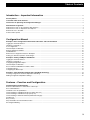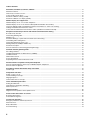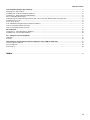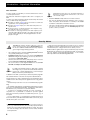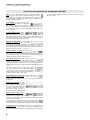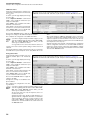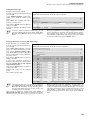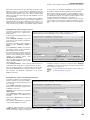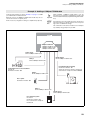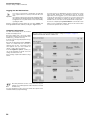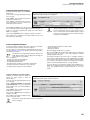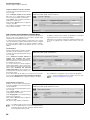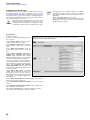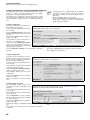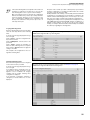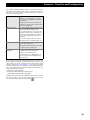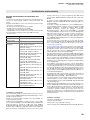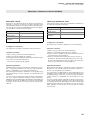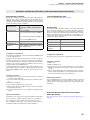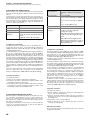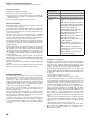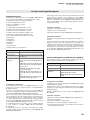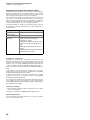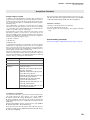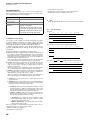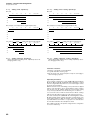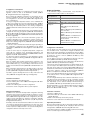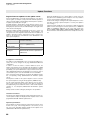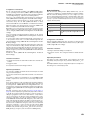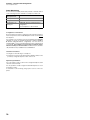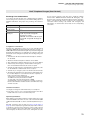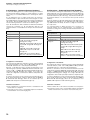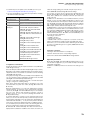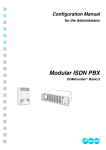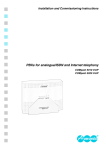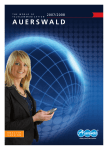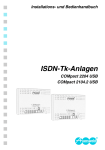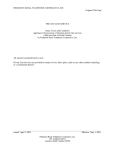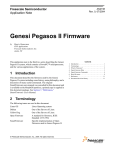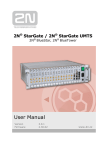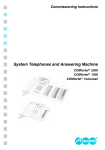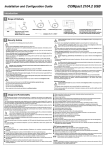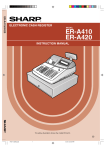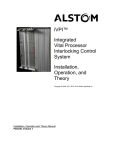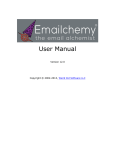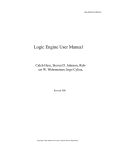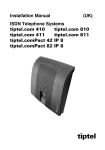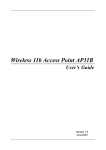Download VoIP PBX Systems
Transcript
Configuration Manual for the Administrator VoIP PBX Systems COMpact 5010 VoIP COMpact 5020 VoIP Abbreviations used in this Manual MSN MWD NT RgN UPS VoIP Warning This is a warning symbol to prevent damage to persons by dangerous electric voltage. This is a warning symbol to prevent property damage. Attention ☞ Three party conference (3 Party) Charge information during and at the end of the connection (Advice Of Charge During Call) AOCE Charge information at the end of the connection (Advice Of Charge End of Call) CF Call forwarding CCBS Automatic call back on Busy (Completion of Calls to Busy Subscriber) CCNR Automatic call back if nobody answers the call (Completion of Calls on No Reply) CD Call deflection by the called partner (Call Deflection) CD (PR) Forward DDI of a Point-to-Point connection in the central office (Call Deflection (Partial Rerouting)) CFB Call Forwarding on Busy) CFNR Call Forwarding on No Reply CFU Call Forwarding Unconditional CLIP Calling Line Identification Presentation CLIP no Presentation of customers specific telephone number inforscreening mation on the Point-to-Point connection (Calling Line Identification Presentation no screening) CLIR Call-by-Call suppression of the presented number (Calling Line Identification Restriction) CNIP Name presentation (Calling Name Identification Presentation) CNIR Call-by-Call suppression of the presented name (Calling Name Identification Restriction) COLP Presentation of the reached target number at the caller (Connected Line Identification Presentation) COLR Suppression of the reached target number at the caller (Connected Line Identification Restriction) CW Knocking (Call Waiting) DDI Direct Dial-in number in case of a PTP connection (Direct Dial-In) DSP Digital Signal Processor ECT Explicit Call Transfer GSM Global System for Mobile Communications Symbols used in this Manual 3PTY AOCD Important ☞ This symbol marks possible misapplication or circumstances that may cause functional restrictions or interferences. This symbol signals additional advice and tips. Advice Multiple Subscriber Number in case of a PTMP connection (Multiple Subscriber Number) MWD number = Value added service number Network termination unit for the basic connection (Network Termination) Redirecting Number Uninterruptable Power Supply Internet telephony, voice transmission in IP networks (Voice over Internet Protocol) General limitation of legal responsibility and application Auerswald products are not designed or intended for use in any life-saving and/or life support application and/or nuclear facilities. When using our products for such applications, a written agreement by Auerswald for each individual case is necessary in advance. Copyright Passing on or duplicating the contents of this manual or parts of it is only allowed with our express written permission. Offenders will be subject to claims for damages. All Rights Reserved. 쏘 Auerswald GmbH & Co. KG, 38162 Cremlingen, 2008 Accessory and Service components These are available at your authorized dealer or in the Internet shop distriCOM at http://www.districom-online.de (shipping only in Germany.) Table of Contents Table of Contents Introduction – Important Information ..................................................................................................................... 6 Security Advice .................................................................................................................................................................................................... 6 Translation Table of the Features ................................................................................................................................................................... 7 Instructions for Operating the Configuration Manager ............................................................................................................................ 8 Authorization Assignment ................................................................................................................................................................................ 9 Authorization Levels for Accessing the Web Interface.................................................................................................................................... 9 Authorization Levels for Operation via Telephone ........................................................................................................................................... 9 External Access to the PBX ................................................................................................................................................................................. 9 Profiles and Properties ....................................................................................................................................................................................... 10 Configuration Manual ................................................................................................................................................................ 11 Example 1: Basic Configuration with Internal Subscribers and Call Distribution ......................................................................... 11 Logging into the Web Interface ......................................................................................................................................................................... 12 Hardware Configuration ...................................................................................................................................................................................... 12 Port Configuration ................................................................................................................................................................................................ 13 Internal Telephone Numbers ............................................................................................................................................................................. 13 External Telephone Numbers ............................................................................................................................................................................ 16 Call Distribution .................................................................................................................................................................................................... 18 End of Basic Configuration Based on Example 1 .......................................................................................................................................... 20 Putting your PBX into Operation and Testing it .............................................................................................................................................. 22 Example 2: Adding a COMpact TSM Module ............................................................................................................................................. 23 Logging into the Web Interface ......................................................................................................................................................................... 24 Hardware Configuration ...................................................................................................................................................................................... 24 Configuring Ringer/Alarm Inputs ....................................................................................................................................................................... 25 Internal Telephone Numbers ............................................................................................................................................................................. 25 Door Terminal Call Distribution and Door Bells .............................................................................................................................................. 26 Configuring Relays .............................................................................................................................................................................................. 27 Configuring the Alarm Input ............................................................................................................................................................................... 28 Example 3: Time-dependent Configurations (Day/Night Switching) .................................................................................................. 29 Creating Configurations and Time-dependent Switching ............................................................................................................................. 30 Making Configuration-dependent Settings ...................................................................................................................................................... 32 Features – Function and Configuration............................................................................................................. 34 Call Distribution and Reachability ................................................................................................................................................................ 35 External Call Distribution to Subscribers and Groups ................................................................................................................................... 35 Door Call Distribution .......................................................................................................................................................................................... 36 Call Order of the Group Members .................................................................................................................................................................... 36 Call Forwarding for Individual Telephones (Subscriber CF) ........................................................................................................................ 36 Call Forwarding for Individual Groups (Group CF) ........................................................................................................................................ 37 Call Forwarding for External Numbers (ISDN and analogue) ...................................................................................................................... 38 Parallel Call ........................................................................................................................................................................................................... 39 Busy-on-Busy ....................................................................................................................................................................................................... 39 Stay Reachable via B Channel Reservation ................................................................................................................................................... 39 Knocking/Call Waiting ......................................................................................................................................................................................... 40 3 Table of Contents Alternation, Conference, Connect, Callback ............................................................................................................................................. 41 Alternation “HOLD” .............................................................................................................................................................................................. 41 Three Party Conference “PITY” ........................................................................................................................................................................ 41 Connect/Call Transfer “ECT” ............................................................................................................................................................................. 42 Automatic Callback on Busy (CCBS) ............................................................................................................................................................... 42 Automatic Callback on no Reply (CCNR)........................................................................................................................................................ 43 Number display and suppression................................................................................................................................................................. 44 Number Display “CLIP” on Your Own Telephone .......................................................................................................................................... 44 Number Display “CLIP” for the Partner Called (Outbound Number Presentation) .................................................................................. 44 Customer-defined Telephone Number Information Presentation for “CLIP no Screening” .................................................................... 45 Calling Line Identification Restriction “CLIR” .................................................................................................................................................. 45 Connected Line Identification Presentation “COLP” (Number Presentation Inbound) ............................................................................ 46 Reception and Secretary Function and Announcement before Answering..................................................................................... 47 Boss/Secretary Function .................................................................................................................................................................................... 47 Transferring Existing Calls ................................................................................................................................................................................. 47 Waiting Loop ......................................................................................................................................................................................................... 47 Automatic Waiting Loop after Announcement before Answering................................................................................................................ 47 Call Parking with Parking Zones ....................................................................................................................................................................... 48 Transferring Exchange Line Access................................................................................................................................................................. 48 Waiting Field (only COMpact 5020 VoIP)........................................................................................................................................................ 49 Automatic Reception ........................................................................................................................................................................................... 50 Announcement before Answering (Greeting Message) ................................................................................................................................ 52 Call Data and Charge Management .............................................................................................................................................................. 53 Recording Call Data ............................................................................................................................................................................................ 53 Call Data Management via Web Interface (COMlist) .................................................................................................................................... 53 Call Data Printout ................................................................................................................................................................................................. 54 Online Name Search ........................................................................................................................................................................................... 54 Project Assignment.............................................................................................................................................................................................. 55 Separating Private Calls from Business Calls ................................................................................................................................................ 56 Announcements via Speaker and System Telephone ............................................................................................................................ 57 Announcement/Handsfree (InterCom) to Individual System Telephones ................................................................................................. 57 Announcement via Speaker ............................................................................................................................................................................... 57 Save Money and Get Information Away from Home ............................................................................................................................... 58 Call Through ......................................................................................................................................................................................................... 58 Group/Team Functions .................................................................................................................................................................................... 59 Assign, Log in, Log out ....................................................................................................................................................................................... 59 Call Forwarding for Groups ................................................................................................................................................................................ 59 Ringing Sequence ............................................................................................................................................................................................... 60 Central Caller Lists for Groups .......................................................................................................................................................................... 63 Timer and Wake-up Functions ....................................................................................................................................................................... 64 Setting the PBX Time .......................................................................................................................................................................................... 64 Timer-driven Configuration Switching .............................................................................................................................................................. 64 Wake-up Function................................................................................................................................................................................................ 65 Update Functions .............................................................................................................................................................................................. 66 Regular firmware updates via the update server ........................................................................................................................................... 66 Prefer certain Subscribers or S0 Ports........................................................................................................................................................ 67 B Channel Reservation ....................................................................................................................................................................................... 67 Preferred Exchange Line .................................................................................................................................................................................... 67 Use Security Functions ................................................................................................................................................................................... 68 Emergency Numbers and Priority Function .................................................................................................................................................... 68 Alarm Functions ................................................................................................................................................................................................... 68 Baby Call/Hotline ................................................................................................................................................................................................. 69 Room Monitoring.................................................................................................................................................................................................. 70 4 Table of Contents Limit Telephone Charges (Cost Control) .................................................................................................................................................... 71 Exchange Line Authorizations ........................................................................................................................................................................... 71 Call Deblocker - Outbound (Release Numbers)............................................................................................................................................. 72 Call Restrictor - Outbound (Restricted Numbers) .......................................................................................................................................... 72 Short-code dialling Authorization ...................................................................................................................................................................... 73 Calling Charge Information During and at the End of the Connection “AOCD, AOCE” (Charge Pulse) ............................................. 73 Call Allowance Account ...................................................................................................................................................................................... 74 Voice-over-IP (VoIP) ........................................................................................................................................................................................... 74 VoIP and GSM Routing (Exception Telephone Numbers) ........................................................................................................................... 76 Least Cost Routing with Soft-LCR easy .......................................................................................................................................................... 77 Least Cost Routing with Soft-LCR 4.0 ............................................................................................................................................................. 78 Do-not-Disturb .................................................................................................................................................................................................... 80 Call Restrictor - Inbound (Robinson Numbers) .............................................................................................................................................. 80 Call Deblocker - Inbound (VIP Numbers) ........................................................................................................................................................ 80 CTI – Computer-assisted Telephony ........................................................................................................................................................... 81 LAN-TAPI .............................................................................................................................................................................................................. 81 Soft Call ................................................................................................................................................................................................................. 83 Hotel Functions for Reception and Room Telephones (only COMpact 5020 VoIP) ....................................................................... 84 Hotel Reception Telephone ............................................................................................................................................................................... 84 Room Telephones ............................................................................................................................................................................................... 85 Print Function ....................................................................................................................................................................................................... 86 Index ................................................................................................................................................................................................................ 87 5 Introduction – Important Information Introduction – Important Information In order to install your new PBX, you should commission the services of a trained professional. This instruction manual thoroughly describes how to configure your PBX. In order to get certain information quickly and efficiently, this manual offers you different tips and guidelines: The table of contents on page 3 gives you an idea of content and organization of the operating manual. The index on page 87 helps you to find certain text portions for specific terms. In various sections, you will be referred to other chapters or figures with the help of cross references. The headers on each page remind you in which chapter you are currently reading. On the left side of each page, the title of the current chapter is displayed. The paragraph headers are displayed to the right. ☞ Dear Customer! Important Unintended use may cause, e.g., functional restrictions or interference, the destruction of the device or, in a worst case scenario, injury. – Read the manual carefully and store it for later reference. – Also note the information about the guarantee, service, environment, CE symbol and declaration of conformity in the insert "Conditions of Guarantee, Information service". – The device described in this manual is intended for the indicated use only. If you are not sure about the intended purpose of the product, contact your dealer. Security Advice Warning Touching the voltage carrying conductors or the telephone connections may cause a life-threatening electric shock. In addition, individual modules may carry dangerous ringer voltages during operation. The casing may only be opened by service personnel1 and then only opened partially (blue cover flap). – Installation work inside the open case as well as maintenance service involving the keys inside the case are only allowed to be executed by an authorized dealer 1. – Therefore, disconnect the device (and perhaps also accessories from the 230 Volt socket before opening the case. – The socket outlet for connecting the PBX must be located near the PBX and freely accessible at all times. ☞ – In a PBX, personal data subject to data privacy, among other things, are processed. These data include numbers stored in the call data management or short messages Important (SMS) stored in the system telephones. In addition to this PBX, systems may be attacked by dialer programs that establish Internet connections via expensive dial-in numbers. In general, there is no 100%-guaranteed protection against the abuse of PBX functions. Note that protection against abuse is only guaranteed if ... ... unauthorized persons have no access to the PBX and its programming. ... the available authorizations (programming authorization via internal S0 port, programming authorization, exchange line authorization, Call Restrictor, etc.) are used in a reasonable manner. ... all options for assigning passwords are used consistently. A responsible use of passwords is essential for protection against abuse. Do not transfer passwords to unauthorized persons, e.g., on a notepad. ... access to data media, e.g., backup disks, by unauthorized persons is blocked. Destroy unneeded data media. Make sure that no paper remains in the public access area. 1 Authorized dealer: These are persons that are trained for this purpose (e.g., certified electricians). They must be properly trained for working in an area with potentially hazardous voltage. They must also have knowledge about the latest electrical safety standards and requirements. 6 ... make sure that only authorized persons have access to customer data. Make sure that no unauthorized persons are allowed to process customer data (store, change, transfer, block, delete) or use it. Additional advice against abuse may be found in the paper from the Bundesamt für Sicherheit in der Informationstechnik: “Sicherer Einsatz von digitalen Telekommunikationsanlagen” on the Internet under http://www.bsi.de/literat/tkanlage/6001.htm. Introduction – Important InformationIntroduction – Important Information Translation Table of the Features Translation Table of the Features Sometimes features are known under different names. To find these terms in the manual if you do not know the exact name used, a list of known features can be found below. Feature Corresponding Feature of the COMpact 5010/5020 VoIP Return to operator Fall-back to reception Return on busy Fall-back on Busy Return to attendant Fall-back to reception Actuator Relays Call pick-up Pick-up Announcement before polling Announcement before Answering Automatic exchange line seizure Direct exchange line telephone Babyphone Room monitoring Class of service Exchange line authorizations Call Pick-up Pick-up Caller ID Number presentation Voice-announcement InterCom Direct call Baby call/hotline Station guarding Do-not-Disturb Remote maintenance Remote programming Relays Relays Charge limit Call allowance account Metering pulse Charge meter pulse Duplex operation Handsfree mode (InterCom) Tax indication Charge display Telephone directory Phone book Access to public exchange line Transfer of an Exchange Line Access Automatic line connection Direct exchange line telephone Music while waiting Music on Hold Hold-on tone Music on Hold Private call Private exchange line access Paging Speaker announcement Project code Project numbers Pre-selection of external lines Exchange line reservation Route selection Exchange line access number Knocking Call waiting Call number transmitting Number presentation Bell signal Ringer rhythms Call deviation Call forwarding immediately Call deviation on busy/on no reply Call forwarding on Busy/on no Reply Silence/station guarding Do-not-Disturb Sensor Door bell button Follow-me Follow-me Day/Night changeover Configurations Team function Group creation Switching Transfer Call switching Transfer Simplified call transfer Blind Transfer Switch to exchange line Call transfer to externals Adopt Pick-up Automatic call Baby call/hotline Charge indication Charge display On-hook dialling Dial preparation Waiting line Waiting Field 7 Introduction – Important InformationIntroduction – Important Information Instructions for Operating the Configuration Manager Instructions for Operating the Configuration Manager Help: You can open online help which contains information about the page currently being viewed by clicking the question mark symbol on each page. In the online help, you can access additional information or help files about other pages via “additional information” in an alphabetical list. Log out/Finish: In the bottom left corner, there are the two buttons for closing the web interface. Click “Log out” with your mouse to return directly to the log-in page. After using your mouse to click “Finish” and “OK”, the current configuration as well as the window are closed. Accept entered Data: Before leaving a page, it is necessary – with some exceptions – to confirm your changes by clicking the “Execute” button in the action line. This stores the data displayed in the PBX. Successful data storage is indicated by a green check mark on the storage symbol at the top of the page. Entry in an empty field: An empty field is available for entering a name or number. Left-click the corresponding field and enter a number or a name using the keyboard. Before leaving the page, it is necessary to confirm your entries by clicking the “Execute” button in the action line. The following signs must not be used: “ ” ' # $ & % < > / \. Change number or name: Double-click the entry to be overwritten. It is marked in blue and can directly be overwritten or deleted with the Delete/Backspace key. Before leaving the page, it is necessary to confirm your changes by clicking the “Execute” button in the action line. Switch-over Functions: Functions that can do more than switch on/off and have only a limited selection of options, a preselection has already been entered in the field. To change this selection, you have to choose from the popup menu by clicking them with you mouse. Open the popup menu with clicking the arrow. For some functions, there are little circles that you can click to switch between the options listed. When a setting is selected, there is a black dot in the circle. Click an empty circle to switch functions. Activating a setting deactivates all the other choices. Activate/deactivate Functions: A square represent a switch. An empty square means “out” or “no”; there against, a little check mark means “on” or “yes”. Make the selection by clicking it. Add entries in the list: To create new entries in the list, fill in the empty entry fields in the bottom line of the table and confirm your entries by clicking the “Execute” button in the action line. One or more lines are then added to the list. Delete entries in the list: To delete an entry, first select “Delete” in the action line, instead of “Accept”. Then you select one or more entries in the first table column for deletion by clicking them (little check mark in the square). If you would like to select all the entries, activate the little box at the bottom left side of the action bar. Then delete the marked entries by clicking the “Execute” button in the action line. Colour schemes: To customize the interface to your personal taste, the PBX offers four colour schemes. The may be configured for the admin under Administration Server configuration and for the individ- 8 ual users under COMset Internal subscriber (scr) Properties User settings. Introduction – Important InformationIntroduction – Important Information Authorization Assignment Authorization Assignment Authorization Levels for Accessing the Web Interface To prevent important settings from being changed by mistake or by unauthorized persons, there are different authorization levels in the PBX. Access to the Web interface on the PBX is divided into three authorization levels: Administrator (admin), sub-administrator (subadmin) and user. ☞ Each of these authorization levels has a user name and a PIN (see table). This information needs to be entered when you log into the Web interface (for internal and external access to the PBX). All PINs in the PBX are unique; that means that it is not possible to assign the same PIN twice in the PBX. Important As the PINs can also be entered via telephone, only digits are possible. A PIN is always 6 digits long. A PIN may not start with a zero (Exception:Admin PIN). After entering the wrong PIN three times to access the Web interface, there is a timeout of 60 seconds. During this time, no PIN entry is possible. No PINs are pre-defined in the default factory settings. Administrator (Admin) The administrator can be the authorized dealer or the administrator of the PBX. The administrator has access to the configuration manager without restrictions. With this access, he can configure the PBX completely but he can also release PBX functions with the PBX dongle. This authorization level also allows changing the other PINs without knowing them as well as the assignment of access authorizations. User The user is any internal subscriber of the PBX that may receive additional authorizations by being assigned a user PIN. The access authorizations to the Web interface are assigned to the user by the administrator according to local requirements. This assignment/setting is done on the page Administration Access Authorizations. The possible range of page releases is limited to a very small number of individual subscriber and group settings. Each user has the same access authorizations. Modification rights may differ depending on the profiles (see chapter Profiles and Properties on page 10). Authorization Levels for Operation via Telephone On the system telephones COMfortel 1500/2500, the three authorization levels of the PBX with the corresponding PINs are also used. The authorizations are set individually for each telephone in the telephone menu or with the corresponding PC program COMfortel Set (see the manual for the system telephone). It is possible to release all the functions even for use without a password (authorization level “guests”). In addition, the PINs of the PBX are needed for the operation of some functions with the standard telephone: The user PIN mainly offers access to a few personal functions such as private calls and the activation of the Call Restrictor and Deblocker. The user PIN is used to remotely control some of the functions on the individual telephone if the programming sequence is used on another internal telephone. The admin PIN and the sub-admin PIN offer access to functions such as setting call allowance accounts and recording announcements. Sub-administrator (Sub-admin) A sub-administrator (up to four are possible) is an internal supervisor. This is the person that has the role of a local administrator at the location of the PBX. On the page Administration User PINs, this functional level can be assigned to four individual internal subscribers on the PBX. Therefore a sub-administrator is also a user at the same time and can also log-in as such in the Web interface. The access authorizations to the Web interface are assigned to the sub-administrators by the administrator according to the local requirements. These assignments are made on the page Administration Access Authorizations. With the exception of some pages (e.g., Administration Access Authorizations), the entire configuration manager or only some individual pages can be released to the sub-administrators. Each of the four possible sub-administrators has the same access and modification authorizations. ☞ Advice If the sub-administrator enters his internal telephone number as his user name, this registration is recognized as a user log-in and the Web interface is presented in user mode. External Access to the PBX The PBX is protected from external access (dial-up to the PBX via PPP/remote configuration) by the admin PIN or by two separate PINs. First of all, you need one of the three PINs that you also use for internal access to log into the Web interface. For the preceding required dial-up, you need to enter the “external” user name and the external PIN (or admin user name and admin PIN) in the connection dialogue. Besides this, the external PIN is needed for operating some functions such as Follow-me, Remote control and Room Monitoring from an external telephone (Remote Programming). Dial-up is done using a special telephone number, the remote programming telephone number. The PBX accepts the call automatically and the PIN or the programming sequence is entered via DTMF. ☞ The external PIN cannot be used for logging into the Web interface. Advice Corresponding PIN Corresponding User Name Authorization level Administrator Admin PIN (is specified in the configuration assistant during initial sys- “admin” (in the default factory setting; may be tem set-up; may be changed on the page Administration Server con- changed on the page Administration Server figuration) configuration) Authorization level Sub-administrator Sub-Admin PIN (corresponds to the user PIN of the corresponding sub-administrator) “sub-admin” (not changeable; is valid for all four sub-administrators) Authorization level User User PIN (assigned to each user on the page Administration User PINs) internal telephone number of the user External Access External PIN (assigned to the page COMset Global settings Remote configuration) “external” (not changeable) 9 Introduction – Important InformationIntroduction – Important Information Authorization Assignment Profiles and Properties By assigning a user PIN, you can offer each user the option of influencing the features of his own extension or of his group. Since only a few of the features are reasonably configurable by the user, you can permanently set all the other features (e. g., exchange line authorizations, other authorizations) by assigning a profile (for subscriber or group). COMset Internal numbers Subscriber (scr) Profiles Configuration Under COMset Internal numbers Subscriber (scr) Profiles Configuration, you can configure the requested profiles (for groups under COMset Internal numbers Groups Profiles Configuration). By doing this, you only have to configure the settings in the column “Property” that you do not want to leave to the user himself. For these settings, you have to put a check mark in the “Profile controlled settings” column. For the settings that do not need to be profile-controlled, the check mark in the “Profile controlled settings” column needs to be removed. In this case, the setting in the “Property” column is irrelevant. If the profile was created and assigned to a subscriber, the extension features can be reviewed and changed under COMset Internal numbers Subscriber (scr) Properties Configure (for groups COMset Internal numbers Groups Properties Configure). The user can also so this later. In the “Mode” column, the extension features are presented in an overview. If the PBX uses several configurations (e.g., for day, night, holidays) and if different profiles are in use for the telephone/group, you can see this from the different entries listed. To differentiate the changeable entries from the permanent ones, all entries are marked in different colours. Red characters: The setting is not released by the administrator for change by the user (in other words, controlled by the profile). Green characters: The setting can be changed by the user. If you would like to change a setting (requirement: the corresponding entry is marked in green), you can do this by working in the “Property” column. Settings that you can do here are listed in green in the “Mode” column. If a setting is only controlled by the profile in some configurations (e.g., night), you can change the setting in another configuration (e.g., day). If a setting is not controlled by a profile in any configuration, the setting is changed in all configurations. If you made required settings on a page, you need to confirm these changes by clicking the “Execute” button in the action line. You can control these settings afterwards in the “Mode” column. 10 COMset Internal numbers Subscriber (scr) Properties Configure Configuration Manual Configuration Manual Example 1: Basic Configuration with Internal Subscribers and Call Distribution At the end of this section, an example (see figure) is used to describe the procedure for configuring the COMpact 5010/5020 VoIP step by step. ☞ Note If you have already configured settings using the configuration assistant (see Installation Manual), they can be adapted or changed according to the configuration procedures described in the following section. NT with Point-to-Multipoint Connection Example 1 numbers provided by the netTelephone work provider (MSNs): 4712, 4713, 4714 Note that this section thoroughly describes only the most important settings. You will be referred to the corresponding sections for additional settings. The combination of the devices listed here is an example only and may vary greatly from your PBX. NT with Point-to-Point Connection PBX base number provided by the network provider: 4711 with extension range (DDIs) 0-50 Analogue Connection Telephone number provided by the network provider: 9200700 VoIP account with the VoIP provider sipgate Account number: 80 Data provided by the provider: User name “xxxyyy” Password “yxz123” Internet telephone number “987654321” DSL router connects the network with the DSL connection External S0 ports on the COMpact 2ISDN module External analogue port on the COMpact POTS module Ethernet interface Location Germany Country prefix: 0049 Cremlingen Local prefix: 05306 PC Analogue answering machine Voicemail Center 461.2 Internal: 20 External: 4714 External extension: 4711-20 COMpact 5020 VoIP + COMpact 2ISDN module + COMpact POTS module Internal S0 port On the mainboard PC System telephone COMfort 1200 Internal: 32 External: 4712 External extension: 4711-32 Internal a/b ports On the mainboard Internal UP0 port On the mainboard Analogue telephone COMfort 300 Internal: 21 External: 4712 External extension: 4711-21 Analogue telephones Internal: 24 ... 29 External: 4712 (delayed) External extension: 4711-24 ... 4711-29 System telephone COMfort 1000 Internal: 33 External: 4712 External extension: 4711-33 Analogue fax machine Internal: 22 External: 4713 and 9200700 External extension: 4711-22 Analogue DECT telephone COMfortel DECT 650C Internal: 99 External: 9200700 External extension: none System telephone COMfortel 1500 Internal: 30 External: 4712 and 987654321 External extension: 4711-0 11 Configuration Manual Example 1: Basic Configuration with Internal Subscribers and Call Distribution ☞ Logging into the Web Interface To be able to perform basic configuration, the PBX and your computer must be correctly connected with each other. Important The settings for this are described in the Installation Manual (chapter Connecting/Preparing of PC and PBX for the Configuration Access) and must be noted when the PBX is put into operation for the first time. Start the configuration manager. Enter the user name “admin” and the 6-digit admin PIN and confirm by clicking the “Log-in” button. You must logged on as administrator in order to perform the configuration because initially only the administrator has the necessary rights. After you have logged in, you see a menu with a tree structure on the left side of the page. You now have access to the entire system configuration. The structure is similar to the directory structure on a hard drive where each folder can be described with a unique path. For reasons of simplicity, this path information is shown above each figure for each configuration example. This shows the exact location of each menu option in the tree structure. Hardware Configuration The PBX automatically detects the inserted modules and displays them. Check the display and, if necessary, adjust the settings if changes have been made to the hardware (e. g., module removed). The figure shows you the following page with the settings for Example 1 on page 11: COMset Hardware Modules + Mainboard To do this, open the page displayed in the figure to the right. Check the module displayed in the “Modules” column. If a module has been removed or replaced after the fact, a message to that effect appears and you must confirm the change – if this is what you wanted. In the “Configuration options” column, you can use the hyperlinks to directly access the settings described at the end. These settings complete the hardware configuration. ☞ Note Note that the parameters set here correspond to the actual port settings of your PBX (question: Which module is inserted in which slot?). For more information on this, refer to the module descriptions in the Installation Manual (chapter Mounting). 12 Configuration Manual Example 1: Basic Configuration with Internal Subscribers and Call Distribution Port Configuration Port configuration is the basic set-up for the inserted modules as well as for the mainboard. The connection assignments for the ports must be set depending on the intended use and adapted to the actual connection options on site. ☞ Note If no module is inserted, only a port configuration for the mainboard is necessary. If a COMpact 2VoIP module is inserted, no port configuration is necessary for this module because it does not have any ports. If using a COMpact TSM module, see Configuring Ringer/ Alarm Inputs on page 25. Internal and external ISDN ports and external analogue ports Configure the ISDN ports and analogue ports on the mainboard, the COMpact POTS module and the COMpact 2ISDN module. The figure shows you the following page with the settings for Example 1 on page 11: COMset Hardware Port configuration To do this, open the page displayed in the figure to the right. Under “Application”, configure the ISDN ports as an internal or external port as you wish. (Unused ports are set to available.) On the external S0 ports under “Kind of connection”, configure the connection type of the NTs you have requested from your network provider. (When using internal ports, the connection type is automatically set to a PTMP connection.) On the external S0 ports under “Additional functions”, activate, if necessary, S0 bus monitoring in order to prevent waiting times on the external dial tone (recommended). Under “Application”, configure the unused analogue ports to available. This completes the configuration of the mainboard, the COMpact POTS module and the COMpact 2ISDN module. ☞ Note Note that parameters set here correspond to the actual port settings of your PBX (which port is set to internal or external). For more information on this, refer to the description in the Installation Manual. Internal Telephone Numbers In order for the connected terminal devices to be available, the internal ports must be configured with internal telephone numbers. This means that each terminal device connected receives a subscriber telephone number. It is a good idea to create a telephone numbering plan for the devices (see also Example 1 on page 11) and then use the following steps to transmit this to the PBX. ☞ On a Point-to-Point connection, the configuration of a linear call distribution is usual (e. g., a call to 4711-21 is disNote tributed to the internal subscriber telephone number 21). This includes needing to assign internal telephone numbers that lie in the extension number range (DDIs) assigned by the network provider. Call distribution can then be done automatically (for more information on this, see Call Distribution on a Point-to-Point Connection on page 20). If multiple internal devices need to be accessible via an external telephone number, a common internal group for the internal subscribers must first be configured. The PBX lets you assign internal telephone numbers 10-9999. Of this number range 10-9999, the following telephone numbers are assigned: - Account numbers - Internal subscriber telephone numbers - Internal group telephone numbers - Internal CAPI dial-in numbers - Internal telephone numbers for automatic switchboards - Internal basis telephone numbers for open callbacks - Internal telephone numbers for door terminals - Internal telephone numbers for audio outputs - Short-code numbers - Emergency numbers Double assigning a number is not possible! On the page COMset Internal numbers Telephone numbering plan, you can get an overview of the internal telephone numbers already assigned at any time. The telephone numbers can consist of two to four digits. Using telephone numbers with few digits (two or three-digit numbers) inevitably restricts the possible supply of telephone numbers with more digits. For example, if the telephone number 12 is assigned, the telephone numbers 120-129 and 1200-1299 are no longer available. For some functions, only telephone numbers with a maximum of 3digits can be assigned because the last digit is need for the function (e. g., door terminal numbers, telephone numbers for open callbacks). For more than 32 subscriber telephone numbers, an additional activation is required. For more information on this, refer to the Installation Manual (chapter Release Dongle Functions). 13 Configuration Manual Example 1: Basic Configuration with Internal Subscribers and Call Distribution ISDN Subscribers Assign the internal telephone numbers from your telephone number plan to the internal S0 and UP0 ports. The figure shows you the following page with the settings for Example 1 on page 11: COMset Internal numbers Subscriber (scr) Telephone numbers ISDN subscribers To do this, open the page displayed in the figure to the right. In the “Telephone Number” column under “from:”, enter a telephone number from your telephone number plan. Under “Name”, enter a suitable name with a maximum of 16 characters. Under “Port”, select the S0/UP0 ports that the end device is connected to from the list field. Under “Device type”, select a suitable type for your end device from the list field. Then click the “Execute” button to apply the settings to the PBX. Configure the settings for all additional telephone numbers. This completes the configuration of the ISDN subscribers. ☞ Note If you have contiguous telephone number ranges, you can enter the beginning and end values under “from: until”. Only after clicking “Execute” will the name, port and device type be available for entries. It is a good idea to not connect more than two devices on each S0 port in order to allow separate calling on either of the two B channels. The internal telephone number entered here needs to be entered in the ISDN unit or system telephone as the (first) MSN. Also for an ISDN unit, make sure that the telephone number is transmitted to the PBX. One system telephone, COMfortel 1500/2500, can be connected to each UP0 port. When using standard ISDN telephones, a UP0/S0 adapter is required. For more information on this, refer to the description in the Installation Manual (chapter Connection of ISDN and System Telephones to the UP0 port). Internal subscribers were already created during the configuration with the configuration assistant. You can delete ISDN subscribers, which are no longer needed, on this page. Under “Action”, configure Delete and select the subscribers to be deleted from the left column. Then click the “Execute” button. Analog Subscribers Assign internal telephone numbers from your telephone number plan to the internal a/b ports. The figure shows you the following page with the settings for Example 1 on page 11: COMset Internal numbers Subscriber (scr) Telephone numbers Analog subscribers To do this, open the page displayed in the figure to the right. In the “Telephone Number” column under “from:”, enter a telephone number from your telephone number plan. Under “Name”, enter a suitable name with a maximum of 16 characters. Under “Port”, select the a/b port that the end device is connected to from the list field. Under “Device type”, select a suitable type for your end device from the list field. Then click the “Execute” button to apply the settings to the PBX. Configure the settings for all additional telephone numbers. This completes the configuration of the analog subscribers. ☞ Note If you have contiguous telephone number ranges, you can enter the beginning and end values under “from: until”. Only after clicking “Execute” will the name, port and device type be available for entries. As opposed to an S0 port, only one telephone can be connected to an a/b port. Internal subscribers were already created during the configuration with the configuration assistant. You can delete analog subscribers, which are no longer needed, on this page. Under “Action”, configure Delete and select the subscribers to be deleted from the left column. Then click the “Execute” button. 14 Configuration Manual Example 1: Basic Configuration with Internal Subscribers and Call Distribution Creating Internal Groups Create the internal groups required. To do this, open the page displayed in the figure to the right. The figure shows you the following page with the settings for Example 1 on page 11: COMset Internal numbers Groups Telephone numbers In the “Telephone Number” column under “from:”, enter a telephone number for the group. Under “Name” enter a suitable name with a maximum of 16 characters. Then click the “Execute” button to apply the settings to the PBX. Configure the settings for all additional groups required. ☞ Note If you have contiguous telephone number ranges, you can enter the beginning and end values under “from: until”. Only after clicking “Execute” will the name be available for entries. During the configuration process using the configuration assistant, a group is automatically created for each external telephone number. You can delete groups, which are no longer needed, on this page. Under “Action”, configure Delete and select the groups to be deleted from the left column. Then click the “Execute” button. Assigning Subscribers to a Group (with Ringer Delay) Assign subscribers to the available groups. To do this, open the page displayed in the figure to the right. The figure shows you the following page with the settings for Example 1 on page 11: COMset Internal numbers Groups Subscriber assignment Under “Please select a group:”, select the group to be configured first from the list field. In the column “Telephone number / name” under “from: until:”, select all the subscribers from the list fields that should be called when the group is called. Then click the “Execute” button to apply the settings to the PBX. If some of the subscribers should get a delayed call when the group is called, activate this under “Ringing delay (is only valid for ringing sequence “all”)”. Then click the “Execute” button to apply the settings to the PBX. Configure the settings for all additional groups. This completes group creation. ☞ Note The ringer delay time set to 5 seconds can be changed on page COMset Internal numbers Groups Properties Configure Reachability. You also have the option of selecting other ringing sequences (for more on this, refer to Ringing Sequence on page 60). When a group is created, the existing settings under “Status of inbound/outbound calls” do not need to be changed for the call distribution to be correct (see also Assign, Log in, Log out on page 59 ). During configuration using the configuration assistant, groups are automatically created and – depending on the call distribution – subscribers are assigned to these groups. On this page, you can delete subscribers that should no longer be called when the group is called. Under “Action”, configure Delete and select the subscribers to be deleted from the group in the left column. Then click the “Execute” button. 15 Configuration Manual Example 1: Basic Configuration with Internal Subscribers and Call Distribution External Telephone Numbers The telephone numbers on the analogue or ISDN connection provided by your network provider must be entered in the PBX. In addition, the data for the VoIP accounts used and the associated VoIP provider must be entered. For each external connection, a separate telephone number must be assigned (in Example 1 on page 11, this is an analogue connection, a Point-to-Point connection, a Point-to-Multipoint connection as well as a VoIP account with the provider ...). Collect the telephone numbers/data provided by your network provider/VoIP provider for the following settings. Location In the PBX, configure the location where it should be operated. To do this, open the page displayed in the figure to the right. The figure shows you the following page with the settings for Example 1 on page 11: COMset External numbers Location Under “Country code”, enter the country prefix for the location of the installation. Under “local area code”, enter the local prefix for the location of the installation. Then click the “Execute” button to apply the settings to the PBX. This sets the location in the PBX. Analogue Connection In the PBX, configure each existing analogue connection with the telephone numbers provided by the network provider. The figure shows you the following page with the settings for Example 1 on page 11: COMset External numbers Analogue connections Telephone numbers To do this, open the page displayed in the figure to the right. Under “Telephone numbers for analogue ports”, select the port that you would like to configure. Under “Name of the analogue connection”, enter any name with a maximum of 16 characters. Under “Telephone number”, enter your telephone number. Under “Name”, enter a suitable name with a maximum of 16 characters. Under “Ringer rhythm”, select the desired ringer rhythm for external calls over this telephone number from the list field. Then click the “Execute” button to apply the settings to the PBX. The analogue connection is now configured. If there are additional analogue connections present, under “Telephone numbers for analogue ports”, select the next port from the list field and configure the settings for this port. ☞ A change under “GSM” and “LCR” is only necessary in exceptional cases (for example, when operating a GSM Note gateway) (see VoIP and GSM Routing (Exception Telephone Numbers) on page 76 and Least Cost Routing with Soft-LCR easy on page 77 and Least Cost Routing with Soft-LCR 4.0 on page 78). An analogue port is pre-configured for analogue connections in Germany. If you operate the PBX outside of Germany, you can reconfigure the port by selecting the new country. To do this, open the page COMset External telephone numbers Analogue connections Advanced settings. 16 Configuration Manual Example 1: Basic Configuration with Internal Subscribers and Call Distribution Point-to-Multipoint Connection In the PBX, configure each existing Point-toMultipoint connection with the telephone numbers provided by the network provider. The figure shows you the following page with the settings for Example 1 on page 11: COMset External numbers PTMP connections MSNs To do this, open the page displayed in the figure to the right. Under “Multiple subscribers numbers for port”, select the external S 0 port that you would like for your Point-to-Multipoint connection from the list field. Under “Name of the PTMP connection”, enter any name with a maximum of 16 characters. In the “MSN” column under “from:”, enter your first available MSN. Under “Name”, enter a suitable name with a maximum of 16 characters. Under “Ringer rhythm”, select the desired ringer rhythm for external calls over this telephone number from the list field. Then click the “Execute” button to apply the settings to the PBX. Configure the settings for all additional MSNs. The Point-to-Multipoint connection is now configured. If there are additional Point-to-Multipoint connections present, under “Multiple subscribers numbers for port”, select the next external S0 port from the list field and configure the settings for this port. ☞ Note If you have contiguous telephone number ranges, you can enter the beginning and end values under “from: until”. Only after clicking “Execute” will the name and ringer rhythm be available for entries. A change under “GSM” and “LCR” is only necessary in exceptional cases (for example, when operating a GSM gateway) (see VoIP and GSM Routing (Exception Telephone Numbers) on page 76 and Least Cost Routing with Soft-LCR easy on page 77 and Least Cost Routing with Soft-LCR 4.0 on page 78). Under “Charge information”, a change is only necessary if problems are caused by call charges (see Recording Call Data on page 53). Under “CLIP no screening”, a change is only necessary if you would like to transfer special telephone numbers (see Customer-defined Telephone Number Information Presentation for “CLIP no Screening” on page 45).2 2 The telephone service CLIP no screening is only available on Pointto-Point connections in Germany. Point-to-Point Connection In the PBX, configure each existing Point-toPoint connection with the telephone numbers provided by the network provider. The figure shows the following page with the settings for Example 1 on page 11: COMset External numbers PTP connections PBX base numbers/trunk bundles To do this, open the page displayed in the figure to the right. Under “PBX base number”, enter the PBX base number (without extension). Under “Name”, enter any name with a maximum of 16 characters. Under “DDI range”, enter the extension range with the lowest and the highest DDI. Then click the “Execute” button to apply the settings to the PBX. The PTP connection is now configured. If additional PTP connections are present, under “PBX base number”, enter the next PBX base number (without extension) and configure the settings for it. (This is not necessary if there are multiple bundled PTP connections with the same PBX base number.) Then click the “Execute” button to apply the settings to the PBX. In the right column, select the applicable port for the telephone number entered. ☞ Make sure to follow the instructions provided by your network provider for entering the DDI value range exactly. If Note you want to enter a one or two-digit DDI range, your network provider must provide you with one and two-digit DDIs. The same applies to a two and three-digit DDI range. A change under “GSM” and “LCR” is only necessary in exceptional cases (for example, when operating a GSM gateway) (see VoIP and GSM Routing (Exception Telephone Numbers) on page 76 and Least Cost Routing with Soft-LCR easy on page 77 and Least Cost Routing with Soft-LCR 4.0 on page 78). Under “Charge information”, a change is only necessary if problems are caused by call charges (see Recording Call Data on page 53). Under “CLIP no screening”, a change is only necessary if you would like to transfer special telephone numbers (see Customer-defined Telephone Number Information Presentation for “CLIP no Screening” on page 45). 17 Configuration Manual Example 1: Basic Configuration with Internal Subscribers and Call Distribution Voice-over-IP (VoIP) Up to 10 accounts can be configured in the COMpact 5010 VoIP and up to 20 accounts in the COMpact 5020 VoIP. To receive the necessary access data, accounts must first be set up with one or more VoIP providers. For this purpose, you need to register your name and address with a provider via their web site. Then a telephone number accessible from the land line network and the Internet as well as an account with a user name (is also known as the user name, authorization user and SIP ID) and password are assigned. Most of the time, the registered connection is set up within just a few minutes and can be used almost immediately. In the PBX, you can configure the VoIP providers with which you have accounts. To do this, open the page displayed in the figure to the right. ☞ In order to resolve the names of Internet addresses, the PBX needs (just like with a PC connected to the Internet) Note the address for a DNS server. This means that the address provided by your system administrator or by your Internet service provider needs to be entered. You may also enter a second address just in case the main DNS server is unavailable. If you have not configured this setting during the initial system set-up using the configuration assistant, you can now do it using the information found on the page Administration Server configuration. The figure shows you the following page with the settings for Example 1 on page 11: COMset External numbers Voice over IP (VoIP) Provider Frequently-used VoIP providers and their configurations are already provided as default providers in the system. If you would like to use them, activate them as follows. Under “Action”, activate the default providers and then click the “Execute” button. If your provider is not one of the default providers, configure your provider as follows. Under “Provider name”, enter any name with a maximum of 16 characters. Then click the “Execute” button. Click the “Configure” button next to the names entered. Then click the “Execute” button to apply the settings to the PBX. Configure the settings for the provider. You will receive the data directly from the provider or over the corresponding lists on the Internet. For more information, also refer to the online Help COMset External numbers Voice over IP (VoIP) Provider. Then click the “Back” button. In the PBX, configure the VoIP accounts you have available. To do this, open the page displayed in the figure to the right. The provider is now configured. If additional providers are required, enter additional names under “Provider name” and configure the settings for them. The figure shows you the following page with the settings for Example 1 on page 11: COMset External numbers Voice over IP (VoIP) Accounts Under “Provider name” select a suitable provider from the list field. Under “Account number”, enter an internal telephone number from your telephone number plan. Under “Display name”, enter any name with a maximum of 16 characters. Under “Internet telephone Number”, “User name” and “Password”, enter the access data you received when you registered. Activate “Echo Cancellation” to improve the voice connection. Under “Ringer rhythm”, select from the list field the desired ringer rhythm for external calls over this telephone number. Then click the “Execute” button to apply the settings to the PBX. The account is now configured. If there are other accounts present, configure the settings for them. ☞ Note When using the provider T-Online, enter the Internet telephone number provided under “Display name”, “User name” and “Internet telephone number”. Call Distribution Call distribution is required to establish a connection between the external telephone numbers already configured and the internal subscribers. (Question: Which internal subscriber rings when a call comes in on an external telephone number?). 18 It is a good idea to create a telephone numbering plan for the devices (see also Example 1 on page 11) and then use the following steps to transmit this to the PBX. Configuration Manual Example 1: Basic Configuration with Internal Subscribers and Call Distribution On a Point-to-Point connection, the configuration of a linear call distribution is usual (e. g., a call to 4711-21 is distributed to the internal subscriber telephone number 21). This includes having assigned internal telephone numbers that lie in the extension number range (DDIs) assigned by the network provider. Call distribution can then occur automatically. are to be taken out of the linear call distribution. In the second step, the telephone numbers are directly assigned internal subscribers. Organizational, system-dependent or company internal guidelines can require diverging from linear telephone number assignments in particular situations. To do this, the PBX gives you the option of configuring divergent call distribution. This configuration is done in two steps. In the first step, the PBX is notified which telephone numbers If multiple internal devices should be accessible over an external telephone number, an internal group, to which the subscribers in question are assigned, is selected as the destination for the call distribution. When using an analogue connection, a Point-to-Multipoint connection or Voice-over-IP call distribution, the internal telephone numbers are individually assigned to the telephone numbers, MSNs or VoIP accounts. Automatic call distribution is not possible here. Distributing Calls on the analogue Connection In the PBX, configure the associated internal telephone number for the registered telephone number. The figure shows you the following page with the settings for Example 1 on page 11: COMset External numbers Analogue connections Call distributions To do this, open the page displayed in the figure to the right. Under “Analogue connection”, select from the list field one of the already configured analogue connections. The telephone number for this connection is displayed under “Telephone number | name”. Under “Internal no. | name”, select an internal telephone number for the external telephone number from the list fields. If the external telephone numbers should also be used as fax numbers and the calling fax machine should automatically be detected, configure the following settings under “Modem/fax call distribution”: Select the “Fax” setting from the list field. (Select “Fax and modem” if a modem should also be detected.) Under “Detection duration”, select from the list field the time in seconds that the PBX should wait for a signal from the fax machine. Select the telephone number of your fax machine from the list field. Then click the “Execute” button to apply the settings to the PBX. This completes call distribution configuration on the Point-toMultipoint connection. If additional analogue connections are present, under “Analogue connection”, select the next analogue connection from the list field and configure the settings for it. ☞ For more information on this subject, refer to Call Distribution and Reachability on page 35. Note Distributing Calls on the Point-to-Multipoint Connection In the PBX, configure the associated internal telephone number for each registered MSN. To do this, open the page displayed in the figure to the right. The figure shows you the following page with the settings for Example 1 on page 11: COMset External numbers PTMP connections Call distributions Under “PTMP connection”, select from the list field one of the already configured Pointto-Multipoint connections. The MSNs for this connection are listed under “MSN | name”. Under “Internal no. | name”, select an internal telephone number for each MSN from the list fields. Then click the “Execute” button to apply the settings to the PBX. This completes call distribution configuration on the Point-to-Multipoint connection. If additional Point-to-Multipoint connections are present, under “PTMP connection”, select the next Point-to-Multipoint connection from the list field and configure the settings for it. ☞ For more information on this subject, refer to Call Distribution and Reachability on page 35. Note 19 Configuration Manual Example 1: Basic Configuration with Internal Subscribers and Call Distribution Call Distribution on a Point-to-Point Connection In the PBX, configure the linear call distribution as well as the call distribution that deviates from it for the extension range entered. The figure shows you the following page with the settings for Example 1 on page 11: COMset External numbers PTP connections Call distributions To do this, open the page displayed in the figure to the right. Under “PTP connection”, select one of the Point-to-Point connections already configured from the list field. Under “Linear call distribution (external = internal)”, activate linear call distribution (it is active by default). Under “DDI”, enter – if present – one of the DDIs which deviates from the linear call distribution. Under “Internal no. | name”, select an internal telephone number for the registered DDI from the list field. Then click the “Execute” button to apply the settings to the PBX. Enter additional DDIs that deviate from the linear call distribution and select the associated internal telephone numbers. ☞ Note Telephone numbers that diverge from the linear call distribution must be found in the DDI range entered. For more information on this subject, refer to Call Distribution and Reachability on page 35. Voice-over-IP Call Distribution In the PBX, configure the associated internal telephone number for each VoIP account configured. The figure shows you the following page with the settings for Example 1 on page 11: COMset External numbers Voice over IP (VoIP) Call distributions To do this, open the page displayed in the figure to the right. The available VoIP accounts are listed under “Account number” or “Internet number | display name”. Under “Internal no. | name”, select an internal telephone number from the list fields for each VoIP account. Then click the “Execute” button to apply the settings to the PBX. This completes the configuration of Voiceover-IP call distribution. ☞ For more information on this subject, refer to Call Distribution and Reachability on page 35. Note End of Basic Configuration Based on Example 1 The basic configuration of Example 1 on page 11 is now completed. In order to get an overview of the telephone numbers set and their distribution in the PBX, there are several helpful views described at the end. For more information on how to best check the function of the configured settings, refer to Putting your PBX into Operation and Testing it on page 22. 20 Configuration Manual Example 1: Basic Configuration with Internal Subscribers and Call Distribution Internal Subscriber Overview Check the internal subscribers configured in your PBX. To do this, open the page displayed in the figure to the right. ☞ Note The figure shows you the following page with the settings for Example 1 on page 11: COMset Internal numbers Subscriber (scr) Overview You can use the printing function in your browser to print out this overview. It is advisable to print the page in landscape format. Internal Group Overview Check the internal groups configured in your PBX. To do this, open the page displayed in the figure to the right. ☞ Note The figure shows you the following page with the settings for Example 1 on page 11: COMset Internal numbers Groups Overview You can use the printing function in your browser to print out this overview. It is advisable to print the page in landscape format. Call Distribution Overview Check the assignment of external to internal telephone numbers (call distribution). To do this, open the page displayed in the figure to the right. ☞ Note The figure shows you the following page with the settings for Example 1 on page 11: COMset External numbers Overview You can use the printing function in your browser to print out this overview. It is advisable to print the page in landscape format. 21 Configuration Manual Example 1: Basic Configuration with Internal Subscribers and Call Distribution Checking External Connections After basic configuration is completed, the PBX can be put into operation and the connected devices can be tested for function. The tests described in the following apply to all the telephone numbers and devices connected to your PBX. 1. Pick up the receiver on an internal telephone. 2. You hear the internal dial tone. This signal tells you that you can now start dialling a number. 3. Dial the exchange line access number 0. 4. You hear the external dial tone. This signal tells you that an external line is available for dialling an external telephone number. 5. Dial the external telephone number for a neighboring internal telephone. 6. The telephone called rings. 7. Hang up the receiver. 8. If the telephone should be accessible over additional external telephone numbers, repeat the procedure for all of the additional external telephone numbers. ☞ Putting your PBX into Operation and Testing it The prerequisite is that your PBX, as described in the Installation Manual, has been installed and all the devices properly connected under the supervision of a profesImportant sional and in compliance with the safety instructions. ☞ Note The tests described are only a few of the options you have for performing general testing on your PBX. These instructions cannot replace a complete initial start-up procedure. If the telephone called does not ring, ... Checking Telephone Connections and Internal Telephone Numbers 1. Pick up the receiver on an internal telephone. 2. You hear the internal dial tone. This signal tells you that you can now start dialling a number. 3. Dial the internal telephone number for a neighboring telephone. 4. The telephone called rings. 5. Hang up the receiver. If you do not hear an internal dial tone on individual telephones, ... ... Check the line between the telephone and the wall socket or the telephone itself. ... Check whether internal telephone numbers have been defined for the telephones in question (see Internal Subscriber Overview on page 21). ... Check whether the internal telephone number defined for the telephone has been entered as the first MSN in the telephone (only ISDN and system telephones). Note that for ISDN telephones, this MSN must also be transmitted from the telephone to the -PBX (see the manual for the telephone). ... Disconnect the telephone in question for approx. 5 seconds from the PBX- and, if necessary, the 230-V- power supply (pull the power plug). If you do not hear an internal dial tone on any of the telephones, ... ... Check whether the PBX- power plug is properly inserted into the power socket. ... Disconnect the PBX- for approx. 5 seconds from the 230-V- power supply (pull the power plug). If the telephone called does not ring, ... ... Check whether the internal telephone number called has been assigned to the telephone in question (see Internal Subscriber Overview on page 21). ... Check whether the telephone bell is switched off (see the manual for the telephone). 22 ... Check whether the external telephone number called has been assigned to the telephone in question (see Call Distribution Overview on page 21). If you do not hear an external dial tone, ... ... Check the function of the NT by connecting a single ISDN telephone to the NT (for an NT with connection type -Point-to-Point connection, the ISDN telephone must be compatible for operating on the -Point-to-Point connection). If it is still not possible to make a call, disconnect the NT for approx. 5 seconds from the 230-V- power supply (pull the power plug) and the exchange line connection (pull the TAE connector). If you can now make outbound calls again, this means that the NT was disrupted. If the malfunction remains, notify your line fault service. If none of the telephones that are accessible over an external connection (NT) ring, ... ... Disconnect the NT for approx. 5 seconds from the 230-V- power supply (pull the power plug) and the exchange line connection (pull the TAE connector). If you can now make outbound calls again, this means that the NT was disrupted. If the malfunction remains, notify your line fault service. Configuration Manual Example 2: Adding a COMpact TSM Module In the following example (see figure), Example 1 on page 11, a COMpact TSM module is added to the PX. When this is done, the COMpact TSM module should carry out several functions that are frequently used. All the necessary configuration settings are explained step-by-step. ☞ Example 2: Adding a COMpact TSM Module When installing a COMpact TSM module, note the description for converting or upgrading the system found in the Installation Manual (chapter Mounting and InstallaImportant tion). ☞ Note Note that this section thoroughly describes only the most important settings. You will be referred to the corresponding sections for additional settings. The combination of the devices listed here is an example only and may vary greatly from your PBX. Example 2 COMpact 5020 VoIP + COMpact 2ISDN module + COMpact POTS module + COMpact TSM module Audio output On the COMpact TSM module Relay 3 On the COMpact TSM module Ringer input 2 On the COMpact TSM module Leak warning device (alarm) Identification number: 101 Loudspeaker unit for announcements Internal: 53 Identification number: 303 Alarm call: Internal to telephone number 30 and external to telephone number 9200700 Relay 2 On the COMpact TSM module Door opener Identification number: 302 Relay 1 On the COMpact TSM module Ringer input 1 On the COMpact TSM module Door terminal system Internal: 51 Identification number: 301 Door call: internal to telephone Number 30 23 Configuration Manual Example 2: Adding a COMpact TSM Module ☞ Logging into the Web Interface To be able to perform basic configuration, the PBX and your computer must be correctly connected with each other. Important The settings for this are described in the Installation Manual (chapter Connecting/Preparing of PC and PBX for the Configuration Access) and must be noted when initially operating the PBX. Start the configuration manager. Enter the user name “admin” and the 6-digit admin PIN and confirm by clicking the “Log-in” button. You must logged on as administrator in order to perform the configuration because initially only the administrator has the necessary rights. After you have logged in, you see a menu with a tree structure on the left side of the page. You now have access to the entire system configuration. The structure is similar to the directory structure on a hard drive where each folder can be described with a unique path. For reasons of simplicity, this path information is shown above each figure for each configuration example. This shows the exact location of each menu option in the tree structure. Hardware Configuration The PBX automatically detects the inserted modules and displays them. Check the display and, if necessary, adjust the settings if changes have been made to the hardware (e. g., module removed). The figure shows you the following page with the settings for Example 1 on page 11: COMset Hardware Modules + Mainboard To do this, open the page displayed in the figure to the right. Check the module displayed in the “Modules” column. If a module has been removed or replaced after the fact, a message to that effect appears and you must confirm the change – if this is what you wanted. In the “Configuration options” column, you can use the hyperlinks to directly access the settings described at the end. These settings complete the hardware configuration. ☞ Note Note that parameters set here correspond to the real port settings on your PBX (question: Which module is inserted in which slot?). For more information on this, refer to the module descriptions in the Installation Manual (chapter Mounting). 24 Configuration Manual Example 2: Adding a COMpact TSM Module Configuring Ringer/Alarm Inputs Configure both ringer inputs on the COMpact TSM module. To do this, open the page displayed in the figure to the right. The figure shows you the following page with the settings for Example 2 on page 23: COMset TSM module Port configuration Under “Name”, enter a suitable name with a maximum of 16 characters. Under “Type of contact”, select the level according to your connections from the list field. The setting “High level” switches the input connection to +12 Volts for signaling. The setting “Low level” switches GND on for signaling. Then click the “Execute” button to apply the settings to the PBX. This completes the configuration for the ringer input for the door terminal and for the alarm input. ☞ Under “Input”, select between the two functions ringer input for the door terminal and alarm input from the list field. Important Depending on the type of door bell contact assignment and door terminal system, you need to configure the correct level setting under Type of contact. Various connections are described in the Installation Manual (chapter Connection of Various Devices (Door Terminal Systems, Loudspeakers and Others)). Internal Telephone Numbers In order for the door terminal and the audio output to be reachable, both internal telephone numbers must be configured. It is a good idea to create a telephone numbering plan for the devices (see also Example 2 on page 23) and then use the following steps to transmit this to the PBX. ☞ The PBX lets you assign internal telephone numbers 109999. Of this number range 10-9999, the following teleNote phone numbers are assigned: - Account numbers - Internal subscriber telephone numbers - Internal group telephone numbers - Internal CAPI dial-in numbers - Internal telephone numbers for automatic switchboards - Internal basis telephone numbers for open callbacks - Internal telephone numbers for door terminals - Internal telephone numbers for audio outputs - Short-code numbers - Emergency numbers Double assigning a number is not possible! On the page COMset Internal numbers Telephone numbering plan, you can get an overview of the internal telephone numbers already assigned at any time. The telephone numbers can consist of two to four digits. Using telephone numbers with few digits (two or three-digit numbers) inevitably restricts the possible supply of telephone numbers with more digits. For example, if the telephone number 12 is assigned, the telephone numbers 120-129 and 1200-1299 are no longer available. For some functions, only telephone numbers with a maximum of 3digits can be assigned because the last digit is need for the function (e. g., door terminal numbers, telephone numbers for open callbacks). Telephone Number for the Audio Output Configure an internal telephone number for calling the audio output to make an announcement. The figure shows you the following page with the settings for Example 2 on page 23: COMset TSM module Telephone numbers To do this, open the page displayed in the figure to the right. Under “Telephone Number for the audio output (Audio Out)”, enter a 2 to 4-digit telephone number from your internal telephone number plan. Under “Name”, enter a suitable name with a maximum of 16 characters. Then click the “Execute” button to apply the settings to the PBX. ☞ This completes the telephone number assignment for the audio output. Note that for loudspeaker announcements, authorization must be assigned. Important 25 Configuration Manual Example 2: Adding a COMpact TSM Module Telephone Number for the Door Terminal To do this, open the page displayed in the figure to the right. Under “Telephone number for door terminal”, enter a 2 or 3-digit telephone number from your internal telephone number plan. The figure shows you the following page with the settings for Example 2 on page 23: COMset TSM module Telephone numbers Under “Name”, enter a suitable name with a maximum of 16 characters. Then click the “Execute” button to apply the settings to the PBX. This completes the telephone number assignment for the door terminal. Door Terminal Call Distribution and Door Bells When the door bell rings, both internal and external subscribers as well as groups can be signaled. You can assign a separate target number for each door bell button for this. In order for the person being called to recognize that a call is coming over a door bell button, telephone number detection can be configured for external destination numbers. For internal destination numbers, the internal telephone number is transmitted to the door + door bell number. In addition for internal door terminal call distribution, an individual ringer rhythm can be set for each door bell button. Furthermore, it is possible to configure the signaling to 5-30 seconds to ensure the signaling lasts a specific amount of time on the telephone. Call Distribution Configure which telephone number should be called when the door bell button is pressed. To do this, open the page displayed in the figure to the right. The figure shows you the following page with the settings for Example 2 on page 23: COMset TSM module Call distributions Under “Destination number (internal or external with exchange line access number)”, enter the internal and external telephone number that is to be called when the door bell button is pressed. If you have entered an external telephone number and would like to have a specific telephone number presented to the person being called, under “Exchange line selection/ number presentation”, select a specific connection based on the telephone number of the person being called. If door calls should only be made over a VoIP account, select this account under “Exchange line selection/number presentation”. Then click the “Execute” button to apply the settings to the PBX. This completes the configuration of door terminal call distribution. ☞ For more information about the settings, refer to the chapter Door Call Distribution on page 36. Note Ringer Rhythms and Cadence Configure the ringer rhythm and ringing time on the door bell button for internal door terminal call distribution. The figure shows you the following page with the settings for Example 2 on page 23: COMset TSM module Rhythm and cadence To do this, open the page displayed in the figure to the right. Under “Ringer rhythm”, select the desired ringer rhythm from the list field. Under “Ringing time”, select the desired ringing time from the list field. Then click the “Execute” button to apply the settings to the PBX. This sets the ringer rhythms and durations. ☞ 26 For ISDN subscribers, the function of this setting is dependent on the ISDN telephone connected. ISDN telephones frequently support only their own ringer rhythms and not those programmed in the system. Configuration Manual Example 2: Adding a COMpact TSM Module Configuring Relays In order to perform various switching and control procedures, the + COMpact TSM module has a total of three relays that must be configured according to each intended use. Two of these relays come with factory default settings for controlling the door station. If no door station is being operated, these relays can be reconfigured for other uses. ☞ Note The PBX requires 2 to 4-digit ID numbers for uniquely assigning the configured relays, alarms and configurations. These numbers can be freely assigned in the 109999 range. Double assigning a number is not possible! On the page COMset Internal numbers Ident. numbering plan, you can get an overview of the ID numbers already assigned at any time. Door Terminal Function On Relay 1, configure the door terminal function. To do this, open the page displayed in the figure to the right. The figure shows you the following page with the settings for Example 2 on page 23: COMset TSM module Relay settings Slot 1B TSM Relay 1 Under “Relay mode”, select the desired operational mode (in this case, the door terminal function) from the list field. Under “Identification number for relay”, select a 2 to 4-digit number. this Under “Name for the identification number”, enter a suitable name with a maximum of 16 characters. Then click the “Execute” button to apply the settings to the PBX. ☞ Note When doing this, note how the connections are described in the Installation Manual (chapter Mounting and Installation). Relay Settings for the Door Opener On Relay 2, configure the door opener function. To do this, open the page displayed in the figure to the right. The figure shows you the following page with the settings for Example 2 on page 23: COMset TSM module Relay settings Slot 1B TSM Relay 2 Under “Relay mode”, select the desired operational mode (in this case, the door opener function) from the list field. Under “On time of the door opener (1...6000 sec.)”, enter the time that is required to open your door safely. Under “Identification number for relay”, select a 2 to 4-digit number. this Under “Name for the identification number”, enter a suitable name with a maximum of 16 characters. Then click the “Execute” button to apply the settings to the PBX. ☞ Note When doing this, note how the connections are described in the Installation Manual (chapter Mounting and Installation. Relay Settings for the Audio Output On Relay 3, configure the announcement. To do this, open the page displayed in the figure to the right. The figure shows you the following page with the settings for Example 2 on page 23: COMset TSM module Relay settings Slot 1B TSM Relay 3 Under “Relay mode”, select the desired operational mode (in this case, the announcement) from the list field. Under “Identification number for relay”, select a 2 to 4-digit number. this Under “Name for the identification number”, enter a suitable name with a maximum of 16 characters. Then click the “Execute” button to apply the settings to the PBX. This completes the relay setting configuration. ☞ Note When doing this, note how the connections are described in the Installation Manual (chapter Mounting and Installation. 27 Configuration Manual Example 2: Adding a COMpact TSM Module Configuring the Alarm Input ☞ The PBX lets you process status, alarm or monitor signals and to activate them according to the current configuration. You can use any door bell button inputs still available for alarm inputs (see Configuring Ringer/Alarm Inputs on page 25). If an alarm is activated, both internal and external subscribers can be called by the PBX as well as sirens and flashing beacons turned on. Note that the alarm functions of the PBX do not satisfy alarm system safety requirements for protection of life and limb. However, the PBX is well equipped for simple Important monitoring procedures that do not require strict security. ☞ Note The PBX requires 2 to 4-digit ID numbers for uniquely assigning the configured relays, alarms and configurations. These numbers can be freely assigned in the 109999 range. Double assigning a number is not possible! On the page COMset Internal numbers Ident. numbering plan, you can get an overview of the ID numbers already assigned at any time. Alarm Settings Configure the alarm. To do this, open the page displayed in the figure to the right. The figure shows you the following page with the settings for Example 2 on page 23: COMset TSM module Alarm settings Under “Activate alarm”, select from various activation options from the list field. Under “Number of alarm loops”, select the desired number of alarm runs from the list field. Under “Alarm announcement”, select the desired alarm announcement from the list field. Under “Alarm subscribers (internal or external with exchange line access number)”, enter the internal and/or external telephone numbers that are to be sequentially called when an alarm has been triggered. If you have entered an external telephone number and would like to have a specific telephone number presented to the person being called, under “Exchange line selection/ number presentation”, select a specific connection based on the telephone number of the person being called. Under “Alarm delay time in seconds (0..99)”, enter the time between alarm is triggered and the start of the first alarm run. Within this time, you can deactivate the alarm (for example, for a false alarm) using an internal telephone. Under “Alarm waiting time in seconds (0..99)”, enter the time between two successive alarm runs. Under “Identification number for this alarm”, select a 2 to 4-digit number. Under “Name for the identification number”, enter a suitable name with a maximum of 16 characters. Then click the “Execute” button to apply the settings to the PBX. This completes the configuration of the alarm settings. 28 Configuration Manual Example 3: Time-dependent Configurations (Day/Night Switching) Example 3: Time-dependent Configurations (Day/Night Switching) In the following example (see figure), a configuration is added to the PBX in Example 1 on page 11 and Example 2 on page 23. All the necessary configuration settings are explained step-by-step. Configuration 1 Example 3 Name: Business hours ☞ Note Note that this section thoroughly describes only the most important settings. You will be referred to the corresponding sections for additional settings. Configuration 2 Configuration 3 Name: Night-weekend Name: Holiday Identification number: 201 Identification number: 202 Identification number: 203 Call distribution: as in Example 1 on page 11 Call distribution: as Configuration 1 except 4711-0 and 4712 to 20 (Voicemail Center 461.2) Call distribution: as Configuration 1 except 4711-0 and 4712 to 20 (Voicemail Center 461.2) Door call: as in Example 2 on page 23 Door call: external to 0160 99999 (mobile phone, facilities manager) 8:00 18:00 8:00 18:00 8:00 18:00 8:00 18:00 8:00 18:00 Monday Tuesday Wednesday Thursday Friday Saturday Sunday 0:00 Holiday 29 Configuration Manual Example 3: Time-dependent Configurations (Day/Night Switching) Creating Configurations and Time-dependent Switching The PBX gives you the option of customizing various function configurations, for example, day, night, weekend, vacation and holidays settings. There are eight configurations available. The switch from one configuration to another can be made according to a schedule based on PBX system time or manually from internal or external subscribers (telephones with the corresponding authorization). ☞ Note The PBX requires 2 to 4-digit ID numbers for uniquely assigning the configured relays, alarms and configurations. These numbers can be freely assigned in the 109999 range. Double assigning a number is not possible! On the page COMset Internal numbers Ident. numbering plan, you can get an overview of the ID numbers already assigned at any time. Creating Configurations Create the configurations and activate automatic configuration switching. To do this, open the page displayed in the figure to the right. The figure shows you the following page with the settings for Example 3 on page 29: COMset Configurations Create configurations Under “Configuration names”, enter a suitable name with a maximum of 16 characters in both lines. Then click the “Execute” button to apply the settings to the PBX. If you would like to create more than two configurations, enter additional names. If necessary under “Identification number”, enter a new 2 to 4-digit number for each configuration (a default number is automatically assigned during configuration). Under “Configuration switching”, activate automatic configuration switching. Then click the “Execute” button to apply the settings to the PBX. This completes the configurations. Copying Configurations In order for the new configurations to reach a defined state, first copy all of the settings for the first, already completed configuration to the newly created configurations. The figure shows you the following page with the settings for Example 3 on page 29: COMset Configurations Copy configurations To do this, open the page displayed in the figure to the right. Under “Source”, select the already completed configuration from the list field. Under “Configuration dependent settings”, activate the settings to be copied. Under “Target”, activate the newly created configurations. Then click the “Execute” button to apply the settings to the PBX. The new configurations now have a defined state. Configuring Switching Times On the individual weekday cards, set the switching times using the configurations to be activated. The figure shows you the following page with the settings for Example 3 on page 29: COMset Configurations Switching times Monday To do this, open the page displayed in the figure to the right. Under “Time”, select the first switching time from the list fields. Under “Configuration”, select the configuration that should be activated for the switching time from the list field. Then click the “Execute” button to apply the settings to the PBX. Configure the settings for all additional switching times on this weekday. This completes the configuration for the configuration switching times for Monday. 30 Then configure the settings for the switching times for the other weekdays. Configuration Manual Example 3: Time-dependent Configurations (Day/Night Switching) ☞ Note If the same switching times are required for more than one weekday, it is sufficient to set them up for only one day. The switching times can be copied to other weekdays. Only a few changes need to be entered. The configuration that was last valid on the previous day is always transmitted to the next day. Therefore, it is not necessary to activate a configuration at midnight if the configuration had already been activated on the previous day or also on other days in the past. Exception: If the “normal” procedure is interrupted by special switching times/configurations on a holiday, the PBX resumes the “normal” procedure on the day after the holiday. Example: Outside of the holidays, each weekday starts and ends with Configuration 2. If Configuration 3 is activated due to a holiday, it only remains activated until midnight (unless, the next day is also a holiday). The next “normal” weekday starts again with Configuration 2. Configuring the holidays is done separately in the holiday table on the page COMset Functions Calendar Holidays. In addition to or instead of public holidays, you can also use this to enter company holidays, for example. All entered and activated holidays are handled the same way regarding the switching times. Copying Switching Times Copy the switching times for the first weekday set to the week days with the same switching times. The figure shows you the following page with the settings for Example 3 on page 29: COMset Configurations Copy switching times To do this, open the page displayed in the figure to the right. Under “Source”, select the configured weekday from the list field. Under “Add/Replace”, activate action to be performed. Under “Target”, activate the weekdays on which the same switching times are required. Then click the “Execute” button to apply the settings to the PBX. This completes the configuration for the configuration switching times. Checking Switching Times Check the switching times that are configured for the current week in your PBX. To do this, open the page displayed in the figure to the right. The figure shows you the following page with the settings for Example 3 on page 29: COMset Configurations Overview switching times If a holiday has been configured for the current week, the weekday in question is highlighted in colour. In addition, the changes resulting from the holiday switching times configured are displayed. If the automatic configuration switching is changed by a manual switchover, it is also displayed. 31 Configuration Manual Example 3: Time-dependent Configurations (Day/Night Switching) Making Configuration-dependent Settings The following settings are configuration-dependent: Profile assignment of the subscribers (and for example, therefore exchange line authorization, telephone number display and subscriber call forwarding) Profile assignment of the groups (and for example, therefore text before ringing, exchange line authorization, telephone number display and group call forwarding) Fallback options for the external ports (fallback telephone number and fallback according to time) Call distribution for subscribers, groups and door calls Relays with the operation mode “Configuration-dependent” Profile Assignment of Subscribers Configure the profile assignment for the subscribers as configuration-dependent. To do this, open the page displayed in the figure to the right. The figure shows you the following page with the settings for Example 3 on page 29: COMset Internal numbers Subscriber (scr) Profiles Profile assignment Select the desired profile from the list fields. Then click the “Execute” button to apply the settings to the PBX. ☞ Note The profiles to be assigned here can be configured under COMset Internal numbers Subscriber (scr) Profiles Configuration. Profile Assignment of Groups Configure the profile assignment for the groups as configuration-dependent. To do this, open the page displayed in the figure to the right. The figure shows you the following page with the settings for Example 3 on page 29: COMset Internal numbers Groups Profiles Profile assignment Select the desired profile from the list fields. Then click the “Execute” button to apply the settings to the PBX. ☞ Note The profiles to be assigned here can be configured under COMset Internal numbers Groups Profiles Configuration. Call Distribution and Fallback on Point-to-Multipoint Connections Configure call distribution and the fallback settings as configuration-dependent. To do this, open the page displayed in the figure to the right. Under “Internal no. | name”, select an internal telephone number for each MSN from the list fields. Then click the “Execute” button to apply the settings to the PBX. 32 The figure shows you the following page with the settings for Example 3 on page 29: COMset External numbers PTMP connections Call distributions ... Configuration Manual Example 3: Time-dependent Configurations (Day/Night Switching) Call Distribution and Fallback on Point-to-Point Connections Configure call distribution and the fallback settings as configuration-dependent. To do this, open the page displayed in the figure to the right. The figure shows you the following page with the settings for Example 3 on page 29: COMset External numbers PTP connections Call distributions ... Under “Internal no. | name”, select an internal telephone number for each MSN from the list fields. Then click the “Execute” button to apply the settings to the PBX. Door Call Distribution Configure door terminal call distribution as configuration-dependent. To do this, open the page displayed in the figure to the right. The figure shows you the following page with the settings for Example 3 on page 29: COMset TSM module Call distributions ... Under “Destination number (internal or external with exchange line access number)”, enter the internal and external telephone number that is to be called when the door bell button is pressed. If you have entered an external telephone number and would like to have a specific telephone number presented to the person being called, under “Exchange line selection/ number presentation”, select a specific S0 connection based on the telephone number of the person being called. If door calls should only be made over a VoIP account, select this account under “Exchange line selection/number presentation”. Then click the “Execute” button to apply the settings to the PBX. Relay Settings Configure Relay 3 as configuration-dependent. To do this, open the page displayed in the figure to the right. The figure shows you the following page with the settings for Example 2 on page 23: COMset TSM module Relay settings Slot 1B TSM Relay 3 Under “Relay mode”, select the desired operational mode (in this case configurationdependent) from the list field. Activate the configurations in which the relays should be activated. Under “Identification number for relay”, select a 2 to 4-digit number. this Under “Name for the identification number”, enter a suitable name with a maximum of 16 characters. Then click the “Execute” button to apply the settings to the PBX. 33 Features – Function and Configuration This chapter describes individual features on the PBX. It includes information about hardware and software requirements, configuration and how to use the features. The table near every feature contains the following information: Features – Function and Configuration HW requirements If a special module (e.g., COMpact TSM module), a system telephone or special accessory (e.g., a speaker) is necessary, it is listed here. Telephones and external connections as well as the necessary a/b, S0 and UP0 modules are not listed here. SW requirements The required PBX firmware version for the function described is indicated here. If a system telephone is necessary for the operation of the function, the firmware version of the system telephone as well as the version of the required PC software are listed here. The version listed may be necessary for using the function or a partial aspect of it. Dongle release If the release of a special function is necessary, it will be listed here. The general subscriber release necessary for all functions is not listed here. Configuration via / Setting via The web interface pages necessary for configuring the feature are listed in sequence in descending order. If a PC program (e.g., COMfortel Set) is also necessary for the configuration, it is also listed here. Direct changes to subscriber and group properties in subscriber and group configuration settings are always described here. However, the same settings can also be configured via the subscriber and group profile (see also Profiles and Properties on page 10). If the settings should be dependent on the configuration or not changeable by the user, it is mandatory that the settings be changed via the profile. The pages indicated in the following: ... Properties Configure ... can always be substituted by the following pages: ... Profiles Configuration Configure ... Additional information about the individual settings can be found in the online help. This can be accessed from every page of the web interface by clicking the question mark symbol. . 34 Features – Function and Configuration Call Distribution and Reachability Call Distribution and Reachability External Call Distribution to Subscribers and Groups To reach internal subscribers and groups from external telephones, you need to assign external numbers to internal subscribers and groups. Separate call distribution is set for each external connection. A single connection as is defined here as: - An analogue connection (fixed network or GSM) - A PTMP connection (fixed network or GSM) - A single PTP connection (fixed network or GSM) - A bundled PTP connection made up of several S0 connections with the same PBX base numbers and the same DDI value range - A VoIP account HW requirements ––– SW requirements Version 2.0 (PBX) Dongle release ––– Configuration via / Setting via COMset Internal numbers Subscriber (scr) Telephone numbers COMset Internal numbers Groups Telephone numbers COMset External numbers Analogue connections Telephone numbers COMset External numbers Analogue connections Call distributions COMset External numbers PTMP connections MSNs COMset External numbers PTMP connections Call distributions COMset External numbers PTP connections PBX base numbers/trunk bundles COMset External numbers PTP connections DDIs COMset External numbers PTP connections MSNs COMset External numbers PTP connections Call distributions COMset External numbers Voice over IP (VoIP) Provider COMset External numbers Voice over IP (VoIP) Accounts COMset External numbers Voice over IP (VoIP) Call distributions For explanations concerning the table, see page 34 Configuration of the Feature The corresponding telephone number must be entered for an analogue connection (COMset External numbers Analogue connections Telephone numbers). Besides, the external numbers available on the external ISDN connections need to be entered. A PBX may have multiple DDIs on a PTP connection, so these DDIs are not entered individually. Instead, the DDIs made available by the network provider are entered as a DDI value range (COMset External numbers PTP connections PBX base numbers/trunk bundles). Only in additional configuration options are the DDIs that differ from the linear call distribution or that are necessary for other functions entered (e.g., for remote configuration). Each DDI entered is listed under COMset External numbers PTP connections DDIs. In comparison, all the available MSNs must be entered for a Point-toMultipoint connection (COMset External numbers PTMP connections MSNs). To be able to configure call distribution for connected GSM gateways, enter the dialable telephone numbers – that you entered in the GSM gateway configuration – as telephone numbers, MSNs or DDIs (COMset External numbers Analogue connections Telephone numbers, ... PTP connections DDIs or ... PTMP connections MSNs). However, before you can enter GSM gateway DDIs in the PTP connection, you need to create the requested connection by entering a PBX base number of your choice with a DDI value range, e.g., PBX base number 4711 with a DDI value range 1 to 2 (COMset External numbers PTP connections PBX base numbers/trunk bundles). If accounts have been created with one or more VoIP providers, these account data must be entered (COMset External numbers Voice over IP (VoIP) provider and ... Accounts; see also Voiceover-IP (VoIP) on page 74). In some countries, the Point-to-Point connection may provide additional telephone numbers besides the DDIs that are not appended to the PBX base number. These numbers must be entered as MSNs into the Point-to-Point connection (COMset External telephone numbers Point-to-Point connections MSNs). After this, internal numbers for subscribers (COMset Internal numbers Subscriber (scr) Telephone numbers) and groups (COMset Internal numbers Groups Telephone numbers) must be created. To achieve linear call distribution, the internal numbers must match the DDIs assigned by the network provider. For this purpose, the PBX has a free numbering plan for assigning 2 to 4-digit numbers in the 10-9999 range. For the DDIs in a Point-to-Point connection, a linear call distribution is used. Every available DDI in the DDI value range is assigned to the corresponding internal number, e.g., 4711-99 to the internal number 99. Linear call distribution may be deactivated separately per connection. The DDIs must then be entered individually and assigned to the internal numbers directly (COMset External numbers PTP connections Call distributions). An individual subscriber or group may be selected for each telephone number entered, for each DDI, for each MSN and for each account (COMset External numbers ... Call distributions). If no internal number has been assigned to the number called by the external telephone, you can configure a fallback number that takes the call immediately or after a delay (COMset External numbers ... Call distributions). Additional modem/fax call distribution can be set up on analogue connections (COMset External telephone numbers Analogue connections Call distribution). The PBX then automatically accepts each external call on the analogue connection. Using the dial tones, it attempts to determine whether the incoming call is from a fax machine or a modem. If the corresponding dial tones are identified within the detection time frame configured, the call is forwarded to the modem/fax machine. Use/Check of Features 1. Configure call distribution for an external number. 2. Call the external number. 3. Check if the correct subscriber is ringing. 4. Check settings under “COMset External numbers Overview”. 35 Features – Function and Configuration Call Distribution and Reachability Dependency/Limitations An external number may be assigned to a single subscriber or group. If several subscribers ring simultaneously, they are grouped. External numbers, e.g., those used as remote switching/programming numbers or call through numbers, may not be used in the call distribution. Different ringer rhythms can be configured to differentiate external calls coming in over different external numbers (e.g., business numbers, private numbers) according to the ringer rhythm (COMset External numbers Analogue connections Telephone numbers, ... PTP connections DDIs, ... PTMP connections MSNs and ... Voice over IP (VoIP) Accounts). In the case of a PTP connection, it is necessary to enter the DDIs separately. For internal door calls, a ringer rhythm and the ringing duration must be configured for each door bell button (COMset Door/switching/ music module Rhythm and cadence). To call the door and to present the internal number, a door number must be configured (COMset Door/switching/music module Telephone numbers). Select this from the telephone number plan that permits the allocation of 2 to 4-digit telephone numbers in the 109999 range. Use/Check of Features 1. Configure a door and the corresponding door call distribution. 2. Press a door bell button. If two or three-digit direct dial-in numbers are requested for the PTP connection, they must be supported by the network provider and entered into the DDI value range. A DDI value range of 10-999 lets you use, e.g., two and three-digit direct dial-in numbers; however, a DDI value range of 100-999 only allows three-digit dial-in numbers. 3. Check if the number entered is called with the correct ringer rhythm and the correct duration. If 1-digit DDIs are needed, they must be entered manually and assigned to the internal numbers in the call distribution. This is only possible if these 1-digit DDIs are supported by the network provider and are entered in the DDI value range (e.g., 0-199). Note that if you use 0 as the central telephone number, the dial-in numbers 00-09 and 000-099 will no longer be available. If “All external connections or internal” is set, VoIP and GSM routing is used if the target number was entered in the exception telephone number table and was activated for the current configuration (see page 76). Dependency/Limitations Call Order of the Group Members Door Call Distribution See Ringing Sequence on page 60. Door bell ringing may be signalled on internal and external telephones. HW requirements A COMpact TSM module and a door terminal system SW requirements Version 2.0 (PBX) Dongle release ––– Configuration via / Setting via COMset Door/switching/music module Port configuration COMset Door/switching/music module Telephone numbers COMset Door/switching/music module Call distributions COMset Door/switching/music module Rhythm and cadence For explanations concerning the table, see page 34 Configuration of the Feature At least one of the available door bell button inputs on the COMpact TSM module must be assigned to a door terminal as a door bell button (COMset Door/switching/music module Port configuration). After this, an internal or external target number must be entered for each door bell button (COMset Door/switching/music module Call distributions). In the case of an external target number, the exchange line used by the PBX and telephone number to be presented, if applicable, must also be selected (COMset Door/switching/music module Call distributions). The following settings are possible: “All external connections or internal”: The external target number can be dialled over any available fixed network connection. “Special connection”: The external target number can be dialled via a special fixed network connection selected by the telephone number to be presented. “VoIP account”: The external target number can be dialled over a specified account. 36 Call Forwarding for Individual Telephones (Subscriber CF) Thanks to subscriber Call Forwarding (CF), you can forward internal and external calls targeted to your telephone to other internal telephones or external connections. As there may be different reasons for not being able to take a call, there are three different kinds of call forwarding: “Immediate Call Forwarding”, “Call Forwarding on Busy” and “Call Forwarding on no Reply”. If “CF on Busy” and “CF on no Reply” are activated at the same time, both variants are used. Depending on the situation, if the telephone is busy or if nobody takes the call, the call is forwarded to one or more destination numbers. If “CF unconditional” is activated in addition to “CF on Busy” and/or “CF on no Reply”, only “CF unconditional” is used; this means that all the calls are forwarded to the “CF unconditional” destination. In this case, the other forwarding settings are ignored but are still active in the background. As soon as “CF unconditional” is switched off, the other active forwarding settings are used again. Features – Function and Configuration Call Distribution and Reachability Call Forwarding for Individual Groups (Group CF) HW requirements ––– SW requirements Version 2.0 (PBX) Dongle release ––– With group call forwarding, you are able to forward internal and external calls targeted to a group to other internal telephones or external connections. This allows a person who is not a member of this group and cannot log in to take these calls. Configuration via / Setting via COMset Internal numbers Subscriber (scr) Properties Configure User settings Group call forwarding makes sure that somebody is reached under the group number even if the calls can temporarily not be accepted by members of the group. COMset Internal numbers Subscriber (scr) Properties Configure Authorizations As there may be different reasons for not taking a call, e.g., nobody is there during a short or long period of time or all the logged-in telephones are busy, there are four different call forwarding settings: “CF unconditional”, “CF on Busy” and “CF on no Reply” and “CF if all subscribers are logged out”. A different forwarding target may be configured for each of the four call forwarding types. COMset Internal numbers Subscriber (scr) Properties Configure Signalization by tones COMset General settings General For explanations concerning the table, see page 34 Configuration of the Feature Individual subscriber call forwarding can be activated and an access number set up for each subscriber; external calls can be restricted. (COMset Internal numbers Subscriber (scr) Properties Configure User settings). Individual users can be restricted from being able to arbitrarily configure subscriber call forwarding to an external number. (COMset Internal numbers Subscriber (scr) Properties Configure Authorizations). The “Call forwarding on busy/no reply” waiting time can be changed. This applies to subscriber and group call forwarding (COMset General settings General). The fallback on busy function can be turned on for the subscriber call forwarding “on busy” function. If the busy subscriber hangs up, the already forwarded call falls back to him again – in as much as the call has not yet been picked up (COMset General settings General). A special dial tone can be activated to remind the user about, for example, configured subscriber call forwarding or Do-not-Disturb (COMset Internal numbers Subscriber (scr) Properties Configure Signalization by tones). If “CF on Busy”, “CF on no Reply” and “CF if all subscribers are logged out” are active at the same time, all three variants work. Depending on which case occurs, whether the line is busy or nobody takes the call or all subscribers are logged out, the call is forwarded to one or more destination numbers. If “CF immediately” is also activated for “CF on Busy” and/or “CF on no Reply”, only “CF immediately” works; this means that all the calls are forwarded to the forwarding destination for “CF immediately”. The other variants are ignored but still activated. As soon as “CF immediately” is switched off, the other variants that are still switched on are active again. HW requirements ––– SW requirements Version 2.0 (PBX) Dongle release ––– Configuration via / Setting via COMset Internal numbers Subscriber (scr) Properties Configure Authorizations COMset Internal numbers Groups Properties Configure Call Forwarding COMset General settings General For explanations concerning the table, see page 34 Configuration of the Feature Use/Check of Features 1. Configure subscriber call forwarding. 2. Call the forwarded telephone. 3. Depending on the type of call forwarding activated, the call arrives at the target configured. 4. A forwarded system telephone COMfortel 1500/2500 or COMfort 1000/1200/2000 plus shows “CF immediately” on the display. 5. A forwarded subscriber is indicated by a yellow glowing LED on the busy indicator light area on system telephones COMfortel 1500/ 2500 or COMfort 1000/1200/2000 plus. Individual group call forwarding can be activated and an access number set up for each group; external calls can be restricted (COMset Internal numbers Groups Properties Configure Call Forwarding). The “Call forwarding on busy/no reply” waiting time can be changed. This applies to subscriber and group call forwarding (COMset General settings General). The fallback on busy function can be turned on for the group call forwarding “on busy” function. If a subscriber in the busy group hangs up, the already forwarded call falls back to him again – in as much as the call has not yet been picked up (COMset General settings General). Dependency/Limitations “Subscriber call forwarding” may be configured on each internal telephone using a programming sequence. On the system telephones COMfortel 1500/2500 or COMfort 1000/ 1200/2000 plus, “subscriber call forwarding” may be configured using a menu (see the manual for the telephone). On an analog T-Net telephone, “subscriber call forwarding” may be configured using a T-Net menu/function key – if present – (see the manual for the telephone). If you configure an internal telephone as the forwarding target, it requires at least partial exchange line authorization for forwarded external calls. When a group is called, subscriber call forwarding is not executed. Use group call forwarding for this purpose. Use/Check of Features 1. Configure group call forwarding. 2. Call the forwarded group. 3. Depending on the type of call forwarding activated, the call arrives at the target configured. Dependency/Limitations If you configure an internal telephone as the forwarding target, it requires at least partial exchange line authorization for forwarded external calls. 37 Features – Function and Configuration Call Distribution and Reachability “Group call forwarding” may be configured on each internal telephone using a programming sequence. The telephone used must be a member of the group to be forwarded and have authorization for group CF/Follow me (COMset Internal numbers Subscriber (scr) Properties Configure Authorizations). LCR will be used for group CF to an external target (e.g., mobile telephone) if at least one member of the group has LCR activated. It does not matter if the corresponding subscriber is logged in or not. The group property “Call Restrictor settings of the subscribers” functions like “No Call Restrictor” for group CF. The group property “Call Deblocker settings of the subscribers” functions like “No Call Deblocker” for group CF. HW requirements ––– SW requirements Version 2.0 (PBX) Version 3.2D (system telephone COMfortel ...) Version 1.8.16 (COMfortel Set) Dongle release ––– Configuration via / Setting via COMset Internal numbers Subscriber (scr) Properties Configure Authorizations The group property “Exchange line authorization of the subscribers” functions like “International” for group CF. COMset External numbers Analogue connections Call Forwarding The group property “Short-code dialling authorization for the subscribers” functions like “Short-code dialling authorization for all group members” like for group CF. COMset External numbers PTMP connections Call Forwarding Preferred exchange line/Number Presentation: The number of the group is always presented. “Exchange line authorization for the subscribers” functions like “Standard/Standard” for group CF. COMset External numbers PTP connections Call Forwarding COMset External numbers VoIP / GSM Routing Exception number COMfortel Set (alternatively the system telephone COMfortel 1500/2500) For explanations concerning the table, see page 34 Configuration of the Feature DDI call forwarding may be configured under “COMset External numbers PTP connections Call Forwarding”. MSN call forwarding may be configured under “COMset External numbers PTMP connections Call Forwarding”. Call forwarding for analogue telephone numbers may be configured under “COMset External numbers Analogue connections Call Forwarding”. Call Forwarding for External Numbers (ISDN and analogue) With call forwarding, external calls targeted to exchange line numbers can be forwarded to other external connections. This call forwardings may also be configured in the central office. In addition to the monthly fee for this service, the calls forwarded from your connection to the target are charged to you. As there may be different reasons for not taking a call, there are three different call forwarding settings: “CF unconditional”, “CF on Busy” and “CF on no Reply”. A different forwarding target may be configured for each of the three call forwarding types. If “CF on Busy” and “CF on no Reply” are active at the same time, both variants work. Depending on which case occurs - if it is busy or nobody takes the call - the call is forwarded to one or more destination numbers. If “CF immediately” is also activated in addition to “CF on Busy” and/ or “CF on no Reply”, only “CF immediately” works; that means that all calls are forwarded to the forwarding destination of “CF immediately”. The other variants are ignored, but they are still activated. As soon as “CF immediately” is switched off, the other variants that are still switched on are active again. You can set each port so that call forwarding may be configured by the network provider instead of using the PBX (second B channel, COMset External numbers ... Call Forwarding). Configuration via the user’s telephone stays the same. It is possible that the configuration may take more time (time to acknowledgement). The delay time configured for the call forwarding “on no Reply” via the PBX (2nd call channel) may be changed per port (COMset External numbers ... Call Forwarding). The delay time for MSN/DDI call forwarding configured in the central office is fixed to 20 seconds. The default configuration for MSN and DDI call forwarding via the PBX (2nd call channel) is the B channel on the same port (e.g., because the charges for different S0 ports are assigned to different persons). Since the probability is higher that call forwarding may not be executed due to a busy B channel, you can change this setting dependent on the port and authorize any B channel (COMset External numbers PTP connections Call Forwarding” and ... PTMP connections Call Forwarding). The routing can also be done depending on the destination number. Routing must be activated for this (COMset External numbers ... Call Forwarding) and the destination number recorded in in the Call Through list (COMset External numbers VoIP / GSM Routing Exception number). Individual subscribers can be restricted from configuring call forwarding for external numbers using a telephone (COMset Internal numbers Subscriber (scr) Properties Configure Authorizations; see Configuration of MSN/DDI CF). On a system telephone COMfortel 1500/2500, a function key can be configured for call forwarding for external numbers (COMfortel Set; see MSN/DDI call forwarding). 38 Features – Function and Configuration Call Distribution and Reachability Use/Check of Features Busy-on-Busy 1. Configure call forwarding. 3. Depending on the type of call forwarding activated, the call should reach the target configured. With help of the Busy-on-Busy function, it is possible to define the maximum active call connections for one group (in single increments until the maximum number of possible external B channels minus two). If this number has been reached, all additional callers hear the busy tone. However, members of the group may make additional calls (outbound calls) if there are still external B channels available. Dependency/Limitations The “busy after one connection” setting makes sense if the group is used to call one user on several telephones. 2. Call the forwarded number. “Call forwarding for external numbers” may be configured on internal telephones using a programming sequence (see MSN/DDI call forwarding in the user manual for the PBX). If you would like to forward calls to a T-Net Box, network provider must release MSN call forwarding. HW requirements ––– SW requirements Version 2.0 (PBX) Dongle release ––– Configuration via / Setting via COMset Internal numbers Groups Properties Configure Reachability For explanations concerning the table, see page 34 Parallel Call With parallel calling, internal and external calls targeted to a subscriber or group may also ring on an additional number (internal or external). This is useful, for example, if a single user needs to be reachable on two internal telephones or internally and on his mobile telephone at the same time, without configuring call forwarding. The parallel call is always made even if the “main number” is forwarded or busy. HW requirements ––– SW requirements Version 2.0 (PBX) Dongle release ––– Configuration via / Setting via COMset Internal numbers Subscriber (scr) Properties Configure User settings Configuration of the Feature A Busy-on-Busy setting can be activated for each group separately (COMset Internal numbers Groups Properties Configure Reachability). Use/Check of Features 1. Configure Busy-on-Busy with “Busy after 1 connection” for a group. 2. Call the group. 3. Accept the call on one of the ringing telephones. COMset Internal numbers Groups Properties Configure Call Forwarding For explanations concerning the table, see page 34 Configuration of the Feature Parallel calling can be activated and a destination number configured for each subscriber separately (COMset Internal numbers Subscriber (scr) Properties Configure User settings). 4. Call the group again. You should now hear the busy tone. Dependency/Limitations The Busy-on-Busy and Announcement before Answering functions (see Announcement before Answering (Greeting Message) on page 52) can work hand-in-hand. If the function Announcement before Answering “On busy” or “Always” is activated, it may be necessary to limit the number of callers that are automatically put on hold in the waiting loop. To do this, the Busy-on-Busy function can be activated for a certain number of connections. If, for example, two telephones are logged into the corresponding group and both are in a call, a maximum of 4 callers will be put into the waiting loop if the limit is six. After that, all additional callers hear the busy tone. This prevents more callers being on hold than can be accepted within a reasonable time. Parallel calling can be activated and a destination number configured for each group separately (COMset Internal numbers Groups Properties Configure Call Forwarding). Use/Check of Features Stay Reachable via B Channel Reservation 1. Configure parallel calling for a subscriber. See B Channel Reservation on page 67. 2. Call the corresponding subscriber. 3. The subscriber and the configured target of the parallel call both ring. Dependency/Limitations Parallel calling for a group is executed during the entire calling period independent of the ringer rhythm for the group. Parallel calling for a group is not executed if the group itself is the target of a forwarded call. 39 Features – Function and Configuration Call Distribution and Reachability Knocking/Call Waiting Knocking is the name for what occurs when an additional call is made during an existing call. Knocking is indicated by an attention tone and/or a display text (depending on the telephone). The current call may now be interrupted, disconnected or the caller may be rejected in order to continue the current call undisturbed. The caller hears a normal ring tone and does not know that there is already an ongoing phone call on the connection called. Exception: During an internal call, the caller hears the busy tone and automatically starts the knocking by waiting. The PBX supports knocking for external calls, internal calls, door and alarm calls. HW requirements ––– SW requirements Version 2.0 (PBX) Dongle release ––– Configuration via / Setting via COMset Internal numbers Subscriber (scr) Properties Configure User settings For explanations concerning the table, see page 34 Configuration of the Feature For each subscriber, knocking must be activate/deactivated and the knocking type selected separately (COMset Internal numbers Subscriber (scr) Properties Configure User settings). Use/Check of Features 1. Make a call (e.g., between two internal telephones). 2. Call one of the telephones externally. 3. Audible knocking should be heard on the telephone called (depending on the telephone, the caller knocking is shown on the display). 4. Take the caller with R1 (first call is disconnected). or: Take the caller with R2 (first call is put on hold) or: Reject the caller with R0 (first call continues). or: Select the requested function from the system telephone menu (see the manual for the system telephone). Dependency/Limitations On some ISDN telephones, knocking needs to be activated separately for the telephone itself (see the manual for the telephone). On the system telephone COMfortel 1500/2500 or COMfort 1000/ 1200/2000 plus, the user can activate/deactivate knocking via the menu. Alarm call knocking cannot be deactivated. If the call knocking is an alarm call, the current call is disconnected when accepting the alarm call. If a query call is being made when another call knocks, at least one of the two calls must be disconnected before accepting the caller who is knocking. On an analog T-Net telephone, the “Accept/Reject a knocking caller” via the T-Net function key/menu – if present – is also possible (see the manual for the telephone). On ISDN telephones and system telephones, the “Accept/Reject a knocking caller” – if possible – can be done using an existing function key or the menu (e.g., with “call accept/reject”; see the manual for the telephone). 40 Features – Function and Configuration Alternation, Conference, Connect, Callback Alternation, Conference, Connect, Callback Alternation “HOLD” Three Party Conference “PITY” Alternation is the switching between two different calls (internal or external). In contrast to a conference call, both call partners must alternate talking. During the conversation with the first call partner, the other call is put on hold on the PBX. During this time, the call partner hears Music on Hold or an announcement. A three party conference call is when you talk with two subscribers at the same time (externally or internally). HW requirements ––– SW requirements Version 2.0 (PBX) Dongle release ––– Configuration via / Setting via ––– For explanations concerning the table, see page 34 HW requirements ––– SW requirements Version 2.0 (PBX) Dongle release ––– Configuration via / Setting via ––– For explanations concerning the table, see page 34 Configuration of the Feature The feature does not require configuration over the web interface. Configuration of the Feature This feature does not require configuration via the web interface. Use/Check of Features 1. Make a call (e.g., between two internal telephones). Use/Check of Features 1. Make a call (e.g., between two internal telephones). 2. Make a second call via Query (R + number). 3. Switch between both call partners with the feature Alternation (R2). 4. The active call is disconnected with R1. Or: Disconnect the call on hold using R0. 2. Make a second call by starting a query (R + number). 3. Start a conference with R0 or via the system telephone menu (see the manual for the system telephone). 4. Return to alternation with R2 (status as before the conference). Or: Return to alternation with R1 (with change of the active call). Or: Select the required function from the menu of the system telephone (see the manual for the system telephone). Dependency/Limitations Dependency/Limitations On ISDN telephones and system telephones, “Alternation” – if possible – is done using a function key or menu (e.g., with “Alternation”, “R-key” or “Call1/Call2”; see the manual for the telephone). On an analog T-Net telephone, “Finishing a conference and return to Alternation” is also possible using the R0 function key/menu – if present – (see the manual for the telephone). On an analog T-Net telephone, “Alternation” is also possible using the T-Net function key or menu – if present – (see the manual for the telephone). To use this function on ISDN telephones and system telephones, the “Finishing a conference and return to a specific target” function must be supported using a function key or menu (e.g., with “Alternation”, “single connection” or “Call1/Call2”; See the manual for the telephone). You do not need the support of the public exchange for the Alternation of two external call partners (telephone service „Alternation“ (HOLD)“) because the PBX supports the Alternation via the PBX (2nd B channel). That means, the PBX takes over the job from the public exchange. For this function you need at least two external voice channels. You do not need the support of the public exchange for a Conference of two external call partners (telephone service „Three-party Conference (3PTY)“) because the PBX supports Conferences via the PBX (2nd B channel). That means, the PBX takes over the job from the public exchange. For this function you need at least two external voice channels. 41 Features – Function and Configuration Alternation, Conference, Connect, Callback Connect/Call Transfer “ECT” Automatic Callback on Busy (CCBS) An internal subscriber can be transferred to another subscriber (internally or externally) using the ECT function. It does not matter if the call partner to be transferred has called you or you have called him. This procedure, connecting two call partners during a query, is called a transfer. With this function, you are called back automatically when a busy subscriber is available again. When transferring an external call to another internal telephone, it is not necessary to wait for the second connection before hanging up the receiver. The internal telephone will continue to ring (Blind Transfer). When using this feature, the caller’s telephone receives a signal when the partner called is available again. If the caller hears the busy tone after dialling the number, he can activate the CCBS service by dialling a digit sequence or using the callback key. The callback request remains active at the central office for 45 minutes. If the partner called hangs up the receiver within this time frame, the callback starts and the caller’s telephone rings. Picking up the receiver establishes the connection to the target and deletes the callback request in the central office. HW requirements ––– SW requirements Version 2.0 (PBX) If the callback is already unnecessary, it may be actively deleted in the central office. Dongle release ––– Configuration via / Setting via COMset Internal numbers Subscriber (scr) Properties Configure Authorizations It is also possible to start a callback on Busy for calls to internal telephones. The callback request is not stored in the central office but in the PBX (no time limit). COMset General settings General HW requirements ––– COMlist Call data/charges General settings SW requirements Version 2.0 (PBX) Dongle release ––– Configuration via / Setting via COMset General settings CLIP texts For explanations concerning the table, see page 34 Configuration of the Feature Authorization can be configured for each individual subscriber for transferring external calls to another external call partner (COMset Internal subscriber (scr) Properties Configure Authorizations). A call transferred between two external call partners can be limited to a certain time frame (COMset General settings General). This has been implemented for safety reasons since an accidental transfer, for example, to the talking clock or the weather forecast would result in an endless connection. During a blind transfer, the waiting caller hears the ring tone instead of the Music on Hold. If this behaviour is unwanted, Music on Hold may be played during the ringing period (behaviour General settings General). The setting “Call charge recording changes with subscriber” (COMlist Call data/charges General settings) assigns the charges incurred from the time the external calls are transferred to the connected internal telephone. On the exchange line, the telephone service “Advice of Charge during the connection (OCD)” is required; otherwise, all charges are assigned to the last subscriber. Dependency/Limitations On some ISDN telephones, the “Transfer” may be made using an available function key or menu instead of going on-hook; see the manual for the telephone; it may also be called “ECT” “Transfer”). With some ISDN telephones, it may happen that your telephone rings after hanging up and that you are reconnected to your first calling partner if you pick up the receiver. Refer to the operating instructions for the telephone to check whether the “PBX Transfer” is activated. Resolve the problem, if necessary. An external call can only be transferred to an internal subscriber with the necessary exchange line authorization (at least “inbound” for the corresponding exchange line). For transferring two call partners, you do not need public exchange support (telephone service ECT) because the PBX supports the transfer via the PBX (2nd B channel). That means, the PBX takes over the job from the public exchange. For this function you need at least two external voice channels. For explanations concerning the table, see page 34 Configuration of the Feature This feature does not need to be configured via the web interface. On system telephones, the callback is shown in the display while ringing. The text displayed may be changed under “COMset General settings CLIP texts”. Use/Check of Features 1. Call a subscriber that is in a call – busy tone. 2. Activate callback (e.g., by dialling the digit sequence R *37#) – acknowledgement tone. 3. Hang up the receiver. 4. As soon as the subscriber has finished the call, the telephone that has activated the callback rings. Dependency/Limitations The technical requirements for a callback must be provided, e.g., callback to a PBX is not possible with some network providers on a Pointto-Point connection. If a VoIP account was used for the external call, no callback is possible. For this function, the network provider must release the telephone service “Completion of Calls to Busy Subscriber (CCBS)” feature. On ISDN telephones and system telephones COMfortel 1500/2500 or COMfort 1000/1200/2000 plus, the “callback” – if possible – is made using a function key or menu (see the manual for the telephone). If you do not hear an acknowledgement tone, the callback request was refused by the public exchange. It is possible that the public exchange will start the callback before the subscriber called has hung up because one of the B channels on his ISDN connection is available. The public exchange attempts callback for up to 45 minutes. If the person called has not finished his call by then, the callback is deleted automatically. An internal callback is not time-limited. In case of a callback, if you do not pick up the receiver in time (after you have been called for 30 seconds), the callback is also cancelled. If you use an analog T-Net telephone as an internal subscriber telephone and you can start a “Callback on Busy” via the T-Net function key/menu, you can also use this operation (see the manual for the telephone). 42 Features – Function and Configuration Alternation, Conference, Connect, Callback Automatic Callback on no Reply (CCNR) With this function, you are called back automatically as soon as the subscriber called hangs up after his next call. If the caller hears the ringing tone, but the called person does not take the call, the caller will be able to activate the CCNR service by dialling a digit sequence or pressing the callback button. The callback request remains active in the central office for 45 minutes. If the partner called makes a call and hangs up the receiver within this time frame, the callback starts and the caller’s telephone rings. Picking up the receiver establishes the connection to the target, which rings and deletes the callback request in the central office. It is also possible to start a Callback on no Reply for calls to internal telephones. The callback request is not stored in the central office but in the PBX (no time limit). HW requirements ––– SW requirements Version 2.0 (PBX) Dongle release ––– Configuration via / Setting via COMset General settings CLIP texts For explanations concerning the table, see page 34 Configuration of the Feature This feature does not need to be configured via the web interface. On system telephones, the callback is shown on the display while ringing. The text displayed may be changed under “COMset General settings CLIP texts”. Use/Check of Features 1. Call a subscriber. 2. Do not pick up the call on the telephone called. 3. Activate callback with the function key – acknowledgement tone. 4. Replace the receiver. 5. Pick up the receiver of the telephone called and hang it up again. 6. The telephone that has activated the callback rings. Dependency/Limitations The technical requirements for a callback must be met, e.g., with some of the network providers, callback to a PBX is not possible on a Point-to-Point connection. If an analogue connection or a VoIP account was used for the external call, no callback is possible. For this function, the network provider must release the telephone service “Completion of Calls on No Reply (CCNR)” feature. If you do not hear an acknowledgement tone, the callback request was refused by the public exchange. In case of a callback, if you do not pick up the receiver in time (after you have been called for 15 seconds), the callback is also cancelled. A callback is attempted by the public exchange for up to 45 minutes. If the person called has not made a call by then, the callback is deleted automatically. An internal callback is not time-limited. 43 Features – Function and Configuration Number display and suppression Number display and suppression Number Display “CLIP” on Your Own Telephone Using this feature, the caller’s number is presented on the display of a system telephone, an ISDN telephone or a CLIP-capable analog telephone. A prerequisite is that the caller present his number. Some CLIP-capable analog telephones support the recording of the date and time in the caller list. Sometimes the display of the name instead of the number is possible (e.g., COMfort 300). HW requirements System telephone, ISDN telephone with display or CLIP-capable analog telephone SW requirements Version 2.0 (PBX) Dongle release ––– Configuration via / Setting via PITY Internal numbers Subscriber (scr) Properties Configure Analog settings COMtools Telephone book Telephone numbers For explanations concerning the table, see page 34 HW requirements ––– SW requirements Version 2.0 (PBX) Dongle release ––– Configuration via / Setting via COMtools Internal numbers Subscriber (scr) Properties Configure Exchange line settings COMtools Internal numbers Groups Properties Configure Exchange line settings For explanations concerning the table, see page 34 Configuration of the Feature Number presentation outbound can be set for each subscriber or group separately (COMtools Internal numbers Subscriber (scr) ... or COMtools Internal numbers Groups Properties Configure Exchange line settings). For a single subscriber, the settings for work and private calls can be configured separately. Three settings are available each time: Configuration of the Feature “None”: The telephone number is suppressed. For a system telephone or ISDN telephone, it is not required that this feature be configured over the web interface. “Standard”: Both the DDI parallel to the internal telephone number and the MSN on the PTMP connection are displayed on the PTP connection over which the subscriber is called (if the subscriber is not a member of the call distribution for this connection, the first MSN is presented). Analog CLIP telephones need a specific ringer signal to detect this information. To do this, the display of the CLIP and the extended CLIP information (date, time, name) must be activated on the analog telephones in question (COMtools Internal numbers Subscriber (scr) Properties Configure Analog settings). If the call is not accepted, the telephone is blocked for further calls for 10 seconds. This CLIP timeout is necessary for some telephones but can be disabled (COMtools Internal numbers Subscriber (scr) Properties Configure Analog settings). If the telephone has no internal phone book, the name must be entered into the PBX phone book to have a name display (COMtools Telephone book Telephone numbers). In additional, internal PBX names are presented. “Exchange line dependent”: The telephone number to be presented must be selected under “Expert” for each external connection separately. A single connection in this definition is: - An analogue connection (only fixed network) - A PTMP connection (only fixed network) - A single PTP connection (only fixed network) - A bundled PTP connection made up of several S0 connections with the same PBX base numbers and the same DDI value range - All VoIP accounts Use/Check of Features Use/Check of Features 1. Configure the outbound number presentation. 1. Call the CLIP-capable internal telephone from an external telephone. 2. Call the external telephone with display. 3. Check the number presented. 2. Check the number presented. Dependency/Limitations For the setting “None”, the telephone service “Calling Line Identification Restriction (CLIR)” must be released by the network provider. Number Display “CLIP” for the Partner Called (Outbound Number Presentation) With this feature, it is possible to select the number presented to the partner called. A different number may be presented for a business or a private call or for a call as a member of a group. If the preferred account has been selected in the table of the exception numbers for dialling a telephone number (COMset External numbers VoIP / GSM Routing Exception numbers), a check is first made of the account selected for the outbound number presentation of the telephone dialling (COMset Internal numbers Subscriber (scr) ... or COMset Internal numbers Groups Properties Configure Exchange line settings). If a specific account has been selected, this account is used for dialling. But if in the telephone number presentation “Preferred account” or only “Standard” was selected for all exchange lines, the account that was marked as a preferred account in the list of accounts (COMset External numbers Voice over IP (VoIP) Accounts) is used for dialling. If VoIP access was selected as the preferred exchange line, a check is first made of the account selected in the outbound number presentation of the telephone dialling (COMset Internal numbers Subscriber (scr) ... or COMset Internal numbers Groups Prop- 44 Features – Function and Configuration Number display and suppression erties Configure Exchange line settings). If a specific account has been selected, this account is used for dialling. But if in the telephone number presentation “Preferred account” or only “Standard” was selected for all exchange lines, the account that was marked as a preferred account in the list of accounts (COMset External numbers Voice over IP (VoIP) Accounts) is used for dialling. On a connection with a GSM gateway, the telephone number presentation configured in the PBX is not used because the actual telephone number presentation is directly configured in the individual GSM gateway. Use/Check of Features 1. Configure CLIP no Screening. 2. Call the external telephone with display. 3. Check the telephone number presented. Dependency/Limitations For this function, the telephone service “CLIP no screening” must be activated with the network provider (usually for a fee). On a connection with CLIP no screening activated, the number presentation defined here is not considered. The assigned telephone number is also presented to the public exchange - but cannot be seen by the party called. Customer-defined Telephone Number Information Presentation for “CLIP no Screening” Calling Line Identification Restriction “CLIR” CLIP no Screening is a telephone service3 for outbound calls. This function allows the party called to see a customer-defined telephone number instead of the telephone number assigned by the network provider. In this context, “No screening” means that the customer-defined number is not checked by the central office against the assigned numbers. It may contain any telephone number you define (e.g., a service telephone number). Also called “Number suppression”. You can prevent the presentation of your own number to the partner called (anonymous call). This feature allows you to decide before starting a call if the number should be presented to the partner called or not. The number from your own connection can still be transmitted to the network provider so that the charges can be calculated correctly. HW requirements ––– SW requirements Version 2.0 (PBX) HW requirements ––– Dongle release ––– SW requirements Version 2.0 (PBX) Dongle release ––– Configuration via / Setting via COMset Internal numbers Subscriber (scr) Properties Configure Exchange line settings Configuration via / Setting via COMset External numbers PTMP connections MSNs COMset External numbers PTP connections PBX base numbers/trunk bundles COMset External numbers PTP connections DDIs For explanations concerning the table, see page 34 Configuration of the Feature Enter all the MSNs/DDIs, for which you would like to present another telephone number for the party called, in the MSN/DDI table. Enter the desired telephone number for CLIP no screening into the column next to each MSN/DDI (COMset External numbers PTP connections DDIs or ... PTMP connections MSNs). To present the telephone number for CLIP no Screening and to suppress the telephone number received by the network provider, you must activate CLIP no Screening for each connection separately (COMset External numbers PTP connections PBX base numbers/trunk bundles or ... PTMP connections MSNs). A single connection in this definition is: - A single PTMP connection - A single PTP connection) - A bundled PTP connection consisting of several S0 connections with the same PBX base number and the same DDI value range. For explanations concerning the table, see page 34 Configuration of the Feature If the number presentation only needs to be suppressed call by call, the outbound number presentation must be configured as “Standard” or “Exchange line dependent”. For the “Exchange line dependent” setting, each exchange line can have an individual number presented to the network provider or to the caller separately (COMset Internal numbers Subscriber (scr) Properties Configure Exchange line settings). The number presentation to the caller is suppressed by the telephone before starting a call. The number presentation to the network provider is not suppressed by the telephone. If the number presentation should always be suppressed, the outbound number presentation must be configured as “Exchange line dependent”. For each exchange line can a separate number be presented to the network provider. To keep these numbers from being presented to the caller, number presentation can be suppressed per exchange line separately (COMset Internal numbers Subscriber (scr) Properties Configure Exchange line settings). If number presentation needs to be suppressed between the PBX and the network provider, the outbound number presentation must also be configured as “None” (COMset Internal numbers Subscriber (scr) Properties Configure Exchange line settings). Use/Check of Features 1. Configure the outbound number presentation for call by call suppression on an internal telephone. 2. Call an external telephone with display and on an connection with CLIP from the corresponding telephone (e.g., GSM mobile phone). 3. Check the number presented. 3 The CLIP no Screening telephone service is only available on the PTP connection in Germany. 4. Call the telephone again but this time with presentation restriction. Use the function key + number or use a standard telephone to dial 31# + number. * 5. Check the suppression of the number presentation. 45 Features – Function and Configuration Number display and suppression Dependency/Limitations Use/Check of Features For this function, the telephone service “Calling Line Identification Restriction (CLIR)” needs to be released by the network provider. 1. Configure the inbound number presentation differently for two internal telephones (A and B). On ISDN telephones and system telephones COMfortel 1500/2500 or COMfort 1000/1200/2000 plus, “Calling Line Identification Restriction (CLIR)” – if available – is done using a function key or menu (e.g., with “Identification suppressed”; see the manual for the telephone). 2. Call an internal telephone (A) from an external ISDN telephone (C) with display. “Calling Line Identification Restriction (CLIR)” is also possible on an analog T-Net telephone using the T-Net function key/menu, if present (this may also be known as “anonymous calling”, see the manual for the telephone). Telephone number suppression for VoIP calls is possible but it is not always supported by the providers. 3. Perform a pick-up for this call from another internal telephone (B). 4. Check the number presented back on the external telephone display. The number configured for telephone (B) should be displayed. Dependency/Limitations For the setting “no”, the network provider needs to release the telephone service “Connected Line Identification Presentation (COLR)”. On a connection with a connected GSM gateway, the telephone number presentation configured in the PBX is not used because the actual telephone number presentation is directly configured in the individual GSM gateways. Connected Line Identification Presentation “COLP” (Number Presentation Inbound) This feature lets you present the actual number reached to the inbound caller. The number presented back to you may be one of the numbers from the exchange line connection reached. This number may be different than the number actually dialled by the caller. This is useful if, for example, another subscriber takes the call via pick-up or call forwarding is active. The number to be presented back may also be suppressed (COLR). HW requirements ––– SW requirements Version 2.0 (PBX) Dongle release ––– Configuration via / Setting via COMset Internal numbers Subscriber (scr) Properties Configure Exchange line settings COMset Internal numbers Groups Properties Configure Exchange line settings For explanations concerning the table, see page 34 Configuration of the Feature Number presentation inbound can be set for each subscriber/group separately (COMset Internal numbers Subscriber (scr) ... or COMset Internal numbers Groups Properties Configure Exchange line settings). Three settings are available: “None” (the number is suppressed). “Standard”: Both the DDI parallel to the internal telephone number and the MSN on the PTM connection over which the subscriber is called are presented on the PTMP connection. “Exchange line dependent”: The telephone number to be presented must be selected under “Expert” for each external connection separately. A single connection in this definition is: - An analogue connection (only fixed network) - A PTMP connection (only fixed network) - A single PTP connection (only fixed network) - A bundled PTP connection consisting of several S0 connections with the same PBX base numbers and the same DDI value range 46 Features – Function and Configuration Reception and Secretary Function and Announcement before Answering Reception and Secretary Function and Announcement before Answering Boss/Secretary Function Transferring Existing Calls This function shields the boss’ telephone from direct calls by redirecting these calls to the secretary’s telephone. The main difference to standard call forwarding is that the boss’ telephone can be reached from the secretary’s telephone and important calls can be transferred from the secretary to the boss’ telephone. See Connect/Call Transfer “ECT” on page 42. At least two system telephones COMfortel 1500/2500 or COMfort 1000/1200/2000 plus HW requirements SW requirements Version 2.0 (PBX) Version 2.3D (system telephone COMfort ...) Version 3.2D (system telephone COMfortel ...) Waiting Loop This function enables an indirect transfer of an external calling partner to an internal subscriber or group if the subscriber or group is busy. The external calling partner can be put into the waiting loop. There he is held for up to 3 minutes while listening to Music on Hold. When the internal subscriber in question is no longer busy, he is called for up to 60 seconds. If he takes the call, he is immediately connected to the external subscriber. Version 1.8.16 (COMfortel Set) HW requirements ––– Dongle release ––– SW requirements Version 2.0 (PBX) Configuration via / Setting via COMfortel Set (alternatively the system telephone COMfortel 1500/2500 or COMfort 1000/1200/2000 plus) Dongle release ––– Configuration via / Setting via ––– For explanations concerning the table, see page 34 For explanations concerning the table, see page 34 Configuration of the Feature The following configurations need to be made with the COMfortel Set or via the telephone menu: Configuration of the Feature This feature does not need to be configured via the web interface. Configure a function key as the secretary key on the boss’ telephone. Configure a function key as a boss key on the secretary’s telephone. It is recommended that you configure a speed dial key with the boss’ number on the secretary’s telephone in addition to the boss key to monitor the busy status (COMfortel Set). To identify a call from the secretary using a ringer rhythm, the secretary’s number may be assigned to a specific ringer rhythm with the PC program (COMfortel Set) in the phone book on the boss’ telephone. Use/Check of Features 1. Make a call. 2. Make an additional call. 3. Start the transfer of the external call partner to one of the internal telephones currently in a conversation -> Busy tone and return to the call. 4. Put the external call partner into the waiting loop of the internal telephone called using R ##07 or on the system telephone with the menu (see the manual for the system telephone). Use/Check of Features 1. Configure a boss key on the system telephone and a secretary key on another system telephone. 2. Press the secretary key on the boss’ telephone to activate the function. 3. Call the boss’ telephone. Dependency/Limitations In several ISDN telephones, the “Finish a Query” function is executed using an existing function key or using a menu (e.g., with “end”, “separating”, “back” or pressing the R key again; see the manual for the telephone). 4. The secretary’s telephone rings - take the call. 5. Start a query to the boss’ telephone from the secretary’s telephone by pressing the boss key. 6. The call is transferred to the boss’ telephone by hanging up the receiver. Dependency/Limitations A maximum of five secretary or boss keys per telephone are possible. It is not possible to configure both types of keys on one telephone. Automatic Waiting Loop after Announcement before Answering See Announcement before Answering (Greeting Message) on page 52. The configuration is only possible on the first level of the keys. The configuration and usage of the Boss/Secretary function is described in detail in the manual for the system telephone. 47 Features – Function and Configuration Reception and Secretary Function and Announcement before Answering Call Parking with Parking Zones With this function, you can park a calling party to be transferred. This allows the desired call partner to take the call on another internal telephone. For this function, you need to first transfer the call to a previously configured telephone number and put the call into an internal parking zone. Now the caller is on Hold in the PBX and hears Music on Hold. You can notify the desired call partner of the caller waiting. The call partner can take the call by dialling the telephone number that was used as the target for the transfer. HW requirements At least one system telephone COMfortel 1500/2500 or COMfort 1000/1200/2000 plus SW requirements Version 2.0 (PBX) Version 2.3D (system telephone COMfort ...) Version 3.2D (system telephone COMfortel ...) Version 1.8.16 (COMfortel Set) HW requirements ––– SW requirements Version 2.0 (PBX) Dongle release ––– Configuration via / Setting via COMset Internal numbers Subscriber (scr) Properties Configure Authorizations Dongle release ––– Configuration via / Setting via COMset Internal numbers Subscriber (scr) Properties Configure Exchange line settings COMset Internal numbers Subscriber (scr) Properties Configure Authorizations COMset Functions Call Parking COMset General settings General For explanations concerning the table, see page 34 COMfortel Set (alternatively the system telephone COMfortel 1500/2500 or COMfort 1000/1200/2000 plus) Configuration of the Feature The internal telephones that put the calls into the parking zone or accept them back from there, need “Call Parking” authorization (COMset Internal numbers Subscriber (scr) Properties Configure Authorizations). To use Call Parking, a 2 to 3-digit internal base telephone number as well as the corresponding name must be configured (COMset Functions Call Parking). Combined with the ten possible call parking positions 0-9, ten 3 to 4-digit telephone numbers are used from the telephone numbering plan. For example, by entering the internal base telephone number 60, the telephone numbers 600-609 are used from the telephone numbering plan. By entering the internal base telephone number 610, the telephone numbers 6100-6109 are used from the telephone numbering plan. The name of the base telephone number in combination with the number of the individual call parking position is assigned as the name for the individual park positions. The person to be transferred is only on hold in the internal call parking zone for a limited time. This on hold time can be defined from between 1 and 20 minutes (COMset Functions Call Parking). Use/Check of Features 1. Configure the function. 2. Start a call on a telephone authorized for call parking. 3. Transfer the call with “R + internal base telephone number of the Call Parking” and hang up the receiver. 4. Pick up the receiver of another telephone authorized for call parking and take the call with “internal base telephone number of the Call Parking + number of the parking position”. For explanations concerning the table, see page 34 Configuration of the Feature The internal telephone (only available on system telephones COMfortel 1500/2500 or COMfort 1000/1200/2000 plus) used for transferring exchange line access needs the authorization “Transfer of an Exchange Line Access” (COMset Internal numbers Subscriber (scr) Properties Configure Authorizations). In addition, a key for “Transfer of an Exchange Line Access” must be configured (COMfortel Set). The internal telephones that should receive a transferred exchange line need at least the exchange line authorization “Inbound only, with emergency call” (COMset Internal numbers Subscriber (scr) Properties Configure Exchange line settings). For the “Transfer of an Exchange Line Access”, several additional functions affecting all the telephones must be configured. First, set the exchange line settings (e.g., exchange line authorization, preferred exchange line, number presentation) to apply to the telephone after the “Transfer of Exchange Line Access”. You can configure specific exchange line settings or use the settings on the telephone granting the “Transfer of an Exchange Line Access” (COMset General settings General). In addition, you can set whether it should be possible to activate a callback during the external call attempt and who will be charged for the external call. The time frame for deleting the “Transfer of an Exchange Line Access” must be configured if no successful external call is made (COMset General settings General). Use/Check of Features 1. Configure the function. Transferring Exchange Line Access With this function, an authorized telephone, for example, the reception can transfer an exchange line access to another internal telephone for one outbound call for a short time frame. This is useful if the telephone is in a public room and only used by employees from time to time for external calls. Exchange line authorization can be used for one call only. After the end of one successful outbound call (or after the time limit has elapsed), the authorization is deleted. 2. Call the telephone authorized for “Transfer of an Exchange Line Access” from an internal telephone. 3. Take the call on this telephone and press the key for “Transfer of Exchange Line Access”. You hear the acknowledgement tone on both telephones. 4. Hang up the receiver on both telephones. 5. Start an external call on the telephone that has received the exchange line authorization. Dependency/Limitations The special profile “Transfer of an Exchange Line Access” cannot be assigned to a subscriber. 48 Features – Function and Configuration Reception and Secretary Function and Announcement before Answering Waiting Field (only COMpact 5020 VoIP) This function creates a Waiting Field. Callers can be parked in this waiting field either automatically or by pressing a key and then be retrieved again or transferred. The waiting field is operated using one or more Waiting Field Receptions. The system telephones COMfortel 1500/2500 or COMfort 2000 plus can be selected and configured as Waiting Field Receptions. HW requirements At least one system telephone COMfortel 1500/2500 or COMfort 2000 plus SW requirements Version 2.0 (PBX) Version 2.3D (system telephone COMfort ...) Version 3.2D (system telephone COMfortel ...) “Always”: The caller always hears the Announcement before Answering. After the Announcement before Answering, he hears Music on Hold. In addition, the ringing delay can be selected. Two settings are available: “Immediately”: The call is signalled immediately in the Waiting Field, that is during the greeting message. “After Text before Answering”: The call is signalled in the Waiting Field after the greeting message when the caller hears the Music on Hold. If there are many Announcements before Answering (a maximum of 10 are possible), the requested Announcement before Answering must be selected for the group. Dongle release ––– Assign the numbers in the external call distribution to the group “Waiting Field” used to call the waiting field. These calls are indicated in all active waiting field receptions (COMset External numbers PTMP connections ..., COMset External numbers ... Call distributions). Configuration via / Setting via COMset Internal numbers Groups Telephone numbers Select the group “Waiting Field” as the group telephone number for the waiting field (COMset Functions Waiting Field function). Version 1.8.16 (COMfortel Set) COMset Internal numbers Groups Subscriber assignment COMset Internal numbers Groups Properties Configure Reachability COMset External numbers Analogue connections Call distributions COMset External numbers PTMP connections Call distributions COMset External numbers PTP connections Call distributions COMset External numbers Voice over IP (VoIP) Call distributions COMset Functions Waiting Field function COMtools Music on Hold/announcements File selection Announcement before answering COMtools Music on Hold/announcements General settings COMfortel Set (alternatively the system telephone COMfortel 1500/2500 or COMfort 2000 plus) For explanations concerning the table, see page 34 Configuration of the Feature Configure a “Waiting Field” group and assign members to it (only system telephones COMfortel 1500/2500 or COMfort 2000 plus) that should be used as Waiting Field Receptions. To avoid user errors, all subscribers should be “logged in fixed”. (COMset Internal numbers Groups Telephone numbers and ... Subscriber assignment). Activate the Announcement before Answering function for this group (COMset Internal numbers Groups Properties Configure Reachability). Three settings are available: “Off”: Announcement before Answering is switched off. “On busy”: The caller only hears the Announcement before Answering if all active waiting field receptions are busy. (In this case, “busy” means that there is an ongoing call in the active waiting field receptions or an outbound or inbound call is ringing. If a caller is waiting in the waiting field, this does not count as “busy”.) After the Announcement before Answering, the caller hears Music on Hold. In addition, configure automatic call acceptance. Three settings are available: “No automatic”: Inbound calls must be put manually into the waiting field. “On Busy”: Inbound calls are automatically put into the waiting field if all waiting field reception telephones are busy. (In this case, “busy” means that there is an ongoing call in the active waiting field receptions or an outbound or inbound call is ringing. If a caller is waiting in the waiting field, this does not count as “busy”.) “After x sec.”: Inbound calls are indicated for a duration of x seconds in the waiting field reception and then automatically put into the waiting field if not already accepted manually. Load the Announcement before Answering as a .wav file (Format: 8 bit, A-Law, 8 kHz, Mono) into the PBX (COMtools Music on Hold/ announcements File selection Announcement before answering). Adjust the volume of the announcement, if necessary (COMtools Music on Hold/announcements General settings). Keys have to be configured on the waiting field receptions selected for operating the waiting field to monitor and process exchange line calls (COMfortel Set). During configuration, a trunk bundle is assigned to each waiting field key. In this definition, a trunk bundle is: - An analogue connection (fixed network or GSM) - A PTMP connection (fixed network or GSM) - A single PTP connection (fixed network or GSM) - A bundled PTP connection formed by several S0 connections with the same PBX base numbers and the same DDI value range - All VoIP accounts4 After the trunk bundle is selected, the keys are used dynamically. This offers you the option of defining only one key for a bundle. If inbound calls arrive over a bundle, they are displayed on the corresponding key. If there are more calls on a bundle than keys, they are not displayed until a key is available again. The maximum number of possible waiting field keys depends on the number of existing external connections/B channels and therefore on the possible number of parallel callers. In addition, configure a waiting field key for internal calls in order to take them directly (COMfortel Set). If you would like to deactivate the function for individual waiting field reception telephones, configure an additional key for switching the waiting field reception (COMfortel Set). 4 Not with COMfort 2000 plus. 49 Features – Function and Configuration Reception and Secretary Function and Announcement before Answering Use/Check of Features 1. Configure the waiting field reception. 2. Make an external call to the reception number. 3. Put the caller into the waiting field by pressing the yellow blinking Waiting Field key (if the caller is not already put into the waiting field automatically). 4. Accept the caller waiting by pressing the same key. HW requirements ––– SW requirements Version 2.0 (PBX) Dongle release Global release is necessary. Configuration via / Setting via COMset Internal numbers Subscriber (scr) Properties Configure User settings Dependency/Limitations COMset Internal numbers Groups Properties Configure Call Forwarding A detailed description of the waiting field reception is found in the manual for the system telephone. COMset External numbers Analogue connections Call distributions A caller is On Hold in the Waiting Field for a maximum of 16 minutes before being disconnected. If the waiting time is not restarted by a conversation with the waiting caller or the call is transferred, the connection is disconnected. COMset External numbers PTMP connections Call distributions The point of time the call is accepted (automatic or manually) depends on the ringing time. If the call rings only after “Announcement before Answering”, the caller can be put into the waiting field no earlier than after the Announcement before Answering. The external and internal calls targeted to the group are indicated to all waiting field receptions. The external and internal calls targeted to one subscriber are indicated only in the waiting field of the corresponding subscriber. After the waiting field reception has been activated, it is possible that both parallel calls and Do-not-Disturb are switched off for subscriber call forwarding set up on the telephone. Only after deactivating the waiting field reception (on the telephone) are these functions (e.g., call forwarding to the answering machine) are available again. The corresponding functions (with the exception of parallel calling) must be activated again. If only a single waiting field reception is required, a single subscriber may be selected instead of the group (COMset Functions Waiting Field function). The transfer of “Announcement before Answering” is not possible in this case. Automatic reception may not be a member of a group of waiting field receptions. If there is no prepared .wav file available, the Announcement before Answering can also be recorded with an internal telephone. Automatic Reception This function enables the automatic connection of an external caller with his requested call partner. The external caller hears an announcement (e.g., “... If you would like to reach the sales department, press 1 ...”) and can call a specific internal subscriber, a group, another Automatic Reception or an externally forwarded subscriber by dialling a suffix digit. Depending on the configuration, the suffix is a digit between 0 and 9 or also the complete internal telephone number; this must then be dialled via DTMF. If the caller does not dial immediately, the announcement can be repeated. If the dialer does not dial within the available period, a default target may be called. But if the caller dials an undefined number, he may be treated in different ways. Depending on the configuration, the call is disconnected, the default target is called or the caller is reconnected to the automatic reception after a short announcement. A maximum of 10 receptions can be configured that can be switchedon in parallel or cascaded. This way it is possible, for example, to operate several automatic receptions in case of multiple companies or to configure one main reception with several sub-receptions, if necessary. COMset External numbers PTP connections Call distributions COMset External numbers Voice over IP (VoIP) Call distributions COMset Functions Automatic receptions Configuration COMtools Music on Hold/announcements File selection Automatic receptions COMtools Music on Hold/announcements File selection Announcement before answering COMtools Music on Hold/announcements General settings For explanations concerning the table, see page 34 Configuration of the Feature A reception is configured by entering an internal telephone number (COMset Functions Automatic receptions Configuration). Take this from the telephone numbering plan that allows you to assign 2 to 4-digit telephone numbers in the 10-9999 range. Then configure each single reception as described in the following. Enter the individual internal target numbers as transfer targets after dialling the DTMF suffix digits 0-9 (COMset Functions Automatic receptions Configuration). The following destination numbers can be entered: - Internal telephone number of a subscriber - Internal telephone number of a group - Internal telephone number of another automatic reception Instead of the telephone number, you can also enter an asterisk (*) for the destinations 1-9. This way, the caller can dial directly into the corresponding internal telephone numbering range 1* to 9*. If, for example, an asterisk (*) has been entered for destination 4, the caller can dial any available internal telephone number starting with a 4. Select one of the available announcements as a greeting message that lists the possible destinations for the DTMF digit to be dialled (COMset Functions Automatic receptions Configuration). For this function, there are up to 10 announcements available for automatic reception. If a longer speaker time is necessary, the 10 Announcement before Answering announcements can also be used. The following speaker times are possible for the individual announcements: - Announcements for Automatic Reception no. 1-2: 30 seconds each - Announcements for Automatic Reception no. 3-5: 20 seconds each - Announcements for Automatic Reception no. 6-10: 10 seconds each - Announcement before Answering: 1 minute each Load the announcement as a .wav file (Format: 8 bit, A-Law, 8 kHz, Mono) into the PBX (COMtools Music on Hold/announcements File selection Announcement before answering and ... Automatic receptions). 50 Features – Function and Configuration Reception and Secretary Function and Announcement before Answering Adjust the volume of the announcement, if necessary (COMtools Music on Hold/announcements General settings). If the caller does not make an entry before the end of the announcement, the announcement may be repeated after a short waiting time. Configure the maximum number of announcement repetitions as well as the waiting time (COMset Functions Automatic receptions Configuration). Even if there is no entry after all the repetition are completed, the default target (if it has been configured; see above) is called. If the entry is not correct (e.g., because no target has been configured for the entered DTMF suffix digit or the caller has dialled a non-existing telephone number), an announcement is made (if it has been configured; see below) and then the caller is reconnected to the automatic reception again. If the called target is busy or cannot take the call (the call rings up to 120 seconds), three different behaviours can be configured (COMset Functions Automatic receptions Configuration): 1. “End of the call”: If the called destination is busy or cannot be reached, an announcement is made (if it has been configured; see below) and the connection is disconnected. 2. “Call default target”: If the called destination is busy or cannot be reached, an announcement (if it has been configured) is made and then the default target (if it has been configured; see below) is called up to 120 seconds. If the default target is also not reachable, the connection is disconnected. (If the called destination and the default destination are identical, the connection is disconnected after the first 120 seconds.) 3. “Automatic reception again”: If the called destination is busy or cannot be reached, an announcement (if it has been configured; see below) is made and the caller is reconnected to the automatic reception. Enter a telephone number for the default target (COMset Functions Automatic receptions Configuration). The following destination numbers can be entered: - Internal telephone number of a subscriber - Internal telephone number of a group - Internal telephone number of another Automatic Registration Select one of the available announcements for the announcement on Busy/on No Reply of the destination (COMset Functions Automatic receptions Configuration). There are 10 announcements available for the for automatic receptions as well as the 10 Announcements before Answering for this function (as for the greeting message). Load the announcement as a .wav file (format: 8 bit, A Law, 8 kHz, mono) into the PBX (COMtools Music on Hold/announcements File selection Announcement before answering and ... Automatic receptions). Adjust the volume of the announcement, if necessary (COMtools Music on Hold/announcements General settings). When the target telephone number is called, the caller hears the ringing. If this is not desired, Music on Hold can also be played during the ringing period. (COMset Functions Automatic receptions Configuration). Configure the maximum number of parallel external calls on Hold in the automatic reception considering expected reachability (COMset Functions Automatic receptions Configuration). If this configured maximum number has been reached, the reception will not take any additional external callers at the moment but they will hear the busy tone. This limitation does not apply to internal callers and callers coming from another automatic reception. Configure whether the individual automatic receptions (as described below) should be directly reachable externally, internally or from another automatic reception. If the automatic reception needs to immediately take external calls, configure this in external call distribution (COMset External numbers PTMP connections ..., COMset External numbers ... Call distributions). If the automatic reception should only to take the call when a person is currently not able to take the call, the reception must be configured as an internal destination for subscriber or group Call Forwarding on No Reply or on Busy (COMset Internal numbers Subscriber (scr) Properties Configure User settings or COMset Internal numbers Groups Properties Configure Call Forwarding). If a reception must be used as a sub-reception, the reception must be configured as an internal destination for another automatic reception (COMset Functions Automatic receptions Configuration). Use/Check of Features 1. Configure the function “Automatic Reception”. 2. Call the automatic reception. 3. The announcement is played for the caller. 4. Dial one of the DTMF suffix digits and check the called destination. Dependency/Limitations An announcement is always played to the caller from the start. So a caller may hear ringing for several seconds before he is answered, e.g., if several callers hear the announcement at the same time. External callers who have entered a DTMF suffix digit but have not yet been connected to their destination, are considered as not connected in the reception and therefore the number of additional external calls is limited at this moment. If the destination called by dialling a DTMF suffix digit is busy and call waiting is activated, the caller knocks. If the called party refuses the caller, the call is treated according to the configured “behaviour on Busy/on No Reply”. This means the connection is disconnected, the default target is called or the caller is reconnected to the automatic reception. The external reachability of the automatic reception can be defined depending on the configuration over call distribution. For example, to only configure an announcement or call forwarding to an answering machine during the night, e.g., the function fallback can be used (COMset External numbers ... Call distributions). Internally, the automatic reception is always reachable. Via Call Through, an automatic reception is reachable over the internal call access “** + internal telephone number”. In case of inbound calls over VoIP, dialling a DTMF suffix digit is not supported by every provider. Make sure that DTMF suffix digits are not filtered out. If an external destination must be reached via the automatic reception, an internal subscriber or group telephone number with active subscriber or group call forwarding must be defined as the target (COMset Internal numbers Subscriber (scr) Properties Configure User settings or COMset Internal numbers Groups Properties Configure Call Forwarding). Call forwarding and parallel calls active for internal call targets are also used here. The caller is forwarded depending on the features (authorizations, number presentation, call charge assignment) of the forwarded target. The exchange line authorizations, Call Restrictor/Deblocker as well as Do-not-Disturb valid for the internal call targets are considered for the transfer. The caller may hear the busy signal and the call is treated as configured under “behaviour on Busy/on no Reply”. This means the connection is disconnected, the default target is called or the caller is reconnected to the automatic reception. In case of a call transferred by the automatic reception, the telephone number of the caller is presented to the party called (not the number of the reception). If an external caller is transferred to the automatic reception by an internal telephone via Query, the transferring telephone hears the announcement and can select the destination itself. Then the caller is connected to the selected destination. If the transferring telephone hangs up without selecting any destination, the calling party hears the announcement himself and can select the destination. If there is no prepared .wav file, the announcement can also recorded using an internal telephone. 51 Features – Function and Configuration Reception and Secretary Function and Announcement before Answering Announcement before Answering (Greeting Message) This function allows a greeting message to be played to the caller before accepting the call and/or if all group members are busy (Automatic Waiting Loop for Announcement before Answering). The call is first accepted by the PBX (the external caller is charged from now on). The external caller hears the announcement before answering (e.g., with information about the company). Afterwards, the caller hears Music on Hold or the ringback tone again (if the line is bus, he is put into the waiting loop after the announcement until the call is answered). As soon as one of the called telephones accepts the call (or if busy, finishes the call before that), he is connected to the external caller. HW requirements ––– SW requirements Version 2.0 (PBX) In case of a fallback (the number called is not assigned to an internal number), Announcement before Answering can also be activated (COMset External numbers ... Call distributions). Load the Announcement before Answering as a .wav file (format: 8 bit, A law, 8 kHz, mono) into the PBX (COMtools Music on Hold/ announcements File selection Announcement before answering). Adjust the volume of the announcement, if necessary (COMtools Music on Hold/announcements General settings). Then, select whether the caller will hear Music on Hold or the ringback tone after the announcement but before the call is accepted by the called party. (COMset General settings General). On a system telephone COMfortel 1500/2500, a function key can be configured for switching the Announcement before Answering (COMfortel Set). Version 3.2D (system telephone COMfortel ...) Use/Check of Features Version 1.8.16 (COMfortel Set) 1. Configure the “Announcement before Answering always active” function for a group. Dongle release ––– 2. Call the group from an external telephone. Configuration via / Setting via COMset Internal numbers Groups Properties Configure Reachability 3. The caller hears the announcement before answering. COMset External numbers Analogue connections Call distributions COMset External numbers PTMP connections Call distributions COMset External numbers PTP connections Call distributions COMset External numbers Voice over IP (VoIP) Call distributions COMset General settings General COMtools Music on Hold/announcements File selection Announcement before answering COMtools Music on Hold/announcements General settings COMfortel Set (alternatively the system telephone COMfortel 1500/2500) For explanations concerning the table, see page 34 Configuration of the Feature The Announcement before Answering function is activated per group (COMset Internal numbers Groups Properties Configure Reachability). Three settings are available: “Off”: Announcement before Answering is switched off. “On busy”: The caller hears the announcement before answering only if all called group members are busy. After the announcement before answering, the caller hears Music on Hold. “Always”: The caller always hears the announcement before answering. In the line is busy, he is put into the waiting loop after the announcement before answering and hears Music on Hold. If the called telephones are available, the caller hears Music on Hold also while the telephones are ringing. In addition, the length of the ringing delay can be selected. Two settings are available: “Immediately”: The call is signalled during the greeting message. “After Text before Answering”: The call is signalled after the greeting message when the caller hears Music on Hold. If several announcements before answering are available (up to 10 are possible), you must select one for the group. 52 Dependency/Limitations The caller is on hold in the PBX for a maximum of 8 minutes. If the call is not taken during this time, the call is disconnected. If there is no prepared .wav file available, the Announcement before Answering can also recorded using an internal telephone (see the operation manual for the PBX). Features – Function and Configuration Call Data and Charge Management Call Data and Charge Management Recording Call Data The PBX has a call data memory for storing 2000 to 6000 call data sets of external calls and that is secured against power outage. A call data set contains the following information: Date at the beginning of the call Time at the beginning of the call Duration of the call Prefix number of the LCR provider – if used Number of the external call partner – if known Name of the external call partner – if known Number of the internal telephone (billing + real) Name of the internal telephone (billing + real) The external number from which the call is made Call charges Billing factor Call direction Billing type Call type Project number Billing number for room telephones HW requirements ––– SW requirements Version 2.0 (PBX) Dongle release A release is necessary for more than 2000 call data sets Configuration via / Setting via COMset Internal numbers Subscriber (scr) Properties Configure Authorizations COMset Internal numbers Subscriber (scr) Properties Configure Signalization by tones COMset External numbers PTMP connections MSNs COMset External numbers PTP connections PBX base numbers/trunk bundles If the charges for the calls are to be recorded, transmission of the call charges must be activated on the external S0 ports (COMset External numbers PTP connections PBX base numbers/trunk bundles or ... PTMP connections MSNs). Deactivating this function is only advisable if it causes problems (this depends on the network provider/country). Use/Check of Features 1. Configure the requested call data recording. 2. Make one or more external calls. 3. Check the call data now under “COMlist Call charge data list”. Dependency/Limitations The transfer of charge information is not supported on analogue connections. The function “Delete list of single call records” allows, for example, a member of the works council to completely delete the number of his call partner in the call data to prevent this from being viewed by unauthorized persons. The data part necessary for billing remains untouched. To use this function, a special authorization is necessary for the subscriber (COMset Internal numbers Subscriber (scr) Properties Configure Authorizations). Call Data Management via Web Interface (COMlist) The call data stored in the PBX may be viewed, sorted, filtered printed, exported and deleted over the web interface. HW requirements ––– SW requirements Version 2.0 (PBX) Dongle release ––– Configuration via / Setting via COMlist Print options COMlist Filter Configure COMlist Call data/charges General settings COMlist Call data/charges Acquisition Administration Dongle releases For explanations concerning the table, see page 34 For explanations concerning the table, see page 34 Configuration of the Feature Configuration of the Feature If you would like memory for more than 2000 call data sets, you can activate it by using the required activation code (Administration Dongle releases). In the case of call data memory overflow, you can allow additional calls to be recorded by activating the setting “Overwrite the memory automatically” (COMlist Call data/charges Acquisition). If this is not what you want, you must delete the call data memory over the telephone before any new data can be recorded. To be notified early that this is the case, a special dial tone can be configured for certain subscribers when call data memory usage limits have been exceeded (COMset Internal numbers Subscriber (scr) Properties Configure Signalization by tones). To avoid filling the memory too quickly, you can configure what kind of calls should be recorded. (COMlist Call data/charges Acquisition). Configure the currency name and price per unit (COMlist Call data/ charges General settings). Select the table columns or the available information for the call you would like to see and change the column names, if necessary (COMlist Print options). Configure additional filters for the call data list (COMlist Filter Configure). Use/Check of Features 1. Open the call data view under “COMlist Call charge data list”. 2. Select the desired filter. 3. Configure the number of lines per page. 4. Change the sort order by clicking the column headers. 5. Select the desired action (e.g., create export file) in the action line and click the Execute button. To provide privacy, there is the option of truncating the recorded numbers for private calls in contrast to business calls (COMlist Call data/charges Acquisition). 53 Features – Function and Configuration Call Data and Charge Management Dependency/Limitations Call data that has not been recorded due to the settings in “COMlist Call data/charges Acquisition” is not displayed. Define whether the printout should have a header consisting of the column title (COMlist Call data/charges Acquisition). If this is the case, adapt the column title, if necessary (COMlist Print options). Select the table columns or the information available about the call that you would like to print (COMlist Print options). Use/Check of Features Call Data Printout 1. Configure the call data printout. The call data stored in the PBX may not only be evaluated by a PC but can also be read out directly to a printer. As soon as the printout has been enabled by a “start command”, the call data are read out continuously immediately after the end of the call. If the printer must be disconnected from the PBX for a time, the “stop command” entered over the telephone prevents the data sets stored in this time frame from being lost. HW requirements Printer with USB interface – PCL4 (HP Laserjet-compatible) – Esc/P (Epson-compatible) SW requirements Version 2.0 (PBX) Dongle release ––– Configuration via / Setting via COMlist Print options * 2. Enter the “start command” with “##8 271#”. Already accrued call data is now printed. 3. Make an external call. Immediately after the call, the data for this call are printed. Dependency/Limitations Start and stop commands are described in the Operating Manual. Call data that has not been recorded due to the settings in “COMlist Call data/charges Acquisition” is also not printed. For printing the call data in a hotel, use the special hotel print function (see Print Function on page 86). COMlist Call data/charges Acquisition For explanations concerning the table, see page 34 Configuration of the Feature Activate the permanent call data display (COMlist Call data/ charges Acquisition). Select the printer to be used (COMlist Call data/charges Acquisition). Format the printout by selecting whether you want to separate the data using one of the following symbols (semicolon, space, tabulator) or if you want to print the data as a table with a fixed column width (COMlist Call data/charges Acquisition). The data in the display, which are separated by a symbol, are printed out in the correct length. For a printout with a fixed column width, this length is specified by the maximum length of the column title. If the data contained are shorter than the specified column width, the remaining column area is filled with spaces. For long data strings (telephone numbers), the number of characters above the specified length are cut off from the left. The defined column widths are as follows: Consec.No. 5 characters + 1 space Date 8 characters + 1 space Time 8 characters + 1 space Duration 8 characters + 1 space LCR number 5 characters + 1 space External partner 16 characters + 1 space External name 16 characters + 1 space Subscriber No. Invoice 16 characters + 1 space Subscriber name for invoice 16 characters + 1 space Online Name Search The online name search lets you look for the name assigned to existing telephone number on a server on the Internet. When a call is received, the PBX first searches its own internal telephone book for the telephone number transmitted. If no suitable name entry is found, the PBX attempts to find the name assigned to the telephone number on a remote web server. If the server is accessible and the desired data is stored there, this information is transferred to your telephone. The name is shown on the display of COMfortel 1500/2500 or COMfort 1000/1200/2000 plus system telephones and saved in the “External partner” column on the call data list. You can also update the call data list after the fact with the help of the online name search by adding missing names or perhaps to update existing names. Click the magnifying lens symbol in the column “External partner” of the call data list to start a backward search. If an entry is found, the name and perhaps the address of the calling partner is displayed. It is possible to edit this entry before transferring it into the column “external name” (truncated to a maximum of 16 characters) and store it in the data set or in all data sets with the corresponding telephone number as well as into the PBX telephone book. Click the book symbol in the column “external name” of the call data list to transfer the telephone number and name of the external calling partner into the PBX telephone book. HW requirements Broadband Internet connection (e.g., DSL connection and router) SW requirements Version 2.0 (PBX) Version 2.3D (system telephone COMfort ...) Version 3.2D (system telephone COMfortel ...) Subscriber No. real 16 characters + 1 space Subscriber name real 16 characters + 1 space Dongle release ––– Connection No. 12 characters + 1 space 6 characters + 1 space Configuration via / Setting via COMset General settings General Charges Calculation factor 5 characters + 1 space Direction 8 characters + 1 space Administration Server configuration For explanations concerning the table, see page 34 Calculation type 8 characters + 1 space Call type 8 characters + 1 space Configuration of the Feature Project 6 characters + 1 space Hotel record number 5 characters In order to resolve the names of Internet addresses, the PBX needs the address for a DNS server (just like with a PC connected to the Internet). Enter the address provided by your system administrator or 54 Features – Function and Configuration Call Data and Charge Management by your Internet service provider (Administration Server configuration). You may also enter a second address just in case the main DNS server is unavailable. If the DNS server is accessed via a proxy, this must be activated, and the corresponding address as well as the port must be entered (Administration Server configuration). Activate the online name search (COMset General settings Global). Also activate the display of approximate results if you would also like to search for names assigned to telephone numbers that are not completely contained on the server (for example, extension codes for a Point-to-Point connection). The search then starts without the last four digits of the number saved on the call data list. Project Assignment The exchange line access with project assignment allows the sorting of external calls to a specific project/customer/client (e.g., within a law firm). With call data management, the charges and the time expenditures may be assigned to different projects/customers/clients. HW requirements ––– SW requirements Version 2.0 (PBX) Version 2.3D (system telephone COMfort ...) Version 3.2D (system telephone COMfortel ...) Version 1.8.16 (COMfortel Set) Use/Check of Features 1. Configure the online name search. 2. Open the call data view under COMlist Call charge data list. 3. Search a data set with an existing external telephone number in the column “External partner” and start the backward search for this telephone number by clicking the magnifying lens symbol. Dongle release Global release is necessary. Configuration via / Setting via Administration Dongle releases COMfortel Set For explanations concerning the table, see page 34 Dependency/Limitations Configuration of the Feature If the PBX is being operated as a sub-system, the Online Name Search function cannot be used. Activate the function using the required activation code (Administration Dongle releases). The name that is found is truncated to 16 characters if it is shown on the display or if it is automatically added to the call data list. A configuration of this feature over the web interface is not absolutely necessary. If a name for the presented telephone number has already been entered in the telephone book (or on a speed dialling key) of a system telephone, this name is displayed. But the newly found name is stored in the call data list anyway. A project list can be configured in a system telephone COMfortel 1500/2500 or COMfort 1000/1200/2000 plus.The user can select the project from this list - also using the name (COMfortel Set). If a name for the transferred telephone number has already been entered into the PBX telephone book, this name is stored in the call data list. But it can be updated by a manual backward search using the magnifying lens symbol. Depending on how quickly a call has been accepted, the name is only visible on the display during the call. A function key for selecting a project or a single project can also be configured on a system telephone COMfortel 1500/2500 or COMfort 1000/1200/2000 plus (COMfortel Set). Use/Check of Features 1. Make an external call using the project assignment by entering “##93 Project number * (0) number” (the project number may be 2 to 6-digit). 2. Check the call data under COMlist Call charge data list. Dependency/Limitations On a system telephone COMfortel 1500/2500 or COMfort 1000/1200/ 2000 plus, the project number is entered using a configured function key or menu. On a system telephone COMfortel 1500/2500 or COMfort 1000/1200/ 2000 plus, the project number can be selected not only before the call but also during a call. This makes the assignment of inbound calls (for billing the time expenditure) possible. 55 Features – Function and Configuration Call Data and Charge Management Separating Private Calls from Business Calls Private (personal) exchange line access allows the separate billing of business and private calls to the individual employees. Calls started with private exchange line access receive a special token in the call data recording. This assigns the charges to the employee. The employee that would like to make private calls from his work station receives a user PIN assigned to his telephone. All calls started with the private exchange line access and this PIN are assigned to him in the call data management. This also applies to calls made from another internal telephone (e.g., his colleague’s telephone). If special authorization is assigned to the subscriber, private calls can be made without entering a user PIN but only on the subscriber’s personal telephone. HW requirements ––– SW requirements Version 2.0 (PBX) Dongle release ––– Configuration via / Setting via COMset Internal numbers Subscriber (scr) Properties Configure Exchange line settings COMset Internal numbers Subscriber (scr) Properties Configure User settings COMlist Call data/charges General settings COMlist Call data/charges Acquisition Administration User PINs For explanations concerning the table, see page 34 Configuration of the Feature Configure the exchange line authorization, Call Restrictor and Deblocker (outbound), short-code dialling authorization, preferred exchange line and number presentation differently for private and business calls, if necessary (COMset Internal numbers Subscriber (scr) Properties Configure Exchange line settings). Enter a user PIN for the internal telephones (Administration User PINs). If call allowance accounts have been configured, you can select whether they are to be used for business and/or private calls (COMlist Call data/charges General settings). To provide privacy, there is the option of truncating the recorded numbers for private calls in opposed to business calls (COMlist Call data/charges Acquisition). If the subscriber should be able to make private calls without entering a user PIN but only on his own telephone, you must assign authorization (COMset Internal numbers Subscriber (scr) Properties Configure User settings). Use/Check of Features 1. Start an external call with the private exchange line access “##92 user PIN (0) number”. * 2. Check the call data under “COMlist Call charge data list”. Dependency/Limitations If you allow private calls without PIN, there is no protection against misuse by other internal users. 56 Features – Function and Configuration Announcements via Speaker and System Telephone Announcements via Speaker and System Telephone Announcement/Handsfree (InterCom) to Individual System Telephones This function enables an announcement to a system telephone from any available internal telephone without actively taking the call at the target telephone (e.g., in a doctor’s office). Besides this, you can instruct a system telephone to switch on the microphone in addition to the loudspeaker (handsfree operation) so that a person nearby can talk to you via the built-in intercom. At least one system telephone COMfortel 1500/2500 or COMfort 1000/1200/2000 plus HW requirements SW requirements Announcement via Speaker This function enables an announcement to a loudspeaker device or an active loudspeaker (e.g., ELA system in a department store or supermarket) connected to the audio output (Cinch jack) of the PBX. A previously configured internal telephone number is called from an internal telephone. The voice connection is established right after dialling the telephone number. HW requirements A COMpact TSM Module and a connected speaker system SW requirements Version 2.0 (PBX) Version 2.0 (PBX) Version 2.3D (system telephone COMfort ...) Version 2.3D (system telephone COMfort ...) Version 3.2D (system telephone COMfortel ...) Version 3.2D (system telephone COMfortel ...) Version 1.8.16 (COMfortel Set) Version 1.8.16 (COMfortel Set) Dongle release ––– Configuration via / Setting via COMset Internal numbers Subscriber (scr) Properties Configure Special functions Dongle release ––– Configuration via / Setting via COMset Internal numbers Subscriber (scr) Properties Configure Authorizations COMset Door/switching/music module Telephone numbers COMset Door/switching/music module Relay settings COMfortel Set (or the system telephone COMfortel 1500/2500 or COMfort 1000/ 1200/2000 plus) COMfortel Set (or the system telephone COMfortel 1500/2500 or COMfort 1000/ 1200/2000 plus) For explanations concerning the table, see page 34 Configuration of the Feature On the target system telephone, the InterCom function must be enabled (COMset Internal numbers Subscriber (scr) Properties Configure Special functions). For explanations concerning the table, see page 34 Configuration of the Feature On a system telephone COMfortel 1500/2500 or COMfort 1000/1200/ 2000 plus, a function key can be configured for starting an InterCom call (COMfortel Set). An internal number must be assigned to the audio output to be called (COMset Door/switching/music module Telephone numbers). Select this from the telephone number plan that permits the allocation of 2 to 4-digit telephone numbers in the 10-9999 range. Use/Check of Features The individual telephones must receive authorization for speaker announcements (COMset Internal numbers Subscriber (scr) Properties Configure Authorizations). 1. Enable InterCom on a system telephone. 2. Start InterCom announcement to this system telephone with “##011 number” or: Start InterCom handsfree mode to this system telephone with “##012 number” (start the procedure from another system telephone using the menu or function key) You can also configure one or more relays on the module used for the operation mode announcement to switch the speaker system on during the announcement, if necessary (COMset Door/switching/ music module Relay settings). On a system telephone COMfortel 1500/2500 or COMfort 1000/1200/ 2000 plus, a function key can be configured for starting a speaker announcement (COMfortel Set). 3. The speaker key flashes on the system telephone and the call is accepted after a single ringing tone. Use/Check of Features 1. Configure the audio output and assign the authorization for speaker announcements to a telephone. 2. Call the internal number of the audio output with the corresponding telephone. 3. Make an announcement. 57 Features – Function and Configuration Save Money and Get Information Away from Home Save Money and Get Information Away from Home Call Through This function enables the use of the PBX functions Least Cost Routing and VoIP/GSM Routing, for example, by the travelling sales man. To avoid high costs when making, for example, an international call with the mobile phone, you can call the PBX first and be connected to the requested target. Function: 햲 The user uses his mobile telephone to dial an external telephone number on the PBX assigned to Call Through. 햳 The PBX checks the Call Through authorization by checking the number presented by the mobile phone. 햴 If the Call Through authorization is verified, the PBX accepts the call and sends a special tone. 햵 The user dials (DTMF) the target number on his mobile phone. This is dialled – after checking it against the exception number table (VoIP and GSM Routing (Exception Telephone Numbers) on page 76) and against the Least Cost Routing table (Least Cost Routing with Soft-LCR easy on page 77) – by the PBX then and a connection is established. The greatest savings can be achieved if the PBX telephone number has been selected as a favourite special telephone number with the mobile phone provider. For each external connection, the number of Call Through calls permitted at the same time can be selected. On a PTMP connection or on a simple PTP connection, only one call is possible at the same time. (COMset Functions Call Through). Which exchange lines used for the connection desired by the Call Through user, which telephone number is presented and which exchange line authorizations apply can be selected in the special exchange line settings for Call Through (COMset Functions Call Through). The common Call Restrictor/Deblocker selected in the special exchange line settings for Call Through can be activated dependent on the user (COMtools Telephone book Call Through user). In addition, you can global select whether LCR is active for Call Through calls for all Call Through users (COMset Functions Call Through). For security reasons, the PBX limits the duration of external Call Through calls. The maximum duration may be configured from between 1 and 99 minutes (COMset Functions Call Through). The telephone numbers in mobile phone phone books are most often entered with a plus (+) in front of the country code (e.g., +49). The PBX can accept and use this format. Configure the country code for this purpose (COMset External numbers Location). HW requirements ––– SW requirements Version 2.0 (PBX) Use/Check of Features Dongle release Release is necessary for more then one simultaneous call 1. Configure Call Through and enter a mobile phone number in the phone book as an authorized number. Configuration via / Setting via COMset External numbers Location 2. Call the Call Through number with that mobile phone. COMset Functions Call Through 3. After the short tone, dial an external number with area code over DTMF. COMtools Telephone book Telephone numbers 4. Make this call. COMtools Telephone book Call Through user Administration Dongle releases For explanations concerning the table, see page 34 Configuration of the Feature For more then four simultaneous calls, activate the function using the required activation code (Administration Dongle releases). The mobile phone numbers (Call Through users) permitted for Call Through must be entered into the telephone book (COMtools Telephone book Telephone numbers). The corresponding telephone number must be presented by the mobile telephone. For this telephone book entry, Call Through must be enabled (Call Through authorization); COMtools Telephone book Call Through user). The external telephone number used by the Call Through user to call the function Call Through, can be selected for each individual external connection separately (COMset Functions Call Through). When selecting “---” however, individual connections can also be restricted for Call Through. A single connection in this definition is: - A PTMP connection (fixed network or GSM) - A single PTP connection (fixed network or GSM) - A bundled PTP connection comprising several S0 connections with the same PBX base numbers and the same DDI value range The telephone numbers are selected by selecting an existing MSN or by entering a DDI in the available DDI value range. This number is not to be used for external call distribution and may not be forwarded! The entered DDI is automatically removed from any existing linear call distribution. 58 Dependency/Limitations Only the telephone numbers on an ISDN connection can be used as external telephone numbers for using the Call Through function. Features – Function and Configuration Group/Team Functions Group/Team Functions Assign, Log in, Log out In addition to internal subscribers, the PBX is able to manage 32 groups with up to 20 members each. Internal subscribers can be a member of more than one group. These groups can be used to reach, e.g., the internal subscribers of certain departments/teams (support, marketing, sales). Your membership in a group does not mean that you are always called when your group is called. If you do not want to be reachable for a certain time via the group number but only as an individual subscriber, you are able to “log out” of this group. The log in/out may be performed by telephone. A preset is also possible. The subscriber can be logged in permanently to a group (COMset Internal numbers Groups Subscriber assignment). Use/Check of Features 1. Configure a group with at least one subscriber. 2. Log in the subscriber into the group. 3. Call the group from another telephone. The logged-in subscriber rings. Group members can be active and passive. This function can be important for members of service lines or call centres who do not want to be available for their customers around the clock. Group functionality is not available for a subscriber for the time he is logged out. There are three different modes to log in: Inbound + outbound Call Forwarding for Groups Inbound only See Call Forwarding for Individual Groups (Group CF) on page 37. Outbound only A subscriber that is member of several groups can only be “logged in outbound” in one single group at a time. In this case, if he would also like to receive the calls for the other groups, he can log into them as “inbound”. This puts him in the call distribution of multiple groups for internal, public exchange and door terminal calls. With “log in outbound” into a certain group, the subscriber receives a number of features/authorizations from the group which replace his own features/authorizations as an individual subscriber for outbound business calls (e.g., exchange line authorizations). HW requirements ––– SW requirements Version 2.0 (PBX) Dongle release ––– Configuration via / Setting via COMset Internal numbers Groups Telephone numbers COMset Internal numbers Groups Subscriber assignment COMset Internal numbers Groups Profiles Profile assignment COMset External numbers Analogue connections Call distributions COMset External numbers PTMP connections Call distributions COMset External numbers PTP connections Call distributions COMset External numbers Voice over IP (VoIP) Call distributions For explanations concerning the table, see page 34 Configuration of the Feature Like an internal subscriber, a group has an internal number and its own profile defining the base settings of the group (COMset Internal numbers Groups Telephone numbers and ... Profile assignment). Select this from the telephone number plan that permits the allocation of 2 to 4-digit telephone numbers in the 109999 range. External call distribution must be configured for the group (COMset External numbers ... Call distributions). Each group can have up to 20 members. One subscriber can be a member of multiple groups (COMset Internal numbers Groups Subscriber assignment). 59 Features – Function and Configuration Group/Team Functions Ringing Sequence It may not be always useful, e.g., in a service centre, for all the telephones logged into a group to ring simultaneously. To solve this problem, a ringing sequence can be configured. HW requirements ––– SW requirements Version 2.0 (PBX) Dongle release ––– Configuration via / Setting via COMset Internal numbers Groups Subscriber assignment COMset Internal numbers Groups Properties Configure Call Forwarding COMset Internal numbers Groups Properties Configure Reachability - Priority order: T1, T2, T3, T4 - Ringing delay for ringing sequence “All”: Activated for T3 - CF delay time for CF on no Reply: 20 seconds A. “All” (Like “All - Split Group”, but a second caller hears the busy signal.) A. y. “All - Split Group” One call: 0 20 40 60 80 100 120 seconds For explanations concerning the table, see page 34 T1 T2 Configuration of the Feature For a group, you can configure how an inbound call rings for loggedin group members. For this purpose, a ringing sequence and a time between 5 and 60 seconds must be defined (COMset Internal numbers Groups Properties Configure Reachability). In addition to ringing sequences, group member priority must be assigned (COMset Internal numbers Groups Subscriber assignment). The ringing sequence is created by the following settings: A.“All”: All subscribers logged into the group ring simultaneously. It is possible to configure a delayed ringing for selected subscribers. These subscriber start to ring after the delay. If busy, all logged-in subscribers hear the knocking tone. The call is terminated by the network provider (usually after 120 sec.). If CF on no response was configured, the group call is finished after the configured delay time and the CF target is called instead. B.“Linear”: All members logged into the group ring directly one after the other for a configured time. For one call, only one telephone rings at a time. A busy subscriber is skipped and the next subscriber in line is called. If CF on no response was configured, the group call is finished after the configured delay time and the CF target is called instead C.“Adding”: All members logged into the group start to ring delayed by a configured time one after the other. A busy subscriber is skipped and the next subscriber in line is called. If CF on no response was configured, the group call is finished after the configured delay time and the CF target is called instead. a. “Fixed”: The order telephones are called depends on the assigned priority. b. “Balancing”: The order telephones are called is managed by a dynamic priority list. After each accepted call, the corresponding telephone is moved to the last position in line. x. “Rotating”: After the first loop (all logged-in telephones have been/are ringing) is complete, it is started again. In the second loop, the busy subscribers hear knocking. The call is terminated by the network provider (usually after 120 sec.). _. Without “rotating”: After the first loop (all logged-in telephones have been/are ringing) is complete, the call is disconnected. Busy subscribers hear no knocking. y. “Split Group”: The group has to be reachable for additional callers during ringing. The group is split into several sub-groups for the inbound calls. _. Without “Split Group”: A second caller hears the busy signal (only possible for “All”). Below are example of calls illustrating the possible options. The following parameters are common to all examples: - Number of telephones logged in: 4 - Configured time: 20 seconds 60 T3 T4 One call (CF on no Reply active to target telephone T5): 0 20 40 60 80 100 120 seconds T1 T2 T3 T4 T5 Two calls A 0 T1 T2 T3 T4 20 and B 40 (call B starts 30 seconds delayed): 60 80 100 120 seconds Features – Function and Configuration Group/Team Functions B. a. y. “Linear - fixed - Split Group” B. a. x. y. One call: 0 20 40 60 80 100 120 seconds 0 T1 T1 T2 T2 T3 T3 T4 T4 One call (CF on no Reply active to target telephone T5): 0 20 40 60 80 100 0 T1 T2 T2 T3 T3 T4 T4 T5 T5 Two calls A 20 and B 40 (call B starts 30 seconds delayed): 60 80 100 20 Two calls A 120 seconds 0 T1 T1 T2 T2 T3 T3 T4 T4 B. b. y. “Linear - balancing - Split Group” (This is different than “Linear - fixed - Split Group” due to the changing priorities only.) 20 40 60 80 100 120 seconds One call (CF on no Reply active to target telephone T5): 120 seconds T1 0 “Linear - fixed - rotating - Split Group” One call: 20 40 60 and B 40 80 100 120 seconds (call B starts 30 seconds delayed): 60 80 100 120 seconds B. b. x. y. “Linear - balancing - rotating - Split Group” (This is different than “Linear - fixed - rotating - Split Group” due to the changing priorities only.) 61 Features – Function and Configuration Group/Team Functions C. a. y. “Adding - fixed - Split Group” C. a. x. y. One call: 0 20 40 60 80 100 120 seconds 0 T1 T1 T2 T2 T3 T3 T4 T4 One call (CF on no Reply active to target telephone T5): 0 20 40 60 80 100 0 T1 T2 T2 T3 T3 T4 T4 T5 T5 Two calls A 20 and B 40 (call B starts 30 seconds delayed): 60 80 100 20 Two calls A 120 seconds 0 T1 T1 T2 T2 T3 T3 T4 T4 C. b. y. “Adding - balancing - Split Group” (This is different than “Adding - fixed - Split Group” due to the changing priorities only,) 20 40 60 80 100 120 seconds One call (CF on no Reply active to target telephone T5): 120 seconds T1 0 “Adding - fixed - rotating - Split Group” One call: 20 40 60 and B 40 80 100 120 seconds (call B starts 30 seconds delayed): 60 80 100 120 seconds C. b. x. y. “Adding - balancing - rotating - Split Group” (This is different than “Adding - fixed - rotating - Split Group” due to the changing priorities only.) Use/Check of Features 1. Configure a group with several subscribers. 2. Log in all subscribers into the group. 3. Call the group from another telephone. Keep the call ringing to check the ringing sequence. Dependency/Limitations CF on no Reply configured for a group (COMset Internal numbers Groups Properties Configure Call Forwarding) is started after the configured CF delay time. As soon as the CF target is called, the group call is terminated. With the variants “Linear” and “Adding”, a busy subscriber is skipped and the next subscriber in line is called. With the setting “rotating” after the first loop (all available telephones have been/are ringing once), the busy subscribers hear the knocking tone - if allowed. If a second call comes in with the variant “Linear” without “rotating” while the last subscriber is ringing, the caller hears the busy tone. The alarm call delay time (COMset Door/switching/music module Alarm settings) between alarm subscribers is independent of the group ringing sequences. With the variants “Linear” and “Adding”, it is possible that the last members of a group are not called because the next alarm subscriber has already been called. After a PBX reset/reboot, the priorities assigned in the configuration are used for “balancing”. 62 Features – Function and Configuration Group/Team Functions Central Caller Lists for Groups The telephone numbers of unaccepted calls are stored in the caller list on the system telephone COMfortel 1500/2500. As soon as a connection (inbound or outbound) has been made to a caller, the corresponding telephone number is automatically deleted from the caller list. If a group call occurred and if the central caller list for groups is activated, the telephone number is also deleted from the caller lists of the other members of the group. HW requirements At least two system telephones COMfortel 1500/2500 SW requirements Version 2.0 (PBX) Version 3.2D (system telephone COMfortel ...) Dongle release ––– Configuration via / Setting via COMset Internal numbers Groups Subscriber assignment For explanations concerning the table, see page 34 Configuration of the Feature The main caller list can be activated for each group separately (COMset Internal numbers Groups Subscriber assignment). Use/Check of Features 1. Configure a group consisting of system telephones COMfortel 1500/2500. 2. Activate the central caller list for the group. 3. Call the group from another telephone. Do not accept the call. 4. Call this telephone number from the caller list with one of the called system telephones. Accept the call at the target. 5. Check the deletion of the entry from the caller list on the other system telephones. 63 Features – Function and Configuration Timer and Wake-up Functions Timer and Wake-up Functions Setting the PBX Time Timer-driven Configuration Switching The PBX has an internal clock which transfers the PBX time to the connected telephones. If the function is implemented in the telephone, the system time is shown on the display. The PBX lets you set some functions differently for day, night, weekend, holidays and public holidays. Eight configurations are available. The following functions are configuration dependent: Your PBX needs the system time for the functions Wake-up and configuration switching. Subscriber profile assignment (and therefore, e.g., exchange line authorization, number presentation and subscriber call forwarding) To ensure that, after a power failure, the system time becomes available again, there are various options for automatically updating it – over ISDN and over the network. Group profile assignment (and therefore, e.g., announcement before answering, exchange line authorization, number presentation and group call forwarding) HW requirements ––– Fallback options for the external ports (fallback number and delayed fallback) SW requirements Version 2.0 (PBX) Call distribution and door call distribution Dongle release ––– Relays with operation mode “configuration dependent” Configuration via / Setting via COMset General settings PBX time Switching from one configuration to another may be done timedependent using an internal clock or manually by internal or external subscribers (telephones with authorization). For explanations concerning the table, see page 34 Configuration of the Feature The internal clock on the PBX (system time) can be set manually. When doing this, it is necessary to indicate the time zone in addition to the time and date, for example, whether to change automatically to summer/winter time (COMset General settings PBX time). In addition, it is possible to adjust the time automatically – via ISDN and via the network. When adjusting via ISDN, the network provider generally transfers a time that is exact-to-the-minute in the case of an outbound external call. This time is used to set the internal system time. The time is adjusted only once an hour (COMset General settings PBX time). When making adjustments via the network, the time can be made available by a local or an external NTP server, for which the IP address or server name (e.g., ntp1.ptb.de) must be entered. This time can be extremely exact and is often compared and adjusted to official time servers. An adjustment of the time is done in the time intervals selected here (Update after x hours) (COMset General settings PBX time). Use/Check of Features 1. Set the time. 2. View the time on a system telephone. Dependency/Limitations For the time display on the telephone, there are different synchronizations depending on the type of telephone: - For system telephones COMfortel 1500/2500 or COMfort 1000/ 1200/2000 plus: Automatically - For Standard ISDN telephones: During successful outbound calls - For COMfort 300 and other analog telephones: With each inbound call HW requirements ––– SW requirements Version 2.0 (PBX) Dongle release ––– Configuration via / Setting via COMset Internal numbers Subscriber (scr) Profiles Configuration COMset Internal numbers Subscriber (scr) Profiles Profile assignment COMset Internal numbers Subscriber (scr) Properties Configure Authorizations COMset Internal numbers Groups Profiles Configuration COMset Internal numbers Groups Profiles Profile assignment COMset External numbers Analogue connections Call distributions COMset External numbers PTMP connections Call distributions COMset External numbers PTP connections Call distributions COMset External numbers Voice over IP (VoIP) Call distributions COMset Configurations Create configurations COMset Configurations Switching times COMset Configurations Copy configurations COMset Configurations Copy switching times COMset Functions Calendar Holidays COMset Door/switching/music module Relay settings COMset Door/switching/music module Call distributions For explanations concerning the table, see page 34 64 Features – Function and Configuration Timer and Wake-up Functions Configuration of the Feature Wake-up Function Create the required number of configurations and assign each configuration a name as well as an identification number (COMset Configurations Create configurations). To be reminded of single or recurrent dates, every subscriber can configure different wake-up times for his telephone. Now configure the individual configurations as described in the following. To simplify the procedure, you can copy the settings of the first configuration to the others first (COMset Configurations Copy configurations). To assign configuration-dependent features to the individual subscribers, first configure the necessary subscriber profiles. (COMset Internal numbers Subscriber (scr) Profiles Configuration). Then assign the subscriber profile to the existing configurations (COMset Internal numbers Subscriber (scr) Profile assignment). HW requirements ––– SW requirements Version 2.0 (PBX) Dongle release ––– Configuration via / Setting via COMset Configurations Switching times COMset Functions Calendar Holidays COMtools Wake-up times Wake-up times subscriber To assign configuration-dependent features to the individual groups, configure the necessary group profiles (COMset Internal numbers Groups Profiles Configuration). Then assign the group profile to the existing configurations (COMset Internal numbers Groups Profile assignment). COMtools Wake-up times General settings COMtools Music on Hold/announcements File selection Wake-up announcements To assign external calls to the internal subscribers, groups and receptions depending on the configuration, configure external call distribution including the fallback telephone numbers and the fallback delay for the existing configurations (COMset External numbers ... Call distributions). To route door calls to internal and external call targets depending on the configuration, configure the door call distribution for the existing configurations (COMset Door/switching/music module Call distributions). In order to set the relays as configuration-dependent, configure the relays with the operation mode “Configuration-dependent” and assign them to the individual configurations (COMset Door/switching/music module Call distributions). To switch the defined configurations as time-dependent, activate automatic configuration switching (COMset Configurations Create configurations). Enter the holidays with irregular switching times compared to the days of the week into the list of holidays. For this purpose, you can enter individual dates (e.g., factory holidays) and/or transfer a list of holidays from the PBX and edit it (COMset Calendar Public holidays). Enter configuration switching times for the different days of the week as well as for the holidays. A total of up to 100 switching times are possible (COMset Configurations Switching times ...). If possible, copy the switching times from one day of the week to the other (COMset Configurations Copy switching times). Use/Check of Features 1. Enter configurations and switching times. 2. Check switching times under COMset Configurations Overview switching times. 3. Wait for the switching time to another configuration. COMtools Music on Hold/announcements General settings For explanations concerning the table, see page 34 Configuration of the Feature You can define how often a Wake-up call is repeated per Wake-up time. In addition to this, it is possible to configure the duration of the Wake-up call and the gap between single Wake-up calls. The Wakeup procedure ends earlier if a Wake-up call has been acknowledged by taking the receiver off-hook (COMtools Wake-up times General settings). You can define how long one single Wake-up call rings on the telephone (COMtools Wake-up times General settings). You can activate the Wake-up call recording in the call data memory (COMtools Wake-up times General settings). If an announcement should be played after accepting a Wake-up call, you can load up to three Wake-up announcements as a .wav file (format: 8 bit, A Law, 8 kHz, mono) into the PBX (COMtools Music on Hold/announcements File selection Wake-up announcements). If necessary, adjust the volume of the announcement (COMtools Music on Hold/announcements General settings). The use of the different Wake-up announcements must be configured for the different times of the day (COMset Configurations ... switching times). You can configure Wake-up calls for different subscribers, if necessary. Enter the time and weekday or a group of weekdays. Activate the Wake-up time and select whether the Wake-up call should happen “Repeatedly” (on the defined weekdays until deactivated) or once (COMtools Wake-up times Wake-up times subscriber). 4. Check the current configuration with a system telephone. On activated holidays, you can enable the Wake-up call for a Sunday instead using the Wake-up call for that weekday (COMset Functions Calendar Holidays). Dependency/Limitations Use/Check of Features In addition to the automatic time-dependent configuration switching via internal clock it may be started manually via telephone. For this purpose an identification number has to be assigned to the configuration (COMset Configurations Create configurations). The subscriber needs an authorization to switch the configuration manually (COMset Internal numbers Subscriber (scr) Properties Configure Authorizations). 1. Configure a Wake-up call. All holidays entered and activated in the PBX are treated the same concerning the switching times/configurations. The day of the week is not considered during the holidays. Therefore in the holiday list activate only these holidays that have to use special switching times/ configurations different to the days of the week. Dependency/Limitations 2. Check the Wake-up call activation under COMtools Wake-up times Overview. 3. Make sure the Wake-up call functions properly. 4. Take the receiver and listen to the Wake-up announcement. On some analog telephones able to show CLIP information alphanumerically, the message “Wake-up call” is displayed. This text can be changed under “COMset General settings CLIP texts”. If no prepared .wav file is available, the Wake-up announcement may also be recorded using an internal telephone. 65 Features – Function and Configuration Update Functions Update Functions Regular firmware updates via the update server Using your PBX and the connected system telephones, you can perform a regular (for example, yearly) automatic firmware update. In order to keep the update from disrupting normal telephone operation, an update is preferably done at night. The PBX attempts to download the current firmware from the server during a set period of four hours. If the update could not be performed during the preset period of time, the PBX attempts to do it again at the same time the following day. During the update, the PBX automatically connects to a server over an Internet connection and downloads the current firmware; call charge data sets and configuration data remain intact. In addition, an update is performed “via the exchange line” using a system telephone of any design; the new firmware is then “distributed” to the other system telephones. HW requirements Broadband Internet connection (e.g., DSL connection and router) SW requirements Version 2.1 (PBX) Version 1.7 (COMfortel Set) Dongle release ––– Configuration via / Setting via Administration Server Configuration Administration Firmware update/Reboot COMfortel Set For explanations concerning the table, see page 34 Configuration of the Feature The address for the PBX update server is saved in the PBX. If necessary, this can be changed on the page Administration Server configuration. In order to resolve the names of Internet addresses (here, the address of the update server), the PBX needs the address for a DNS server (just like for a PC connected to the Internet). Enter the address provided by your system administrator or by your Internet service provider (Administration Server Configuration). You may also enter a second address just in case the main DNS server is unavailable. If the connected system telephones should also be updated, activate the corresponding setting (Administration Firmware update/ reboot). The telephone number for the system telephone server is saved in the system telephones using the PC programme (COMfortel Set). For the regular automatic update a time interval (every 12 weeks, twice a year, yearly) must be selected. Set the time for carrying out the update during a reasonable time frame so that normal telephone operation is not disrupted (Administration Firmware update/ Reboot). Finally, activate of all the settings by clicking the “Accept” button. Use/Check of Features The time the last update attempt was made and the time the last successful update took place are displayed under “Update status” on the page Administration Firmware update/reboot . Dependency/Limitations The first update is carried out after the set interval (in 12 weeks, in six months or in a year). If the existing firmware is not current, you can also carry out an immediate firmware update via the update server (Administration: Firmware update/reboot). 66 During the distribution process, “Server Mode” is shown on the display panel of the distributing system telephone. It is not possible to use the system telephone during this process. Aside from the charges resulting from the required telephone connection (after first going to System telephone -> Server), the update is free of charge. If different system telephones are connected to a PBX, the firmware update “Via the exchange line” must be performed on a COMfortel 1500, on a COMfortel 2500 and on one of the older system telephones (COMfort 1000, COMfort 1200 and COMfort 2000 plus). After this, the firmware can be distributed from these telephones to the others. Features – Function and Configuration Prefer certain Subscribers or S0 Ports Prefer certain Subscribers or S0 Ports B Channel Reservation If a group of subscribers should have the option of making an external call at any time, the B channels on an external ISDN connection can be reserved for the group. HW requirements ––– SW requirements Version 2.0 (PBX) Dongle release ––– Configuration via / Setting via COMset Internal numbers Groups Properties Configure Reachability For explanations concerning the table, see page 34 Configuration of the Feature To reserve the B channels on an external ISDN connection, the external connection must be selected per group. Then the number of reserved B channels is entered (COMset Internal numbers Groups Properties Configure Reachability). Exchange line settings). For a single subscriber, the settings for work and private calls can be configured separately. Two settings are available: “No preferred exchange line”: For outbound external calls, any available fixed network connection is used. “Special preferred exchange lines”: For outbound external calls, the connections released under “Expert” are used depending on the selected priority. This makes the definition of a preferred exchange line (priority = 1) with overflow to other connections (priority > 1) possible. If all released connections are busy, it is no longer possible to call. The subscriber cannot use a connection with the setting “---” for outbound calls. A single connection in this definition is: - An analogue connection (fixed network or GSM) - A PTMP connection (fixed network or GSM) - A single PTP connection (fixed network or GSM) - A bundled PTP connection comprised of several S0 connections with the same PBX base numbers and the same DDI value range - All VoIP accounts Use/Check of Features 1. Configure the preferred exchange line for a subscriber. Use/Check of Features 1. Configure a B channel reservation for a group. 2. Attempt to make the connection busy with some telephones that are not members of the corresponding group. As soon as the number of free B channels has been exceeded, you should receive a busy tone. 2. Check the correct exchange line access with an outbound external call, e.g., via the LEDs on the S0 modules or via busy lights on a configured system telephone or by checking the presented number. Dependency/Limitations Dependency/Limitations To be able to use the reserved B channels for transmitting external calls, the outbound subscriber in question must be logged into the group. Preferred Exchange Line If a telephone should use primarily specific external connections, several preferred exchange lines for business and/or private calls may be configured for the corresponding group or subscriber. HW requirements ––– SW requirements Version 2.0 (PBX) Dongle release ––– Configuration via / Setting via COMset Internal numbers Subscriber (scr) Properties Configure Exchange line settings The same priority may be allocated to different external connections in parallel. If VoIP access was selected as the preferred exchange line, first the account that has been selected in the outbound number presentation of the dialling telephone is checked (COMset Internal numbers Subscriber (scr) ... or COMset Internal numbers Groups Properties Configure Exchange line settings). If an account has been selected there, this account is used for dialling. But if “Preferred account” or only “Standard” was selected in the telephone number presentation for all exchange lines, the account that was marked as a preferred account in the list of the accounts (COMset External numbers Voice over IP (VoIP) Accounts) is used for dialling. COMset Internal numbers Groups Properties Configure Exchange line settings For explanations concerning the table, see page 34 Configuration of the Feature A preferred exchange line can be set for each subscriber/group separately (COMset Internal numbers Subscriber (scr) ... or COMset Internal numbers Groups Properties Configure 67 Features – Function and Configuration Use Security Functions Use Security Functions Emergency Numbers and Priority Function The emergency priority circuit makes a public exchange line available for dialling an emergency number or for tripping an alarm at any time. If all lines are busy, an existing call is terminated for the emergency call. To save time in case of an emergency, an emergency number can be dialled with or without the Exchange Line Access Number “0”. The advantage is that even persons without knowledge of exchange line access numbers can dial these numbers without any problems. connected to establish this emergency call in case of an activated emergency call priority – even if the VoIP accounts and the GSM gateways are not busy. If there are no fixed network connections available at all (external analogue and S0 ports are all connected to GSM gateways), emergency calls are made over a GSM gateway. dialling emergency numbers via VoIP accounts is manually possible by selecting a special exchange line with the account number. Even subscribers that do not have permission to make external calls are allowed to dial essential numbers to make emergency calls. HW requirements ––– Alarm Functions SW requirements Version 2.0 (PBX) Dongle release ––– If the PBX alarm functions are used in case of an alarm, internal and external telephones can be called and sirens and alarm indication lights can be switched on. The alarm procedure can be as follows: Configuration via / Setting via COMset Internal numbers Subscriber (scr) Properties Configure Exchange line settings COMset Internal numbers Groups Properties Configure Exchange line settings COMset Internal numbers Emergency call For explanations concerning the table, see page 34 Configuration of the Feature The function “Emergency call has priority” (emergency priority circuit) must be activated for the whole PBX. Up to ten external numbers may be entered as emergency numbers (COMset Internal numbers Emergency call). Exchange line authorization “with emergency call authorization” can be set for each subscriber/group separately (COMset Internal numbers Subscriber (scr) ... or COMset Internal numbers Groups Properties Configure Exchange line settings). For a single subscriber, the settings for work and private calls can be configured separately. The exchange line authorizations “International”, “National” and “City” include emergency call authorization. 햲 Alarm detection at the alarm input (contact closed longer than ½ of a second). 햳 The set alarm delay time is running (0-99 seconds). 햴 Non-recurring start of the siren (for 1-6000 seconds) and/or the alarm indication light (for 1-6000 seconds). At the same time, the first alarm call run starts (alarm calls to the alarm subscribers) by calling the first alarm subscriber for approx. 60 seconds. Internal alarm subscribers are called with a special ringer rhythm (telephone-dependent). After picking up the receiver, you repeatedly hear an alarm announcement stored in the PBX. The called party must acknowledge the alarm call within 60 seconds by sending the DTMF number 0 햵 If the called party does not acknowledge the alarm call, the next alarm subscriber is called a few seconds after the first call is finished. And so on.... 햶 If all the alarm subscribers have been called without receiving an acknowledgement, the alarm loop is repeated after a configurable alarm waiting period (0-99 seconds) has elapsed (up to 9 times). 햷 The alarm is terminated (including siren and alarm indication light) as soon as one of the alarm subscriber acknowledges the alarm. If the alarm input has been configured to “active once”, it is deactivated afterwards. If the alarm input has been configured to “active repetitive”, it is activated again and a new alarm can be triggered. HW requirements COMpact TSM module Use/Check of Features SW requirements Version 2.0 (PBX) Do not use a “real” emergency number such as 112 (in Germany) when checking the feature. Dongle release ––– Configuration via / Setting via COMset Internal numbers Emergency call Dependency/Limitations When entering numbers without an area code as emergency numbers, make sure that these numbers do not conflict with internal numbers. The emergency numbers 110 and 112 are pre-configured in the default factory settings. This means that internal subscriber numbers may not start with the digits 11. If the subscriber number 11 must be used, the emergency numbers 110 and 112 must be deleted. Currently, emergency calls over VoIP (see Voice-over-IP (VoIP) on page 74) cannot completely be guaranteed by all providers. This has to do with the connection with the emergency centre as well as providing the geographic location of the caller which is so important in case of an emergency call. Because of this, the PBX prefers to route emergency calls (that is, the calls to telephone numbers registered under COMset Internal numbers Emergency call as well as the alarm calls automatically made by the PBX) via fixed network connections. If all fixed network connections are busy, another call is dis- 68 COMset Door/switching/music module Port configuration COMset Door/switching/music module Alarm settings COMset Door/switching/music module Relay settings COMtools Music on Hold/announcements File selection Music on Hold/ announcements COMtools Music on Hold/announcements General settings For explanations concerning the table, see page 34 Features – Function and Configuration Use Security Functions Configuration of the Feature Baby Call/Hotline On one of the ringer inputs available on the COMpact TSM module, set the operating mode Alarm (COMset Door/switching/music module Port configuration). An alarm can then be triggered with the corresponding wiring (e.g., output for a leak warning device). With the automatic dialling function (Baby Call/Hot Line), you can configure your telephone to automatically dial one telephone number. Select one of the available alarm announcements for operating the alarm (COMset Door/switching/music module Alarm settings). Load the emergency announcement as a .wav file (format: 8 bit, A Law, 8 kHz, mono) into the PBX (COMtools Music on Hold/ announcements File selection Music on Hold/announcements). Adjust the volume of the announcement, if necessary (COMtools Music on Hold/announcements General settings). Depending on how often and how long an alarm should sound, the values for alarm runs, alarm delay time as well as alarm waiting time can be changed (COMset Door/switching/music module Alarm settings). Up to four internal and external telephone numbers can be entered as alarm subscribers (COMset Door/switching/music module Alarm settings). To control a siren and/or an alarm indication light, a relay must be set to the operation mode siren or an alarm indication light with the requested duration timing (COMset Door/switching/music module Relay settings). Turning on the emergency call priority switch (emergency call has priority) is recommended for calling external subscribers. This means that when an alarm is triggered by the PBX, an exchange line call is always made possible. If all the lines are busy, a live call is ended so that the emergency call can be made (COMset Internal numbers Emergency call). Activate the alarm (COMset Door/switching/music module Alarm settings). Use/Check of Features 1. Configure and activate an alarm with an alarm call to internal subscribers. 2. Trigger the alarm. 3. Accept alarm call and acknowledge it with “0”. With the automatic dialling function, you can configure your telephone to automatically dial an internal or external number. This starts two seconds after picking up the receiver. It is not necessary to press any key. If you start to dial manually before these two seconds have elapsed, this has priority. HW requirements ––– SW requirements Version 2.0 (PBX) Dongle release ––– Configuration via / Setting via COMset Internal numbers Subscriber (scr) Properties Configure User settings For explanations concerning the table, see page 34 Configuration of the Feature Activate automatic dialling and enter an internal or external target number (COMset Internal numbers Subscriber (scr) Properties Configure User settings). Use/Check of Features 1. Configure automatic dialling on a telephone. 2. Pick up the receiver. The configured number is dialled automatically. Dependency/Limitations Note that if you start to dial manually, some telephones do not dial immediately after pressing the key (sometimes delayed by 1/2 second). The Baby Call/Hotline may be configured directly from a telephone if this setting is not controlled by a profile. Dependency/Limitations If no .wav file is available, the alarm announcement may be recorded using an internal telephone. You can also de/activate the alarm with an internal or an external telephone. If you want to configure a second alarm run, a second COMpact TSM module is required. You cannot use the second ringer input for this purpose. Some analog telephones able to display CLIP information alphanumerically show the message “Alarm call” while ringing. This text can be changed under “COMset General settings CLIP texts”. If a name has been entered for the identification number of the alarm, this is displayed again (COMset Door/switching/music module Alarm settings). Currently, emergency calls over VoIP (see Voice-over-IP (VoIP) on page 74) cannot completely be guaranteed by all providers. This has to do with the connection with the emergency centre as well as providing the geographic location of the caller which is so important in case of an emergency call. Because of this, the PBX prefers to route emergency calls (that is, the calls to telephone numbers registered under COMset Internal numbers Emergency call as well as the alarm calls automatically made by the PBX) over fixed network connections. If all the fixed network connections are busy, another call is disconnected to establish this emergency call in case of an activated emergency call priority – even if the VoIP accounts and the GSM gateways are not busy. If there are no fixed network connections available at all (external analogue and S0 ports are all connected to GSM gateways), emergency calls are made via a GSM gateway. 69 Features – Function and Configuration Use Security Functions Room Monitoring A room can be acoustically monitored by internal or external callers if room monitoring has been enabled for a telephone in that room. HW requirements ––– SW requirements Version 2.0 (PBX) Dongle release ––– Configuration via / Setting via COMset General settings Remote configuration Internal telephone to be monitored For explanations concerning the table, see page 34 Configuration of the Feature Room monitoring can only be configured on the monitoring telephone itself. Pick up the receiver and dial ##8 61#. Put the receiver beside the telephone. * For external room monitoring, remote programming and MSN/DDI switching as well as the external PIN must be configured (COMset General settings Remote configuration). You can select an available MSN or select an existing bundle and enter a DDI assigned to the bundle. This number is not to be used for external call distribution and may not be forwarded! The DDI entered is automatically deleted from any available linear call distribution. Use/Check of Features 1. Configure room monitoring for a telephone. 2. Pick up the receiver from another telephone. Dial the number of the previously configured telephone. Listen in the room. Dependency/Limitations It is not possible to make a call from the configured telephone and it cannot be called normally. It is only possible to enable a single internal PBX telephone for room monitoring at a time. To deactivate room monitoring, hang up the receiver on the telephone. 70 Features – Function and Configuration Limit Telephone Charges (Cost Control) Limit Telephone Charges (Cost Control) Exchange Line Authorizations If you want to prevent the high costs of dialling expensive numbers from accruing on the connection, you can limit the dialling options of individual subscribers and groups using exchange line authorizations. HW requirements ––– SW requirements Version 2.0 (PBX) Dongle release ––– Configuration via / Setting via COMset Internal numbers Subscriber (scr) Properties Configure Exchange line settings are not used for emergency calls (the calls to telephone numbers entered under COMset Internal numbers Emergency call). Therefore when selecting “only inbound, with emergency call authorization”, only inbound calls can be accepted on the corresponding connections. When selecting “only internal, with emergency call authorization”, no external calls can be made on the corresponding connections. COMset Internal numbers Groups Properties Configure Exchange line settings For explanations concerning the table, see page 34 Configuration of the Feature Exchange line authorization can be set for each subscriber/group separately (COMset Internal numbers Subscriber (scr) ... or COMset Internal numbers Groups Properties Configure Exchange line settings). For one subscriber, the settings for work and private calls can be configured separately. The following settings are available: “International”: All national and international telephone numbers can be dialled. “National”: All national telephone numbers can be dialled. “City”: All telephone numbers without an area code can be dialled. “Inbound only, with emergency call authorization”: Emergency calls can be dialled and inbound calls can be accepted. “Internal only, with emergency call authorization”: Emergency calls can be dialled but no inbound calls can be accepted. “Internal only, no emergency calls”: No external calls can be made. “Exchange line dependent”: The exchange line authorization must be set under “Expert” for each external connection separately. A single connection in this definition is: - An analogue connection (fixed network or GSM) - A PTMP connection (fixed network or GSM) - A single PTP connection (fixed network or GSM) - A bundled PTP connection comprised of several S0 connections with the same PBX base numbers and the same DDI value range - All VoIP accounts Use/Check of Features 1. Configure exchange line authorization “City” for a telephone. 2. Pick up the receiver of the corresponding telephone and dial a number with an area code. You hear the busy tone. Dependency/Limitations When dialling a local number (telephone number without area code) via VoIP and GSM connections, the area code entered under COMset External numbers Location is automatically dialled as a prefix. Currently, emergency calls over VoIP (see Voice-over-IP (VoIP) on page 74) cannot completely be guaranteed by all providers. This has to do with the connection to the emergency centre as well as providing the geographic location of the caller which is so important in case of an emergency call. Because of this reason, existing VoIP accounts 71 Features – Function and Configuration Limit Telephone Charges (Cost Control) Call Deblocker - Outbound (Release Numbers) Call Restrictor - Outbound (Restricted Numbers) To extend the dialling options of a restricted exchange line authorization with specific numbers (numbers of certain telephones or certain area codes), you can add Call Deblockers to exchange line authorizations. You can limit the exchange line authorization for subscribers, groups and Call Through users: The numbers that should not be dialled can be entered into up to 10 different Call Restrictors. A total of up to 100 restricted numbers may be entered (e.g., 10 call restrictors with up to 10 restricted numbers or 5 call restrictors with up to 20 restricted numbers). As call deblockers have a higher priority than call restrictors, restricted numbers or parts of them can be released again, for example, if 0180 numbers have been blocked by entering and activating a call restrictor. Enter the 0180 6 number in a call deblocker and perform the following activation to release these numbers again. Up to 10 call deblockers with a maximum of 100 released numbers total may be configured (e.g., 10 call deblockers with up to 10 released numbers or 5 call deblockers with up to 20 released numbers). HW requirements ––– SW requirements Version 2.0 (PBX) Dongle release ––– Configuration via / Setting via COMset Internal numbers Subscriber (scr) Properties Configure Exchange line settings In general, numbers are blocked starting with a certain digit sequence that should not be available to every subscriber due to high charges, e.g., 0900 numbers. Normally, the first 4 to 5 digits are relevant for the costly service. If a restricted number is dialled, the busy tone is heard. If the restricted numbers are not activated (that is, “not restricted”), a restriction according to the exchange line authorization defined is still possible. HW requirements ––– SW requirements Version 2.0 (PBX) Dongle release ––– Configuration via / Setting via COMset Internal numbers Subscriber (scr) Properties Configure Exchange line settings COMset Internal numbers Groups Properties Configure Exchange line settings COMset Internal numbers Groups Properties Configure Exchange line settings COMset Functions Call Through COMset Functions Call Through COMtools Telephone book Call Through user COMtools Telephone book Call Through user COMtools Special numbers Call deblocker - outbound (released numbers) COMtools Special numbers Call restrictors - outbound (restricted numbers) For explanations concerning the table, see page 34 For explanations concerning the table, see page 34 Configuration of the Feature The requested call deblockers (10 max.) must be created and filled with released numbers (a max. total of 100) (COMtools Special numbers Call deblocker - outbound (released numbers). After this, a call deblocker can be selected and activated for each subscriber/group separately (COMset Internal numbers Subscriber (scr) ... or COMset Internal numbers Groups Properties Configure Exchange line settings). For a single subscriber, the configuration can be made for business and private calls separately. Configuration of the Feature The required call restrictors (10 max.) must be created and filled with restricted numbers (a max. total of 100) (COMtools Special numbers Call restrictors - outbound (restricted numbers)). After this, a call restrictor can be selected and activated for each subscriber/group separately (COMset Internal numbers Subscriber (scr) ... or COMset Internal numbers Groups Properties Configure Exchange line settings). For a single subscriber, the configuration can be made separately for business and private calls. A common call restrictor can be selected for the Call Through users in the special exchange line settings for Call Through only (COMset Functions Call Through), which can be activated per user (COMtools Telephone book Call Through user). A common call deblocker can be selected for the Call Through users in the special exchange line settings for Call Through only (COMset Functions Call Through), which can be activated per user (COMtools Telephone book Call Through user). Use/Check of Features Use/Check of Features 1. Enter a number into a call restrictor and into a call deblocker and activate both for a telephone. 1. Enter a number into a call restrictor and activate it for a telephone. 2. Pick up the receiver on the corresponding telephone and dial the entered number. You hear the ringing tone. 72 2. Pick up the receiver on the corresponding telephone and dial the number entered into the call restrictor. You hear the busy tone. Features – Function and Configuration Limit Telephone Charges (Cost Control) Short-code dialling Authorization To extend the dialling options of a restricted exchange line authorization with specific numbers, you can add short-code dialling authorization to the exchange line authorizations. In this way, special numbers can be released for dialling. With shortcode dialling authorization, all short-code numbers can be dialled independently of the exchange line authorization. HW requirements ––– SW requirements Version 2.0 (PBX) Dongle release ––– Configuration via / Setting via COMset Internal numbers Subscriber (scr) Properties Configure Exchange line settings COMset Internal numbers Groups Properties Configure Exchange line settings COMtools Telephone book Telephone numbers For explanations concerning the table, see page 34 Configuration of the Feature Short-code authorization can be set for each subscriber/group separately (COMset Internal numbers Subscriber (scr) Properties Configure Exchange line settings) or (COMset Internal numbers Groups Properties Configure Exchange line settings). For a subscriber the configuration can be made for business and private calls separately The desired short-code numbers (400 max.) must be created (COMtools Telephone book Telephone numbers). Select them from the telephone number plan that permits the allocation of 2-digit to 4digit telephone numbers in the 10-9999 range. Use/Check of Features 1. Enter a number into a call restrictor and into the telephone book as a short-code dialling number and then activate the call restrictor and the short-code dialling authorization for a telephone. 2. Pick up the receiver on the corresponding telephone and dial the number entered. You hear the ringing tone. Calling Charge Information During and at the End of the Connection “AOCD, AOCE” (Charge Pulse) To monitor the charges accrued on the connection and also on the internal telephones, the charges are recorded by the PBX for each subscriber separately. From time to time, the charge sum may be reviewed on the corresponding telephone and deleted, if necessary. The deletion has no influence on the call charges recorded in the call data memory of the PBX. To check the charges during a call or directly afterwards, the charges are transmitted to ISDN telephones unchanged at the moment they are accrued even if the receiver is on-hook. For an analog telephone with a charge meter, you can define how to convert the charges transmitted via ISDN into charge pulses. HW requirements Telephones with charge meter display SW requirements Version 2.0 (PBX) Dongle release ––– Configuration via / Setting via COMset Internal numbers Subscriber (scr) Properties Configure Analog settings COMset External numbers PTMP connections MSNs COMset External numbers PTP connections PBX base numbers/trunk bundles COMset General settings General COMlist Call data/charges General settings For explanations concerning the table, see page 34 Configuration of the Feature Charge information must be activated on the external S0 ports (COMset External numbers PTP connections PBX base numbers/ trunk bundles or ... PTMP connections MSNs). To utilize charge information, analog telephones with charge meters need charge pulses. These can be switched on separately per subscriber by selecting the feature AOCD or AOCE (COMset Internal numbers Subscriber (scr) Properties Configure Analog settings). The charge pulse frequency is adjustable, if necessary, under “COMset General settings General” (depending on the country settings of the PBX). The setting “Call charge recording changes with subscriber” (COMlist Call data/charges General settings) cause the charges accrued to be assigned to the internal telephone connected from the time the external calls are transferred. On the exchange line, the telephone service “Advice of Charge during the connection (AOCD)” is necessary, otherwise all charges are assigned to the last subscriber. Use/Check of Features 1. Start a chargeable call with an analog telephone that supports charge pulses. 2. Check the display of charges. Dependency/Limitations The transfer of charge information is not supported on analogue connections. Note that some telephone service providers do not transmit the charges. If this type of telephone service provider is used (by manually selecting or using the LCR procedure Soft-LCR easy) for telephoning, the subscriber cannot be charged fees. If the LCR procedure Soft-LCR 4.0 is used, the charges are calculated based on the length of the call and the tariff tables set up separately and, if necessary, converted into charge pulse units. With AOCE, charge information is not transmitted until the end of the connection. 73 Features – Function and Configuration Limit Telephone Charges (Cost Control) Call Allowance Account Voice-over-IP (VoIP) With a call allowance account, you can configure a specific amount of charge units for each subscriber. Once these charge units are spent, no external call is possible from this telephone until the Call Allowance is refilled or redefined. For Internet telephony (Voice over IP), the Internet connection (e.g., DSL) is used to connect a call instead of an analog or ISDN line. The digital voice data is sent as IP packages from one telephone to the other one. That works similarly to transmitting a web page from the Internet. HW requirements ––– SW requirements Version 2.0 (PBX) Dongle release ––– Configuration via / Setting via COMset External numbers PTMP connections MSNs COMset External numbers PTP connections PBX base numbers/trunk bundles COMtools Call allowance accounts Call allowance accounts COMtools Call allowance accounts General settings For explanations concerning the table, see page 34 There are already many providers who offer a separate telephone number to each customer so that they are not only reached via the Internet but also via a fixed network. Depending on the provider and the telephone number called, more cost-effective and sometimes even free of charge5 connections are possible this way. The PBX lets you configure VoIP access via the Ethernet interface. This makes it possible to have up to two VoIP calls – and after adding a COMpact 2VoIP module – up to four VoIP calls simultaneously. All internal subscribers can use this VoIP access; they are limited only by the applicable exchange line authorization. Inbound Internet calls are distributed via the call distribution to the internal subscribers and groups. Outbound Internet calls can be started by manually selecting a VoIP account (selected VoIP access) or by configuring a VoIP account as a preferred exchange line. If certain telephone numbers always need to be called by all internal subscriber over a VoIP account, these telephone numbers can be routed via an exception telephone number table (see VoIP and GSM Routing (Exception Telephone Numbers) on page 76). Configuration of the Feature Charge information must be activated on the external S0 Ports (COMset External numbers PTP connections PBX base numbers/ trunk bundles or ... PTMP connections MSNs). You can set for all the subscribers together whether the call allowance accounts for business and/or private calls should be charged. The currency identifier and the price per unit are also set for all the subscribers together (COMtools Call allowance accounts General settings). You can configure a call allowance account for each subscriber individually with a manually or automatically recharged balance. The maximum amount for each account can be configured for all subscribers together (COMtools Call allowance accounts Call allowance accounts). HW requirements Broadband Internet connection (e.g., DSL connection and router) SW requirements Version 2.0 (PBX) Version 3.2D (system telephone COMfortel ...) Version 1.8.16 (COMfortel Set) Dongle release ––– Configuration via / Setting via COMset Internal numbers Subscriber (scr) Properties Configure Exchange line settings COMset Internal numbers Groups Properties Configure Exchange line settings Use/Check of Features 1. Configure an account of 0 euro for a subscriber. COMset External numbers Voice over IP (VoIP) Provider 2. Try to make an external call with the corresponding telephone. You hear the busy tone. COMset External numbers Voice over IP (VoIP) Accounts Dependency/Limitations COMset External numbers Voice over IP (VoIP) Call distributions The call allowance account will not function if an analogue connection or a VoIP account is being used for external calls. COMset Functions Call Through To use the function “Call Allowance” without restrictions, you need the telephone service “Advice of charge during the call (AOCD)” for your exchange line. With “Advice of charge at the end of the call (AOCE)”, the PBX cannot determine until the end of the call if the call allowance has been exceeded. Note that some telephone service providers do not transmit the charges. If this type of provider is used (through manual selection or with the LCR procedure Soft-LCR easy) for making telephone calls, a call allowance account that has previously been set up does not work for the call in question, for example. To avoid this, the provider telephone numbers in question should be entered as restricted numbers and this function should be activated for every telephone. If the LCR procedure Soft-LCR 4.0 is used, the charges are calculated based on the length of the call and the tariff tables set up separately. For this purpose, you need to specify a price per minute as well as the metering pulse time frame per switching time and provider (Routing Soft-LCR 4.0 LCR tables ... View with tariff). 74 Administration Server configuration Administration Monitoring VoIP status COMfortel Set (alternatively the system telephone COMfortel 1500/2500) For explanations concerning the table, see page 34 5 Precondition for a free of charge call is a broadband Internet connection with a corresponding tariff (e.g., DSL flatrate), for that additional costs will be charged. Calls are only free of charge if they are done to subscribers of the same VoIP provider or a partner network. More information can be obtained from the corresponding providers. Features – Function and Configuration Limit Telephone Charges (Cost Control) Configuration of the Feature The PBX allows up to two VoIP calls via the Ethernet interface – and after adding a COMpact 2VoIP module – up to four VoIP calls simultaneously. However, if you only have one standard DSL connection, you should reduce the limit to only one call in favour of better speech quality (Administration Server configuration). In order to resolve the names of Internet addresses, the PBX needs (just like with a PC connected to the Internet) the address for a DNS server. Enter the address provided by your system administrator or by your Internet service provider (Administration Server configuration). You may also enter a second address just in case the main DNS server is unavailable. If the DNS server is addressed via a proxy, this must be activated and the corresponding address and port must be entered (Administration Server configuration). Up to 10 accounts can be configured on the COMpact 5010 VoIP and up to 20 accounts on the COMpact 5020 VoIP. To obtain the necessary account data, all accounts must first be registered with one or more VoIP providers. For this purpose, you must register your name and address data with a provider on its Internet site. Then you are assigned a telephone number reachable from the fixed network and the Internet as well as an account with user name (this is also called authorization user or SIP code) and password. In general, the registered connection is configured within a few minutes and can be used a short time later. Under user name, password and Internet telephone number, enter the access data assigned during the registration (COMset External numbers Voice over IP (VoIP) Accounts). If you received an identification ID, enter this into the appropriate field; if did not receive this information, leave the field empty. In additional, select a display name and an account number for internal identification. They are necessary for selecting an account. Select this from the telephone number plan that permits the allocation of 2-digit to 4-digit telephone numbers in the 10-9999 range. For each configured account, the corresponding provider must be selected (COMset External numbers Voice over IP (VoIP) Accounts). Frequently used VoIP providers and their configuration have already been defined in the PBX as default providers. If you would like to use these providers, activate them over the action line on the page COMset External numbers Voice over IP (VoIP) Provider. If there are changes in the configuration or if another provider needs to be added, the provider data must be adapted accordingly. You receive the data directly from the provider or via corresponding lists in the Internet. For more information, refer to the online help for the page COMset External numbers Voice over IP (VoIP) Provider. The three coloured indication dots at the right next to the account access data indicate the success status of the account registration (COMset External numbers Voice over IP (VoIP) Accounts). Every step of the registration procedure is represented by a coloured indication dot. The green dots are for a successful step, grey dots are for an unresolved status and red dots refer to an error (the view shows the status at the time the page is accessed; it is not automatically updated). If one of these steps had a problem, normally no VoIP calls are possible over the corresponding account. A detailed overview of the registration status of the account is found on the page Administration Monitoring VoIP status. For additional information, also refer to the corresponding online help. For improved voice connections, echo compensation (echo cancellation) can be activated for each account separately (COMset External numbers Voice over IP (VoIP) Accounts). One of the configured accounts must be selected as the preferred account (COMset External numbers Voice over IP (VoIP) Accounts). This account is then always used if no special account for telephone number presentation, VoIP routing or as the preferred exchange line has been defined. Calls can be distributed (to subscribers, groups and automatic switchboards) for each account separately (COMset External numbers Voice over IP (VoIP) Call distributions). In addition to this, the exchange line settings (exchange line authorization, preferred exchange line, telephone number presentation) can be made bundle-dependent. They can also be configured for VoIP separately (COMset Internal numbers Subscriber (scr) ... or COMset Internal numbers Groups Properties Configure Exchange line settings). On a system telephone COMfortel 1500/2500, a function key can be configured for starting external calls with selected VoIP access (COMfortel Set). Use/Check of Features 1. Configure the VoIP account. 2. Make an external call over a specific VoIP account. Dial the account number + exchange line access number + external telephone number (with prefix). Dependency/Limitations Make sure that the router in use is explicitly intended for VoIP data transfer (“SIP aware”). If not, some ports (RTP port and SIP UDP ports) that are necessary for VoIP data transfer must be released in the router (“port transfer/forwarding”). You can find a list of the ports used in the PBX under Administration Port Overview. You may have to wait a little longer than normal for a connection when making calls over VoIP. Currently, emergency calls via VoIP cannot completely be guaranteed by all providers. This has to do with the connection to the emergency centre as well as providing the geographic location of the caller which is so important in the case of an emergency call. Because of this, the PBX prefers to route emergency calls (that are the calls to telephone numbers registered under COMset Internal numbers Emergency call as well as the alarm calls automatically done by the PBX) via fixed network connections. If all fixed network connections are busy, another call is disconnected to establish this emergency call in case of an activated emergency call priority – even if the VoIP accounts and the GSM gateways are not busy. If there are no fixed network connections available at all (external analogue and S0 ports are all connected to GSM gateways), emergency calls are made over a GSM gateway. dialling emergency numbers via VoIP accounts is manually possible by selecting a special exchange line with the account number. If VoIP access was selected as the preferred exchange line, the account that has been selected in the outbound number presentation of the dialling telephone is first checked (COMset Internal numbers Subscriber (scr) ... or COMset Internal numbers Groups Properties Configure Exchange line settings). If an account has been selected, this account is used for dialling. But if, in the telephone number presentation, “Preferred account” or only “Standard” was selected for all exchange lines, the account that was marked as a preferred account in the list of the accounts (COMset External numbers Voice over IP (VoIP) Accounts) is used for dialling. Note that in case of VoIP access as a preferred exchange line, reliability may suffer compared to fixed network connections. It is a good idea to also release at least one fixed network connection. For this purpose, it is possible to allocate priorities for preferred exchange lines. Some providers create the impression that Internet telephony is free of charge. You should be get to know6 about the actual costs in the tariff tables of the corresponding providers. As the connection to a fixed network telephone is made over gateways (connection comput- 6 Precondition for a free of charge call is a broadband Internet connection with a corresponding tariff (e.g., DSL flatrate), for that additional costs will be charged. Calls are only free of charge if they are made to subscribers of the same VoIP provider or a partner network. More information can be obtained from the corresponding providers. 75 Features – Function and Configuration Limit Telephone Charges (Cost Control) ers), the locations of the gateways are relevant to the call charges. This is especially important for calls to foreign countries that can be more expensive than real fixed network calls if the gateways are not also in the same foreign country. The transfer quality and also the reliability of Voice over IP depends to a high degree on the quality of the Internet connection used. When using the provider T-Online, the Internet telephone number received from provider must be entered under “Display Name”, “User Name” and “Internet Telephone Number” (COMset External numbers Voice over IP (VoIP) Accounts). You can deactivate an already configured account by temporarily selecting “no provider” (COMset External numbers Voice over IP (VoIP) Accounts). When you do this, all the data remain intact; you can activate the account later by selecting the provider again. Then the registration procedure (until all green indication dots appear) must be repeated. A telephone number presentation restriction for VoIP calls is possible but is not always supported by the providers. In order for telephone numbers for incoming VoIP calls listed in the call data list to be used for callbacks, they usually need to be converted. The rules for this can be configured for each VoIP provider separately (COMset External telephone numbers Voice over IP (VoIP) Providers Configure). In case of outbound calls via VoIP, no callback (CCBS or CCNR) is possible. In case of a flatrate without time limitation, an automatic disconnect is made every 24 hours by the Internet service provider; this terminates any ongoing call at the time. If no calls via VoIP are possible, although the registration of the account and perhaps a first call was successful, this may be caused by a very short timeout caused by the firewall used. Reduce the “Interval for NAT keep-alive” for all used providers on the page COMset External numbers Voice over IP (VoIP) Provider. VoIP and GSM Routing (Exception Telephone Numbers) To make telephone calls easily and as cost-effective as possible, the PBX offers VoIP and GSM Routing via VoIP accounts and GSM gateways in addition to Least Cost Routing via different telephone providers. By comparing the dialled number to a special table, the PBX receives information on which connection needs to be used for this call. It is possible to use fixed-line connections or GSM gateways via external analogue and S0 ports as well as VoIP accounts over the Ethernet interface. When dialling externally, the PBX first checks whether the dialled telephone number is in the Exception Number list and is activated for the current configuration. If this is the case, the access configured for the telephone number on the Exception Number list is used. If a call is routed to a fixed-line connection (analogue or ISDN connection), the most cost-effective telephone provider can be selected with the help of Least Cost Routing. If the call is routed to a connected GSM gateway, internal subscribers can use the favourable tariff for network internal calls by directly accessing the mobile telephone network. When using a VoIP account, all internal subscribers have the option of calling - partly free of charge6 - via the Internet. If the telephone number dialled has not been entered into the exception telephone number table, a check is made whether a preferred exchange line was set for the subscriber. If this is also not the case, the telephone number is checked with the help of the LCR tables (if Least Cost Routing has been activated) and then any available free fixed network is used. HW requirements GSM gateway Broadband Internet connection (e.g., DSL connection and router) SW requirements Version 2.0 (PBX) Dongle release ––– Configuration via / Setting via COMset External numbers Analogue connections Telephone numbers COMset External numbers PTMP connections MSNs COMset External numbers PTP connections PBX base numbers/trunk bundles COMset External numbers VoIP / GSM Routing Exception numbers COMset External numbers VoIP / GSM Routing Configuration dependent exception numbers For explanations concerning the table, see page 34 Configuration of the Feature For the GSM routing, one or several GSM gateways must be connected and activated on the corresponding connections (COMset External numbers Analogue connections Telephone numbers, ... PTP connections PBX base numbers/trunk bundles and ... PTMP connections MSNs). Consult the corresponding vendor documentation for configuring GSM gateways. For VoIP Routing, one or more VoIP accounts must be configured (see Voice-over-IP (VoIP) on page 74). In the table “Exception telephone numbers”, enter all the telephone numbers or initial digits of telephone numbers (e.g., mobile telephone area codes) which you would like to exclude from using the fixed-line network connection and route to the existing VoIP accounts or the GSM gateway. It is possible to enter up to 400 telephone numbers (2 76 Features – Function and Configuration Limit Telephone Charges (Cost Control) to 20-digit) with name. To simplify this, a CSV import function is available (COMset External numbers VoIP / GSM Routing Exception numbers). Then you can define the desired access type for each of these telephone numbers. If the first desired access is busy, defective or blocked by lack of authorization, a second and third option can also be selected (e.g., even the fixed-line network) (COMset External numbers VoIP / GSM Routing Exception number). If all three dialling attempts are not successful, a busy tone is heard. The following settings are available for each dialling attempt: dialling emergency numbers via VoIP accounts is manually possible by selecting a special exchange line with the account number. Note that for VoIP access in the exception telephone number table, reliability may suffer compared to fixed-line network connections. It a good idea to configure at least one fixed-line network connection as a second or third dialling option. GSM gateways take external calls automatically. When this is done, costs may be charged to the caller, even if nobody takes the call on the internal destination side. “All fixed-line connections”: Any available free fixed network connection is used for dialling. If no special connection has been selected for door-external calls (door-external call forwarding), routing is done dependent on the destination number (COMset Door/switching/music module Call distributions). “[individual fixed-line network connections represented by telephone number/port and connection name]”: The predefined fixedline network connection is used for dialling. If no preferred exchange line for Call Through calls has been selected in the special exchange line settings, routing is done dependent on the destination number (COMset Functions Call Through). “Preferred account”: First the account selected in the outbound telephone number presentation of the dialling telephone is checked (COMset Internal numbers Subscriber (scr) ... or COMset Internal numbers Groups Properties Configure Exchange line settings). If an account has been selected there, this account is used for dialling. But if in the telephone number presentation “Preferred account” or only “Standard” was selected for all exchange lines, the account that was marked as a preferred account in the list of the accounts (COMset Voice over IP (VoIP) Accounts) is used for dialling. If routing has been activated for call forwarding for external numbers, routing is done dependent on the destination number (COMset External numbers ... Call Forwarding). “[individual accounts represented by account number and display name]”: The predefined account is used for dialling. “All GSM connections”: Any available free GSM connection is used for dialling. When dialling a local telephone number on the Call Through list (telephone number without a prefix) over VoIP and GSM connections, the local prefix registered under COMset E External numbers Location is automatically added to the front of the telephone number. “[individual GSM connections represented by telephone number/ port and connection name]”: The predefined GSM connection is used for dialling. Do not enter the telephone numbers for software updates (system telephone) or similar numbers in the table of exception telephone number. If providers selected using the Exception Call Number list only offer favourable rates at specific times, the telephone numbers in the list can be individually configured to be deactivated (COMset External numbers VoIP / GSM Routing Configuration dependent exception numbers). You must deactivate LCR for an external connection connected to a GSM gateway (COMset External numbers Analogue connections Telephone numbers, ... PTP connections PBX base numbers/trunk bundles and ... PTMP connections MSNs). A single connection in this definition is: - An analogue connection - A PTMP connection - A single PTP connection - A bundled PTP connection comprised of several S0 connections with the same PBX base numbers and the same DDI value range “Send busy”: The dialling is finished and a busy signal is heard. Use/Check of Features 1. Install VoIP and GSM routing. Routing is done dependent on the destination number for subscriber and group call forwarding. The CSV import into the table of exception telephone numbers is restricted to the telephone numbers and the name. “All fixed-line network connections” under first dialling or “send busy” for the second and third dialling is entered for the imported telephone numbers. This must be manually adapted later. 2. Make an external call with a telephone number previously entered into the exception telephone number table. 3. Check the connection used under Administration Monitoring External call channel assignment. Dependency/Limitations Calls routed over VoIP may take a little longer to establish a connection. If a call is started over a selected exchange line (by preselecting the telephone number to be presented), the exception telephone number table is be checked. Currently, emergency calls via VoIP cannot completely be guaranteed by all providers. This has to do with the connection to the emergency centre as well as providing the geographic location of the caller which is so important in the case of an emergency call. Because of this, the PBX prefers to route emergency calls (that are the calls to telephone numbers registered under COMset Internal numbers Emergency call as well as the alarm calls automatically done by the PBX) via fixed network connections. If all the fixed network connections are busy, another call is disconnected to establish this emergency call in the case of an activated emergency call priority – even if the VoIP accounts and the GSM gateways are not busy. If there are no fixed network connections available at all (external analogue and S0 ports are all connected to GSM gateways), emergency calls are made via a GSM gateway. Least Cost Routing with Soft-LCR easy To telephone easily and without hassle using the most cost-effective telephony provider, the PBX offers automatic Least Cost Routing (LCR). To activate LCR in the PBX, the function must be configured and the current tariff structure of the telephony provider used must be transferred into the PBX tariff tables. You may choose from two different LCR procedures: Soft-LCR easy8 has an update service available (for a fee)7. If you use Soft-LCR 4.0, you yourself are responsible for keeping the tariff information up-to-date (see Least Cost Routing with SoftLCR 4.0 on page 78). 7 The update is made via the added value number (0 90 09) 00 00 561 (1,86 Euro/ minutes – pulse length 2 seconds; valid until 31.12.08). The price is a German fixed network price. There is a maximum of 0.93 euros per connection. 77 Features – Function and Configuration Limit Telephone Charges (Cost Control) HW requirements ––– SW requirements Version 2.0 (PBX) Dongle release For more then 8 LCR subscribers, a release is necessary in increments of 8 Configuration via / Setting via COMset External numbers Analogue connections Telephone numbers COMset External numbers PTMP connections MSNs COMset External numbers PTP connections PBX base numbers/trunk bundles COMset Functions Call Through Routing LCR subscriber Routing LCR procedure Routing Soft-LCR easy Setup Administration Dongle releases For explanations concerning the table, see page 34 Configuration of the Feature Activate the function using the required activation code (Administration Dongle releases). Select the LCR procedure Soft-LCR easy (Routing LCR procedure). Depending on the number of LCR subscribers released in the dongle, telephones must be selected that should use automatic Least Cost Routing (Routing LCR subscriber). Soft-LCR easy 8 must be installed, activated and configured (Routing Soft-LCR easy Setup). During this procedure, at least one update (chargeable) is necessary. If a GSM gateway is connected or the network provider does not support LCR, you can activate LCR for each individual external connection separately (COMset External numbers Analogue connections Telephone numbers, ... PTP connections PBX base numbers/trunk bundles and ... PTMP connections MSNs). A single connection in this definition is: - An analogue connection - A PTMP connection - A single PTP connection - A bundled PTP connection comprised of several S0 connections with the same PBX base numbers and the same DDI value range Furthermore, you can set whether LCR for Call Through calls should be active for all Call Through users together (COMset Functions Call Through). Use/Check of Features 1. Configure LCR and activate it for a telephone. 2. Start an external call on the corresponding telephone. 3. Check the call data under COMlist Call charge data list. Dependency/Limitations The update is chargeable.9 To use the update method on an ISDN connection inside of Germany, the following requirements need to be met: - The network provider must allow the use of Call-by-Call dialling for the selected telephony providers. - dialling 0 90 09 numbers may not be blocked by the network provider. - The number presentation of one’s own connection may not be blocked (CLIR permanent). As long as the server is busy or does not accept the call (e.g., because the data is up to date) no charges are incurred. To use Call-by-Call locally, it is necessary to select “use in the local area” for telephony providers in the provider list that support Call-byCall locally. If you select “Automatic”, only those telephony providers are used that support Call-by-Call in the local area nationwide. If the update is cancelled without success (e.g., because the server has a problem), the PBX no longer has any LCR data after this. LCR easy is automatically deactivated after deleting the data and only activated again after the next successful LCR easy update. This update starts automatically and is forced if the server does not accept the call by retrying the update. (Exception: If you did not configure the automatic update, you must start the update manually.) If the server did not accept the call because the data is already up to date, you can force an update (e.g., because you have changed the number of telephony providers) by starting a new update within one hour. You can make a maximum of five update attempts per day and presented number. An update may also be started by telephone. The current activation status and the time of the last (successful) update as well as the next automatic update are listed on the page Soft-LCR easy LCR status. Soft-LCR easy is only available for use in Germany. Note that some telephone service providers do not transmit the charges. If this type of provider is used (through manual selection or with the LCR procedure Soft-LCR easy) for making telephone calls, a call allowance account that has previously been set up does not work for the call in question, for example. To avoid this, the provider telephone numbers in question should be entered as restricted numbers and this function should be activated for every telephone. If the LCR procedure Soft-LCR 4.0 is used, the charges are calculated based on the length of the call and the tariff tables set up separately. A fallback to a fallback provider is not executed on an analogue connection. Least Cost Routing with Soft-LCR 4.0 8 The program Soft-LCR easy is a dialer program registered at the Bundesnetzagentur (formerly RegTP) for the added-value service with the added-value number MWD (0 90 09) 00 00 561. The program is used to update the Least-Cost-Routing table in the PBX to enable the automatic dialling of the most cost-effective connection. During installation, only the configuration program Soft-LCR easy is installed on the PC. The MWD number is not dialled. Only after activation by the user is the MWD number dialled by the PBX. This configuration program may also be used to configure the program to dial the MWD number in regular configurable periods to update the LCR tariff tables automatically. To deactivate the program, turn off the regular dial-up of the MWD number by the configuration program Soft-LCR easy in the PBX. In addition, the configuration program Soft-LCR easy can be deinstalled in the program menu. 78 To telephone easily and without hassle using the most cost-effective telephony provider, the PBX offers automatic Least Cost Routing (LCR). To activate LCR in the PBX, the function must be configured and the current tariff structure of the telephony provider used must be transferred into the PBX tariff tables. You may choose from two different LCR procedures: 9 The update is made via the added value number (0 90 09) 00 00 561 (1,86 Euro/ minutes – pulse length 2 seconds; valid until 31.12.08). The price is a German fixed network price. There is a maximum of 0.93 euros per connection. Features – Function and Configuration Limit Telephone Charges (Cost Control) Soft-LCR easy has an update service available (for a fee) (see Least Cost Routing with Soft-LCR easy on page 77). culate the charges/calling costs instead of the prices per unit set under COMlist Call data/charges General settings . If you use Soft-LCR 4.0, you yourself are responsible for keeping the tariff information up-to-date. You can also set a price for the connection per switching time and provider (Routing Soft-LCR 4.0 LCR tables ... View with tariff). This is added to the calculated connection price based on length of the call. HW requirements ––– SW requirements Version 2.0 (PBX) Dongle release For more then 8 LCR subscribers, a release is necessary in increments of 8 Configuration via / Setting via COMset External numbers Analogue connections Telephone numbers COMset External numbers PTMP connections MSNs COMset External numbers PTP connections PBX base numbers/trunk bundles COMset Functions Call Through Routing LCR subscriber Routing LCR procedure Routing Soft-LCR 4.0 Import/data backup Routing Soft-LCR 4.0 Provider In addition to the LCR tables for the individual networks you have defined, you can set up two additional LCR tables, in which you can set the provider based on the telephone number rather than on duration (Routing Soft-LCR 4.0 LCR tables Exception numbers and ... International telephone numbers). Here you can enter up to 400 exception numbers and international prefix codes. If a GSM gateway is connected or the network provider does not support LCR, you can activate LCR for each individual external connection separately (COMset External numbers Analogue connections Telephone numbers, ... PTP connections PBX base numbers/trunk bundles and ... PTMP connections MSNs). A single connection in this definition is: - An analogue connection - A PTMP connection - A single PTP connection - A bundled PTP connection comprised of several S0 connections with the same PBX base numbers and the same DDI value range Furthermore, you can set whether LCR for Call Through calls should be active for all Call Through users together (COMset Functions Call Through). Routing Soft-LCR 4.0 Networks Routing Soft-LCR 4.0 LCR tables ... Use/Check of Features Routing Soft-LCR 4.0 LCR tables International telephone numbers 1. Configure LCR and activate it for a telephone. Routing Soft-LCR 4.0 LCR tables Exception numbers 3. Check the call data under COMlist Call charge data list. 2. Start an external call on the corresponding telephone. Administration Dongle releases For explanations concerning the table, see page 34 Configuration of the Feature Activate the function using the required activation code (Administration Dongle releases). Dependency/Limitations On the page Routing Soft-LCR 4.0 Import/data backup, you can save the LCR configuration you just created and import an already saved LCR configuration. A fallback to a fallback provider is not executed on an analogue connection. Select the LCR procedure Soft-LCR 4.0 (Routing LCR procedure). Depending on the number of LCR subscribers released in the dongle, telephones must be selected that use automatic Least Cost Routing (Routing LCR subscriber). Using a special charge calculator (for example, Telefonsparbuch.de), you can calculate an LCR configuration and import it into the PBX (Routing Soft-LCR 4.0 Import/data backup). In order to set the LCR configuration yourself or to make subsequent changes, configure the following settings. Enter all the call-by-call providers that you would like to use in the associated table, by prefix and name (Routing Soft-LCR 4.0 Provider). Define up to 60 networks (e.g., local, VoIP, mobile phone and international networks), in which you collect certain prefixes and prefix code areas (Routing Soft-LCR 4.0 Networks). You can calculate the local, area, national and international networks yourself in advance based on your own prefix (Routing Soft-LCR 4.0 Import/data backup). A separate LCR table is created for every registered network, from which you can select the main provider you want and up to two fallback providers depending on the day and the time (Routing SoftLCR 4.0 LCR tables ...). If only the main provider should be used, a busy signal can be displayed instead of a fallback provider. You can define a price per minute as well as the metering pulse time frame per switching time and provider (Routing Soft-LCR 4.0 LCR tables ... View with tariff). The values entered here are displayed in the call data list. In addition, these values are used to cal- 79 Features – Function and Configuration Do-not-Disturb Do-not-Disturb Call Restrictor - Inbound (Robinson Numbers) Call Deblocker - Inbound (VIP Numbers) In order to be protect specific telephones from the calls of specific persons, it is possible to enter the telephone numbers of these persons into ten different Call Restrictors - inbound. A total of up to 100 Robinson numbers can be entered (e.g., 10 call restrictors with up to 10 Robinson numbers or 5 call restrictors with up to 20 Robinson numbers). If there are important external persons that should reach you while “Do-not-Disturb” is activated, it is possible to deactivate the “Do-notDisturb” by configuring up to 10 call deblockers for inbound calls. A total of up to 100 restricted numbers can be entered (e.g., 10 call deblockers with up to 10 VIP numbers or 5 call deblockers with up to 20 VIP numbers). The subscriber can activate and deactivate the assigned call restrictor as desired. It is required that the PBX be able identify the call, which means tat the caller must present his number. The subscriber can activate or deactivate the assigned call deblocker as desired. It is required that the PBX be able to identify the call, which means the caller must present his number. HW requirements ––– HW requirements ––– SW requirements Version 2.0 (PBX) SW requirements Version 2.0 (PBX) Dongle release ––– Dongle release ––– Configuration via / Setting via COMset Internal numbers Subscriber (scr) Properties Configure User settings Configuration via / Setting via COMset Internal numbers Subscriber (scr) Properties Configure User settings COMset Internal numbers Groups Properties Configure Reachability COMtools Special numbers Call deblocker - inbound (VIP numbers) COMtools Special numbers Call restrictors - inbound (Robinson numbers) For explanations concerning the table, see page 34 For explanations concerning the table, see page 34 Configuration of the Feature Configuration of the Feature The requested call restrictors (max. 10) must be created and filled with Robinson numbers (a max. total of 100) (COMtools Special numbers Call restrictors - inbound (Robinson numbers)). After this, a call restrictor can be selected for subscribers (COMset Internal numbers Subscriber (scr) Properties Configure User settings) and groups (COMset Internal numbers Groups Properties Configure Reachability) and activated. The desired call deblockers (10 max.) must be created and filled with VIP numbers (a max. total of 100) (COMtools Special numbers Call deblocker - inbound (VIP numbers)). After this, a call deblocker can be selected per subscriber (COMset Internal numbers Subscriber (scr) Properties Configure User settings) and activated. Use/Check of Features Use/Check of Features 1. Enter the number of an external telephone into a call deblocker and activate it for an internal telephone. Activate Do-no-Disturb for the internal telephone as well. 1. Enter the number of an external telephone into a call restrictor and activate it for an internal telephone. 2. Call the internal telephone from the external telephone. The internal telephone rings. You hear the ringing tone. 2. Call the internal telephone from the external telephone. The internal telephone does not ring. You hear a busy signal. Dependency/Limitations Dependency/Limitations The selected call deblocker may also be directly activated with the telephone if this setting is not controlled by the profile. The selected call restrictor may also be directly activated with the telephone if this setting is not controlled by the profile. The call deblocker only works if Do-no-Disturb is activated for the telephone. 80 Features – Function and Configuration CTI – Computer-assisted Telephony CTI – Computer-assisted Telephony LAN-TAPI Continue the installation of the driver by clicking the “Next” button. The Auerswald LAN-TAPI offers the TAPI 2.1 interface via Ethernet port on the PBX. A Microsoft server distributes this functionality on the network (third party network connection) to individual Microsoft computers so that telephony software, e.g., OSITRON CTI or also other TAPI applications may use TAPI functions. The PBX is connected to the server over the Ethernet interface. If the user wants to dial from the client PC, this command is transferred to the server. This transports it to the PBX that then establishes the connection. HW requirements TCP/IP network with CTI server and CTI clients SW requirements Version 2.0 (PBX) Version 2.3D (system telephone COMfort ...) Version 3.2D (system telephone COMfortel ...) If you are using a more recent version of the driver (Auerswald Mega Disk as of version 5.8.1), the driver now needs to be activated. If you do not yet want to carry out the activation, click the “Später freischalten” button. CTI software (e.g., from OSITRON) and corresponding server software (if necessary, consult the software vendor for the CTI software used) Enter the IP address of the PBX. In addition, enter the port and password that you have already defined for the network connection to the TAPI server in the PBX. Finish the entry by clicking the “OK” button. Dongle release Release of the TAPI subscribers necessary in increments of 8 Configuration via / Setting via COMset General settings CLIP texts COMset Functions LAN TAPI LAN TAPI subscriber COMset Functions LAN TAPI Configuration Administration Dongle releases For explanations concerning the table, see page 34 Configuration of the Feature Release the desired number for TAPI subscribers using the required release code (Administration Dongle releases). All subscribers that are to be controlled over a PC must be selected on the page COMset Functions LAN TAPI LAN TAPI subscriber. The port and the password (at least 6 characters) must be configured for the network connection to the TAPI server (COMset Functions LAN TAPI Configuration). Finish installation by clicking the “OK” button. The PBX must be connected to a server PC over a TCP/IP network. The TAPI driver (TSP) for the PBX must be installed on this server PC. To do this, start the Auerswald Mega Disk (Version 4.73 ++) on the server PC and click the link “TAPI Service Provider” on the COMpact 5010/5020 VoIP software page. The “Remote Access Connection Manager” service must be deactivated on the server. This is the method for deactivating the service: 81 Features – Function and Configuration CTI – Computer-assisted Telephony Open the control panel and double-click the “Administrative Tools” symbol. Double-click the “Services” selection in the list. Operation/Check of the Feature For a simple function check of the TAPI driver (TSP) as well as of the settings done in the PBX, you can use the Windows dialer on the server PC. Start it by executing “dialer.exe”. Select one of the offered telephones for controlling. The telephone selected here must also be entered on the page COMset Functions LAN TAPI LAN TAPI subscriber. with Windows 2003 Double-click the “Remote Access Connection Manager” selection in the list. with Windows XP Select the “Disabled” setting in the selection box under Startup type. For all additional settings and installations (on the server and the client), consult the vendor of the CTI software used (e.g., OSITRON). 82 Features – Function and Configuration CTI – Computer-assisted Telephony Select an internal or external telephone number. Enter the telephone number the same way as you would dial it on the telephone. Now the controlled telephone (in this example, 36) will be called first. As soon as you pick up the receiver, the dialled destination number (in this example 422) is called. with Windows 2003 After dialling a telephone number on the client PC, the call is automatically started (handsfree operation) on a system telephone. Other telephones will ring first and the call must be started by picking up the receiver. If this is an analog telephone that supports alphanumeric CLIP, during the ringing, the message “TAPI” is shown on the display. You can change this text under COMset General settings CLIP texts. Soft Call with Windows XP Thanks to the function Soft Call a user can dial an external telephone number via Web interface from the telephone book, the call charge data list or by entering a telephone number (CTI - Computer Telephony Integration). The user has to enter his user PIN into the Web interface to use the function HW requirements ––– SW requirements Version 2.0 (PBX) Dongle release ––– Configuration via / Setting via COMset Internal numbers Subscriber (scr.) Properties Configure Exchange line settings Administration User PINs Administration Access authorizations For explanations concerning the table, see page 34 Configuration of the Feature Dependency/Limitations To use the Soft Call function, configure the following settings: Consult the vendor of the CTI software used (e.g., OSITRON) for all additional settings and installations (on the server and clients). Set the short-code authorization for business calls (COMset Internal numbers Subscriber (scr.) Properties Configure Exchange line settings). The OSITRON CTI server software needs a server operation system (e.g., Windows 2000 server or Windows 2003 server) as a basis.10 Enter a user PIN (Administration User PINs). If you integrate the LAN-TAPI into an existing network, contact the responsible system administrator. Intervening in an existing network may cause considerable malfunctions. The TAPI driver configuration can later be changed via the “Phone and Modem Options” in the control panel. Select the list entry “Ositron/Auerswald COMmander Telefon Anbieter” on the “Advanced” tab and click the “Configure” button. Now you can change the IP address of the PBX as well as the port and the password for the network connection of the TAPI server. Activate the pages COMtools Telephone book Overview, COMtools Telephone book Soft Call and COMlist Call charge data list for access by the user (Administration Access authorizations). Use/Check of Features 1. Configure Soft Call. 2. Log into the web interface as a user (with the user’s internal telephone number and the user’s PIN). 3. Under COMtools Telephone book Soft Call , enter an external telephone number (without the exchange line access number) and click the “Execute” button. 4. The telephone number is dialled by the associated internal telephone. Dependency/Limitations In the telephone book Soft Call will be started via mouse click on the receiver symbol in the column „External number“. The external number is the target number. In the call charge data list Soft Call will be started via mouse click on the receiver symbol in the column „External partner“. The telephone number is the target number. The column „External partner“ must be activated for the call charge data list on page COMlist Print options. 10 If using a more recent version (as of the Q3/2007), the OSITRON CTI server can also be installed on computers without a server operating system. 83 Features – Function and Configuration Hotel Functions for Reception and Room Telephones (only COMpact 5020 VoIP) Hotel Functions for Reception and Room Telephones (only COMpact 5020 VoIP) Hotel Reception Telephone Dependency/Limitations The hotel reception telephone enables various control and information functions over display and LEDs on the Xtension module. An additional PC is not necessary at the reception in many cases. Guest check in and check out are controlled directly over the telephone menu. There are various functions available for the room in question during different phases. Note that some telephone service providers do not transmit the charges. If LCR (using the LCR procedure Soft-LCR easy) is configured on the hotel reception telephone and calls are transferred to the hotel guests, it might not be possible to determine the charges for these calls. If the LCR procedure Soft-LCR 4.0 is used, the charges are calculated based on the length of the call and the tariff tables set up separately. Guest arrival (check in): Configure the wake-up time of the room telephones. To add the charges for an assisted call transfer to the guest’s bill, activate the “Call charge recording changes with scr” function (COMlist Call data/charges General settings). A useful telephone service is the “Advice of charge at the end of the call (AOCE)” because all charges are billed to the last subscriber. If the exchange line has the “Advice of charge during the call (AOCD)” service, at least one unit will be charged to the hotel bill. View guest information (e.g., accrued telephone charges, time of check in). The transfer of charge information is not supported on analogue connections. View Room status (clean, uncleaned, blocked). Perform “check in”. During the guest’s stay (after check in): Permit/block outbound external calls from the room telephone. Print informational invoices (of the currently accrued telephone charges) for the guest directly. Guest departure: Perform “check out”. Print invoice for the accrued telephone charges directly. HW requirements System telephone COMfortel 1500/2500 or COMfort 2000 plus SW requirements Version 2.0 (PBX) Version 2.3D (system telephone COMfort ...) Version 3.2D (system telephone COMfortel ...) Version 1.8.16 (COMfortel Set) Dongle release Global release is necessary Configuration via / Setting via COMset Functions Hotel function Reception subscriber COMlist Call data/charges General settings Administration Dongle releases COMfortel Set (alternatively the system telephone COMfortel 1500/2500 or COMfort 2000 plus) For explanations concerning the table, see page 34 Configuration of the Feature Release the desired number of hotel subscriber using the required release code (Administration Dongle releases). At least one system telephone COMfortel 1500/2500 or COMfort 2000 plus must be assigned to the Hotel Reception Telephone function (COMset Functions Hotel function Reception subscriber). There must be one programmable function key configured for each hotel room telephone on the hotel reception telephone (COMfortel Set). Use/Check of Features The use of the hotel function is described in detail in the manual for the system telephone. 84 Note that the hotel reception telephone is not available for inbound calls during check in or check out (caller hears the busy signal). The configuration of call forwarding on Busy is recommended (COMset Internal numbers Subscriber (scr) Properties Configure User settings). To provide reachability (e.g., for room reservations) for the hotel when guests make numerous telephone calls, it is possible to combine reception telephones, e.g., in a group (COMset Internal numbers Groups Telephone numbers and ... Subscriber assignment) and reserve one or more B channels for this group (COMset Internal numbers Groups Properties Configure Reachability). An additional option is to assign exchange line authorizations for room telephones only for a part of the available S0 ports (COMset Internal numbers Subscriber (scr) Properties Configure Exchange line settings). The simultaneous use of a system telephone as a waiting field reception and as a hotel reception telephone is not possible. Make sure that the listing of internal calls in the caller list is activated if you would like to be notified of unsuccessful guest calls to the hotel reception telephone (COMfortel Set). The “hotel room” function can only be configured on the first level of keys. After this, the second level is blocked. Any existing function on the second level is deleted. The hotel room key is also a destination speed dialling key for the corresponding room telephone. Features – Function and Configuration Hotel Functions for Reception and Room Telephones (only COMpact 5020 VoIP) Room Telephones Use/Check of Features The PBX has many functions that are not necessary for a hotel room telephone and could cause damage if abused. This is the reason for blocking programming functions (such as, e.g., Do-not-disturb, call forwarding), exchange functions and special exchange line access types. This way, the guest can only make outbound calls and accept calls and configure the personal wake-up time. In addition to this, it is possible for room service to configure the room status (clean, uncleaned, blocked) by entering a digit sequence. 1. Check in one of the room telephones with the reception telephone. The advantages of a system telephone COMfortel 1500/2500 or COMfort 1000/1200/2000 plus compared to using an analog or standard ISDN telephones include, e.g., the remote controlled delete function when checking out the guest (privacy protection), the various comfort functions and the specifically configured function keys. Dependency/Limitations The functions which are still allowed for room telephones are handled the same way as described for normal telephones, but with one exception: A programmable function key configured with the function “hotel room” allows the guest to set a wake-up time and display call charges and the check in time. The following functions are still possible after defining a room telephone – if they have been configured and are part of the scope of functions: Start and accept internal and external calls. Delete lists and charges via the menu item “functions” (the call charge meter of the PBX is not effected). Query of, e.g., call charges. Use caller/call/redial lists as well as the telephone book. Send and receive SMSs Memo Scheduled call Power dialling HW requirements ––– SW requirements Version 2.0 (PBX) Version 2.3D (system telephone COMfort ...) Version 3.2D (system telephone COMfortel ...) Version 1.8.16 (COMfortel Set) Dongle release Global release is necessary Configuration via / Setting via COMset Internal numbers Subscriber (scr) Properties Configure User settings COMset Functions Hotel function Room subscriber Administration Dongle releases COMfortel Set For explanations concerning the table, see page 34 Configuration of the Feature Release the desired number of hotel subscribers using the required release code (Administration Dongle releases). 2. Make a call with the corresponding room telephone. 3. Check out this room telephones with the reception telephone. 4. Try to start an external call on the corresponding room telephone. This should be impossible. Most of the time, the hotel guest pays higher charges than paid by the hotel to the network provider. When this is the case, an individual billing factor may be assigned to each telephone (COMset Internal numbers Subscriber (scr) Properties Configure User settings). This factor is used for the charge display on the system telephone and on the invoice printout. The transfer of charge information is not supported on analogue connections. Note that some telephone service providers do not transmit the charges. If LCR (using the LCR procedure Soft-LCR easy) is configured on the hotel room telephone, it might not be possible to determine the charges for these calls. If the LCR procedure Soft-LCR 4.0 is used, the charges are calculated based on the length of the call and the tariff table set up separately. If a hotel guest manually dials one of the telephone service providers, the applicable charges cannot be detected and therefore cannot be billed. In order to prevent a hotel guest from being able to manually dial a provider number, the provider numbers should be entered as restricted numbers (COMtools Special numbers Call restrictors - outbound (restricted numbers)) and this function should be activated for each hotel room telephone (COMset Internal numbers Subscriber (scr) Properties Configure User settings). If you are using a standard ISDN telephone, it may be better to use a separate ISDN port for each hotel room (COMset Internal numbers Subscriber (scr) Telephone numbers). This way, you can prevent hotel guests from changing the MSN in a telephone (password protected if you use a system telephone) to make calls on another guest’s bill. There are no charges transmitted for an Internet connection. Uncontrolled Internet connections by hotel guests can be prevented by not configuring an ISDN PC controller on the ISDN ports used by the hotel guests (COMset Internal numbers Subscriber (scr) Telephone numbers). Be aware that a subscriber configured as “ISDN PC controller” also accepts devices that do not transmit any or a different MSN to support these non-standard card configurations. The exchange line authorization of the room telephones is controlled by the reception telephone with the check in/out. Exchange line authorizations configured under COMset Internal numbers Subscriber (scr) Properties Configure Exchange line settings are not active. The room telephones should not be assigned to any group or should not be removed from them (COMset Internal numbers Groups Subscriber assignment). System telephones COMfortel 1500/2500 or COMfort 1000/1200/ 2000 plus as hotel room telephones: To avoid misunderstandings, the value of the cost per charge unit configured in COMfortel Set should match the value configured under COMlist Call data/ charges General settings. At least one telephone must be assigned to the Hotel Room Telephone function (COMset Functions Hotel function Room subscriber). If system telephones COMfortel 1500/2500 or COMfort 1000/1200/ 2000 plus are used, a programmable function key can be configured with the Hotel Room function for the telephone number of this telephone (COMfortel Set). The guest can use this key to configure the wake-up time and get information about the telephone charges accrued. Other programmable function keys may be assigned with numbers for the exchange line (0), Reception, Room service, Emergency, etc. (COMfortel Set). 85 Features – Function and Configuration Hotel Functions for Reception and Room Telephones (only COMpact 5020 VoIP) Print Function Use/Check of Features This function allows the printout of the guest’s accrued call charges as an invoice (or interim invoice) with single call data set listing. This function is controlled with the reception telephone. 1. Use the reception telephone to check into one of the room telephones. HW requirements Printer with USB interface – PCL4 (HP Laserjet-compatible) – Esc/P (Epson-compatible) SW requirements Version 2.0 (PBX) Dongle release Global release is necessary Configuration via / Setting via COMset Functions Hotel function Create print form COMlist Call data/charges General settings For explanations concerning the table, see page 34 Configuration of the Feature The hotel reception telephone for controlling the print-out functions must be configured (see Hotel Reception Telephone on page 84). The hotel room telephones for which the invoices are printed must be configured (see Room Telephones on page 85). The printing options must be activated, the used printer selected, the print quality selected and the number of printouts set. This depends on whether copies of the bill are required or not. Finally, the print form to be used must be created or separate settings for creating it must be configured (COMset Functions Hotel function Create print form). Headers and footers are empty by default and may be filled with text such as the hotel address, additional information and best wishes for the trip back home. This text can be printed line by line in bold. The same applies to the Concerning line that may be filled with the words, e.g., Invoice or Call charge listing. The pre-defined words Receipt no., Check in, Check out, Date, Time, Duration, Telephone Number, Amount, Sum, VAT incl. and Tax may be replaced by your own words, if necessary (e.g., for language adaptations). Also the separators used for Date and Time may be adapted to the local formats. Under Currency Name, you can enter your local currency, e.g., euro. If the printer should print the tax, this function must be activated and the valid percentage entered. For long term guests, if some individual call listings have been erased from the call data memory, the missing data can be explained in the text under Missing Call data. If Form Feed is activated, a new page is used for each invoice copy. If a partially printed page is not be ejected at the end of the text to save paper, Form Feed must be deactivated. The copies are now printed one after the other and you may have to cut the paper. 86 2. Make one or more calls with the corresponding room telephone. 3. Check out this room telephone using the reception telephone and start the print-out. Dependency/Limitations The PBX has a permanent call charge data memory for 3000 to 9000 data sets. If the capacity of this memory is filled and some of the calls made by a long term guest are overwritten, a text explaining that not all calls are listed (entered under Missing Call Data) is printed on the invoice. The sum listed on the invoice is taken from the call charge meter that counts independent of the individual call data. Tip: Activate the Special dial tone on the hotel reception telephone if the call data memory is full (COMset Internal numbers Subscriber (scr) Properties Configure Signalization by tones). Then you have the option to print-out an informational invoice in time. If you deactivate the registration of certain call types to save space in the Call data memory (COMlist Call data/charges Acquisition), these calls are not listed on the individual call data listing of the invoice. The sum listed on the invoice is taken from the call charge meter that counts independent of the individual call data. The invoice/hotel record number created later is listed under COMlist Call charge data list in the hotel record number column. This number is automatically assigned during check-in. Index I NDEX A Abbreviations ........................................2 Call restrictor Inbound .............................................. 80 Outbound ........................................... 72 Admin PIN ..............................................9 Call Through ....................................... 58 Alarm functions ...................................68 Call transfer ......................................... 42 Alarm Settings .....................................28 Call waiting .......................................... 40 Groups central caller list .................................. 63 functions ............................................. 59 profiles ................................................ 10 properties ........................................... 10 ringing sequence ................................ 60 Subscribers, assigning ....................... 15 Alternation ...........................................41 Callback on Busy ................................ 42 GSM gateway (routing) ....................... 76 Announcement before Answering .....52 Callback on no Reply ......................... 43 GSM routing ........................................ 76 Announcements ..................................57 CCBS ................................................... 42 AOCD ....................................................73 CCNR ................................................... 43 AOCE ....................................................73 Central caller list for groups .............. 63 Authorization assignment ....................9 Authorization levels ..............................9 Central reception telephone (waiting field) .................................... 49 Automatic reception ............................50 Charge meter pulse ............................ 73 Automatic Waiting Loop after Announcement before Answering ..47 CLIP ..................................................... 44 I CLIP no screening .............................. 45 Initial start-up (PBX) ........................... 22 CLIR ..................................................... 45 InterCom .............................................. 57 COLP .................................................... 46 Introduction ........................................... 6 B B channel reservation .........................67 Baby call/hotline ..................................69 Basic configuration .............................11 Call distribution ...................................18 Door terminal call distribution .............26 External telephone numbers ...............16 Internal telephone numbers ..........13, 25 Module configuration ....................12, 24 Port configuration ..........................13, 25 Time-dependent configurations ..........29 Conference .......................................... 41 Configuration Manual ......................... 11 Configuration manual ........................ 11 Cost control ........................................ 71 LAN-TAPI ............................................. 81 CTI (LAN-TAPI) .................................... 81 LCR Soft-LCR 4.0 ...................................... 78 Soft-LCR easy .................................... 77 Delayed ringer ..................................... 15 Busy-on-Busy ......................................39 Do-not-Disturb .................................... 80 Door call distribution ......................... 36 Door terminal call distribution .......... 26 Call allowance account .......................74 Call deblocker Inbound ...............................................80 Outbound ............................................72 Call distribution .............................18, 35 Delayed ...............................................15 Door ..............................................26, 36 Call forwarding Groups ................................................37 MSN/DDI .............................................38 Subscriber ...........................................36 Call parking ..........................................48 Knocking ............................................. 40 L Business calls .....................................56 Call data recording ..............................53 K Connecting devices ............................ 27 D Call data printout .................................54 Hotel function ......................................86 Hotel functions .................................... 84 Configuration switching .................... 64 Boss/secretary function .....................47 Call data management Web interface (COMlist) .....................53 Handsfree operation ........................... 57 COMlist ................................................ 53 Blind transfer .......................................42 C H E Emergency numbers .......................... 68 Priority circuit ..................................... 68 Exchange line authorization .............. 71 External PIN .......................................... 9 F Features Description ......................................... 34 Translation table .................................. 7 Firmware update ................................. 66 Least Cost Routing Soft-LCR 4.0 ...................................... 78 Soft-LCR easy .................................... 77 Log into group .................................... 59 Log out from group ............................ 59 M Mobile phone communication (GSM routing) ................................... 76 Module configuration ................... 12, 24 MSN/DDI call forwarding .................... 38 N Number presentation .......................... 44 Customer-defined telephone number ............................................... 45 Inbound .............................................. 46 Outbound ........................................... 44 Number suppression .......................... 45 G Group call forwarding ........................ 37 87 Index P Parallel call ...........................................39 Transfer Call ..................................................... 42 Exchange line access ........................ 48 Parking zone ........................................48 Translation table of features ............... 7 PBX time ...............................................64 TSM module ........................................ 23 Alarm connection ............................... 28 Door terminal call distribution ............. 26 Relay settings .................................... 27 PINs ........................................................9 Port configuration .........................13, 25 Preferred exchange line ......................67 Private calls .........................................56 Profiles .................................................10 U Project assignment .............................55 Update functions ................................ 66 Properties .............................................10 User PIN ................................................. 9 R V Reception telephone (hotel) ...............84 VIP numbers ........................................ 80 Relay settings ......................................27 Voice-over-IP (VoIP) ........................... 74 Reservation B channel ........................67 VoIP routing ........................................ 76 Ringer delay .........................................15 Ringer rhythms ....................................26 Ringing sequence ...............................60 Robinson numbers ..............................80 Room monitoring ................................70 Room telephones ................................85 S Secretary functions .............................47 Security advice ......................................6 Security functions ...............................68 Senior call (hotline) .............................69 Short-code dialling authorization ......73 Soft Call ................................................83 Soft-LCR 4.0 .........................................78 Soft-LCR easy ......................................77 Speaker announcement ......................57 Sub-admin PIN .......................................9 Subscriber call forwarding .................36 Subscriber profiles ..............................10 Subscriber properties .........................10 Symbols .................................................2 System time setting ............................64 T Team functions ....................................59 Telephone numbers, entering ............16 Analogue connection ..........................16 Internal telephone numbers ..........13, 25 Point-to-Multipoint connection ............17 Point-to-Point connection ....................17 Three party conference .......................41 Timer-driven switch functions ...........64 88 W Waiting field ........................................ 49 Waiting loop ........................................ 47 Wake-up functions ............................. 65 Web server Operating instructions .......................... 8 Web server operating instructions ..... 8 02 01/08 For the sake of the environment – 100% recycled paper 884287