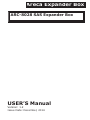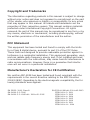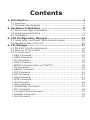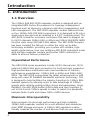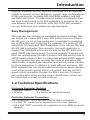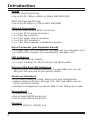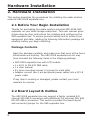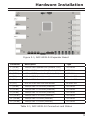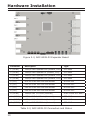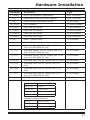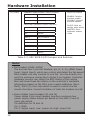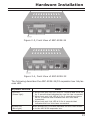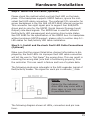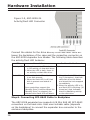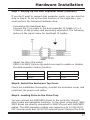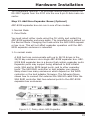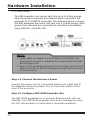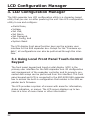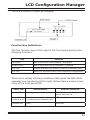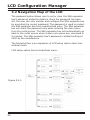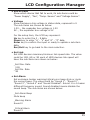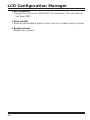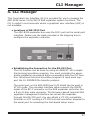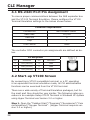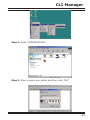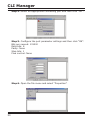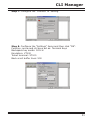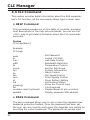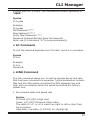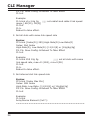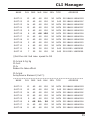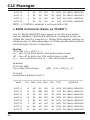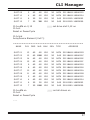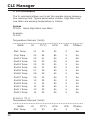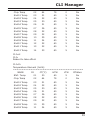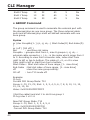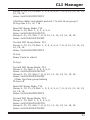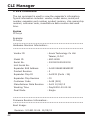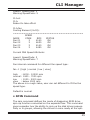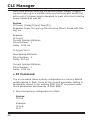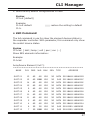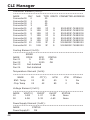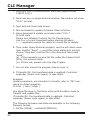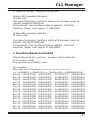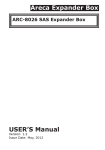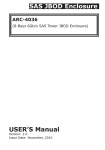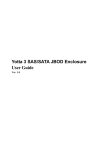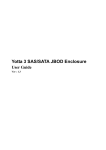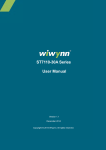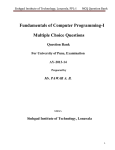Download Areca ARC-8028-24 slot expander
Transcript
Areca Expander Box
ARC-8028 SAS Expander Box
USER’S Manual
Version: 1.2
Issue Date: December, 2014
Copyright and Trademarks
The information regarding products in this manual is subject to change
without prior notice and does not represent a commitment on the part
of the vendor, who assumes no liability or responsibility for any errors
that may appear in this manual. All brands and trademarks are the
properties of their respective owners. This manual contains materials
protected under International Copyright Conventions. All rights
reserved. No part of this manual may be reproduced in any form or by
any means, electronic or mechanical, including photocopying, without
the written permission of the manufacturer and the author.
FCC Statement
This equipment has been tested and found to comply with the limits
for a Class B digital device, pursuant to part 15 of the FCC Rules.
These limits are designed to provide reasonable protection against interference in a residential installation. This equipment generates, uses,
and can radiate radio frequency energy and, if not installed and used
in accordance with the instructions, may cause harmful interference to
radio communications. However, there is no guarantee that interference will not occur in a particular installation.
Manufacturer’s Declaration for CE Certification
We confirm ARC-8028 has been tested and found compliant with the
requirements in the council directive relating to the EMC Directive
2004/108/EC. Regarding to the electromagnetic compatibility, the following standards were applied:
EN 55022: 2006, Class B
EN 61000-3-2: 2006
EN 61000-3-3: 1995+A1: 2001+A2: 2005
EN 55024:1998+A1:2001=A2:2003
IEC61000-4-2: 2001
IEC61000-4-3: 2006
IEC61000-4-4: 2004
IEC61000-4-5: 2005
IEC61000-4-6: 2006
IEC61000-4-8: 2001
IEC61000-4-11: 2004
Contents
1. Introduction................................................................. 4
1.1 Overview...........................................................................4
1.2 Technical Specifications........................................................5
2. Hardware Installation.................................................. 8
2.1 Before Your Begin Installation...............................................8
2.2 Board Layout & Outline........................................................8
2.3 Installation....................................................................... 14
3. LCD Configuration Manager........................................ 22
3.1 Using Local Front Panel Touch-Control Keypad ...................... 22
3.2 Navigation Map of the LCD ................................................ 24
4. CLI Manager............................................................... 27
4.1 RS-232C Port Pin Assignment............................................. 28
4.2 Start-up VT100 Screen...................................................... 28
4.3 CLI Command.................................................................. 32
• HELP Command................................................................. 32
• PASS Command................................................................. 32
• LO Command.................................................................... 33
• LINK Command................................................................. 33
• EDFB Command (Same as “DHPM”)...................................... 36
• TH Command.................................................................... 38
• GROUP Command.............................................................. 40
• SYS Command................................................................... 42
● BU Command.................................................................... 43
• FAN Command................................................................... 44
• SPIN Command................................................................. 45
• ST Command..................................................................... 46
• LSD Command................................................................... 47
• SHOWLOGS Command........................................................ 49
• FDL Command................................................................... 49
• Counters Reset Command................................................... 51
• Sasaddr Command............................................................. 52
• Sub Command................................................................... 52
Introduction
1. Introduction
1.1 Overview
The 12Gb/s SAS ARC-8028 expander module is designed with an
integrated ARM Cortex-R4 processor for topology management
functions such as discovery, enclosure and drive management, and
LED management. The ARC-8028 expander module features three
or four 12Gb/s SAS SFF-8644 connectors. It is designed to fit into a
stand-alone box and can be installed in a 5.25” mounting shell. The
ARC-8028 is ideal for enclosure customers that want to support up
to 24/32 channels 12Gb/s SAS or 6Gb/s and 3Gb/s SAS/SATA JBOD
function units using SFF-8643 SAS cables. The ARC-8028 firmware
has been included the failover to utilize the most up-to-date
technology available, providing your system with reliable, highquality performance. User can configure ARC-8028 redundant mode
with multiple expander module using either RAID controllers or
HBAs to achieve failover protection.
Unparalleled Performance
The ARC-8028 series expanders include 24/32 internal plus 12/16
external 12Gb/s SAS ports connection for host and easy expansion.
High performance architecture sets new boundaries of industry
performance expectations: 12Gb/s SAS or 6Gb/s and 3Gb/s SAS/
SATA. The ARC-8028 incorporates the latest enhancements in SAS
along with new LSI DataBolt bandwidth optimizer technology. This
is designed to help facilitate the industry transition to 12Gb/s SASenabled systems by allowing users to take advantage of 12Gb/s
speeds while utilizing existing 6Gb/s drives and backplanes. Using
DataBolt, the ARC-8028 buffers 6Gb/s data and then transfers it
out to the host at 12Gb/s speeds in order to match the bandwidth
between faster hosts and slower SAS or SATA devices.
Maximum Interoperability
Areca presents its ultra-high performance and high reliability
12Gb/s SAS expander module for a cost-effective and enterpriseclass JBOD storage enclosure. A 12Gb/s SAS expander module
literally expands the number of end devices that you can connect
4
Introduction
together. Expander devices, typically embedded into an expander
module to connect system backplane, support large configurations
of SAS end devices, including SAS host/RAID adapters and SAS
and SATA disk drives. The SAS protocol defines a mechanism that
has been implemented in the SAS expanders to guarantee fair access between drives in a domain. With ARC-8028 SAS expander,
you can build large and complex storage topologies.
Easy Management
The expander box contains an embedded expander manager that
can access via in-band SES-2 over SMP protocol and out-of band
RS-232 port. An out-of-band serial port is available for managing
the configuration and monitoring the expander. The preferred I/O
connection for server and JBOD backplanes is the internal Mini SAS
HD SFF-8643 connector. This connector has eight signal pins to
support four SAS/SATA drives and six pins for the SFF-8485 compliant SGPIO side-band signals. The Areca expander firmware and
EPLD has implemented the SES-2 protocol and disk activity map to
SGPIO based indicator LEDs. For backplane without SGPIO supporting, the expander box also provides two kinds of alternative LED
cable header to support the individual fault/activity status indicator
for those backplanes. In addition to meet different enclosure, ARC8028 expander box has implemented autonomous chassis management of two power supplies status connectors, four fan monitor/
speed control connectors through the SES-2 protocol. Firmware
and configuration data including vendor identification strings can
be customized or tuned for each customer.
1.2 Technical Specifications
Enclosure Expander Modules
• Expander Board:
1 x modules
• Sensors:
1 x sensor per expander board
Controller External Connectors
SAS Connectors - 3/4 x Min SAS HD SFF-8644 connectors
• 1 x SAS “IN” connector for connection to the host (default)
• 2/3 x SAS “OUT” connector for expansion to next JBOD enclosure
(default)
5
Introduction
Drives
SAS Hot-Plug Hard Drives
• Up to 24/32 12Gb/s, 6Gb/s or 3Gb/s SAS HDD/SSD
SATA Hot-Plug Hard Drives
• Up to 24/32 6Gb/s or 3Gb/s SATA HDD/SSD
Internal Connectors
• 6/8 Mini SAS HD SFF-8643 connectors
• 1 x 6-pin PCI-E power connector
• 4 x 3-pin fan connector
• 2 x 2-pin power status connector
• 1 x 6-pin LCD connector
• 1 x 7-pin dual expander heartbeat connector
Serial Connector (per Expander Board)
• 1 x 6-pin UART RJ-11 connector (for expander box manager only)
• 1 x RJ45 LAN connector (for manufacture manager only)
LED Indicators
Internal fault/activity header
• 6 x 8-pin 2.54mm for 24/32 activity and fault header
External SAS Port LED Indicators
• Two one-color LED status indicators for each SAS port, one for
SAS port link and one for the activity status
Monitors/Indicators
• LCD Control Panel for setup, alarm mute and configuration
• System status indication through LCD, LED (link status and activity) and alarm buzzer
• Enclosure management (protocols SES-2 over SAS ports) ready
Management
• In-band SAS port
• Out-of-band RS232 serial port
• CLI through RS232 serial port
Physical
• 41(H) x 145(W) x 200(D) mm
6
Introduction
Environmental
Temperature
• Operating
• Storage
10° to 40°C
–40° to 70°C
Relative Humidity
• Operating
10% to 80% (non-condensing)
• Storage
5% to 95% (non-condensing)
Model Name
Interface
External
SAS Ports
External
SAS
Connector
Internal
SAS Ports
Internal
SAS
Connector
ARC-8028-24
12 Gb/s SAS
12
SFF-8644
24
SFF-8643
ARC-8028-32
12 Gb/s SAS
16
SFF-8644
32
SFF-8643
7
Hardware Installation
2. Hardware Installation
This section describes the procedures for installing the cable solution
external ARC-8028 expander box.
2.1 Before Your Begin Installation
Thanks for purchasing the cable solution external ARC-8028 SAS
expander as your data storage subsystem. This user manual gives
simple step-by-step instructions for installing and configuring the
SAS expander box. To ensure personal safety and to protect your
equipment and data, reading the following information package list
carefully before you begin installing.
Package Contents
Open the package carefully, and make sure that none of the items
listed below are missing. The ARC-8028 expander box kit may
have included the following items in the shipping package:
•
•
•
•
•
ARC-8028 expander box with LCD module
1 x RJ11 to RS-232 DB9 cable
1 x User manual
8 x drive mounting screws (4 screws for each side)
Adapter convert two 4 pin peripheral power cables into a PCI-E
power cable
If any item is missing or damaged, please contact your local
resellers for service.
2.2 Board Layout & Outline
The ARC-8028 expander box can support a family included 6/8
internal SFF-8643 connectors with additional 3/4 external Mini SAS
HD SFF-8644 connectors. This section provides the board layout
and connector/jumper for the SAS expander box.
8
Hardware Installation
Figure 2-1, ARC-8028-24 Expander Board
Connector
Description
Type
1. (SCN3)
12Gb/s SAS Expander Out (Default, CH0)
SFF-8644
2. (SCN2)
12Gb/s SAS Expander Out (Deafult, CH2)
SFF-8644
3. (SCN1)
12Gb/s SAS Expander In (Default, CH1)
SFF-8644
4. (D3)
LED for SCN2 Port Link and Access
Bi-color DIP
5. (D2)
LED for SCN1 Port Link and Access
Bi-color DIP
6. (D1)
LED for SCN3 Port Link and Access
Bi-color DIP
7. (SCN4)
12Gb/s SAS 21-24 Ports (Internal)
SFF-8643
8. (SCN5)
12Gb/s SAS 17-20 Ports (Internal)
SFF-8643
9. (SCN6)
12Gb/s SAS 13-16 Ports (Internal)
SFF-8643
10. (SCN7)
12Gb/s SAS 9-12 Ports (Internal)
SFF-8643
11. (SCN8)
12Gb/s SAS 5-8 Ports (Internal)
SFF-8643
12. (SCN9)
12Gb/s SAS 1-4 Ports (Internal)
SFF-8643
Table 2-1, ARC-8028-24 Connectors and Status
9
Hardware Installation
Figure 2-2, ARC-8028-32 Expander Board
Connector
Description
Type
1. (SCN3)
12Gb/s SAS Expander Out (Default, CH0)
SFF-8644
2. (SCN1)
12Gb/s SAS Expander In (Default, CH1)
SFF-8644
3. (SCN2)
12Gb/s SAS Expander Out (Default, CH2)
SFF-8644
4. (SCN4)
12Gb/s SAS Expander Out (Default, CH3)
SFF-8644
5. (D1)
LED for SCN3 Port Link and Access
Bi-color DIP
6. (D2)
LED for SCN1 Port Link and Access
Bi-color DIP
7. (D3)
LED for SCN2 Port Link and Access
Bi-color DIP
8. (D4)
LED for SCN4 Port Link and Access
Bi-color DIP
9. (SCN5)
12Gb/s SAS 1-8 Ports (Internal)
Dual 4-Lane SFF-8643
10. (SCN6)
12Gb/s SAS 9-16 Ports (Internal)
SFF-8643
11. (SCN7)
12Gb/s SAS 17-24 Ports (Internal)
SFF-8643
12. (SCN8)
12Gb/s SAS 25-32 Ports (Internal)
SFF-8643
Table 2-2, ARC-8028-32 Connectors and Status
10
Hardware Installation
Connector
Description
Type
1. (COM1)
RS232 for Expander Configuration
RJ11 Connector
2. (J1)
Reserved for Future Function Upgrade
RJ45 Connector
3. (J3)
Dual Expander Heartbeat Channel
7-Pin Header
4. (LCM1)
LCD Connector
6-Pin Box Header
5. (FAN1)
Fan1 with RPM Sense
3-Pin Connector
6. (FAN2)
Fan2 with RPM Sense
3-Pin Connector
7. (FAN3)
Fan3 with RPM Sense
3-Pin Connector
8. (FAN4)
Fan4 with RPM Sense
3-Pin Connector
9. (J2)
Power 1 Status Input
2-Pin Header
10. (J4)
Power 2 Status Input
2-Pin Header
11. (JP1)
Individual Activity LED for 12Gb/s SAS 1-8
Ports (for ARC-8028-24 only)
8-Pin Header
12. (JP2)
Individual Activity LED for 12Gb/s SAS 9-16
Ports (for ARC-8028-24 only)
8-Pin Header
13. (JP3)
Individual Activity LED for 12Gb/s SAS 17-24
Ports (for ARC-8028-24 only)
8-Pin Header
14. (JP4)
Individual Fault LED for 12Gb/s SAS 1-8 Ports
8-Pin Header
15. (JP5)
Individual Fault LED for 12Gb/s SAS 9-16
Ports
8-Pin Header
16. (JP6)
Individual Fault LED for 12Gb/s SAS 17-24
Ports
8-Pin Header
17. (JP7)
Individual Fault LED for 12Gb/s SAS 25-32
Ports (for ARC-8028-32 only)
8-Pin Header
18. (J6)
PCI-E Power Connector
6-Pin Connector
19. (SW1)
Fan1-Fan4 Input Definition
Micro DIP-Switch
SW1 (1-3)
FAN_NO.
ON OFF OFF
1 (FAN1)
OFF ON OFF
2 (FAN1~FAN2)
ON ON OFF
3 (FAN1~FAN3)
OFF OFF ON
4 (FAN1~FAN4)
Expander Module Definition
SW1 (4)
Expander_Select
ON
Dual Expander
OFF
Single Expander
11
Hardware Installation
20. (SW2)
Expander Module Mode Control Function
SW2 (1)
Expander_Mode_Select
ON
SLAVE
OFF
MASTER
Fan/Power Detective Control Function
SW2 (2)
PW_FLT1 STATUS
ON
ENABLE
OFF
DISABLE
SW2 (3)
PW_FLT2 STATUS
ON
ENABLE
OFF
DISABLE
SW2 (4)
FAN CONTROL
ON
ENABLE
OFF
DISABLE
Micro DIP-Switch
ENABLE: Monitor
function enable.
DISABLE: Monitor
function disable.
SLAVE: Dual expander slave mode
MASTER: Dual
expander master
mode
Table 2-3, ARC-8028-24/32 Jumpers and Switches
Note:
• Fan Headers (FAN1~FAN4)
The box has four 3-pin fan headers, pin (1, 2, 3)=(GND, Power
Input, Signal Input), which can control and detect the fan speed.
Each header can only connect to one fan. You can directly connect the enclosure cooling fan to those 3-pin header. Controller
hardware monitor can check the RPM status of the cooling
fans and show those fan status on the controller's hardware
information based on the SW1 micro switch definition (Fan1Fan4). SW2 (4) micro dip-switch is used to control the fan
monitor function. Current limitation of total fan headers are 6A.
• Power Status Input Headers (J2 and J4)
Power status 2-pin input headers monitors enclosure two
power supply status output pin based on the SW2 (2 and 3)
micro dip-switch.
Pin definition for J2 and J4.
Pin 1: GND
Pin 2: Signal input; Low: power ok, High: power fail
12
Hardware Installation
Figure 2-3, Front View of ARC-8028-24
Figure 2-4, Front View of ARC-8028-32
The following describes the ARC-8028-24/32 expander box link/access LED.
Expander Port LED
Status
Link LED
(Green light)
1. When host port link LED is lit for 1 second and turns off
for 3 seconds that indicates the one link has connected.
2. When host port Link LED is lit for 2 seconds and turns
off for 2 seconds that indicates the two links have
connected.
3. When host port Link LED is lit for 4 seconds that
indicates the four links have connected.
Access LED
(Blue light)
When access LED is lit that indicates the SAS host accesses to the ARC-8028 expander box.
13
Hardware Installation
2.3 Installation
The ARC-8028 expander box housed in a 5¼-inch half-height canister with a removable LCD module, a host channel, two expander
and a RS-232 CLI port controller. The expander controller is provided for customers who want to use the exiting SAS/SATA enclosure.
It is designed to fit into one 5¼-inch half-height drive bays located
in a server chassis or storage case. Standard mounting holes are
located on both sides of the controller canister. These mounting
holes accept commonly available No. 6-32 coarse-thread screws.
Use the following instructions below to install the ARC-8028 expander box.
Step 1. Power the Enclosure Off
Turn off the enclosure and remove the AC power cord. Remove the
enclosure's cover. For the instructions, please see the enclosure
documentation.
Step 2. Unpack ARC-8028 Expander Box
Unpack and remove the ARC-8028 expander box from the package.
Inspect it carefully, if anything is missing or damaged, contact your
local dealer.
Step 3. Mounting ARC-8028 Expander Box into the Enclosure
Remove the enclosure cover and find a 5.25 inch CD-ROM wide
place to fasten the ARC-8028 expander box in the external enclosure. The expander box requires one 5.25” half-height drive bay.
Step 4. Connecting Expander Controller Power
The ARC-8028 series expander box supports 6 pin PCI-E power
connector. If your power supply doesn’t have a 6 pin PCI-E power
cable then you can use the adapter to convert two 4 pin peripheral
power cables into a PCI-E power cable. If you use an adapter then
be sure to plug the 4 pin peripheral power connectors into separate
power cables coming from the power supply.
14
Hardware Installation
Step 5. Install the LED Cable (Optional)
Please check the method which controls fault LED on the backplane. If the backplane supports SGPIO feature, ignore the individual fault LED cable connection. The preferred I/O connector for
server backplanes is the Min SAS HD SFF-8643 internal connector.
This connector has eight signal pins to support four SAS/SATA
drives and six pins for the SGPIO (Serial General Purpose Input/
Output) side-band signals. The SGPIO bus is used for efficient
fault/activity LED management and sensing drive locate status.
See SFF 8485 for the specification of the SGPIO bus. For backplane
without enclosure SGPIO support, please refer to section step 5-1.
LED cables for fault/activity LED cable installation.
Step 5-1. Install and Re-check Fault LED Cable Connections
(Optional)
Make sure that the proper failed drive channel information is displayed by the fault LEDs. An improper fault LED cable connection
will tell the user to ‘‘Hot Swap’’ the wrong drive. This can result in
removing the wrong disk (one that is functioning properly) from
the controller. This can result in failure and loss of system data.
The following electronics schematic is the SAS expander logical of
fault/activity header. The signal for each pin is cathode (-) side.
Note:
Cables for the individual
drive LEDs may come with a
drive cage, or you may need
to purchase them.
The following diagram shows all LEDs, connectors and pin locations.
15
Hardware Installation
Figure 2-5, ARC-8028-24
Activity/Fault LED Connector
Connect the cables for the drive activity LEDs and fault LEDs between the backplane of the cage and the respective connector on
the ARC-8028 expander box header. The following table describes
the activity/fault LED behavior.
LED
Normal Status
Problem Indication
Activity LED 1. When the activity LED is lit, there N/A
is I/O activity on that disk drive.
2. When the LED is dark, there is
no activity on that disk drive.
Fault LED
1. When the fault LED is lit, there
is no disk present.
2. When the fault LED is off, that
disk is present and status is
normal.
Some controllers support the
“Identify Drive” function.When the
"Identify Drive" is selected, the
selected drive fault LED will blank.
1. When the fault LED is blinking (2 times/sec), that indicate disk drive has failed
and should be hot-swapped
immediately.
2. When the activity LED is lit
and fault LED is blinking (10
times/sec) that indicates
there is rebuilding activity
on the disk drive.
Step 6. Connecting SFF-8643 Cable to Backplane
The ARC-8028 expander box supports 6/8 Mini SAS HD SFF-8643
connectors on the back side. User uses suitable cable (depends
on the backplane) to connect the expander box connector to the
enclosure backplane.
16
Hardware Installation
Step 7. Setting Up the Dual Expander Mode (Optional)
If you don’t want to support dual expander mode, you can skip this
step to step 8. To set up the dual function of the expanders, you
must perform the following hardware step:
- Connecting the Heartbeat Bus
Connect the 7-pin cable to the dual expander J3 header (2 x 4
2.54mm) of the primary and secondary expanders. The following
picture is the signal name for heartbeat J3 header.
- Adjust the Micro Dip-switch
SW1(4) & SW2(1)micro dip-switch are used to enable or disable
the dual expander relative function.
SW1 (4)
DUAL CONTROL
SW2 (1)
MASTER/SLAVE
ON
ENABLE
ON
SLAVE
OFF
DISABLE
OFF
MASTER
Step 8. Install the Enclosure Top Cover
Check the installation thoroughly, reinstall the enclosure cover, and
reconnect the power cord cables.
Step 9. Loading Drive to the Drive Tray
You can connect the SAS/SATA drives to the controller through
direct cable and backplane solutions. In the direct connection, SAS/
SATA drives are directly connected to SAS PHY port with SAS/SATA
cables. The SAS expander module can support up to 12/16/24/32
PHY internal ports and 12/16 PHY external ports. Remove the front
17
Hardware Installation
bezel from the computer chassis and install the cages or SAS/SATA
drives in the computer chassis. Loading drives to the drive tray if
cages are installed. Be sure that the power is connected to the
individual drives or cage.
In the backplane solution, SAS/SATA drives are directly connected
to SAS system backplane. The number of SAS/SATA drives is limited to the number of slots available on the backplane. Your ARC8028 expander box supports up to 12/16/24/32 12Gb/s SAS or
SATA 6Gb/s drives, each one contained in its individual drive carrier. Each drive is hot-pluggable, allowing you to remove and insert
drives without shutting down your ARC-8028 expander enclosure.
Install the drives to 12-bays ARC-8028 expander enclosure as
shown in figure 2-6.
Figure 2-6, Install Drive into Enclosure
Step 10. Connect to Host Interface
Once the ARC-8028 expander box has finished the configuration
(optional), then you can connect it to a host interface. The enclosure can be connected to a host interface which may a host adapter or RAID controller through the Min SAS HD SFF-8644 SAS cable.
By installing host adapter port and ARC-8028 expander box using
the correct external cables which may be included in your enclosure kits.
Step 11. Connecting Expander Box’s RS-232 Port (Optional)
The ARC-8028 expander box’s system functions can be managed
via a PC running a VT-100 terminal emulation program, or a VT-
18
Hardware Installation
100 compatible terminal. The provided internal cable converts the
RS-232C signals from the RJ11 into the one 9-pin D-Sub male connector.
Step 12. Add More Expander Boxes (Optional)
ARC-8028 expander box can run in one of two modes:
1. Normal Mode
2. Zone Mode
You must select either mode using the CLI utility and restart the
ARC-8028 expander enclosure again. The manufacture is default on
the Normal Mode. Changing the mode while the ARC-8028 expander box is on. This will not affect expander operation until the ARC8028 expander enclosure is rebooted.
1. In normal mode
A SAS host can communicate with up to 24/32 drives in the
24/32 bay enclosure via a single ARC-8028 expander box. ARC8028 SAS expander box is a device that contain expander ports.
Expander ports may support being attached to SAS initiator
ports, SAS and/or SATA target ports, and to other expander
ports. The SAS RAID controller or host adapter can support
daisy-chain how many enclosures which depend on the RAID
controller or the host adapter firmware. The following figure
shows how to connect the external Min SAS HD cable from the
SAS RAID controller that has external ports to the ARC-8028
expander box enclosures.
Figure 2-7, Daisy-chain SAS Expander
19
Hardware Installation
2. In zone mode
The SAS expander box can be split into up to 8 virtual groups.
Each group drive channels and external cable connectors are
assigned by CLI GROUP command. The following figure is shown
the SAS expander box which has split into 2 virtual groups. Each
group drive channels are controlled by individual host adapter
using SAS CH1 and SAS CH2.
Note:
1. Please refer to chapter 4.3 CLI features of GROUP command which is used to associate the external port and the
devices/phys slot.
2. Turn on the expander enclosure first to make sure the SAS
RAID controller or SAS host adapter recognizes the drives
in the enclosure.
Step 13. Connect the Enclosure Power
Connect the power cord to a grounded electronical outlet and to
the expander enclosure power. Turn on the power switch at the
rear of the enclosure.
Step 14. Configure ARC-8028 Expander Box
The ARC-8028 expander box is normally delivered with LCD preinstalled. Your ARC-8028 expander box can be managed by using
the LCD with keypad or a serial device (terminal emulation).
20
Hardware Installation
• Method 1: LCD Panel with Keypad
You can use LCD front panel and keypad function to simply manage the ARC-8028 expander box. The LCD status panel also informs you of the expander’s current system functions at a
glance. The LCD provides a system of screens with areas for information, status indication, or menus. The LCD screen displays
up to two lines at a time of menu items or other information.
Please refer to Chapter 3 LCD Configuration Manager.
• Method 2: RS-232 Port
The ARC-8028 expander box’s system functions can also be managed via a VT-100 compatible terminal or a PC running a VT-100
terminal emulation program. You can attach a serial (CharacterBased) terminal or server com port to the ARC-8028 expander
box for accessing the text-based setup menu. Please refer to
Chapter 4 CLI Manager.
21
LCD Configuration Manager
3. LCD Configuration Manager
The SAS expander box LCD configuration utility is a character-based
utility that you can run after powering the unit. Use LCD configuration
utility to see and configure:
•
•
•
•
•
•
•
Alerts Menu,
Voltage,
Set Link,
Set Alarm,
Set Password,
Save Config, and
System Reset
The LCD display front panel function keys are the primary user
interface for the SAS expander box. Except for the "Firmware update", all configurations can also be performed through this interface.
3.1 Using Local Front Panel Touch-Control
Keypad
The front panel keypad and liquid crystal display (LCD) is the
primary user interface for the SAS expander box. All configuration
and management of the expander controller and its properly connected disk arrays can be performed from this interface. The front
panel keypad and LCD is connected to the ARC-8028 SAS expander
box to access the built-in configuration that resides in the SAS expander box’s firmware.
The LCD provides a system of screens with areas for information,
status indication, or menus. The LCD screen displays up to two
lines at a time of menu items or other information.
22
LCD Configuration Manager
The initial screen is shown as following:
Function Key Definitions:
The four function keys at the right of the front panel perform the
following functions:
Key
Function
Up Arrow
Use to scroll the cursor Upward / Rightward
Down Arrow
Use to scroll the cursor Downward / Leftward
ENT Key
Submit selected icon function (Confirm a selected item)
ESC Key
Return to previous screen (Exit a selection configuration)
There are a variety of failure conditions that cause the ARC-8028
expander box monitoring LED to light. Below table provides a summary of the front panel LED.
Panel LED
Normal Status
Problem Indication
Power LED
Bright green
This LED does not light up after
power switched on
Busy LED
(Host Access)
Blink green during host comput- LED never flickers
er accessing the expander box
Caution LED
Unlit
Solid red
23
LCD Configuration Manager
3.2 Navigation Map of the LCD
The password option allows user to set or clear the SAS expander
box’s password protection feature. Once the password has been
set, the user can only monitor and configure the SAS expander box
by providing the correct password. The password is used to protect
the SAS expander box from unauthorized entry. The SAS expander
box will check the password only when entering the main menu
from the initial screen. The SAS expander box will automatically go
back to the initial screen when it does not receive any command in
5 minutes. The SAS expander box’s password is default setting at
0000 by the manufacture.
The following flow is an expansion of LCM setup option items hierarchical menu.
LCM setup option items hierarchical menu:
Figure 3.2-1
24
LCD Configuration Manager
• Alerts Menu
Show which device that fail to work, its sub-items could be
"Power Supply", "Fan", "Temp. Sensor" and "Voltage Sensor".
• Voltage
Show enclosure chip voltage in status data, represent in V.
The sub-items are shown as below:
1.2V- , the expander box voltage is 1.2V
5V- , the expander box voltage is 5V
For the setup item, the LCM key represent:
Up key to enter the 0 - 9 data.
Down key to enter "a" - "z" and "A" - "Z" data.
Enter key to confirm the input or ready to update a sub-item
data.
Esc/Exit key to go back to the main selection.
• Set Link
Set HDD devices maximun/minimun link speed rate. The value
could be 12G, 6G or 3G each of HDD devices link speed will
have the sub-items are shown as below:
_Set Max. Rate
12G
_Set Min. Rate
3G • Set Alarm Set enclosure buzzer warning/critical error beep style or mute
the current beep. The value could be "Sound 1", "Sound 2",
"Sound 3", "Sound 4" and "Sound Disabled". Sound 1 to 4 means
different frequency sound. Sound disabled means disable the
sound beep. The sub-items are shown below:
_Set Alarm Beep
Mute beep
_Warning Alarm
Sound 2
_Critical Alarm
Sound 3 25
LCD Configuration Manager
• Set Password
Change the enclosure LCM/UART CLI password. The sub-item is
"Set New PWD".
• Save Config
Save all the updated option value into non-volatile memory area.
• System Reset
Reboot the system.
26
CLI Manager
4. CLI Manager
This Command Line Interface (CLI) is provided for you to manage the
ARC-8028 series 12/16/24/32 SAS expander system functions. The
CLI is useful in environments where a graphical user interface (GUI) is
not available.
• Locations of RS-232C Port
The ARC-8028 expander box uses the RJ11 port as the serial port
interface. Please use the cable included in the shipping box to
configure the expander controller.
• Establishing the Connection for the RS-232 Port
The CLI function can be done by using an ANSI/VT-100 compatible terminal emulation program. You must complete the appropriate installation procedure before proceeding with the CLI function. Whichever terminal emulation program is used must support the 1K XMODEM file transfer protocol.
The serial port on the ARC-8028 box’s I/O shield can be used in
VT100 mode. The provided interface cable converts the RS232
signal of the RJ11 connector on the SAS expander controller into
a 9-pin D-Sub male connector. The firmware-based terminal SAS
expander management interface can access the expander
through this RS-232 port. You can attach a VT-100 compatible
terminal or a PC running a VT-100 terminal emulation program to
the serial port for accessing the text-based setup menu.
27
CLI Manager
4.1 RS-232C Port Pin Assignment
To ensure proper communications between the SAS expander box
and the VT-100 Terminal Emulation, Please configure the VT100
Terminal Emulation settings to the values shown below:
Terminal requirement
Connection
Null-modem cable
Baud Rate
115,200
Data bits
8
Stop
1
Flow Control
None
The controller RJ11 connector pin assignments are defined as below.
Pin Assignment
Pin
Definition
Pin
Definition
1
RTS (RS232)
4
GND
2
RXD (RS232)
5
GND
3
TXD (RS232)
6
GND
4.2 Start-up VT100 Screen
By connecting a VT100 compatible terminal, or a PC operating
in an equivalent terminal emulation mode, all CLI administration
functions can be exercised from the VT100 terminal.
There are a wide variety of Terminal Emulation packages, but for
the most part they should be very similar. The following setup procedure is an example Setup VT100 Terminal in Windows XP system
using Hyper Terminal use Version 3.0 or higher.
Step 1. Open the “Taskbar Start”/”Programs"/"Accessories"/"Com
mmunications"/"Heyper Terminal". (Heyper Terminal requires version 3.0 or higher).
28
CLI Manager
Step 2. Open “HYPERTRM.EXE”.
Step 3. Enter a name you prefer and then click “OK”.
29
CLI Manager
Step 4. Select an appropriate connecting port and then click "OK".
Step 5. Configure the port parameter settings and then click “OK”.
Bits per second: 115200
Data bits: 8
Parity: None
Stop bits: 1
Flow control: None
Step 6. Open the file menu and select “Properties”.
30
CLI Manager
Step 7. Configure the "Connect To" setting.
Step 8. Configure the "Settings" items and then click "OK".
Function, arrow and ctrl keys act as: Terminal Keys
Backspace key sends: Crtl+H
Emulation: VT100
Telnet terminal: VT100
Back scroll buffer lines: 500
31
CLI Manager
4.3 CLI Command
This section provides detail information about the SAS expanderbox’s CLI function. All the commands please type in lower case.
• HELP Command
This command provides an on-line table of contents, providing
brief descriptions of the help sub-commands. You can use the
<CLI> help to get detail information about the CLI commands
summary.
Syntax
CLI>help[Enter]
Example:
CLI>help
pass
lo
link
edfb
th
group
sys
bu
fan
spin
st
lsd
showlogs
fld
counters reset (optional)
sasaddr
-
Set Password
Logout CLI Shell
Link Rate Control
Bandwidth Optimizer
Temperature Control
Set the PHY Group
System Information
Alarm Control
Fan Speed Control
Drive SpinUp Control
Store System Setting
List Devices Status
Show the Current Logs
File Download
Display/Reset all phy counters
Display expander SAS address
• PASS Command
The pass command allows user to set or clear the expander box
password protection feature. Once the password has been set,
the user can only monitor and access the expander box setting by
providing the correct password. The password can accept max.
32
CLI Manager
8 chars and min. 4 chars. The manufacture default password is
“0000”.
Syntax
CLI>pass
Example:
CLI>pass
Old Password:****
New Password:****
Verify New Password:****
Password Changed But Not Save Permanently!
Note, use CLI command “st” to keep permanently.
• LO Command
To exit the selected expander box CLI shell, use the lo command.
Syntax
CLI>lo
Example:
CLI>lo
Password:
• LINK Command
The link command allows you to set the operate device link rate
that has been connected on expander. Typical parameters include:
Max and Min disk speed connected the SAS expander box and
High and Low external cable link speed connected the SAS expander box.
1. Set external cable link speed rate
Syntax
CLI>link c[0|1|2|3] High Low]
Index: c[0|1|2|3] External Cable Index
The cable c0, c1, or c2 is view from right to left or start from
top to bottom.
High-Rate, Low-Rate: [11|10|9] or [12g|6g|3g]
33
CLI Manager
PS. Pls. Save Config. & Reboot To Take Effect
CLI>st
Example:
CLI>link c0,c1 6g 3g ;;;;; set cable0 and cable1 link speed
range [ 6G(10), 3G(9)]
CLI>st
CLI>
Reboot to take effect.
2. Set all slots with same link speed rate
Syntax
CLI>link [Index(D)| 255] High-Rate(D) Low-Rate(D)
Index: Slot Index
High-Rate(D), Low-Rate(D): [11|10|9] or [12g|6g|3g]
PS. Pls. Save Config. & Reboot To Take Effect
CLI>st
Example:
CLI>link 255 12g 3g
;;;;; set all slots with same
link speed rate, max=11(12G), min=9(3G)
CLI>st
CLI>
Reboot to take effect.
3. Set internal slot link speed rate
Syntax
CLI>link [Index Max Min]
Index: Slot Index
High-Rate, Low-Rate: [11|10|9] or [12g|6g|3g]
PS. Pls. Save Config. & Reboot To Take Effect
CLI>st
Example:
CLI>link
ArrayDevice Element (0x17):
=======================================
34
CLI Manager
NAME
PHY
ORG
NLR
MAX
MIN
TYPE
ADDRESS
SLOT 01
13
6G
6G
12G
3G
SATA 5001B469-189AE00D
SLOT 02
12
6G
6G
12G
3G
SAS 5011B469-189AE00C
SLOT 03
14
6G
6G
12G
3G
SATA 5011B469-189AE00E
SLOT 04
15
6G
6G
12G
3G
SATA 5011B469-189AE00F
SLOT 05
9
6G
6G
12G
3G
SATA 5011B469-189AE009
SLOT 06
8
6G
6G 12G
3G
SATA 5011B469-189AE008
SLOT 07
10
6G
6G
12G
3G
SATA 5011B469-189AE00A
SLOT 08
11
6G
6G
12G
3G
SATA 5011B469-189AE00B
SLOT 09
5
6G
6G
12G
3G
SATA 5011B469-189AE005
SLOT 10
4
6G
6G
12G
3G
SATA 5011B469-189AE004
SLOT 11
6
3G
3G
12G
3G
SAS 500000E0-168F8E92
SLOT 12
7
3G
3G
12G
3G
SAS 500000E0-168F8E99
//Set the slot 0x6 max. speed to 3G
CLI>link 6 3g 3g
CLI>st
CLI>
Reboot to take effect.
CLI>link
ArrayDevice Element (0x17):
========================================
NAME
PHY
ORG
NLR
MAX
MIN
TYPE
ADDRESS
SLOT 01
13
6G
6G
12G
3G
SATA 5001B469-189AE00D
SLOT 02
12
6G
6G
12G
3G
SAS 5011B469-189AE00C
SLOT 03
14
6G
6G
12G
3G
SATA 5011B469-189AE00E
SLOT 04
15
6G
6G
12G
3G
SATA 5011B469-189AE00F
SLOT 05
9
6G
6G
12G
3G
SATA 5011B469-189AE009
SLOT 06
8
6G
3G
3G
SATA 5011B469-189AE008
3G
1
SLOT 07
10
6G
6G
12G
3G
SATA 5011B469-189AE00A
SLOT 08
11
6G
6G
12G
3G
SATA 5011B469-189AE00B
35
CLI Manager
SLOT 09
5
6G
6G
12G
3G
SATA 5011B469-189AE005
SLOT 10
4
6G
6G
12G
3G
SATA 5011B469-189AE004
SLOT 11
6
3G
3G
12G
3G
SAS 500000E0-168F8E92
SLOT 12
7
3G
3G
12G
3G
SAS 500000E0-168F8E99
NOTE: 1. If EDFB is enabled, it will keep NLR=12G.
• EDFB Command (Same as “DHPM”)
Use for 3G/6G SAS/SATA drive speed up as 12G drive performance. DataBolt™ Bandwidth Optimizer is designed to help facilitate the industry transition to 12Gb/s SAS-enabled systems by
allowing users to take advantage of 12Gb/s speeds while utilizing
existing 6Gb/s drives or backplanes.
Syntax
CLI>edfb [on | off] [i,j,..]
on - turn on all drive slot as 12G performance mode.
off - turn off all drive slot 12G performance mode.
i,j,.. - turn on/off drive slot i,j, …12G performance mode.
Example:
CLI>help edfb
Drive High Performance
edfb { [on | off] [i,j,..] }
CLI>link
ArrayDevice Element (0x17):
========================================
NAME
SLOT 01
36
PHY
ORG
NLR
MAX
MIN
13
6G
6G
12G
3G
TYPE
ADDRESS
SATA 5001B469-189AE00D
SLOT 02
12
6G
6G
12G
3G
SAS 5011B469-189AE00C
SLOT 03
14
6G
6G
12G
3G
SATA 5011B469-189AE00E
SLOT 04
15
6G
6G
12G
3G
SATA 5011B469-189AE00F
SLOT 05
9
6G
6G
12G
3G
SATA 5011B469-189AE009
SLOT 06
8
6G
6G
12G
3G
SATA 5011B469-189AE008
SLOT 07
10
6G
6G
12G
3G
SATA 5011B469-189AE00A
SLOT 08
11
6G
6G
12G
3G
SATA 5011B469-189AE00B
CLI Manager
SLOT 09
5
6G
6G
12G
3G
SATA 5011B469-189AE005
SLOT 10
4
6G
6G
12G
3G
SATA 5011B469-189AE004
SLOT 11
6
3G
3G
12G
3G
SAS 500000E0-168F8E92
SLOT 12
7
3G
3G
12G
3G
SAS 500000E0-168F8E99
CLI>edfb on 2,12
CLI>st
Reset or PowerCycle
;;;;; set drive slot 2,12 on
CLI>link
ArrayDevice Element (0x17):
========================================
NAME
SLOT 01
PHY
ORG
NLR
MAX
MIN
13
6G
6G
12G
3G
TYPE
ADDRESS
SATA 5001B469-189AE00D
SLOT 02
12
6G 12G
12G
3G
SAS 5011B469-189AE00C
SLOT 03
14
6G
6G
12G
3G
SATA 5011B469-189AE00E
SLOT 04
15
6G
6G
12G
3G
SATA 5011B469-189AE00F
SLOT 05
9
6G
6G
12G
3G
SATA 5011B469-189AE009
SLOT 06
8
6G
6G
12G
3G
SATA 5011B469-189AE008
SLOT 07
10
6G
6G
12G
3G
SATA 5011B469-189AE00A
SLOT 08
11
6G
6G
12G
3G
SATA 5011B469-189AE00B
SLOT 09
5
6G
6G
12G
3G
SATA 5011B469-189AE005
SLOT 10
4
6G
6G
12G
3G
SATA 5011B469-189AE004
SLOT 11
6
3G
3G
12G
3G
SAS 500000E0-168F8E92
SLOT 12
7
3G 12G
12G
3G
SAS 500000E0-168F8E99
CLI>edfb on
CLI>st
Reset or PowerCycle
;;;;; set all drives on
…….
37
CLI Manager
• TH Command
The th command allows you to set the operate device temperature warning limit. Typical parameters include: High-Warn and
Low-Warn are warning temperature in Celsius.
Syntax
CLI>th Index High-Warn Low-Warn
Example:
CLI>th
Temperature Element (0x04):
========================================
NAME
ID
CT(‘C)
HTW
LTW
OTWarn
ENC. Temp
01
30
60
5
No
Chip Temp
02
64
85
5
No
Slot01 Temp
03
31
60
5
No
Slot02 Temp
04
32
60
5
No
Slot03 Temp
05
30
60
5
No
Slot04 Temp
06
31
60
5
No
Slot05 Temp
07
36
60
5
No
Slot06 Temp
08
32
60
5
No
Slot07 Temp
09
32
60
5
No
Slot08 Temp
10
35
60
5
No
Slot09 Temp
11
34
60
5
No
Slot10 Temp
12
32
60
5
No
Slot11 Temp
13
32
60
5
No
Slot12 Temp
14
32
60
5
No
CLI>th 2 79 0
Temperature Element (0x04):
========================================
NAME
ENC. Temp
38
ID
01
CT(‘C)
HTW
LTW
OTWarn
30
60
5
No
CLI Manager
Chip Temp
02
64
79
0
No
Slot01 Temp
03
31
60
5
No
Slot02 Temp
04
32
60
5
No
Slot03 Temp
05
30
60
5
No
Slot04 Temp
06
31
60
5
No
Slot05 Temp
07
36
60
5
No
Slot06 Temp
08
32
60
5
No
Slot07 Temp
09
32
60
5
No
Slot08 Temp
10
35
60
5
No
Slot09 Temp
11
34
60
5
No
Slot10 Temp
12
32
60
5
No
Slot11 Temp
13
32
60
5
No
Slot12 Temp
14
33
60
5
No
CLI>st
CLI>
Reboot to take effect.
CLI>th
Temperature Element (0x04):
========================================
NAME
ID
CT(‘C)
HTW
LTW
OTWarn
ENC. Temp
01
30
60
5
No
Chip Temp
02
64
79
0
No
Slot01 Temp
03
31
60
5
No
Slot02 Temp
04
32
60
5
No
Slot03 Temp
05
30
60
5
No
Slot04 Temp
06
31
60
5
No
Slot05 Temp
07
36
60
5
No
Slot06 Temp
08
32
60
5
No
Slot07 Temp
09
32
60
5
No
Slot08 Temp
10
35
60
5
No
Slot09 Temp
11
34
60
5
No
39
CLI Manager
Slot10 Temp
12
32
60
5
No
Slot11 Temp
13
32
60
5
No
Slot12 Temp
14
33
60
5
No
• GROUP Command
The group command is used to associate the external port with
the devices/phys as one zone group. The three external cable
ports and all devices/phys slots will default associate with one
zone group.
Syntax
gr {dev GroupNo[1..] {ci, cj, ck,..} Start-Index(D) End-Index(D)
}
gr {off | [t10 off] }
dev
: use drive slot index
GroupNo : groupno start from 1, max 8 groups ci, cj, ck,..:
external cable connector. i, j, k,.. is the index which range from 0
to 3. According to view from connector side, index start from
right to left or top to bottom. The cable c0, c1, or c2 is view
from right to left or start from top to bottom.
Start-Index : Start slot index of zone range, [1.. max drive]
End-Index : End slot index of zone range, [1.. max drive]
off
: clear the zone group setting.
t10 off
: turn T10 mode off.
Example:
CLI>gr
Current PHY Group Mode: T10
Group-1: C0, C1, C2, Slot: 1, 2, 3, 4, 5, 6, 7, 8, 9, 10, 11, 12,
13, 14, 15, 16
Value: 0x0000000FFFFFFFFF
//Set the cable0 and slot 1 to slot 6 as group 1
CLI>gr dev 1 c0 1 6
New PHY Group Mode: T10
Group-1: C0, Slot: 1, 2, 3, 4, 5, 6
Value: 0x00000000000FFC00
Current PHY Group Mode: T10
40
CLI Manager
Group-1: C0, C1, C2 Slot: 1, 2, 3, 4, 5, 6, 7, 8, 9, 10, 11, 12, 13,
14, 15, 16
Value: 0x0000000FFFFFFFFF
//Set the cable1 and cable2 and slot 7 to slot 16 as group 2
CLI>gr dev 2 c1, c2 7 16
New PHY Group Mode: T10
Group-1: C0, Slot: 1, 2, 3, 4, 5, 6
Value: 0x00000000000FFC00
Group-2: C1, C2, Slot: 7, 8, 9, 10, 11, 12, 13, 14, 15, 16
Value: 0x000000000FF003FF
Current PHY Group Mode: T10
Group-1: C0, C1, C2 Slot: 1, 2, 3, 4, 5, 6, 7, 8, 9, 10, 11, 12, 13,
14, 15, 16
Value: 0x0000000FFFFFFFFF
CLI>st
Power Cycle to reboot
CLI>gr
Current PHY Group Mode: T10
Group-1: C0, Slot: 1, 2, 3, 4, 5, 6
Value: 0x00000000000FFC00
Group-2: C1, C2, Slot: 7, 8, 9, 10, 11, 12, 13, 14, 15, 16
Value: 0x000000000FF003FF
//Clear the Zone group Setting
CLI>gr off
New PHY Group Mode: T10
Group-1: C0, C1, C2 Slot: 1, 2, 3, 4, 5, 6, 7, 8, 9, 10, 11, 12, 13,
14, 15, 16
Value: 0x0000000FFFFFFFFF
Current PHY Group Mode: T10
Group-1: C0, Slot: 1, 2, 3, 4, 5, 6
Value: 0x00000000000FFC00
Group-2: C1, C2, Slot: 7, 8, 9, 10, 11, 12, 13, 14, 15, 16
Value: 0x000000000FF003FF
41
CLI Manager
• SYS Command
The sys command is used to view the expander’s information.
Typical information includes: vendor, model name, serial/unit
number, expander port number, product revision, chip name/chip
revision, customer code, manufacture data revision and work
time.
Syntax
CLI>sys
Example:
CLI>sys
========================================
Hardware Revision Information:========================================
Vendor ID
: Areca Technology Co Ltd.
Taiwan, R.O.C
Model ID
: ARC-8028
Serial No.
: 0000000000000000
Unit Serial No.
:
Expander SAS Address
: 0x5001B469189AE03F
Product Revision
:0
Expander Chip ID
: 0x0233 (Ports : 36)
Expander Chip Revision
: C0
Customer Code
: 0x35 (R01)
Manufacturer Data Revision
: 0x01 12/12/13
Working Time
: Day00000-00:00:06
Dual Mode
: Single
========================================
Firmware Revision Information:========================================
Boot Image:
Revision: 100.BD.00.0A 12/05/13
42
CLI Manager
Firmware Family: 0 OemFamily: 0
Fast Boot: Yes Image Address: 0x10000000
Firmware Copy 1:
Revision: 100.BD.01.0A 01/06/14
Firmware Family: 0 OemFamily: 0
Fast Boot: Yes Image Address: 0x10100000
Firmware Copy 2: [Active]
Revision: 100.BD.01.0A 01/06/14
Firmware Family: 0 OemFamily: 0
Fast Boot: Yes Image Address: 0x10200000
HAL Revision: 0.1.0.0 SES Revision: 0.1.0.0 SCE Revision:
0.1.0.0
● BU Command
The BU command allows you to control the buzzer attributes that
have been controlled by SAS expander H/W. There are four sound
levels defined by the expander H/W. The default warning is sound
level 2 and critical: sound level 3.
Syntax
CLI>BU [Warning Critical] [MUTE]
Example:
CLI>BU
Buzzer Attribute:
Warning Beep: Sound 2
Critical Beep: Sound 3
CLI>BU 0x1 0x3
CLI>BU
Buzzer Attribute:
Warning Beep: Sound 1
Critical Beep: Sound 3
CLI>
When expander alarm with buzzer, you can temporarily mute it
with the following command. The buzzer still can be activated by
43
CLI Manager
the next different event.
CLI>BU MUTE
When expander alarm with buzzer, you can disable it completely
by command “bu 0 0”. If you would like to enable beeper, the
command for default settings will be “bu 2 3”.
• FAN Command
The fan command allows you to set the operate fan speed. Typical parameters include: LowestSpeed and WarningSpeed are fan
speed in speed code from level 1 to 7.
The LowestSpeed is the speed code that fan operate in normal
state, and the WarningSpeed is the speed code that fan operate
in warning state; like as detect a device in over-temperature.
Syntax
CLI>fan
LowestSpeed
WarningSpeed
Example:
CLI>fan
Cooling Element (0x03):
========================================
SPEED
NAME
CODE
RPM
STATUS
Fan 01
2
3690
OK
Fan 02
2
4090
OK
Fan 03
2
3650
OK
Fan 04
2
4050
OK
Current FAN Speed Attribute:
Lowest SpeedCode: 2
Warning SpeedCode: 5
CLI>fan 3 7
New FAN Speed Attribute:
Lowest SpeedCode: 3
Warning SpeedCode: 7
Current FAN Speed Attribute:
44
CLI Manager
Lowest SpeedCode: 2
Warning SpeedCode: 5
CLI>st
CLI>
Reboot to take effect.
CLI>fan
Cooling Element (0x03):
========================================
SPEED
NAME
CODE
RPM
STATUS
Fan 01
3
4140
OK
Fan 02
3
4630
OK
Fan 03
3
4140
OK
Fan 04
3
4490
OK
Current FAN Speed Attribute:
Lowest SpeedCode: 3
Warning SpeedCode: 7
Fan internal command for different fan speed type:
fan -t [high | normal | low | vlow]
high
: 6000 - 10000 rpm
normal : 1800 - 7000 rpm
low
: 1000 - 2000 rpm
vlow : below 1000 rpm
The above is a rough value, user can set different to fit the fan
speed type.
Default is normal.
• SPIN Command
The spin command defines the mode of staggering SATA drive
spin-up function connected on the expander box. This command
gives expander box the ability to spin up the disk drives sequentially or in groups, allowing the drives to come ready at the opti-
45
CLI Manager
mum time without straining the system power supply. Staggering drive spin-up in a multiple drive environment also avoids the
extra cost of a power supply designed to meet short-term startup
power demand as well as:
Syntax
CLI>spin [Delay(D)[ms] Num(D)]
Expander issues the spin up the drives by [Num] drives with [Delay] ms.
Example:
CLI>spin
Current SpinUp Attribute:
Drive Number: 1
Delay: 1024 ms
CLI>spin 512 3
New SpinUp Attribute:
Drive Number: 3
Delay: 512 ms
Current SpinUp Attribute:
Drive Number: 1
Delay: 1024 ms
• ST Command
The st command stores system configurations or factory default
configurations in flash. Since all the revised parameter setting is
temporarily stored in the working RAM, the ST command saves
those parameters permanently in flash ROM.
1. Store temporarily configurations in flash
Syntax
CLI>st
Example:
CLI>st
CLI>
46
CLI Manager
2. Store factory default configurations in flash
Syntax
CLI>st [default]
Example:
CLI>st default
CLI>
;;;;; restore the setting to default
• LSD Command
The lsd command is use for show the element devices status in
the expander controller. With parameter, this command only show
the seletct device status.
Syntax
CLI>lsd [ hdd | temp | volt | pwr | con | ..]
Show SES elements information:
Example:
CLI>lsd
ArrayDevice Element (0x17):
========================================
NAME
PHY
ORG
NLR
MAX
MIN
TYPE
ADDRESS
SLOT 01
13
6G
6G
12G
3G
SATA 5001B469-189AE00D
SLOT 02
12
6G 12G
12G
3G
SAS 5011B469-189AE00C
SLOT 03
14
6G
6G
12G
3G
SATA 5011B469-189AE00E
SLOT 04
15
6G
6G
12G
3G
SATA 5011B469-189AE00F
SLOT 05
9
6G
6G
12G
3G
SATA 5011B469-189AE009
SLOT 06
8
6G
6G
12G
3G
SATA 5011B469-189AE008
SLOT 07
10
6G
6G
12G
3G
SATA 5011B469-189AE00A
SLOT 08
11
6G
6G
12G
3G
SATA 5011B469-189AE00B
SLOT 09
5
6G
6G
12G
3G
SATA 5011B469-189AE005
SLOT 10
4
6G
6G
12G
3G
SATA 5011B469-189AE004
SLOT 11
6
3G
3G
12G
3G
SAS 500000E0-168F8E92
SLOT 12
7
3G 12G
12G
3G
SAS 500000E0-168F8E99
47
CLI Manager
Connector Element (0x19):
========================================
NAME
PHY
NLR TYPE ROUTE CONNECTED-ADDRESS
Connector00
0
05
Connector00
1
05
Connector00
2
05
Connector00
3
05
Connector01
4
12G
3F
S
50004D9F-74992000
Connector01
5
12G
3F
S
50004D9F-74992000
Connector01
6
12G
3F
S
50004D9F-74992000
Connector01
7
12G
3F
S
50004D9F-74992000
Connector02
8
12G
3F
S
50004D9F-74992000
Connector02
9
12G
3F
S
50004D9F-74992000
Connector02 10
12G
3F
S
50004D9F-74992000
Connector02 11
12G
3F
S
50004D9F-74992000
Cooling Element (0x03):
========================================
SPEED
NAME
CODE
RPM
STATUS
Fan 01
5
2100
OK
Fan 02
5
2200
OK
Fan 03
Not-Installed
Fan 04
Not-Installed
Temperature Element (0x04):
========================================
NAME
ID
CT(‘C)
HTW
LTW
OTWarn
ENC. Temp
01
32
60
5
No
Chip Temp
02
42
85
0
No
Voltage Element (0x12):
========================================
NAME
VOLT(V)
OVLMT
UVLMT
STATUS
1V
0.99
1.07
0.94
None
5V
4.96
5.32
4.63
None
PowerSupply Element (0x02):
========================================
NAME
STATUS
PowerSupply01
OK
48
CLI Manager
PowerSupply02
OK
AudibleAlarm Element (0x06):
========================================
NAME
STATUS ALMSTATE
Audible-Alarm
Normal
0
CLI>
• SHOWLOGS Command
The showlogs command allows you to display system event notifications that have been generated event by the SAS expander
box.
Syntax
CLI>showlogs [DisplayMode(hex, detail, default)]
Example:
CLI>showlogs
00000000-00000000:PLATFORM:Firmware initialization started
Day00000-00:00:00 ENCLOSURE-Fan 01 Failed
• FDL Command
The box has added the expander firmware update through the
CLI on the external RS-232 port. Before you process the firmware
update, there are two block regions that you can update expander
microcode on SAS expander box.
1. CODE region - for FW file : sas3xfwYYMMDD.fw
2. MFGB region - for Data file : mfg12gYYMMDD.dat
To update the expander controller firmware, follow the procedure
below:
Syntax: all the commands please type in lower case
CLI>fdl { code | mfgb }
Then use XModem/(Checksum) protocol transmit file to update
ROM Region. The following procedures is used to update firmware
through the RS-232:
49
CLI Manager
1. Open any UART communication tools like HypeTerminal(
115200,n,8,1).
2. Press any key on HyperTerminal window, the window will show
“CLI>” prompt.
3. Type help will show help screen.
4. One command to update firmware. Step as follow.
5. Issue download & update command under “CLI>”.
CLI>fdl code
Please Use XModem Protocol for File Transmission.
Use Q or q to quit Download before starting XModem.
<-----expander prompt for ready to receive file to update.
6. Then under HyperTerminal program, use the pull down menu
item transfer “Send” -> send files when dialog box prompt,
choose “Xmodem” and the file in the directory then press
“send”.
(a). If the expander receive the file under the timeout limit
(60s), the process starts.
(b). If time out, please retry the step 5 again.
7. You can also cancel the program step by type ‘q’.
8. If transfer OK, the transfered data is updated. Cold-start
expander (Power cycle again) to take effect.
Example:
Update procedure, use Xmodem to transfer, refer to “fdl” command for detail operation.
CLI>fdl { code | mfgb }
Use HyperTerminal or TeraTerm utility with Xmodem mode to
transfer and update files.
If transfer OK, the transfered data is updated. Cold-start
expander (Power cycle again) to take effect.
The following firmware and data are available in the following
filename format.
1. FW file (CODE) : sas3xfwYYMMDD.fw
50
CLI Manager
2. Data file (MFGB) : mfg12gYYMMDD.dat
Update SAS expander firmware:
CLI>fdl code
Use HyperTerminal or TeraTerm utility with Xmodem mode to
transfer sas3xfwYYMMDD.fw.
If transfer OK, the transfered data is updated. Cold-start
expander (Power cycle again) to take effect.
Update SAS expander data file:
CLI>fdl mfgb
Use HyperTerminal or TeraTerm utility with Xmodem mode to
transfer mfg12gYYMMDD.dat.
If transfer OK, the transfered data is updated. Cold-start
expander (Power cycle again) to take effect.
• Counters Reset Command
Display/Reset all phy counters counters reset (optional).
CLI>counters reset
Phy counters successfully reset.
CLI>counters
Phy Layer Error Counters=================
== InvWrdCnt ==DispErrCnt ==LossSyncCnt ==RstSeqFailCnt=
Phy 00 0x00000000 0x00000000 0x00000000 0x00000000
Phy 01 0x00000000 0x00000000 0x00000000 0x00000000
Phy 02 0x00000000 0x00000000 0x00000000 0x00000000
Phy 03 0x00000000 0x00000000 0x00000000 0x00000000
Phy 04 0x00000000 0x00000000 0x00000000 0x00000000
Phy 05 0x00000000 0x00000000 0x00000000 0x00000000
Phy 06 0x00000000 0x00000000 0x00000000 0x00000000
Phy 07 0x00000000 0x00000000 0x00000000 0x00000000
Phy 08 0x00000000 0x00000000 0x00000000 0x00000000
Phy 09 0x00000000 0x00000000 0x00000000 0x00000000
Phy 10 0x00000000 0x00000000 0x00000000 0x00000000
Phy 11 0x00000000 0x00000000 0x00000000 0x00000000
Phy 12 0x00000000 0x00000000 0x00000000 0x00000000
Phy 13 0x00000000 0x00000000 0x00000000 0x00000000
Phy 14 0x00000000 0x00000000 0x00000000 0x00000000
51
CLI Manager
Phy 15 0x00000000 0x00000000
Phy 16 0x00000000 0x00000000
Phy 17 0x00000000 0x00000000
Phy 18 0x00000000 0x00000000
Phy 19 0x00000000 0x00000000
Phy 20 0x00000000 0x00000000
Phy 21 0x00000000 0x00000000
Phy 22 0x00000000 0x00000000
Phy 23 0x00000000 0x00000000
Phy 24 0x00000000 0x00000000
Phy 25 0x00000000 0x00000000
Phy 26 0x00000000 0x00000000
Phy 27 0x00000000 0x00000000
Link Layer Event Counters
Phy Event Counter Not Configured.
Generic Broadcast Counter
Broadcast Counter Not Configured.
Generic Broadcast Counter
Broadcast Counter Not Configured.
0x00000000
0x00000000
0x00000000
0x00000000
0x00000000
0x00000000
0x00000000
0x00000000
0x00000000
0x00000000
0x00000000
0x00000000
0x00000000
0x00000000
0x00000000
0x00000000
0x00000000
0x00000000
0x00000000
0x00000000
0x00000000
0x00000000
0x00000000
0x00000000
0x00000000
0x00000000
• Sasaddr Command
CLI>sasaddr
Expander New SAS Address: 0x5001B4690400083F
Expander Current SAS Address:
EXP Port SAS Address: 0x5001B4690400083F
SXP Port SAS Address: 0x5001B4690400083D
STP Port SAS Address: Disabled
• Sub Command
The subtractive command allows you to set the subtractive ports
on expander.
1. Set external cable link ports
Syntax
CLI>sub [{c0..c3} l def]
Index: c0..c3 External Cable Index
52
CLI Manager
The cable c0, c1, c2, or c3 is view from right to left or start
from top to bottom.
Example:
CLI>sub c0,c1 ; set cable0 and cable1 as subtractive ports
CLI>st
CLI>
Reboot to take effect.
2. Set internal slot link ports
Syntax
CLI>sub [0..47]
Index:0..47 Internal Slot Index
Example:
CLI>sub 8,9,10,11 ; set phy 8/9/10/11 as subtractive ports
CLI>st
CLI>
Reboot to take effect.
53