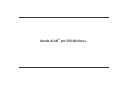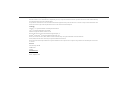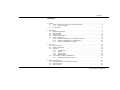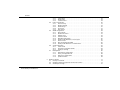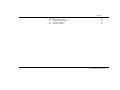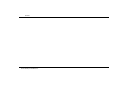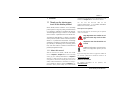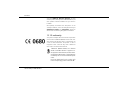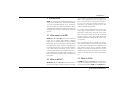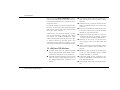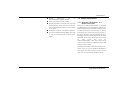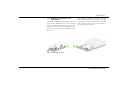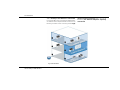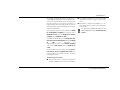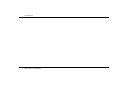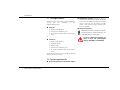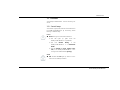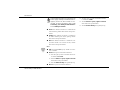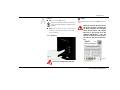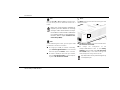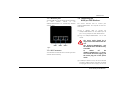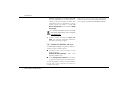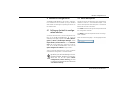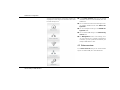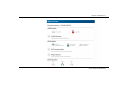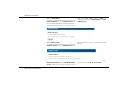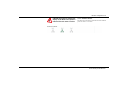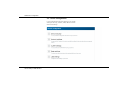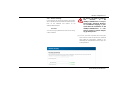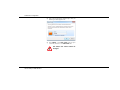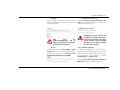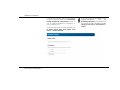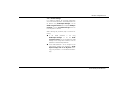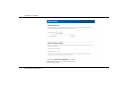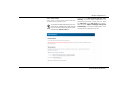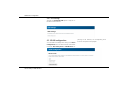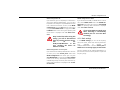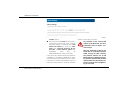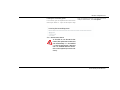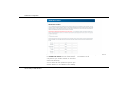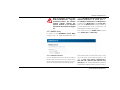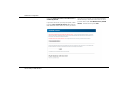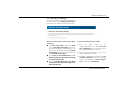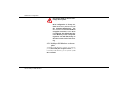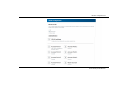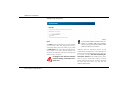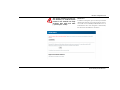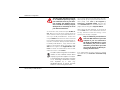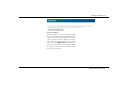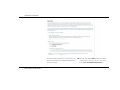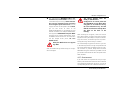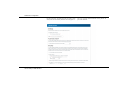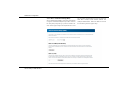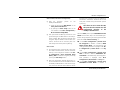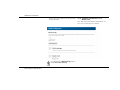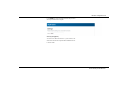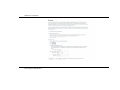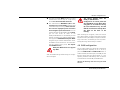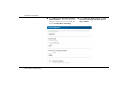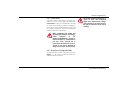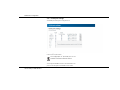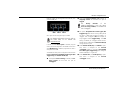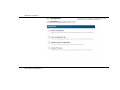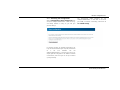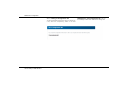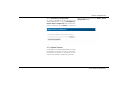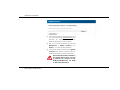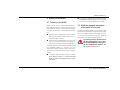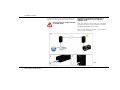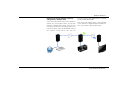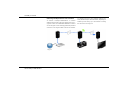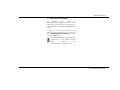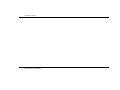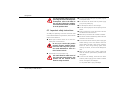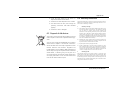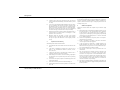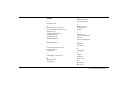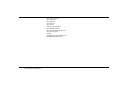Download Devolo dLAN pro 500 Wireless+ Starter Kit
Transcript
dLAN® pro 500 Wireless+ The Network Innovation ® devolo dLAN pro 500 Wireless+ © 2013 devolo AG Aachen (Germany) While the information in this manual has been compiled with great care, it may not be deemed an assurance of product characteristics. devolo shall be liable only to the degree specified in the terms of sale and delivery. The reproduction and distribution of the documentation and software supplied with this product and the use of its contents is subject to written authorization from devolo. We reserve the right to make any alterations that arise as the result of technical development. Trademarks HomePlug® is a registered trademark of HomePlug Powerline Alliance. Linux® is a registered trademark of Linus Torvalds. Ubuntu®is a registered trademark of Canonical Ltd. Mac® and Mac OS X® are registered trademarks of Apple Computer, Inc. Windows® and Microsoft® are registered trademarks of Microsoft, Corp. Wi-Fi®, Wi-Fi Protected AccessTM, WPATM, WPA2TM and Wi-Fi Protected SetupTM are registered trademarks of the Wi-Fi Alliance®. devolo, dLAN®, Vianect® and the devolo logo are registered trademarks of devolo AG. All other names mentioned may be trademarks or registered trademarks of their respective owners. Subject to change without notice. No liability for technical errors or omissions. devolo AG Charlottenburger Allee 60 52068 Aachen Germany www.devolo.com Aachen, September 2013 Contents Contents 1 Preface . . . . . . . . . . . . . . . . . . . . . . . . . . . . . . . . . . . . . . . . . . . . . . . . . . . . . . . . . . . . . . . . . . . . . 7 1.1 Thank you for placing your trust in this devolo product . . . . . . . . . . . . . . . . . . . . . . . . . . . 7 1.1.1 About this manual . . . . . . . . . . . . . . . . . . . . . . . . . . . . . . . . . . . . . . . . . . . . . . . 7 1.2 CE conformity . . . . . . . . . . . . . . . . . . . . . . . . . . . . . . . . . . . . . . . . . . . . . . . . . . . . . . . . . . 8 2 Introduction . . . . . . . . . . . . . . . . . . . . . . . . . . . . . . . . . . . . . . . . . . . . . . . . . . . . . . . . . . . . . . . . . 9 2.1 What exactly is dLAN? . . . . . . . . . . . . . . . . . . . . . . . . . . . . . . . . . . . . . . . . . . . . . . . . . . . . 9 2.2 What is WLAN? . . . . . . . . . . . . . . . . . . . . . . . . . . . . . . . . . . . . . . . . . . . . . . . . . . . . . . . . . 9 2.3 What is VLAN? . . . . . . . . . . . . . . . . . . . . . . . . . . . . . . . . . . . . . . . . . . . . . . . . . . . . . . . . . . 9 2.4 dLAN pro 500 Wireless+ . . . . . . . . . . . . . . . . . . . . . . . . . . . . . . . . . . . . . . . . . . . . . . . . . 10 2.5 Sample applications . . . . . . . . . . . . . . . . . . . . . . . . . . . . . . . . . . . . . . . . . . . . . . . . . . . . . 11 2.5.1 dLAN pro 500 Wireless+ as a WLAN access point . . . . . . . . . . . . . . . . . . . . . . . 11 2.5.2 dLAN pro 500 Wireless+ as a WLAN client . . . . . . . . . . . . . . . . . . . . . . . . . . . . 13 2.5.3 dLAN pro 500 Wireless+ and VLAN . . . . . . . . . . . . . . . . . . . . . . . . . . . . . . . . . . 14 3 Initial use . . . . . . . . . . . . . . . . . . . . . . . . . . . . . . . . . . . . . . . . . . . . . . . . . . . . . . . . . . . . . . . . . . 17 3.1 Package contents . . . . . . . . . . . . . . . . . . . . . . . . . . . . . . . . . . . . . . . . . . . . . . . . . . . . . . . 18 3.2 System requirements . . . . . . . . . . . . . . . . . . . . . . . . . . . . . . . . . . . . . . . . . . . . . . . . . . . . 18 3.3 Functions . . . . . . . . . . . . . . . . . . . . . . . . . . . . . . . . . . . . . . . . . . . . . . . . . . . . . . . . . . . . . 19 3.3.1 Control lamps . . . . . . . . . . . . . . . . . . . . . . . . . . . . . . . . . . . . . . . . . . . . . . . . . . 19 3.3.2 Buttons . . . . . . . . . . . . . . . . . . . . . . . . . . . . . . . . . . . . . . . . . . . . . . . . . . . . . . . 21 3.3.3 Network jacks . . . . . . . . . . . . . . . . . . . . . . . . . . . . . . . . . . . . . . . . . . . . . . . . . . 23 3.3.4 Wi-Fi antennas . . . . . . . . . . . . . . . . . . . . . . . . . . . . . . . . . . . . . . . . . . . . . . . . . 23 3.4 Connecting the dLAN pro 500 Wireless+ . . . . . . . . . . . . . . . . . . . . . . . . . . . . . . . . . . . . . 23 3.4.1 Software for Windows and Linux . . . . . . . . . . . . . . . . . . . . . . . . . . . . . . . . . . . . 24 4 Network configuration . . . . . . . . . . . . . . . . . . . . . . . . . . . . . . . . . . . . . . . . . . . . . . . . . . . . . . . . 25 4.1 Calling up the built-in configuration interface . . . . . . . . . . . . . . . . . . . . . . . . . . . . . . . . . 25 4.2 Menu description . . . . . . . . . . . . . . . . . . . . . . . . . . . . . . . . . . . . . . . . . . . . . . . . . . . . . . . 25 4.3 Status overview . . . . . . . . . . . . . . . . . . . . . . . . . . . . . . . . . . . . . . . . . . . . . . . . . . . . . . . . 26 devolo dLAN pro 500 Wireless+ Contents 4.4 4.5 4.6 4.7 4.3.1 dLAN status . . . . . . . . . . . . . . . . . . . . . . . . . . . . . . . . . . . . . . . . . . . . . . . . . . . 28 4.3.2 WLAN status . . . . . . . . . . . . . . . . . . . . . . . . . . . . . . . . . . . . . . . . . . . . . . . . . . . 28 4.3.3 Ethernet status . . . . . . . . . . . . . . . . . . . . . . . . . . . . . . . . . . . . . . . . . . . . . . . . . 29 Device configuration. . . . . . . . . . . . . . . . . . . . . . . . . . . . . . . . . . . . . . . . . . . . . . . . . . . . 30 4.4.1 Device security . . . . . . . . . . . . . . . . . . . . . . . . . . . . . . . . . . . . . . . . . . . . . . . . . 31 4.4.2 Network settings . . . . . . . . . . . . . . . . . . . . . . . . . . . . . . . . . . . . . . . . . . . . . . . . 33 4.4.3 dLAN settings . . . . . . . . . . . . . . . . . . . . . . . . . . . . . . . . . . . . . . . . . . . . . . . . . . 35 4.4.4 Time server . . . . . . . . . . . . . . . . . . . . . . . . . . . . . . . . . . . . . . . . . . . . . . . . . . . . 37 4.4.5 LED settings . . . . . . . . . . . . . . . . . . . . . . . . . . . . . . . . . . . . . . . . . . . . . . . . . . . 38 WLAN configuration . . . . . . . . . . . . . . . . . . . . . . . . . . . . . . . . . . . . . . . . . . . . . . . . . . . . 38 4.5.1 Basic settings . . . . . . . . . . . . . . . . . . . . . . . . . . . . . . . . . . . . . . . . . . . . . . . . . . 39 4.5.2 WLAN time control . . . . . . . . . . . . . . . . . . . . . . . . . . . . . . . . . . . . . . . . . . . . . . 41 4.5.3 RADIUS server . . . . . . . . . . . . . . . . . . . . . . . . . . . . . . . . . . . . . . . . . . . . . . . . . . 43 4.5.4 Parental controls . . . . . . . . . . . . . . . . . . . . . . . . . . . . . . . . . . . . . . . . . . . . . . . . 43 4.5.5 WiFi Move Technology . . . . . . . . . . . . . . . . . . . . . . . . . . . . . . . . . . . . . . . . . . . 45 4.5.6 dLAN pro 500 Wireless+ as Access point . . . . . . . . . . . . . . . . . . . . . . . . . . . . . . 46 4.5.7 Guest account . . . . . . . . . . . . . . . . . . . . . . . . . . . . . . . . . . . . . . . . . . . . . . . . . . 53 4.5.8 Wi-Fi Protected Setup (WPS) . . . . . . . . . . . . . . . . . . . . . . . . . . . . . . . . . . . . . . . 56 4.5.9 dLAN pro 500 Wireless+ as a WLAN client. . . . . . . . . . . . . . . . . . . . . . . . . . . . 58 VLAN configuration . . . . . . . . . . . . . . . . . . . . . . . . . . . . . . . . . . . . . . . . . . . . . . . . . . . . . 61 4.6.1 Create VLAN . . . . . . . . . . . . . . . . . . . . . . . . . . . . . . . . . . . . . . . . . . . . . . . . . . . 63 4.6.2 Overview of configured VLANs . . . . . . . . . . . . . . . . . . . . . . . . . . . . . . . . . . . . . 63 4.6.3 VLAN port settings . . . . . . . . . . . . . . . . . . . . . . . . . . . . . . . . . . . . . . . . . . . . . . 64 Management . . . . . . . . . . . . . . . . . . . . . . . . . . . . . . . . . . . . . . . . . . . . . . . . . . . . . . . . . 66 4.7.1 Resetting the configuration . . . . . . . . . . . . . . . . . . . . . . . . . . . . . . . . . . . . . . . . 67 4.7.2 Saving a configuration file . . . . . . . . . . . . . . . . . . . . . . . . . . . . . . . . . . . . . . . . 68 4.7.3 Restoring a configuration. . . . . . . . . . . . . . . . . . . . . . . . . . . . . . . . . . . . . . . . . . 69 4.7.4 Update firmware . . . . . . . . . . . . . . . . . . . . . . . . . . . . . . . . . . . . . . . . . . . . . . . 69 5 dLAN pro network . . . . . . . . . . . . . . . . . . . . . . . . . . . . . . . . . . . . . . . . . . . . . . . . . . . . . . . . . . . 71 5.1 Security in the dLAN . . . . . . . . . . . . . . . . . . . . . . . . . . . . . . . . . . . . . . . . . . . . . . . . . . . . 71 5.2 dLAN pro network encryption at the touch of a button . . . . . . . . . . . . . . . . . . . . . . . . . . 71 5.3 dLAN AVpro manager . . . . . . . . . . . . . . . . . . . . . . . . . . . . . . . . . . . . . . . . . . . . . . . . . . . 75 devolo dLAN pro 500 Wireless+ Contents 6 Appendix . . . . . . . . . . . . . . . . . . . . . . . . . . . . . . . . . . . . . . . . . . . . . . . . . . . . . . . . . . . . . . . . . . 77 6.1 Bandwidth optimization . . . . . . . . . . . . . . . . . . . . . . . . . . . . . . . . . . . . . . . . . . . . . . . . . . 77 6.2 Important safety instructions . . . . . . . . . . . . . . . . . . . . . . . . . . . . . . . . . . . . . . . . . . . . . 78 6.3 Disposal of old devices . . . . . . . . . . . . . . . . . . . . . . . . . . . . . . . . . . . . . . . . . . . . . . . . . . 79 6.4 Warranty conditions . . . . . . . . . . . . . . . . . . . . . . . . . . . . . . . . . . . . . . . . . . . . . . . . . . . . . 79 devolo dLAN pro 500 Wireless+ Contents devolo dLAN pro 500 Wireless+ Preface 7 1 Preface compatibility of the device and our warranty terms can be found in Chapter 6 and conclude the manual. 1.1 Thank you for placing your trust in this devolo product You can find the technical data for the dLAN pro 500 Wireless+ in the product information sheet on the enclosed product CD. devolo dLAN business solutions are a favourably priced option for using the power grid infrastructure in a building to establish a broadband IP network. The advantage this brings is obvious: no new cables have to be laid – expenditure and costs remain low. The dLAN pro 500 Wireless+ is devolo's innovative access point for mobile as well as stationary network devices in a professional environment. Positioning anywhere in a building is possible due to the flexibility of dLAN pro networking over an existing power line: even areas without a network connection are perfectly integrated this way. 1.1.1 About this manual After an introduction to "dLAN", "WLAN" and "VLAN" basics in Chapter 2, Chapter 3 will cover successfully setting up your dLAN pro 500 Wireless+. Chapter 4 describes in detail the setting options of the built-in configuration interface and thereby also access to the dLAN, VLAN and WLAN. For information on configuring the dLAN pro network, please see Chapter 5. Information about product safety and environmental Description of the symbols Here we briefly describe the meaning of the symbols used in this manual. Very important note. Failure to observe this note may result in damage. Important note that should be observed. Additional information, background material and configuration tips for your device. If you have any further ideas or suggestions related to our products, please don't hesitate to contact us at [email protected]! devolo on the Internet For detailed information on our products, visit www.devolo.com. devolo dLAN pro 500 Wireless+ 8 Preface The area dLAN for business projects not only contains product descriptions and documentation, but also updates of devolo software and your device's firmware. We especially recommend the descriptions of the "dLAN pro network," which are arranged according to Application, Sectors and Integration, where you can find lots of interesting background information. 1.2 CE conformity This product complies with the technical requirements of the directive 1999/5/EC (R&TTE) and the other relevant provisions of the FTEG, and it is designed for use in the EU and Switzerland. The product is class A equipment. Class A devices may cause interference when used in residential environments. "99/05/CE" (R&TTE directive) is a directive similar to the EMC directive. It applies to radio equipment and telecommunication terminal equipment.Observance of these directives is verified by the use of harmonized European norms. For the CE declaration for this product, refer to the accompanying product CD under CE. devolo dLAN pro 500 Wireless+ Introduction 9 2 Introduction dLAN is an intelligent, secure technology that lets you set up a home network easily, quickly and economically via your household electrical wiring, without the need for complex and expensive dedicated cabling. The available performance and effort required for the installation also compares favourably to traditional methods. 2.1 What exactly is dLAN? dLAN (direct Local Area Network) uses the household power grid to transfer data between computers equipped with suitable adapters and other network components. As a result, any power outlet can be used as a network access point. The data is modulated prior to transfer and sent as a signal via household power lines. State-of-the-art technology ensures that the power and data networks do not interfere with one another. Networking via dLAN is fast and secure. The data is encrypted using a key to prevent interception by third parties. 2.2 What is WLAN? WLAN (Wireless Local Area Network) refers to the use of radio technology to network computers and other devices. While it is possible to wirelessly connect computers in pairs (peer-to-peer, p2p), a central access point is required to set up a network of multiple devices. Such access points are frequently combined in a single device with modems for Internet access and routers to manage network traffic. The wireless network established by an access point using a specific channel (from 1 to 140) and name (SSID) has a limited range. The range of the access point, which is also known as a "radio cell", is impeded by building walls. In some cases, stable connections are often only possible between WLAN devices within a single room. As it is not possible to rely on hardware such as network cables (in a LAN) or household wiring (in a dLAN) to control access to a WLAN, wireless networking naturally presents special security challenges. WLANs therefore use a number of security measures, such as a concealed network name, data encryption and access control via the MAC addresses of the network adapters. 2.3 What is VLAN? A VLAN (Virtual Local Area Network, IEEE 802.1Q) is a logical, self-enclosed, local network – unlike a physical (switched) network. VLANs divide physical netdevolo dLAN pro 500 Wireless+ 10 Introduction works into multiple logical, independent networks. They optimise data distribution and make it easier to set up network architecture that is more secure and arranged more clearly. Using VLANs prevents the need for complicated physical wiring. This gives you greater spatial flexibility and saves you having to purchase multiple costly individual devices (e.g. routers, switches). Different criteria can be used for mapping to VLANs, such as port assignments, addresses, port numbers and protocols. The dLAN pro 500 Wireless+ allows VLANs to be mapped by port and/or access point. Other mapping methods by third-party devices using "VLAN tags" are also supported. In addition, it is possible to prioritise data traffic in the VLAN configuration. 2.4 dLAN pro 500 Wireless+ 쎲 Innovative access point for network-compatible terminal devices; whether dLAN, WLAN or classic network cable: every device can be connected! 쎲 The dLAN powerline technology uses the internal power line and thus enables flexible positioning of the dLAN pro 500 Wireless+ everywhere in the building. devolo dLAN pro 500 Wireless+ 쎲 Areas without network cables are integrated perfectly; alternatively, an existing network is ideally extended. 쎲 Developed for use in businesses; already tried and tested in a multitude of sectors such as offices and production. 쎲 Easy set-up of WLAN zones (WLAN access points and wireless hotspots) with support of the WLAN IEEE 802.11n high-speed standard. 쎲 Lowering the transmitting power—e. g. if you do not require a large range. For example, if you are in the same room as the dLAN pro 500 Wireless+. 쎲 Separation of user groups and granular access control through access points (Multi SSID) and VLAN. 쎲 Ideal as a comprehensive, fast and stable network solution or for support of existing network infrastructure. 쎲 500 Mbps (gross) connection for fast data transmission via dLAN, 300 Mbps (gross) in WLAN operation (IEEE 802.11n standard). 쎲 Professional WLAN security management with support for WPA/WPA2 Private Mode and Enterprise Mode (IEEE 802.1X). 쎲 Optimal dLAN security with a 128-bit AES encryption. Introduction 11 쎲 Remote management via the devolo dLAN AVpro manager software. 쎲 Simple configuration via web interface. 쎲 Optimal modification of the device for any usage scenario through network ports that can be disabled and the deactivation of the function buttons on the device. 쎲 WLAN time control with configurable usage times. 쎲 Two internal WLAN antennas; MIMO technology for the best transmission and reception performance. 2.5 Sample applications 2.5.1 dLAN pro 500 Wireless+ as a WLAN access point By default, the dLAN pro 500 Wireless+ is configured as a WLAN access point and makes the dLAN pro network connected via the mains outlet available wirelessly to other client devices, such as laptops, IP radios or IP telephones. This is particularly practical if not all client stations are within range of a WLAN access point, for example because concrete walls disrupt the signal. With dLAN various rooms can be easily connected via the mains supply. And using the dLAN pro 500 Wireless+, every mains outlet can be turned quickly and easily into a WLAN connection with excellent reception quality. The following illustration shows how the Internet connection is set up using the dLAN pro 500 Wireless+ and a router, and how the connection within the network is set up using additional dLAN pro devices. devolo dLAN pro 500 Wireless+ 12 Introduction Fig. 1 devolo dLAN pro 500 Wireless+ Introduction 13 2.5.2 dLAN pro 500 Wireless+ as a WLAN client Alternatively, the dLAN pro 500 Wireless+ can also be configured as a WLAN client. In this case, the device connects the WLAN network with the devices in the dLAN pro network. This is especially practical if network access is not possible either via dLAN or via Ethernet wiring. The following illustration describes how the dLAN pro 500 Wireless+ connects multiple computers in the dLAN pro network wirelessly using an existing router in another network, which, in turn, provides access to the Internet via Ethernet. Fig. 2: Wi-Fi building connection devolo dLAN pro 500 Wireless+ 14 Introduction 2.5.3 dLAN pro 500 Wireless+ and VLAN Using the VLAN function, the dLAN pro 500 Wireless+ can establish more complex network architecture. The following illustration shows a building with a single Fig. 3: Rented offices devolo dLAN pro 500 Wireless+ physical network architecture that in turn has to be used by two different companies separately and isolated. Introduction 15 All network-compatible devices are connected on a single dLAN pro network and share a broadband connection and a VLAN-capable router. All data traffic from each company in this building is contained in a separate VLAN. Here, each data packet sent over the dLAN pro network is given a VLAN tag specific to each dLAN pro 500 Wireless+. Each VLAN tag contains a unique VLAN ID: The VLAN of the Bergmann company, for example, uses a VLAN ID of "100" while the VLAN of the Schmitz company uses a VLAN ID of "200". 쎲 The network infrastructure is quickly and easily reconfigured to match changes in room assignments. 쎲 Complicated installation/uninstallation of network devices and the need to patch connections are eliminated. You can find a detailed description for the VLAN configuration under 4.6 VLAN configuration. The dLAN pro 500 Wireless+ of the Bergmann company only receives data packets with the VLAN ID of "100", and respectively, the dLAN pro 500 Wireless+ of the Schmitz company only receives data packets with the VLAN ID of "200". This configuration ensures that each company has access only to its own assigned data traffic even though all data runs through the same, commonly used physical network. The advantages are obvious: 쎲 The cost and burden of installing and operating multiple broadband access points are eliminated. devolo dLAN pro 500 Wireless+ 16 Introduction devolo dLAN pro 500 Wireless+ Initial use 17 3 Initial use This chapter covers everything you need to know to set up your dLAN pro 500 Wireless+. It will explain con- necting the device and its functions. We will also briefly introduce the included devolo software. Fig. 4 is country-specific devolo dLAN pro 500 Wireless+ 18 Initial use 3.1 Package contents Please ensure that the delivery is complete before beginning with the installation of your dLAN pro 500 Wireless+. 쎲 Single Kit: 쑗 dLAN pro 500 Wireless+ 쑗 Hard copy of installation guide 쑗 CD containing software and online documentation or 쎲 Starter Kit: 쑗 dLAN pro 500 Wireless+ 쑗 dLAN 500 AVpro+ 쑗 Network cable 쑗 Hard copy of installation guide 쑗 CD containing software and online documentation devolo AG reserves the right to change the package contents without prior notice. 3.2 System requirements 쎲 All operating systems with network support devolo dLAN pro 500 Wireless+ 쎲 dLAN AVpro manager: Windows XP SP3 (32), Windows Vista Business SP2 (32/64), Windows 7 Professional SP1 (32/64), Windows 8 Pro (32/64), Ubuntu 12.04 LTS "Precise Pangolin" (32/64), Ubuntu 13.04 "Raring Ringtail" (32/64), OpenSuse 12.3 (32/64) 쎲 Network connection Please note that your computer or other device must feature a network adapter / network device with a network port. To set up a dLAN pro network, you need at least two dLAN (AV)pro devices (200 Mbps or 500 Mbps). Initial use 19 3.3 Functions The dLAN pro 500 Wireless+ has the following elements: 3.3.1 Control lamps The indicator lights (LEDs) show all of the statuses for the dLAN pro 500 Wireless+ by illuminating and/or flashing in different ways: Power 쎲 Green flashing and illumination behaviour: 쑗 The LED lights up green when the dLAN pro 500 Wireless+ is operational. 쑗 The LED flashes briefly, if the dLAN pro 500 Wireless+ is in PowerSave mode. 쑗 The LED flashes at quick, regular intervals, if the dLAN pro 500 Wireless+ is connecting to the dLAN network (pairing). dLAN 쎲 Off: The LED does not light up. There is no connection to the dLAN pro network. devolo dLAN pro 500 Wireless+ 20 Initial use Check whether the device is connected to the mains supply correctly and whether the encryption process has been carried out successfully. For more information, refer to 3.4 Connecting the dLAN pro 500 Wireless+ and 5 dLAN pro network. 쎲 Green: The network connection is suitable for HD video streaming; flashes when data is being transmitted. 쎲 Orange: The network connection is suitable for SD video streaming and online gaming; flashes when data is being transmitted. 쎲 Red: The network connection is suitable for simple data transfer and Internet access; flashes when data is being transmitted. Wi-Fi 쎲 Off: The LED does not light up. The Wi-Fi connection is disabled. 쎲 Green flashing and illumination behaviour: 쑗 The LED lights up when connected to the WiFi network at 2.4 GHz. 쑗 The LED flashes at quick, regular intervals when data is being transmitted. 쑗 The LED flashes briefly during WPS pairing. 쎲 Blue flashing and illumination behaviour devolo dLAN pro 500 Wireless+ 쑗 The LED lights up when connected to the WiFi network at 5 GHz. 쑗 The LED flashes at quick, regular intervals when data is being transmitted. 쑗 The LED flashes briefly during WPS pairing. Initial use 21 Ethernet 쎲 Off: The LED does not light up. Check all of the cable connections and check if the connected network components are disabled. 쎲 Green: The LED lights up when a connection to the Ethernet network exists; flashes when data is being transmitted. 3.3.2 Buttons ON/OFF Use the ON/OFF button to switch the Wi-Fi function on or off. Make sure that the Wi-Fi function in the factory defaults is enabled and the Wi-Fi encryption is set to WPA/ WPA2 Private Mode. The default Wi-Fi key is the security ID of the dLAN pro 500 Wireless+. You will find the 16-character security ID on the label on the back of the housing. Fig. 5 All buttons can be enabled or disabled on the configuration interface. Fig. 6 devolo dLAN pro 500 Wireless+ 22 Initial use WPS With the WPS (Wi-Fi Protected Setup) encryption button, you secure your Wi-Fi network at the touch of a button. Reset The Reset button (on the side of the housing) has two different functions: WPS is one of the encryption standards developed by the Wi-Fi Alliance for increasing security in a Wi-Fi home network. The objective of WPS is to make it easier to add devices to an existing network. For more detailed information, refer to chapter 4.5.8 Wi-Fi Protected Setup (WPS). Fig. 7 dLAN Via the dLAN encryption button, you secure your dLAN pro network at the touch of a button: 쎲 To encrypt your dLAN pro network individually, press each encryption button on the connected devices for approx. 1 second – within 2 minutes. 쎲 To remove a dLAN pro device from your network, press the encryption button on the corresponding device for at least 10 seconds. devolo dLAN pro 500 Wireless+ 쎲 The device restarts if you press the Reset button for less than 10 seconds. 쎲 To change the configuration of the dLAN pro 500 Wireless+ back to the factory defaults, press the Reset button for more than 10 seconds. Keep in mind that all settings that have already been configured will be lost! The reset button can be pressed using the tip of a ball-point pen. Initial use 23 3.3.3 Network jacks The three LAN ports can be used to connect computers or other network devices to the dLAN pro 500 Wireless+ via commercially available network cables. ETH 1 ETH 2 3.4 Connecting the dLAN pro 500 Wireless+ This section describes how to connect your dLAN pro 500 Wireless+ to a computer or other network device. 햲 Use a network cable to connect the dLAN pro 500 Wireless+ to the network port of your running computer or other network device. 햳 Plug the dLAN pro 500 Wireless+ into a wall socket. The power outlet should be in range of the connected network device. The dLAN pro 500 Wireless+ and the network device should be easily accessible. To switch off the dLAN pro 500 Wireless+ or disconnect it from the mains supply, pull the mains plug out of the power outlet. ETH 3 Fig. 8 3.3.4 Wi-Fi antennas The internal Wi-Fi antennas are for connecting to other network devices wirelessly. 햴 A dLAN pro network is set up as soon as at least one other dLAN pro device has been connected and plugged into the mains supply. You can use devolo dLAN pro 500 Wireless+ 24 Initial use dLAN AVpro manager, the encryption button or enter the dLAN password on the configuration interface to secure your dLAN pro network from unauthorised access. For information on how to proceed, please read further in chapter 4.4 Device configuration and/or chapter 5 dLAN pro network. For detailed information about connecting other devolo dLAN devices, visit our website: www.devolo.com. 햵 In order to be able to configure the Wi-Fi network, first install the configuration software as described in the following chapter. 3.4.1 Software for Windows and Linux The dLAN AVpro manager configuration software is installed using the installation wizard. 쎲 In addition to the individual encryption of your dLAN pro network, devolo dLAN AVpro manager offers other expanded dLAN functions. 쎲 Via the configuration interface you can configure your Wi-Fi network (along with other actions). To install the software, insert the included CD-ROM in the CD drive of your computer and follow the installation instructions. devolo dLAN pro 500 Wireless+ Then you will find the link to the configuration interface as well as the installed dLAN AVpro manager in the program group Start All Programs devolo. Network configuration 25 4 Network configuration 4.2 Menu description The dLAN pro 500 Wireless+ has a built-in configuration interface that can be called up using a standard web browser. All settings for operating the device can be modified here. All menu functions are described in the corresponding interface as well as in the associated chapter in the manual. The sequence of the description in the manual follows the structure of the menu. 4.1 Calling up the built-in configuration interface You will arrive at the built-in online configuration interface of the dLAN pro 500 Wireless+ by using the dLAN AVpro manager program under Start All Programs devolo dLAN AVpro manager. Under Expert mode Unused devices or in the Network view, call up the context menu (right-click on the device) of the dLAN pro 500 Wireless+ and click the Open configuration website entry to select it. Click Save to save the settings of the respective area of the configuration interface. Click Back to leave the respective area of the configuration interface. Select the desired language in the language selection list. Then the program determines the current IP address and starts the configuration in the web browser. By default, you will come directly to the configuration interface. However, if a login password was set via the option Device configuration Device security, you have to enter this first. Read more about this under 4.4.1 Device security. devolo dLAN pro 500 Wireless+ 26 Network configuration The five central areas of the configuration interface are displayed on the left edge. Click the button of an area to move directly into it. 쎲 In the Status overview area, you get general information about all connected dLAN, Wi-Fi and LAN devices. 쎲 You can make the various device settings for security, network, dLAN and time under Device configuration. 쎲 You can modify Wi-Fi settings in the WLAN configuration area. 쎲 You can make VLAN settings in the VLAN configuration area. 쎲 The Management section is for resetting, securing and restoring your individual configurations. In addition, you can update the firmware of your dLAN pro 500 Wireless+ here. 4.3 Status overview In the Status overview area you can track the status of your connected dLAN, Wi-Fi and LAN devices. devolo dLAN pro 500 Wireless+ Network configuration 27 devolo dLAN pro 500 Wireless+ 28 Network configuration 4.3.1 dLAN status To display all connected dLAN devices, click either the Ready to operate icon or the dLAN devices arrow. Each connected dLAN device, regardless of whether it is connected locally or remote in the network, is dis- 4.3.2 WLAN status To display all connected Wi-Fi devices, click either the Ready to operate icon or the WLAN devices arrow. Clicking the Wi-Fi icon brings you directly to the WLAN configuration area (see 4.5 WLAN configuration), where you can configure settings for Wi-Fi devolo dLAN pro 500 Wireless+ played with its MAC address. Clicking the lock icon brings you directly to the dLAN settings (see 4.4.3 dLAN settings). Each connected Wi-Fi client is displayed with its MAC address. network security. All access points that you have configured are listed under Wi-Fi access points. Network configuration 29 If WLAN client mode is enabled, the display of the Wi-Fi access points is removed from the status overview. 4.3.3 Ethernet status The status and connection speed for the three network jacks are shown in this area. devolo dLAN pro 500 Wireless+ 30 Network configuration 4.4 Device configuration In the configuration area of the device you can modify settings for security, network, dLAN, date and time as well as LED settings. devolo dLAN pro 500 Wireless+ Network configuration 31 4.4.1 Device security By default, the built-in configuration interface of the dLAN pro 500 Wireless+ is not protected with a password. However, we recommend assigning a password when the installation of the dLAN pro 500 Wireless+ is complete to protect it against tampering by third parties. In this area you can control the access to the configuration interface as well as enable and disable the functions of the interfaces and buttons on the dLAN pro 500 Wireless+. Password You can set a login password for access to the configuration interface. 햲 To do so, first enter (if present) the current password and then enter the desired new password twice. Now the configuration interface is protected against unauthorised access with your individual password! devolo dLAN pro 500 Wireless+ 32 Network configuration 햳 Call up the configuration interface again later; the following window appears first: 햴 Enter admin in the User name field and your individual password in the Password field. The admin user name cannot be changed. devolo dLAN pro 500 Wireless+ Network configuration 33 Interfaces Configuration over the web You can enable or disable the interface on the dLAN pro 500 Wireless+ by enabling or disabling the corresponding options. The option The device can be configured via the web has to be enabled in order for the configuration interface to be accessible at all. Note that the dLAN pro 500 Wireless+ can no longer be reached once all interfaces have been switched off. Disabling this option rules out the possibility of configuring and thus accessing the interface. This status can be reversed only by resetting the device to the factory defaults (see the Reset section). Buttons You can enable and disable the Wi-Fi, WPS and dLAN encryption functions on the dLAN pro 500 Wireless+ by enabling or disabling the option The Wi-Fi, WPS and dLAN housing buttons are disabled. 4.4.2 Network settings The dLAN pro 500 Wireless+ also communicates via the TCP/IP protocol as a component of your home network. The IP address required for this can either be entered manually as a static address or obtained automatically from a DHCP server. The option Use network settings provided by a DHCP server is enabled in the factory defaults. devolo dLAN pro 500 Wireless+ 34 Network configuration If a DHCP server is already present in the network for giving out IP addresses, have the option Use network settings provided by a DHCP server enabled so that the dLAN pro 500 Wireless+ automatically receives an address from it. You can also assign a static IP address by specifying an IP address, subnet mask, prefix length, name server and default gateway. devolo dLAN pro 500 Wireless+ If you ever forget the IP address of your dLAN pro 500 Wireless+, open the dLAN AVpro manager to find the device in the network. Proceed as described under 4.1 Calling up the built-in configuration interface. Network configuration 35 4.4.3 dLAN settings In a dLAN pro network, all connected components must use the same password. The dLAN password can be defined using dLAN AVpro manager, via the dLAN encryption button (see chapter 5 dLAN pro network) or in the 4.4.3 dLAN settings section on the configuration interface. When selecting the procedure, keep in mind the following: 쎲 If the dLAN password is set using dLAN AVpro manager or via the dLAN encryption button, you can disregard the dLAN settings on the configuration interface, since the password is automatically forwarded. 쎲 If the dLAN password is set or changed on the configuration interface, the password in dLAN AVpro manager has to be adjusted accordingly. The password is not forwarded automatically. devolo dLAN pro 500 Wireless+ 36 Network configuration Activate the Allow power saving mode option, and enter a desired wait time (in minutes) for when the dLAN pro 500 Wireless+ should automatically change into save energy status. devolo dLAN pro 500 Wireless+ Network configuration 37 4.4.4 Time server A time server is a server on the Internet whose task consists of providing the exact time. To see which Internet time server your computer uses to communicate, simply click the clock in the lower right corner of the screen and select the Internet time tab. Enable the option Retrieve date and time automatically, so that the dLAN pro 500 Wireless+ can automatically synchronise the date and time. Select your Time zone and the Time server. If you have enabled the option Adjust to daylight saving time automatically, the dLAN pro 500 Wireless+ automatically adjusts to daylight saving time. devolo dLAN pro 500 Wireless+ 38 Network configuration 4.4.5 LED settings Activate the Switch off LEDs option if they are intended to be switched off. 4.5 WLAN configuration You can make all necessary Wi-Fi settings in the Wi-Fi configuration area. The device features three different modes: Off, Access point and WLAN client. De- devolo dLAN pro 500 Wireless+ pending on the selection, the corresponding Wi-Fi functions and options are displayed. Network configuration 39 WLAN configuration off WLAN configuration as client If you would like, you can completely shut off the Wi-Fi part of your dLAN pro 500 Wireless+, e.g. if you want to operate it exclusively as a simple dLAN device via the built-in Ethernet connections. To do so, under WLAN configuration select the Off mode and confirm your entry with Save WLAN mode or simply press the WiFi ON/OFF button on the housing. The operating state of the device is displayed under 4.3 Status overview. If you would like the dLAN pro 500 Wireless+ to act as client, select WLAN client mode under WLAN configuration and confirm your entry with Save WLAN mode. The operating state of the device is displayed under 4.3 Status overview. Keep in mind that after saving this setting, you will be disconnected from any existing wireless connection to the dLAN pro 500 Wireless+. In this case, configure the device via Ethernet or dLAN. WLAN configuration as access point If you would like the dLAN pro 500 Wireless+ to act as an access point, select Access point mode under WLAN configuration and confirm your entry with Save WLAN mode or simply press the Wi-Fi ON/OFF button on the housing. The dLAN pro 500 Wireless+ automatically changes to Access point mode. The operating state of the device is displayed under 4.3 Status overview. If you select WLAN client mode, WiFi Move Technology is automatically disabled (also see 4.5.5 WiFi Move Technology). 4.5.1 Basic settings In the WLAN settings, you can set the frequency band, time control, radius server and the parental settings, regardless of whether the dLAN pro 500 Wireless+ is set as an Access point or WLAN client. The settings apply to both modes. For Wi-Fi operation of the dLAN pro 500 Wireless+, a (transmission) channel must be specified in a particular frequency range: devolo dLAN pro 500 Wireless+ 40 Network configuration 쎲 Thirteen channels are available at the standard 2.4 GHz frequency. 쎲 If you select the higher 5 GHz frequency range, it is important to ensure that all of your connected devices also support this frequency band. From channel 52 onward you go into the radar range. When accessing the device for the first time, a radar detection phase starts automatically, during which the dLAN pro 500 Wireless+ cannot be accessed. In both cases, we recommend keeping the default setting Auto since the dLAN pro 500 Wireless+ selects the channel regularly and independently in this setting. In other words, if the last connected station logs out, a search for a suitable channel is carried out immediate- devolo dLAN pro 500 Wireless+ ly. If no stations are connected, the device automatically selects a channel every 15 minutes. Pay attention to the various LED colours of the Wi-Fi LED. For more information, refer to chapter 3.3.1 Control lamps. Keep the following in mind if you would like to use doubled channel width (utilising 40 MHz channels): The potential transfer rate is 300 Mbps instead of 150 Mbps when using wireless channels with doubled channel width, but increased interference can occur due to neighbouring access points. Network configuration 41 Lowering the transmitting power In this section, you can adjust the Wi-Fi transmission level to your needs. I.e. if you do not require a large range. For example, if you are in the same room as the dLAN pro 500 Wireless+, select low power. 4.5.2 WLAN time control To be able to use the Wi-Fi time control, the option Retrieve date and time automatically must be enabled under Device configuration Date and time. An enabled Internet connection is also required (see 4.4.4 Time server). devolo dLAN pro 500 Wireless+ 42 Network configuration To be able to use the Wi-Fi time control, enable the option Enable time control. The time control automatically switches your wireless network on and off at certain times of the day. You can define two time periods during which your wireless network is to be enabled for each weekday. devolo dLAN pro 500 Wireless+ Then the time control automatically switches the wireless network on or off. Network configuration 43 Keep in mind that, as long as the dLAN pro 500 Wireless+ registers connected stations, the wireless network remains enabled. The wireless network is not switched off until the last station has logged off. 4.5.3 RADIUS server In addition to the WPA/WPA2 Private Mode encryption key, the dLAN pro 500 Wireless+ also 4.5.4 Parental controls You can regulate Internet access for specific stations based on time using this function. For instance, to protect your children from excessive Internet use, you can define how long they may use the Internet per day. supports WPA/WPA2 Enterprise Mode (see 4.5.6 dLAN pro 500 Wireless+ as Access point or 4.5.9 dLAN pro 500 Wireless+ as a WLAN client). In addition to the WLAN client and the access point, there is also the Radius server in Enterprise Mode. As a central authentication server, it assumes the user administration for multiple access points. If you would like to use a RADIUS server, assign a name, Radius port and Radius key. Synchronisation with an Internet time server is necessary to be able to use the parental controls. In this case, the time server (Device configuration Date and time Retrieve date and time automatically) for the dLAN pro 500 Wireless+ has to be enabled and an enabled Internet connection is also redevolo dLAN pro 500 Wireless+ 44 Network configuration quired (see 4.4.4 Time server). The time server is enabled by default. If you would like to set up a daily time quota, enable the option Turn on parental controls. Now enter the MAC addresses for the stations for which you would devolo dLAN pro 500 Wireless+ like to set up a time quota. You can enter the MAC addresses manually or select them from the list of currently known stations (see 4.3.2 WLAN status WLAN devices). Confirm each entry with Add. Network configuration 45 4.5.5 WiFi Move Technology Wi-Fi Move Technology is a function for synchronising the Wi-Fi settings of all dLAN pro 500 Wireless+ connected to your network in the access Point mode. Observe the following rules when using WiFi Move Technology: WiFi Move Technology support enabled 쎲 When Wi-Fi client mode is enabled and VLAN is active, WiFi Move Technology remains disabled. To activate WiFi Move Technology, you must first switch off the VLAN function (see 4.6 VLAN configuration) and select the Access point mode (see 4.5 WLAN configuration). 쎲 If you switch on the VLAN function (see 4.6 VLAN configuration), WiFi Move Technology is disabled automatically. 쎲 If you select WLAN client mode (see 4.5 WLAN configuration), WiFi Move Technology is disabled automatically. 햲 Press the dLAN button of the dLAN pro 500 Wireless+ for which the entire Wi-Fi configuration is to be transferred to all other dLAN pro 500 Wireless+ devices. 햳 Then tap each dLAN button of the other dLAN pro 500 Wireless+ devices. 햴 All dLAN pro 500 Wireless+ devices are now continuously connected to each other and, from now on, share changes to the Wi-Fi configuration with each other automatically. devolo dLAN pro 500 Wireless+ 46 Network configuration Only devolo dLAN pro devices interchange Wi-Fi options. Wi-Fi configuration in factory defaults: In the factory default settings of the dLAN pro 500 Wireless+, the Wi-Fi function is enabled and the Wi-Fi encryption WPA/WPA2 Private Mode is configured. The default Wi-Fi key is the Wi-Fi key of the corresponding device. You will find the key on the label on the back of the housing. 4.5.6 dLAN pro 500 Wireless+ as Access point The dLAN pro 500 Wireless+ supports up to 7 access points (multi-SSID) plus one guest account, i.e. via the dLAN pro 500 Wireless+, you can operate up to 8 Wi-Fi networks. devolo dLAN pro 500 Wireless+ Network configuration 47 devolo dLAN pro 500 Wireless+ 48 Network configuration Settings for the access point To enable a Wi-Fi network, select Enable this access point. The SSID specifies the name of your wireless network. You can see this name when logging onto the Wi-Fi and thereby identify the correct subnet. If you enable the Hide SSID option, your wireless network name remains hidden. In this case, potential network users must know the exact SSID and enter it manually to be able to set up a connection. A change to the SSID can interfere with all existing connections for a short time. devolo dLAN pro 500 Wireless+ Some Wi-Fi clients have difficulty connecting to such hidden wireless networks. If the connection to a hidden SSID poses problems, first try to set up the connection with a visible SSID and only then try to hide it. Depending upon the application scenario, security considerations may mean that it is to be forbidden for all devices to exchange data freely with each other. For this purpose, the option No data forwarding between Wi-Fi stations can be activated, which implements a genuine "peer-to-peer isolation"; all Wi-Fi devices configured as client are not able to exchange any data with each other, but only with the dLAN pro 500 Wireless+. Network configuration 49 The factory defaults have this option disabled, i.e. all Wi-Fi devices present in the network can freely exchange data with each other ("peer-to-peer" mode). WLAN filters In addition to encryption, you can secure your wireless network even more by using a Wi-Fi filter to limit access via Wi-Fi to the dLAN pro 500 Wireless+ for selected devices. Even if the encryption is switched off, the device will not establish a connection. devolo dLAN pro 500 Wireless+ 50 Network configuration The Wi-Fi filter should be used only as an additional option. By using it you could limit access to your wireless network, but without encryption it would be relatively easy for third parties to eavesdrop on all of your data transmissions. To use the Wi-Fi filter, enable the option Enable filters. Now you can enter various network devices by means of what is known as your MAC address for access to your dLAN pro 500 Wireless+. Confirm each entry with Add. Network devices or stations connected to your dLAN pro 500 Wireless+ are automatically listed, that is, to enable an already connected station for the dLAN pro 500 Wireless+, simply select the MAC address of the respective device and confirm it with Add. This then appears under Approved Wi-Fi stations. To remove an enabled station, select its MAC address and confirm it with Delete. The MAC address designates the hardware interface of each individual network device uniquely (e.g. the Wi-Fi adapter of a computer or the Ethernet port of a printer). It consists of six double-digit hexadecimal numbers, each separated by a colon (e.g. 00:0B:3B:37:9D:C4). In general, the MAC address is on the housing of the device. devolo dLAN pro 500 Wireless+ You can easily determine the MAC address of a Windows computer by opening the window with the command prompt under Start All Programs Accessories Command Prompt. Enter the command IPCONFIG /ALL here. The MAC address is displayed under the designation Physical address. After entering the MAC addresses, do not forget to click the Save button. If the entered values are incorrect (e.g. because the colons are missing), a corresponding error message is displayed. Keep in mind that you also have to enter the MAC address of your own computer if you are connected to the dLAN pro 500 Wireless+ not via the Ethernet port, but via Wi-Fi. Otherwise you will block your own access to the device via Wi-Fi by activating the Wi-Fi filter! If you enabled WPS, the access restriction is disabled by a MAC filter (see 4.5.8 Wi-Fi Protected Setup (WPS)). Network configuration 51 Security (encryption) Without encryption, not only are all data transmitted from client computers to the dLAN pro 500 Wireless+ in your wireless network without protection, but there is also no password prompt to establish the connection. If no other security measures were set up, such as a Wi-Fi filter (see WLAN filters), third parties can gain access to your network at any time and, for example, share your Internet connection. Usually this happens without you noticing it. devolo dLAN pro 500 Wireless+ 52 Network configuration To secure the data transmission in your wireless network there are two security standards available for the Access Point mode. devolo dLAN pro 500 Wireless+ 쎲 The older and weaker WEP standard can protect communication with the help of a key having either 10 or 26 hexadecimal characters. Network configuration 53 쎲 The state-of-the-art WPA/WPA2 (Wi-Fi Protected Access) Private Mode methods allow individualised keys consisting of letter and numbers and the displayed special characters with a length of up to 63 characters. You can simply enter them via the keyboard. Under Mode, you can limit access of clients to the dLAN pro 500 Wireless+ to the method you have selected. In addition, the dLAN pro 500 Wireless+ also supports the WPA/WPA2 Enterprise Mode encryption key. As a central authentication server, the RADIUS server assumes the user administration (for multiple access points; see 4.5.3 RADIUS server). Enterprise Mode does not support any WPS. Save all modified settings before leaving this configuration area again. The factory defaults have the dLAN pro 500 Wireless+ configured as an access point and the WPA/WPA2 Private Mode Wi-Fi encryption is set with the security ID as the default Wi-Fi key. You will find the 16-character security ID on the label on the back of the housing. When activating the encryption, make sure that the Wi-Fi settings (SSID, encryption mode and encryption key) of the access point always correspond to the settings of the clients, as otherwise you will be (unintentionally) excluding devices from your network. You should always encrypt the connections in your WiFi. Otherwise anyone within range could penetrate into your home network and, for example, share your Internet connection. If possible, always select the better WPA/WPA2 encryption method. Only use WEP if one of your wireless terminal devices does not operate with a better standard. 4.5.7 Guest account If you have friends or acquaintances visiting and you want to provide them with Internet access but without giving away the password for your Wi-Fi, you can set up a separate guest account in addition to the main Indevolo dLAN pro 500 Wireless+ 54 Network configuration ternet connection. The guest account can have its own SSID, time limit and Wi-Fi password. This way your vis- devolo dLAN pro 500 Wireless+ itors can surf the Internet without having access to your local network. Network configuration 55 Settings To set up a guest account, enable the Activate guest account option. If you would like to restrict internet use, enable the Only allow restricted use option as well. 63 characters. You can simply enter this using the keyboard, without having to convert it into hexadecimal format first. Under Mode, you can limit access to the dLAN pro 500 Wireless+ to the method you have selected. Define the name of the guest network in the SSID field. Automatic shutoff If you would like to set a time limit for the guest account, enable the option Automatically shut off guest account after ... and enter the desired time limit. Note that the guest account depends on the Wi-Fi settings of the dLAN pro 500 Wireless+ and can only be enabled just as long. Security (encryption) You should also encrypt the guest account to prevent anyone in signal range from intruding into your home network and sharing your Internet connection. WPA/ WPA2 (Wi-Fi Protected Access) Private Mode security standards are available for this. WPA/WPA2 (Wi-Fi Protected Access) allows individual keys consisting of letters and numbers and the displayed special characters with a length of up to devolo dLAN pro 500 Wireless+ 56 Network configuration 4.5.8 Wi-Fi Protected Setup (WPS) Wi-Fi Protected Setup (WPS) is one of the international encryption standards developed by the Wi-Fi Alliance for easily and quickly setting up a secure wireless network. The encryption keys of the respective Wi-Fi client devolo dLAN pro 500 Wireless+ are transmitted automatically and continuously to the other Wi-Fi client(s) of the wireless network. The dLAN pro 500 Wireless+ offers two different variants for transmitting these encryption keys: Network configuration 57 WPS via PBC (Push Button Configuration): 햲 햳 the exchange their encryption keys and establish a secure Wi-Fi connection. The Wi-Fi LED on the front panel indicates the synchronisation process by flashing. 쑗 either by pressing the WPS button on the front panel of the device or 쑗 by pressing the Start setup button on the user interface under Wi-Fi configuration Wi-Fi Protected Setup (WPS). The client can also create the PIN; this must then be entered onto the configuration interface of the dLAN pro 500 Wireless+. Start the encryption dLAN pro 500 Wireless+ process on Then press either the WPS key of the Wi-Fi client you are adding or the WPS button on the configuration interface. Now the devices exchange their encryption keys and establish a secure Wi-Fi connection. The Wi-Fi LED on the front panel indicates the synchronisation process by flashing. WPS via PIN: 햲 To interconnect Wi-Fi clients securely in your wireless network via PIN variants, enter an individualised key in the configuration interface under WiFi configuration Wi-Fi Protected Setup (WPS) PIN and start the encryption process by pressing the Start setup button. 햳 Open the configuration interface of the Wi-Fi client to be added and transmit the PIN selected on the dLAN pro 500 Wireless+. Confirm the encryption process as described there. Now the devices Use of the WPS process implies WPA/WPA2 Private Mode. For that reason, keep in mind the following automatic settings depending on the encryption standard (also refer to 4.4.1 Device security), i.e. 쎲 if under Wi-Fi configuration Access Point No encryption is selected in advance, WPA/ WPA2 Private Mode is set automatically. The newly generated password is displayed under WiFi configuration Access Point in the Key field. 쎲 if under Wi-Fi configuration Access Point WEP is selected in advance, WPA/WPA2 Private Mode is set automatically. The newly generated password is displayed under Wi-Fi configuration Access Point in the Key field. 쎲 if under Wi-Fi configuration Access Point WPA/WPA2 Private Mode is selected in devolo dLAN pro 500 Wireless+ 58 Network configuration advance, this setting remains with the previously assigned password. 4.5.9 dLAN pro 500 Wireless+ as a WLAN client If you have defined the dLAN pro 500 Wireless+ as a Wi-Fi client, the following menu appears: For a description of WLAN settings, refer to chapter 4.5.1 Basic settings. devolo dLAN pro 500 Wireless+ Network configuration 59 In the SSID field, enter the SSID of the access point for which you would like to register. Security (encryption) To secure the data transmission in your wireless network there are two security standards available for WiFi Client mode. devolo dLAN pro 500 Wireless+ 60 Network configuration devolo dLAN pro 500 Wireless+ Network configuration 61 쎲 The older and weaker WEP standard can protect communication with the help of a key having either 10 or 26 hexadecimal characters. 쎲 The state-of-the-art WPA/WPA2 (Wi-Fi Protected Access) Private Mode methods allow individualised keys consisting of letter and numbers and the displayed special characters with a length of up to 63 characters. You can simply enter them via the keyboard. Under Mode, you can limit access of clients to the dLAN pro 500 Wireless+ to the method you have selected. In addition, the dLAN pro 500 Wireless+ also supports the WPA/WPA2 Enterprise Mode encryption key. As a central authentication server, the RADIUS server assumes the user administration (for multiple access points; see chapter 4.5.3 RADIUS server). Enterprise Mode does not support any WPS. Save all modified settings before leaving this configuration area again. The factory defaults have the dLAN pro 500 Wireless+ configured as an access point and the WPA/WPA2 Private Mode Wi-Fi encryption is set with the security ID as the default Wi-Fi key. You will find the 16-character security ID on the label on the back of the housing. When activating the encryption, make sure that the Wi-Fi settings (SSID, encryption mode and encryption key) of the access point always correspond to the settings of the client, as otherwise you will be (unintentionally) excluding devices from your network. 4.6 VLAN configuration you can select whether you would like to disable the VLAN configuration completely or use it. To do so, press the Enable VLAN or Disable VLAN button. If VLAN is disabled, all Ethernet ports, the dLAN port and the Wi-Fi access points are interconnected, i.e. in this operating mode the VLAN settings have no influence on the behaviour of the dLAN pro 500 Wireless+. Observe the following rules when using the VLAN function: devolo dLAN pro 500 Wireless+ 62 Network configuration 쎲 When VLAN is active, WiFi Move Technology remains disabled. To enable WiFi Move Technology, you must first switch off the VLAN function (see 4.5.5 WiFi Move Technology). devolo dLAN pro 500 Wireless+ 쎲 If you enable the VLAN function (see 4.5.5 WiFi Move Technology), WiFi Move Technology is disabled. Network configuration 63 4.6.1 Create VLAN The factory defaults have VLAN 1 configured with VLAN ID 2. You can configure additional VLANs under Create VLAN. In doing so, a VLAN (VLAN 1 to VLAN 15) has to be selected and a VLAN ID (1 to 4094) assigned. When creating VLANs, already assigned VLAN IDs cannot be assigned a second time. Configured VLANs are illustrated in the overview. An enabled VLAN configuration requires at least one configured VLAN, since otherwise the configuration interface is no longer accessible and no connection of the port is enabled. When configuring the VLANs and the VLAN port settings, the configuration interface of the dLAN pro 500 Wireless+ should remain accessible, i.e. configurable. If you ever "lock" yourself out in spite of this, the device has to be returned to the factory defaults by being reset (see the Reset section). 4.6.2 Overview of configured VLANs To delete a VLAN, first enable it and then confirm with Delete. It is not possible to delete all VLANs; one VLAN must remain configured. devolo dLAN pro 500 Wireless+ 64 Network configuration 4.6.3 VLAN port settings The VLAN port settings are configured here. The existing ports of the dLAN pro 500 Wireless+ are listed in the first left column. The configuration of the dLAN port is not available until future software versions. The configured VLANs are listed in the row header. The ports can be assigned to the VLANs via the matrix. devolo dLAN pro 500 Wireless+ Network configuration 65 Multiple VLANs can be assigned to the Ethernet ports and the dLAN port. ETH 1 ETH 2 ETH 3 Wi-Fi ports can be assigned only to a VLAN. For detailed information about this, refer to the online FAQs on our Internet site www.devolo.com. If the Wi-Fi mode Access point is enabled, only the access points are assigned to the VLANs. If the Wi-Fi mode WLAN client is enabled, only the Wi-Fi client is assigned to the VLAN. The behaviour of the port is configured via the columns Force Tx Untag, Acceptable Rx Frame Types (All/ Tagged only) and Default VLAN (ID): 쎲 If the option Force Tx Untag is enabled, all outgoing frames are sent from this port as "untagged". 쎲 If the option Force Tx Untag is not enabled, all outgoing frames are sent from this port as tagged. The factory defaults of the dLAN pro 500 Wireless+ have the option Force Tx Untag enabled, i.e. all frames are sent "untagged". 쎲 The option Acceptable Rx Frame Types (All/ Tagged only) refers to the incoming data path of the ports. It determines whether all frames i.e. "tagged" and "untagged" (All) are accepted or only "tagged" frames (Tagged Only). If the All setting is enabled, all "untagged" frames are forwarded to the VLAN with the Default VLAN (ID) configured for this port. 쎲 Under Default VLAN (ID), the VLAN ID is specified, which is assigned to the received "untagged" frames. In the setting Acceptable Rx Frame Types (Tagged only), the configured Default VLAN (ID) is insignificant. 쎲 Under Default Prio, the VLAN priority is specified, which is assigned to the received "untagged" frames. devolo dLAN pro 500 Wireless+ 66 Network configuration 4.7 Management In the Management area you can reset the current configuration to the factory defaults, save it to your devolo dLAN pro 500 Wireless+ computer as a file or restore it from there and update the firmware of the dLAN pro 500 Wireless+. Network configuration 67 4.7.1 Resetting the configuration With the Management Reset configuration command, the dLAN pro 500 Wireless+ is reset to the original factory defaults. In doing so, you lose your personal settings. The last-assigned dLAN password for the dLAN pro 500 Wireless+ is also reset. To re-secure your dLAN pro network individually, read further at 4.4.3 dLAN settings. For backup purposes, all enabled configuration settings can be transmitted to your computer, stored there as a file and reloaded into the dLAN pro 500 Wireless+. In this way, you can for example generate configurations for different network environments, with which you can set up the device quickly and easily. devolo dLAN pro 500 Wireless+ 68 Network configuration 4.7.2 Saving a configuration file To save the enabled configuration to your computer as a file, select the corresponding button in the area devolo dLAN pro 500 Wireless+ Management Save configuration file. Then enter a storage location and name for the settings file. Network configuration 69 4.7.3 Restoring a configuration An existing configuration file can be sent to the dLAN pro 500 Wireless+ in the area Management Restore device configuration and enabled there. Select a suitable file via the Browse… button and start the operation by clicking the Restore device configuration button. 4.7.4 Update firmware The firmware of the dLAN pro 500 Wireless+ includes the software for operating the device. If necessary, devolo offers new versions on the Internet as a file download, for example to modify existing functions. devolo dLAN pro 500 Wireless+ 70 Network configuration 햲 To bring the firmware up to the latest version, first go to the devolo website, www.devolo.com, and download the appropriate file for the dLAN pro 500 Wireless+ to your computer. 햳 Then in the configuration dialogue, go to the area Management Update Firmware. Click Browse… and select the downloaded file. 햴 Then start the update procedure with the Update Firmware button. After a successful update, the dLAN pro 500 Wireless+ restarts automatically. Ensure that the update procedure is not interrupted. To do so, it is best to connect your computer to the dLAN pro 500 Wireless+ via dLAN or LAN rather than Wi-Fi. devolo dLAN pro 500 Wireless+ dLAN pro network 71 5 dLAN pro network 5.1 Security in the dLAN Before you can use the dLAN pro 500 Wireless+ in your dLAN pro network, first you have to connect it to other dLAN pro devices as a home network. Two specific pieces of information are especially important for this: 쎲 Shared use of the dLAN password serves as access control to the dLAN pro network and results in a delimited dLAN pro network. 쎲 Shared use of a dLAN password serves as encryption of the dLAN pro network, and thereby the interception protection, of the transmitted data. The dLAN password can be specified automatically via the encryption button or manually using the dLAN AVpro manager program. Please note the following basic principle when choosing your encryption method: 쎲 For dLAN pro networks that include devices with and without encryption buttons, data encryption must be set up using the dLAN AVpro manager. 5.2 dLAN pro network encryption at the touch of a button To encrypt a dLAN pro network, in which all associated devices are equipped with an encryption button, simply press the encryption button that is located on the device. Pressing this button will encrypt your dLAN pro network with a randomly generated password. For security reasons, the function of the encryption button can be disabled in the dLAN AVpro manager or on the configuration interface under 4.4 Device configuration. 쎲 In dLAN pro networks, data encryption is as simple as touching a button, since all corresponding dLAN pro devices are equipped with an encryption button. devolo dLAN pro 500 Wireless+ 72 dLAN pro network The following section contains exact instructions of encryption on the basis of possible network scenarios: Devices cannot be configured while in Standby mode. Encrypting a new dLAN pro network with a dLAN pro 500 Wireless+ and an additional dLAN pro device Once both dLAN pro devices have been successfully connected, press each encryption button for > one second within two minutes of one another. That's it! Your dLAN pro network is now protected against unauthorised access. Fig. 9 devolo dLAN pro 500 Wireless+ dLAN pro network 73 Expanding an existing dLAN pro network by adding another dLAN pro device encryption button (> one second) of your new dLAN pro device within two minutes. If you have already secured your existing dLAN pro network using the encryption button, use the same method to integrate further devices. Once you have successfully connected the new dLAN pro device, first press the encryption button (> one second) of one of your network’s existing devices, then press the That's it! The new dLAN pro device is now integrated in your network. To integrate additional dLAN pro devices in your network, repeat the above steps. Fig. 10 devolo dLAN pro 500 Wireless+ 74 dLAN pro network Removing a dLAN pro device from a network To remove a dLAN pro 500 Wireless+ or another dLAN pro device from an existing network, press its encryption button for at least ten seconds. The device will be assigned a new randomly generated password and will thus no longer be able to access the network. Fig. 11 devolo dLAN pro 500 Wireless+ To integrate the device into a different dLAN pro network, follow the steps described above, depending on whether you are setting up a new network or adding the device to an existing one. dLAN pro network 75 5.3 dLAN AVpro manager The installation wizard installs the devolo dLAN AVpro manager configuration software as well as the associated manual on the Windows operating system (see 3.4.1 Software for Windows and Linux). In addition to the individual encryption of your dLAN pro network and the security from unauthorised access, devolo dLAN AVpro manager offers other expanded dLAN functions. For detailed descriptions and information on configuration of your dLAN pro network please consult this devolo dLAN AVpro manager manual. devolo dLAN pro 500 Wireless+ 76 dLAN pro network devolo dLAN pro 500 Wireless+ Appendix 77 6 Appendix 6.1 Bandwidth optimization To significantly improve the transmission capacity of the network, we recommend that you comply with the following "connection rules": 쎲 Plug the device directly into a wall socket. Avoid multiple sockets. 쎲 You should connect all additional network devices that are connected to a multiple socket to the mains power supply via the electrical socket integrated into the dLAN pro 500 Wireless+. Fig. 12 devolo dLAN pro 500 Wireless+ 78 Appendix For the permitted voltage range for operating the device and the power consumption, refer to the label on the rear side of the device. Additional technical information is available on the product sheet. 6.2 Important safety instructions All safety and operating instructions should be read and understood before using the device, and should be kept for future reference. 쎲 Never open the device. There are no user-serviceable parts inside the device. Do not try to service this product yourself! Contact qualified technicians each and every time your device needs maintenance. There is a risk of electric shock! 쎲 Use the device in a dry location only. The outlet must be within reach of the connected network device. The product and the network device must be easily accessible. devolo dLAN pro 500 Wireless+ 쎲 To switch the device off, pull the power plug out of the power outlet. 쎲 To disconnect the device from the power supply grid, pull the power plug. 쎲 Do not keep the device in direct sunlight. 쎲 Do not insert any objects into the openings of the device. 쎲 Slots and openings on the case serve as ventilation. Never block or cover them. 쎲 Never set up the device near a heater or radiator. 쎲 The device should be located only where sufficient ventilation can be ensured. 쎲 Disconnect the device from the power supply grid before cleaning. Use a moist towel to clean the device. Never use water, paint thinner, benzene, alcohol or other strong cleaning agents when cleaning the device, as these could damage the case. 쎲 Never use the device with a power supply that does not meet the specifications provided on the rating plate. 쎲 In the event of damage, disconnect the device from the power supply grid and contact customer service. This applies, for example, if 쑗 the power cable or plug is damaged. Appendix 79 쑗 liquid has been spilled on the device or objects have fallen into the device. 쑗 the device has been exposed to rain or water. 쑗 the device does not work, even though the operating instructions have been followed properly. 쑗 the device’s case is damaged. 6.4 Warranty conditions The devolo AG warranty is given to purchasers of devolo products in addition to the warranty conditions provided by law and in accordance with the following conditions: 1 a) The warranty covers the equipment delivered and all its parts. Parts will, at devolo's sole discretion, be replaced or repaired free of charge if, despite proven proper handling and adherence to the operating instructions, these parts became defective due to fabrication and/or material defects. Alternatively, devolo reserves the right to replace the defective product with a comparable product with the same specifications and features. Operating manuals and possibly supplied software are excluded from the warranty. b) Material and service charges shall be covered by devolo, but not shipping and handling costs involved in transport from the buyer to the service station and/or to devolo. c) Replaced parts become property of devolo. d) devolo is authorized to carry out technical changes (e.g. firmware updates) beyond repair and replacement of defective parts in order to bring the equipment up to the current technical state. This does not result in any additional charge for the customer. A legal claim to this service does not exist. 6.3 Disposal of old devices To be used in the countries of the European Union and other European countries with a separate collecting system: The icon with crossed-out wastebasket on the device means that this adapter is an electrical or electronic device that falls within the scope of application of the German Electrical and Electronic Equipment Act ("Elektrogesetz"). Since 24 March 2006, these types of devices may no longer be disposed of with household waste. Rather, in Germany, they can be given to a municipal collection point free of charge. Contact your municipal government to find out the address and hours of the nearest collection point. Warranty coverage 2 Warranty period The warranty period for this devolo product is three years. This period begins at the day of delivery from the devolo dealer. Warranty services carried out by devolo do not result in an extension of the warranty period nor do they initiate a new warranty period. The warranty period for installed replacement parts ends with the warranty period of the device as a whole. devolo dLAN pro 500 Wireless+ 80 Appendix 3 Warranty procedure a) If defects appear during the warranty period, the warranty claims must be made immediately, at the latest within a period of 7 days. b) In the case of any externally visible damage arising from transport (e.g. damage to the housing), the person carrying out the transportation and the sender should be informed immediately. On discovery of damage which is not externally visible, the transport company and the sender are to be immediately informed in writing, at the latest within 3 days of delivery. c) Transport to and from the location where the warranty claim is accepted and/or the repaired device is exchanged, is at the purchaser's own risk and cost. d) Warranty claims are only valid if a copy of the original purchase receipt is returned with the device. devolo reserves the right to require the submission of the original purchase receipt. 4 Suspension of the warranty All warranty claims will be deemed invalid devolo dLAN pro 500 Wireless+ a) if the label with the serial number has been removed from the device, b) if the device is damaged or destroyed as a result of acts of nature or by environmental influences (moisture, electric shock, dust, etc.), c) if the device was stored or operated under conditions not in compliance with the technical specifications, d) if the damage occurred due to incorrect handling, especially to non-observance of the system description and the operating instructions, e) if the device was opened, repaired or modified by persons not contracted by devolo, f) if the device shows any kind of mechanical damage, or g) if the warranty claim has not been reported in accordance with 3a) or 3b). 5 Operating mistakes If it becomes apparent that the reported malfunction of the device has been caused by unsuitable hardware, software, installation or operation, devolo reserves the right to charge the purchaser for the resulting testing costs. 6 Additional regulations The above conditions define the complete scope of devolo's legal liability. a) The warranty gives no entitlement to additional claims, such as any refund in full or in part. Compensation claims, regardless of the legal basis, are excluded. This does not apply if e.g. injury to persons or damage to private property are specifically covered by the product liability law, or in cases of intentional act or culpable negligence. b) Claims for compensation of lost profits, indirect or consequential detriments, are excluded. c) devolo is not liable for lost data or retrieval of lost data in cases of slight and ordinary negligence. d) In the case that the intentional or culpable negligence of devolo employees has caused a loss of data, devolo will be liable for those costs typical to the recovery of data where periodic security data back-ups have been made. e) The warranty is valid only for the first purchaser and is not transferable. f) The court of jurisdiction is located in Aachen, Germany in the case that the purchaser is a merchant. If the purchaser does not have a court of jurisdiction in the Federal Republic of Germany or if he moves his domicile out of Germany after conclusion of the contract, devolo's court of jurisdiction applies. This is also applicable if the purchaser's domicile is not known at the time of institution of proceedings. g) The law of the Federal Republic of Germany is applicable. The UN commercial law does not apply to dealings between devolo and the purchaser. Index C CE declaration 8 D Default Wi-Fi key 21, 46, 53, 61 devolo dLAN AVpro manager 24, 75 DHCP server 34 Disposal of old devices 79 dLAN encryption 35 dLAN password 35 dLAN pro network 71 E Encryption button 71 I Important safety instructions 78 Indicator lights 19 IP address 33 L LAN (Network connection) 23 M MAC address 50 Multi-SSID 46 P Package contents 18 Parental controls 43 R RADIUS server 43 Rented offices 14 Reset 22 S Security ID 21 Software installation 24 SSID 48 System requirements 18 T tagged 65 Time server 37 U untagged 65 V VLAN 61 VLAN ID 63 VLAN port 64 W Warranty 79 WEP 52, 61 devolo dLAN pro 500 Wireless+ Wi-Fi access point 28 Wi-Fi antenna 23 Wi-Fi client 39 Wi-Fi filter 49 Wi-Fi key 46 WiFi Move Technology 45 Wi-Fi ON/OFF button 21 Wi-Fi Protected Setup (WPS) 22, 56 Wi-Fi time control 42 WPA 61 WPA/WPA2 Enterprise Mode 53, 61 WPA/WPA2 Private Mode 53 devolo dLAN pro 500 Wireless+