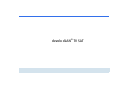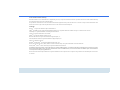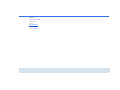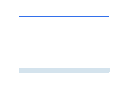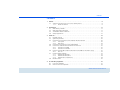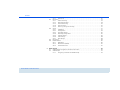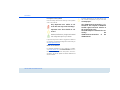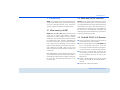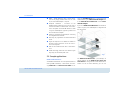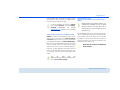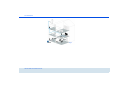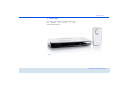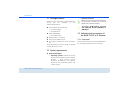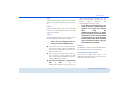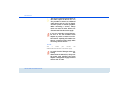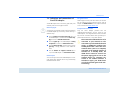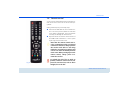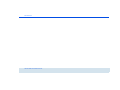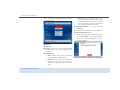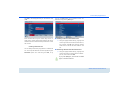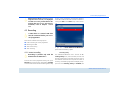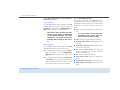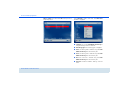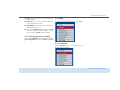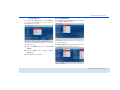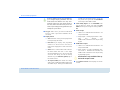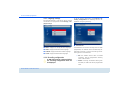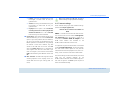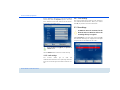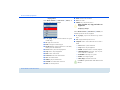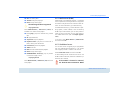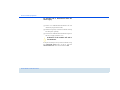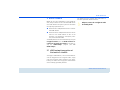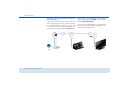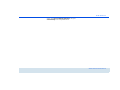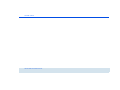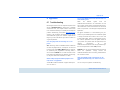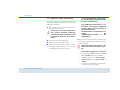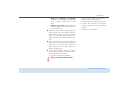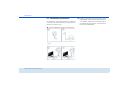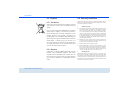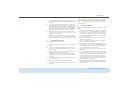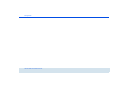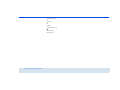Download Devolo dLAN TV SAT Receiver Kit
Transcript
dLAN® TV SAT Receiver Kit The Network Innovation ® devolo dLAN TV SAT © 2013 devolo AG Aachen (Germany) While the information in this manual has been compiled with great care, it may not be deemed an assurance of product characteristics. devolo shall be liable only to the degree specified in the terms of sale and delivery. The reproduction and distribution of the documentation and software supplied with this product and the use of its contents is subject to written authorization from devolo. We reserve the right to make any alterations that arise as the result of technical development. Trademarks Android TM is a registered trademark of Open Handset Alliance. HDMI®, the HDMI Logo and „High-Definition Multimedia Interface” are registered trademarks of HDMI Licensing LLC in USA and other countries. HomePlug® is a registered trademark of HomePlug Powerline Alliance. Linux® is a registered trademark of Linus Torvalds. Ubuntu®is a registered trademark of Canonical Ltd. Mac® and Mac OS X® are registered trademarks of Apple Computer, Inc. iPhone®,iPad® and iPod® are registered trademarks of Apple Computer, Inc. SAT>IP is a trademark of SES S.A. Windows® and Microsoft® are registered trademarks of Microsoft, Corp. Wi-Fi®, Wi-Fi Protected AccessTM, WPATM, WPA2TM and Wi-Fi Protected SetupTM are registered trademarks of the Wi-Fi Alliance®. devolo, dLAN®, Vianect® and the devolo logo are registered trademarks of devolo AG. The firmware package from devolo contains files which are covered by different licenses, in particular under devolo proprietary license and under open source license (GNU General Public License, GNU Lesser General Public License or FreeBSD License). The source code which is available for Open Source distribution can be requested in writing from [email protected]. All other names mentioned may be trademarks or registered trademarks of their respective owners. Subject to change without notice. No liability for technical errors or omissions. devolo AG Charlottenburger Allee 60 52068 Aachen Germany www.devolo.com Aachen, February 2013 Contents Contents 1 Preface . . . . . . . . . . . . . . . . . . . . . . . . . . . . . . . . . . . . . . . . . . . . . . . . . . . . . . . . . . . . . . . . . . . 9 1.1 Thank you for placing your trust in this devolo product . . . . . . . . . . . . . . . . . . . . . . . . . . . . . 9 1.1.1 About this manual . . . . . . . . . . . . . . . . . . . . . . . . . . . . . . . . . . . . . . . . . . . . . . . . 9 2 Introduction . . . . . . . . . . . . . . . . . . . . . . . . . . . . . . . . . . . . . . . . . . . . . . . . . . . . . . . . . . . . . . 11 2.1 What exactly is dLAN? . . . . . . . . . . . . . . . . . . . . . . . . . . . . . . . . . . . . . . . . . . . . . . . . . . . . 11 2.2 What does SAT>IP stand for? . . . . . . . . . . . . . . . . . . . . . . . . . . . . . . . . . . . . . . . . . . . . . . . 11 2.3 The dLAN TV SAT to IP Receiver . . . . . . . . . . . . . . . . . . . . . . . . . . . . . . . . . . . . . . . . . . . . . 11 2.4 Sample applications . . . . . . . . . . . . . . . . . . . . . . . . . . . . . . . . . . . . . . . . . . . . . . . . . . . . . . 12 3 Initial use . . . . . . . . . . . . . . . . . . . . . . . . . . . . . . . . . . . . . . . . . . . . . . . . . . . . . . . . . . . . . . . . 15 3.1 Package contents . . . . . . . . . . . . . . . . . . . . . . . . . . . . . . . . . . . . . . . . . . . . . . . . . . . . . . . 16 3.2 System requirements . . . . . . . . . . . . . . . . . . . . . . . . . . . . . . . . . . . . . . . . . . . . . . . . . . . . . 16 3.3 Indicators and connections of the dLAN TV SAT to IP Receiver . . . . . . . . . . . . . . . . . . . . . . 16 3.3.1 Front panel . . . . . . . . . . . . . . . . . . . . . . . . . . . . . . . . . . . . . . . . . . . . . . . . . . . . . 16 3.3.2 Rear panel . . . . . . . . . . . . . . . . . . . . . . . . . . . . . . . . . . . . . . . . . . . . . . . . . . . . . 18 3.4 Indicators and connections of the dLAN adapter . . . . . . . . . . . . . . . . . . . . . . . . . . . . . . . . 21 3.5 Connect the dLAN TV SAT to IP Receiver to the TV set. . . . . . . . . . . . . . . . . . . . . . . . . . . . . 22 3.5.1 Connection via HDMI . . . . . . . . . . . . . . . . . . . . . . . . . . . . . . . . . . . . . . . . . . . . . 22 3.5.2 Connection via SCART . . . . . . . . . . . . . . . . . . . . . . . . . . . . . . . . . . . . . . . . . . . . . 22 3.6 Connecting the dLAN TV SAT to IP Receiver to the dLAN and the mains supply . . . . . . . . . . 22 3.6.1 First use . . . . . . . . . . . . . . . . . . . . . . . . . . . . . . . . . . . . . . . . . . . . . . . . . . . . . . . 23 3.7 Installing devolo software . . . . . . . . . . . . . . . . . . . . . . . . . . . . . . . . . . . . . . . . . . . . . . . . . 23 3.7.1 Software for Windows . . . . . . . . . . . . . . . . . . . . . . . . . . . . . . . . . . . . . . . . . . . . . 23 3.7.2 Software for Mac (OS X) . . . . . . . . . . . . . . . . . . . . . . . . . . . . . . . . . . . . . . . . . . . 24 3.7.3 Software for Linux (Ubuntu) . . . . . . . . . . . . . . . . . . . . . . . . . . . . . . . . . . . . . . . . 24 3.8 Remote control . . . . . . . . . . . . . . . . . . . . . . . . . . . . . . . . . . . . . . . . . . . . . . . . . . . . . . . . . 25 4 TV and radio programme . . . . . . . . . . . . . . . . . . . . . . . . . . . . . . . . . . . . . . . . . . . . . . . . . . . . 27 4.1 First Time installation . . . . . . . . . . . . . . . . . . . . . . . . . . . . . . . . . . . . . . . . . . . . . . . . . . . . . 27 4.2 Menu structure and operation . . . . . . . . . . . . . . . . . . . . . . . . . . . . . . . . . . . . . . . . . . . . . . 29 devolo dLAN TV SAT Receiver Kit Contents 4.3 4.4 4.5 4.6 4.2.1 Channel list . . . . . . . . . . . . . . . . . . . . . . . . . . . . . . . . . . . . . . . . . . . . . . . . . . . . 30 Recording . . . . . . . . . . . . . . . . . . . . . . . . . . . . . . . . . . . . . . . . . . . . . . . . . . . . . . . . . . . . . 33 4.3.1 Instant recording . . . . . . . . . . . . . . . . . . . . . . . . . . . . . . . . . . . . . . . . . . . . . . . . 33 4.3.2 Recording with EPG . . . . . . . . . . . . . . . . . . . . . . . . . . . . . . . . . . . . . . . . . . . . . . 34 4.3.3 Timeshift recording . . . . . . . . . . . . . . . . . . . . . . . . . . . . . . . . . . . . . . . . . . . . . . . 35 4.3.4 Timer recording . . . . . . . . . . . . . . . . . . . . . . . . . . . . . . . . . . . . . . . . . . . . . . . . . 35 4.3.5 Switching during live recording . . . . . . . . . . . . . . . . . . . . . . . . . . . . . . . . . . . . . . 37 Setup . . . . . . . . . . . . . . . . . . . . . . . . . . . . . . . . . . . . . . . . . . . . . . . . . . . . . . . . . . . . . . . . 37 4.4.1 Installation . . . . . . . . . . . . . . . . . . . . . . . . . . . . . . . . . . . . . . . . . . . . . . . . . . . . . 37 4.4.2 Configuration . . . . . . . . . . . . . . . . . . . . . . . . . . . . . . . . . . . . . . . . . . . . . . . . . . . 39 4.4.3 Language settings . . . . . . . . . . . . . . . . . . . . . . . . . . . . . . . . . . . . . . . . . . . . . . . 42 4.4.4 Recording configuration . . . . . . . . . . . . . . . . . . . . . . . . . . . . . . . . . . . . . . . . . . . 42 4.4.5 Internet settings . . . . . . . . . . . . . . . . . . . . . . . . . . . . . . . . . . . . . . . . . . . . . . . . . 43 4.4.6 Load settings . . . . . . . . . . . . . . . . . . . . . . . . . . . . . . . . . . . . . . . . . . . . . . . . . . . 44 4.4.7 Save settings . . . . . . . . . . . . . . . . . . . . . . . . . . . . . . . . . . . . . . . . . . . . . . . . . . . 44 Recordings . . . . . . . . . . . . . . . . . . . . . . . . . . . . . . . . . . . . . . . . . . . . . . . . . . . . . . . . . . . . 44 Media browser . . . . . . . . . . . . . . . . . . . . . . . . . . . . . . . . . . . . . . . . . . . . . . . . . . . . . . . . . 45 4.6.1 USB device . . . . . . . . . . . . . . . . . . . . . . . . . . . . . . . . . . . . . . . . . . . . . . . . . . . . . 45 4.6.2 Media server (DLNA) . . . . . . . . . . . . . . . . . . . . . . . . . . . . . . . . . . . . . . . . . . . . . . 47 4.6.3 Conditional access . . . . . . . . . . . . . . . . . . . . . . . . . . . . . . . . . . . . . . . . . . . . . . . 47 5 dLAN network . . . . . . . . . . . . . . . . . . . . . . . . . . . . . . . . . . . . . . . . . . . . . . . . . . . . . . . . . . . . 49 5.1 dLAN network encryption at the touch of a button . . . . . . . . . . . . . . . . . . . . . . . . . . . . . . . 49 5.2 dLAN Cockpit . . . . . . . . . . . . . . . . . . . . . . . . . . . . . . . . . . . . . . . . . . . . . . . . . . . . . . . . . . 51 5.2.1 Encrypting a network with dLAN Cockpit . . . . . . . . . . . . . . . . . . . . . . . . . . . . . . . 53 devolo dLAN TV SAT Receiver Kit Contents 6 Appendix . . . . . . . . . . . . . . . . . . . . . . . . . . . . . . . . . . . . . . . . . . . . . . . . . . . . . . . . . . . . . . . . 57 6.1 Troubleshooting . . . . . . . . . . . . . . . . . . . . . . . . . . . . . . . . . . . . . . . . . . . . . . . . . . . . . . . . 57 6.2 Important safety instructions . . . . . . . . . . . . . . . . . . . . . . . . . . . . . . . . . . . . . . . . . . . . . . . 58 6.3 Bandwidth optimization . . . . . . . . . . . . . . . . . . . . . . . . . . . . . . . . . . . . . . . . . . . . . . . . . . . 60 6.4 The devolo remote control . . . . . . . . . . . . . . . . . . . . . . . . . . . . . . . . . . . . . . . . . . . . . . . . . 61 6.5 Disposal . . . . . . . . . . . . . . . . . . . . . . . . . . . . . . . . . . . . . . . . . . . . . . . . . . . . . . . . . . . . . . 62 6.5.1 Old devices . . . . . . . . . . . . . . . . . . . . . . . . . . . . . . . . . . . . . . . . . . . . . . . . . . . . . 62 6.5.2 Batteries . . . . . . . . . . . . . . . . . . . . . . . . . . . . . . . . . . . . . . . . . . . . . . . . . . . . . . . 62 6.6 Warranty conditions . . . . . . . . . . . . . . . . . . . . . . . . . . . . . . . . . . . . . . . . . . . . . . . . . . . . . 62 devolo dLAN TV SAT Receiver Kit Contents devolo dLAN TV SAT Receiver Kit Preface 9 1 Preface ception on your smartphone or tablet with the help of the devolo dLAN TV SAT App. 1.1 Thank you for placing your trust in this devolo product For more information on the topic of SAT>IP and possible scenarios, see 8.1 Troubleshooting. Additionally, the website The dLAN TV SAT Receiver Kit makes complex cabling a thing of the past: The dLAN TV SAT to IP Receiver uses household electrical wiring to receive the TV signal. You just hook the television up to the dLAN TV SAT to IP Receiver and connect it to the dLAN network using the included dLAN adapter, thereby connecting it to the existing tuner – and you're already able to enjoy TV entertainment, even in HD if desired! For best signal transmission to your TV set and surround-sound system, use an HDMI interface and digital audio output. www.devolo.com contains a lot of SAT information for you. The dLAN TV SAT to IP Receiver is not only a new generation DVB-S2 receiver but also a video recorder. External USB hard disk drives can easily be used as storage media. You can also receive encrypted programs, HbbTV and DLNA. The dLAN TV SAT Receiver Kit is, for example, an optimal addition to the dLAN TV Sat Starter Set from devolo for being able to receive satellite TV on another TV set at home. Moreover, you can use another dLAN adapter to enable unencrypted satellite TV re- 1.1.1 About this manual After a brief introduction to the basics of dLAN and SAT>IP as well as a short summary of dLAN TV SAT Receiver Kit's functions in Chapter 2, Chapter 3 shows you how to successfully start using your devices. For information on the TV and radio reception, see Chapter 4. For more information on configuring your dLAN network, see Chapter 5. Tips for bandwidth optimisation, information about product safety and environmental compatibility of the device as well as our warranty terms can be found in Chapter 6 and conclude the manual. The CE declaration for this product and the technical data are on the included product CD. devolo dLAN TV SAT Receiver Kit 10 Preface Description of the symbols Here we briefly describe the meaning of the symbols used in this manual. Very important note. Failure to observe this note may result in damage. Important note that should be observed. Additional information, background material and configuration tips for your device. If you have any further ideas or suggestions related to our products, we would be delighted to hear from you at [email protected]! devolo on the Internet For detailed information on our products or "dLAN", visit www.devolo.com. The Service Centre area contains downloadable product descriptions and documentation, as well as updates to devolo software and device firmware. devolo dLAN TV SAT Receiver Kit To avoid damage to this or other devices, use the enclosed components only for their intended purpose: The dLAN TV SAT to IP Receiver is intended for the reception of DVB-S/S2 satellite signals and their transfer to the connected TV set(s). The dLAN adapter is intended for connecting the dLAN TV SAT to IP Receiver to the dLAN network. Introduction 11 2 Introduction 2.2 What does SAT>IP stand for? dLAN is an intelligent, secure technology that lets you set up a home network easily, quickly and economically via your household electrical wiring, without the need for complex and expensive dedicated cabling. SAT>IP is a new communication protocol for receiving and distributing satellite signals. It converts the television signals (DVB-S/S2) into signals that Internet-based terminal devices can read, so that satellite television is possible even on IP devices having no integrated satellite receiver (such as smartphones and tablets). The satellite signals can be forwarded within the home network either wirelessly or by cable. 2.1 What exactly is dLAN? dLAN (direct Local Area Network) uses the household power grid to transfer data between computers equipped with suitable adapters and other network components. As a result, any power outlet can be used as a network access point. The data is modulated prior to transfer and sent as a signal via household power lines. State-of-the-art technology ensures that the power and data networks do not interfere with one another. Networking via dLAN is fast and secure. The data is encrypted using a key to prevent interception by third parties. With dLAN adapters, not only network signals can easily be transferred via the mains supply. Video signals in HD standard and audio signals in digital CD quality can be quickly and easily distributed everywhere in the house this way. 2.3 The dLAN TV SAT to IP Receiver 쎲 Receiving audio and video signals transmitted to the connected TV set via the network. 쎲 Receiving digital satellite TV with encrypted (pay TV) or unencrypted transmissions in full HD according to the DVB-S2 standard on every television set in the home – all without antenna cables. 쎲 The receiver is combined with a television and radio programme which enables you to watch television programmes and listen to radio on your television set. 쎲 HbbTV – modern teletext sent to the TV set from the Internet by dLAN; an extra dLAN adapter is required. 쎲 Reception of DVB-S2 radio content. devolo dLAN TV SAT Receiver Kit 12 Introduction 쎲 DLNA – dLAN networking with a media server, such as for playing videos and/or music on a TV set; an extra dLAN adapter is required. 쎲 Foolproof installation – connection of the dLAN TV SAT to IP Receiver to your TV set using a conventional HDMI or SCART cable. The connection to the power and the dLAN network is made using the dLAN adapter supplied by devolo and the included mains adapter. 쎲 Electronic programme guide (EPG) for controlling the integrated video recorder. 쎲 Recording TV programmes on external USB hard drives. 쎲 Digital AV outputs such as HDMI and S/PDIF for excellent signal transmission to the TV and surround sound system. 쎲 Ideal for all households with two or more televisions 쎲 dLAN technology distributes the satellite signal very easily via household power lines. 2.4 Sample applications dLAN TV SAT Receiver Kit The dLAN TV SAT Receiver Kit is an optimal addition to existing dLAN installations; in other words, for receiving satellite TV on a television over dLAN. This redevolo dLAN TV SAT Receiver Kit quires an available tuner which is connected to the dLAN network by an additional dLAN adapter and to the dLAN TV SAT to IP Receiver via the included dLAN adapter. If you use a dLAN TV SAT Multituner from devolo as shown in Figure 1, the dLAN adapter is integrated into the device itself. Fig. 1 The dLAN TV SAT Receiver Kit is, for example, an optimal addition to the dLAN TV SAT Starter Set from devolo for being able to receive satellite TV on another TV set at home. Moreover, you can use Introduction 13 another dLAN adapter to enable unencrypted satellite TV reception on your smartphone or tablet with the help of the devolo dLAN TV SAT App. For more information on the topic of SAT>IP and possible scenarios, see 6.1 Troubleshooting. Additionally, the website www.devolo.com contains a lot of satellite information for you. dLAN TV SAT to IP Receiver and HbbTV via dLAN HbbTV is a modern kind of teletext from the Internet, sent to a TV set. This requires an existing Internet connection that (as shown in Figure 2) is connected to the dLAN home network via another dLAN adapter and thus to the dLAN TV SAT to IP Receiver and the tuner. This allows signals and data to be exchanged over electrical wiring thanks to dLAN technology so that more in-depth additional information from the station can be transmitted to the TV set from the Internet. Currently, only a few countries and stations offer HbbTV. dLAN networking of the dLAN TV SAT to IP Receiver with a media server (DLNA) DLNA (Digital Living Network Alliance) is a standard that simplifies the use of digital electronic devices and eases their use in home networks. For more information, go to www.dlna.org. If a DLNA Media Server (e.g. a computer with the Windows 7 operating system, a router or an NAS (network access server)) in your home network is also integrated via dLAN, you can view photos and videos on your television and listen to music files that are saved on this DLNA media server. (see Fig. 2) Note that this requires an additional dLAN adapter. You can read how the dLAN TV SAT to IP Receiver operates in Section 4.4.5 Internet settings. devolo dLAN TV SAT Receiver Kit 14 Introduction DLNA HbbTV devolo dLAN TV SAT Receiver Kit DLNA Fig. 2 Initial use 15 3 Initial use This chapter covers everything you need to know about the package and setting up your dLAN TV SAT Receiver Kit. Fig. 3 devolo dLAN TV SAT Receiver Kit 16 Initial use 3.1 Package contents Please ensure that the delivery is complete before beginning with the installation of your dLAN TV SAT Receiver Kit. 쎲 devolo dLAN TV SAT to IP Receiver 쑗 One mains adapter 쑗 One HDMI cable 쎲 devolo dLAN adapter 쑗 One network cable 쎲 Remote control, incl. batteries 쎲 Hard copy of installation guide 쎲 CD containing software and online documentation devolo AG reserves the right to change the package contents without prior notice. 3.2 System requirements 쎲 devolo dLAN adapter 쑗 Operating systems: Windows XP (32-bit), Windows Vista Home Premium (32-bit/64-bit), Windows 7 Home Premium (32-bit), Windows 8 (32-bit/64-bit), Linux (Ubuntu), Mac (OS X) and all operating systems with network support devolo dLAN TV SAT Receiver Kit 쑗 Network connection Please note that the respective network device must have a network card or network adapter with a network interface. To set up a dLAN network, you need two dLAN (AV) devices (200 Mbps or 500 Mbps). 3.3 Indicators and connections of the dLAN TV SAT to IP Receiver 3.3.1 Front panel The front panel of the device contains the ON/OFF button, the display, a USB port and the arrow keys. Initial use 17 Fig. 4 Operating status display 쎲 Lights up green when the dLAN TV SAT to IP Receiver is operational. 쎲 Lights up red when the dLAN TV SAT to IP Receiver is in stand-by mode or switched off. The dLAN TV SAT to IP Receiver complies with current EU power-consumer directives and includes a stand-by mode for lower power consumption (power-saving mode). A few seconds after you switch off the dLAN TV SAT to IP Receiver, the device changes to PowerSave mode by default and the display goes blank. If power-saving mode is disabled, the time is shown on the display when the dLAN TV SAT to IP Receiver is switched off. Once the device is in power-saving mode, it takes a few seconds to restart. If you go in the menu to Settings Configuration PowerSave mode , you can disable the standby mode with low power consumption. To save on energy costs, we recommend leaving powersaving mode active. devolo dLAN TV SAT Receiver Kit 18 Initial use Arrow keys The arrow keys are used to select the desired programme. Display The display shows the dLAN TV SAT to IP Receiver. status of the USB port Use a high-quality USB cable (compliant with the USB specification). 3.3.2 Rear panel The rear panel of the housing contains another USB port, plus all the connections needed for connecting the dLAN TV SAT to IP Receiver to your TV set, the dLAN network and the mains supply. You can connect an external USB storage device (such as a stick) here to view images or play films on your TV set. Fig. 5 devolo dLAN TV SAT Receiver Kit CI/CI+ module socket ANALOG AUDIO OUT You can also receive encrypted programmes with the dLAN TV SAT to IP Receiver if the appropriate CI module from a pay-TV provider is inserted in the card slot. Use the ANALOG AUDIO OUT socket to connect the dLAN TV SAT to IP Receiver to an analog playback device, such as a stereo system or headphones. Initial use 19 HDMI The HDMI cable supplied is used to connect the HDMI socket on the dLAN TV SAT to IP Receiver to your TV set. Ethernet Use the included network cable to connect the LAN socket of the dLAN TV SAT to IP Receiver and dLAN adapter to the network. USB port An external USB hard drive can be connected here for saving TV programmes you want to view later. Please note the following when connecting an external USB hard drive: 쎲 The first time a hard drive is inserted, the automatic hard drive check may cause a delayed system start of the dLAN TV SAT to IP Receiver. This may take a few minutes. 쎲 Avoid inserting and removing USB devices in quick succession. This may damage the USB device. Do not remove the USB device while a file is being played back or recorded. 쎲 Also note the following if a high-capacity drive is used: so that the dLAN TV SAT to IP Receiver can identify a high- capacity drive correctly and without errors, wait about 30 seconds after connecting the two devices before switching the dLAN TV SAT to IP Receiver on again. If you have not already done so, you can go in the menu 4.4.4 Recording configuration and format the detected drive using the dLAN TV SAT to IP Receiver to initialise it for recording. Drives intended for initialisation on a PC can be formatted to FAT32 using one of the freeware tools available on the Web. If the hard drive is formatted in NTFS, only playback functions are available. SCART (TV) A SCART cable is used to connect the SCART output on the dLAN TV SAT to IP Receiver to your TV set. DIGITAL AUDIO OUT (OPT./TOSLINK) You connect the digital audio output on the dLAN TV SAT to IP Receiver to the corresponding electrical S/PDIF input on an amplifier. devolo dLAN TV SAT Receiver Kit 20 Initial use The sound is normally played back via the audio output on the TV set. It is also possible to connect an additional audio device such as a hi-fi or digitalsurround system to handle playback. When connecting a device, always make sure that all other devices are disconnected from the mains supply. If you are connecting several devices, be sure to use the included mains adapter to provide 12 V DC to an electrical device requiring this. Make sure there is a separate power supply when connecting several devices. 12 V DC This is where you connect the dLAN TV SAT to IP Receiver to the mains supply. To avoid electrical damage when connecting the dLAN TV SAT to IP Receiver, always use the power pack supplied. The mains adapter is designed to supply electrical devices with 12 V DC. devolo dLAN TV SAT Receiver Kit Initial use 21 3.4 Indicators and connections of the dLAN adapter Encryption button The dLAN adapter has a monitoring light (LED), two network jacks and an encryption button. Data encryption at the press of a button; for information on how the encryption button functions, refer to Chapter 5 dLAN network or the respective manual on our Internet site: www.devolo.com. Monitoring light Integrated electrical socket The monitoring light (LED) shows all of the statuses for the dLAN adapter by illuminating and/or flashing in different ways: Plug the mains adapter provided with the dLAN TV SAT to IP Receiver into the socket on the dLAN adapter. The integrated mains filter eliminates any noise of connected devices and significantly improves data transmission in the home network. 쎲 The LED flashes at uniform intervals (of 2 s) if the dLAN adapter is connected to the mains supply but there is no dLAN connection. 쎲 The LED lights up if the dLAN adapter is ready to operate and there is a dLAN connection. 쎲 The LED flashes quickly if the encryption process (pairing) is being performed in the dLAN network. 쎲 The LED flashes at irregular intervals (0.5 s/ 2 s) if the dLAN adapter is in PowerSave mode. Network jacks This is where you connect the dLAN adapter to a computer and/or other network device using commercially available network cables. Please note that all dLAN devices to be connected to your network are also connected to your household electrical wiring. A dLAN device switches into standby mode after a short time if no network device (such as a computer) connected to the network interface is switched on. In Standby mode, the dLAN device cannot be accessed via the power supply grid. As soon as the network device (e.g. computer) connected to the network interface is switched on again, your dLAN device can also be reached again via the electrical wiring. devolo dLAN TV SAT Receiver Kit 22 Initial use 3.5 Connect the dLAN TV SAT to IP Receiver to the TV set. 3.5.1 Connection via HDMI Use the HDMI cable supplied to connect the dLAN TV SAT to IP Receiver to an HD TV set. Digital image and sound will be transferred simultaneously via the HDMI cable. The dLAN TV SAT to IP Receiver also supports HD-ready (1440 x 720) and full HD (1920 x 1080) video resolution. 3.5.2 Connection via SCART Use a SCART cable to connect the dLAN TV SAT to IP Receiver to an analog TV set. Analog image and sound will be transferred simultaneously by the SCART cable. 3.6 Connecting the dLAN TV SAT to IP Receiver to the dLAN and the mains supply 햲 devolo dLAN TV SAT Receiver Kit Connect the dLAN TV SAT to IP Receiver to a dLAN adapter using the included network cable. The Ethernet plug (LAN) should only be connected to a matching Ethernet socket. 햳 Insert the hollow plug on the power pack into the 12 V DC power socket on the dLAN TV SAT to IP Receiver. 햴 Insert the plug of the mains adapter into the socket on the dLAN adapter. 햵 Then plug the dLAN adapter into a free wall socket. 햶 The dLAN TV SAT to IP Receiver is now connected to the mains supply and dLAN network and can communicate with the tuner (e. g. dLAN TV SAT Multituner), which is connected via dLAN. To secure your dLAN network, continue with your network configuration. For more information, refer to the chapter 5 dLAN network. Note that to use HbbTV and DLNA (media server), you will need another dLAN adapter for each to connect them to the dLAN network. (see 2.4 Sample applications) Initial use 23 To avoid electrical damage when connecting the dLAN TV SAT to IP Receiver, always use the power pack supplied. This is designed to supply electrical devices with 12 V DC. Make sure there is a separate power supply when connecting several devices. 3.6.1 First use 햲 햳 After successfully connecting all components of the dLAN TV SAT Receiver Kit, switch on the dLAN TV SAT to IP Receiver. Then switch on the TV set. If you have connected the devices by HDMI, select the corresponding output to display the TV image. 햴 햵 Press the button for the signal input on the TV set (usually at the side) or on the remote control. The dLAN TV SAT to IP Receiver will take a few seconds to start. The TV and radio software assistant will then start automatically. For more information, refer to the next chapter 4 TV and radio programme. 3.7 Installing devolo software 3.7.1 Software for Windows devolo dLAN Cockpit finds all reachable dLAN adapters in your dLAN network, displays information about these devices and encrypts your dLAN network individually. To install the software, insert the included CD-ROM in the CD drive of your computer. This has to be connected to the dLAN network by an additional dLAN adapter. If AutoPlay is active on your computer, the installation will start automatically. Otherwise, open the directory with the Windows Explorer by right-clicking on Start (or the Windows logo) and selecting Explorer from the context menu. Then start the installation wizard manually. During the installation process, you will be given the choice of installing all software components (Standard installation) or selecting individual ones (Custom installation). To take full advantage of the functions of your device, we recommend installing all of the applications. devolo dLAN TV SAT Receiver Kit 24 Initial use You will be asked for permission to transfer anonymous performance data related to your dLAN adapter to devolo. The data sent to devolo pertains only to the performance values of your dLAN devices. The data is anonymised and will be used exclusively for statistical purposes. By providing it, you can help us improve our products. You can find the installed software applications in the Start All Programs devolo program group. 3.7.2 Software for Mac (OS X) The software mac folder contains the dLAN configuration software. 3.7.3 Software for Linux (Ubuntu) The Software Linux folder contains the dLAN configuration software. devolo dLAN TV SAT Receiver Kit Initial use 25 3.8 Remote control You can use the infrared remote control supplied to operate all the main functions of the TV and radio programme: Getting started requires just two easy steps: 쎲 Insert the two AAA batteries into the remote control in the correct position (follow the illustration in the battery compartment). Using the batteries incorrectly can damage the remote control. 쎲 Adjust the devices so that the internal receiver of the dLAN TV SAT to IP Receiver is within optical signal range of the remote control. Note that the remote control and receiver communicate using an infrared connection. Therefore, always position the receiver such that it is not being blocked or covered by any objects and can be seen from all desired positions in the room. When pressing keys on the remote control, always point it towards the receiver. Fig. 6 To exclude the risk of fire as much as possible, batteries must never be subjected to excessive heat, such as direct sunlight, fire or the like. devolo dLAN TV SAT Receiver Kit 26 Initial use devolo dLAN TV SAT Receiver Kit TV and radio programme 27 4 TV and radio programme The dLAN TV SAT to IP Receiver allows you to receive digital satellite (DVB-S) TV and radio programmes. Both high-resolution and normal digital TV can be received. 햲 When you switch the device on for the first time, the installation assistant starts automatically with the language selection. The TV image can be output via HDMI (connection to an HDTV-capable TV set) or SCART cables. 4.1 First Time installation An installation assistant will take you through the necessary settings in just a few steps. You mainly use the following buttons on the remote control to proceed through the First Time installation dialogue: Select the desired language and confirm with OK. 쎲 OK: to confirm a value or active control button 쎲 Arrow keys: to move between different selection windows, options or buttons. devolo dLAN TV SAT Receiver Kit 28 TV and radio programme 햳 You are then taken automatically to country and display settings. 쑗 Zoom: Zoom is used to select what to do with the black frames and how a "4:3" image should be adapted to suit a "16:9" screen and vice versa. Existing bars will be deleted and the image will be scaled to the screen. 쎲 HD output resolution: this is where you select the resolution. After you have confirmed your settings with OK, the Antenna configuration appears. 햴 쎲 Country 쎲 Time zone 쎲 TV type: Select “4:3” if you have a conventional TV set or “16:9” if you have a broadband TV set connected. 쎲 Display format: 쑗 Auto: automatic scaling of the screen format to the previously set display format. 쑗 Pillar box: if you display "4:3" programme content on a "16:9" TV set or vice versa, a black border may appear on both sides of the screen. devolo dLAN TV SAT Receiver Kit Here you select the dLAN TV SAT Multituner. You use the blue button on the remote control to search for all dLAN TV SAT Multituner connections in the network. TV and radio programme 29 햵 햶 The dLAN TV SAT to IP Receiver loads the satellite and transponder list. Select a satellite. You end installation by scanning for channels. The installation assistant offers you different options for channel scanning: 쎲 Load pre-programmed list: load the channel list prepared by devolo. 쎲 Start regular search: the selected satellite is scanned. 쎲 Search Astra service list: the channel list information is downloaded from the satellite and the channels sorted by LCN data. You cannot move the channels using this option. 4.2 Menu structure and operation All settings are selected via the menu in the dLAN TV SAT to IP Receiver using the remote control: 쎲 The layout of the remote control buttons and keys is explained clearly in Section 5.3 The devolo remote control. 쎲 You press the MENU button to access the main menu. 쎲 Use the arrow keys to switch between selection options or control buttons. 쎲 Press OK to confirm a value or activate a control button. 쎲 Pressing MENU/BACK again takes you back to the previous menu or quits the Menu. The software returns to the TV display. 쎲 All the functions or options available for the current menu are explained at the bottom of the screen. The section below provides a summary of the TV and radio functions. When you switch your receiver on, the software starts with the last selected TV or radio programme. This scan process will take a few minutes. You can follow the scan progress on the display bar. The scan results are then displayed. devolo dLAN TV SAT Receiver Kit 30 TV and radio programme 4.2.1 Channel list Use the arrow buttons to select the Channel List menu and confirm with OK. Press Exit to return to the selected programme. To call up the channel list for the current programme, press OK. number of the selected channel are displayed in the channel list. Please note that the place number for a particular programme may be different in different programme lists. You can sort the order to suit your own preferences. Select programme directly You can also select a particular TV or radio programme in your current channel list directly using the arrow keys. Use the Red or Green buttons to scroll one page up or down. The programme place number and the Channel lock Channel lock (e.g., as parental settings) allows you to make certain channels accessible only with a PIN code. When the device is delivered, the child safety code (PIN) is 0000. This PIN is set and changed under Settings Configuration PIN Settings. Highlight the channel you want to lock and select the Lock option using the arrow keys. After you confirm devolo dLAN TV SAT Receiver Kit TV and radio programme 31 with OK, a window appears for you to enter the code (PIN). pressing the FAV button on the remote control. You hide the list by pressing FAV again. Enter the PIN code using the number keys on the remote control. A lock symbol (lock) appears next to the selected channel. Follow the same procedure to unlock the channel. 쎲 Adding a channel in the favourites list 쑗 Using the appropriate arrow key, highlight the channel you want to add to the favourites list, and confirm with OK. The favourite symbol shows that a channel has been added in the list. 쎲 Removing channels from the favourites list 쑗 Using the appropriate arrow key, highlight the channel you want to remove from the favourites list, and confirm with OK. If you press OK again, the channel is added again in the favourites list. Creating a favourites list You can add your favourite programmes in a favourites list. You call up the favourites list either by selecting the Favourites option and confirming with OK, or by devolo dLAN TV SAT Receiver Kit 32 TV and radio programme Moving channels Renaming channels Using the arrow keys, highlight the channel you want to move. Select the Move control button at the bottom of the screen and confirm with OK. Using the arrow keys, highlight the channel you want to rename. Select the Name button at the bottom of the screen and confirm with OK. Enter the number of the desired channel and confirm with OK. You can use the left/right arrow keys to move the entry point to the next or previous character. To change the current character, use the UP/DOWN keys. For example, you press the DOWN key to change the letter 'b' to an 'a’ and press the UP key to change it to a ‘c’. By pressing the '0...9' keys, you can replace the highlighted character with the one printed above the key. Deleting channels Using the arrow keys, highlight the channel you want to delete. Select the Delete button at the bottom of the screen and confirm with OK. Channel list filter You can activate a filter function for each of the options in Section 4.2.1 Channel list by pressing P<P. devolo dLAN TV SAT Receiver Kit TV and radio programme 33 Please note: If the filter function is active, only the filtered channels are displayed. To view all channels you first have to deactivate the filter function. For more information, refer to Chapter Channel lock. and the current programme is recorded. The display on the dLAN TV SAT to IP Receiver indicates successful recording with REC. Press STOP to stop instant recording. 4.3 Recording A USB device or external USB drive must be connected before you can record programmes. There are four different recording options: 쎲 쎲 쎲 쎲 Instant recording of current programme Recording with EPG Time-shift recording Timer recording 4.3.1 Instant recording Recording is possible only with the dLAN TV SAT to IP Receiver! To record the current programme directly, call up the Record menu by pressing the record button (red dot) on the remote control. The Record OSD appears briefly If you use a devolo dLAN TV SAT Multituner, please read the following chapter: Recording safety The dLAN TV SAT Multituner has a function for recording safety which, when activated, ensures that desired recordings are successfully carried out, even if both satellite connections are occupied at the time of recording. The following application examples presuppose that the recording safety is enabled (see devolo dLAN TV SAT Receiver Kit 34 TV and radio programme chapter Tuner configuration of the devolo dLAN TV SAT Multituner manual): Simple to operate You have one dLAN TV SAT to IP Receiver and one dLAN TV SAT Multituner (or another twin tuner): You can watch a programme and simultaneously record another programme on another channel. This scenario does not allow any other stream on your tablet or smartphone via the dLAN TV SAT App, since both connections are already occupied by watching and recording on the receiver. Double operation You have two dLAN TV SAT to IP Receivers and one dLAN TV SAT Multituner (or another twin tuner): 쎲 Via dLAN TV SAT to IP Receiver 1 you are watching a programme and are simultaneously recording another programme on another channel. 쎲 Via dLAN TV SAT to IP Receiver 2 you also start a recording, which cancels the programme from dLAN TV SAT to IP Receiver 1 in progress, so that both recordings can be carried out successfully. devolo dLAN TV SAT Receiver Kit 4.3.2 Recording with EPG An electronic programme guide (EPG) shows programme information, so you can quickly get an idea of programmes and their content. You can also directly programme the recording of current or later broadcasts: 쎲 CH /\: shows the programmes from the previous day. It is not possible to view programme information from several days ago. You can only scroll back one day. 쎲 CH V: shows the programmes for the next day. 쎲 YELLOW (Zoom) button: reduces/enlarges the info boxes. 쎲 BLUE button (Channel scan): displays the various channel scan options. 쎲 OK: opens the Event options menu and shows current programmes, or schedules reminders/ recording for programmes. 쎲 Info: shows programme information. 쎲 SUBT. (Select genre): Option for selecting the genre. 쎲 LEFT double arrow button: goes back one page 쎲 RIGHT double arrow button: goes forwards one page TV and radio programme 35 쎲 Text: browses the programme guide. between the real time and timeshift programme is shown on the info line. 쎲 Use the LEFT/RIGHT arrow keys to scroll forwards or back during the timeshift playback. 쎲 Press Stop to end Timeshift mode. The maximum length of timeshift recording depends on the capacity of the connected USB drive and your setting (max. 1.5 hours) in the Settings Recording settings Max. timeshift time menu (see 4.4.4 Recording configuration). 4.3.4 Timer recording 4.3.3 Timeshift recording The Timer function is used to record forthcoming programmes. Press Timer on the remote control or select In Timeshift mode, the current programme is stopped and is simultaneously stored on the attached USB drive. 쎲 Press Pause to switch to Timeshift mode. 쎲 Press Playback to continue viewing the programme from the time of the break. Playback is at normal playback speed x1. The time difference devolo dLAN TV SAT Receiver Kit 36 TV and radio programme Menu Timer and confirm with OK to call up the corresponding menu. Press YELLOW to add a new timer. The Add Timer window is displayed. 쎲 Channel: you use the LEFT/RIGHT arrow keys to navigate through the TV or radio list. 쎲 Recording type: the recording type is displayed. 쎲 Date: the starting date is entered using the LEFT/ RIGHT arrow keys and the numeric pad. 쎲 Start: the starting time is entered using the LEFT/ RIGHT arrow keys and the numeric pad. 쎲 End: the end time is entered using the LEFT/ RIGHT arrow keys and the numeric pad. 쎲 Duration: duration between starting and end times. devolo dLAN TV SAT Receiver Kit TV and radio programme 37 쎲 Repeat: you can set the Timer to repeat once, daily or weekly. 쎲 Playback: you can use the parental control settings or select Allow or Forbid. 쎲 Change/Delete: all changes can be allowed or locked for other users. 쎲 You use the GREEN button to store or the RED button to terminate the process. OK is used to edit the list and the BLUE button to delete it. 4.4 Setup You will find the following parameters under Setup: 4.3.5 Switching during live recording Programmes highlighted in the programme list are inside a transponder, those with a symbol are outside it. 4.4.1 Installation Under Installation you select settings to the dLAN TV SAT to IP Receiver. devolo dLAN TV SAT Receiver Kit 38 TV and radio programme Channel List Update If you have selected the Channel List Update during the First Time installation, you can update the channel list using this setting. Manual channel scan This is where you manually enter all the details of the desired channel. 쎲 You select the network number from the selection list in the Network search field. 쎲 Channel scanning: 쑗 Yes: after one transponder has been set, the parameters of other transponders are retrieved from the NIT table (Network Information Table) and the other transponders set. Once the transponder frequency has been entered, the signal level and quality are displayed on the bars at the bottom of the screen. The Signal quality bar shows the reception quality. The Signal level bar shows the strength of the satellite signal. You confirm all entries with OK. 쎲 You select the satellite name from the selection list in the Satellite field. 쎲 You enter the frequency in the Frequency field using number keys 0 to 9. 쎲 You select the polarisation from the selection list in the Polarisation field. 쎲 You enter the symbol rate in the Symbol rate field using number keys 0 to 9. devolo dLAN TV SAT Receiver Kit TV and radio programme 39 Fast Channel Scan You select Fast Channel Scan in the Installation menu and confirm with OK. In this menu, you select the satellites to be scanned. You can set the satellite parameters to suit using the navigation buttons: 쎲 Select the GREEN button to scan the selected satellite. 쎲 Select the BLUE button to display the Transponder list. 쎲 Press OK to scan all satellites. 4.4.2 Configuration Go to Settings Configuration to select the settings for the dLAN TV SAT to IP Receiver. The Country displays the selection of countries found during the initial set-up. The Output settings allows you to select different options for displaying the image on your TV set. devolo dLAN TV SAT Receiver Kit 40 TV and radio programme Note that different TV sets respond differently to changed display parameters from the dLAN TV SAT to IP Receiver and may automatically change your own display mode. In this case, refer to the manual for your TV set. These output settings were applied when you initially set up the device. 쎲 TV type: Select “4:3” if you have a conventional TV set or “16:9” if you have a broadband TV set connected. 쎲 Display format: 쑗 Auto: automatic scaling of the display format to the previously set format. 쑗 Pillar box: If you display "4:3" programme content on a "16:9" TV set or vice versa, a black border may appear on both sides of the screen. 쑗 Zoom: Zoom is used to select what to do with the black frames and how a "4:3" image should be adapted to suit a "16:9" screen and vice versa. This setting can also be directly selected using the Videotext (yellow) key on the remote control. 쑗 TV output (SCART): The receiver can output video signals in RGB and CVBS format via the TV SCART output. Although the RGB format devolo dLAN TV SAT Receiver Kit provides the best display quality, not all sets can process this signal. Use the LEFT/RIGHT arrow keys to select RGB or CVBS. 쎲 Prefer Dolby Digital: Use the UP/DOWN arrow keys to select this option, and press the LEFT/ RIGHT arrow keys to change the setting to Yes or No. 쎲 SPDIF Output: 쑗 LPCM—the dLAN TV SAT to IP Receiver will output stereo PCM 쑗 Dolby Digital—if Dolby Digital audio is available and selected, the dLAN TV SAT to IP Receiver will output Dolby Digital. 쎲 HDMI Audio Output: 쑗 LPCM—the dLAN TV SAT to IP Receiver will output stereo PCM. 쑗 Dolby Digital—if Dolby Digital/Dolby Digital+ audio is available and selected, the dLAN TV SAT to IP Receiver will output Dolby Digital/Dolby Digital+. This function is only available if the optical audio output is used. 쎲 The Software Version field displays the version number. TV and radio programme 41 쎲 The PIN Settings (parental settings) allows you to make then accessible only by using a PIN code. Select the PIN Settings field and confirm with OK. If a code (PIN) has been assigned, it is now requested and the following sub-menu opened: 쑗 Disabled: all menus are accessible. 쑗 All menus: all menus are only accessible with a password. 쑗 Installation: the installation menu is locked. The user cannot add channels. When the device is supplied, the child safety code (PIN) is 0000. Select the Time settings field and confirm with OK. Select the time zone from the following sub-menu. The dLAN TV SAT to IP Receiver complies with current EU power-consumer directives and includes a stand-by mode for lower power consumption (power-saving mode). Some seconds after you switch off the dLAN TV SAT to IP Receiver, device changes by default to power-saving mode and the display goes blank. If power-saving mode is disabled, the time is shown on the display when the dLAN TV SAT to IP Receiver is switched off. To save on energy costs, we recommend leaving power-saving mode active. To activate Automatic Power Down, select the field and choose Yes. The device will switch off automatically after 4 seconds if it has not been used during this time. First select the PowerSave mode field. You then activate power-saving mode by selecting Yes and disable it with No. devolo dLAN TV SAT Receiver Kit 42 TV and radio programme 4.4.3 Language settings The language selected is used for the menus and the sound track on TV programmes. Select Settings Language settings. 쎲 쎲 쎲 쎲 Menu: displays the currently set menu language. Audio: displays the desired audio language. Subtitle: displays the desired subtitle language. Guide: displays the desired EPG language. 4.4.4 Recording configuration A USB drive must be connected before the recording configuration menu can be displayed. devolo dLAN TV SAT Receiver Kit To set the recording parameters, go to Settings Recording configuration. The following menu is displayed for configuring recording. 쎲 Auto discard If the USB drive is full and a recording timer has been programmed, the satellite receiver automatically deletes older recordings in line with this setting. The following options can be selected: 쑗 Off: the satellite receiver does not delete recordings, and the programmed recording timer is not activated. 쑗 Oldest: recordings are deleted starting with the oldest, to make room for the programmed timer. TV and radio programme 43 쑗 Longest: recordings are deleted starting with the longest, to make room for the programmed timer. 쑗 Shortest: recordings are deleted starting with the shortest, to make room for the programmed timer. 쑗 Unplayed: If this option is set to Excluded, recordings that have not been played back will NOT be deleted. If it is set to Included these recordings will also be deleted. 쎲 Format drive: If you want to delete all files on the attached USB drive, you can use the Format disk option. If you have problems with the USB drive, you can try to fix these by reformatting the disk. Normal operation of the USB drive can generally be restored in most cases. However, any data stored on the USB drive will be lost. Press OK when the Format drive option is highlighted. A menu appears and asks for a PIN code. If you have not changed it, the code will be the default 0000. Start formatting with Yes and confirm with OK. 쎲 Max. Timeshift: The maximum length of timeshift recording depends on the capacity of the connected USB drive and your setting (max. 1.5 hours). Before you format the USB drive, be sure to make a backup of any important recordings. 4.4.5 Internet settings Under Internet settings you select networks settings. (see also 2.3 Sample applications) dLAN TV SAT to IP Receiver and HbbTV via dLAN HbbTV is a modern kind of video text from the Internet, sent to a TV set. You will need an existing Internet connection which (as shown in figure 3) is connected via another dLAN AV adapter to the dLAN home network and therefore to the dLAN TV SAT to IP Receiver and the tuner. It is operated using the coloured buttons on the remote control (YELLOW/GREEN/BLUE). The functions available under these buttons depend on the particular transmitter but most are displayed on the screen. Currently, not all countries and TV stations offer HbbTV. The Internet settings contain the IP address, the subnet mask and the standard gateway for the dLAN TV SAT to IP Receiver. The IP address may be either static or dynamic. The Static option requires all entries to be made manually. devolo dLAN TV SAT Receiver Kit 44 TV and radio programme If the IP address is not known or if no specific address will be used, select the Dynamic option. In this case, the IP address and the other data will be sourced automatically from a DHCP server. 4.4.7 Save settings This function allows you to save your own settings to the dLAN TV SAT to IP Receiver. When you confirm with OK, all previous entries are overwritten. 4.5 Recordings A USB drive must be connected to the dLAN TV SAT to IP Receiver before the recordings library can appear. Select Recordings in the menu and confirm with OK. The available recordings are displayed and managed using the menu at the bottom of the screen: When the device is supplied, the dynamic IP address is set. Use the GREEN button to test the Internet velocity. 4.4.6 Load settings This function allows you to reset the dLAN TV SAT to IP Receiver to its previously stored settings. All current settings are lost when the device is reset. devolo dLAN TV SAT Receiver Kit TV and radio programme 45 쎲 Blue (delete): delete the selected recording. 쎲 P<P (edit): edit selected recording. 쎲 TEXT (Sort): change order of recordings. You can choose from a wide range of sorting options. 쎲 OK (play options): activates the Play Options menu. 쑗 Play from start: plays the recording back from the start. 쑗 Play from last stop: continues playback from the last stop. 쑗 Play from offset: specifies a specific playback point. It is not possible to view the main menu and menu options during playback. 쎲 Manage chapters: management of chapter highlights 쑗 -> (continue): continue recording. 쑗 INFO: displays the expanded short description. 4.6 Media browser Select Media Browser in the menu and confirm with OK. The menu options are displayed: 4.6.1 USB device You can play music, images and video files from a USB device. If the USB device is not recognised after switching on or off, or after initial set-up, remove it and switch the dLAN TV SAT to IP Receiver off and on again. Then reinsert the USB device. devolo dLAN TV SAT Receiver Kit 46 TV and radio programme Playing videos Select Media Browser USB Device Videos; all available videos will be displayed. 쎲 BLUE: set font size of subtitle. 쎲 EXIT: end video. 쎲 MENU: return to previous menu. Video formats avi, mpg and mkv are supported. Displaying images Select Media browser USB device Photos; all available photo files will be displayed. 쎲 0...9 (jump): jumps to the file selected using the number keys. 쎲 OK: plays the current file 쎲 BLUE: changes the medium type. 쎲 Playback button: play all media files in the folder, starting with the selected file. 쎲 Pause button: pause the file playback. 쎲 Stop button: stop file playback. 쎲 Back button: start rewind. 쎲 Forwards button: start fast forward. 쎲 OPT: set subtitles/audio. 쎲 GREEN: jump to selected time. 쎲 YELLOW: set subtitle time correction. 쎲 RED: set subtitle position. devolo dLAN TV SAT Receiver Kit 쎲 0...9 (jump): jump to file selected using number keys. 쎲 OK: display selected photo full size 쎲 Playback button: start slideshow with all files in folder 쑗 Pause button: pause slideshow. 쑗 Stop button: stop file playback. 쑗 GREEN: activate endless or random playback. 쑗 FORWARD/BACK arrow keys: jump to previous or next file in slideshow. 쑗 UP/DOWN arrow keys: turn photo. 쑗 AUDIO: sort images by date 쑗 INFO (help): activate function bar. Use EXIT to quit the menu and return to the file list. TV and radio programme 47 쎲 OPT: sort files by date 쎲 YELLOW: change display style. 쎲 BLUE: change medium type. The JPG image format is supported. Playing MP3 files Select Media Browser USB Device Music; all available music files will be displayed. 쎲 0...9 (jump): jump to file selected using number keys. 쎲 OK: play selected file 쎲 Stop button: stop file playback. 쎲 Playback button: play back all media files in folder, starting with selected file. 쎲 Pause button: pause file playback. 쎲 AUDIO: sort files. 쎲 INFO: activate endless/random playback. 쎲 BLUE: change medium type. 쎲 FORWARD/BACK arrow keys: jump to previous or next file and plays it back. Displaying all files Select Media Browser USB Device All; all files will be displayed. 4.6.2 Media server (DLNA) DLNA (Digital Living Network Alliance) is a standard which simplifies the use of digital electronic equipment and makes it easy for them to be used with home networks. For more information, go to www.dlna.org. If a DLNA media server (e.g., PC with Windows 7 operating system, a router or NAS) is also connected by dLAN to your home network, you can view photos or videos on your TV and listen to music files stored on this DLNA media server (see 2.3 Sample applications). In the menu, select Media Browser Media Server and confirm with OK. 4.6.3 Conditional access You can also receive encrypted pay TV programmes with the dLAN TV SAT to IP Receiver if a CI module from a pay-TV provider is inserted in the card slot. Select Conditional access and confirm with OK. To avoid damage to the module and the slot on the dLAN TV SAT to IP Receiver, follow the installation tips below for the CI module: If the module is inserted or removed, the dLAN TV SAT to IP Receiver MUST devolo dLAN TV SAT Receiver Kit 48 TV and radio programme be switched off or disconnected from the mains supply. 햲 Switch the dLAN TV SAT to IP Receiver off and remove the plug from the socket. 햳 Without using force, insert the CI module correctly and facing the right way. 햴 Connect the dLAN TV SAT to IP Receiver again to the mains supply and switch it on. Activation of the module will take a few moments. It may be necessary to set up some CI modules using the Conditional Access menu. To do so, open the Conditional Access menu and confirm with OK. devolo dLAN TV SAT Receiver Kit dLAN network 49 5 dLAN network Before you can use a dLAN device in your dLAN network, first you have to connect it to other dLAN devices as a home network. Two specific pieces of information are especially important for this: The following section contains exact instructions on the basis of possible network scenarios: Adapters cannot be configured while in Standby mode. 쎲 Shared use of a dLAN password results in a delimited dLAN network. 쎲 Shared use of the dLAN password serves as access control to the dLAN network as well as the encryption, and thereby the interception protection, of the transmitted data. The dLAN password can be set automatically using the encryption button (see 5.1 dLAN network encryption at the touch of a button) or manually using the dLAN Cockpit program (see 5.2 dLAN Cockpit). 5.1 dLAN network encryption at the touch of a button To encrypt a dLAN network, in which all associated devices are equipped with an encryption button, simply press the encryption button located on the device. Pressing this button will encrypt your dLAN network with a randomly generated password. devolo dLAN TV SAT Receiver Kit 50 dLAN network Expanding an existing dLAN network by adding a new dLAN adapter If you have already secured your existing dLAN network using the encryption button, use the same method to integrate further adapters. Once you have successfully connected the new dLAN adapter, first press the encryption button (approx. 1 second) of one Fig. 7 devolo dLAN TV SAT Receiver Kit of your network's existing adapters, then press the encryption button (approx. 1 second) of your new dLAN adapter within two minutes. That's it! The new dLAN adapter is now integrated in your network. To integrate additional adapters in your network, repeat the above steps. dLAN network 51 Removing a dLAN adapter from a network To remove a dLAN adapter from an existing network, press its encryption button for at least ten seconds. The device will be assigned a new randomly generated password and will thus no longer be able to access the network. To integrate the device into a different dLAN network, follow the steps described above, depending on whether you are setting up a new network or adding the adapter to an existing one. Fig. 8 5.2 dLAN Cockpit devolo dLAN Cockpit is a monitoring and encryption program that detects all reachable dLAN devices in your home network and combines them in a secure network. Due to its logical graphic design, the dLAN Cockpit is easy and intuitive to operate. After installing the devolo software, it can be found in the Start Programs devolo program group. devolo dLAN TV SAT Receiver Kit 52 dLAN network After starting the dLAN Cockpit, all reachable dLAN devices in your home network will appear. This may take a moment. All adapters found in the network appear with as adapter icon with a corresponding product name. The adapter in the middle of the dLAN network identified devolo dLAN TV SAT Receiver Kit with the symbol shown here symbolises your locally connected device. If you have multiple dLAN devices connected locally, you can jump back and forth between them. Clicking an adapter icon with the mouse enables the corresponding dLAN device and highlights it. dLAN network 53 The coloured connecting lines of the adapters illustrate the current transmission quality: 쎲 Green: the network connection is suitable for HD video streaming. 쎲 Orange: the network connection is suitable for SD video streaming and online gaming. 쎲 Red: the network connection is suitable for simple data transfer and Internet access. If data transmission from one device to another is actually taking place, the data rate is displayed on the respectively highlighted adapter. Settings and functions You can configure settings for the respectively highlighted device or for the network 쎲 via the buttons at the bottom edge of the screen 쎲 or via tabs arranged at the side of each adapter. You can always use the Refresh button to display the current status of devices that have been found (if this hasn't happened automatically). By means of the Options button or the corresponding tabs of the respective adapter, you can learn device information such as the firmware version used and the individual MAC address. Options are given like assigning an additional name, resetting the respective device to the factory default settings or removing a device from the existing dLAN network. The above-mentioned setting options vary depending on the function and features of your device. You can also specify whether information on the performance of your dLAN adapters will be transferred to devolo. The data sent to devolo pertains only to the performance values of your dLAN devices. The data is anonymised and will be used exclusively for statistical purposes. By providing it, you can help us improve our products. The Troubleshooting Guide includes installation instructions and information about how to connect your devices optimally with one another. 5.2.1 Encrypting a network with dLAN Cockpit If you use dLAN devices without an encryption button, data can be encrypted only via dLAN Cockpit. devolo dLAN TV SAT Receiver Kit 54 dLAN network Before the networking procedure, note the security IDs of all dLAN adapters. This unique identifier of each dLAN device is located on the label on the housing. It consists of 4 x 4 letters separated by dashes (e.g. ANJR-KMOR-KSHTQRUV). Ensure that all dLAN adapters are connected to the power grid and computers or other network components as appropriate. Scan for local adapter After dLAN Cockpit is started, it searches for the dLAN adapter connected directly to your computer first. Adding an adapter Add all the dLAN devices you want to your dLAN network by selecting the Add adapter button. You will need the 16-character security IDs of the adapters from the label on the housing. Enter it now in the Security ID field and confirm with OK. If a security ID is correct and the device can be reached in the dLAN network, it will be added to your network of configured adapters and also displayed in the program. Entering a network password After you have added all the dLAN devices you want to your dLAN network, select the Change password devolo dLAN TV SAT Receiver Kit button to assign a shared network password that will apply for all registered adapters in your personal home network. You can choose between your own password, a random password and the default password. To define your own password with a length of at least eight characters, enter this into the Network password text field. Alternatively, you can have a randomly selected, highly secure password assigned using the Generate secure password button. Use the Factory default password button to reset the dLAN adapter to the default password. Normally, the display of the password is hidden for security reasons. If you enable the option Show characters, the current password is displayed in legible form in the text field. The factory default password is HomePlugAV. Assigning a specific password to a single adapter will exclude it from the remaining dLAN network. If dLAN Cockpit is called up again later after a successful initial installation, for example to integrate a new adapter into a network, the application remembers the devices that were entered earlier. Enter the new device as described in the Adding an adapter dLAN network 55 section. The current network password is assigned automatically to the newly added device. devolo dLAN TV SAT Receiver Kit 56 dLAN network devolo dLAN TV SAT Receiver Kit Appendix 57 6 Appendix Can I use the dLAN TV SAT to IP Receiver even in a multi-dwelling unit? 6.1 Troubleshooting When the satellite signals from the dLAN TV SAT to IP Receiver are transmitted via the mains supply, power meters usually attenuate the signal transmission so much that transmission across the meter is not possible—for example, from apartment to apartment. Reliability and ease of use are important aspects of the design of dLAN TV SAT. If, despite this, a problem should ever occur, this chapter contains a few useful hints intended to allow you to identify and remedy the problem. Additionally, the website www.devolo.com contains a lot of satellite information for you. If you need additional support, the "Preface" chapter at the beginning of this manual tells you how to contact our support department. Can I also play back the recordings on a computer? Yes. Recordings from the dLAN TV SAT to IP Receiver can also be played back on a computer. You will find the recordings under DVR RECS. Below this are folders (sorted by the programme's recording date) in which there are Chunk files. In order for these Chunks to be able to be played back, for example, by VLC Player, they first have to be renamed as ".ts files". Which DiSEqC (Digital Satellite Equipment Control) version is supported? The dLAN TV SAT to IP Receiver supports DiSEqC versions 1.0 and 1.1. The typical installation in a multi-dwelling unit provides for a joint satellite system. Such a satellite system is usually connected via an electric mains circuit with its own power meter. There is no direct power connection into the apartment of the user (power meter for "joint power" and power meter for apartment). Thus satellite transmission of the dLAN TV SAT to IP Receiver from the joint satellite system into the apartment is often not possible. Solution: You can use the dLAN TV SAT to IP Receiver within the apartment. Simply connect the dLAN TV SAT Multituner to an existing, available satellite connection socket. How many dLAN TV SAT to IP Receiver can be operated simultaneously in an electric mains circuit? You can use up to 3 systems simultaneously. devolo dLAN TV SAT Receiver Kit 58 Appendix 6.2 Important safety instructions All safety and operating instructions should be read and understood before using the device, and should be kept for future reference. 쎲 Never open the device. There are no user-serviceable parts inside the device. Do not try to service this product yourself! Contact qualified technicians each and every time your device needs maintenance. There is a risk of electric shock! 쎲 Use the devices in dry locations only. 쎲 Make sure you provide a stable base. 쎲 Always use the included mains adapter to connect the dLAN TV SAT to IP Receiver. This is designed to supply electrical devices with 12 V DC. To avoid damage to this or other devices, use the enclosed components only for their intended purpose: The dLAN TV SAT to IP Receiver is intended for the reception of DVB-S/S2 satellite signals and their transfer to the connected TV set. The dLAN adapter is intended for connecting the dLAN TV SAT to IP Receiver to the dLAN network. 쎲 To disconnect the device from the power supply grid, pull the power plug. The power plug must be easily accessible. Follow the safety notes below to decrease the risk of fire as much as possible: 쑗 Do not place any objects on the devices. 쑗 The devices may not be placed directly next to open flame (such as fire or candles). 쑗 Do not keep the device in direct sunlight. 쑗 Never set up the device near a heater or radiator. 쑗 The device should be located only where sufficient ventilation can be ensured. devolo dLAN TV SAT Receiver Kit Appendix 59 쑗 Do not insert any objects into the openings of the device. Slots and openings on the case serve as ventilation. Never block or cover them. 쑗 Batteries should never be exposed to large amounts of heat, such as direct sunlight, fire or other heat sources. 쎲 Disconnect the device from the power supply grid before cleaning. Use a moist towel to clean the device. Never use water, paint thinner, benzene, alcohol or other strong cleaning agents when cleaning the device, as these could damage the case. 쎲 Never use the device with a power supply that does not meet the specifications provided on the rating plate. If you do not know what type of power supply you have at home, contact your dealer or energy supplier. 쎲 In the event of damage, disconnect the device from the power supply grid and contact customer service. This applies, for example, if 쑗 the power cable or plug is damaged. There is a danger of electric shock! 쑗 liquid has been spilled on the device or objects have fallen into the device. 쑗 the device has been exposed to rain or water. 쑗 the device does not work, even though the operating instructions have been followed properly. 쑗 the device’s case is damaged. devolo dLAN TV SAT Receiver Kit 60 Appendix 6.3 Bandwidth optimization To significantly improve the transmission capacity of the network, we recommend that you comply with the following "connection rules": 쎲 Plug the dLAN device directly into a wall socket. Fig. 9 devolo dLAN TV SAT Receiver Kit 쎲 To take full advantage of the filter function of the dLAN adapter and to improve data transmission in the network, always plug the multiple socket or the dLAN TV SAT to IP Receiver into the electrical socket of the dLAN adapter. Appendix 61 6.4 The devolo remote control The following is a brief explanation of the buttons on the devolo remote control (from left to right): ON/OFF switch the dLAN TV SAT to IP Receiver on/off Mute switch the mute on/off HDMI change the resolution FAV switch to the favourites list TV/Radio switch between radio and TV 0...9 switch to the displayed channel number, entry of letters LIB switch to the recordings MEDIA switch to the media browser EPG call up the electronical program guide Volume volume control P<>P last viewed, filter Program /\ V channel selection up/down INFO call up information of a current program EXIT, MENU, BACK quit the menu, call up menu, back to menu Arrow keys, OK navigation buttons, confirm actions Recording, playback, stop, rewind, pause, fast-forward start recording, playback records, stop playback, rewind records, pause records, fast-forward records TEXT call up teletext SUBT switch the subtitle on/off AUDIO call up audio options Coloured buttons EPG navigation buttons When inserting the batteries, ensure that the polarity is correct. Using the batteries incorrectly can damage the remote control. devolo dLAN TV SAT Receiver Kit 62 Appendix 6.5 Disposal 6.6 Warranty conditions 6.5.1 Old devices The devolo AG warranty is given to purchasers of devolo products in addition to the warranty conditions provided by law and in accordance with the following conditions: To be used in the countries of the European Union and other European countries with a separate collecting system: The icon with crossed-out wastebasket on the device means that this adapter is an electrical or electronic device that falls within the scope of application of the German Electrical and Electronic Equipment Act ("Elektrogesetz"). Since 24 March 2006, these types of devices may no longer be disposed of with household waste. Rather, in Germany, they can be given to a municipal collection point free of charge. Contact your municipal government to find out the address and hours of the nearest collection point. 1 a) The warranty covers the equipment delivered and all its parts. Parts will, at devolo's sole discretion, be replaced or repaired free of charge if, despite proven proper handling and adherence to the operating instructions, these parts became defective due to fabrication and/or material defects. Alternatively, devolo reserves the right to replace the defective product with a comparable product with the same specifications and features. Operating manuals and possibly supplied software are excluded from the warranty. b) Material and service charges shall be covered by devolo, but not shipping and handling costs involved in transport from the buyer to the service station and/or to devolo. c) Replaced parts become property of devolo. d) devolo is authorized to carry out technical changes (e.g. firmware updates) beyond repair and replacement of defective parts in order to bring the equipment up to the current technical state. This does not result in any additional charge for the customer. A legal claim to this service does not exist. 6.5.2 Batteries In Germany, the German Battery Ordinance prohibits batteries and rechargeable batteries from being disposed of with household waste. Instead, you can return these at no charge at your municipal collection point or at the retailer (e. g. supermarket, specialist shop). devolo dLAN TV SAT Receiver Kit Warranty coverage 2 Warranty period The warranty period for this devolo product is three years. This period begins at the day of delivery from the devolo dealer. Warranty services carried out by devolo do not result in an extension of the warranty period nor do they initiate a new warranty period. The warranty period for installed replacement parts ends with the warranty period of the device as a whole. Appendix 63 3 Warranty procedure a) If defects appear during the warranty period, the warranty claims must be made immediately, at the latest within a period of 7 days. b) In the case of any externally visible damage arising from transport (e.g. damage to the housing), the person carrying out the transportation and the sender should be informed immediately. On discovery of damage which is not externally visible, the transport company and the sender are to be immediately informed in writing, at the latest within 3 days of delivery. c) Transport to and from the location where the warranty claim is accepted and/or the repaired device is exchanged, is at the purchaser's own risk and cost. d) Warranty claims are only valid if a copy of the original purchase receipt is returned with the device. devolo reserves the right to require the submission of the original purchase receipt. 4 Suspension of the warranty All warranty claims will be deemed invalid 5 Operating mistakes If it becomes apparent that the reported malfunction of the device has been caused by unsuitable hardware, software, installation or operation, devolo reserves the right to charge the purchaser for the resulting testing costs. 6 Additional regulations The above conditions define the complete scope of devolo's legal liability. a) The warranty gives no entitlement to additional claims, such as any refund in full or in part. Compensation claims, regardless of the legal basis, are excluded. This does not apply if e.g. injury to persons or damage to private property are specifically covered by the product liability law, or in cases of intentional act or culpable negligence. b) Claims for compensation of lost profits, indirect or consequential detriments, are excluded. c) devolo is not liable for lost data or retrieval of lost data in cases of slight and ordinary negligence. d) In the case that the intentional or culpable negligence of devolo employees has caused a loss of data, devolo will be liable for those costs typical to the recovery of data where periodic security data back-ups have been made. a) if the label with the serial number has been removed from the device, b) if the device is damaged or destroyed as a result of acts of nature or by environmental influences (moisture, electric shock, dust, etc.), e) c) if the device was stored or operated under conditions not in compliance with the technical specifications, The warranty is valid only for the first purchaser and is not transferable. f) d) if the damage occurred due to incorrect handling, especially to non-observance of the system description and the operating instructions, e) if the device was opened, repaired or modified by persons not contracted by devolo, The court of jurisdiction is located in Aachen, Germany in the case that the purchaser is a merchant. If the purchaser does not have a court of jurisdiction in the Federal Republic of Germany or if he moves his domicile out of Germany after conclusion of the contract, devolo's court of jurisdiction applies. This is also applicable if the purchaser's domicile is not known at the time of institution of proceedings. f) if the device shows any kind of mechanical damage, or g) g) if the warranty claim has not been reported in accordance with 3a) or 3b). The law of the Federal Republic of Germany is applicable. The UN commercial law does not apply to dealings between devolo and the purchaser. devolo dLAN TV SAT Receiver Kit 64 Appendix devolo dLAN TV SAT Receiver Kit Index A Arrow keys 18 B Batteries 61 C CE 9 D Display 18 Disposal of old devices 62 DVB-S2 receiver 9 E Encryption button 21 EPG 34 Ethernet 19 External hard drive 19 I Infrared remote control 25 Instant recording 33 Integrated electrical socket 21 Integrated video recorder 12 Integrating the new adapter into the network 54 Intended use 10, 58 L Language 42 Linux 24 M Mac (OS X) 24 Mains connection (12 V DC) 20 Module socket 18 Monitoring light (LED) 21 N F Network jacks 21 Network password 54 Factory default password 54 First use 23 Operation 17 G Generate secure password 54 H HDMI 9, 12, 19, 22 Headphone socket 18 O P Package contents 16 Power pack 23 S S/PDIF 12 SCART 19, 22 Security ID 54 devolo dLAN TV SAT Receiver Kit Standby mode 17 T Timer 35 U USB 19 USB port (front) 18 W Warranty 62 Windows 23 devolo dLAN TV SAT Receiver Kit