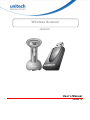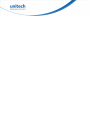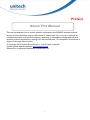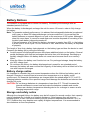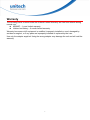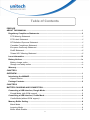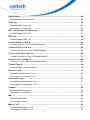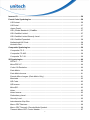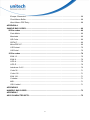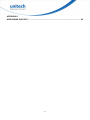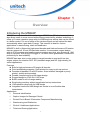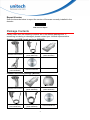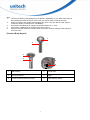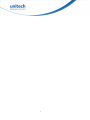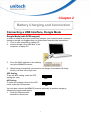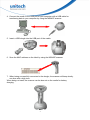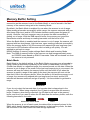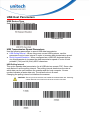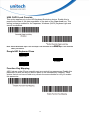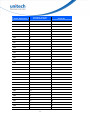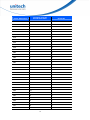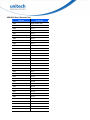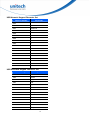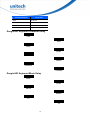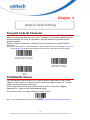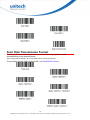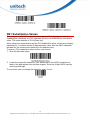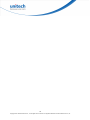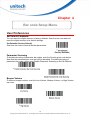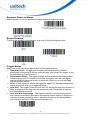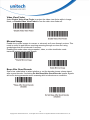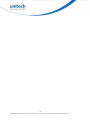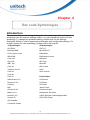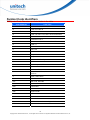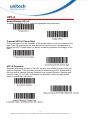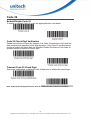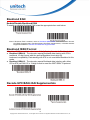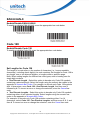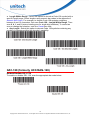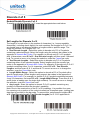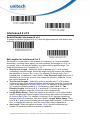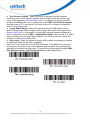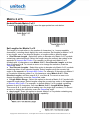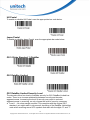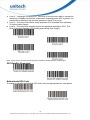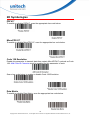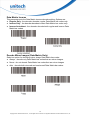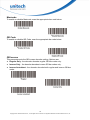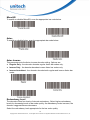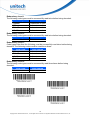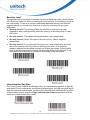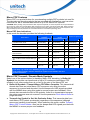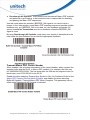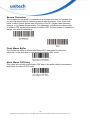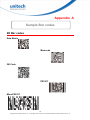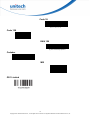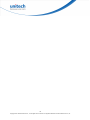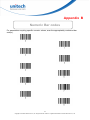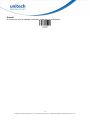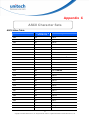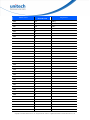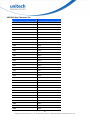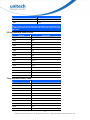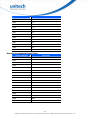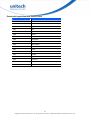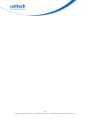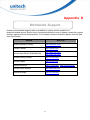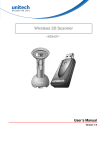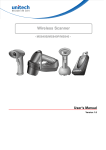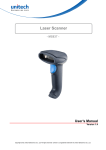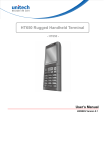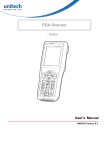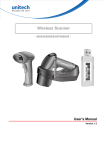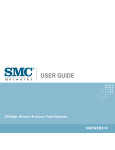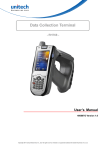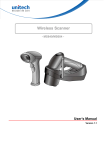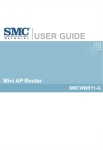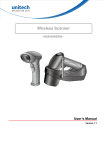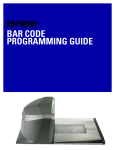Download Unitech MS842P
Transcript
Wireless Scanner
- MS842P -
User’s Manual
Version 1.6
Preface
About This Manual
This manual explains how to install, operate and maintain the MS842P wireless scanner.
No part of this publication may be reproduced or used in any form, or by any electrical or
mechanical means, such as photocopying, recording, or information storage and retrieval
systems, without permission in writing from the manufacturer. The material in this manual is
subject to change without notice.
© Copyright 2013 Unitech Electronics Co., Ltd. All rights reserved.
Unitech global website address: http://www.ute.com
Bluetooth is a registered trademark of Bluetooth SIG.
i
Regulatory Compliance Statements
FCC Warning Statement
This equipment has been tested and found to comply with the limits for a Class B digital device,
pursuant to part 15 of the FCC rules. These limits are designed to provide reasonable
protection against harmful interference in a residential installation. This equipment generates,
uses and can radiate radio frequency energy and, if not installed and used in accordance with
the instructions, may cause harmful interference with radio communications. However, there is
no guarantee that interference will not occur in a particular installation. If this equipment does
cause harmful interference with radio or television reception, which can be determined by
turning the equipment off and on, the user is encouraged to try to correct the interference by
one or more of the following measures:
–Reorient or relocate the receiving antenna.
–Increase the separation between the equipment and receiver.
–Connect the equipment into an outlet on a circuit different from that to which the
receiver is connected.
–Consult the dealer or an experienced radio/TV technician for help.
1. This Transmitter must not be co-located or operating in conjunction with any other antenna
or transmitter.
2. This equipment complies with FCC RF radiation exposure limits set forth for an
uncontrolled environment. To maintain compliance with FCC RF exposure requirements,
avoid direct contact to the transmitting antenna during transmitting.
3. Any changes or modifications (including the antennas) made to this device that are not
expressly approved by the manufacturer may void the user’s authority to operate the
equipment.
FCC Label Statement
This device complies with part 15 of the FCC rules. Operation is subject to the following two
conditions:
1. This device may not cause harmful interference, and
2. This device must accept any interference received, including interference that may cause
undesired operation.
RF Radiation Exposure Statement
For body contact during operation, this phone has been tested and meets FCC RF exposure
guidelines when used with an accessory that contains no metal and that positions the handset
a minimum of 1.5 cm from the body. Use of other accessories may not ensure compliance with
FCC RF exposure guidelines.
Canadian Compliance Statement
This Class B Digital apparatus meets all requirements of the Canadian Interference-Causing
Equipment Regulations.
Cet appareil numerique de la classe B respecte les exigences du Reglement sur le material
broilleur du Canada.
ii
European Conformity Statement
Declaration of Conformity with regards to the R&TTE 1999/5/EC and EMC 89/336/ EEC
directives.
RoHS Statement
This device conforms to RoHS (Reduction Of
Hazardous Substances) European Union
regulations that set maximum concentration limits
on hazardous materials used in electrical and
electronic equipment.
Taiwan NCC Warning Statement
交通部電信總局低功率電波輻射性電機管理辦法 (930322)
根據交通部低功率管理辦法規定:
第十二條
經型式認證合格之低功率射頻電機,非經許可,公司、商號或使用者均不得擅自變更
頻率、加大功率或變更原設計之特性及功能。
第十四條
低功率射頻電機之使用不得影響飛航安全及干擾合法通信;經發現有干擾現象時,應
立即停用,並改善至無干擾時方得繼續使用。前項合法通信,指依電信法規定作業之
無線電通信。
低功率射頻電機須忍受合法通信或工業、科學及醫療用電波輻射性電機設備之干擾。
減少電磁波影響,請妥適使用
Laser Information
The Unitech MS842P is certified in the U.S. to conform to the requirements of DHHS/CDRH
21CFR Subchapter J and to the requirements of IEC 825-1. Class II and Class 2 products are
not considered to be hazardous. The MS842P contains internally a Visible Laser Diode (VLD)
whose emissions do not exceed the maximum limits as set forth in the above regulations. The
scanner is designed so that there is no human access to harmful laser light during normal
operation, user maintenance or prescribed service operations.
The laser safety warning label required by the DHHS/IEC for the MS842P’s optional laser
scanner module is located on the memory compartment cover, on the back of the unit.
CAUTION! Use of controls or adjustments or performance of procedures other than those
specified herein may result in hazardous laser light. Use of optical instruments with
the scanner, including binoculars, microscopes, and magnifying glasses, with will
increase eye damage. This does not include eyeglasses worn by the user.
iii
Battery Notices
The MS842P is equipped with a Lithium-Ion battery. The battery will discharge after an
extended period of no use.
When the battery is discharged, recharge the unit for some 4.5 hours in order to fully charge
the battery.
Note: To guarantee optimal performance, it is advised that rechargeable batteries be replaced
every year, or when 500 charge/discharge cycles are achieved. It is normal that the
battery balloons or expands beyond one year or the maximum of 500 cycles. Although it
does not cause harm, it cannot be used again and must be disposed of according to the
location's safe battery disposal procedures.
If the performance, of a Lithium-Ion battery, decrease is greater than 20% in, the battery
is at the end of its life cycle. Do not continue to use, and ensure the battery is disposed
of properly.
The length of time that a battery lasts depends on the battery type and how the device is used.
Conserve the battery life by doing the following:
Avoid frequent full discharges because this places additional strain on the battery. Several
partial discharges with frequent recharges are better than a full discharge. Recharging a
partially charged lithium-Ion battery does not cause harm because there is no memory
effect.
Keep the lithium-Ion battery cool. Avoid a hot car. For prolonged storage, keep the battery
at a 40% charge level.
Do not leave the lithium-Ion battery discharged and unused for an extended period
because the battery will wear out and the longevity of the battery will be at least half of the
one with frequent recharges.
Battery charge notice
It is important to consider the environment temperature when the Lithium-Ion battery pack is
charged. Charging is most efficient at normal room temperature or in a slightly cooler
environment. It is essential that batteries are charged within the stated range of 0°C to 40°C.
Charging batteries outside of the specified range could damage the batteries and shorten their
charging life cycle.
CAUTION! Do not charge batteries at a temperature lower than 0°C. This will increase the
internal resistance to cause heat and make the batteries unstable and unsafe.
Please use a battery temperature detecting device for a charger to ensure a safe
charging temperature range.
Storage and safety notice
Although the charged Lithium-Ion battery may be left unused for several months, their capacity
may be depleted due to build up of internal resistance. If this happens they will require
recharging prior to use. Lithium-Ion battery may be stored at temperatures between -30°C to
70°C, however they may deplete more rapidly at higher temperatures. It is recommended to
store batteries at room temperature.
iv
Warranty
The following items covered under the Unitech Limited Warranty are free from defects during
normal use:
MS842P – 1-year limited warranty.
Lithium-Ion battery – 6-month limited warranty.
Warranty becomes void if equipment is modified, improperly installed or used, damaged by
accident or neglect, or if any parts are improperly installed or replaced by the user.
Use only the adapter supplied. Using the wrong adapter may damage the unit and will void the
warranty.
v
Table of Contents
PREFACE
ABOUT THIS MANUAL.............................................................................................................. I
Regulatory Compliance Statements.................................................................................... ii
FCC Warning Statement ......................................................................................................ii
FCC Label Statement...........................................................................................................ii
RF Radiation Exposure Statement .......................................................................................ii
Canadian Compliance Statement.........................................................................................ii
European Conformity Statement .........................................................................................iii
RoHS Statement .................................................................................................................iii
Taiwan NCC Warning Statement.........................................................................................iii
Laser Information ................................................................................................................ iii
Battery Notices .................................................................................................................... iv
Battery charge notice ..........................................................................................................iv
Storage and safety notice....................................................................................................iv
Warranty ................................................................................................................................ v
CHAPTER 1
OVERVIEW ................................................................................................................................ 1
Introducing the MS842P....................................................................................................... 1
Report Version .................................................................................................................... 2
Package Contents................................................................................................................. 2
CHAPTER 2
BATTERY CHARGING AND CONNECTION............................................................................. 5
Connecting a USB Interface, Dongle Mode ........................................................................ 5
Dongle Mode (with SCM support) ....................................................................................... 5
Connecting a USB Interface, Cradle Mode ......................................................................... 6
Cradle Mode (without SCM support) ................................................................................... 6
Memory Buffer Setting ......................................................................................................... 8
Batch Mode ......................................................................................................................... 8
Inventory Mode ................................................................................................................... 9
Buffer Mode Disable............................................................................................................ 9
vi
USB Host Parameters......................................................................................................... 10
USB Device Type .............................................................................................................. 10
USB Transmission Speed Parameters .............................................................................. 10
USB Country Keyboard Types - Country Codes ............................................................... 12
Dongle HID Keyboard Language ...................................................................................... 13
Simulated Caps Lock ........................................................................................................ 14
USB CAPS Lock Override................................................................................................. 15
Dongle HID Keyboard Case .............................................................................................. 15
Function Key Mapping ...................................................................................................... 15
ASCII Character Set for USB ............................................................................................ 16
Dongle HID Keyboard Character Delay ............................................................................ 24
Dongle HID Keyboard Block Delay ................................................................................... 24
CHAPTER 3
OUTPUT DATA EDITING......................................................................................................... 25
Transmit Code ID Character............................................................................................... 25
Prefix/Suffix Values ............................................................................................................ 25
Scan Data Transmission Format ....................................................................................... 26
FN1 Substitution Values..................................................................................................... 27
CHAPTER 4
BAR CODE SETUP MENU...................................................................................................... 29
User Preferences ................................................................................................................ 29
Set Default Parameter....................................................................................................... 29
Parameter Scanning ......................................................................................................... 29
Beeper Volume ................................................................................................................. 29
Suppress Power-up Beeps................................................................................................ 30
Beeper Duration ................................................................................................................ 30
Trigger Modes ................................................................................................................... 30
Low Power Mode .............................................................................................................. 31
Time Delay to Low Power Mode ....................................................................................... 31
Video Mode ....................................................................................................................... 32
Image File Format Selector............................................................................................... 32
Video View Finder ............................................................................................................. 33
Mirrored Image.................................................................................................................. 33
Beep After Good Decode .................................................................................................. 33
vii
CHAPTER 4
BAR CODE SYMBOLOGIES .................................................................................................. 35
Introduction......................................................................................................................... 35
Symbol Code Identifiers..................................................................................................... 36
UPC-A .................................................................................................................................. 37
Enable/Disable UPC-A...................................................................................................... 37
Transmit UPC-A Check Digit ............................................................................................. 37
UPC-A Preamble............................................................................................................... 37
UPC-E .................................................................................................................................. 38
Enable/Disable UPC-E...................................................................................................... 38
Transmit UPC-E Check Digit ............................................................................................. 38
UPC-E Preamble............................................................................................................... 38
Code 39................................................................................................................................ 39
Enable/Disable Code 39 ................................................................................................... 39
Code 39 Check Digit Verification....................................................................................... 39
Transmit Code 39 Check Digit........................................................................................... 39
Code 39 Full ASCII Conversion ........................................................................................ 40
Set Lengths for Code 39 ................................................................................................... 40
Code 93................................................................................................................................ 41
Enable/Disable Code 93 ................................................................................................... 41
Set Lengths for Code 93 ................................................................................................... 41
Code 11................................................................................................................................ 42
Enable/Disable Code 11.................................................................................................... 42
Set Lengths for Code 11 ................................................................................................... 42
UPC-E1 ................................................................................................................................ 43
Enable/Disable UPC-E1.................................................................................................... 43
Transmit UPC-E1 Check Digit ........................................................................................... 44
UPC-E1 Preamble............................................................................................................. 44
EAN-13/JAN-13.................................................................................................................... 44
Enable/Disable EAN-13/JAN-13........................................................................................ 44
Bookland EAN..................................................................................................................... 45
Enable/Disable Bookland EAN.......................................................................................... 45
Bookland ISBN Format....................................................................................................... 45
Decode UPC/EAN/JAN Supplementals ............................................................................. 45
viii
EAN-8/JAN-8........................................................................................................................ 46
Enable/Disable EAN-8/JAN-8 ........................................................................................... 46
Code 128.............................................................................................................................. 46
Enable/Disable Code 128 ................................................................................................. 46
Set Lengths for Code 128 ................................................................................................. 46
GS1-128 (formerly UCC/EAN-128) ..................................................................................... 47
Enable/Disable GS1-128................................................................................................... 47
ISBT 128 .............................................................................................................................. 48
Enable/Disable ISBT 128 .................................................................................................. 48
Convert UPC-E to UPC-A ................................................................................................... 48
Convert UPC-E to UPC-A (Enable/Disable) ...................................................................... 48
Convert UPC-E1 to UPC-A ................................................................................................. 48
Convert UPC-E1 to UPC-A (Enable/Disable) .................................................................... 48
Convert Code 39 to Code 32 .............................................................................................. 49
Convert Code 39 to Code 32 (Enable/Disable) ................................................................. 49
Convert I 2 of 5 to EAN-13.................................................................................................. 49
Convert I 2 of 5 to EAN-13 (Enable/Disable)..................................................................... 49
Trioptic Code 39.................................................................................................................. 49
Enable/Disable Trioptic Code 39 ....................................................................................... 49
Discrete 2 of 5 ..................................................................................................................... 50
Enable/Disable Discrete 2 of 5 .......................................................................................... 50
Set Lengths for Discrete 2 of 5.......................................................................................... 50
Interleaved 2 of 5 ................................................................................................................ 51
Enable/Disable Interleaved 2 of 5 ..................................................................................... 51
Set Lengths for Interleaved 2 of 5 ..................................................................................... 51
Codabar ............................................................................................................................... 52
Enable/Disable Codabar ................................................................................................... 52
Set Lengths for Codabar ................................................................................................... 52
MSI ....................................................................................................................................... 53
Enable/Disable MSI........................................................................................................... 53
Set Lengths for MSI .......................................................................................................... 53
Matrix 2 of 5......................................................................................................................... 55
Enable/Disable Matrix 2 of 5 ............................................................................................. 55
Set Lengths for Matrix 2 of 5 ............................................................................................. 55
ix
Inverse 1D ........................................................................................................................... 56
Postal Code Symbologies.................................................................................................. 56
US Postnet ........................................................................................................................ 56
UK Postal .......................................................................................................................... 57
Japan Postal ..................................................................................................................... 57
GS1 (Globe Standard 1) DataBar...................................................................................... 57
GS1 DataBar Limited ........................................................................................................ 57
GS1 DataBar Limited Security Level................................................................................. 57
GS1 DataBar Expanded.................................................................................................... 58
Netherlands KIX Code ...................................................................................................... 58
Australia Post .................................................................................................................... 59
Composite Symbologies .................................................................................................... 59
Composite CC-C ............................................................................................................... 59
Composite CC-A/B............................................................................................................ 59
Composite TLC-39 ............................................................................................................ 59
2D Symbologies.................................................................................................................. 60
PDF417............................................................................................................................. 60
MicroPDF417 .................................................................................................................... 60
Code 128 Emulation.......................................................................................................... 60
Data Matrix........................................................................................................................ 60
Data Matrix Inverse ........................................................................................................... 61
Decode Mirror Images (Data Matrix Only)......................................................................... 61
Maxicode........................................................................................................................... 62
QR Code ........................................................................................................................... 62
QR Inverse........................................................................................................................ 62
MicroQR............................................................................................................................ 63
Aztec ................................................................................................................................. 63
Aztec Inverse .................................................................................................................... 63
Redundancy Level ............................................................................................................ 63
Security Level.................................................................................................................... 65
Intercharacter Gap Size .................................................................................................... 65
Macro PDF Features......................................................................................................... 66
Macro PDF Transmit / Decode Mode Symbols ................................................................. 66
Transmit Macro PDF Control Header ................................................................................ 67
x
Escape Characters............................................................................................................ 68
Flush Macro Buffer............................................................................................................ 68
Abort Macro PDF Entry ..................................................................................................... 68
APPENDIX A
SAMPLE BAR CODES............................................................................................................ 69
2D Bar codes....................................................................................................................... 69
Data Matrix........................................................................................................................ 69
Maxicode........................................................................................................................... 69
QR Code ........................................................................................................................... 69
PDF417............................................................................................................................. 69
MicroPDF417 .................................................................................................................... 69
US Postnet ........................................................................................................................ 70
UK Postal .......................................................................................................................... 70
1D Bar codes....................................................................................................................... 70
EAN-13 ............................................................................................................................. 70
EAN-8 ............................................................................................................................... 70
UPC-A............................................................................................................................... 70
UPC-E............................................................................................................................... 70
Interleave 2 of 5 ................................................................................................................ 70
Code 39 ............................................................................................................................ 71
Code 128 .......................................................................................................................... 71
EAN 128............................................................................................................................ 71
Codabar ............................................................................................................................ 71
MSI.................................................................................................................................... 71
GS1 Limited ...................................................................................................................... 71
APPENDIX B
NUMERIC BAR CODES .......................................................................................................... 73
APPENDIX C
ASCII CHARACTER SETS...................................................................................................... 75
xi
APPENDIX D
WORLDWIDE SUPPORT ........................................................................................................ 85
xii
Chapter 1
Overview
Introducing the MS842P
MS842P not only benefits all the advantages MS842 has (2D wired scanner) but
also allows users to move around without being restricted by wireless technology. It
offers a 10 meter operation range with its USB dongle as well as data can be stored
in a buffer mode if it is out of range of the wireless signal and will upload the data
automatically when it gets back in range. This scanner is ideal for various
applications in warehousing, retail and healthcare.
MS842P is built in Motorola’s high-speed decoder and high performance 2D engine
that can support all 1D and 2D barcodes reading. It incorporates rugged design
with an IP42 environmental sealing against moisture and dust, also sustains a 1.8M
drop to concrete. With a long life trigger of 10 million times guarantees a continuous
productivity for best reliability.
MS842P has laser aim is more easier to target barcode to read and it has two
engine options for selection DOF: SR (standard range) and HD (high density) for
varied applications.
Features
Build in high performance 2D engine & decoder
Point-and-shooting scanning. Good aiming line, easy to pick up and use
Decodes all standard 1D and 2D codes - even wrinkled, damaged or poorly
printed - quickly and accurately
Durable, compact and long life trigger design
Rugged design by IP42 and 1.8m drops
Buffer mode for out-of-range reading
Simple plug-and-play without complicated set-up instructions
10M operation range with its USB dongle
Integrated cradle and USB dongle set results in more flexible data
transmission Applications
Personal Identification
Captive Images for Damaged Goods
Printed Circuit Board / Electronics Component Manufacturing
Warehousing and Distribution
Clinical / Healthcare Applications
Ticket and Gaming Application 1
Report Version
Scan the barcode below to report the version of firmware currently installed in the
decoder.
F/W Version Report
Package Contents
Please make sure the following contents are in the MS842 package box. If
something is missing or damaged, please contact your Unitech representative.
Scanner-and-USB dongle package (MS842P)
Wireless laser scanner
USB cable (60cm)
(1550-900058G)
USB dongle
(5500-900008G)
Power adapter
(1010-900014G)
User's manual CD
Scanner-and-Cradle package (MS842P)
Wireless laser scanner
USB dongle
(5500-900008G)
Cradle
(5000-900008G)
Power adapter
(1010-900014G)
USB Cable (150cm)
(1550-600626G)
User's manual CD
2
Note:
1.
The items included in the package may be different, depending on your order. Save the box
and packaging material for future use in case you need to store or ship the scanner.
2.
When you receive and unpack the package at first time, if any item above is lost, please
contact the dealer you bought from, immediately.
3.
Environment temperature for charging should be between 0°C - 40°C.
4.
The scanner’s default power off (idle mode) time is 10 min.
5.
When you use the scanner for the first time, the scanner must be charged continuously for
some 4.5 hours.
[Scanner Body Aspect]
1
2
3
4
5
6
1
LED indicator
2
Scanner Grip
3
Laser Exit Window
4
Trigger
5
Scanner Contact Points for Charge
6
Power ON/OFF Switch
3
4
Chapter 2
Battery Charging and Connection
Connecting a USB Interface, Dongle Mode
Dongle Mode (with SCM support)
In order to establish a proper connection between your computer and a scanner
through a dongle, we suggest that you follow these step-by-step instructions:
1. Turn on your computer or laptop PC.
2. Insert a dongle into a USB port of the
computer or laptop PC.
3.
Scan the MAC address on the label by
using the MS842P scanner.
4.
When being successfully connected to the dongle, the scanner will beep
shortly one time with a high tone.
SPP Setting
To do the SPP setting, scan the SPP
setting bar code.
SPP
HID Setting
To make the scanner return to the HID
mode, scan the HID barcode.
HID
You can also connect the MS842P scanner optionally to another dongle by
following the steps made below.
1. Scan the Disconnection
barcode to disconnect.
Disconnection
5
2.
Insert another dongle into a
USB port of the computer or
laptop PC.
3.
Scan the MAC address on
the label by using the
MS842P scanner.
When being successfully connected to the dongle, the scanner will beep
shortly one time with a high tone.
4.
Connecting a USB Interface, Cradle Mode
Cradle Mode (without SCM support)
In order to establish a proper connection between your computer and a scanner
through a cradle into which a dongle is inserted, we suggest that you follow these
step-by-step instructions:
1. Turn on your computer or laptop PC.
2.
Plug the adapter cable into the power socket on the cradle.
3. Plug the AC adapter cord into an electrical
outlet.
6
4. Connect the cradle to the USB port of your computer with a USB cable for
transferring data to your computer by using the MS842P scanner.
5. Insert a USB dongle into the USB port of the cradle.
6. Scan the MAC address on the label by using the MS842P scanner.
7. When being successfully connected to the dongle, the scanner will beep shortly
one time with a high tone.
When being not used, the scanner can be also set on the cradle for battery
charging.
7
Memory Buffer Setting
The collected data can be sent back to a host computer one by one via the WPAN
connection as the scanner is set to the Batch Mode, or can be stored in the flash
memory of the scanner being set to the Inventory Mode.
By default, the Batch Mode is enabled for use when the scanner is out of range.
Upon reading a barcode successfully within range, the scanner responds with one
short beep (high tone) and its LED indicator becomes solid green and goes off
quickly. However, the host computer may not receive the data immediately if
getting out of range. With the 2MB transmit buffer, the scanner can ignore the
transmission status and keep on reading barcodes until the buffer is full.
When the Batch Mode is enabled and the scanner is out of range, the scanner will
respond with two short beeps, high-low tone, upon reading a barcode successfully.
When the memory buffer is full, the scanner will respond with one long beep (low
tone) and its LED indicator will become solid red and go off quickly. You are
advised to get back to range.
MS842 features 2 memory mode settings: Batch Mode and Inventory Mode
Note: The 2MB of memory buffer in the scanner can hold as approximately many
as 1290555 scans based on EAN-13 barcodes. Data will be cleared out once
the scanner is not powered!
Batch Mode
Batch Mode is the default setting. In the Batch Mode, once you scan a barcode by
using a scanner wirelessly connecting to the cradle (Cradle Mode) or a host PC
(Cradle-less Mode) in a specified range, the scanner sends out the data. When the
scanner is out of range of the cradle or the host and keeps trying to re-connect, the
scanner will keep the data in its memory buffer until the buffer is full; when the
scanner is again in range of the cradle or the host, the scanner will sent out the
data that it has in the memory buffer. When the buffer is full and the scanner is out
of range, the scanner will respond with one long beep (low tone) and its LED
indicator will become solid red and go off quickly. You are advised to get back to
range.
Batch Mode
If you do not output the barcode data, the barcode data is always kept in the
memory buffer. When being outputted, the 1D data is erased from the memory
buffer. However, when being outputted, the 2D data is still kept in the memory
buffer, and thus if you want to erase the 2D data from the memory buffer, scan the
following barcodes in the order.
Enter Batch Buffer Erase
Erase
When the scanner is out of batch mode, the data will be temporarily stored in the
RAM, which has 4K storage capacities; however, in the inventory mode, the data
will be stored in the flash, which has 2MB storage capacities.
8
Note:
If you tend to operate off line for long time, please set the scanner to the inventory
mode. Otherwise, the data stored in the RAM will be lost when the scanner runs out
of battery power.
Inventory Mode
Inventory Mode is the mode I n which the scanner keeps the scanned data in its
memory buffer but not send out the data on the host automatically; you should scan
Read Buffer barcode to order the scanner sent out the memorized data to the Host.
To set the scanner to the Inventory Mode, scan the following barcodes in the order:
Inventory Mode
Bear in mind the fact that the scanner operating in the inventory mode does not
send out the scanned data automatically but keeps the data in its memory buffer. If
you want to make the scanner output the data it scanned before, please scan the
Read Buffer barcode as shown below:
Read Buffer
Note: After scanning the Read Buffer barcode, the data is sent from the memory
buffer.
If you do not output the barcode data, the barcode data is always kept in the
memory buffer. When being outputted, the 1D data is erased from the memory
buffer. However, when being outputted, the 2D data is still kept in the memory
buffer, and thus if you want to erase the 2D data from the memory buffer, scan the
following barcodes in the order.
Enter Inventory Buffer Erase
Erase
If you are out of range of the cradle or the host PC when reading out the scanned
data, the scanner will keep the data in its memory buffer until the buffer is full; only
when the scanner is within the specified range of the cradle or the host, and you
scan the Read Buffer barcode the data will be sent.
When the buffer is disabled and the scanner is out of range, the scanner will
respond with one long beep (low tone) and its LED indicator will become solid red
and go off quickly. You are advised to get back to range.
Buffer Mode Disable
To disable the buffer mode, scan the bar code below.
Buffer Mode Disable
9
USB Host Parameters
USB Device Type
Select the desired USB device type.
USB Virtual COM
USB Transmission Speed Parameters
Use the following parameters to speed USB data transmission:
USB Polling Interval - When using more current USB systems, use this
parameter to set a lower interval in order to increase data transmission speed.
Quick Keypad Emulation - When configured as a USB HID keyboard device,
use this parameter to increase the data transmission speed of a mix of both
printable (7-bit) and full (8-bit) ASCII characters.
USB Polling Interval
This option speeds data transmission for all USB devices except CDC. Scan a bar
code below to set the polling interval. The polling interval determines the rate at
which data can be sent between the scanner and the host computer. A lower
number indicates a faster data rate. The default value is 8 msec.
Changing the polling interval re-initializes the scanner.
CAUTION Ensure your host machine can handle the selected data rate. Selecting
a data rate that is too fast for the host can result in lost data.
10
Quick Keypad Emulation
This option applies only to the HID Keyboard Emulation Device and if Emulate
Keypad below is enabled. This parameter enables a quicker method of keypad
emulation where ASCII sequences are only sent for ASCII characters not found on
the keyboard. The default value is Disable.
This option applies only to the HID keyboard emulation device when Emulate
Keypad is enabled. This parameter enables a quicker method of emulation utilizing
the numeric keypad. The default value is Disable.
NOTE: This feature is not compatible with Fast HID Keyboard mode.
11
Emulate Keypad
Enable this to send all characters as ASCII sequences over the numeric keypad.
For example ASCII A transmits as “ALT make” 0 6 5 “ALT Break”.
Dongle HID Keyboard Numeric Keypad
Enable
Disable
Emulate Keypad with Leading Zero
Enable this to send character sequences sent over the numeric keypad as ISO
characters which have a leading zero. For example ASCII A transmits as “ALT
MAKE” 0 0 6 5 “ALT BREAK”.
USB Country Keyboard Types - Country Codes
Scan the bar code corresponding to the keyboard type. This setting applies only to
the USB HID Keyboard Emulation device.
Note: When changing USB country keyboard types the decoder automatically resets and issues the
standard startup beep sequences.
12
Dongle HID Keyboard Language
US English
UK English
13
Swiss
Swedish
Spanish
Italian
German
French
Danish
Japanese (OADG109)
Partial ALT
ALT Mode
Simulated Caps Lock
Enable this to invert upper and lower case characters on the bar code as if the
Caps Lock state is enabled on the keyboard. This inversion occurs regardless of
the keyboard’s Caps Lock state. Note that this only applies to alpha characters.
14
USB CAPS Lock Override
This option applies only to the HID Keyboard Emulation device. Enable this to
preserve the case of the data regardless of the state of the Caps Lock key. This
setting is always enabled for the Japanese, Windows (ASCII) keyboard type and
cannot be disabled.
Note: If both Simulated Caps Lock and Caps Lock Override are enabled, Caps Lock Override
takes precedence.
Dongle HID Keyboard Case
Auto Trace
To Lower
To Upper
Function Key Mapping
ASCII values under 32 are normally sent as a control-key sequences. Enable this
parameter to send the keys in bold in place of the standard key mapping. Table
entries that do not have a bold entry remain the same whether or not you enable
this parameter.
15
ASCII Character Set for USB
USB Prefix/Suffix Values
Full ASCII Code 39
Encode Char.acter
Prefix/ Suffix Value
Keystroke
1000
%U
CTRL 2
1001
$A
CTRL A
1002
$B
CTRL B
1003
$C
CTRL C
1004
$D
CTRL D
1005
$E
CTRL E
1006
$F
CTRL F
1007
$G
CTRL G
1008
$H
CTRL H/BACKSPACE1
1009
$I
CTRL I/HORIZONTAL TAB1
1010
$J
CTRL J
1011
$K
CTRL K
1012
$L
CTRL L
1013
$M
CTRL M/ENTER1
1014
$N
CTRL N
1015
$O
CTRL O
1016
$P
CTRL P
1017
$Q
CTRL Q
1018
$R
CTRL R
1019
$S
CTRL S
1020
$T
CTRL T
1021
$U
CTRL U
1022
$V
CTRL V
1023
$W
CTRL W
1024
$X
CTRL X
1025
$Y
CTRL Y
1026
$Z
CTRL Z
1027
%A
CTRL [/ESC1
1028
%B
CTRL \
1029
%C
CTRL ]
1030
%D
CTRL 6
1031
%E
CTRL -
1032
Space
Space
16
Full ASCII Code 39
Encode Char.acter
Prefix/ Suffix Value
Keystroke
1033
/A
!
1034
/B
“
1035
/C
#
1036
/D
$
1037
/E
%
1038
/F
&
1039
/G
‘
1040
/H
(
1041
/I
)
1042
/J
*
1043
/K
+
1044
/L
,
1045
-
-
1046
.
.
1047
/O
/
1048
0
0
1049
1
1
1050
2
2
1051
3
3
1052
4
4
1053
5
5
1054
6
6
1055
7
7
1056
8
8
1057
9
9
1058
/Z
:
1059
%F
;
1060
%G
<
1061
%H
=
1062
%I
>
1063
%J
?
1064
%V
@
1065
A
A
1066
B
B
1067
C
C
17
Full ASCII Code 39
Encode Char.acter
Prefix/ Suffix Value
Keystroke
1068
D
D
1069
E
E
1070
F
F
1071
G
G
1072
H
H
1073
I
I
1074
J
J
1075
K
K
1076
L
L
1077
M
M
1078
N
N
1079
O
O
1080
P
P
1081
Q
Q
1082
R
R
1083
S
S
1084
T
T
1085
U
U
1086
V
V
1087
W
W
1088
X
X
1089
Y
Y
1090
Z
Z
1091
%K
[
1092
%L
\
1093
%M
]
1094
%N
^
1095
%O
_
1096
%W
`
1097
+A
a
1098
+B
b
1099
+C
c
1100
+D
d
1101
+E
e
1102
+F
f
18
Full ASCII Code 39
Encode Char.acter
Prefix/ Suffix Value
Keystroke
1103
+G
g
1104
+H
h
1105
+I
i
1106
+J
j
1107
+K
k
1108
+L
l
1109
+M
m
1110
+N
n
1111
+O
o
1112
+P
p
1113
+Q
q
1114
+R
r
1115
+S
s
1116
+T
t
1117
+U
u
1118
+V
v
1119
+W
w
1120
+X
x
1121
+Y
y
1122
+Z
z
1123
%P
{
1124
%Q
|
1125
%R
}
1126
%S
~
1
The keystroke in bold transmits only if you enable Function Key
Mapping. Otherwise, the unbolded keystroke transmits.
19
USB ALT Key Character Set
ALT Keys
Keystroke
2064
ALT 2
2065
ALT A
2066
ALT B
2067
ALT C
2068
ALT D
2069
ALT E
2070
ALT F
2071
ALT G
2072
ALT H
2073
ALT I
2074
ALT J
2075
ALT K
2076
ALT L
2077
ALT M
2078
ALT N
2079
ALT O
2080
ALT P
2081
ALT Q
2082
ALT R
2083
ALT S
2084
ALT T
2085
ALT U
2086
ALT V
2087
ALT W
2088
ALT X
2089
ALT Y
2090
ALT Z
20
USB GUI Key Character Set
GUI Key
Keystroke
3000
Right Control Key
3048
GUI 0
3049
GUI 1
3050
GUI 2
3051
GUI 3
3052
GUI 4
3053
GUI 5
3054
GUI 6
3055
GUI 7
3056
GUI 8
3057
GUI 9
3065
GUI A
3066
GUI B
3067
GUI C
3068
GUI D
3069
GUI E
3070
GUI F
3071
GUI G
3072
GUI H
3073
GUI I
3074
GUI J
3075
GUI K
3076
GUI L
3077
GUI M
3078
GUI N
3079
GUI O
3080
GUI P
3081
GUI Q
3082
GUI R
3083
GUI S
3084
GUI T
3085
GUI U
3086
GUI V
3087
GUI W
3088
GUI X
21
GUI Key
Keystroke
3089
GUI Y
3090
GUI Z
Note: GUI Shift Keys - The Apple™ iMac
keyboard has an apple key on either
side of the space bar.
Windows-based systems have a GUI key to the
left of the left ALT key, and to the right of the
right ALT key.
USB F Key Character Set
F Keys
Keystroke
5001
F1
5002
F2
5003
F3
5004
F4
5005
F5
5006
F6
5007
F7
5008
F8
5009
F9
5010
F10
5011
F11
5012
F12
5013
F13
5014
F14
5015
F15
5016
F16
5017
F17
5018
F18
5019
F19
5020
F20
5021
F21
5022
F22
5023
F23
5024
F24
22
USB Numeric Keypad Character Set
Numeric Keypad
Keystroke
6042
*
6043
+
6044
undefined
6045
-
6046
.
6047
/
6048
0
6049
1
6050
2
6051
3
6052
4
6053
5
6054
6
6055
7
6056
8
6057
9
6058
Enter
6059
Num Lock
USB Extended Keypad Character Set
Extended Keypad
Keystroke
7001
Break
7002
Delete
7003
PgUp
7004
End
7005
Pg Dn
7006
Pause
7007
Scroll Lock
7008
Backspace
7009
Tab
7010
Print Screen
7011
Insert
7012
Home
7013
Enter
7014
Escape
23
Extended Keypad
Keystroke
7015
Up Arrow
7016
Down Arrow
7017
Left Arrow
7018
Right Arrow
Dongle HID Keyboard Character Delay
1 ms
5 ms
10 ms
20 ms
50 ms
100 ms
6-unused
7-unused
Dongle HID Keyboard Block Delay
10 ms
50 ms
100 ms
500 ms
1s
3s
24
Chapter 3
Output Data Editing
Transmit Code ID Character
A Code ID character identifies the code type of a scanned bar code. This is useful
when decoding more than one code type. In addition to any single character prefix
already selected, the Code ID character is inserted between the prefix and the
decoded symbol.
Select no Code ID character, a Symbol Code ID character, or an AIM Code ID
character.
Note: If you enable Symbol Code ID Character or AIM Code ID Character, and enable Transmit “No
Read” Messag, the digital scanner appends the code ID for Code 39 to the NR message.
Prefix/Suffix Values
You can append a prefix and/or one or two suffixes to scan data for use in data
editing. To set a value for a prefix or suffix, scan a four-digit number (i.e., four bar
codes) that corresponds to that value.
When using host commands to set the prefix or suffix, set the key category
parameter to 1, then set the 3-digit decimal value.
To correct an error or change a selection, scan Cancel.
Note: To use Prefix/Suffix values, first set the Scan Data Transmission Format as shown below.
25
Copyright 2013 Unitech Electronics Co., Ltd. All rights reserved. Unitech is a registered trademark of Unitech Electronics Co., Ltd.
Scan Data Transmission Format
To change the scan data format, scan one of the following eight bar codes
corresponding to the desired format.
Note: If using this parameter, do not use ADF rules to set the prefix/suffix.
To set values for the prefix and/or suffix, see Prefix/Suffix Values.
26
Copyright 2013 Unitech Electronics Co., Ltd. All rights reserved. Unitech is a registered trademark of Unitech Electronics Co., Ltd.
FN1 Substitution Values
The wedge and USB HID keyboard hosts support a FN1 Substitution feature.
Enabling this substitutes any FN1 character (0x1b) in an EAN128 bar code with a
value. This value defaults to 7013 (Enter key).
When using host commands to set the FN1 substitution value, set the key category
parameter to 1, and then set the 3-digit keystroke value. See the ASCII character
set table for the current host interface for the desired value.
To select a FN1 substitution value via bar code menus:
1. Scan the bar code below.
2. Locate the keystroke desired for FN1 substitution in the ASCII character set
table in the appropriate host interface chapter. Enter the 4-digit ASCII value by
scanning each digit.
To correct an error or change the selection, scan Cancel.
27
Copyright 2013 Unitech Electronics Co., Ltd. All rights reserved. Unitech is a registered trademark of Unitech Electronics Co., Ltd.
28
Copyright 2013 Unitech Electronics Co., Ltd. All rights reserved. Unitech is a registered trademark of Unitech Electronics Co., Ltd.
Chapter 4
Bar code Setup Menu
User Preferences
Set Default Parameter
You can reset the digital scanner to factory defaults. Scan the bar code below to
reset the digital scanner to its default settings.
Set Defaults (Factory Default)
Scan this bar code to reset all default parameters.
(Factory Defaults)
Parameter Scanning
To disable decoding of parameter bar codes, scan the Scanning bar code below.
Note that the parameter bar code can still be decoded. To enable decoding of
parameter bar codes, either scan Enable Parameter Scanning or Set All Defaults.
Beeper Volume
To select a beeper volume, scan the Low Volume, Medium Volume, or High Volume
bar code.
29
Copyright 2013 Unitech Electronics Co., Ltd. All rights reserved. Unitech is a registered trademark of Unitech Electronics Co., Ltd.
Suppress Power-up Beeps
Select whether or not to suppress the digital scanner’s power-up beeps.
Beeper Duration
To select the duration for the beeper, scan one of the following bar codes.
Trigger Modes
Select one of the following trigger modes for the digital scanner:
Standard (Level) - A trigger pull activates decode processing. Decode
processing continues until the bar code decodes, you release the trigger, or the
Decode Session Timeout occurs.
Presentation (Blink) - The digital scanner activates decode processing when
it detects a bar code in its field of view. After a period of non-use, the digital
scanner enters a low power mode, in which the LEDs turn off until the digital
scanner senses motion.
Host - A host command issues the triggering signal. The decoder interprets an
actual trigger pull as a Level triggering option.
Auto Aim - This trigger mode turns on the LED aiming dot when the scanner is
lifted. A trigger pull activates decode processing. After 2 seconds of inactivity
the aiming pattern shuts off.
Auto Aim with Illumination - This trigger mode turns on the aiming pattern
and internal illumination LEDs when the decoder senses motion. A trigger pull
activates decode processing. After 2 seconds of inactivity the aiming pattern
and internal illumination LEDs automatically shut off.
*Standard (Level)
30
Copyright 2013 Unitech Electronics Co., Ltd. All rights reserved. Unitech is a registered trademark of Unitech Electronics Co., Ltd.
Auto Aim
Low Power Mode
This parameter determines whether or not the digital scanner enters low power
mode after a decode attempt. If disabled, power remains on after each decode
attempt.
Time Delay to Low Power Mode
This parameter sets the time the decoder remains active after decoding. After a
scan session, the decoder waits this amount of time before entering Low Power
Mode.
Note: This parameter only applies when Power Mode is set to Low.
31
Copyright 2013 Unitech Electronics Co., Ltd. All rights reserved. Unitech is a registered trademark of Unitech Electronics Co., Ltd.
Video Mode
In this mode the decoder behaves as a video camera as long as the trigger is
active. Upon trigger release, the decoder returns to Decode Mode. Scan the Video
Mode bar code to temporarily enter Video Capture Mode.
Image File Format Selector
Select an image format appropriate for the system (BMP, TIFF, or JPEG). The
decoder stores captured images in the selected format.
32
Copyright 2013 Unitech Electronics Co., Ltd. All rights reserved. Unitech is a registered trademark of Unitech Electronics Co., Ltd.
Video View Finder
Select Enable Video View Finder to project the video view finder while in Image
Mode, or Disable Video View Finder to turn the video view finder off.
Mirrored Image
Enable this to scan images in reverse, or mirrored, as if seen through a mirror. This
mode is useful in applications requiring scanning through a mirror and using
symbologies that do not decode in reverse.
Enabling this mode when using snapshot, video, or video viewfinder mode
transmits images as mirrored images.
Beep After Good Decode
Scan a bar code below to select whether or not the decoder issues a beep signal
after a good decode. If selecting Do Not Beep After Good Decode, beeper signals
still occur during parameter menu scanning and to indicate error conditions.
33
Copyright 2013 Unitech Electronics Co., Ltd. All rights reserved. Unitech is a registered trademark of Unitech Electronics Co., Ltd.
34
Copyright 2013 Unitech Electronics Co., Ltd. All rights reserved. Unitech is a registered trademark of Unitech Electronics Co., Ltd.
Chapter 4
Bar code Symbologies
Introduction
This section allows you to change settings for each symbology. After selecting a
symbology from the scanner settings section, you can change the options for that
symbology. To change any attribute's setting, double click it in the settings
workspace. Below is a list of supported symbologies with configurable settings. For
in depth options for each symbology, please refer to the help file.
1D Symbologies
2D Symbologies
UPC/EAN
PDF417
Bookland EAN
MicroPDF417
UCC Coupon Code
Data Matrix
ISSN EAN
Data Matrix Inverse
Code 128
Maxicode
GS1-128
QR Code
ISBT 128
MicroQR
Code 39
QR Inverse
Trioptic Code 39
Aztec
Code 32
Aztec Inverse
Code 93
Code 11
Postal Codes
Interleaved 2 of 5
US Postnet
Discrete 2 of 5
US Planet
Codabar
UK Postal
MSI
Japan Postal
Chinese 2 of 5
Australian Postal
Matrix 2 of 5
Netherlands KIX Code
Korean 3 of 5
USPS 4CB/One Code/Intelligent Mail
Inverse 1D
UPU FICS Postal
GS1 DataBar
Composite Codes
35
Copyright 2013 Unitech Electronics Co., Ltd. All rights reserved. Unitech is a registered trademark of Unitech Electronics Co., Ltd.
Symbol Code Identifiers
The Symbol Code Characters are listed below in the table.
Code Character
Code Type
A
UPC-A, UPC-E, UPC-E1, EAN-8, EAN-13
B
Code 39, Code 32
C
Codabar
D
Code 128, ISBT 128, ISBT 128 Concatenated
E
Code 93
F
Interleaved 2 of 5
G
Discrete 2 of 5, or Discrete 2 of 5 IATA
H
Code 11
J
MSI
K
GS1-128
L
Bookland EAN
M
Trioptic Code 39
N
Coupon Code
R
GS1 DataBar Family
S
Matrix 2 of 5
T
UCC Composite, TLC 39
U
Chinese 2 of 5
V
Korean 3 of 5
X
ISSN EAN, PDF417, Macro PDF417, Micro
PDF417
z
Aztec, Aztec Rune
P00
Data Matrix
P01
QR Code, MicroQR
P02
Maxicode
P03
US Postnet
P04
US Planet
P05
Japan Postal
P06
UK Postal
P08
Netherlands KIX Code
P09
Australia Post
P0A
USPS 4CB/One Code/Intelligent Mail
P0B
UPU FICS Postal
36
Copyright 2013 Unitech Electronics Co., Ltd. All rights reserved. Unitech is a registered trademark of Unitech Electronics Co., Ltd.
UPC-A
Enable/Disable UPC-A
To enable or disable UPC-A, scan the appropriate bar code below.
Transmit UPC-A Check Digit
The check digit is the last character of the symbol used to verify the integrity of the
data. Scan the appropriate bar code below to transmit the bar code data with or
without the UPC-A check digit. It is always verified to guarantee the integrity of the
data.
UPC-A Preamble
Preamble characters are part of the UPC symbol, and include Country Code and
System Character. There are three options for transmitting a UPC-A preamble to
the host device: transmit System Character only, transmit System Character and
Country Code (“0” for USA), and transmit no preamble. Select the appropriate
option to match the host system.
37
Copyright 2013 Unitech Electronics Co., Ltd. All rights reserved. Unitech is a registered trademark of Unitech Electronics Co., Ltd.
UPC-E
Enable/Disable UPC-E
To enable or disable UPC-E, scan the appropriate bar code below.
Transmit UPC-E Check Digit
The check digit is the last character of the symbol used to verify the integrity of the
data. Scan the appropriate bar code below to transmit the bar code data with or
without the UPC-E check digit. It is always verified to guarantee the integrity of the
data.
UPC-E Preamble
Preamble characters are part of the UPC symbol, and include Country Code and
System Character. There are three options for transmitting a UPC-E preamble to
the host device: transmit System Character only, transmit System Character and
Country Code (“0” for USA), and transmit no preamble. Select the appropriate
option to match the host system.
38
Copyright 2013 Unitech Electronics Co., Ltd. All rights reserved. Unitech is a registered trademark of Unitech Electronics Co., Ltd.
Code 39
Enable/Disable Code 39
To enable or disable Code 39, scan the appropriate bar code below.
Code 39 Check Digit Verification
Enable this feature to check the integrity of all Code 39 symbols to verify that the
data complies with specified check digit algorithm. Only Code 39 symbols which
include a modulo 43 check digit are decoded. Enable this feature if the Code 39
symbols contain a Modulo 43 check digit.
Transmit Code 39 Check Digit
Scan a bar code below to transmit Code 39 data with or without the check digit.
Note: Code 39 Check Digit Verification must be enabled for this parameter to function.
39
Copyright 2013 Unitech Electronics Co., Ltd. All rights reserved. Unitech is a registered trademark of Unitech Electronics Co., Ltd.
Code 39 Full ASCII Conversion
Code 39 Full ASCII is a variant of Code 39, which pairs characters to encode the
full ASCII character set. To enable or disable Code 39 Full ASCII, scan the
appropriate bar code below.
Note: You cannot enable Trioptic Code 39 and Code 39 Full ASCII simultaneously.
Code 39 Full ASCII to Full ASCII Correlation is host-dependent, and is therefore
described in the ASCII Character Set Table for the appropriate interface. See the
section -- ASCII Character Set for USB -- or the section -- ASCII Character Set for
Serial Hosts.
Set Lengths for Code 39
The length of a code refers to the number of characters (i.e., human readable
characters), including check digit(s) the code contains. Set lengths for Code 39 to
any length, one or two discrete lengths, or lengths within a specific range. If Code
39 Full ASCII is enabled, Length Within a Range or Any Length are the preferred
options.
Note: When setting lengths for different bar code types, enter a leading zero for
single digit numbers.
One Discrete Length - Select this option to decode only Code 39 symbols
containing a selected length. Select the length using the numeric bar codes in the
appendix of Numeric Bar Codes. For example, to decode only Code 39 symbols
with 14 characters, scan Code 39 – One Discrete Length, and then scan 1
followed by 4. To correct an error or change the selection, scan the Cancel bar
code.
Two Discrete Lengths - Select this option to decode only Code 39 symbols
containing either of two selected lengths. Select lengths using the numeric bar
codes in the appendix of Numeric Bar Codes. For example, to decode only Code
39 symbols containing either 2 or 14 characters, select Code 39 – Two Discrete
Lengths, and then scan 0, 2, 1, and then 4. To correct an error or change the
selection, scan the Cancel bar code.
Length Within Range - Select this option to decode a Code 39 symbol with a
specific length range. Select lengths using numeric bar codes in the appendix of
Numeric Bar Codes. For example, to decode Code 39 symbols containing between
4 and 12 characters, first scan Code 39 – Length Within Range. Then scan 0, 4, 1,
and 2 (enter a leading zero for single digit numbers). To correct an error or change
the selection, scan the Cancel bar code.
Any Length - Select this option to decode Code 39 symbols containing any
number of characters within the decoder’s capability.
40
Copyright 2013 Unitech Electronics Co., Ltd. All rights reserved. Unitech is a registered trademark of Unitech Electronics Co., Ltd.
Code 93
Enable/Disable Code 93
To enable or disable Code 93, scan the appropriate bar code below.
Set Lengths for Code 93
The length of a code refers to the number of characters (i.e., human readable
characters), including check digit(s) the code contains. Set lengths for Code 93 to
any length, one or two discrete lengths, or lengths within a specific range.
One Discrete Length - Select this option to decode only Code 93 symbols
containing a selected length. Select the length using the numeric bar codes in the
appendix of Numeric Bar Codes. For example, to decode only Code 93 symbols
with 14 characters, scan Code 93 – One Discrete Length, and then scan 1
followed by 4. To correct an error or to change the selection, scan the Cancel bar
code.
Two Discrete Lengths - Select this option to decode only Code 93 symbols
containing either of two selected lengths. Select lengths using the numeric bar
codes in the appendix of Numeric Bar Codes. For example, to decode only Code
93 symbols containing either 2 or 14 characters, select Code 93 – Two Discrete
Lengths, and then scan 0, 2, 1, and then 4. To correct an error or to change the
selection, scan the Cancel bar code.
41
Copyright 2013 Unitech Electronics Co., Ltd. All rights reserved. Unitech is a registered trademark of Unitech Electronics Co., Ltd.
Length Within Range - Select this option to decode a Code 93 symbol with a
specific length range. Select lengths using the numeric bar codes in the appendix
of Numeric Bar Codes. For example, to decode Code 93 symbols containing
between 4 and 12 characters, first scan Code 93 – Length Within Range. Then
scan 0, 4, 1, and 2 (enter a leading zero for single digit numbers). To correct an
error or change the selection, scan the Cancel bar code.
Any Length - Scan this option to decode Code 93 symbols containing any
number of characters within the decoder’s capability.
Code 11
Enable/Disable Code 11
To enable or disable Code 11, scan the appropriate bar code below.
Set Lengths for Code 11
The length of a code refers to the number of characters (i.e., human readable
characters), including check digit(s) the code contains. Set lengths for Code 11 to
any length, one or two discrete lengths, or lengths within a specific range.
One Discrete Length - Select this option to decode only Code 11 symbols
containing a selected length. Select the length using the numeric bar codes in the
appendix of Numeric Bar Codes. For example, to decode only Code 11 symbols
with 14 characters, scan Code 11 – One Discrete Length, and then scan 1
followed by 4. To correct an error or to change the selection, scan the Cancel bar
code.
42
Copyright 2013 Unitech Electronics Co., Ltd. All rights reserved. Unitech is a registered trademark of Unitech Electronics Co., Ltd.
Two Discrete Lengths - Select this option to decode only Code 11 symbols
containing either of two selected lengths. Select lengths using the numeric bar
codes in the appendix of Numeric Bar Codes. For example, to decode only Code 11
symbols containing either 2 or 14 characters, select Code 11 – Two Discrete
Lengths, and then scan 0, 2, 1, and then 4. To correct an error or to change the
selection, scan the Cancel bar code.
Length Within Range - Select this option to decode a Code 11 symbol with a
specific length range. Select lengths using numeric bar codes in the appendix of
Numeric Bar Codes. For example, to decode Code 11 symbols containing between
4 and 12 characters, first scan Code 11 - Length Within Range. Then scan 0, 4, 1,
and 2 (enter a leading zero for single digit numbers). To correct an error or change
the selection, scan the Cancel bar code.
Any Length - Scan this option to decode Code 11 symbols containing any
number of characters within the decoder’s capability.
UPC-E1
Enable/Disable UPC-E1
UPC-E1 is disabled by default.
To enable or disable UPC-E1, scan the appropriate bar code below.
Note: UPC-E1 is not a UCC (Uniform Code Council) approved symbology.
43
Copyright 2013 Unitech Electronics Co., Ltd. All rights reserved. Unitech is a registered trademark of Unitech Electronics Co., Ltd.
Transmit UPC-E1 Check Digit
The check digit is the last character of the symbol used to verify the integrity of the
data. Scan the appropriate bar code below to transmit the bar code data with or
without the UPC-E1 check digit. It is always verified to guarantee the integrity of the
data.
UPC-E1 Preamble
Preamble characters are part of the UPC symbol, and include Country Code and
System Character. There are three options for transmitting a UPC-E1 preamble to
the host device: transmit System Character only, transmit System Character and
Country Code (“0” for USA), and transmit no preamble. Select the appropriate
option to match the host system.
EAN-13/JAN-13
Enable/Disable EAN-13/JAN-13
To enable or disable EAN-13/JAN-13, scan the appropriate bar code below.
44
Copyright 2013 Unitech Electronics Co., Ltd. All rights reserved. Unitech is a registered trademark of Unitech Electronics Co., Ltd.
Bookland EAN
Enable/Disable Bookland EAN
To enable or disable Bookland EAN, scan the appropriate bar code below.
Note: If Bookland EAN is enabled, select a Bookland ISBN Format. Also select either Decode
UPC/EAN Supplementals, Autodiscriminate UPC/EAN Supplementals, or Enable 978/979
Supplemental Mode in Decode UPC/EAN/JAN Supplementals.
Bookland ISBN Format
If Bookland EAN is enabled, select one of the following formats for Bookland data:
Bookland ISBN-10 - The decoder reports Bookland data starting with 978 in
traditional 10-digit format with the special Bookland check digit for
backward-compatibility. Data starting with 979 is not considered Bookland in this
mode.
Bookland ISBN-13 - The decoder reports Bookland data (starting with either
978 or 979) as EAN-13 in 13-digit format to meet the 2007 ISBN-13 protocol.
Decode UPC/EAN/JAN Supplementals
45
Copyright 2013 Unitech Electronics Co., Ltd. All rights reserved. Unitech is a registered trademark of Unitech Electronics Co., Ltd.
EAN-8/JAN-8
Enable/Disable EAN-8/JAN-8
To enable or disable EAN-8/JAN-8, scan the appropriate bar code below.
Code 128
Enable/Disable Code 128
To enable or disable Code 128, scan the appropriate bar code below.
Set Lengths for Code 128
The length of a code refers to the number of characters (i.e., human readable
characters), including check digit(s) the code contains. Set lengths for Code 128 to
any length, one or two discrete lengths, or lengths within a specific range.
Note: When setting lengths for different bar code types, enter a leading zero for
single digit numbers.
One Discrete Length - Select this option to decode only Code 128 symbols
containing a selected length. Select the length using the numeric bar codes in the
appendix of Numeric Bar Codes. For example, to decode only Code 128 symbols
with 14 characters, scan Code 128 - One Discrete Length, and then scan 1
followed by 4. To correct an error or change the selection, scan the Cancel bar
code.
Two Discrete Lengths - Select this option to decode only Code 128 symbols
containing either of two selected lengths. Select lengths using the numeric bar
codes in the appendix of Numeric Bar Codes.
For example, to decode only Code 128 symbols containing either 2 or 14
characters, select Code 128 - Two Discrete Lengths, and then scan 0, 2, 1, and
then 4. To correct an error or change the selection, scan the Cancel bar code.
46
Copyright 2013 Unitech Electronics Co., Ltd. All rights reserved. Unitech is a registered trademark of Unitech Electronics Co., Ltd.
Length Within Range - Select this option to decode a Code 128 symbol with a
specific length range. Select lengths using numeric bar codes in the appendix of
Numeric Bar Codes. For example, to decode Code 128 symbols containing
between 4 and 12 characters, first scan Code 128 – Length Within Range. Then
scan 0, 4, 1, and 2 (enter a leading zero for single digit numbers). To correct an
error or change the selection, scan the Cancel bar code.
Any Length - Select this option to decode Code 128 symbols containing any
number of characters within the decoder’s capability.
GS1-128 (formerly UCC/EAN-128)
Enable/Disable GS1-128
To enable or disable GS1-128, scan the appropriate bar code below.
47
Copyright 2013 Unitech Electronics Co., Ltd. All rights reserved. Unitech is a registered trademark of Unitech Electronics Co., Ltd.
ISBT 128
Enable/Disable ISBT 128
ISBT 128 is a variant of Code 128 used in the blood bank industry. Scan a bar code
below to enable or disable ISBT 128. If necessary, the host must perform
concatenation of the ISBT data.
Convert UPC-E to UPC-A
Convert UPC-E to UPC-A (Enable/Disable)
Enable this to convert UPC-E (zero suppressed) decoded data to UPC-A format
before transmission. After conversion, the data follows UPC-A format and is
affected by UPC-A programming selections (e.g., Preamble, Check Digit).
Disable this to transmit UPC-E decoded data as UPC-E data, without conversion.
Convert UPC-E1 to UPC-A
Convert UPC-E1 to UPC-A (Enable/Disable)
Enable this to convert UPC-E1 decoded data to UPC-A format before transmission.
After conversion, the data follows UPC-A format and is affected by UPC-A
programming selections (e.g., Preamble, Check Digit).
Disable this to transmit UPC-E1 decoded data as UPC-E1 data, without conversion.
48
Copyright 2013 Unitech Electronics Co., Ltd. All rights reserved. Unitech is a registered trademark of Unitech Electronics Co., Ltd.
Convert Code 39 to Code 32
Convert Code 39 to Code 32 (Enable/Disable)
Code 32 is a variant of Code 39 used by the Italian pharmaceutical industry. Scan
the appropriate bar code below to enable or disable converting Code 39 to Code
32.
Note: Code 39 must be enabled for this parameter to function.
Convert I 2 of 5 to EAN-13
Convert I 2 of 5 to EAN-13 (Enable/Disable)
Enable this parameter to convert 14-character I 2 of 5 codes to EAN-13, and
transmit to the host as EAN-13. To accomplish this, the I 2 of 5 code must be
enabled, and the code must have a leading zero and a valid EAN-13 check digit.
Trioptic Code 39
Enable/Disable Trioptic Code 39
Trioptic Code 39 is a variant of Code 39 used in the marking of computer tape
cartridges. Trioptic Code 39 symbols always contain six characters. To enable or
disable Trioptic Code 39, scan the appropriate bar code below.
Note: You cannot enable Trioptic Code 39 and Code 39 Full ASCII simultaneously.
49
Copyright 2013 Unitech Electronics Co., Ltd. All rights reserved. Unitech is a registered trademark of Unitech Electronics Co., Ltd.
Discrete 2 of 5
Enable/Disable Discrete 2 of 5
To enable or disable Discrete 2 of 5, scan the appropriate bar code below.
Set Lengths for Discrete 2 of 5
The length of a code refers to the number of characters (i.e., human readable
characters), including check digit(s) the code contains. Set lengths for D 2 of 5 to
any length, one or two discrete lengths, or lengths within a specific range. The
range for Discrete 2 of 5 lengths is 0 - 55.
One Discrete Length - Select this option to decode only D 2 of 5 symbols
containing a selected length. Select the length using the numeric bar codes in the
appendix of Numeric Bar Codes. For example, to decode only D 2 of 5 symbols
with 14 characters, scan D 2 of 5 - One Discrete Length, and then scan 1 followed
by 4. To correct an error or to change the selection, scan the Cancel bar code.
Two Discrete Lengths - Select this option to decode only D 2 of 5 symbols
containing either of two selected lengths. Select lengths using the numeric bar
codes in the appendix of Numeric Bar Codes. For example, to decode only D 2 of 5
symbols containing either 2 or 14 characters, select D 2 of 5 - Two Discrete
Lengths, and then scan 0, 2, 1, and then 4. To correct an error or to change the
selection, scan the Cancel bar code.
Length Within Range - Select this option to decode a D 2 of 5 symbol with a
specific length range. Select lengths using numeric bar codes in the appendix of
Numeric Bar Codes. For example, to decode D 2 of 5 symbols containing between
4 and 12 characters, first scan D 2 of 5 - Length Within Range. Then scan 0, 4, 1,
and 2 (enter a leading zero for single digit numbers). To correct an error or change
the selection, scan the Cancel bar code.
Any Length - Scan this option to decode D 2 of 5 symbols containing any
number of characters within the decoder’s capability.
Note: Due to the construction of the D 2 of 5 symbology, it is possible for a scan
line covering only a portion of the code to transmit as a complete scan, yielding less
data than is encoded in the bar code. To prevent this, select specific lengths (D 2
of 5 - One Discrete Length, Two Discrete Lengths) for D 2 of 5 applications.
50
Copyright 2013 Unitech Electronics Co., Ltd. All rights reserved. Unitech is a registered trademark of Unitech Electronics Co., Ltd.
Interleaved 2 of 5
Enable/Disable Interleaved 2 of 5
To enable or disable Interleaved 2 of 5, scan the appropriate bar code below, and
select an Interleaved 2 of 5 length.
Set Lengths for Interleaved 2 of 5
The length of a code refers to the number of characters (i.e., human readable
characters), including check digit(s) the code contains. Set lengths for I 2 of 5 to
any length, one or two discrete lengths, or lengths within a specific range. The
range for Interleaved 2 of 5 lengths is 0 - 55.
One Discrete Length - Select this option to decode only I 2 of 5 symbols
containing a selected length. Select the length using the numeric bar codes in
the Appendix of Numeric Bar Codes. For example, to decode only I 2 of 5
symbols with 14 characters, scan I 2 of 5 – One Discrete Length, then scan 1
followed by 4. To correct an error or to change the selection, scan the Cancel
bar code in Appendix B.
Two Discrete Lengths - Select this option to decode only I 2 of 5 symbols
containing either of two selected lengths. Select lengths using the numeric bar
codes in the Appendix of Numeric Bar Codes. For example, to decode only I 2
of 5 symbols containing either 2 or 14 characters, select I 2 of 5 – Two
Discrete Lengths, then scan 0, 2, 1, and then 4. To correct an error or to
change the selection, scan the Cancel bar code in Appendix B.
Length Within Range - Select this option to decode an I 2 of 5 symbol with a
specific length range. Select lengths using numeric bar codes in the Appendix
of Numeric Bar Codes. For example, to decode I 2 of 5 symbols containing
between 4 and 12 characters, first scan I 2 of 5 - Length Within Range. Then
scan 0, 4, 1, and 2 (enter a leading zero for single digit numbers). To correct an
error or change the selection, scan the Cancel bar code in Appendix B.
Any Length - Scan this option to decode I 2 of 5 symbols containing any
number of characters within the decoder’s capability.
51
Copyright 2013 Unitech Electronics Co., Ltd. All rights reserved. Unitech is a registered trademark of Unitech Electronics Co., Ltd.
NOTE
Due to the construction of the I 2 of 5 symbology, it is possible for a scan line
covering only a portion of the code to transmit as a complete scan, yielding less
data than is encoded in the bar code. To prevent this, select specific lengths (I 2 of 5
- One Discrete Length, Two Discrete Lengths) for I 2 of 5 applications.
Codabar
Enable/Disable Codabar
To enable or disable Codabar, scan the appropriate bar code below.
Set Lengths for Codabar
The length of a code refers to the number of characters (i.e., human readable
characters), including check digit(s) the code contains. Set lengths for Codabar to
any length, one or two discrete lengths, or lengths within a specific range.
One Discrete Length - Select this option to decode only Codabar symbols
containing a selected length. Select the length using the numeric bar codes in
the appendix of Numeric Bar codes. For example, to decode only Codabar
symbols with 14 characters, scan Codabar - One Discrete Length, then scan 1
followed by 4. To correct an error or to change the selection, scan Cancel.
Two Discrete Lengths - Select this option to decode only Codabar symbols
containing either of two selected lengths. Select lengths using the numeric bar
codes in the appendix of Numeric Bar codes. For example, to decode only
Codabar symbols containing either 2 or 14 characters, select Codabar - Two
Discrete Lengths, then scan 0, 2, 1, and then 4. To correct an error or to
change the selection, scan Cancel.
52
Copyright 2013 Unitech Electronics Co., Ltd. All rights reserved. Unitech is a registered trademark of Unitech Electronics Co., Ltd.
Length Within Range - Select this option to decode a Codabar symbol with a
specific length range. Select lengths using numeric bar codes in the appendix of
Numeric Bar codes. For example, to decode Codabar symbols containing
between 4 and 12 characters, first scan Codabar - Length Within Range.
Then scan 0, 4, 1, and 2 (enter a leading zero for single digit numbers). To
correct an error or change the selection, scan Cancel.
Any Length - Scan this option to decode Codabar symbols containing any
number of characters within the decoder’s capability.
MSI
Enable/Disable MSI
To enable or disable MSI, scan the appropriate bar code below.
Set Lengths for MSI
The length of a code refers to the number of characters (i.e., human readable
characters), including check digit(s) the code contains. Set lengths for MSI to any
length, one or two discrete lengths, or lengths within a specific range.
One Discrete Length - Select this option to decode only MSI symbols
containing a selected length. Select the length using the numeric bar codes in the
appendix of Numeric Bar Codes. For example, to decode only MSI symbols with 14
characters, scan MSI - One Discrete Length, and then scan 1 followed by 4. To
correct an error or to change the selection, scan the Cancel bar code.
53
Copyright 2013 Unitech Electronics Co., Ltd. All rights reserved. Unitech is a registered trademark of Unitech Electronics Co., Ltd.
Two Discrete Lengths - Select this option to decode only MSI symbols
containing either of two selected lengths. Select lengths using the numeric bar
codes in the appendix of Numeric Bar Codes. For example, to decode only MSI
symbols containing either 2 or 14 characters, select MSI - Two Discrete Lengths,
and then scan 0, 2, 1, and then 4. To correct an error or to change the selection,
scan the Cancel bar code.
Length Within Range - Select this option to decode a MSI symbol with a
specific length range. Select lengths using numeric bar codes in the appendix of
Numeric Bar Codes. For example, to decode MSI symbols containing between 4
and 12 characters, first scan MSI - Length Within Range. Then scan 0, 4, 1, and 2
(enter a leading zero for single digit numbers). To correct an error or change the
selection, scan the Cancel bar code.
Any Length - Scan this option to decode MSI symbols containing any number
of characters within the decoder’s capability.
Note: Due to the construction of the MSI symbology, it is possible for a scan line
covering only a portion of the code to transmit as a complete scan, yielding less
data than is encoded in the bar code. To prevent this, select specific lengths (MSI One Discrete Length, Two Discrete Lengths) for MSI applications.
54
Copyright 2013 Unitech Electronics Co., Ltd. All rights reserved. Unitech is a registered trademark of Unitech Electronics Co., Ltd.
Matrix 2 of 5
Enable/Disable Matrix 2 of 5
To enable or disable Matrix 2 of 5, scan the appropriate bar code below.
Set Lengths for Matrix 2 of 5
The length of a code refers to the number of characters (i.e., human readable
characters), including check digit(s) the code contains. Set lengths for Matrix 2 of 5
to any length, one or two discrete lengths, or lengths within a specific range.
One Discrete Length - Select this option to decode only Matrix 2 of 5 symbols
containing a selected length. Select the length using the numeric bar codes in the
appendix of Numeric Bar Codes. For example, to decode only Matrix 2 of 5
symbols with 14 characters, scan Matrix 2 of 5 - One Discrete Length, and then
scan 1 followed by 4. To correct an error or to change the selection, scan the
Cancel bar code.
Two Discrete Lengths - Select this option to decode only Matrix 2 of 5 symbols
containing either of two selected lengths. Select lengths using the numeric bar
codes in the appendix of Numeric Bar Codes. For example, to decode only Matrix 2
of 5 symbols containing either 2 or 14 characters, select Matrix 2 of 5 - Two
Discrete Lengths, and then scan 0, 2, 1, and then 4. To correct an error or to
change the selection, scan the Cancel bar code.
Length Within Range - Select this option to decode a Matrix 2 of 5 symbol with
a specific length range. Select lengths using the numeric bar codes in the appendix
of Numeric Bar Codes. For example, to decode Matrix 2 of 5 symbols containing
between 4 and 12 characters, first scan Matrix 2 of 5 - Length Within Range.
Then scan 0, 4, 1, and 2 (enter a leading zero for single digit numbers). To correct
an error or change the selection, scan the Cancel bar code.
Any Length - Scan this option to decode Matrix 2 of 5 symbols containing any
number of characters within the decoder’s capability.
55
Copyright 2013 Unitech Electronics Co., Ltd. All rights reserved. Unitech is a registered trademark of Unitech Electronics Co., Ltd.
Inverse 1D
This parameter sets the 1D inverse decoder setting. Options are:
Regular Only - the decoder decodes regular 1D bar codes only.
Inverse Only - the decoder decodes inverse 1D bar codes only.
Inverse Autodetect - the decoder decodes both regular and inverse 1D bar
codes.
Postal Code Symbologies
US Postnet
To enable or disable US Postnet, scan the appropriate bar code below.
56
Copyright 2013 Unitech Electronics Co., Ltd. All rights reserved. Unitech is a registered trademark of Unitech Electronics Co., Ltd.
UK Postal
To enable or disable UK Postal, scan the appropriate bar code below.
Japan Postal
To enable or disable Japan Postal, scan the appropriate bar code below.
GS1 (Globe Standard 1) DataBar
GS1 DataBar Limited
GS1 DataBar Limited Security Level
The decoder offers four levels of decode security for GS1 DataBar Limited bar
codes. There is an inverse relationship between security and decoder
aggressiveness. Increasing the level of security may result in reduced
aggressiveness in scanning, so only choose the level of security necessary.
Level 1 – No clear margin required. This complies with the original GS1
standard, yet might result in erroneous1 decoding of the DataBar Limited bar
code when scanning some UPC symbols that start with the digits “9” and “7”.
57
Copyright 2013 Unitech Electronics Co., Ltd. All rights reserved. Unitech is a registered trademark of Unitech Electronics Co., Ltd.
Level 2 – Automatic risk detection. This level of security may result in erroneous
decoding of DataBar Limited bar codes when scanning some UPC symbols. If a
misdecode is detected, the decoder operates in Level 3 or Level 1.
Level 3 – Security level reflects newly proposed GS1 standard that requires a
5X trailing clear margin.
Level 4 – Security level extends beyond the standard required by GS1. This
level of security requires a 5X leading and trailing clear margin.
Note: It may result in erroneous decoding due to Databar Limited and UPC symbologies.
GS1 DataBar Expanded
Netherlands KIX Code
To enable or disable Netherlands KIX Code, scan the appropriate bar code below.
58
Copyright 2013 Unitech Electronics Co., Ltd. All rights reserved. Unitech is a registered trademark of Unitech Electronics Co., Ltd.
Australia Post
To enable or disable Australia Post, scan the appropriate bar code below.
Composite Symbologies
Composite CC-C
Scan a bar code below to enable or disable Composite bar codes of type CC-C.
Composite CC-A/B
Scan a bar code below to enable or disable Composite bar codes of type CC-A/B.
Note: If you enable this code type, also see the section -- UPC Composite Mode.
Composite TLC-39
Scan a bar code below to enable or disable Composite bar codes of type TLC-39.
59
Copyright 2013 Unitech Electronics Co., Ltd. All rights reserved. Unitech is a registered trademark of Unitech Electronics Co., Ltd.
2D Symbologies
PDF417
To enable or disable PDF417, scan the appropriate bar code below.
MicroPDF417
To enable or disable MicroPDF417, scan the appropriate bar code below.
Code 128 Emulation
Enable this parameter to transmit data from certain MicroPDF417 symbols as Code
128. AIM Code ID Character must be enabled for this parameter to work.
Scan a bar code below to enable or disable Code 128 Emulation.
Data Matrix
To enable or disable Data Matrix, scan the appropriate bar code below.
60
Copyright 2013 Unitech Electronics Co., Ltd. All rights reserved. Unitech is a registered trademark of Unitech Electronics Co., Ltd.
Data Matrix Inverse
This parameter sets the Data Matrix inverse decoder setting. Options are:
Regular Only - the decoder decodes regular Data Matrix bar codes only.
Inverse Only - the decoder decodes inverse Data Matrix bar codes only.
Inverse Autodetect - the decoder decodes both regular and inverse Data
Matrix bar codes.
Decode Mirror Images (Data Matrix Only)
Select an option for decoding mirror image Data Matrix bar codes:
Always - decode only Data Matrix bar codes that are mirror images
Never - do not decode Data Matrix bar codes that are mirror images
Auto - decode both mirrored and unmirrored Data Matrix bar codes.
61
Copyright 2013 Unitech Electronics Co., Ltd. All rights reserved. Unitech is a registered trademark of Unitech Electronics Co., Ltd.
Maxicode
To enable or disable Maxicode, scan the appropriate bar code below.
QR Code
To enable or disable QR Code, scan the appropriate bar code below.
QR Inverse
This parameter sets the QR inverse decoder setting. Options are:
Regular Only - the decoder decodes regular QR bar codes only.
Inverse Only - the decoder decodes inverse QR bar codes only.
Inverse Autodetect - the decoder decodes both regular and inverse QR bar
codes.
62
Copyright 2013 Unitech Electronics Co., Ltd. All rights reserved. Unitech is a registered trademark of Unitech Electronics Co., Ltd.
MicroQR
To enable or disable MicroQR, scan the appropriate bar code below.
Aztec
To enable or disable Aztec, scan the appropriate bar code below.
Aztec Inverse
This parameter sets the Aztec inverse decoder setting. Options are:
Regular Only - the decoder decodes regular Aztec bar codes only.
Inverse Only - the decoder decodes inverse Aztec bar codes only.
Inverse Autodetect - the decoder decodes both regular and inverse Aztec bar
codes.
Redundancy Level
The decoder offers four levels of decode redundancy. Select higher redundancy
levels for decreasing levels of bar code quality. As redundancy levels increase, the
decoder’s aggressiveness decreases.
Select the redundancy level appropriate for the bar code quality.
63
Copyright 2013 Unitech Electronics Co., Ltd. All rights reserved. Unitech is a registered trademark of Unitech Electronics Co., Ltd.
Redundancy Level 1
The following code types must be successfully read twice before being decoded:
Code Type
Codabar
MSI
D 2 of 5
I 2 of 5
Code Length
8 characters or less
4 characters or less
8 characters or less
8 characters or less
Redundancy Level 2
The following code types must be successfully read twice before being decoded:
Code Type
All
Code Length
All
Redundancy Level 3
Code types other than the following must be successfully read twice before being
decoded. The following codes must be read three times:
Code Type
Code Length
MSI
4 characters or less
D 2 of 5
8 characters or less
I 2 of 5
8 characters or less
Codabar
8 characters or less
Redundancy Level 4
The following code types must be successfully read three times before being
decoded:
Code Type
Code Length
All
All
64
Copyright 2013 Unitech Electronics Co., Ltd. All rights reserved. Unitech is a registered trademark of Unitech Electronics Co., Ltd.
Security Level
The decoder offers four levels of decode security for delta bar codes, which include
UPC/EAN and Code 93. Select increasing levels of security for decreasing levels of
bar code quality. There is an inverse relationship between security and decoder
aggressiveness, so choose only that level of security necessary for any given
application.
Security Level 0: This setting allows the decoder to operate in its most
aggressive state, while providing sufficient security in decoding most “in-spec”
bar codes.
Security Level 1: This default setting eliminates most misdecodes.
Security Level 2: Select this option if Security level 1 fails to eliminate
misdecodes.
Security Level 3: If you selected Security Level 2 and misdecodes still occur,
select this security level. Be advised, selecting this option is an extreme
measure against mis-decoding severely out of spec bar codes. Selecting this
level of security significantly impairs the decoding ability of the decoder. If you
need this level of security, try to improve the quality of the bar codes.
Intercharacter Gap Size
The Code 39 and Codabar symbologies have an intercharacter gap that is typically
quite small. Due to various bar code-printing technologies, this gap can grow larger
than the maximum size allowed, preventing the decoder from decoding the symbol.
If this problem occurs, scan the Large Intercharacter Gaps parameter to tolerate
these out-of-specification bar codes.
65
Copyright 2013 Unitech Electronics Co., Ltd. All rights reserved. Unitech is a registered trademark of Unitech Electronics Co., Ltd.
Macro PDF Features
Macro PDF is a special feature for concatenating multiple PDF symbols into one file.
The decoder can decode symbols that are encoded with this feature, and can store
more than 64 Kb of decoded data stored in up to 50 MacroPDF symbols.
CAUTION: When printing, keep each Macro PDF sequence separate, as each sequence has unique identifiers.
Do not mix bar codes from several Macro PDF sequences, even if they encode the same data. When scanning
Macro PDF sequences, scan the entire sequence without interruption. When scanning a mixed sequence, two
long low beeps (Low/Low) indicates an inconsistent file ID or inconsistent symbology error.
Macro PDF User Indications
In this mode the decoder provides the following feedback.
User Scans
Passthrough All
Symbols
Beep
T
Transmit Any Symbol
in Set
Beep
Buffer All Symbols
T
Beep
T
Last Macro PDF in set
Decode Beep
Y
Decode Beep
Y
Decode Beep
Y
Any Macro PDF in set except last
Decode Beep
Y
Decode Beep
Y
2 Short Low
N
Macro PDF is not in current Set
Decode Beep
Y
2 Long Low
N
2 Long Low
N
Invalid formatted Macro PDF
Decode Beep
Y
2 Long Low
N
2 Long Low
N
Macro PDF from a set has already
been scanned
Decode Beep
Y
4 Long Low
N
4 Long Low
N
Out of Macro PDF memory
N/A
3 Long Low
N
3 Long Low
N
Any non-Macro PDF scanned during a
set
N/A
-
4 Long Low
N
4 Long Low
N
Flush Macro PDF
Low High
N
5 Long Low
N
5 Long Low
Y
Abort Macro PDF
High Low
High Low
N
High Low
High Low
N
High Low
High Low
N
Notes:
1. The beep only sounds if the *BEEPER_ON signal is connected.
2. The column marked T indicates whether the symbol is transmitted to the host.
N = No transmission.
Macro PDF Transmit / Decode Mode Symbols
Select one of the options below for handling Macro PDF decoding. In Buffer All
Symbols the decoder can handle sets of up to 50 maximum-sized Macro PDF
symbols. In all other modes there is no limit to the size of the MacroPDF set.
Buffer All Symbols / Transmit Macro PDF When Complete: This transmits all
decode data from an entire Macro PDF sequence only when the entire
sequence is scanned and decoded. Use the beeper and LED signals provided
with the MS842 when using this mode to ensure proper user feedback. If the
decode data exceeds the limit of 50 symbols, there is no transmission because
the entire sequence was not scanned. Use the parameter Flush Macro Buffer to
purge the buffer.
Transmit Any Symbol in Set / No Particular Order: This transmits data from
each Macro PDF symbol as decoded, regardless of the sequence (although
some error handling is performed). When selecting this mode, enable Transmit
Macro PDF Control Header. Also use the beeper and LED signals provided with
the MS842 to ensure proper user feedback.
66
Copyright 2013 Unitech Electronics Co., Ltd. All rights reserved. Unitech is a registered trademark of Unitech Electronics Co., Ltd.
Passthrough All Symbols: This transmits and decodes all Macro PDF symbols
and performs no processing. In this mode the host is responsible for detecting
and parsing the Macro PDF sequences.
Use this mode when the decoder’s BEEPER_ON signal is not used to drive a
beeper. In the other modes, some Macro PDF scanning sequences provide audible
feedback only, so if BEEPER_ON is not used, no user feedback is provided. All
actions marked No Tranmission provide no feedback unless the BEEPER_ON
signal is used.
By using Passthrough All Symbols mode every user decode is transmitted to the
host where the host software can provide the appropriate feedback.
Transmit Macro PDF Control Header
When enabled, this activates transmission of the control header, which contains the
segment index and the file ID, in Macro PDF symbols. For example, the field may
be: \92800000\725\120\343. The five digits after the \928 are the segment index (or
block index), and \725\120\343 is the file ID.
Enable this when selecting Transmit Any Symbol in Set / No Particular Order for the
Macro PDF Transmit /Decode Mode Symbols, and disable this when selecting
Buffer All Symbols / Transmit Macro PDF When Complete. This parameter has no
effect when Passthrough All Symbols is selected.
67
Copyright 2013 Unitech Electronics Co., Ltd. All rights reserved. Unitech is a registered trademark of Unitech Electronics Co., Ltd.
Escape Characters
This enables the backslash (\) character as an Escape character for systems that
can process transmissions containing special data sequences. Scan a bar code
below to either format special data according to the GLI (Global Label Identifier)
protocol, or to disable this parameter. This parameter only affects the data portion
of a Macro PDF symbol transmission; the Macro PDF Control Header (if enabled) is
always sent with GLI formatting.
Flush Macro Buffer
This flushes the buffer of all decoded Macro PDF data stored to that point,
transmits it to the host device, and aborts from Macro PDF mode.
Abort Macro PDF Entry
This clears all currently-stored Macro PDF data in the buffer without transmission
and aborts from Macro PDF mode.
68
Copyright 2013 Unitech Electronics Co., Ltd. All rights reserved. Unitech is a registered trademark of Unitech Electronics Co., Ltd.
Appendix A
Sample Bar codes
2D Bar codes
Data Matrix
Maxicode
QR Code
PDF417
MicroPDF417
69
Copyright 2013 Unitech Electronics Co., Ltd. All rights reserved. Unitech is a registered trademark of Unitech Electronics Co., Ltd.
US Postnet
UK Postal
1D Bar codes
EAN-13
3 045214 834123
EAN-8
8012 3453
UPC-A
0
47669 13716
6
UPC-E
99
0 123457 2
Interleave 2 of 5
0987654321
70
Copyright 2013 Unitech Electronics Co., Ltd. All rights reserved. Unitech is a registered trademark of Unitech Electronics Co., Ltd.
Code 39
W+ E + D + G + E
Code 128
Unitech 128
EAN 128
(01)054123456789(01)659344
Codabar
A2 2 3 5 7 0 0 0 5 9 9 8 7 6 B
MSI
1234558
GS1 Limited
71
Copyright 2013 Unitech Electronics Co., Ltd. All rights reserved. Unitech is a registered trademark of Unitech Electronics Co., Ltd.
72
Copyright 2013 Unitech Electronics Co., Ltd. All rights reserved. Unitech is a registered trademark of Unitech Electronics Co., Ltd.
Appendix B
Numeric Bar codes
For parameters requiring specific numeric values, scan the appropriately numbered bar
code(s).
73
Copyright 2013 Unitech Electronics Co., Ltd. All rights reserved. Unitech is a registered trademark of Unitech Electronics Co., Ltd.
Cancel
To correct an error or change a selection, scan the bar code below.
74
Copyright 2013 Unitech Electronics Co., Ltd. All rights reserved. Unitech is a registered trademark of Unitech Electronics Co., Ltd.
Appendix C
ASCII Character Sets
ASCII Value Table
ASCII Value
Full ASCII Code 39
Encode Char
Keystroke
1000
%U
CTRL 2
1001
$A
CTRL A
1002
$B
CTRL B
1003
$C
CTRL C
1004
$D
CTRL D
1005
$E
CTRL E
1006
$F
CTRL F
1007
$G
CTRL G
1008
$H
CTRL H/BACKSPACE1
1009
$I
CTRL I/HORIZONTAL TAB1
1010
$J
CTRL J
1011
$K
CTRL K
1012
$L
CTRL L
1013
$M
CTRL M/ENTER1
1014
$N
CTRL N
1015
$O
CTRL O
1016
$P
CTRL P
1017
$Q
CTRL Q
1018
$R
CTRL R
1019
$S
CTRL S
1020
$T
CTRL T
1021
$U
CTRL U
1022
$V
CTRL V
1023
$W
CTRL W
1024
$X
CTRL X
1025
$Y
CTRL Y
1026
$Z
CTRL Z
1027
%A
CTRL [
1028
%B
CTRL \
75
Copyright 2013 Unitech Electronics Co., Ltd. All rights reserved. Unitech is a registered trademark of Unitech Electronics Co., Ltd.
Full ASCII Code 39
Encode Char
ASCII Value
Keystroke
1029
%C
CTRL ]
1030
%D
CTRL 6
1031
%E
CTRL -
1032
Space
Space
1033
/A
!
1034
/B
“
1035
/C
#
1036
/D
$
1037
/E
%
1038
/F
&
1039
/G
‘
1040
/H
(
1041
/I
)
1042
/J
*
1043
/K
+
1044
/L
,
1045
-
-
1046
.
.
1047
/o
/
1048
0
0
1049
1
1
1050
2
2
1051
3
3
1052
4
4
1053
5
5
1054
6
6
1055
7
7
1056
8
8
1057
9
9
1058
/Z
:
1059
%F
;
1060
%G
<
1061
%H
=
1062
%I
>
1063
%J
?
1064
%V
@
76
Copyright 2013 Unitech Electronics Co., Ltd. All rights reserved. Unitech is a registered trademark of Unitech Electronics Co., Ltd.
Full ASCII Code 39
Encode Char
ASCII Value
Keystroke
1065
A
A
1066
B
B
1067
C
C
1068
D
D
1069
E
E
1070
F
F
1071
G
G
1072
H
H
1073
I
I
1074
J
J
1075
K
K
1076
L
L
1077
M
M
1078
N
N
1079
O
O
1080
P
P
1081
Q
Q
1082
R
R
1083
S
S
1084
T
T
1085
U
U
1086
V
V
1087
W
W
1088
X
X
1089
Y
Y
1090
Z
Z
1091
%K
[
1092
%L
\
1093
%M
]
1094
%N
^
1095
%O
_
1096
%W
‘
1097
+A
A
1098
+B
B
1099
+C
C
1100
+D
D
77
Copyright 2013 Unitech Electronics Co., Ltd. All rights reserved. Unitech is a registered trademark of Unitech Electronics Co., Ltd.
ASCII Value
Full ASCII Code 39
Encode Char
Keystroke
1101
+E
E
1102
+F
F
1103
+G
G
1104
+H
H
1105
+I
I
1106
+J
J
1107
+K
K
1108
+L
L
1109
+M
M
1110
+N
N
1111
+O
O
1112
+P
P
1113
+Q
Q
1114
+R
R
1115
+S
S
1116
+T
T
1117
+U
U
1118
+V
V
1119
+W
W
1120
+X
X
1121
+Y
Y
1122
+Z
Z
1123
%P
{
1124
%Q
I
1125
%R
}
1126
%S
~
The keystroke in bold transmits only if you enabled Function Key Mapping. Otherwise,
the unbold keystroke transmits.
78
Copyright 2013 Unitech Electronics Co., Ltd. All rights reserved. Unitech is a registered trademark of Unitech Electronics Co., Ltd.
ALT Key Standard Default Tables
ALT Keys
Keystroke
2064
ALT 2
2065
ALT A
2066
ALT B
2067
ALT C
2068
ALT D
2069
ALT E
2070
ALT F
2071
ALT G
2072
ALT H
2073
ALT I
2074
ALT J
2075
ALT K
2076
ALT L
2077
ALT M
2078
ALT N
2079
ALT O
2080
ALT P
2081
ALT Q
2082
ALT R
2083
ALT S
2084
ALT T
2085
ALT U
2086
ALT V
2087
ALT W
2088
ALT X
2089
ALT Y
2090
ALT Z
79
Copyright 2013 Unitech Electronics Co., Ltd. All rights reserved. Unitech is a registered trademark of Unitech Electronics Co., Ltd.
USB GUI Key Character Set
GUI Key
Keystroke
3000
Right Control Key
3048
GUI 0
3049
GUI 1
3050
GUI 2
3051
GUI 3
3052
GUI 4
3053
GUI 5
3054
GUI 6
3055
GUI 7
3056
GUI 8
3057
GUI 9
3065
GUI A
3066
GUI B
3067
GUI C
3068
GUI D
3069
GUI E
3070
GUI F
3071
GUI G
3072
GUI H
3073
GUI I
3074
GUI J
3075
GUI K
3076
GUI L
3077
GUI M
3078
GUI N
3079
GUI O
3080
GUI P
3081
GUI Q
3082
GUI R
3083
GUI S
3084
GUI T
3085
GUI U
3086
GUI V
3087
GUI W
3088
GUI X
80
Copyright 2013 Unitech Electronics Co., Ltd. All rights reserved. Unitech is a registered trademark of Unitech Electronics Co., Ltd.
GUI Key
Keystroke
3089
GUI Y
3090
GUI Z
Note: GUI Shift Keys - The Apple™ iMac keyboard has an apple
key on either side of the space bar. Windows-based systems have
a GUI key to the left of the left ALT key, and to the right of the right
ALT key.
PF Key Standard Default Table
PF Keys
Keystroke
4001
PF 1
4002
PF 2
4003
PF 3
4004
PF 4
4005
PF 5
4006
PF 6
4007
PF 7
4008
PF 8
4009
PF 9
4010
PF 10
4011
PF 11
4012
PF 12
4013
PF 13
4014
PF 14
4015
PF 15
4016
PF 16
F key Standard Default Table
F Keys
Keystroke
5001
F1
5002
F2
5003
F3
5004
F4
5005
F5
5006
F6
5007
F7
5008
F8
5009
F9
5010
F 10
5011
F 11
81
Copyright 2013 Unitech Electronics Co., Ltd. All rights reserved. Unitech is a registered trademark of Unitech Electronics Co., Ltd.
F Keys
Keystroke
5012
F 12
5013
F 13
5014
F 14
5015
F 15
5016
F 16
5017
F 17
5018
F 18
5019
F 19
5020
F 20
5021
F 21
5022
F 22
5023
F 23
5024
F 24
Numeric Key Standard Default Table
Numeric Keypad
Keystroke
6042
*
6043
+
6044
Undefined
6045
-
6046
.
6047
/
6048
0
6049
1
6050
2
6051
3
6052
4
6053
5
6054
6
6055
7
6056
8
6057
9
6058
Enter
6059
Num Lock
82
Copyright 2013 Unitech Electronics Co., Ltd. All rights reserved. Unitech is a registered trademark of Unitech Electronics Co., Ltd.
Extended Keypad Standard Default Table
Extended Keypad
Keystroke
7001
Break
7002
Delete
7003
Pg Up
7004
End
7005
Pg Dn
7006
Pause
7007
Scroll Lock
7008
Backspace
7009
Tab
7010
Print Screen
7011
Insert
7012
Home
7013
Enter
7014
Escape
7015
Up Arrow
7016
Dn Arrow
7017
Left Arrow
7018
Right Arrow
83
Copyright 2013 Unitech Electronics Co., Ltd. All rights reserved. Unitech is a registered trademark of Unitech Electronics Co., Ltd.
84
Copyright 2013 Unitech Electronics Co., Ltd. All rights reserved. Unitech is a registered trademark of Unitech Electronics Co., Ltd.
Appendix D
Worldwide Support
Unitech’s professional support team is available to quickly answer questions or
technical-related issues. Should a set of equipment problem occurs, please contact the nearest
Unitech regional service representative. For complete contact information please visit the Web
sites listed below:
Region
Web Site
Global Operation Center
http://www.ute.com
Unitech Taiwan
http://tw.ute.com
Unitech Asia Pacific & Middle East
http://apac.ute.com
http://india.ute.com
Greater China Division
http://cn.ute.com
Unitech Japan
http://jp.ute.com
Unitech America
http://us.ute.com ; http://can.ute.com
Unitech Latin America
http://latin.ute.com
Unitech Europe
http://eu.ute.com
85
;