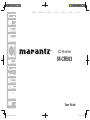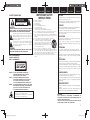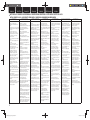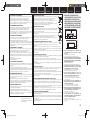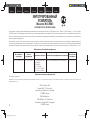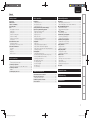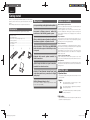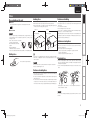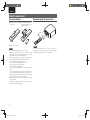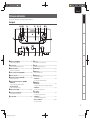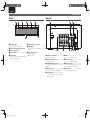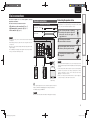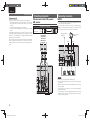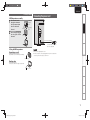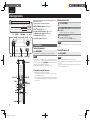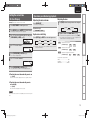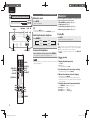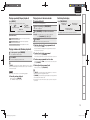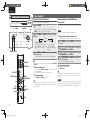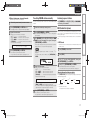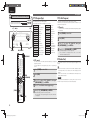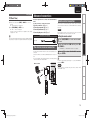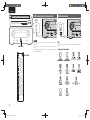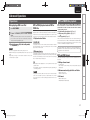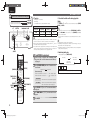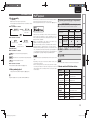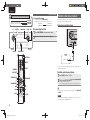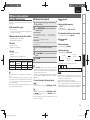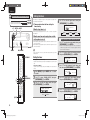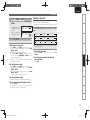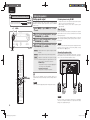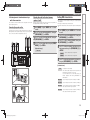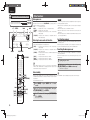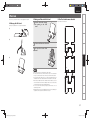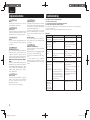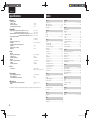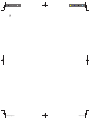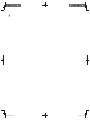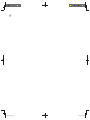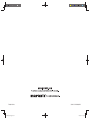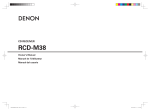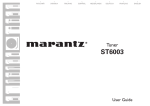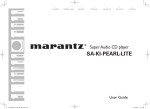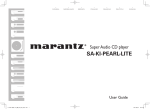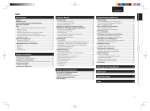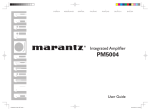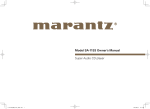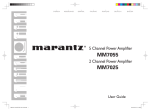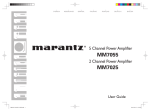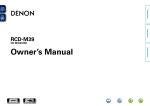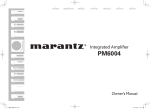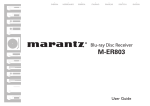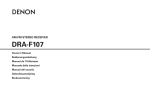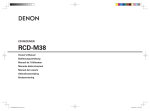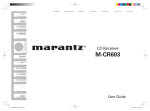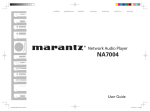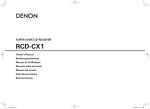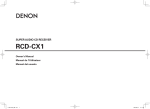Download Marantz MCR503
Transcript
SVENSKA
NEDERLANDS
ESPAÑOL
ITALIANO
FRANÇAIS
DEUTSCH
ENGLISH
CD Receiver
M-CR503
1.M-CR503N_ENG_4th_0610.indd F1
2010/06/11 18:24:14
SVENSKA
CAUTION
CAUTION:
TO REDUCE THE RISK OF ELECTRIC SHOCK, DO NOT REMOVE
COVER (OR BACK). NO USER-SERVICEABLE PARTS INSIDE.
REFER SERVICING TO QUALIFIED SERVICE PERSONNEL.
The lightning flash with arrowhead symbol, within an equilateral
triangle, is intended to alert the user to the presence of
uninsulated “dangerous voltage” within the product’s enclosure
that may be of sufficient magnitude to constitute a risk of
electric shock to persons.
The exclamation point within an equilateral triangle is intended
to alert the user to the presence of important operating
and maintenance (servicing) instructions in the literature
accompanying the appliance.
WARNING:
TO REDUCE THE RISK OF FIRE OR ELECTRIC SHOCK, DO NOT
EXPOSE THIS APPLIANCE TO RAIN OR MOISTURE.
CLASS 1 LASER PRODUCT
LUOKAN 1 LASERLAITE
KLASS 1 LASERAPPARAT
ESPAÑOL
ITALIANO
IMPORTANT SAFETY
INSTRUCTIONS
n SAFETY PRECAUTIONS
RISK OF ELECTRIC SHOCK
DO NOT OPEN
NEDERLANDS
1.
2.
3.
4.
5.
6.
7.
Read these instructions.
Keep these instructions.
Heed all warnings.
Follow all instructions.
Do not use this apparatus near water.
Clean only with dry cloth.
Do not block any ventilation openings.
Install in accordance with the manufacturer’s instructions.
8. Do not install near any heat sources such as radiators, heat registers,
stoves, or other apparatus (including amplifiers) that produce heat.
9. Protect the power cord from being walked on or pinched particularly at
plugs, convenience receptacles, and the point where they exit from the
apparatus.
10. Only use attachments/accessories specified by the manufacturer.
11. Use only with the cart, stand, tripod, bracket, or table
specified by the manufacturer, or sold with the apparatus.
When a cart is used, use caution when moving the cart/
apparatus combination to avoid injury from tip-over.
12. Unplug this apparatus during lightning storms or when
unused for long periods of time.
13. Refer all servicing to qualified service personnel.
Servicing is required when the apparatus has been damaged in any way,
such as power-supply cord or plug is damaged, liquid has been spilled or
objects have fallen into the apparatus, the apparatus has been exposed to
rain or moisture, does not operate normally, or has been dropped.
14. Batteries shall not be exposed to excessive heat such as sunshine, fire or
the like.
FRANÇAIS
DEUTSCH
ENGLISH
CAUTION:
To completely disconnect this product from the mains, disconnect
the plug from the wall socket outlet.
The mains plug is used to completely interrupt the power supply to
the unit and must be within easy access by the user.
VORSICHT:
Um dieses Gerät vollständig von der Stromversorgung abzutrennen,
ziehen Sie bitte den Stecker aus der Wandsteckdose.
Der Netzstecker wird verwendet, um die Stromversorgung zum
Gerät völlig zu unterbrechen; er muss für den Benutzer gut und
einfach zu erreichen sein.
PRECAUTION:
Pour déconnecter complètement ce produit du courant secteur,
débranchez la prise de la prise murale.
La prise secteur est utilisée pour couper complètement
l’alimentation de l’appareil et l’utilisateur doit pouvoir y accéder
facilement.
ATTENZIONE:
Per scollegare completamente questo prodotto dalla rete di
alimentazione elettrica, scollegare la spina dalla relativa presa a
muro.
La spina di rete viene utilizzata per interrompere completamente
l’alimentazione all’unità e deve essere facilmente accessibile
all’utente.
PRECAUCIÓN:
Para desconectar completamente este producto de la alimentación
eléctrica, desconecte el enchufe del enchufe de la pared.
El enchufe de la alimentación eléctrica se utiliza para interrumpir
por completo el suministro de alimentación eléctrica a la unidad
y debe de encontrarse en un lugar al que el usuario tenga fácil
acceso.
ADVARSEL:
VAROITUS!
VARNING:
USYNLIG LASERSTRÅLING VED ÅBNING, NÅR
SIKKERHEDSAFBRYDERE ER UDE AF FUNKTION.
UNDGÅ UDSAETTELSE FOR STRÅLING.
LAITTEEN KÄYTTÄMINEN MUULLA KUIN TÄSSÄ
KÄYTTÖOHJEESSA MAINITULLA TAVALLA SAATTAA
ALTISTAA KÄYTTÄJÄN TURVALLISUUSLUOKAN 1
YLITTÄVÄLLE NÄKYMÄMTTÖMÄLLE LASERSÄTEILYLLE.
OM APPARATEN ANVÄNDS PÅ ANNAT SÄTT ÄN I DENNA
BRUKSANVISNING SPECIFICERATS, KAN ANVÄNDAREN
UTSÄTTAS FÖR OSYNLIG LASERSTRÅLNING SOM
ÖVERSKRIDER GRÄNSEN FÖR LASERKLASS 1.
ATTENZIONE: QUESTO APPARECCHIO E’ DOTATO DI
DISPOSITIVO OTTICO CON RAGGIO LASER.
L’USO IMPROPRIO DELL’APPARECCHIO PUO’ CAUSARE
PERICOLOSE ESPOSIZIONI A RADIAZIONI!
WAARSCHUWING:
Om de voeding van dit product volledig te onderbreken moet de
stekker uit het stopcontact worden getrokken.
De netstekker wordt gebruikt om de stroomtoevoer naar het toestel
volledig te onderbreken en moet voor de gebruiker gemakkelijk
bereikbaar zijn.
FÖRSIKTIHETSMÅTT:
Koppla loss stickproppen från eluttaget för att helt skilja produkten
från nätet.
Stickproppen används för att helt bryta strömförsörjningen till
apparaten, och den måste vara lättillgänglig för användaren.
CAUTION:
USE OF CONTROLS OR ADJUSTMENTS OR PERFORMANCE OF
PROCEDURES OTHER THAN THOSE SPECIFIED HEREIN MAY RESULT IN
HAZARDOUS RADIATION EXPOSURE.
THIS PRODUCT SHOULD NOT BE ADJUSTED OR REPAIRED BY ANYONE
EXCEPT PROPERLY QUALIFIED SERVICE PERSONNEL.
I
1.M-CR503N_ENG_4th_0610.indd F3
2010/06/11 18:24:14
ENGLISH
DEUTSCH
FRANÇAIS
ITALIANO
ESPAÑOL
NEDERLANDS
SVENSKA
n NOTE ON USE / HINWEISE ZUM GEBRAUCH / OBSERVATIONS RELATIVES A L’UTILISATION / NOTE SULL’USO /
NOTAS SOBRE EL USO / ALVORENS TE GEBRUIKEN / OBSERVERA ANGÅENDE ANVÄNDNINGEN
WARNINGS
WARNHINWEISE
AVERTISSEMENTS
AVVERTENZE
ADVERTENCIAS
WAARSCHUWINGEN
VARNINGAR
• Avoid high temperatures.
Allow for sufficient heat
dispersion when installed in a
rack.
• Handle the power cord carefully.
Hold the plug when unplugging
the cord.
• Keep the unit free from
moisture, water, and dust.
• Unplug the power cord when
not using the unit for long
periods of time.
• Do not obstruct the ventilation
holes.
• Do not let foreign objects into
the unit.
• Do not let insecticides,
benzene, and thinner come in
contact with the unit.
• Never disassemble or modify
the unit in any way.
• Ventilation should not be
impeded by covering the
ventilation openings with
items, such as newspapers,
tablecloths or curtains.
• Naked flame sources such as
lighted candles should not be
placed on the unit.
• Observe and follow local
regulations regarding battery
disposal.
• Do not expose the unit to
dripping or splashing fluids.
• Do not place objects filled with
liquids, such as vases, on the
unit.
• Do not handle the mains cord
with wet hands.
• When the switch is in the OFF
position, the equipment is not
completely switched off from
MAINS.
• The equipment shall be
installed near the power supply
so that the power supply is
easily accessible.
• Vermeiden Sie hohe Temperaturen.
Beachten Sie, dass eine
ausreichende Belüftung
gewährleistet wird, wenn das Gerät
auf ein Regal gestellt wird.
• Gehen Sie vorsichtig mit dem
Netzkabel um.
Halten Sie das Kabel am
Stecker, wenn Sie den Stecker
herausziehen.
• Halten Sie das Gerät von
Feuchtigkeit, Wasser und Staub
fern.
• Wenn das Gerät längere Zeit
nicht verwendet werden soll,
trennen Sie das Netzkabel vom
Netzstecker.
• Decken Sie den Lüftungsbereich
nicht ab.
• Lassen Sie keine fremden
Gegenstände in das Gerät
kommen.
• Lassen Sie das Gerät nicht
mit Insektiziden, Benzin oder
Verdünnungsmitteln in Berührung
kommen.
• Versuchen Sie niemals das Gerät
auseinander zu nehmen oder zu
verändern.
• Die Belüftung sollte auf keinen
Fall durch das Abdecken der
Belüftungsöffnungen durch
Gegenstände wie beispielsweise
Zeitungen, Tischtücher, Vorhänge
o. Ä. behindert werden.
• Auf dem Gerät sollten keinerlei
direkte Feuerquellen wie
beispielsweise angezündete
Kerzen aufgestellt werden.
• Bitte beachten Sie bei der
Entsorgung der Batterien
die örtlich geltenden
Umweltbestimmungen.
• Das Gerät sollte keiner tropfenden
oder spritzenden Flüssigkeit
ausgesetzt werden.
• Auf dem Gerät sollten keine mit
Flüssigkeit gefüllten Behälter wie
beispielsweise Vasen aufgestellt
werden.
• Das Netzkabel nicht mit feuchten
oder nassen Händen anfassen.
• Wenn der Schalter ausgeschaltet
ist (OFF-Position), ist das Gerät
nicht vollständig vom Stromnetz
(MAINS) abgetrennt.
• Das Gerät sollte in der Nähe einer
Netzsteckdose aufgestellt werden,
damit es leicht an das Stromnetz
angeschlossen werden kann.
• Eviter des températures
élevées.
Tenir compte d’une dispersion
de chaleur suffisante lors de
l’installation sur une étagère.
• Manipuler le cordon
d’alimentation avec précaution.
Tenir la prise lors du
débranchement du cordon.
• Protéger l’appareil contre
l’humidité, l’eau et la poussière.
• Débrancher le cordon
d’alimentation lorsque l’appareil
n’est pas utilisé pendant de
longues périodes.
• Ne pas obstruer les trous
d’aération.
• Ne pas laisser des objets
étrangers dans l’appareil.
• Ne pas mettre en contact des
insecticides, du benzène et un
diluant avec l’appareil.
• Ne jamais démonter ou
modifier l’appareil d’une
manière ou d’une autre.
• Ne pas recouvrir les orifi ces
de ventilation avec des objets
tels que des journaux, nappes
ou rideaux. Cela entraverait la
ventilation.
• Ne jamais placer de flamme
nue sur l'appareil, notamment
des bougies allumées.
• Veillez à respecter les lois en
vigueur lorsque vous jetez les
piles usagées.
• L’appareil ne doit pas être
exposé à l’eau ou à l’humidité.
• Ne pas poser d’objet contenant
du liquide, par exemple un
vase, sur l’appareil.
• Ne pas manipuler le cordon
d’alimentation avec les mains
mouillées.
• Lorsque l’interrupteur est sur
la position OFF, l’appareil n’est
pas complètement déconnecté
du SECTEUR (MAINS).
• L’appareil sera installé près de
la source d’alimentation, de
sorte que cette dernière soit
facilement accessible.
• Evitate di esporre l’unità a
temperature elevate.
Assicuratevi che vi sia
un’adeguata dispersione del
calore quando installate l’unità
in un mobile per componenti
audio.
• Manneggiate il cavo di
alimentazione con attenzione.
Tenete ferma la spina quando
scollegate il cavo dalla presa.
• Tenete l’unità lontana
dall’umidità, dall’acqua e dalla
polvere.
• Scollegate il cavo di
alimentazione quando
prevedete di non utilizzare
l’unità per un lungo periodo di
tempo.
• Non coprite i fori di
ventilazione.
• Non inserite corpi estranei
all’interno dell’unità.
• Assicuratevi che l’unità non
entri in contatto con insetticidi,
benzolo o solventi.
• Non smontate né modificate
l’unità in alcun modo.
• Le aperture di ventilazione
non devono essere ostruite
coprendole con oggetti, quali
giornali, tovaglie, tende e così
via.
• Non posizionate sull’unità fi
amme libere, come ad esempio
candele accese.
• Prestate attenzione agli aspetti
legati alla tutela dell’ambiente
nello smaltimento delle
batterie.
• L’apparecchiatura non deve
essere esposta a gocciolii o
spruzzi.
• Non posizionate sull’unità alcun
oggetto contenente liquidi,
come ad esempio i vasi.
• Non toccare il cavo di
alimentazione con le mani
bagnate.
• Quando l’interruttore
è nella posizione OFF,
l’apparecchiatura non è
completamente scollegata da
MAINS.
• L’apparecchio va installato
in prossimità della fonte di
alimentazione, in modo che
quest’ultima sia facilmente
accessibile.
• Evite altas temperaturas.
Permite la suficiente dispersión
del calor cuando está instalado
en la consola.
• Maneje el cordón de energía
con cuidado.
Sostenga el enchufe cuando
desconecte el cordón de
energía.
• Mantenga el equipo libre de
humedad, agua y polvo.
• Desconecte el cordón de
energía cuando no utilice el
equipo por mucho tiempo.
• No obstruya los orificios de
ventilación.
• No deje objetos extraños
dentro del equipo.
• No permita el contacto
de insecticidas, gasolina y
diluyentes con el equipo.
• Nunca desarme o modifique el
equipo de ninguna manera.
• La ventilación no debe quedar
obstruida por haberse cubierto
las aperturas con objetos
como periódicos, manteles o
cortinas.
• No deberán colocarse sobre
el aparato fuentes inflamables
sin protección, como velas
encendidas.
• A la hora de deshacerse de las
pilas, respete la normativa para
el cuidado del medio ambiente.
• No exponer el aparato al goteo
o salpicaduras cuando se
utilice.
• No colocar sobre el aparato
objetos llenos de líquido, como
jarros.
• No maneje el cable de
alimentación con las manos
mojadas.
• Cuando el interruptor está en la
posición OFF, el equipo no está
completamente desconectado
de la alimentación MAINS.
• El equipo se instalará cerca
de la fuente de alimentación
de manera que resulte fácil
acceder a ella.
• Vermijd hoge temperaturen.
Zorg er bij installatie in een
audiorack voor, dat de door het
toestel geproduceerde warmte
goed kan worden afgevoerd.
• Hanteer het netsnoer
voorzichtig.
Houd het snoer bij de stekker
vast wanneer deze moet
worden aan- of losgekoppeld.
• Laat geen vochtigheid,
water of stof in het apparaat
binnendringen.
• Neem altijd het netsnoer uit
het stopkontakt wanneer het
apparaat gedurende een lange
periode niet wordt gebruikt.
• De ventilatieopeningen mogen
niet worden beblokkeerd.
• Laat geen vreemde
voorwerpen in dit apparaat
vallen.
• Voorkom dat insecticiden,
benzeen of verfverdunner met
dit toestel in contact komen.
• Dit toestel mag niet
gedemonteerd of aangepast
worden.
• De ventilatie mag niet
worden belemmerd door
de ventilatieopeningen af
te dekken met bijvoorbeeld
kranten, een tafelkleed of
gordijnen.
• Plaats geen open vlammen,
bijvoorbeeld een brandende
kaars, op het apparaat.
• Houd u steeds aan de
milieuvoorschriften wanneer u
gebruikte batterijen wegdoet.
• Stel het apparaat niet bloot aan
druppels of spatten.
• Plaats geen voorwerpen gevuld
met water, bijvoorbeeld een
vaas, op het apparaat.
• Raak het netsnoer niet met
natte handen aan.
• Als de schakelaar op OFF
staat, is het apparaat niet
volledig losgekoppeld van de
netspanning (MAINS).
• De apparatuur wordt in de
buurt van het stopcontact
geïnstalleerd, zodat dit altijd
gemakkelijk toegankelijk is.
• Undvik höga temperaturer.
Se till att det finns möjlighet
till god värmeavledning vid
montering i ett rack.
• Hantera nätkabeln varsamt.
Håll i kabeln när den kopplas
från el-uttaget.
• Utsätt inte apparaten för fukt,
vatten och damm.
• Koppla loss nätkabeln om
apparaten inte kommer att
användas i lång tid.
• Täpp inte till
ventilationsöppningarna.
• Se till att främmande föremål
inte tränger in i apparaten.
• Se till att inte insektsmedel
på spraybruk, bensen och
thinner kommer i kontakt med
apparatens hölje.
• Ta inte isär apparaten och
försök inte bygga om den.
• Ventilationen bör inte
förhindras genom att täcka
för ventilationsöppningarna
med föremål såsom tidningar,
bordsdukar eller gardiner.
• Placera inte öppen eld, t.ex.
tända ljus, på apparaten.
• Tänk på miljöaspekterna när du
bortskaffar batterier.
• Apparaten får inte utsättas för
vätska.
• Placera inte föremål fyllda
med vätska, t.ex. vaser, på
apparaten.
• Hantera inte nätsladden med
våta händer.
• Även om strömbrytaren står
i det avstängda läget OFF,
så är utrustningen inte helt
bortkopplad från det elektriska
nätet (MAINS).
• Utrustningen ska vara
installerad nära strömuttaget
så att strömförsörjningen är lätt
att tillgå.
II
1.M-CR503N_ENG_4th_0610.indd F4
2010/06/11 18:24:14
SVENSKA
• DECLARATION OF CONFORMITY
We declare under our sole responsibility that this product, to which this
declaration relates, is in conformity with the following standards:
EN60065, EN55013, EN55020, EN61000-3-2 and EN61000-3-3.
Following the provisions of Low Voltage Directive 2006/95/EC and EMC
Directive 2004/108/EC, the EC regulation 1275/2008 and its frame work
Directive 2009/125/EC for Energy-related Products (ErP).
• ÜBEREINSTIMMUNGSERKLÄRUNG
Wir erklären unter unserer Verantwortung, daß dieses Produkt, auf das
sich diese Erklärung bezieht, den folgenden Standards entspricht:
EN60065, EN55013, EN55020, EN61000-3-2 und EN61000-3-3.
Following the provisions of low voltage directive 2006/95/EC and EMC
directive 2004/108/EC, the EC regulation 1275/2008 and its frame work
directive 2009/125/EC for energy-related products (ErP).
• DECLARATION DE CONFORMITE
Nous déclarons sous notre seule responsabilité que l’appareil, auquel se
réfère cette déclaration, est conforme aux standards suivants:
EN60065, EN55013, EN55020, EN61000-3-2 et EN61000-3-3.
Selon la directive 2006/95/EC concernant la basse tension et la directive
CEM 2004/108/EC, la réglementation européenne 1275/2008 et la directive
2009/125/EC établissant un cadre de travail applicable aux produits liés à
l'énergie (ErP).
• DICHIARAZIONE DI CONFORMITÀ
Dichiariamo con piena responsabilità che questo prodotto, al quale la
nostra dichiarazione si riferisce, è conforme alle seguenti normative:
EN60065, EN55013, EN55020, EN61000-3-2 e EN61000-3-3.
Facendo seguito alle disposizioni della direttiva sul basso voltaggio
2006/95/EC alla direttiva EMC 2004/108/EC, alla norma EC 1275/2008 e
alla relativa legge quadro 2009/125/EC in materia di prodotti alimentati ad
energia (ErP).
QUESTO PRODOTTO E’ CONFORME
AL D.M. 28/08/95 N. 548
• DECLARACIÓN DE CONFORMIDAD
Declaramos bajo nuestra exclusiva responsabilidad que este producto al
que hace referencia esta declaración, está conforme con los siguientes
estándares:
EN60065, EN55013, EN55020, EN61000-3-2 y EN61000-3-3.
De acuerdo con la directiva sobre baja tensión 2006/95/CE y la directiva
sobre CEM 2004/108/CE, la normativa CE 1275/2008 y su directiva marco
2009/125/EC para productos relacionados con la energía (ErP).
• EENVORMIGHEIDSVERKLARING
Wij verklaren uitsluitend op onze verantwoordelijkheid dat dit produkt,
waarop deze verklaring betrekking heeft, in overeenstemming is met de
volgende normen:
EN60065, EN55013, EN55020, EN61000-3-2 en EN61000-3-3.
Volgens de voorzieningen van lage spanningsrichtlijn 2006/95/EC en
EMC-richtlijn 2004/108/EC, de EU-richtlijn 1275/2008 en de kaderrichtlijn
2009/125/EC voor energieverbruikende producten (ErP).
• ÖVERENSSTÄMMELSESINTYG
Härmed intygas helt på eget ansvar att denna produkt, vilken detta intyg
avser, uppfyller följande standarder:
EN60065, EN55013, EN55020, EN61000-3-2 och EN61000-3-3.
Uppfyller reglerna i lågspänningsdirektivet 2006/95/EC och EMC-direktivet
2004/108/EC, EU-förordningen 1275/2008 och ramverksdirektivet
2009/125/EC för energirelaterade produkter (ErP).
Marantz Europe
A division of D&M Europe B.V.
Beemdstraat 11, 5653 MA Eindhoven,
The Netherlands
NEDERLANDS
ESPAÑOL
ITALIANO
FRANÇAIS
A NOTE ABOUT RECYCLING:
This product’s packaging materials are recyclable and can be reused. Please
dispose of any materials in accordance with the local recycling regulations.
When discarding the unit, comply with local rules or regulations.
Batteries should never be thrown away or incinerated but disposed of in
accordance with the local regulations concerning battery disposal.
This product and the supplied accessories, excluding the batteries, constitute
the applicable product according to the WEEE directive.
HINWEIS ZUM RECYCLING:
Das Verpackungsmaterial dieses Produktes ist zum Recyceln geeignet und kann
wieder verwendet werden. Bitte entsorgen Sie alle Materialien entsprechend
der örtlichen Recycling-Vorschriften.
Beachten Sie bei der Entsorgung des Gerätes die örtlichen Vorschriften und
Bestimmungen.
Die Batterien dürfen nicht in den Hausmüll geworfen oder verbrannt werden;
bitte entsorgen Sie die Batterien gemäß der örtlichen Vorschriften.
Dieses Produkt und das im Lieferumfang enthaltene Zubehör (mit Ausnahme
der Batterien!) entsprechen der WEEE-Direktive.
DEUTSCH
ENGLISH
n CAUTIONS ON INSTALLATION
VORSICHTSHINWEISE ZUR AUFSTELLUNG
PRÉCAUTIONS D’INSTALLATION
PRECAUZIONI SULL’INSTALLAZIONE
EMPLAZAMIENTO DE LA INSTALACIÓN
VOORZORGSMAATREGELEN BIJ DE INSTALLATIE
FÖRSIKTIGHET VID INSTALLATIONEN
z
z
z
UNE REMARQUE CONCERNANT LE RECYCLAGE:
Les matériaux d’emballage de ce produit sont recyclables et peuvent être
réutilisés. Veuillez disposer des matériaux conformément aux lois sur le recyclage
en vigueur.
Lorsque vous mettez cet appareil au rebut, respectez les lois ou réglementations en vigueur.
Les piles ne doivent jamais être jetées ou incinérées, mais mises au rebut conformément aux lois
en vigueur sur la mise au rebut des piles.
Ce produit et les accessoires inclus, à l’exception des piles, sont des produits conformes à la
directive DEEE.
NOTA RELATIVA AL RICICLAGGIO:
I materiali di imballaggio di questo prodotto sono riutilizzabili e riciclabili. Smaltire i materiali
conformemente alle normative locali sul riciclaggio.
Per lo smaltimento dell’unità, osservare le normative o le leggi locali in vigore.
Non gettare le batterie, né incenerirle, ma smaltirle conformemente alla normativa locale sui
rifiuti chimici.
Questo prodotto e gli accessori inclusi nell’imballaggio sono applicabili alla direttiva RAEE, ad
eccezione delle batterie.
ACERCA DEL RECICLAJE:
Los materiales de embalaje de este producto son reciclables y se pueden volver a utilizar.
Disponga de estos materiales siguiendo los reglamentos de reciclaje de su localidad.
Cuando se deshaga de la unidad, cumpla con las reglas o reglamentos locales.
Las pilas nunca deberán tirarse ni incinerarse. Deberá disponer de ellas siguiendo los reglamentos
de su localidad relacionados con los desperdicios químicos.
Este producto junto con los accesorios empaquetados es el producto aplicable a la directiva
RAEE excepto pilas.
EEN AANTEKENING MET BETREKKING TOT DE RECYCLING:
Het inpakmateriaal van dit product is recycleerbaar en kan opnieuw gebruikt worden. Er wordt
verzocht om zich van elk afvalmateriaal te ontdoen volgens de plaatselijke voorschriften.
Volg voor het wegdoen van de speler de voorschriften voor de verwijdering van wit- en bruingoed
op.
Batterijen mogen nooit worden weggegooid of verbrand, maar moeten volgens de plaatselijke
voorschriften betreffende chemisch afval worden verwijderd.
Op dit product en de meegeleverde accessoires, m.u.v. de batterijen is de richtlijn voor
afgedankte elektrische en elektronische apparaten (WEEE) van toepassing.
OBSERVERA ANGÅENDE ÅTERVINNING:
Produktens emballage är återvinningsbart och kan återanvändas. Kassera det enligt lokala
återvinningsbestämmelser.
När du kasserar enheten ska du göra det i överensstämmelse med lokala regler och bestämmelser.
Batterier får absolut inte kastas i soporna eller brännas. Kassera dem enligt lokala bestämmelser
för kemiskt avfall.
Denna apparat och de tillbehör som levereras med den uppfyller gällande WEEE-direktiv, med
undantag av batterierna.
z
Wall
Wand
Paroi
Parete
Pared
Muur
Vägg
z For proper heat dispersal, do not install this unit
in a confined space, such as a bookcase or similar
enclosure.
• More than 0.3 m is recommended.
• Do not place any other equipment on this unit.
z Stellen Sie das Gerät nicht an einem geschlossenen
Ort, wie in einem Bücherregal oder einer ähnlichen
Einrichtung auf, da dies eine ausreichende Belüftung
des Geräts behindern könnte.
• Empfohlen wird über 0,3 m.
• Keine anderen Gegenstände auf das Gerät stellen.
z Pour permettre la dissipation de chaleur requise,
n’installez pas cette unité dans un espace confiné tel
qu’une bibliothèque ou un endroit similaire.
• Une distance de plus de 0,3 m est recommandée.
• Ne placez aucun matériel sur cet appareil.
z Per una dispersione adeguata del calore, non
installare questa apparecchiatura in uno spazio
ristretto, come ad esempio una libreria o simili.
• Si raccomanda una distanza superiore ai 0,3 m.
• Non posizionare alcun altro oggetto o dispositivo su
questo dispositivo.
z Para la dispersión del calor adecuadamente, no
instale este equipo en un lugar confinado tal como
una librería o unidad similar.
• Se recomienda dejar más de 0,3 m alrededor.
• No coloque ningún otro equipo sobre la unidad.
z Plaats dit toestel niet in een kleine afgesloten ruimte,
zoals een boekenkast e.d., omdat anders de warmte
niet op gepaste wijze kan worden afgevoerd.
• Meer dan 0,3 m is aanbevolen.
• Plaats geen andere apparatuur op het toestel.
z För att tillförsäkra god värmeavledning får
utrustningen inte installeras i instängda utrymmen,
som t.ex. en bokhylla eller liknande.
• Mer än 0,3 m rekommenderas.
• Placera ingen annan utrustning ovanpå den här
enheten.
III
1.M-CR503N_ENG_4th_0610.indd F5
2010/06/11 18:24:14
ENGLISH
DEUTSCH
FRANÇAIS
ITALIANO
ESPAÑOL
NEDERLANDS
SVENSKA
ИНТЕГРИРОВАННЫЙ
УСИЛИТЕЛЬ
Marantz M-CR503
(РУКОВОДСТВО ПО ЭКСПЛУАТАЦИИ)
Вы приобрели устройство радиоприемное/проигрываюшее диски производства компании “D&M Холдингс Инк”, Япония (“D & M Holdings Inc.”, Japan). Модель
M-CR503 является CD-ресивером и предназначена для приема радиовещания и проигрывания CD в домашних аудиосистемах. Это изделие широко известно в
кругах истинных ценителей высококлассного звука. Качество и безопасность подтверждены множеством тестов, проведенных как зарубежными, так и российскими
испытательными лабораториями.
Изготовитель в течение 3 лет (срок службы) после выпуска данного изделия обеспечивает наличие комплектующих в целях возможности проведения ремонта
и технического обслуживания, по истечении которого эксплуатация и техническое обслуживание продолжается в соответствии с действующими нормативными
документами. Изделие остается безопасным для жизни, здоровья человека и окружающей среды в течение всего срока эксплуатации. Гарантийный срок - 1 год.
Информация о Российской сертификации
No сертификата
соответствия
РОСС JP.АЯ46.B13708
См. в конце инструкции
Орган по
сертификации
РОСТЕСТ-МОСКВА
Нормативные документы Наименование сертифицированной продукции
ГОСТ Р МЭК 60065-2005
ГОСТ 5651-89
ГОСТ 22505-97
ГОСТ Р 51515-99
ГОСТ Р 51317.3.2-2006
ГОСТ Р 51317.3.3-2008
Устройства радиоприемные (AV/CD-ресиверы)
Срок действия
сертификата
До 11.04.2013
Основные технические характеристики
ВНИМАНИЕ: Если Вы приобрели аудиоаппаратуру надлежащего качества, то, по Российским законам, она не подлежит возврату или обмену на аналогичный товар других
размера, формы и т.д.
D&M Холдингс Инк
Здание D&M, 2-1 Ниссин-тё
Кавасаки-ку, Кавасаки-си, Канагава
2108569, Япония
IV
1.M-CR503N_ENG_4th_0610.indd F6
D&M Holdings Inc.
D&M Building, 2-1 Nisshin-Cho
Kawasaki-Ku, Kawasaki-Shi, Kanagawa
2108569, Japan
2010/06/11 18:24:15
ENGLISH
Preparations ················································································21
Before playing a USB or an iPod ·················································21
MP3 or WMA playback order of MP3 or WMA files ··················21
MP3 and WMA files playback·····················································21
MP3 and WMA formats······························································21
MP3 and WMA files playback·····················································22
iPod® playback············································································23
Disconnecting the iPod ·······························································24
Portable audio player playback ·················································24
Connecting a portable player ······················································24
Portable audio player playback····················································24
USB memory device playback ···················································25
Playable USB memory formats···················································25
USB memory device playback ····················································25
Setting the timer ·········································································26
Setting the timer ·········································································26
Setting the sleep timer ·······························································27
Setting the speakers ···································································28
Setting speaker output ·······························································28
Setting AMP characteristics ·······················································29
Other functions ···········································································30
Auto power on ············································································30
Auto input source selector function············································30
Auto standby···············································································30
Last function memory·································································30
Resetting the microprocessor ····················································30
iPod stand ····················································································31
Basic connections··································································9
Speaker connections ····································································9
Connecting the speaker cables·····················································9
Connecting components ····························································10
Wireless dock for iPod / CD recorder / MD recorder ··················10
Connecting an antenna ······························································10
FM/AM························································································10
Connecting the power cord························································11
Advanced connections······················································19
Troubleshooting···································································32
Specifications ········································································34
Specifications
Index ··························································································34
Troubleshooting
The wireless receiver connection ··············································19
Remote control connection ························································19
Setting the remote control··························································19
USB memory device connection ···············································20
iPod connection ···········································································20
Explanation terms ·······························································32
Explanation terms
Preparations ················································································12
Turning the power on ·································································12
Before playing a disc···································································12
Turning the power off ·································································12
Setting the current time (24-Hour Display) ······························13
Operations possible during playback ········································13
Adjusting the master volume······················································13
Input source switching ·······························································13
Adjusting the tone ······································································13
Muting the sound ·······································································14
Switching the display’s brightness ·············································14
Listening with headphones·························································14
CD playback ·················································································14
Playing CDs·················································································14
Playing repeatedly (Repeat playback) ········································15
Playing random order (Random playback) ··································15
Playing tracks in the desired order (Program playback) ··············15
Switching the display ··································································15
Tuner playback ············································································16
Tuning in Broadcast Stations ······················································16
Automatically presetting FM stations (Auto preset) ···················16
Presetting FM/AM stations manually ·········································17
Listening to preset stations ························································17
RDS (Radio Data System) ···························································17
PTY (Program Type) ····································································18
TP (Traffic Program) ····································································18
RT (Radio Text) ···········································································18
CT (Clock Time)···········································································19
Advanced Operations
Accessories ····················································································2
Main features ·················································································2
Cautions on handling ····································································2
About this guide ············································································2
Discs ·······························································································3
Discs playable on this unit ····························································3
Holding discs ················································································3
Loading discs ················································································3
Cautions on loading discs ·····························································3
Cautions on handling ····································································3
Cautions on storing discs······························································3
Cleaning discs ···············································································3
About the remote control·····························································4
Inserting the batteries···································································4
Operating range of the remote control ········································4
Part names and functions·····························································5
Front panel ····················································································5
Display ··························································································6
Rear panel ·····················································································6
Remote control ·············································································7
Advanced Connections
Advanced Operations ························································21
Basic Operations
Basic operations···································································12
Basic Connections
Getting started ·······································································2
Getting Started
Contents
Index
1
1.M-CR503N_ENG_4th_0610.indd 1
2010/06/11 18:24:15
ENGLISH
Getting started
Thank you for purchasing this Marantz product. To ensure proper
operation, please read this user guide carefully before using the
product.
After reading the guide, be sure to keep it for future reference.
Main features
Incorporates 4 high-quality digital audio amplifiers.
Accessories
Check that the following parts are supplied with the product.
q Remote control........................................................................ 1
w R03/AAA batteries ................................................................... 2
e AC Power cord (Cord length: Approx. 2 m) ............................. 1
r AM loop antenna ..................................................................... 1
t FM indoor antenna .................................................................. 1
y iPod stand................................................................................ 1
u User guide ............................................................................... 1
q
t
e
y
r
Incorporates a Bi-amp system to realize full
performance of the Bi-wiring speaker system.
Allows switching between Speakers A and B and
simultaneous playback on Speakers A and B.
Allows playback of iPod, iPhone and MP3/WMA
audio sources through use of the USB port on the
front panel.
Equipped with screw-in speaker terminals for
secure connections.
Stylish design that hides rear panel connection
terminals from view from above.
Provides 3.5 mm diameter external input jacks
on the front panel for easy connection to a digital
audio player.
M-XPort (Marantz-eXtension Port).
The unit has the M-XPort, a Marantz original innovation, which
boats excellent expandability.
Cautions on handling
• Before turning the power switch on
Check once again that all connections are correct and that there are
no problems with the connection cables.
• Power is supplied to some of the circuitry even when the unit is
set to the standby mode. When going on vacation or leaving home
for long periods of time, be sure to unplug the power cord from the
power outlet.
• Proper ventilation
If the unit is left in a room full of smoke from cigarettes, etc., for
long periods of time, the surface of the optical pickup may get dirty,
preventing it from receiving signals properly.
• About condensation
If there is a major difference in temperature between the inside of
the unit and its surroundings, condensation may form on parts inside
the unit, causing it to fail to operate properly.
If this happens, let the unit sit for an hour or two with the power
turned off and wait until there is little difference in temperature
before using the unit.
• Cautions on using mobile phones
Using a mobile phone near this unit may result in noise. If that
occurs, move the mobile phone away from the unit when it is in use.
• Moving the unit
Turn off the power and unplug the power cord from the power outlet.
Next, disconnect the cables connected to other system units before
moving the unit.
About this guide
n Operation buttons
The operations described in this guide are based mainly on remote
control operation.
n Symbols
v
This symbol indicates a reference page on which
related information is described.
This symbol indicates a supplementary information
and tips for operations.
NOTE
This symbol indicates points to remember operations
or function limitations.
n Illustrations
Note that the illustrations in these instructions may differ from the
actual unit for explanation purposes.
2
1.M-CR503N_ENG_4th_0610.indd 2
2010/06/11 18:24:15
ENGLISH
Discs playable on this unit
Discs marked with the logo below can be played in this unit.
• Do not get fingerprints, oil or dirt on discs.
• Take special care not to scratch discs when removing them from
their cases.
• Do not bend or heat discs.
• Do not enlarge the hole in the center.
• Do not write on the labeled (printed) surface with ball-point pens,
pencils, etc., or stick new labels on discs.
• Water droplets may form on discs if they are moved suddenly from
a cold place (outdoors for example) to a warm place, but do not try to
dry them off using a hairdryer, etc.
Figure 1
w CD-R/CD-RW
NOTE
Figure 2
Outer tray guide
12 cm disc
8 cm disc
Cautions on storing discs
• Place 8 cm discs in the inner tray guide without using an adapter.
• “00 Tr 00 : 00” is displayed if a disc that cannot be played is loaded.
• “NO DISC” is displayed if the disc is loaded upside-down or if no
disc is loaded.
Do not touch the signal surface.
NOTE
Cleaning discs
• If there are fingerprints or dirt on a disc, wipe them off before using
the disc. Fingerprints and dirt can impair sound quality and cause
interruptions in playback.
• Use a commercially available disc cleaning set or a soft cloth to clean
discs.
Cautions on loading discs
Troubleshooting
• Only load one disc at a time. Loading two or more discs can damage
the unit or scratch the discs.
• Do not use cracked or warped discs or discs that have been repaired
with adhesive, etc.
• Do not use discs on which the sticky part of cellophane tape or labels
is exposed or on which there are traces of where labels have been
removed. Such discs can get caught inside the player and damage it.
Explanation terms
Do not push the disc tray in by hand when the power is turned off.
Doing so could damage the set.
• Be sure to remove discs after using them.
• Be sure to store discs in their cases to protect them from dust,
scratches, warping, etc.
• Do not store discs in the following places:
1. Places exposed to direct sunlight for long periods of time
2. Dusty or humid places
3. Places exposed to heat from heaters, etc.
Advanced Operations
Holding discs
Inner tray guide
Advanced Connections
• Discs in special shapes (heart-shaped discs, octagonal discs, etc.)
cannot be played. Do not attempt to play them, as doing so can
damage the unit.
• Some discs and some recording
formats cannot be played.
• Non-finalized discs cannot be
played.
• What is finalization?
Finalization is the process that
makes recorded CD-R/CD-RW discs playable on compatible players.
Basic Operations
Cautions on handling
• Place the disc in the tray, label side up.
• Make sure the disc tray is fully open when inserting the disc.
• Place the discs flat, 12 cm discs in the outer tray guide (Figure 1), 8
cm discs in the inner tray guide (Figure 2).
Basic Connections
q Music CDs
Loading discs
Getting Started
Discs
Do not wipe in a circular motion.
NOTE
Index
Do not use record spray, antistatic agents, benzene, thinner or other
solvents.
Specifications
Gently wipe the disc from the
inside towards the outside.
3
1.M-CR503N_ENG_4th_0610.indd 3
2010/06/11 18:24:15
ENGLISH
About the remote control
Inserting the batteries
Operating range of the remote control
q Remove the rear cover of the w Set two R03/AAA batteries in
remote control.
the battery compartment in the
indicated direction.
Operate the remote control while pointing it at the remote sensor.
Approx. 7 m
30°
30°
e Put the rear cover back on.
NOTE
• Insert the specified batteries in the remote control unit.
• Replace the batteries with new ones if the set does not operate
even when the remote control unit is operated close to the unit. (The
supplied batteries are only for verifying operation.)
• When inserting the batteries, be sure to do so in the proper direction,
following the q and w marks in the battery compartment.
• To prevent damage or leakage of battery fluid:
• Do not use a new battery together with an old one.
• Do not use two different types of batteries.
• Do not attempt to charge dry batteries.
• Do not short-circuit, disassemble, heat or dispose of batteries in
flames.
• Do not keep the battery in a place exposed to direct sunlight or in
places with extremely high temperatures, such as near a heater.
• If the battery fluid should leak, carefully wipe the fluid off the inside
of the battery compartment and insert new batteries.
• Remove the batteries from the remote control unit if it will not be in
use for long periods.
• Used batteries should be disposed of in accordance with the local
regulations regarding battery disposal.
NOTE
The set may function improperly or the remote control may not
operate if the remote control sensor is exposed in direct sunlight or
strong artificial light such as a fluorescent or infrared light.
4
1.M-CR503N_ENG_4th_0610.indd 4
2010/06/11 18:24:15
ENGLISH
Getting Started
Part names and functions
For buttons not explained here, see the page indicated in parentheses ( ).
Q6
Q5 Q4
Q3
Q2
Q1
Q0
Basic Connections
Front panel
o i
Basic Operations
Q7
u
Advanced Connections
w
e
q Headphones jack (PHONES) ··················································· (14)
Used to connect headphones.
w AUX1 input jack······································································· (24)
Used to connect USB devices.
Adjusts the audio volume.
u Reverse-skip/Forward-skip buttons (8, 9)
i Play/Pause button (1/3)·················································· (14, 25)
o Disc tray open/close button (5)············································· (12)
Q0 Stop button (2) ································································· (14, 25)
Tray used to insert a compact disc.
Q2 Display ························································································ (6)
Displays play status, settings, etc.
Q3 TIMER indicator ······································································· (27)
Q4 INPUT button ··········································································· (13)
Selects the input source.
Q5 ENTER button ·········································································· (13)
Used to confirm an item.
• TUNER mode ........................................................................... (17)
Used to register a broadcast station.
Q6 MODE button
• SET UP mode ........................................................................... (13)
Calls up the SETUP menu when pressed continuously.
• TUNER mode ........................................................................... (16)
Used to select reception band.
Q7 u/i buttons
• SET UP mode ........................................................................... (13)
Used to select the item to be set.
• TUNER mode ........................................................................... (16)
Used when switching frequencies.
• DISC, iPod/USB mode ...................................................... (22, 25)
Used to select folder.
Index
Used to open/close the disc tray.
Q1 Disc tray ····················································································· (3)
Specifications
• TUNER mode
Selects the previous/next preset channel.
• DISC, iPod/USB mode
Selects the previous/next track.
y
Troubleshooting
r Power operation button (ON/STANDBY) ····························· (12)
t Remote control sensor ····························································· (4)
y Volume up/down button (VOLUME df) ······························ (13)
t
Explanation terms
Used to connect portable audio devices.
e USB port (iPod/USB) ······························································ (20)
r
Advanced Operations
q
5
1.M-CR503N_ENG_4th_0610.indd 5
2010/06/11 18:24:15
ENGLISH
Part names and functions
Display
Rear panel
i
u
y
t
r
Various information is displayed here.
w Remote control signal reception indicator
e Timer operation indicator
r Play mode indicator ······················· (15, 23, 25)
t TOTAL indicator
Lights when the total number of tracks and total
time of the CD are displayed.
i
u
w
q
q Information display
o
e
y Tuner reception mode indicators ············· (16)
u Tone indicators ··········································· (13)
Lights when the tone (bass/treble) is being
adjusted.
q
w
e
r
t
y
i Playback mode indicators
1 : During Playback
3 : During pause
q Speaker A output terminals ························ (9)
Connect to the speakers.
w Speaker B output terminals ······················ (28)
Connect to the speakers.
y M-XPort ······················································· (19)
Connect to RX101 wireless receiver.
u AM antenna terminal ································· (10)
Connect to the supplied AM antenna.
e SUBWOOFER PRE OUT terminal ················ (9)
i FM antenna terminal·································· (10)
Connect to the input terminal of a powered
subwoofer.
Connect the supplied FM antenna. Connect to
an external antenna if reception is poor.
r AUX OUT terminals ··································· (10)
o AC inlet (AC IN)··········································· (11)
Connect to an external pre-main amplifier.
Connect the supplied AC power cord.
t AUX2 IN terminals ····································· (10)
Connect to an IS301 wireless dock for iPod from
Marantz or CD player.
6
1.M-CR503N_ENG_4th_0610.indd 6
2010/06/11 18:24:16
ENGLISH
Remote control
This section explains the buttons used to playback each input source.
n Buttons that work with CDs
The buttons listed at “Buttons that work with all input sources” can also be used.
e
(VOLUME) ··················································· (13)
r
y
u
Q2
e
Q3
r
(8, 9) ·················································· (14)
Q0 Play/Pause button (1/3)····················· (12, 14)
Q1 Fast-reverse/Fast-forward buttons
t
(6, 7) ··················································· (14)
y
Q4
Q2 CLEAR/DEL button ····································· (15)
Q3 REPEAT button ··········································· (15)
Q4 ENTER/Memory button
(ENTER/MEMO) ·········································· (22)
i
Q1
Q1
Q5
Q6
Specifications
q
w
o
Troubleshooting
o
Q0
Explanation terms
Q5 DISC button ················································ (30)
Q6 Stop button (2) ·········································· (14)
u
Advanced Operations
t
w
Advanced Connections
y TONE button ··············································· (13)
u MENU button·································· (13, 16, 26)
i DIMMER button ·········································· (14)
q
q OPEN/CLOSE button (5) ··························· (12)
w Number buttons ········································· (14)
e PROG/DIRECT button ································ (15)
r RANDOM button ········································ (15)
t INPUT buttons (df) ··································· (13)
y TIME/DISPLAY button ······························· (15)
u Cursor buttons (uio p) ·························· (22)
i FOLDER MODE button ······························· (22)
o Reverse-skip/Forward-skip buttons
Basic Operations
q CLOCK button ············································· (13)
w SLEEP button ·············································· (27)
e POWER ON/STANDBY button ······ (12, 13, 21)
r MUTE button ·············································· (14)
t Master volume control buttons
Basic Connections
n Buttons that work with all input sources (CD, TUNER, iPod and USB)
Getting Started
Part names and functions
i
Index
7
1.M-CR503N_ENG_4th_0610.indd 7
2010/06/11 18:24:16
ENGLISH
Part names and functions
n Buttons that work with the tuner
n Buttons that work with iPods or USBs
The buttons listed at “Buttons that work with all input sources” can also be used.
q
i
q Number buttons ········································· (17)
w INPUT buttons (df) ··································· (16)
e TIME/DISPLAY button ······························· (17)
r Cursor buttons (uio p) ·················· (16 – 18)
t Channel buttons (CH +, CH –) ···················· (17)
y TUNING buttons (+, –) ······························· (16)
u TUNER button ······································ (16, 30)
i CLEAR/DEL button ····································· (17)
o MENU button········································ (16, 19)
Q0 ENTER/Memory button
(ENTER/MEMO) ·································· (16 – 19)
o
Q0
r
t
y
u
q Number buttons ········································· (25)
w RANDOM button ·································· (23, 25)
e TIME/DISPLAY button ······························· (24)
r Cursor buttons (uio p) ···················· (23, 25)
t FOLDER MODE button ······························· (25)
y Reverse-skip/Forward-skip buttons
q
(8, 9) ············································ (23, 25)
u Fast-reverse/Fast-forward buttons
(6, 7) ·············································· (23, 25)
w
i
i REPEAT button ····································· (23, 25)
o ENTER/Memory button
(ENTER/MEMO) ···································· (23, 25)
Q1 Stop button (2) ·········································· (16)
Q2 RDS button ··········································· (17, 18)
w
e
The buttons listed at “Buttons that work with all input sources” can also be used.
Q0 DIRECT/REMOTE button ··························· (23)
Q1 Play/Pause button (1/3)····················· (23, 25)
Q2 Stop button (2) ·········································· (25)
Q3 iPod/USB button ········································ (30)
e
o
r
t
y
Q1
t
Q0
y
y
u
Q1
u
Q2
Q3
Q2
8
1.M-CR503N_ENG_4th_0610.indd 8
2010/06/11 18:24:16
ENGLISH
Connecting the speaker cables
Speaker connections
Carefully check the left (L) and right (R) channels and + (red) and –
(black) polarities on the speakers being connected to the unit, and be
sure to connect the channels and polarities correctly.
Audio cable (sold separately)
n The wireless receiver connection (vpage 19)
n USB memory device connection (vpage 20)
n iPod connection (vpage 20)
Pin-plug cable
(Black)
off about 10 mm of sheathing
1 Peel
from the tip of the speaker cable, then
Speaker cable
NOTE
Basic Operations
either twist the core wire tightly or
apply solder to it.
the speaker terminal
2 Turn
counterclockwise to loosen it.
Advanced Connections
• Do not plug in the power cord until all connections have been
completed.
• When making connections, also refer to the user guide of the other
components.
• Be sure to connect the left and right channels properly (left with left,
right with right).
• Do not bundle power supply cords together with connection cables.
Doing so can result in humming or noise.
the speaker cable’s core wire to
3 Insert
all the way into the speaker terminal.
NOTE
Input terminals
q
L
Subwoofer with
built-in amp
Troubleshooting
R
w
Explanation terms
w
• Use speakers with an impedance of 6 to 8 Ω. The protection circuit
may be activated if speakers with an impedance other than specified
are used.
• Connect the speaker cables so they do not stick out of the speaker
terminals. The protection circuit may be activated if the wires
touch the rear panel or if the + and – sides touch each other
(vpage 10 “Protection circuit”).
• Never touch the speaker terminals while the power supply is
connected. Doing so could result in electric shock.
Advanced Operations
the speaker terminal clockwise
4 Turn
to tighten it.
q
Basic Connections
This section explains how to connect speakers, recording
equipment, and antennas.
For other connections, see the sections below.
Getting Started
Basic connections
Specifications
Set the speaker output for the unit to match the speaker connections
made to terminals A and B (vpage 28 “Setting the speakers”).
The default setting is SPEAKER A.
NOTE
Index
Be sure to lower the audio volume before making speaker settings.
9
1.M-CR503N_ENG_4th_0610.indd 9
2010/06/11 18:24:16
ENGLISH
Speaker connections
Protection circuit
The protection circuit is be activated in the following situations:
• If the speaker cable wire touches the rear panel or screws or if the
speaker cable wire touches the speaker cable’s + and – sides are
touching
• If the surrounding temperature is extremely high
• If the inside of the amplifier gets hot to extended use at a high
output
If this happens, unplug the power cord, then check the connections
of the speaker cables and input cables. If the unit becomes very hot,
wait for it to cool off and improve the ventilation around it. After doing
this, plug the power cord back in.
If the protection circuit is activated even though there are no problems
with the ventilation around the unit or in connections, the unit may
be damaged. Turn off the power and then contact a Marantz service
center.
Connecting components
Connecting an antenna
Wireless dock for iPod / CD recorder /
MD recorder
Audio cable (sold separately)
Stereo
pin-plug cable
(White)
L
L
(Red)
R
R
FM/AM
• Connect the FM antenna or AM loop antenna supplied with the unit
to enjoy listening to radio broadcasts.
• After connecting the antenna and receiving a broadcast signal
(vpage 16 “Tuning in Broadcast Stations”), fix the antenna with
tape in a position where the noise level becomes minimal.
FM indoor antenna
(Supplied)
IS301 wireless
dock for iPod /
CD recorder /
MD recorder /
Tape deck
AM loop antenna
(Supplied)
Black
White
AUDIO
AUDIO
IN
L
R
OUT
L
R
L
R
L
R
L
R
L
R
q
w
e
NOTE
• Do not connect two FM antennas simultaneously.
• Even if an external AM antenna is used, do not disconnect the AM
loop antenna.
• Make sure the AM loop antenna lead terminals do not touch metal
parts of the panel.
• If the signal has noise interference, connect the ground terminal
(GND) to reduce noise.
• If you are unable to receive a good broadcast signal, we recommend
installing an outdoor antenna. For details, inquire at the retail store
where you purchased the unit.
10
1.M-CR503N_ENG_4th_0610.indd 10
2010/06/11 18:24:16
ENGLISH
n AM loop antenna assembly
the stand section
1 Put
through the bottom of
Stand
Square
hole
Loop
antenna
Basic Connections
the loop antenna from
the rear and bend it
forward.
Connecting the power cord
Getting Started
Connecting an antenna
Projecting
part
Basic Operations
the projecting part
2 Insert
into the square hole in
the stand.
Power cord (Supplied)
Advanced Connections
To household power outlet
(AC 230 V, 50/60 Hz)
n Using the AM loop antenna
Suspending on a wall
NOTE
Advanced Operations
• Only use the supplied power cord.
• Be sure the power cord is unplugged from the power outlet before
connecting or disconnecting it to the AC IN.
Suspend directly on a wall without assembling.
Nail, tack, etc.
Standing alone
Use the procedure shown upper to assemble.
Explanation terms
Troubleshooting
Specifications
Index
11
1.M-CR503N_ENG_4th_0610.indd 11
2010/06/11 18:24:16
ENGLISH
Basic operations
Symbols used to indicate buttons in this guide
Button located on both the main unit and the remote control
BUTTON
<BUTTON>
[BUTTON]
Button only on the main unit
Button only on the remote control
u/i <ENTER>
8/9
5
1/ 3
This section explains how to set the current time, and how to
playback a CD or tuner.
For other operations, see the sections below.
n
n
n
n
n
n
MP3 and WMA files playback (vpage 21)
iPod® playback (vpage 23)
Portable audio player playback (vpage 24)
USB memory device playback (vpage 25)
Setting the timer (vpage 26)
Setting the speakers (vpage 28)
Before playing a disc
1 Press ON/STANDBY.
[INPUT df] or <INPUT> to set the input source
2 toPress“DISC”.
If no disc is loaded “NO DISC” is displayed.
3 Insert a disc (vpage 3).
• Press 5 to open/close the disc tray.
• The disc tray also closes when 1/3 is pressed.
NOTE
Preparations
Turning the power on
Press ON/STANDBY.
The power turns on. Press again to set the power to standby.
<MODE> <INPUT>
5
ON/STANDBY
VOLUME df
ON/STANDBY
NOTE
• Power continues to be supplied to some of the circuitry even when
the power is in the standby mode. When leaving home for long
periods of time, either press ON/STANDBY to turn off the power, or
unplug the power cord from the power outlet.
• Be sure to stop playback before turning the power off.
Do not place any foreign objects in the disc tray. Doing so could
damage it.
Turning the power off
Press ON/STANDBY.
NOTE
• Be sure to stop playback before turning the power off.
• Make sure that the disc tray is completely shut before turning off
the power.
• Do not push the disc tray in by hand when the power is turned off.
Doing so could damage the set.
n Completely turning off the power
[INPUT df]
[TONE]
u
[o]
i
13
8
VOLUME df
Unplug the power cord from the wall outlet.
• Note that the time setting is cleared when the power cord is
unplugged from the outlet.
• The settings made for the various functions may be cleared if the
power cord is left unplugged from a power outlet for an extended
period of time.
[MENU]
[ENTER/MEMO]
[p]
9
[CLOCK]
12
1.M-CR503N_ENG_4th_0610.indd 12
2010/06/11 18:24:16
ENGLISH
Operations possible during playback
GExampleH Setting the current time to 10:15 am
Press VOLUME df.
1 Press ON/STANDBY to turn the power on.
2 Press [MENU] or press <MODE> for 3 or more seconds.
ui to select “CLOCK SETUP”, then press
3 Use
[ENTER/MEMO], <ENTER> or [p].
The volume level is displayed.
1 Use [TONE] to select the tone parameter to be adjusted.
BASS
[Adjustable range]
TREBLE
BALANCE
VOLUME MIN, 1 - 59, MAX
Various types of setting menus are displayed.
CLOCK
Use ui to set the “hours”.
CLOCK
SETUP
10:00
TUNER
AUX1
iPod / USB
M-XPortz1
AUX2
BASS
z1 “M-XPort” appears only when an RX101 wireless receiver is
connected to M-XPort.
Adjusts the bass sound.
[Variable range]
TREBLE
–
+10dB
[Variable range]
–10dB
–
+10dB
Adjusts the left/right volume balance.
+L06
–
CENTER
–
+R06
Advanced Operations
SETUP
10:15
–10dB
Adjusts the treble sound.
[Variable range]
The “minutes” display flashes.
CLOCK
DISC
BALANCE
Press [ENTER/MEMO], <ENTER> or [p].
5
6 Use ui to set the “minutes”.
Press [INPUT d] or <INPUT> to select the input source.
• To make other tone adjustments at this time, press [TONE].
• If no operation is performed for 5 seconds, the adjustment is
retained and the normal display reappears.
Advanced Connections
4
MENU
SETUP
2 Adjust the volume with 8, 9 or [o p].
Input source switching
Basic Operations
Adjusting the tone
Basic Connections
Adjusting the master volume
Getting Started
Setting the current time
(24-Hour Display)
Settings made upon purchase:
• BASS ..................................... 0dB
• TREBLE ................................. 0dB
• BALANCE.......................CENTER
Explanation terms
7 Press [ENTER/MEMO], <ENTER> or [p].
The current time is set, and the normal display reappears.
n Checking the current time when the power is on
Troubleshooting
Press [CLOCK].
Press once more and the display returns to its original condition.
Specifications
n Checking the current time when the power is
set to standby
Press [CLOCK].
The current time is displayed for 10 seconds.
NOTE
Index
The time cannot be set when in the standby mode. Turn on the power
first.
13
1.M-CR503N_ENG_4th_0610.indd 13
2010/06/11 18:24:17
ENGLISH
Operations possible during playback
Symbols used to indicate buttons in this guide
Button located on both the main unit and the remote control
BUTTON
<BUTTON>
[BUTTON]
Button only on the main unit
Button only on the remote control
<INPUT>
8/9
1/ 3
2
Muting the sound
Press [MUTE].
“MUTE ON” is displayed.
To cancel, press [MUTE] again.
(The mute mode is also canceled when VOLUME df is pressed.)
Switching the display’s brightness
Press [DIMMER].
VOLUME df
Dim
Off
Dark
Listening with headphones
Plug the headphones (sold separately) into the <PHONES>.
• The sound from the speakers is automatically cut off.
NOTE
NUMBER
[PROG/DIRECT]
[RANDOM]
[INPUT df]
[CLEAR/DEL]
[REPEAT]
[MUTE]
VOLUME df
MP3 and WMA files playback (vpage 21)
iPod® playback (vpage 23)
Portable audio player playback (vpage 24)
USB memory device playback (vpage 25)
Playing CDs
Press 1/3.
To prevent hearing loss, do not raise the volume level excessively
when using headphones.
• If the input source is set to something other than “DISC”, press
[DISC] to switch the input source to “DISC” and start playback
(vpage 30 “Auto input source selector function”).
• The input source can also be switched to “DISC” using [INPUT df]
or <INPUT>.
n Stopping playback
Press 2.
n Stopping playback temporarily
Press 1/3.
3 is displayed.
• To resume playback, press 1/3.
n Fast-forwarding and fast-reversing (searching)
During playback, press and hold in [6, 7].
n Moving to the beginning of tracks (skipping)
During playback, press 8, 9.
• The disc skips as many tracks as times the button is pressed.
• When you press reverse once, playback returns to the beginning
of the current track.
[TIME/DISPLAY]
13
8
[6]
2
n
n
n
n
The “1” indicator lights and playback begins.
Bright
• The display’s brightness switches each time the button is pressed.
<PHONES>
CD playback
This section explains how to playback CDs. For details on how to
playback other media, see the sections below.
n To play the desired track (remote control only)
9
[7]
[DISC]
Press [NUMBER] (0 – 9, +10) to select the track.
GExampleH Track 4
: [4]
GExampleH Track 12 : [+10], [2]
GExampleH Track 20 : [+10], [+10], [0]
[DIMMER]
14
1.M-CR503N_ENG_4th_0610.indd 14
2010/06/11 18:24:17
ENGLISH
Playback in the respective repeat mode starts.
Up to 25 tracks can be programmed.
Single-track repeat
All-track repeat
Repeat off
(indicator turns off)
“PGM” is displayed.
Press [TIME/DISPLAY].
Elapsed time of
current track
Remaining time
of current track
Remaining time for
all remaining tracks
• The display switches each time the button is pressed.
Basic Operations
1 In the stop mode, press [PROG/DIRECT].
2 Use [NUMBER] (0 – 9, +10) to select the tracks.
Switching the display
Basic Connections
Press [REPEAT].
Playing tracks in the desired order
(Program playback)
Playing repeatedly (Repeat playback)
GExampleH To program tracks 3, 12, 7 to play in that order:
Press [PROG/DIRECT], [3], [+10], [2], [7].
[Selectable items]
1 (Single-track repeat)
Only 1 track plays repeatedly.
ALL (All-track repeat)
All tracks play repeatedly.
Playing random order (Random playback)
3 Press 1/3.
Playback starts in the programmed order.
n Checking the order of the programmed tracks
In the stop mode, press 9.
The track numbers are displayed in the programmed order each
time the button is pressed.
1 In the stop mode, press [RANDOM].
2 Press 1/3.
n To clear the last track programmed
If [REPEAT] is pressed during random playback, after the current
session of random playback is finished, another session in a different
order of tracks starts.
n Clearing the all programmed track
The tracks start playing in random order.
While stopped, press [RANDOM].
The “RANDOM” indicator turns off.
In the stop mode, press 9 to select the track to be cleared, then
press [CLEAR/DEL].
In the stop mode, press [PROG/DIRECT].
• If [REPEAT] is pressed during program playback, the tracks are
played repeatedly in the programmed order.
• If [RANDOM] is pressed during program playback, the programmed
tracks are played in random order.
• The program is cleared when the disc tray is opened or the power
is turned off.
Troubleshooting
n Canceling random playback
n To clear one programmed track at a time
Explanation terms
NOTE
Random play cannot be set or canceled during playback.
In the stop mode, press [CLEAR/DEL].
The last track programmed is cleared each time the button is pressed.
Advanced Operations
The “RANDOM” indicator lights.
Advanced Connections
Repeat off (indicator turns off) Normal playback resumes.
Getting Started
CD playback
Specifications
Index
15
1.M-CR503N_ENG_4th_0610.indd 15
2010/06/11 18:24:17
ENGLISH
Tuner playback
Symbols used to indicate buttons in this guide
Button located on both the main unit and the remote control
BUTTON
<BUTTON>
[BUTTON]
Button only on the main unit
Button only on the remote control
u/i <ENTER>
8/9
2
Tuning in Broadcast Stations
Connect the antenna beforehand (vpage 10).
Automatically presetting FM stations
(Auto preset)
1 Press [TUNER].
This unit can be preset with a total of 99, FM and AM broadcast
stations.
• If the input source is set to something other than “TUNER”, press
[TUNER] to switch the input source to “TUNER”.
Press [TUNER] or <MODE> to select the reception
2 band.
AM
FM AUTO
FM MONO
GAbout the displayH
When “FM AUTO” is selected........“AUTO” is displayed.
When “FM MONO” is selected ......“MONO” is displayed.
When “AM” is selected .................. The reception mode is not
displayed.
<MODE> <INPUT>
[TUNING –, TUNING +] or <ui> to select the
3 Use
reception band.
When a station is received, the “TUNED” indication will light.
[NUMBER]
[CLEAR/DEL]
[TIME/DISPLAY]
u
[o]
i
[CH-]
[TUNING-]
[TUNER]
[MENU]
[ENTER/MEMO]
[p]
[CH+]
[TUNING+]
2
n Auto presetting with the remote control
Perform this operation when tuned to an FM broadcast station.
[MENU] or press <MODE> for 3 or more
1 Press
seconds.
ui to select “TUNER SETUP”, then press
2 Use
[ENTER/MEMO], [p] or <ENTER>.
ui to select “FM AUTO PRESET”, then press
3 Use
[ENTER/MEMO], [p] or <ENTER>.
[ENTER/MEMO] or <ENTER> while “PRESET
4 Press
ENTER” is flashing.
Broadcast stations are preset automatically.
The input source can also be switched to “TUNER” using [INPUT df]
or <INPUT>.
n To tune automatically
Press and hold in [TUNING –, TUNING +] or <ui> to tune in
stations automatically.
• Stations whose signal is weak cannot be tuned in.
[INPUT df]
NOTE
Auto preset is not possible with AM broadcast stations.
n To stop auto tuning
Press [TUNING –, TUNING +] or <ui>.
Canceling auto presetting
Press [TUNER] or 2.
Broadcast stations whose antenna signal are weak cannot be preset
automatically. If you wish to preset such stations, tune them in
manually.
NOTE
A humming sound may be heard when using a TV nearby while
receiving AM programs. If this happens, move the system as far from
the TV as possible.
When FM auto preset is performed, the channel currently registered
as the FM auto preset is deleted, and the newly preset FM broadcast
station is registered to the same number as the deleted channel.
[RDS]
16
1.M-CR503N_ENG_4th_0610.indd 16
2010/06/11 18:24:18
ENGLISH
n Giving station names to preset channels
Names of up to 8 characters can be input.
The display switches to the station name input display.
A ~ Z, 0 ~ 9, ^ ’ ( ) z + , - . / = (space)
4
Press [ENTER/MEMO] or <ENTER>.
The characters you have input are entered.
• To give names to other stations, repeat steps 1 to 4.
The minimum number display “P– –” for the unregistered
preset flashes.
[NUMBER] (0 – 9, +10), [CH –, CH +] or <8,
3 Use
9> to select the number to be preset, then press
[ENTER/MEMO] or <ENTER>.
RDS (Radio Data System)
RDS (works only on the FM band) is a broadcasting service which
allows a station to send additional information along with the regular
radio program signal.
The following four types of RDS information can be received with this
unit:
n RDS Search
The reception frequency and reception mode are preset and the
display switches to the station name input display.
NOTE
Automatically begin the RDS search operation.
• If no RDS station is found, “NO STATION” is displayed.
Viewing information during reception
Press [TIME/DISPLAY] while receiving a RDS to display the information
currently being broadcast.
*1
Freq.
A ~ Z, 0 ~ 9, ^ ’ ( ) z + , - . / = (space)
RT
*1
*2
PTY
CT
Frequency
Program service name
• If a station name is entered, it is displayed.
Specifications
• If you do not want to input a station name, press [ENTER/
MEMO] or <ENTER> without inputting anything else.
• If you make a mistake when inputting, perform the procedure
again. Whatever was previously input is overwritten.
*2
PS
Troubleshooting
Names of up to 8 characters can be input.
• u, i .........................Selects the character.
• [p] or <INPUT> .........Moves the cursor to the right.
• [o] or <MODE>.......... Moves the cursor to the left.
• [CLEAR/DEL]............... Deletes the currently selected character.
• Characters that can be input.
Explanation terms
4 Input the station name.
1 Press [TUNER] to select “FM”.
2 Press [RDS].
ui to select “RDS SEARCH”, then press
3 Use
[ENTER/MEMO], [p] or <ENTER>.
4 Press [o p], [ENTER/MEMO] or <ENTER>.
Advanced Operations
When the registered preset number is selected, “*” is
displayed.
To overwrite this preset number, press [ENTER/MEMO] or
<ENTER>.
Use this function to automatically tune to FM stations that provide
the RDS service.
Advanced Connections
Names of up to 8 characters can be input.
• u, i .........................Selects the character.
• [p] or <INPUT> ......... Moves the cursor to the right.
• [o] or <MODE>.......... Moves the cursor to the left.
• [CLEAR/DEL]............... Deletes the currently selected character.
• Characters that can be input.
1 Tune in the station you want to preset.
2 Press [ENTER/MEMO] or <ENTER>.
Use [NUMBER] (0 – 9, +10), [CH –, CH +] or <8, 9>
to select the preset number.
Basic Operations
1
2 Press [ENTER/MEMO] or <ENTER> twice.
3 Input the station name.
This unit can be preset with a total of 99, FM and AM broadcast
stations.
Listening to preset stations
Basic Connections
Tune in the preset channel you want to name.
Presetting FM/AM stations manually
Getting Started
Tuner playback
5 Press [ENTER/MEMO] or <ENTER>.
Index
The characters you have input are entered.
• To give names to other stations, repeat steps 1 to 5.
17
1.M-CR503N_ENG_4th_0610.indd 17
2010/06/11 18:24:18
ENGLISH
Tuner playback
Symbols used to indicate buttons in this guide
Button located on both the main unit and the remote control
BUTTON
<BUTTON>
[BUTTON]
Button only on the main unit
Button only on the remote control
u/i <ENTER>
2
PTY (Program Type)
TP (Traffic Program)
PTY identifies the type of RDS program.
The program types and their displays are as follows:
TP identifies programs that carry traffic announcements.
This allows you to easily find out the latest traffic conditions in your
area before leaving home.
NEWS
AFFAIRS
INFO
SPORT
EDUCATE
DRAMA
CULTURE
SCIENCE
VARIED
POP M
ROCK M
EASY M
<MODE>
ON/STANDBY
LIGHT M
CLASSICS
OTHER M
News
Current Affairs
Information
Sports
Education
Drama
Culture
Science
Varied
Pop Music
Rock Music
Easy Listening
Music
Light Classical
Serious Classical
Other Music
WEATHER
FINANCE
Weather
Finance
Children’s
CHILDREN
programmes
SOCIAL
Social Affairs
RELIGION
Religion
PHONE IN
Phone In
TRAVEL
Travel
LEISURE
Leisure
JAZZ
Jazz Music
COUNTRY
Country Music
NATION M
National Music
OLDIES
Oldies Music
FOLK M
Folk Music
DOCUMENT Documentary
n TP search
Use this function to find RDS stations broadcasting traffic programs
(TP stations).
1 Press [TUNER] to select “FM”.
2 Press [RDS].
ui to select “TP SEARCH”, then press
3 Use
[ENTER/MEMO], [p] or <ENTER>.
4 Press [o p], [ENTER/MEMO] or <ENTER>.
Automatically begin the TP search operation.
• “NO STATION” is displayed when there is no traffic
information broadcast station.
ON/STANDBY
n PTY search
Use this function to find RDS stations broadcasting a designated
program type (PTY).
For a description of each program type, refer to “Program Type
(PTY)”.
Press [TUNER] to select “FM”.
u
[o]
i
[MENU]
[ENTER/MEMO]
[p]
[TUNER]
[RDS]
1
2 Press [RDS].
ui to select “PTY SEARCH”, then press
3 Use
[ENTER/MEMO], [p] or <ENTER>.
4 Use ui to call out the desired program type.
5 Press [o p], [ENTER/MEMO] or <ENTER>.
RT (Radio Text)
RT allows RDS stations to send text messages that appear on the
display.
• When the RT mode is turned on while an RDS broadcast station
not offering an RT service is tuned in, “NO RT” is displayed on the
display.
• The RT mode cannot be set in the AM band or for FM stations not
offering RDS broadcasts.
NOTE
The operations described below selecting “RDS Search” will not
function in areas in which there are no RDS broadcasts.
Automatically begin the PTY search operation.
• If no program of the specified type is found, “NO STATION”
is displayed.
18
1.M-CR503N_ENG_4th_0610.indd 18
2010/06/11 18:24:18
ENGLISH
CT (Clock Time)
This section explains how to connect a iPod and USB memory
device.
For other connections, see the sections below.
n
n
n
n
Speaker connections (vpage 9)
Connecting components (vpage 10)
Connecting an antenna (vpage 10)
Connecting the power cord (vpage 11)
iPod cable
Bluetooth device
Setting the remote control
<ON/STANDBY> to set the unit to standby
1 Press
mode.
and hold down <2> and then press <ON/
2 Press
STANDBY>.
“IR=ENABLE” or “IR=DISABLE” flashes on the display.
<ui> to select “IR=DISABLE” and then
3 Press
press <ENTER>.
To restore original settings, repeat steps 1 – 3, select “IR=ENABLE”
and press <ENTER>.
NOTE
Explanation terms
RX101
The unit cannot be controlled using the remote controller while
“IR=DISABLE” is set.
Advanced Operations
The unit allows the RX101 wireless receiver (sold separately) to be
connected.
Connect the RX101 to the M-XPort (Marantz-eXtension Port) of the
unit.
• For the installation and operating procedures, read the operating
instructions that come with the RX101.
NOTE
When making this remote control connection, be sure to set the IR
switch of RX101 that is connected to the unit, to ON.
Advanced Connections
The wireless receiver connection
The unit can be controlled using the remote sensor of RX101
connected to the unit. Be sure to set “IR=DISABLE” when controlling
in this way.
Basic Operations
Audio cable (sold separately)
Do not operate any buttons while the time is being updated. If buttons
are operated, CT reception is not possible and the time is not updated.
Remote control connection
Basic Connections
Use this to correct the time of the clock on this unit.
q During CT reception, press [MENU] or <MODE> for 3 or more
seconds.
The “AUTO Adj mm:ss” is displayed.
w Press [ENTER/MEMO] or <ENTER> to set.
The “RDS
mm:ss” is displayed.
• The time on the set’s internal clock is updated to the currently
displayed “CT” time.
Advanced connections
Getting Started
Tuner playback
Troubleshooting
Specifications
Index
19
1.M-CR503N_ENG_4th_0610.indd 19
2010/06/11 18:24:19
ENGLISH
Symbols used to indicate buttons in this guide
Button located on both the main unit and the remote control
Button only on the main unit
Button only on the remote control
BUTTON
<BUTTON>
[BUTTON]
USB memory device connection
USB
memory
device
iPod connection
iPod
NOTE
• A computer can not be connected to and operate the unit via its
USB port.
• Do not use an extension cable when connecting a USB memory
device.
• For details about USB memory devices, see “Playable USB memory
formats” (vpage 25).
ON/STANDBY
To connect an iPod to this unit, use the iPod cable supplied with the
iPod.
n Supported iPod models
ON/STANDBY
20
1.M-CR503N_ENG_4th_0610.indd 20
2010/06/11 18:24:19
ENGLISH
Preparations
When the USB memory device or iPod is connected to the USB
port on this unit, the input source automatically switches to
“iPod/USB” and file playback begins.
Press ON/STANDBY again.
NOTE
When there are multiple folders containing MP3 or WMA files, the
playback order of folders is automatically set when this unit reads the
media. The files in each folder are played back in the order in which
the files were recorded on the media, from the oldest date and time.
n Portable audio player playback (vpage 24)
n USB memory device playback (vpage 25)
n iPod® playback (vpage 23)
n Playback order of folders
CD-R/CD-RW
For playback of files on CD-R or CD-RW , files in all folders on the first
layer are played first, next on the second layer, then next on the third
layer, and so on in this order.
USB memory device
For playback of files recorded on USB, files in the first folder on the
first layer are played first, next folders on the second layer in the folder,
then next on the third layer, and so on in this order. Then accordingly
files on another first layer are played.
NOTE
MP3 and WMA formats
CD-R and CD-RW discs created in the format described below can
be played.
n Writing software format
ISO9660 level 1
When written in other formats, it may not be possible to play the
disc properly.
n Maximum number of playable files and folders
Number of files : 255
Number of folders : 255
n File format
Troubleshooting
The playback order may differ from the order in which the folders
or files were recorded if you delete or add a folder or file on USB.
This occurs because of data recording specifications and is not a
malfunction.
“Windows Media” and “Windows” are registered trademarks or
trademarks in the United States and other countries of Microsoft
Corporation of the United States.
Explanation terms
• The playback order displayed on a PC may differ from the actual
playback order.
• The playback order with a CD-R/CD-RW may differ, depending on
the writing software.
There are many music distribution sites on the Internet allowing you
to download music files in MP3 or WMA (Windows Media® Audio)
format. The music (files) downloaded from such sites can be stored
on CD-R or CD-RW discs and played on this unit.
Advanced Operations
• Be sure to stop playback before turning the power off.
• Marantz will accept no responsibility whatsoever for any loss of iPod
data.
• Depending on the type of iPod and the software version, some
functions may not operate.
This section explains how to playback MP3 and WMA files
that are recorded onto a CD-R or CD-RW. For details on how to
playback files recorded onto media other than CD-R or CD-RW,
see the following sections.
Advanced Connections
n Turning the power off (to the standby mode)
MP3 or WMA playback order of MP3 or
WMA files
Basic Operations
1 Press ON/STANDBY.
USB memory device or iPod connection
2 Connect
cable.
MP3 and WMA files playback
Basic Connections
Before playing a USB or an iPod
Getting Started
Advanced Operations
MPEG-1 Audio Layer-3
WMA (Windows Media Audio)
Specifications
Index
21
1.M-CR503N_ENG_4th_0610.indd 21
2010/06/11 18:24:20
ENGLISH
MP3 and WMA files playback
Symbols used to indicate buttons in this guide
Button located on both the main unit and the remote control
BUTTON
<BUTTON>
[BUTTON]
Button only on the main unit
Button only on the remote control
n Tag data
n To switch the folder or file during playback
ID3-Tag (Ver. 1.x and 2.x )
META-Tag
(Compatible with title, artist and album names)
Folder
Use [FOLDER ui] or <ui> to select the folder, then press [ENTER/
MEMO] or <ENTER>.
Playable MP3/WMA file
u/i
<ENTER>
8 / 9 1/ 3
Sampling
frequency
File format
Bit rate
Extension
MP3
32, 44.1, 48 kHz 32 ~ 320 kbps
.mp3
WMA
32, 44.1, 48 kHz 64 ~ 192 kbps
.wma
• Be sure to give files the extension “.MP3” or “.WMA”. Files with
any other extensions or with no extensions cannot be played.
• Mac OS X files assigned with filenames that begin with “._” are not
music data and cannot be played back.
• In accordance with copyright laws, recordings you have made should
only be used for your personal enjoyment and may not be used in
other ways without permission of the copyright holder.
<INPUT>
a CD-R or CD-RW disc containing music
1 Load
files in the MP3 or WMA format into the disc tray
[NUMBER]
[TIME/DISPLAY]
[FOLDERu]
[o]
[FOLDERi]
[FOLDER 13
MODE] 8
[6]
Use [o p] to select the file, then press [ENTER/MEMO] or <ENTER>.
Also use 8, 9 to select the file, or use [NUMBER] (0 – 9, +10)
to select the file number.
• The folder and file numbers are set automatically when the disc is
loaded.
• Copyright-protected files cannot be played.
• Depending on the application software used for writing, it may not
be possible to write the data properly.
• Depending on the disc’s recording conditions, it may not be possible
to play some discs properly.
n Switching the display
MP3 and WMA files playback
[RANDOM]
File
[REPEAT]
(vpage 3).
Press [FOLDER MODE] and select “Folder Mode” or
2 “Disc
Mode”.
Folder Mode
Disc Mode
GAbout the displayH
When “Folder Mode” is selected ......... “FLD” indicator lights.
When “Disc Mode” is selected ............ “FLD” indicator turns
off.
[ENTER/MEMO]
[p]
[DIRECT/REMOTE]
9
[7]
Folder Mode
All the files in the selected folder are played.
Disc Mode
After the selected folder and files are played,
all the files in all the folders are played.
During playback, press [TIME/DISPLAY].
File name
Title name /
Artist name
Title name /
Album name
• The characters that can be displayed are as follows:
A–Z
a–z
0–9
! ” # $ % & : ; < > ? @ l [ ] _ ` | { } ˜ ^ ’ ( ) z + , - . / = (space)
[FOLDER ui] or <ui> to select the folder to
3 Use
be played.
8, 9 or [o p] to select the file to be
4 Use
played.
5 Press 1/3.
22
1.M-CR503N_ENG_4th_0610.indd 22
2010/06/11 18:24:20
ENGLISH
n To play repeatedly
Single-track repeat
[Selectable items]
When “Folder Mode” is selected:
1 FLD Only the selected track is played repeatedly.
Folder mode playback resumes.
When “Disc Mode” is selected:
“Playing repeatedly (Repeat playback)” (vpage 15)
“Playing random order (Random playback)” (vpage 15)
Remote control
and main unit
iPod display
3
3
3
3
3
iPod®
3
ui to select the item, then press [ENTER/
3 Use
MEMO] or <ENTER> to select the music file to be
played.
4 Press 1/3.
Playback starts.
NOTE
iPod nano 1G and iPod video do not have Direct mode support.
n Remote control and iPod button relations
Remote control
iPod buttons
buttons
1/3
13
8, 9
8, 9
Operation on this unit
Play the track / Pause the track.
Play the track from the beginning/
Play the next track.
6, 7
8, 9 Fast-reverse the track/FastPress and hold Press and hold forward the track.
o
MENU
Select
Select an item.
Enter the selection or plays the
track.
–
Switch between the Direct mode
and the Remote mode.
–
Switch the repeat function
–
Switch the shuffle function
Display the menu or return to the
previous menu.
Index
Click Wheel
Specifications
u, i
ENTER/MEMO
or p
DIRECT/
REMOTE
REPEAT
RANDOM
Troubleshooting
Programmed playback is not possible with MP3/WMA discs.
• Marantz will accept no responsibility whatsoever for any loss of iPod
data.
• Depending on the type of iPod and the software version, some
functions may not operate.
• When connecting an iPhone to this unit, keep the iPhone at least
20cm away from this unit. If the iPhone is kept closer to this unit
and a telephone call is received by the iPhone, noise may be output
from this device.
Active
buttons
Audio file
Video file
Main unit display
Explanation terms
n Setting random playback
NOTE
Playable
files
Direct mode
Advanced Operations
FLD
All the files in the selected folder are played repeatedly.
Display location
“Made for iPod” and “Made for iPhone” mean that an electronic
accessory has been designed to connect specifically to iPod, or
iPhone, respectively, and has been certified by the developer to meet
Apple performance standards.
Apple is not responsible for the operation of this device or its
compliance with safety and regulatory standards.
iPhone, iPod, iPod classic, iPod nano, iPod shuffle, and iPod touch are
trademarks of Apple Inc., registered in the U.S. and other countries.
• Individual users are permitted to use iPhone, iPod, iPod classic, iPod
nano, iPod shuffle, and iPod touch for private copy and playback of
non-copyrighted contents and contents whose copy and playback is
permitted by law. Copyright infringement is prohibited by law.
Remote mode
Advanced Connections
All-track repeat
Repeat off
(indicator turns off)
FLD
[Selectable mode]
Basic Operations
When “Disc Mode” is selected:
1 Playback preparation (vpage 21 “Preparations”).
2 Press [DIRECT/REMOTE] to select the display mode.
The mode switches each time the button is pressed.
Repeat of all the tracks
in the folder
Repeat off
Single-track repeat
With this unit, you can listen to music on an iPod. It is also possible to
operate the iPod from the main unit or remote control.
For the supported iPod models, see “iPod connection” (vpage 20).
Basic Connections
Press [REPEAT].
Playback starts in the respective repeat mode.
• The selectable repeat modes differ in the “Folder Mode” and the
“Disc Mode”.
When “Folder Mode” is selected:
iPod® playback
Getting Started
MP3 and WMA files playback
23
1.M-CR503N_ENG_4th_0610.indd 23
2010/06/11 18:24:20
ENGLISH
iPod® files playback
Symbols used to indicate buttons in this guide
Button located on both the main unit and the remote control
BUTTON
<BUTTON>
[BUTTON]
Button only on the main unit
Button only on the remote control
u/i <ENTER>
8/9
1/ 3
2
n To switch the display
During playback, press [TIME/DISPLAY].
The display switches each time the button is pressed.
Title name /
Artist name
Title name /
Album name
Portable audio player playback
Your portable audio player can be connected to this unit’s portable jack
to play tracks on the portable audio player.
Connecting a portable player
Disconnecting the iPod
1 Press ON/STANDBY to set the standby mode.
2 Disconnect the iPod cable from the USB port.
<INPUT>
ON/STANDBY
Portable
Audio
ON/STANDBY
HEADPHONE
NUMBER
[RANDOM]
[REPEAT]
Portable audio player playback
[INPUT df]
[TIME/DISPLAY]
u
[o]
[ENTER/MEMO]
[p]
[FOLDER MODE]
i
8
[6]
13
9
[7]
[AUX1]
Connect this unit and portable audio player using a separately sold
mini-stereo audio cable.
2
[iPod/USB]
1 Press [AUX1] to select “AUX 1”.
2 Play the portable audio player.
The player’s audio is output.
• Also read the portable audio player’s operating instructions.
The input source can also be switched to “AUX1” using [INPUT df]
or <INPUT>.
NOTE
When using the portable player’s headphone jack, set the volume on
the portable player to an appropriate level.
24
1.M-CR503N_ENG_4th_0610.indd 24
2010/06/11 18:24:20
ENGLISH
Playable USB memory formats
USB memory device playback
n USB-compatible file systems
n Maximum number of playable files and folders
Maximum number of files in a folder: 255
Maximum number of folders: 255
MPEG-1 Audio Layer-3
WMA (Windows Media Audio)
Use ui to select the folder to be played.
ID3-Tag (Ver.1.x and 2.x)
META-Tag
(Compatible with title, artist and album names)
Playable MP3/WMA file
Sampling
frequency
Bit rate
Extension
32, 44.1, 48 kHz 32 ~ 320 kbps
.mp3
32, 44.1, 48 kHz 64 ~ 192 kbps
.wma
During playback, press and hold in [6, 7].
n Playing repeatedly
Press [REPEAT].
n Playing random order
In the stop mode, press [RANDOM].
n Switching the display
During playback, press [TIME/DISPLAY].
Title name /
Artist name
File name
Title name /
Album name
• The characters that can be displayed are as follows:
• When [iPod/USB] is pressed when the input source is anything
other than USB, the input source switches to “iPod/USB”, and the
files stored on the USB memory device are played back. (vpage 30
“Auto input source selector function”)
• For details on the order of playback for files stored on a USB memory
device, see “MP3 or WMA playback order of MP3 or WMA files”
(vpage 21).
n To switch the folder or file during playback
Folder
a–z
0–9
! ” # $ % & : ; < > ? @ l [ ] _ ` | { } ˜ ^ ’ ( ) z + , - . / = (space)
NOTE
• Marantz will take no responsibility whatsoever for any loss or
damage to data on USB memory devices when using the USB
memory device connected to this unit.
• USB memory devices will not work via a USB hub.
• Marantz does not guarantee that all USB memory devices will
operate or be suppled power. When using a USB connection type
portable hard disk of the type for which power can be supplied by
connecting an AC adapter, we recommend using the AC adapter.
File
Index
Use [o p] to select the file, then press [ENTER/MEMO] or <ENTER>.
Use 8, 9 to select the file, or use [NUMBER] (0 – 9, +10) to
select the file number.
• The folder and file numbers are set automatically when the USB
memory device is loaded.
Specifications
Use ui to select the folder, then press [ENTER/MEMO] or <ENTER>.
A–Z
Troubleshooting
Only music files that are not copyright-protected can be played on
this set.
• Contents downloaded from pay sites on the Internet are copyright
protected. Also, files encoded in WMA format when ripped from a
CD, etc., on a computer may be copyright protected, depending on
the computer’s settings.
• Mac OS X files assigned with filenames that begin with "." are not
music data and cannot be played back.
n Fast-forwarding and fast-reversing (searching)
Explanation terms
MP3
WMA
Press 1/3.
The 3 is displayed.
• To resume playback, press 1/3 or [iPod/USB].
Advanced Operations
3
8, 9 or [o p] to select the file to be
4 Use
played.
5 Press 1/3.
n Tag data
File format
GAbout the displayH
When “Folder Mode” is selected ............. “FLD” indicator lights.
When “Memory Mode” is selected .......... “FLD” indicator turns off.
Folder Mode :
All the files in the selected folder are played.
Memory Mode :
After the selected folder and files are played, all the files in all the
folders are played.
n Stopping playback temporarily
Advanced Connections
n File format
1
[FOLDER MODE] and select “Folder Mode” or
2 Press
“Memory Mode”.
Press 2.
Basic Operations
“FAT16” or “FAT32”
• If the USB memory device is divided into multiple partitions, only
the top drive can be selected.
Playback preparation (vpage 21 “Before playing a
USB or an iPod”).
n Stopping playback
Basic Connections
Files stored on USB memory devices created in the formats below
can be played.
Getting Started
USB memory device playback
25
1.M-CR503N_ENG_4th_0610.indd 25
2010/06/11 18:24:21
ENGLISH
Symbols used to indicate buttons in this guide
Button located on both the main unit and the remote control
Button only on the main unit
Button only on the remote control
BUTTON
<BUTTON>
[BUTTON]
u/i <ENTER> <INPUT>
Setting the timer
This device can playback using the timer playback (everyday timer,
once timer) and sleep timer.
n Timer operation when the time settings for
timers overlap
When the sleep timer is set
Automatically stops playback after the time set for the sleep timer
has elapsed.
ui to select the input source, then press
4 Use
[ENTER/MEMO], [p] or <ENTER>.
INPUT
DISC
DISC
SELECT
TUNER
iPod/USB
When the once timer and everyday timer are both
set (sleep timer is not set)
• Automatically starts playback at the earlier timer start time set for
either of the timers.
• Automatically stops playback at the earlier timer stop time set for
either of the timers.
ON/STANDBY
<MODE>
If the current time is not set, enter timer setting mode to get time
setting mode.
ON/STANDBY
Setting the timer
• Everyday timer (“EVERY DAY”)
Playback starts and stops (the power standby) at the set times each
day.
• Once timer (“ONCE”)
Playback starts and stops (the power standby) once only at the set
times.
when the “TUNER” function is selected
5 UseOnly
ui to select the preset number, then press
[ENTER/MEMO], [p] or <ENTER>.
• When no name has been registered for the selected preset
number, the program service or frequency appears after the
preset number is displayed.
ui to select “hours” for the timer start time,
6 Use
then press [ENTER/MEMO], [p] or <ENTER>.
ON
[MENU]
[ENTER/MEMO]
[p]
00:00
TIME
10:30>
Press [MENU] or press <MODE> for 3 or more
1 seconds.
ui to select “TIMER SETUP”, then press
ui to select “hours” for the timer stop time,
2 Use
8 Use
[ENTER/MEMO], [p] or <ENTER>.
then press [ENTER/MEMO], [p] or <ENTER>.
ui to select the timer mode, then press
3 Use
[ENTER/MEMO], [p] or <ENTER>.
00:00
OFF TIME
10:30>
11:00
MODE SELECT
ONCE TIMER
ONCE
[SLEEP]
TIME
10:00>
ui to select “minutes” for the timer start
7 Use
time, then press [ENTER/MEMO], [p] or <ENTER>.
ON
u
[o]
i
AUX1
AUX2
EVERYDAY
ui to select “minutes” for the timer stop time,
9 Use
then press [ENTER/MEMO], [p] or <ENTER>.
OFF TIME
10:30>
11:30
26
1.M-CR503N_ENG_4th_0610.indd 26
2010/06/11 18:24:21
ENGLISH
10
11
ONCE TIMER0ON 1
EVERYDAY
OFF
ONCE TIMER ON
EVERYDAY
0OFF1
Press ON/STANDBY to set the power to standby.
Timer standby mode is set, and the TIMER indicator lights red.
settings are displayed after this.
• When set to “OFF”, time operation is disabled, but the timer
settings remain unchanged.
SLEEP 90 min
SLEEP 80 min
SLEEP 70 min
SLEEP 60 min
SLEEP 50 min
SLEEP 40 min
SLEEP 30 min
SLEEP 20 min
SLEEP 10 min
SLEEP OFF
• After about 5 seconds, the setting is entered and the display
returns to as it was before.
n Canceling the sleep timer
Either press [SLEEP] to select “SLEEP OFF” or press ON/
STANDBY.
Advanced Operations
q Press [MENU] or press <MODE> for 3 or more seconds.
w Use ui to select “TIMER ON/OFF”, then press [ENTER/
MEMO] or <ENTER>.
e Use ui to select “ONCE” or “EVERYDAY”.
r Use [o p], <MODE> or <INPUT> to select “ON” or “OFF” for
the timer, then press [ENTER/MEMO] or <ENTER>. The timer
Press [SLEEP] during playback and select the setting
time.
Advanced Connections
n Setting the timer to on or off
Use this function to automatically switch the power to the standby
mode after a specific amount of time (minutes).
The sleep timer can be set to up to 90 minutes, in steps of 10 minutes.
Basic Operations
• The
indicator lights
and the timer setting is
entered.
• The timer settings are
displayed for 3 seconds.
Setting the sleep timer
Basic Connections
Use [o p], <MODE> or <INPUT> to select “ON” or
“OFF” for the timer, then press [ENTER/MEMO] or
<ENTER>.
Getting Started
Setting the timer
n To check the time remaining until the sleep
timer is activated
Press [SLEEP].
n To check the timer settings
Explanation terms
q Press [MENU] or press <MODE> for 3 or more seconds.
w Use ui to select “TIMER ON/OFF” , then press [ENTER/
MEMO] or <ENTER>.
e When “ON” is displayed for the timer setting, press [ENTER/
MEMO] or <ENTER>.
The timer settings are displayed for 3 seconds.
Troubleshooting
n To change the timer settings
Perform the operations at “Setting the timer” (vpage 26).
n To change the setting while setting the timer
Specifications
Press [o] or <MODE>.
The setting returns to the previous step. Display the setting you
want to change, then make the desired setting.
Index
27
1.M-CR503N_ENG_4th_0610.indd 27
2010/06/11 18:24:22
ENGLISH
Symbols used to indicate buttons in this guide
Button located on both the main unit and the remote control
Button only on the main unit
Button only on the remote control
BUTTON
<BUTTON>
[BUTTON]
u/i <ENTER>
Setting the speakers
Setting speaker output
The speaker outputs of this unit are Speaker A, Speaker B, and
Bi-Amp. To switch these speaker output modes, use the “SPEAKER
SETUP” menu.
[MENU] or press <MODE> for 3 or more
1 Press
seconds.
ui to select “SPEAKER SETUP”, then press
2 Use
[ENTER/MEMO], [p] or <ENTER>.
ui to select “SPEAKER SELECT”, then press
3 Use
[ENTER/MEMO], [p] or <ENTER>.
ui to select Speaker output modes, then press
4 Use
[ENTER/MEMO], [p] or <ENTER>.
SPEAKER A
<MODE>
SPEAKER B
BI-AMP
u
i
[MENU]
[ENTER/MEMO]
[p]
Outputs audio from the Speaker A output terminal.
(Default)
Outputs audio from the Speaker B output terminal.
Outputs the same audio from Speaker A output
terminal and Speaker B output terminal. The two
types of speaker connections are as follows:
• BI-AMP output
Outputs audio via one pair of speakers (vpage 28
“Listening to music using BI-AMP”).
• Speakers A and B output
Outputs audio via two pairs of speakers.
n Listening to music using BI-AMP
Bi-amp can be used to connect speakers using two pairs of speaker
cables to connect the unit and speaker system.
Before making connections, check that the speaker system
supports bi-amp.
What is Bi-Amp?
Bi-amp is a technique used to improve sound quality where separate
speaker cables are used to connect to terminals for the low-end and
mid-range frequencies.
This connection method can help eliminate interference in the midrange caused by back-EMF generated by the speaker unit used for
the low-end.
NOTE
Be sure to set the same filter for both Speaker A and Speaker B when
listening to music on speakers connected using bi-amp. (“Setting
AMP characteristics” (vpage 29))
Connecting the speaker cables
Carefully check the left (L) and right (R) channels and + (red) and –
(black) polarities on the speakers being connected to the unit, and be
sure to connect the channels and polarities correctly.
When you select “BI-AMP” mode, the maximum output of the
amplifier will be switched from 50W per channel to 25W per channel.
(8 Ω)
NOTE
Set the audio volume appropriately before making speaker setting.
R channel
speaker
L channel
speaker
NOTE
Be sure to remove the short plate connecting the LF and MF/HF
connectors on the speaker. Failure to do so may result in fire and/or
damage to the equipment during use.
28
1.M-CR503N_ENG_4th_0610.indd 28
2010/06/11 18:24:22
ENGLISH
Adjusting the audio level balance between
speakers A and B
You can listen to music in different rooms using this unit with two
pairs of speaker systems.
With the output of Speaker A fixed, the audio level of Speaker B can
be adjusted within the range –6 dB to +6 dB.
Connecting the speaker cables
• Amp properties can be changed according to the location speakers
are installed.
• Five types of characteristics can be selected.
• Different characteristics can be selected for Speaker A and Speaker
B.
[Adjustable range]
-6 dB – +6 dB
<ENTER>.
Sets the characteristics of Speaker A.
SPEAKER B
Sets the characteristics of Speaker B.
ui to select the characteristics you want to set,
5 Use
then press [ENTER/MEMO], [p] or <ENTER>.
[Selectable items]
M-CR503
Cuts low frequencies 60 Hz or under by –12 dB/oct.
RESPONSE 2
Cuts low frequencies 100 Hz or under by –12 dB/oct.
RESPONSE 3
Cuts low frequencies 60 Hz or under by –12 dB/oct.
Also, raises the 400 Hz region by 3 dB.
RESPONSE 4
Cuts low frequencies 100 Hz or under by –12 dB/oct.
Also, raises the 400 Hz region by 3 dB.
Specifications
RESPONSE 1
Troubleshooting
Properties are flat. (Default)
This enhances bass frequencies when speakers are
placed directly on furniture or on a rack.
If you feel that there is too much bass, select your
favorite properties from among RESPONSE1 to
RESPONSE4.
Explanation terms
FLAT
Advanced Operations
SPEAKER A
Advanced Connections
[MENU] or press <MODE> for 3 or more
1 Press
seconds.
Press [MENU] or press <MODE> for 3 or more
1
seconds.
ui to select “SPEAKER SETUP”, then press
2 Use
[ENTER/MEMO], [p] or <ENTER>.
Use ui to select “SPEAKER SETUP”, then press
2
[ENTER/MEMO], [p] or <ENTER>.
ui to select “VOLUME OFFSET”, then press
3 Use
[ENTER/MEMO], [p] or <ENTER>.
Use ui to select “SPK OPTIMISE”, then press
3
[ENTER/MEMO], [p] or <ENTER>.
ui to ajust volume offset, then press [ENTER/
4 Use
MEMO], [p] or <ENTER>.
ui to select the speaker you want to set for
4 Use
audio output and then press [ENTER/MEMO], [p] or
Basic Operations
Carefully check the left (L) and right (R) channels and + (red) and –
(black) polarities on the speakers being connected to the unit, and be
sure to connect the channels and polarities correctly.
Setting AMP characteristics
Basic Connections
n Listening to music in two locations using a
multi-drive connection
Getting Started
Setting the speakers
Index
29
1.M-CR503N_ENG_4th_0610.indd 29
2010/06/11 18:24:22
ENGLISH
Symbols used to indicate buttons in this guide
Button located on both the main unit and the remote control
BUTTON
<BUTTON>
[BUTTON]
Button only on the main unit
Button only on the remote control
u/i <ENTER>
8
5 1/ 3
Other functions
Auto power on
When the power is in standby, the power turns on when any of
the buttons below other than ON/STANDBY is operated, and the
respective operation is performed.
• 5 ................... The disc tray opens.
• 1/3 .............. Playback of the “DISC” or “iPod/USB” starts.
• [TUNER] ........ Playback of the tuner starts.
• [DISC]............ The input source switches to “DISC” and the disc
starts playing.
• [iPod/USB] .... The input source switches to “iPod/USB” and the
USB starts playing.
Auto input source selector function
ON/STANDBY
<MODE>
5
ON/STANDBY
When one of the buttons below is pressed, it switches to that input
source and starts playback on that input source.
• [DISC]............ The input source switches to “DISC” and the disc
starts playing.
• [iPod/USB] .... The input source switches to “iPod/USB” and the
USB starts playing.
• [TUNER] ........ The input source switches to “TUNER” and the band
last set is tuned in.
• [AUX1] ........... The input source switches to “AUX1”.
• [AUX2] ........... The input source switches to “AUX2”.
• [M-XPort] ...... The input source switches to “M-XPort”.
When RX101 wireless receiver is not connected to the M-XPort,
“M-XPort NO CONNECTION” is displayed and the input source
switches back to the previous selection.
NOTE
In the following situations, the Auto standby function does not operate.
• During CD playback or pause.
• When an iPod or USB memory device is connected to the USB port
on the unit.
• When the input source is “TUNER” or “AUX2”.
• When the input source is “AUX1” and a devices connected to the
AUX1 jack.
• When the input source is “M-XPort” and an RX101 wireless receiver
is connected to M-XPort.
Last function memory
This stores the settings as they were immediately before going into
the standby mode.
When the power is turned back on, the settings are restored to as
they were immediately before going into the standby mode.
Resetting the microprocessor
Perform this procedure if the display is abnormal or if operations
cannot be performed.
When the microprocessor is reset, all the settings are reset to their
default values.
1 Unplug the power cord.
the power cord into a power outlet while pressing
2 Plug
[ON/STANDBY] and <8> simultaneously.
“INITIALIZE” is displayed.
Auto standby
u
[TONE]
[MENU]
[ENTER/MEMO]
[p]
i
8
[TUNER]
[AUX1]
[AUX2]
13
[iPod/USB]
[DISC]
[M-XPort]
With the Auto standby ON, this unit will automatically enter the
standby mode after about 30 continuous minutes of stop mode with
no operation.
• The default setting is “OFF”.
If “INITIALIZE” does not display in step 2, start over from step 1.
[MENU] or press <MODE> for 3 or more
1 Press
seconds.
ui to select “AUTO STANDBY”, then press
2 Use
[ENTER/MEMO], [p] or <ENTER>.
ui to select “ON”, then press [ENTER/MEMO],
3 Use
[p] or <ENTER>.
The setting is entered.
30
1.M-CR503N_ENG_4th_0610.indd 30
2010/06/11 18:24:22
ENGLISH
You can set your iPod or iPhone on the supplied iPod stand.
Use the procedure below to set up the iPod stand.
q
the iPod cable through
1 Pass
the opening on the iPod
n If the iPod stand becomes detached
Assemble as shown below.
Basic Connections
n Setting up the iPod stand
n Setting your iPod on the iPod stand
Getting Started
iPod stand
stand.
Basic Operations
w
A
Advanced Operations
e
Advanced Connections
2 Connect the iPod to the iPod cable.
your iPod on the iPod
3 Set
stand.
A
Explanation terms
C
NOTE
Troubleshooting
C
Specifications
• Make sure to place the iPod stand on a flat surface.
• Do not operate the iPod or iPhone while it is set on the iPod stand.
Doing so could cause the iPod or iPhone to fall off from the stand.
• Some iPod models cannot be set on the iPod stand because the
underside of the iPod is blocked when the iPod cable is connected.
• Make sure to disable the iPhone vibration function before you set it
on the iPod stand. If the iPhone vibrates when it is set on the stand,
it could fall off from the stand and be damaged.
• Do not use the iPod stand for purposes other than the one it is
intended to perform.
• Marantz will accept no responsibility whatsoever for any damage of
equipment connected to this unit while it is used.
Index
31
1.M-CR503N_ENG_4th_0610.indd 31
2010/06/11 18:24:23
ENGLISH
Explanation terms
B
Bit rate
This expresses the read amount per 1 second of
video/audio data recorded in a disc.
D
Dynamic range
The difference between the maximum undistorted
sound level and the minimum sound level that is
discernible above the noise emitted by the device.
F
Finalize
This is processing that enables playing back of disc
of CD, which was recorded using a recorder, by
other players.
M
MP3 (MPEG Audio Layer-3)
This is an internationally standardized audio data
compression scheme, using the “MPEG-1” video
compression standard. It compresses the data
volume to about one eleventh its original size while
maintaining sound quality equivalent to a music CD.
MPEG (Moving Picture Experts Group), MPEG-2,
MPEG-4
These are the names for digital compression format
standards used for the encoding of video and audio.
Video standards include “MPEG-1 Video”, “MPEG2 Video”, “MPEG-4 Visual”, “MPEG-4 AVC”. Audio
standards include “MPEG-1 Audio”, “MPEG-2
Audio”, “MPEG-4 AAC”.
P
Protection circuit
This is a function to prevent damage to components
within the power supply when an abnormality
such as an overload, excess voltage occurs or
temperature for any reason.
In this unit, the power turns off suddenly.
Troubleshooting
S
Sampling frequency
Sampling involves taking a reading of a sound wave
(analog signal) at regular intervals and expressing
the height of the wave at each reading in digitized
format (producing a digital signal).
The number of readings taken in one second is
called the “sampling frequency”. The larger the
value, the closer the reproduced sound is to the
original.
Speaker impedance
This is an AC resistance value, indicated in Ω
(ohms). Greater power can be obtained with this
value smaller.
W
WMA (Windows Media Audio)
This is audio compression technology developed by
Microsoft Corporation.
WMA data can be encoded using Windows Media®
Player Ver.7, 7.1, Windows Media®Player
for Windows® XP and Windows Media® Player 9
Series.
To encode WMA files, only use applications
authorized by Microsoft Corporation. If you use
an unauthorized application, the file may not work
properly.
If a problem occurs first check the following:
1. Are the connections correct?
2. Is the set being operated as described in the user guide?
3. Are the other components operating properly?
If this unit does not operate properly, check the items listed in the table below. If the problem persists,
there may be a malfunction.
In this case, disconnect the power immediately and contact your retail outlet.
GGeneralH
Symptom
Cause
Set does not
operate properly.
Display not lit
and sound not
produced when
power switched
to on.
Display lit but
sound not
produced.
• External noise or interference is
causing the set to malfunction.
• Power cord not plugged in
securely.
Countermeasure
Page
• Reset the microprocessor.
30
• Check the connections on
the set's rear panel and the
connection of the power plug to
the power outlet.
11
• Select the appropriate input
source.
• Volume control set to minimum. • Turn volume up to suitable level.
• MUTING is on.
• Switch off MUTING.
13
Display is off.
• The Dimmer setting is set to
“OFF”.
• Set to something other than
“OFF”.
14
Power turns off
suddenly and
TIMER indicator
flashes red.
(Flashes at 0.5
second intervals)
• Protection circuit activated due
to a rise in internal temperature.
• Turn off the power, wait for the
set to fully cool down, then turn
the power back on.
• Place the set in a well-ventilated
location.
• First unplug the power cord,
then twist the core wires tightly
or terminate the speaker cables,
then reconnect.
10
Power turns off
suddenly and
TIMER indicator
flashes red.
(Flashes at 0.25
second intervals)
• Set is damaged.
• Turn off the power and contact
a Marantz service center.
–
• Wrong input source selected.
• Core wires of two speakers
are touching each other or a
core wire is sticking out of
the terminal and touching the
set’s rear panel, activating the
protection circuit.
13
14
III
9
32
1.M-CR503N_ENG_4th_0610.indd 32
2010/06/11 18:24:23
ENGLISH
GiPod/USBH
Countermeasure
• Replace with new batteries.
• Operate within the specified
range.
• Remove the obstacle.
• Insert the batteries in the
proper direction, following the
polarity marks in the battery
compartment.
• Move the set to a place in which
the remote control sensor will
not be exposed to strong light.
Page
4
4
–
4
4
GCDH
Countermeasure
• Reload the disc.
Page
3
3
A CD-R or CD-RW • The disc has not been finalized. • Finalize the disc then play it.
disc cannot be
• The recording conditions are bad • Use a properly recorded disc.
played.
or the quality of the disc itself
it poor.
MP3 and WMA
• The file formats, extensions or
• Create discs with file formats,
files cannot be
settings made when the disc
extensions or settings
played.
was created are not compatible
compatible with this unit.
with this unit.
3
–
• The disc is dirty or scratched.
• This may be noise from a TV or
interference from a broadcast
station.
Countermeasure
• Connect the antenna cable
properly.
• Connect an outdoor antenna.
Symptom
No sound.
21
The sound is
distorted or
breaks up.
–
20
–
–
25
25
Cannot operate
Bluetooth device.
Cause
• Pairing for Bluetooth
communication has not been
properly completed.
• There is a device, such as a
wireless LAN or microwave,
that uses radio waves in the
same frequency band (2.4 GHz)
as this unit.
• AVRCP commands are not
supported.
Countermeasure
• Perform pairing for Bluetooth
(wireless) communication again.
Page
–
• Move the unit or Bluetooth
device from where it has been
installed.
–
• Consult the user guide of the
Bluetooth device you are using
to find out whether the device
supports AVRCP commands.
–
–
10
Index
• Turn off the TV.
• Change the position and
direction of the AM loop
antenna.
Page
10
21
Specifications
Cause
• Antenna cable is not properly
connected.
–
GM-XPortH
GTunerH
Symptom
Continuous noise
is heard when
receiving FM
programs.
Hissing or
continuous noise
is heard when
receiving AM
programs.
–
Troubleshooting
• Wipe the disc clean or replace
the disc.
A specific part
of a disc is not
played.
–
Explanation terms
3
Page
20
Advanced Operations
• Wipe the disc clean or replace
the disc.
Cause
Countermeasure
• The set cannot recognize a USB • Check the connection.
memory device.
• A USB memory device not
• Connect a USB memory device
conforming to mass storage class conforming to mass storage
or MTP standards is connected.
class or MTP standards.
• A USB memory device that
• This is not a malfunction.
the set cannot recognize is
Marantz does not guarantee that
connected.
all USB memory devices will
operate or receive power.
• USB memory device is
• Connect the USB memory
connected via USB hub.
device directly to the USB port.
iPod cannot be
• Input source other than “iPod/ • Switch the INPUT to “iPod/
played.
USB” is selected.
USB”.
• Cable is not properly connected. • Reconnect.
Files on a USB
• USB memory device is in a
• Set the format to FAT16 or
memory device
format other than FAT16 or
FAT32. For details, refer to the
cannot be played.
FAT32.
USB memory device’s operating
instructions.
• USB memory device is divided
• When divided into multiple
into multiple partitions.
partitions, only files stored in the
top partition can be played.
• Files are stored in a non• Record the files in a compatible
compatible format.
format.
• You are attempting to play a file • Files that are copyright
that is copyright protected.
protected cannot be played on
this set.
Advanced Connections
Symptom
Cause
“00 Tr 00 : 00”
• The disc is not properly loaded.
is shown on the
display even
though a CD is
loaded.
• The disc is dirty or scratched.
Disc does not
play when 1/3
button is pressed.
Symptom
When a USB
memory device
is connected,
“USB” is not
displayed.
Basic Operations
Cause
• Batteries are worn.
• You are operating outside of the
specified range.
• Obstacle between main unit and
remote control.
• The batteries are not inserted
in the proper direction, as
indicated by the polarity marks
in the battery compartment.
• The set’s remote control sensor
is exposed to strong light (direct
sunlight, fluorescent light, etc.).
Basic Connections
Symptom
Set does not
work properly
when remote
control operated.
Getting Started
GRemote controlH
33
1.M-CR503N_ENG_4th_0610.indd 33
2010/06/11 18:24:23
ENGLISH
Specifications
Index
n CD player
• Audio performance
S/N ratio (1 kHz)
Dynamic range (1 kHz)
Total harmonic distortion (1 kHz)
vA
100 dB
100 dB
0.01 %
n Audio AMP
Rated output (1 kHz, total harmonic distortion 0.7 %, 8 Ω)
(1 kHz, total harmonic distortion 0.7 %, 6 Ω)
Effective maximum output (1 kHz, total harmonic distortion 10 %, 8 Ω)
(1 kHz, total harmonic distortion 10 %, 6 Ω)
Input sensitivity/impedance
AUX1
AUX2
Frequency response (5 W, 8 Ω)
AUX input
Total harmonic distortion (1 kHz, 5 W, 8 Ω)
AUX input
S/N ratio (10 W, 8 Ω, IHF-A)
AUX input
40 W + 40 W
50 W + 50 W
50 W + 50 W
60 W + 60 W
110 mV/24 kΩ
200 mV/32 kΩ
5 Hz to 20 kHz (±3 dB)
0.05 %
86 dB
n Tuner
• FM tuner
Range of receivable frequencies
S/N ratio (mono)
Sensitivity (S/N 30 dB)
• AM tuner
Range of receivable frequencies
S/N ratio
Sensitivity (S/N 20 dB)
87.5 to 108.0 MHz
65 dB
9 dBμV (IHF)
522 to 1611 kHz
40 dB
55 dBμV/m
n Clock
Clock method
Crystal oscillator
(Within 1 – 2 minutes per month)
n Power supply
Power supply voltage/frequency
Power consumption
Power consumption in standby mode
vB
BASS ·································································· 13
Bi-amp ································································ 28
Bit rate ···················································· 22, 25, 32
vC
Cable ······························································ 9, 10
Pin-plug cable····················································· 9
Speaker cable ···················································· 9
Stereo pin-plug cable ······································· 10
Characters ·············································· 17, 22, 25
Connection ··············································· 9, 10, 19
Antenna ··························································· 10
Components ···················································· 10
iPod ·································································· 20
Multi-drive ························································ 29
Power cord ························································11
Remote control ················································ 19
Speaker ······························································ 9
USB memory device ········································ 20
Wireless dock for iPod ····································· 10
Wireless receiver ············································· 19
CT (Clock Time) ·················································· 19
Current time ······················································· 13
vD
AC 230 V, 50/60 Hz
50W
0.4 W
n Miscellaneous
External dimensions (width x height x depth)
Weight
Accessories ·························································· 2
AM loop antenna ················································ 11
AMP characteristics ··········································· 29
Audio cable ··············································· 9, 10, 19
280 x 111 x 302 mm
4.1 kg
• For purposes of improvement, specifications and design are subject to change without notice.
Direct mode ······················································· 23
Display ·································································· 6
Display’s brightness ··········································· 14
Dynamic range ··················································· 32
vF
Finalize ······························································· 32
FM indoor antenna ············································· 10
Front panel ··························································· 5
vH
Headphones ······················································· 14
vM
MP3 ························································ 21, 22, 32
Mute ··································································· 14
vP
Pin-plug cable ······················································· 9
Playback ····························································· 14
CD ···································································· 14
FM/AM broadcasts ·········································· 17
iPod ·································································· 23
MP3 ································································· 22
Portable audio player········································ 24
USB memory device ········································ 25
WMA ······························································· 22
Protection circuit ·········································· 10, 32
PTY (Program Type) ··········································· 18
vR
RDS (Radio Data System) ·································· 17
Rear panel ···························································· 6
Remote control ················································ 4, 7
Batteries····························································· 4
Remote mode ···················································· 23
Resetting the microprocessor ···························· 30
RT (Radio Text) ··················································· 18
vS
Sampling frequency ······························· 22, 25, 32
Speaker cable ······················································· 9
Speaker impedance ············································ 32
Stereo pin-plug cable ·········································· 10
Subwoofer ···························································· 9
vT
Timer ·································································· 26
Tone ··································································· 13
TP (Traffic Program) ··········································· 18
TREBLE ······························································ 13
vV
Volume ······························································· 13
vW
WMA ······················································ 21, 22, 32
vI
Input source ······················································· 13
iPod stand ·························································· 31
34
1.M-CR503N_ENG_4th_0610.indd 34
2010/06/11 18:24:23
8.M-CR503N_Backpage.indd 21
2010/06/11 18:28:01
8.M-CR503N_Backpage.indd 22
2010/06/11 18:28:02
8.M-CR503N_Backpage.indd 23
2010/06/11 18:28:02
Printed in China
8.M-CR503N_Backpage.indd 24
06/2010 541110493031M
2010/06/11 18:28:02