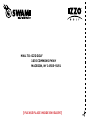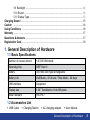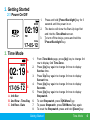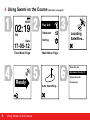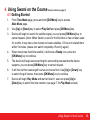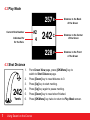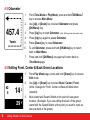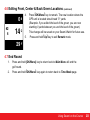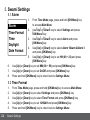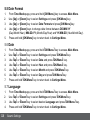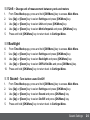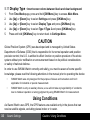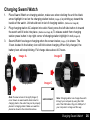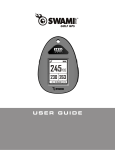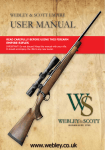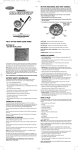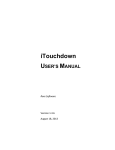Download Izzo Golf SWAMI Golf GPS Watch
Transcript
Watch GPS Instruction Manual If you have any other questions or concerns, please call 1-800-777-7899 or go to www.IZZO.com. Mail to: IZZO golf 1635 commons pkwy macedon, ny 14502-9191 [ Please place inside envelope ] REGISTER YOUR SWAMI WATCH FILL OUT THE INFORMATION BELOW OR GO TO WWW.IZZO.COM/SWAMIREGISTRATION Name: _____________________________________________ ADDRESS: __________________________________________ ___________________________________________________ Email: _____________________________________________ Phone: ( ) ________________________________ Date purchased: ________ /_________ /_______________ TABLE OF CONTENTS 1. General Description of Hardware .................................................................................2 1.1 Basic Specifications ........................................................................................2 1.2 Accessories List ..............................................................................................2 1.3 Screen Display Description ..............................................................................3 2. Getting Started ................................................................................................................4 2.1 Power On/Off ....................................................................................................4 3. Time Mode ........................................................................................................................4 4. Using Swami on the Course ...........................................................................................5 4.1 Getting Started ..............................................................................................5-6 4.2 Play Mode .......................................................................................................7 4.4 Shot Distance ..................................................................................................7 4.3 Electronic Score Card .....................................................................................8 4.3 Odometer ........................................................................................................9 4.5 Editing Green Location ..............................................................................9-10 4.3 End Round ....................................................................................................10 5. Swami Settings ..............................................................................................................11 5.1 Alarm ............................................................................................................11 5.2 Time Format ..................................................................................................11 5.3 Time ..............................................................................................................12 5.4 Daylight Saving Time ...................................................................................12 5.6 Date Format .................................................................................................13 5.6 Date ..............................................................................................................13 5.7 Language .....................................................................................................13 5.8 Unit ...............................................................................................................14 1 5.9 Backlight .......................................................................................................14 5.10 Sound ..........................................................................................................14 5.11 Display Type ................................................................................................15 Charging Swami ................................................................................................................15 Caution ...............................................................................................................................16 Using Conditions ...............................................................................................................16 Warranty .............................................................................................................................17 Questions & Answers ........................................................................................................17 Registration Card ..............................................................................................................18 1. General Description of Hardware 1.1 Basic Specifications Number of courses stored +25,000 Worldwide Receiving chip SiRF Star III Battery 300 mAh coin type rechargeable Battery Life Golf Mode – 6.5 hours / Time Mode – 40 days USB interface Supported Display size 1.26” Transflective 144x168 pixels Water resistant Yes IPX7 1.2 Accessories List • USB Cable • Charging Station • AC charging adapter • User Manual General Description of Hardware 2 1.3 Screen Display Description Power/Backlight Up OK/Menu Down Key Description: • Power/Backlight: Press and hold (3 seconds) to turn the device on and off. Press to turn on backlight. • OK/Menu: Press to select menu options and acknowledge messages. Press to switch pages (Green View, Shot Distance, Scorecard, and Odometer) Press and hold to open Main Menu. • Up: Press to scroll up through menus, holes, and settings. • Down: Press to scroll down through menus, holes, and settings. 3 General Description of Hardware 2. Getting Started 2.1 Power On/Off 1. MON 02:19 PM Date 2. 3. 17-05-12 3. Time Mode MON 02:19 A 2. B PM Date 17-05-12 1. C A. Info Bar B. 2nd Row - Time/Day C. 3rd Row - Date 3. 4. 5. 6. 7. 8. Press and hold [Power/Backlight] key for 3 seconds until the power in on. The device will show the Start-Up logo first and into the Time Mode screen. To turn off the device, press and hold the [Power/Backlight] key. From Time Mode page, press [Up] key to change 3rd row to display 2nd Time Zone. Press [Up] key again to change 3rd row to display Sunrise time. Press [Up] key again to change 3rd row to display Sunset time. Press [Up] key again to change 3rd row to display Seconds. Press [Up] key again to change 3rd row to display Stopwatch. To start Stopwatch, press [OK/Menu] key To pause Stopwatch, press [OK/Menu] key again. To reset the Stopwatch, press and hold [Down] key. Getting Started Time Mode 4 4. Using Swami on the Course (directions on page 6) MON 02:19 PM Date 17-05-12 Time Mode Page Play Golf Odometer Setting Locating Satellites... Main Menu Page River Run Gc Brookwood Country Cl Green Island Gc Ready 5 Using Swami on the Course Pineway Gc Auto Searching... 4. Using Swami on the Course (Screen shots on page 5) 4.1 Getting Started 1. 2. 3. 4. 5. 6. 7. From Time Mode page, press and hold [OK/Menu] key to access Main Menu page. Use [Up] or [Down] key to select Play Golf and press [OK/Menu] key. Device will begin to search for satellite signal, you can press [OK/Menu] key to cancel request. (Note: When Swami is used for the first time or has not been used for a while, it may take a few minutes to locate satellites. If it has not located them within 5 minutes, please turn watch completely off and try again). When device has found the satellite, it will show a Ready icon, press the [OK/Menu] key to continue. The device will begin auto searching the surrounding courses that the device supports, you can press [OK/Menu] key to cancel request. It will then list the nearest golf courses to choose from. Use [Up] or [Down] key to select the golf course, then press [OK/Menu] key to continue. Device will begin Play Mode and start at hole #1, user can press [Up] or [Down] key to switch the hole number. (see page 7 for Play Mode screen) Using Swami on the Course 6 4.2 Play Mode 257 B #2 4 Current Hole Number Indicates Par for the Hole 242 C 228 F 4.3 Shot Distance 1. 242 Yards 7 2. 3. 4. 5. 6. Distance to the Back of the Green Distance to the Center of the Green Distance to the Front of the Green From Green View page, press [OK/Menu] key to switch to Shot Distance page. Press [Down] key to reset distance to 0. Press [Up] key to start marking. Press [Up] key again to pause marking. Press [Down] key to reset when finished. Press [OK/Menu] key twice to return to Play Mode screen. Using Swami on the Course 4.4 Electronic Scorecard Hole Number #2 Total: 1. 2. 3. 4. 5. 6. 7. 8. S 3 User Score P 4 Par 3/7 2 Total Score for round/ Total Par for course From Shot Distance screen, press [OK/Menu] key to switch to Scorecard screen. Use [Up] or [Down] key to see scorecard for each hole. To change the default par press and hold [Down] key to access Edit mode. Use [Up] or [Down] key to change the par then press [OK/Menu] key. Use [Up] or [Down] key to enter user score and press [OK/Menu] key. To enter user score use [Up] or [Down] key to enter score and press [OK/Menu] key To exit Edit mode, press and hold [Up] Key. Score for the round will then update at the bottom of the screen. Press [OK/Menu] key to return to Play Mode screen. Using Swami on the Course 8 4.5 Odometer 1. 2. 457.4 3. 4. 5. 6. Yards 7. From Time Mode or Play Mode, press and hold [OK/Menu] key to access Main Menu. Use [Up] or [Down] key to select Odometer and press [OK/Menu] key. Press [Up] key to start Odometer. (Note: Will beep three times when ready) Press [Up] key again to pause Odometer. Press [Down] key to reset Odometer. To exit Odometer, press and hold [OK/Menu] key to return back to Main Menu. Press and hold [OK/Menu] key again will return back to Time Mode page. 4.6 Editing Front, Center & Back Green Locations B #2 4 14 C 29 F 9 1. 2. 3. From Play Mode page, press and hold [Down] key to access Edit mode. Use [Up] or [Down] key to select Back / Center / Front. (Note: Yardage for Front, Center or Back will blink when selected). Next, stand with Swami Watch at the point of new green location. (Example: If you are editing the back of the green, stand with the Swami Watch at the point you wish to mark as the new back of the green). Using Swami on the Course 4.6 Editing Front, Center & Back Green Locations (continued) 0B #2 4 14 C 4. 5. Press [OK/Menu] key to remark. The new location where the GPS unit is located should read “0” yards. (Example: If you edited the back of the green, you are now standing 0 yards between you and the back of the green). This change will be saved on your Swami Watch for future use. Press and hold [Up] key to exit Remark mode. 29 F 4.7 End Round 1. 2. Press and hold [OK/Menu] key to return back to Main Menu will end the golf round. Press and hold [OK/Menu] key again to return back to Time Mode page. Using Swami on the Course 10 5. Swami Settings 5.1 Alarm From Time Mode page, press and hold [OK/Menu] key to access Main Menu. Alarm 2. Use [Up] or [Down] key to select Settings and press Time Format [OK/Menu] key. 3. Use [Up] or [Down] key to select Alarm and press Time [OK/Menu] key. Daylight 4. Use [Up] or [Down] key to select Alarm 1/Alarm 2/Alarm 3 Date Format and press [OK/Menu] key. 5. Use [Up] or [Down] key to set HH (00 ~ 23) and press [OK/Menu] key. 6. Use [Up] or [Down] key to set MM (00 ~ 59) and press [OK/Menu] key. 7. Use [Up] or [Down] key to set On/Off and press [OK/Menu] key. 8. Press and hold [OK/Menu] key to return back to Settings Menu. 1. 5.2 Time Format 1. 2. 3. 4. 5. 11 From Time Mode page, press and hold [OK/Menu] key to access Main Menu. Use [Up] or [Down] key to select Settings and press [OK/Menu] key. Use [Up] or [Down] key to select Time Format and press [OK/Menu] key. Use [Up] or [Down] key to set 12H/24H and press [OK/Menu] key. Press and hold [OK/Menu] key to return back to Settings Menu. Swami Settings 5.3 Time 1. 2. 3. 4. 5. 6. 7. 8. 9. From Time Mode page, press and hold [OK/Menu] key to access Main Menu. Use [Up] or [Down] key to select Settings and press [OK/Menu] key. Use [Up] or [Down] key to select Time and press [OK/Menu] key. Use [Up] or [Down] key to select Time 1/Time 2 and press [OK/Menu] key. Use [Up] or [Down] key to set Auto or Manual and press <OK/Menu> key. If selecting Auto, you must be outdoors initially for this option to work properly. The watch must be able to recieve a satellite signal in order to set the current time. After the time is set, it will keep that time wherever you go. If selecting Manual, use [Up] or [Down] key to set HH (00 ~ 23) and press [OK/Menu] key. Use [Up] or [Down] key to set MM (00 ~ 59) and press [OK/Menu] key. Press and hold [OK/Menu] key to return back to Settings Menu. 5.4 Daylight Saving Time 1. 2. 3. 4. 5. From Time Mode page, press and hold [OK/Menu] key to access Main Menu. Use [Up] or [Down] key to select Settings and press [OK/Menu] key. Use [Up] or [Down] key to select Daylight and press [OK/Menu] key. Use [Up] or [Down] key to select On/Off and press [OK/Menu] key On = current time minus 1 hour. Press and hold [OK/Menu] key to return back to Settings Menu. Swami Settings 12 5.5 Date Format 1. 2. 3. 4. 5. From Time Mode page, press and hold [OK/Menu] key to access Main Menu. Use [Up] or [Down] key to select Settings and press [OK/Menu] key. Use [Up] or [Down] key to select Date Format and press [OK/Menu] key. Use [Up] or [Down] keys to change date format between DD-MM-YY (Day/Month/Year), MM-DD-YY (Month/Day/Year) and YY-MM-DD (Year/Month/Day). Press and hold [OK/Menu] key to return back to Settings Menu. 5.6 Date 1. 2. 3. 4. 5. 6. 7. From Time Mode page, press and hold [OK/Menu] key to access Main Menu. Use [Up] or [Down] key to select Settings and press [OK/Menu] key. Use [Up] or [Down] key to select Date and press [OK/Menu] key. Use [Up] or [Down] key to select Year and press [OK/Menu] key. Use [Up] or [Down] key to select Month and press [OK/Menu] key. Use [Up] or [Down] key to select Day and press [OK/Menu] key. Press and hold [OK/Menu] key to return back to Settings Menu. 5.7 Language 1. 2. 3. 4. 13 From Time Mode page, press and hold [OK/Menu] key to access Main Menu. Use [Up] or [Down] key to select Settings and press [OK/Menu] key. Use [Up] or [Down] key to select desired Language and press [OK/Menu] key. Press and hold [OK/Menu] key to return back to Settings Menu. Swami Settings 5.8 Unit - Change unit of measurement between yards and meters 1. 2. 3. 4. 5. From Time Mode page, press and hold [OK/Menu] key to access Main Menu. Use [Up] or [Down] key to select Settings and press [OK/Menu] key. Use [Up] or [Down] key to select Unit and press [OK/Menu] key. Use [Up] or [Down] key to select Metric/Imperial and press [OK/Menu] key. Press and hold [OK/Menu] key to return back to Settings Menu. 5.9 Backlight 6. 7. 8. 9. 10. From Time Mode page, press and hold [OK/Menu] key to access Main Menu. Use [Up] or [Down] key to select Settings and press [OK/Menu] key. Use [Up] or [Down] key to select Backlight and press [OK/Menu] key. Use [Up] or [Down] key to select Off/5s/10s/30s and press [OK/Menu] key. Press and hold [OK/Menu] key to return back to Settings Menu. 5.10 Sound - Turn button sound On/Off 1. 2. 3. 4. 5. From Time Mode page, press and hold [OK/Menu] key to access Main Menu. Use [Up] or [Down] key to select Settings and press [OK/Menu] key. Use [Up] or [Down] key to select Sound and press [OK/Menu] key. Use [Up] or [Down] key to select On/Off and press [OK/Menu] key. Press and hold [OK/Menu] key to return back to Settings Menu. Swami Settings 14 5.11 Display Type - Invert screen colors between black and clear background From Time Mode page, press and hold [OK/Menu] key to access Main Menu. Use [Up] or [Down] key to select Settings and press [OK/Menu] key. Use [Up] or [Down] key to select Display Type and press [OK/Menu] key. Use [Up] or [Down] key to select Type 1/Type 2 and press [OK/Menu] key. Press and hold [OK/Menu] key to return back to Settings Menu. 1. 2. 3. 4. 5. CAUTION Global Position System (GPS) was developed and is managed by United States Department of Defense (DOD) that is responsible for its normal operation and position precision control; the U.S. is entitled to affect function or position precision of the whole system without prior notification or announcement based on its political considerations or safety of national defense. In order to use SWAMI Watch correctly and safely, you must be aware of some specific knowledge; please read the following attentions in the manual prior to operating the device: • SWAMI Watch was only designed for the purpose of leisure and recreation and it isn’t applicable for industrial or special measurement. • SWAMI Watch is only an auxiliary device, so we will not take any legal liability of accidents due to mistaken operation or wrong judgment by using SWAMI Watch for measurement. Using Conditions As Swami Watch uses GPS, the GPS features are available only in the places that can receive satellite signals, excluding places indoor or in water. 15 Swami Settings Caution / Using Conditions Charging Swami Watch 1. 2. 3. Place Swami Watch on charging station, make sure when docking the unit the black arrow highlight in red on the charging station below (Image A) is pointing up toward the buckle of the watch. Unit should rest in slot of charging station. (Reference Image B) Plug charging station AC adapter into outlet. Next, press the left side button in toward the watch until it locks into place. (Reference Image B). To release watch from charging station press button in top right corner of charging station highlight in red (Image B). Swami Watch has begun charging when the screen below (Image C) is shown. The 3 bars located in the battery icon will blink when charging. When fully charged, the battery bars will stop blinking. Full charge takes about 4-5 hours. Image A Charging Station Note: If screen shown to the right (Image C) is not shown on swami watch while locked in charging station, the watch may not be properly placed in charging station. Make sure watch is placed as shown in the instructions above. Image B Image C usb connect Note: Charging station can charge the watch through your computer by using the USB end of the USB cable. Plug into USB port of your computer to charge unit this way. Charging Swami Watch 16 Warranty / Return Policy SWAMI is warranted to be free from defects for up to 90 days from your purchase date. Software updates are free of charge. Izzo cannot refund your purchase. Izzo will replace any defective unit within the warranty period. Please call Swami Support at 800-777-7899 to request a Return Authorization. All defective product must be returned to: Izzo Golf 1635 Commons Parkway Macedon, NY 14502 Please include a note with your Name, Address, Phone # and the Return Authorization #. Your replacement SWAMI will be shipped once we receive and diagnose the returned unit. Questions & Answers 17 Situations Possible Problems Solutions The device cannot be started A. Battery voltage is too low. B. You didn’t press and hold the [Power/Backlight] key for 3 seconds. A. Charge the battery. B. Press and hold the [Power/Backlight] key until the power is on. The device cannot detect satellites A. Time for accessing satellite signal is not enough. B. The device is being started indoors. A. Turn the Swami Watch off and restart it, then try again. B. Keep the device in an open space without building shelter. Warranty / Questions & Answers