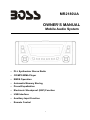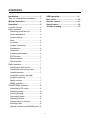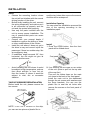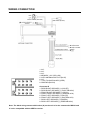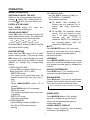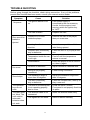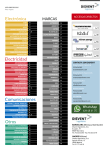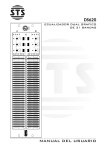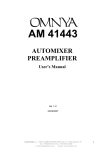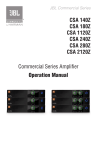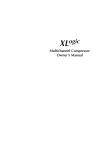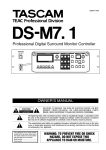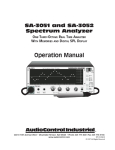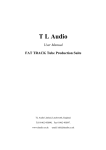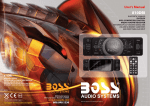Download Boss Audio Systems MR2180UA car media receiver
Transcript
MR2180UA OWNER’S MANUAL Mobile Audio System y PLL Synthesizer Stereo Radio y CD/MP3/WMA Player y RBDS Operation y Automatic Memory Storing y Preset Equalization y Electronic Shockproof (ESP) Function y USB Interface y Auxiliary Input Function y Remote Control 1 CONTENTS Installation ........................................... 3 USB operation .....................................9 Disc notes............................................10 Remote control....................................11 Specification........................................12 Trouble shooting.................................13 Take out screw before installation ......... 3 Wiring Connection .............................. 4 Operation............................................. 5 Location of keys.................................... 5 Basic operation ..................................... 6 Switching on/off the unit .................... 6 Sound adjustment ............................. 6 System setting................................... 6 Mute .................................................. 6 Loudness........................................... 6 Display information............................ 6 Equalization....................................... 6 Subwoofer ......................................... 6 Liquid crystal display ......................... 6 ESP function ..................................... 7 Remote sensor.................................. 7 Reset function ................................... 7 Radio operation .................................... 7 Switching to radio mode .................... 7 Selecting the frequency band............ 7 Selecting station ................................ 7 Automatic memory storing& program scanning ............................. 7 Station storing ................................... 7 RBDS operation ................................ 7 CD/MP3/WMA operation....................... 8 Switching to CD mode....................... 8 Selecting tracks ................................. 8 Pausing playing................................. 8 Previewing tracks .............................. 8 Repeating tracks ............................... 8 Playing tracks in random ................... 8 Ejecting a disc ................................... 8 Special function for MP3/WMA disc... 8 2 INSTALLATION Notes: y Choose the mounting location where the unit will not interfere with the normal driving function of the driver. y Before finally installing the unit, connect the wiring temporarily and make sure it is all connected up properly and the unit and the system work properly. y Use only the parts included with the unit to ensure proper installation. The use of unauthorized parts can cause malfunctions. y Consult with your nearest dealer if installation requires the drilling of holes or other modifications of the vehicle. y Install the unit where it does not get in the driver’s way and cannot injure the passenger if there is a sudden stop, like an emergency stop. y If installation angel exceeds 30° from horizontal, the unit might not give its optimum performance. seal the two holes after remove the screws. And this will be waterproof. Installation Opening You can select the installation area and the size of the opening according to the installation paper. Installing the unit 1. Press the OPEN button, then the front panel will be folded down. 30 y Avoid installing the unit where it would be subject to high temperature, such as from direct sunlight, or from hot air, from the heater, or where it would be subject to dust, dirt or excessive vibration. 2. First remove the two caps on two sides of the unit. (Note to pull out the top side of the cap first.) Then set the rubber base on the main unit close to the back of the front panel. Install the main unit to the dashboard thought the six screws with washers and the three brackets. You can use the plastic film to seal the six holes after remove the screws on the front panel of the unit. TAKE OUT SCREW BEFORE INSTALLATION Before install the unit, please remove the two screws. Take out screw before installation. NOTE: If this unit is installed on the ship, you can use two pieces of plastic film to 3 WIRING CONNECTION (A) Connector A 1. N.C. 2. N.C. 3. N.C. 4. MEMORY +12V (YELLOW) 5. AUTO ANTENNA OUTPUT (BLUE) 6. N.C. 7. +12V (TO IGNITION KEY) (RED) 8. GROUND (BLACK) Connector B 1. REAR RIGHT SPEAKER (+) (VIOLET) 2. REAR RIGHT SPEAKER (-) (VIOLET/BLACK) 3. FRONT RIGHT SPEAKER (+) (GRAY) 4. FRONT RIGHT SPEAKER (-) (GRAY/BLACK) 5. FRONT LEFT SPEAKER (+) (WHITE) 6. FRONT LEFT SPEAKER (-) (WHITE/BLACK) 7. REAR LEFT SPEAKER (+) (GREEN) 8. REAR LEFT SPEAKER (-) (GREEN/BLACK) Note: The black wiring remote cable/socket (A) on the unit is for the commander MRC21 and it is also compatible with the MRF90 receiver. 4 OPERATION LOCATION OF KEYS 1. EQ button 2. (power) button 3. Remote sensor 4. Liquid crystal display 5. BND/LOUD/ENT button 6. AS/PS button 7. DISP button 8. PTY button 9. MOD/SW button 10. AF/MUTE button 11. TA button 12. 6 DIR+ 13. 5 DIR- 14. 1-6 preset buttons 15. 4 SHF button 16. 3 RPT button 17. 2 SCN button 18. 1 PAU button 19. tune/seek/track up button 20. VOL- button 21. SEL button 22. tune/seek/track down button 23. VOL+ button 24. Disc slot 25. Reset button 26. Eject button 27. OPEN button 5 OPERATION BASIC OPERATION 3)TA SEEK/ALARM Use the VOL+/- buttons (23&20) to set TA SEEK or TA ALARM. Traffic announcements TA SEEK: With activated TA function the unit searches for a station with traffic announcements. TA ALARM: No automatic station search. The unit sounds a beep tone if no traffic information is received and NO TP/TA is displayed. SEEK PI is displayed if the selected station does not transmit an RBDS signal. MUTE Press AF/MUTE button (10) for several seconds to mute down the sound instantly. Press it for several seconds again to resume the sound. SWITCHING ON/OFF THE UNIT Switch on the unit by pressing any button (except button (26)). When system is on, press button (2) to turn off the unit. FACEPLATE RELEASE Press OPEN button (27), faceplate will be folded down. then the SOUND ADJUSTMENT Press SEL button (21) shortly to select the desired adjustment mode. The adjustment mode will change in the following order: VOL BAS TRB BAL FAD (Volume) (Bass) (Treble) (Balance) (Fader) Press the VOL+/- buttons (23&20) to adjust the desired sound quality. SYSTEM SETTING Press and hold SEL button (21) to enter system setting mode. Then shortly press SEL button (21) to select the item you want to change and press the VOL+/- buttons (23&20) to change the corresponding setting. 1) BEEP ALL/OFF/2ND Use the VOL+/- buttons (23&20) to set Beep sound ALL, OFF or 2ND. - BEEP 2ND mode: The beep is only generated when all allowed double keys are held long (1 sec). E.G.: When BND/LOU/ENT button (5) is pressed. When AS/PS button (6) is pressed. - BEEP ALL mode: The beep is generated when every key is pressed. - BEEP OFF mode: The beep is disabled. 2) AREA USA/EUR Use the VOL+/- buttons (23&20) to set USA or EUR area frequency spacing. LOUDNESS Press BND/LOU/ENT button (5) for several seconds to reinforce the bass output. Press it for several seconds again to release this function. DISPLAY INFORMATION Press DISP button (7) to operate as the conversion of each display mode. EQUALIZATION Press EQ button (1) to turn on equalization function and to select desired audio mode. There are five kinds of mode as below: →FLAT→CLASSICS→POP M→ROCK M→DSP OFF SUBWOOFER Press MOD/SW button (9) for several seconds to toggle sub-woofer output. Press it for several seconds again to release this mode. LIQUID CRYSTAL DISPLAY Exhibit current frequency and activated functions on the display (4). 6 OPERATION “MANUAL” appears on the display, the manual tuning mode is selected. If both buttons have not been pressed for several seconds, it will return to seek tuning mode and “AUTO” appears on the display. ESP FUNCTION The unit can be shockproof about ten seconds. REMOTE SENSOR Point the remote control handset to the remote sensor (3). Press the function keys on the handset to control the system. AUTOMATIC MEMORY STORING & PROGRAM SCANNING - Automatic memory storing Press AS/PS button (6) for several seconds, the radio searches from the current frequency and checks the signal strength until one cycle search is finished. And then 6 strongest stations are stored into the corresponding preset number button. RESET FUNCTION Reset button (25) must be activated with either a ballpoint pen or thin metal object. The reset button is to be activated for the following reasons: - Initial installation of the unit when all wiring is completed. - All the function buttons do not operate. - Error symbol on the display. - Program scanning Press AS/PS button (6) shortly to scan preset station. When the field strength level is more than the threshold level of stop level, the radio is holding at that preset number for several seconds with release mute, then searches again. POWER-DOWN MEMORY FUNCTION The unit has the power-down memory function; some data will never lose even when power's off. You can press the numerical button 1 (18) and MOD button (9) together to clear the power-down memory function. STATION STORING Press any one of the preset buttons (14) (1 to 6) to select a station, which had been stored in the memory. Press this button for several seconds to store the current station into the number button. RADIO OPERATION SWITCHING TO RADIO MODE Press MOD button (9) shortly to select radio mode, the radio mode appears in the display together with the memory band and frequency. RBDS OPERATION ¾ In FM mode, press TA button (11), the unit will search Traffic Announcement automatically. When received a Traffic Announcement station, the unit will change to the Traffic Announcement station automatically. Press TA button (11) again will exit TA mode. SELECTING THE FREQUENCY BAND At radio mode, press BND/LOU/ENT button (5) shortly to select the desired band. The reception band will change in the following order: → FM1 → FM2 → FM3 → ¾ USE PTY BUTTON (8) Press PTY button (8) to enter PTY SELECT menu. In the menu, use the VOL+/- buttons (23&20) or use the preset buttons (14) (1 to 6) to select the items. AM (MW) SELECTING STATION Press the button (22) or button (19) shortly to activate automatic seek function. Press for several seconds until 7 OPERATION REPEATING TRACKS Press RPT button (16) to continuously repeat the same track. Press it again to stop repeat. When playing MP3/WMA disc, press and hold RPT button (16) to repeat all tracks in the current directory. Press it again to exit this mode. / button (22&19), the Then press unit will search the program automatically. If there is a corresponding program searched, the unit will play the program. ¾ When you set AREA EUR in system setting, pressing AF/MUTE button (10) can switch on or off RDS mode. PLAYING TRACKS IN RANDOM Press SHF button (15) to play all tracks on disc in random order. Press again to cancel the function. When playing MP3/WMA disc, press and hold SHF button (19) to play all tracks in the current directory in random order. Press it again to exit this mode. CD/MP3/WMA OPERATION SWITCHING TO CD MODE If there is no CD/MP3/WMA disc inserted in the driver: Gently insert the disc with the printed side uppermost into the disc compartment until you feel some resistance. The disc is drawn into the driver automatically. Disc playback begins. If a CD/MP3/WMA disc is already inserted in the driver: EJECTING A DISC Press OPEN button (27) to fold down the faceplate, then press the button (26) to stop disc playing and eject the disc from the disc slot (24). Keep pressing MOD button (9) shortly until the CD mode display appears. SPECIAL FUNCTIONS FOR MP3/ WMA DISC SELECTING TRACKS Press button (22) or button (19) to move to the previous track or the following track. Track number shows on display. Hold button (22) or button (19) to fast reverse or fast forward. Disc play starts from when you release the button. 1) SELECTING DIRECTORY UP/DOWN Press DIR- button (13) or DIR+ button (12) to select directory downward or upward. If the MP3 disc does not contain any directory, there is no function of pressing DIR- button (13) or DIR+ button (12). 2) SELECTING TRACKS BY AS/PS BUTTON AS/PS button (6) is assigned as Digital Audio Mode selection button in MP3 operation. When pressed, it is activated as selecting each mode of Digital Audio. PAUSING PLAYING Press PAU button (18) to pause the player. Press it again to resume play. PREVIEWING TRACKS Press SCN button (17) to play first several seconds of each track on the current disc. Press again to stop intro and listen to track. When playing MP3/WMA disc, press and hold SCN button (17) to play first several seconds of each track in the current directory. Press it again to exit this mode. 8 Searching Track Directly Press AS/PS button (6) for one time. The unit searches the track selected by the VOL +/- buttons (23&20). Then press the SEL button (21) or OPERATION played by pressing BND/LOU/ENT button. BND/LOU/ENT button (5) to start playing the track. 3) DISPLAY INFORMATION Press DISP button (7) to show the following information, such as the clock, ID3 TAG (if available: song title, directory name, artist name, other contents…) (FOR WITH MP3 ID3 FUNCTION VERSION ONLY) and other information. Searching Directory or File Name Press AS/PS button (6) for two times. It enters into “Searching Directory or File Name” in Digital Audio CD. The unit searches files and directories that have the same character which is inputted by VOL +/- buttons (23&20). Explain as follows: - Use the VOL+/- buttons to select the characters A to Z, blank, 0 to 9, _, -, +. - Press SEL button (21) to confirm entry of each characters. - Press BND/LOU/ENT button (5) to start the title search. In case the selected title is a directory name, display will show (‘ ‘), then - Use the tune/seek/track buttons / (22&19) to list all songs under this directory and select the title. - Press BND/LOU/ENT button (5) to confirm and start the play. - Repeat the above steps if the newly selected title is again a directory. Searching From Root Directory Press AS/PS button (6) for three times. The unit searches file or directory from root by the tune/seek/track buttons / (22&19). Select the desired directory/songs by using the tune/seek/track buttons / (22&19) and BND/LOU/ENT button (5) to confirm. If the selected title is a song, it starts to play. Searching From Current Directory Press AS/PS button (6) for four times. The unit searches file or directory from current directory by the tune/seek/track / (22&19). The user can buttons select the directory or file in the directory by the tune/seek/track buttons / (22&19). The selected file can be USB PLAY OPERATION On the back of the unit, there is a USB cable, and you can connect a USB driver through the USB interface. When you connect a USB driver through the interface, the unit will search the MP3/WMA files and start to play it automatically. In other modes, you can also press MOD button (9) to select USB mode. When playing the MP3/WMA files in the device, the operation is the same with the MP3 operation described above. Note: z The main unit can only support the standard USB-memory device. z USB MP3 player is not a standard which means different brand name or different models have their own standard. So our product cannot support all MP3 players. z When connecting an MP3 player and there has normal battery in the player (non rechargeable battery), you should remove the battery from the MP3 player then connect it to the USB interface. Otherwise, it may cause battery burst. z When in USB play mode, be sure not to remove the USB driver from the USB interface. CAUTION When there are important files in the USB device, do not connect it to the main unit to play. And don’t play the CD-R/RW disc that has important files in it. Because any wrong 9 OPERATION operation may cause file loss. And our company assumes no responsibility for this. C. Notes on MP3 files (MP3 Version Only): 1. The disc must be in the ISO9660 level 1 or level 2 format, or Joliet or Romeo in the expansion format. 2. When naming a MP3 file, be sure the file name extension is “.MP3”. 3. For a non-MP3 file, even though the file name extension is “.MP3”, the unit cannot recognize it. DISC NOTES A. Notes on discs: 1. Attempting to use non-standard shape discs (e.g. square, start, heart) may damage the unit. Be sure to use round shape CD discs only for this unit. 2. Do not stick paper or tape, etc, onto the label side or the recording side of any discs, as it may cause a malfunction. 3. Dirt, dust, scratches and warping discs will cause misoperation. B. Notes on CD-Rs (recordable CDs)/CD-RWs (rewritable CDs): 1. The unit cannot play a CD-R and CD-RW that is not finalized. (Please refer to the manual of your CD-R/CD-RW recorder or CD-R/CD-RW software for more information on finalization process). 2. Depending on the recording status, conditions of the disc and the equipment used for the recording, some CD-Rs/CD-RWs may not be played on this unit. (see *1) *1: To have more reliable play back, please see following recommendations: a: Use CD-RWs with speed 1x to 4x and write with speed 1x to 2x. b. Use CD-Rs with speed 1x to 8x and write with speed 1x to 2x. c. Do not play a CD-RW which has been written for more than 5 times. 10 REMOTE CONTROL 1. VOL+: Volume Up Button (Character Select (A, B~8,9,0, _,-,+) For MP3/WMA Operation) 2. : Power ON/OFF Button 3. SEL: Sound Mode Select Button (Character Shift Right For MP3/WMA Operation) : Tune/Seek Down Button 4. TUNE/SKIP 5. DISP: Display Button 6. VOL-: Volume Down Button (Character Select (A,B~8,9,0, _,-,+) For MP3/WMA Operation) 7. 1 PAU: Pause Button 8. 1-6: Preset Buttons 9. 4 SHF: Shuffle Button 10. AS/PS/D-AUD: Automatic Memory Storing & Program Scanning Button (Mode Select Button For MP3/WMA Operation) 11. MODE: Mode Button 12. TUNE/SKIP : Tune/Seek Up Button 13. BAND/LOU/ENT: Band Select Button (When pressed shortly) Loudness Button (When pressed long) (Enter Button For MP3/WMA Operation) 14. 2 SCN: Scanning Button 15. 3 RPT: Repeat Button : Directory Up Button 16. 6 DIR : Directory Down Button 17. 5 DIR 11 SPECIFICATION GENERAL Power Supply Requirements : DC 12 Volts, Negative Ground Chassis Dimensions Tone Controls - Bass (at 100 Hz) - Treble (at 10 kHz) Maximum Output Power Current Drain : 178 (W) x 160 (D) x 50 (H) : ±10 dB : ±10 dB : 4x80 watts : 15 Ampere (max.) CD PLAYER Signal to Noise Ratio Channel Separation Frequency Response : More than 55 dB : More than 50 dB : 40Hz – 18 kHz RADIO IF Sensitivity (S/N=30dB) Stereo Separation FM 87.5 to 107.9 MHz (USA) 87.5 to 108 MHz (Europe/Asia) 10.7MHz 10dBu >25dBu Frequency Coverage AM 530 to 1710 KHz (USA) Frequency Coverage 522 to 1620 KHz (Europe/Asia) IF 450kHz Sensitivity (S/N=20dB) 36dBu 12 TROUBLE SHOOTING Before going through the checklist, check wiring connection. If any of the problems persist after checklist has been made, consult your nearest service dealer. Symptom Cause Solution The ignition switch is not on. If the power supply is connected to the car accessory circuits, but the engine is not moving, switch the ignition key to “ACC”. The fuse is blown. Replace the fuse. Presence of CD disc inside the player. Remove the disc in the player, then put a new one. Inserting the disc in reverse direction. Insert the compact disc with the label facing upward. Compact disc is extremely dirty or defective. Clean the disc or try to play a new one. Temperature inside the car is too high. Cool off until the temperature returns to normal. Condensation. Leave the player off for an hour or so, then try again. Volume is in minimum Adjust volume to a desired level. Wiring is not properly connected. Check wiring connection. The installation angle is more than 30 degrees. Adjust the installation angle less than 30 degrees. The disc is extremely dirty or defective. Clean the compact disc, then try to play a new one. The operation keys do not work. The built-in microcomputer is not operating properly due to noise. Press the RESET button. Front panel is not properly fixed into its place. The radio does not Work. The radio station automatic selection does not work. The antenna cable is not connected. Insert the antenna cable firmly. The signals are too weak. Select a station manually. No power. Disc cannot be loaded or ejected. No sound. Sound skips. 13