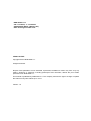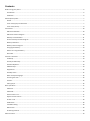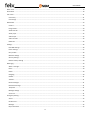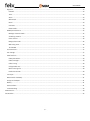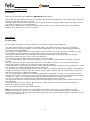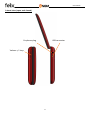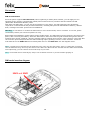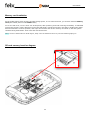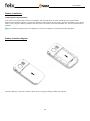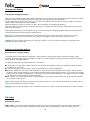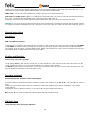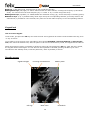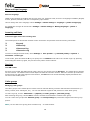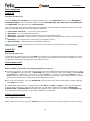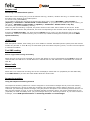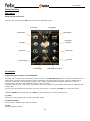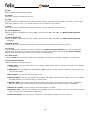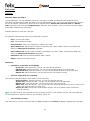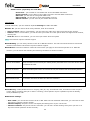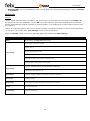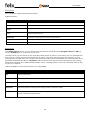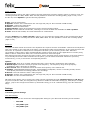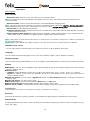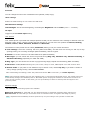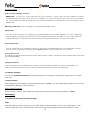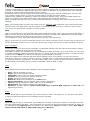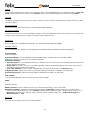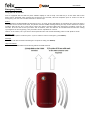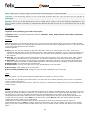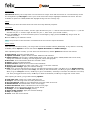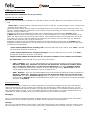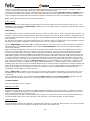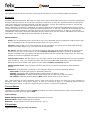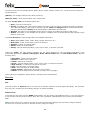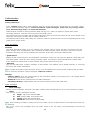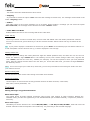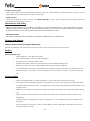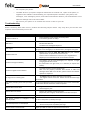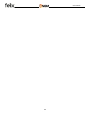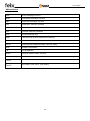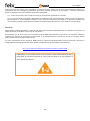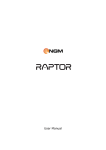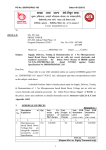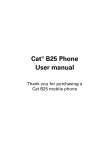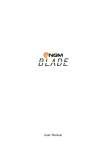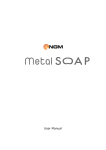Download NGM-Mobile Felix 2.4" 96g Black
Transcript
User Manual
NGM Italia S.r.l.
Via L. Da Vinci, 7 – Ponticelli
56020 Santa Maria a Monte (PI)
URL: www.ngm-mobile.com
LEGAL NOTICE
Copyright © 2012 NGM Italia s.r.l.
All rights reserved.
No part of this publication can be extracted, reproduced, translated or used in any form or by any
means, electronic or mechanic, including photocopies and microfilms, without the prior written
permission from NGM Italia s.r.l.
This manual is published by NGM Italia s.r.l. The company reserves the right to change or update
this manual at any time without prior notice.
Version: 1.0
Contents
Before using your phone..................................................................................................................................................................... 6
Introduction .................................................................................................................................................................................... 6
Guidelines ....................................................................................................................................................................................... 6
Mobile phone profile .......................................................................................................................................................................... 7
Profile ............................................................................................................................................................................................. 7
Front view (open) and back view ................................................................................................................................................... 7
Front view (closed) ......................................................................................................................................................................... 8
Get started ........................................................................................................................................................................................ 10
SIM card Installation ..................................................................................................................................................................... 10
SIM cards insertion diagram ......................................................................................................................................................... 10
Memory card Installation ............................................................................................................................................................. 11
SD card memory insertion diagram .............................................................................................................................................. 11
Battery Installation ....................................................................................................................................................................... 12
Battery insertion diagram ............................................................................................................................................................. 12
Charging the battery ..................................................................................................................................................................... 13
Notices on using the battery ........................................................................................................................................................ 13
PIN codes ...................................................................................................................................................................................... 13
General instructions .......................................................................................................................................................................... 14
Send Keys ...................................................................................................................................................................................... 14
End key and Back key ................................................................................................................................................................... 14
Standard keyboard ....................................................................................................................................................................... 14
FM Radio keys............................................................................................................................................................................... 14
Keypad lock................................................................................................................................................................................... 15
Standby screen ............................................................................................................................................................................. 15
Menu and Input language ............................................................................................................................................................ 16
Incoming call hints ........................................................................................................................................................................ 16
Services ......................................................................................................................................................................................... 16
Caller groups ................................................................................................................................................................................. 16
Basic operations ................................................................................................................................................................................ 17
Switch On ...................................................................................................................................................................................... 17
Switch Off ..................................................................................................................................................................................... 17
How to make a call ....................................................................................................................................................................... 17
Adjust receiver volume ................................................................................................................................................................. 17
Answer a call ................................................................................................................................................................................. 18
DTMF tones .................................................................................................................................................................................. 18
Fast SMS reading .......................................................................................................................................................................... 18
Missed calls................................................................................................................................................................................... 18
Answering machine ...................................................................................................................................................................... 18
Menu functions ................................................................................................................................................................................. 19
User Guide
Main menu ................................................................................................................................................................................... 19
Phonebook ................................................................................................................................................................................... 19
Call center ..................................................................................................................................................................................... 21
Call history ................................................................................................................................................................................ 21
Call settings .............................................................................................................................................................................. 22
Multimedia ................................................................................................................................................................................... 23
Camera ..................................................................................................................................................................................... 23
Image viewer ............................................................................................................................................................................ 24
Videorecorder .......................................................................................................................................................................... 24
Video player ............................................................................................................................................................................. 25
Audio Player ............................................................................................................................................................................. 25
Audio recorder ......................................................................................................................................................................... 26
Radio FM .................................................................................................................................................................................. 26
Settings ......................................................................................................................................................................................... 26
Dual SIM settings...................................................................................................................................................................... 26
Phone settings .......................................................................................................................................................................... 27
User profiles ............................................................................................................................................................................. 28
Network settings ...................................................................................................................................................................... 28
Security settings ....................................................................................................................................................................... 29
Restore factory settings ........................................................................................................................................................... 29
Messaging ..................................................................................................................................................................................... 29
Write a message ....................................................................................................................................................................... 30
Inbox......................................................................................................................................................................................... 30
Drafts ........................................................................................................................................................................................ 30
Outgoing ................................................................................................................................................................................... 30
Outbox...................................................................................................................................................................................... 31
Junkbox .................................................................................................................................................................................... 31
Delete messages ...................................................................................................................................................................... 31
Broadcast message................................................................................................................................................................... 31
Templates ................................................................................................................................................................................. 31
Message settings ...................................................................................................................................................................... 31
Voice mail ................................................................................................................................................................................. 31
Emergency Setting ........................................................................................................................................................................ 32
Active........................................................................................................................................................................................ 32
Numbers List ............................................................................................................................................................................ 32
Message ................................................................................................................................................................................... 32
Help information ...................................................................................................................................................................... 32
4
User Guide
Organizer ...................................................................................................................................................................................... 33
Calendar ................................................................................................................................................................................... 33
Tasks ......................................................................................................................................................................................... 33
Alarm ........................................................................................................................................................................................ 33
World Clock .............................................................................................................................................................................. 34
Notes ........................................................................................................................................................................................ 34
Calculator ................................................................................................................................................................................. 34
Ebook reader ............................................................................................................................................................................ 34
NGM special functions.................................................................................................................................................................. 35
Message and Call Firewall ........................................................................................................................................................ 35
Answering machine .................................................................................................................................................................. 35
Phone control ........................................................................................................................................................................... 36
Background sounds .................................................................................................................................................................. 36
SMS timing send ....................................................................................................................................................................... 36
Thread SMS .............................................................................................................................................................................. 37
Fun and Games ............................................................................................................................................................................. 37
File manager ................................................................................................................................................................................. 37
Coffer function ............................................................................................................................................................................. 39
Coffer phonebook .................................................................................................................................................................... 39
Coffer messages ....................................................................................................................................................................... 39
Coffer call log ........................................................................................................................................................................... 40
Change Coffer lock ................................................................................................................................................................... 40
Block incoming calls ................................................................................................................................................................. 40
Password reminder .................................................................................................................................................................. 40
Text input...................................................................................................................................................................................... 40
Maintenance and Safety ............................................................................................................................................................... 41
Charger and Adapter .................................................................................................................................................................... 41
Battery .......................................................................................................................................................................................... 41
General Notice .............................................................................................................................................................................. 41
Troubleshooting ........................................................................................................................................................................... 42
Abbreviations .................................................................................................................................................................................... 44
Certifications ..................................................................................................................................................................................... 45
5
User Guide
Before using your phone
Introduction
Thank you for purchasing the GSM/GPRS NGM FELIX mobile phone.
Please read this User's Manual carefully to understand the functions and operation of the mobile phone. Store this
manual in a safe place for future reference
The information in this manual is believed to be correct at the time of printing; NGM reserves the right, however,
to change or modify any of the specifications
without notice. Some of the contents in this manual may differ from your phone, depending on the software
installed, your SIM card or your service provider.
Guidelines
For your safety
For your safety and proper use of the telephone, please observe the following guidelines:
• Do not switch the phone in proximity to chemical plants, gas stations or other areas at risk of explosion.
• When driving, use only the headset, do not forget to always park your car at the roadside before starting a
conversation with the apparatus.
• Since the use of mobile phones can cause interference on aircraft, not use any phone on an airplane. Such a
wireless phone use is dangerous and illegal, always switch off your phone before boarding.
• Pay special attention to the use of the phone near cardiac pacemakers, hearing aids and other medical
equipment, because the phone can be source of interference.
• The use of non genuine parts and accessories will void the warranty.
• Do not disassemble the phone without permission. In case of failure, please contact the supplier as soon as
possible.
• Do not connect the charger to the phone when there is no battery connected. Turn off your phone before
removing the battery, otherwise, the phone's memory may be damaged.
• When the phone is connected to the charger, always make sure that the room there is good ventilation or a heat
sink, and the unit is away from flammable items or explosives.
• To avoid the risk of demagnetization, keep the phone away from magnetic objects such as CDs, credit cards, etc.
• Make sure the phone does not come into contact with any type of liquid in the case of such cases, remove the
battery and contact your supplier immediately.
• Do not use the phone in situations with ambient temperature is too high or too low, do not expose the unit to
strong direct sunlight or humid environments. The operating temperature for the correct phone and its accessories
is between 0 ° and 40 °. The altitude when using the telephone should not exceed 2,000 meters.
• Do not use liquid or soft cloth moistened with detergent to clean the phone energetic.
• The phone has features of sound recording, video and photographs, which must be used according to the laws
and regulations.
• Keep the phone away from children. Do not throw or shake the phone, because the internal circuits and
structures accurately could be damaged.
• Do not dispose of batteries with household waste.
Note: The manufacturer assumes no responsibility for any failure of the policy set forth above or for any
unauthorized use of your phone. The manufacturer reserves the right to alter without notice the information
contained in this guide. The contents of this manual may differ from actual content displayed in the phone. In this
case, the latter shall prevail.
6
User Guide
Mobile phone profile
Profile
The phone comes equipped with a screen, a vibrating motor, and a USB multifunction connector (data/charging).
The following pages show front and back / upper/ lateral (side) views of the phone.
Front view (open) and back view
Receiver
LCD
OK key and Menu key
Back key
SOS button
SIM1
Call Key
SIM2
Call Key
End Key
and
On/Off
SIM2
Navigation keys
Standard
Keypad
7
Speaker
User Guide
Front view (closed)
Camera
Led indicating active
call and/or missed
calls
Led indicating
battery charging
Led indicating unread
messages
Led indicating
active Alarm
8
User Guide
Lateral view (open and closed)
USB connector
Earphone plug
Volume +/- keys
9
User Guide
Get started
SIM card Installation
Since the phone supports two SIM cards, when registering a mobile phone number, you can apply for two
separate phone numbers, two different mobile phone network service providers and thus obtain two SIM
(Subscriber Identification Module) cards.
With these two SIM cards, you can use all the features of your phone. The SIM cards save the parameters
required for communications and personal information, including PIN (Personal Identification Number), address
book, messages and other system services additional.
Warning: do not deform or scratch the SIM cards nor let it contact static, dust or moisture. If it is lost, please
immediately contact your network operator for help.
Before SIM card installation, please switch off the mobile phone. The SIM cards must be inserted in the back of the
phone, after removing the battery. Insert the SIM cards in their slots with the gold contacts facing down and the
notched corner facing outwards ; open the metallic claps by pushing them into the “open” direction. Insert the SIM
card into the opened clap and close the SIM-containing clap by pushing it into the “close” direction. Insert the
main SIM card in the SIM1 slot and secondary SIM card 2 in the SIM2 slot. See the diagram below.
Note: if a SIM card is inserted into the SIM1 slot only, then only the host works; likely, if a SIM card is inserted
into the SIM2 slot only, then only the slave works. When two SIM cards are inserted into the SIM1 slot and SIM2
slot respectively, you can choose work mode freely as you wish.
Note: as the SIM card is small object, keep it out of children’s touch or prevent children gulping it!
SIM cards insertion diagram
SIM1 and SIM2
10
User Guide
Memory card Installation
As the mobile phone does not have enough storage space, to use some functions, you need to install a memory
card (this mobile phone use T-FLASH cards).
As for the SIM cards, into the back side of the phone, after powering it off and removing the battery. A dedicated
slot fort the memory card is placed in front of the SIM cards. Unlock the memory card slot by pushing the metal
harness toward the “Unlock” position, then open the harness and let the memory card slide in, with the golden
contacts facing downwards. Then close and lock the harness.
Note: as the T-FLASH card is small object, keep it out of children’s touch or prevent children gulping it!
SD card memory insertion diagram
11
User Guide
Battery Installation
Installing/removing the battery
Your device is provided with a lithium-ion battery and is designed to be used exclusively with original NGM
batteries and chargers. Battery must be inserted from the backside of the phone. Remove the battery cover of the
phone, then, align the battery contacts with the phone connector inside the dedicated slot, and let it slide down in
position.
Note: do install the battery as per the diagram to prevent the battery contact patch being damaged.
Battery insertion diagram
Once the battery is inserted, close the back cover by gently pushing it back into position.
12
User Guide
Charging the battery
Charging/recharging the battery
Please charge completely the battery before starting to use the device. The new battery cannot reach the optimal
efficiency unless it has undergone several continuous complete charges and discharges.
Use the USB cable provided, and connect it one end to the USB connector placed on the right side of the phone,
and the other end to the wall socket adaptor.
When the battery is used up, charge it in time. Over-discharge can damage the battery.
After the battery is charged full, cut off the connection of charger with the AC power supply and the connection
with the mobile phone.
When battery is charging, an animated icon on screen will show the charging progress. Once the progress bar is
completed phone can be disconnected from the grid.
Note: Use only the provided USB cable for recharging the device. Charge the battery indoors in a dry and
favourable environment. It's normal for the battery to get slightly warm during the charging process.
Warning: use only original accessories to charge the battery. The use of other accessories may damage your
mobile phone and cause risks!
Notices on using the battery
Precautions for charging battery
The performance of the battery is affected by many factors, including radio barrier network settings, signal
strength, signal strength, work temperature, chosen and used functions or settings as well as phone accessories,
tones, data or other applications.
For optimal performances, please follow the rules below:
New battery or the battery having been idle for long need charging for long. The standard voltage scope for
the battery is 3.6V-4.2V.
During charging, keep the battery at room temperature or similar temperature.
With time passing by, the battery will gradually be worn and thus need longer time to charge. This is normal.
However, after normal charging, if call duration decreases but charging time increases, you need to buy another
battery from the original manufacturer or authorized by the original manufacturer. The battery of interior quality
can damage your mobile phone and cause danger!
If the phone is overused at low battery when charging, there might need a longer time for the charge indicator
to be shown on the screen.
Note: please dispose the battery according to the local regulations. Try to recycle the battery as possible. Do not
treat the waste battery as common waste.
Warning: do not throw the battery into fire so as to prevent fire hazard. The broken battery may cause explosion.
PIN codes
PIN and PUK codes
PIN1 Code: it is the personal identification number used to enter SIM and able to prevent others using SIM1
without permission. If the mobile phone has activated the PIN1 code protection, when the mobile phone is
13
User Guide
switched on, the screen will display “Input PIN”. In the process of inputting PIN1 code, the screen will use “*” to
represent the input content. While obtaining SIM, you can obtain its PIN1 code.
PIN2 Code: it is the personal identification number used for some special functions.
PUK Code and PUK2 Code (8 digits): to change the locked PIN code, you need to use PUK (Personal Unblocking
Key) code. To change the locked PIN2 code, you need to use PUK2 code. If
these two codes are not provided together with the SIM cards, ask the local service provider for them.
Warning: if you input the wrong PIN code for three times continuously, the SIM card will be locked. Please contact
the network operator immediately for help. Attempt to unlock the code may make the SIM card ineffective forever!
General instructions
Send Keys
SIM 1 and SIM 2 send keys
Use these keys to make a call (after dialing the number, o after selecting an entry from the Phonebook) via SIM1
or via SIM2. In standby mode, pressing one of these keys will bring up the recent call history (SIM1 and SIM2
can support up to 20 voices, including Missed calls, Dialed calls and Received calls). Select a contact from the list e
press again SIM1 or SIM2 Send keys to call the number.
End key and Back key
Power on/of, end a call, go back…
In call mode, End key will end the current call; in other situations, it will exit the current menu and return to idle
mode. Pressing the key for 4~5 seconds will switch on or switch off the mobile.
The Back key will exit the current menu or sub-menu and return to the previous screen; when inserting text, this
key will delete the character to the left of the cursor.
Standard keyboard
Standard keyboard: numbers, letters and symbols
The phone features a standard modern telephone keypad, with numeric keys 0-9 (A-Z), * key and # key, total 12
keys.
These keys are used to input numbers, passwords, letters and symbols when writing messages, or to choose
menu options.
In different mode or different menus, “*” key and “# “ key have different functions.
Pressing “#” for some seconds will activate/deactivate the vibration mode.
FM Radio keys
Using the keys when listening to FM radio
14
User Guide
OK key: in FM radio mode, press this key to turn on/off the FM radio.
Navigation keys (left/right): to start a manual search for radio stations, scrolling the frequency up and down
slowly. You can fine tune the radio frequency by +0.1 MHz. or by -0.1 MHz using these keys.
Navigation keys (up/down): to enable/disable the automatic tuning (up), and to start/stop a recording (down).
Numeric keys (1-9): if pressed briefly, these keys call up the corresponding channels, previously saved in the
channels list; if pressed for a few seconds, they tune the current radio frequency in the corresponding channel.
Keypad lock
How to lock the keypad
In idle mode, just press the OK keys for some seconds: the keypad will be locked. Press the SIM1 send key, then
"* "key to unlock.
If you want to set up an auto-lock, select Menu, then choose SETTINGS > Security Settings > Auto Keypad
lock, then select the desired time; after the phone is idle for the selected time period, the keypad become locked.
When the keypad is locked, it's possible to answer a phone call just pressing the OK key; after the call is ended,
the keypad will be locked again. You can also lock the keyboard on demand, pressing the OK key for some
seconds from the standby mode; insert the password ("1122" by default) to unlock.
Standby screen
Signal strenght
Call Logs
Incoming call notification
Main menu
15
Battery level
Phonebook
User Guide
Menu and Input language
Select a Language
Italian is the language by default and as input mode. For different areas, there are 4 languages available (English,
French, Spanish, German) with the corresponding input modes.
How to change the menu language: select Settings > Phone settings > Language > [select a language].
Per modificare la lingua di inserimento: Settings > Phone settings > Writing language > [select a
language].
Incoming call hints
Choose the type of alert for incoming calls
The mobile phone is inbuilt with vibration motor and buzzer and provides several incoming call modes:
Ring only
Vibrate only
Vibrate and ring
Vibrate then ring
In order to change the alert mode, select Settings > User profiles > [ Selected profile] > Options >
Customize > Alert type.
In idle mode, press and hold the # key to quickly turn on Vibrate mode and to turn off the ringer. By pressing
and holding the same key again, the previous user profile will be restored.
Services
The SIM Toolkit
Services are provided with SIM Tool Kit (STK), that you can access from the Services. The mobile phone support
service function. The detailed menu items depend on SIM card and the network. When the network provides such
function and your SIM card supports such function, the STK menu will be automatically displayed between the
services of the mobile phone.
Caller groups
Managing caller groups
The caller groups in the mobile phone include various contacts sharing common characteristics and features (i.e.
family, friends, work colleagues, etc.). You can set different ringtones and pictures for each caller group.
To select a group, choose: Phonebook > (Options) > Caller groups > (Add new group).
After selecting the group, choose Add to view the number list and add the contact to the group.
You can create new groups with Add new group. Use Group settings to personalize ringtone and caller group
picture.
Note: you can add to the group phone contacts only – no SIM contacts.
16
User Guide
Basic operations
Switch On
Turn your cell phone on
Press the Switch-on/off (End) key to start the mobile phone. From Main menu screen, enter SETTINGS >
Dual SIM settings menu to set phone modes, including Dual SIM open, Only SIM1 open, Only SIM2 open
and Flight Mode. The defaulted one is Dual SIM open.
After inserting SIM card, the mobile phone will automatically check the SIM card availability, and then it will be
show the following informations on the display by sequence:
1. “Input phone password”— if you have set the password.
2. “Input PIN” — if you set SIM card password.
3. “No service”— indicates failure to register; the phone cannot make any calls.
4. “Emergency calls only”— indicates that the phone has registered to other network and can only make call to
112.
5. “Searching”— the mobile phone is searching an appropriate network.
6. “Operator name”— indicates network successfully registered.
Note: if you do not know your PIN code, please contact the network service provider. The mobile default
password code is “1122”.
Switch Off
Turn your cell phone off
To switch off the mobile phone, press the End key. When the screen displays the switch-off animation, the host
and the slave SIM will be off at the same time. Do not take out the battery to switch off the mobile phone. If so,
the SIM card can be easily damaged and some data will be lost.
How to make a call
Enter a number or search for it in the phone book and in a call log
From the idle screen, you can enter phone numbers using the standard keyboard (if wrong characters are input,
press the Back key to delete them). In Dual SIM state, you can choose to dial a call via SIM1 or SIM2 (Send1
and Send2 keys, respectively). To end a call, press the End key; to cancel a dial, press the Back key or the
End key. After the call is connected, you can see the call timer on the screen. If your dialled number is saved in
mobile phone memory, the contact name will be displayed on screen.
Dial a call via Phonebook: enter the Phonebook menu and search the desired name/phone number, and then
press Send keys to dial.
Redial latest dialed number: in standby state, press Dial keys (SIM1 or SIM2) to view the list of the latest
dialed 20 phone number or names of each SIM card. The call history gathers all the calls as Dialed calls,
Received calls and Missed calls (distinguished by different icons). Browse the list using the navigation key
until you find the desired number; press SIM1 or SIM2 key to call it back.
Adjust receiver volume
How to Adjust the Receiver Volume
When speaking to someone, press the Volume keys on the left side of the phone to adjust the receiver volume.
17
User Guide
Answer a call
Answering a Call with different options
When there is an incoming call, you will be alerted with ring, vibration, vibration and ring, or vibration then ring,
according to the settings of the mobile phone.
To receive a call, press OK key.
If you want to answer the call simply by flipping the phone open, select SETTINGS > User Profiles >
(Options) > Customize > Answer mode > Cover answer. If you prefer to use whatever key to answer, you
can select: SETTINGS > User Profiles > (Options) > Customize > Answer mode > Any key.
To refuse a call, press the End key directly.
If the CLI (Call Line Identity) is opened, the phone number of the caller will be shown on the screen. If this
number has been saved in the phonebook, the name corresponding to this number will be displayed on the screen.
Pressing the SIM1 Send Key, you will access an Options screen, where you are allowed to put on hold the
current call, connect to another incoming call, record a call, enable the background sounds (see furter NGM
special functions).
DTMF tones
With this option enabled, when calling up a voice mailbox or another automated phone system press the desired
number key and the “* “and “#” keys to send DTMF (Dual Tone Multi-Frequency) tones, in order to access options
or extension numbers.
Fast SMS reading
Read or reply an SMS message immediately
When the user receives some new SMS, the screen will display an icon of unread SMS. Press Read to enter and
read the SMS. The SIM card 1 unread SMS icon is marked with “1” and SIM card 2 unread SMS icon is marked
with “2”.
Missed calls
To consult missed calls
When there is a missed call incoming, the screen will display a missed call icon (separately for each SIM card).
Press SIM1 Send key to enter and read details about the missed calls.
Answering machine
Using the telephone answering machine
The telephone answering machine is a device designed to record audio messages directly on its local memory
without connecting to a server to listen the recordings, thus avoiding the relative charges. Moreover, you can
customize your answering machine message, using the phone’s microphone. The answering machine will turn on
after a preset number of rings, or can be operated manually as answer option. You will be notified with an icon
(separately for SIM1 and SIM2) when you got messages left on your answering machine. If you want to listen to
messages, select NGM special functions > Answering machine > Left messages.
18
User Guide
Menu functions
Main menu
What you find in the menu
From the idle screen, select OK key and access the following screen.
Call Center
Messaging
Phonebook
Multimedia
Multimedia
Emergency
Settings
Settings
Organizer
Bluetooth
Services
Fun & Games
File Manager
NGM Special Function
Phonebook
Organize all your contacts in the Phonebook
Contacts can be saved to the SIM card or phone memory. Use Add new entry option to add a new contact to you
phone book. The phone book will show all the contacts from the SIM cards and phone. Only two details can be
saved to a SIM card, name and phone number. More details can be stored in the phone memory, including
multiple phone numbers, email address, pictures, and ring tones.
The phone stores up to 1000 entries, plus other 1000 on the memory card; the SIM cards store an additional 250
entries each.
You can open the Phonebook using the icon in the main menu, or pressing the Back key on the idle screen.
Available options for the contacts (press OK key after selecting the contact from the list):
1) View
Display the contact name, the number, and other details.
2) Send message
Send a SMS or a MMS to the selected contact.
3) Call
Call the selected contact.
19
User Guide
4) Edit
Edit the details of the selected contact.
5) Delete
Delete the selected contact from the list.
6) Copy
Copy the selected contact from a memory to another (phone, SIM card, memory card); moreover, you can copy
that same contact in a file (.vcf format) and save it in a location of your choice.
7) Move
Move the selected contact from a memory to another (phone, SIM card, memory card).
8) Add to Black List
Add the contact to the Black List (calls or SMS), selectively for SIM1 and SIM2; see NGM special functions
paragraph.
9) Add to White List
Add the contact to the White List (calls or SMS), selectively for SIM1 and SIM2; see NGM special functions
paragraph.
10) Mark several
You can select more than one contact at a time to speed up the operations on the phone book.
11) Groups
You can organize your contacts into caller groups such as Family, Friends, Business, etc. and customize the
attributes for each group. You can choose a name, a ring tone and a picture for each group (Group settings).
Only contacts from the phone memory can be added to caller groups.
12) Send Vcard
Send the vCard of the selected contact as text message, as multimedia message, as Email or via Bluetooth.
13) Phonebook settings
Available options for the phone book:
Name filter: you can select which list to display (SIM1, SIM2, phone, memory card and all the possible
combinations).
Speed dial: you can toggle this option On and Off; it allows to assign a phone number to each numeric key
(2-9) for speed dials.
My number: you can edit and send your vCard.
Extra numbers: you can view (separately for SIM1 and SIM2) some particular numbers as service numbers
and SOS numbers. You can also edit your own number.
Memory status: you can display the current status of the phone book memory, the memory available on
SIM1 and SIM2, and also the memory card. The display format for the memory usage is “used/total”.
Delete all contacts: you can remove all of the contacts in a folder
Reminder time: you can set reminders for birthdays (from the contacts in the list) and choose the time
when you want to be remembered of the event.
vCard file import: you can import a vCard from from whatever folder you have saved it in.
20
User Guide
Call center
Call history
Call lists SIM 1 and SIM 2
In dual-SIM mode, you can separately search the call register of SIM1 and SIM2 and set separately some
operations corresponding to SIM1 and SIM2. In mono-SIM standby mode, you can set the available SIM card and
see its call register. Call history is shown as three separated lists: Dialed calls, Received calls and Missed
calls. Browse the lists using the navigation keys (left/right, then up/down); when you find the desired number,
press SIM1 or SIM2 key to call it back.
Available options for each call in the lists:
Per ciascuna chiamata negli elenchi sono disponibili le opzioni:
View: view the call details
Call: call the selected number
Send message: send a text message or a MMS to the caller
Add to Black List: add the caller's number to the Black List (calls or SMS), selectively for SIM1 and
SIM2; see NGM special functions paragraph.
Add to White List: add the caller's number to the White List (calls or SMS), selectively for SIM1 and
SIM2; see NGM special functions paragraph.
Edit before call: edit the selected number before calling.
Delete: delete the call from the list.
Advanced:
Call timers (separately for each SIM)
Last call: with this function, you can view the last call duration.
Dialed calls: with this function, you can view the global duration of all dialed calls.
Received calls: with this function, you can view the global duration of all received calls
Reset all: with this function, you can clear all your call duration records.
Call cost (separately for each SIM)
This function needs the support of the network service provider.
Last Call Cost : with this function, you can view the last call cost..
Total Cost: with this function, you can view the global cost of all dialed calls.
Reset cost: with this function, you can clear all your call cost records.
Max Cost: with this function, you can limit call costs in the specified pricing unit or currency unit.
PIN2 code must be input to set call cost.
Price per unit: this function needs network support. For more details, please consult the
network operator.
Note: real call's duration and time/cost counting for billing purpose on the network operator side may differ:this
can be attributed to network functions, bill roundings, taxes, etc.
Text message counter
With this function, you can view the number of sent messages and received messages, separately for each SIM.
21
User Guide
GPRS counter (separately for each SIM)
Last sent: you are able to view traffic sent in the last GPRS connection.
Last received: you are able to view traffic received in the last GPRS connection.
All sent: you are able to view global traffic sent.
All received: you are able to view global traffic received.
Reset counter: you can clear all your traffic data records.
Call settings
In dual-SIM mode, you can maintain separate Settings for SIM1 and SIM2.
Caller ID: you can choose ID as set by Network, Hide ID or Send ID
o
o
o
Set by network: while in conversation, you can send your Caller ID in the form preset by the system.
Hide ID: while in conversation, you will not send your Caller ID. If the system does not support such function,
call may fail.
Send ID: while in conversation, you can send your Caller ID to the system
Note: this function requires network support.
Call Waiting: you can freely choose to turn On or Off this function. The call hold cannot be active unless this
function is activated. This function requires network support.
Call Divert: this kind of function cannot be used unless you apply to the network operator for it. With this
function, you can divert calls meeting the following conditions to another number:
Condition
Description
Divert all voice calls
The network will divert all voice calls without conditions.
Divert if unreachable
When the network cannot find your mobile phone (switched-off or out of the service area),
it will divert the calls.
Divert if no answer
When the mobile phone does not answer the call, the network will automatically divert it.
Divert if busy
When you already are in a conversation, the network will divert the call.
Divert All Data Calls
The network will divert all data calls without conditions.
Cancel All Diverts
Cancel all divert conditions.
Call Barring: enable/disable block on outgoing calls (all, only international calls, international calls except to
home) and/or incoming calls (all or when in roaming). These options require a password (1122 as default),
freely modifiable by user.
Advanced settings:
o Auto redial: you can set this function as On or Off. After the first automatic redial fails, you can have at most
ten times to connect a phone number.
o Call time display: the phone screen can display the talking time of your current call.
o Call time reminder: the phone has time reminder: you can set a sound warning at any time you like or at
any time interval (between 30-60 seconds)..
22
User Guide
o Reject by SMS: you can automatically reject a call by SMS, using a predefined message to select in Message
> Templates.
Multimedia
Camera
Use the inbuilt camera to take your photos. The camera lens is on the front side of the phone (see Profile) and
the LCD screen acts as a viewfinder. Use the OK key to take a picture. The photos shall be saved in a JPG file
format. Some software could be necessary to view the photos, if you download your camera phone pictures onto
the computer.
If there is insufficient space on the drive to store the images, it should be necessary to remove some old pictures
(or any other type of files) from “File manager” menu to free up disk space.
When the Camera screen is active, the following options are available (by SIM1 call key):
Options
Photos
Description
Switch quickly to the Image viewer (see further).
Shutter sound: Sounds 1, 2, 3 or Off
EV: from -2 to +2
Camera settings
Contrast: High, Medium or Low
Anti-flicker: 50Hz (predef.) or 60Hz.
Delay timer: 5 seconds, 10 seconds, 15 seconds or Off.
Continuous shot: 1 shot, 3 shots, 5 shots or Off.
Image size : 240x320, 320x240, 640x480, 800x600 or 1600x1200.
Image settings
Image quality: Good, Normal, Low.
White balance
Automatic, Daylight, Tungsten, Fluorescent, Cloudy or Incandescent.
Scene mode
Automatic or Night.
Effect settings
Normal, Gray scale, Sepia, Sepia green, Sepia blue or Color invert.
Storage
Phone or Memory card.
Restore default
Restore default settings.
23
User Guide
Image viewer
Use this menu to view an image file previously saved in phone or memory card. This application supports JPG
picture format. Available options:
Options
Description
View
View the selected picture.
Browsing style
Show the pictures as list or as matrix.
Send the file as MMS, as E-mail attachment or via Bluetooth.
Send
Use the selected picture as wallpaper, as screen saver, as power on/off picture or caller picture.
Use as
Rename the selected picture.
Rename
Delete the selected picture.
Delete
Sort the pictures by name, type, time or size.
Sort by
Delete all the image files from the chosen storage location.
Delete all files
Select the storage location. (Phone or Memory card).
Storage
You can access the Image viewer also through the Photos option in your Camera menu.
Videorecorder
Use this menu to record a video file. The lens for the camcorder is the same as the one for the camera. Press OK
key to start a new video recording. The video duration is dependent on the fixed maximum recording time or
storage memory.
Once activated, the Videorecorder screen will offer the following options (use the SIM1 Key to get access to
Options):
Options
Description
Camcorder settings
EV (da EV-2 a EV+2), Night mode (On/Off), Anti-flicker (50Hz or 60Hz).
Video settings
Quality (High, Good, Sharing, Normal), Size Limit (95K, 195K, 295K or No limits), Time limit (15
sec., 30 sec., 60 sec. or No limits), Audio recording (On/Off)
White balance
Automatic, Daylight, Tungsten, Fluorescent, Cloudy or Incandescent.
Effect settings
Normal, Gray scale, Sepia, Sepia green, Sepia blue or Color invert.
Storage
Select the storage location. (Phone or Memory card).
Restore default
Restore default settings.
24
User Guide
Video player
The videoplayer supports AVI and 3GP formats.
Available options:
Options
Description
Play
AVI and 3GP formats are supported, senza limiti di dimensione.
Send
Send the file as MMS, as E-mail attachment or via Bluetooth.
Rename
Delete
Rename the selected picture.
Delete the selected picture.
Delete all files
Delete all the image files from the chosen storage location.
Sort by
Sort the pictures by name, type, time or size.
Storage
Select the storage location (Phone or Memory card).
Audio Player
From Audio Player screen, you can access the most common operations using navigation keys and OK key.
Use the Volume keys to control the volume level.
From this menu you can choose to play audio files saved stored on phone or on memory card. To download files
from your PC, T-Flash card must be inserted on the phone; then shut down the phone and connect it to your
computer with the USB cable; the computer will detect the mobile phone automatically as a Mass Storage device .
Download the desired MP3 files in "My Music" folder of the Memory card, otherwise the audio file will not play.
Audio Player supports MP3, MIDI and AMR formats. If the operating system of your PC is Windows 2000 or later,
any driver is required.
Options available for the single audio files (see option List):
Options
Description
Play
Play the selected file.
Details
File name, size, time, title, artist, album, genre, year.
Add to ringtones
Add the selected track to the ringtones.
Refresh list
Refresh the playlist, according to the changes made in “ My music” folder.
Storage
Select the storage location (Phone or Memory card), and enable/disable automatic updates of the list,
repeat, shuffle and background play.
25
User Guide
Audio recorder
Use this menu to start a new audio recording and play audio files previously saved in phone or memory card. The
recording formats are AMR, AWB o WAV. It's also possible to choose the recording quality (High or Low). From
the file list, select Options to get the following operations:
Play: play the selected file.
Append: combine two recorded files into one single file (only for files recorded in AMR format).
Rename: rename the selected file.
Delete: delete the selected file.
Delete all files: delete all the audio files from the chosen storage location.
Use as: use the selected recorded file, inserting it in the list of audio files available for User's profiles.
Send: send the file as MMS, as E-mail attachment or via Bluetooth.
Choosing Settings from “Audio recorder” options, you can select the storage path for the recorded files (Phone
or Memory card); the recording formats are AMR, AWB o WAV. It's also possible to choose the recording quality
(High or Low).
Radio FM
The phone includes a built-in FM radio. The earphones are required to listen to FM Radio: insert first the earphones
jack in the socket on the right side of the phone. The earphones cable acts as antenna, so let it hang free from the
connector. It is possible to make/receive a telephone call when you are listening to the radio. When the
conversation is rolling along, radio will automatically switch to silent mode. If some application is currently using
GPRS or CSD to send/receive data, there could be interference with radio signal.
After starting FM radio, the phone will show number, name (if already saved), and frequency of the radio channel.
If you already saved some radio channels into the phone, you can select the desired channnel or press any
numerical key (1 to 9) to choose the corresponding channel.
Options
Channel list: save up to 30 radio channels (the first 9 can be directly recalled from the keyboard).
Manual input: insert here directly a specific radio frequency . The frequency range of FM (frequency
modulation) radio is 87.5 MHz to 108 MHz.
Auto search: start an automatic search and save the frequency in the Channel list.
Settings: enable/disable Background play, enable/disable loudspeaker, choose a recording format, choose
audio quality and select the storage path for the recordings.
Record: record an audio file from a radio program.
Append: combine two recorded files into one single file (only for files recorded in AMR format).
File list: view the recorded audio files.
FM Radio screen allows you to access to the most common operations through navigation keys and OK key. OK
key turns on/off the radio; the navigation keys allows to enable the automatic tuning (up), start/stop a recording
(down), jump to the next/previous station (in automatic tuning) or to do a manual tuning (±0,1 Mhz with each
step).
Settings
Customizing Phone Settings
Dual SIM settings
In every moment you can choose the most appropriate setting for your SIM cards according to the situation:
o
Dual SIM
o
Only SIM1 open
o
Only SIM2 open
26
User Guide
o
Flight Mode
Phone settings
Time and date
Set home city: select the town you want to use as reference point.
Note: this option has to be used together with Update with time zone; this update must be permitted by the
network operator.
Set time/date: set the current date and time, and enable/disable daylight saving.
Note: this option must be set correctly if you want to calculate sunrise and sunset (Sports > Sunrise and sunset);
during Daylight Saving Time, Solar Time must be set and the option Daylight Saving Time must be enabled.
Set format: set the date and time format.
Update with time zone: if enabled, this allows to update the current date and time automatically, according
to the time zone you're in.
Auto update of date and time: toggle on/off the automatic update of date and time. This updating doesn't
affect alarm clock or calendar. The update must be supported by network operator.
Note: if the battery is removed from the phone, or if the device is not used for a long time, it shall be necessary to
set again date and time.
Special note: please disable the updating option in all areas where the use of mobile phones is inhibited.
Schedule power on/off
You can easily make a schedule when your phone will turn on or off (4 different time slots).
Language
You can select the desired language to use in the menu (Italian, English, French, Spanish, German).
Writing language
You can select the desired languages to use for messaging, and enable/disable T9 system for predictive text input.
Display
Wallpaper: you can use as wallpaper some system images as well as user defined images (previously saved in
Phone or Memory card).
Screen saver:
o Settings: enable/disable the screen saver, and fix the waiting time (5 sec., 15 sec., 30 sec. or 1 minute).
o Select: six system screen savers are available as well as a user defined screen saver (previously saved in
Phone or Memory card).
Power on picture: you can select a System animation or a User defined animation, choosing from Phone or
Memory card.
Power off picture: see the previous point.
Main menu style: you can choose between Matrix style or Page style.
Show date and time: enable/disable date and time display on the screen.
Show owner number: enable/disable owner number display during calls, separately for both SIM cards.
Greeting text
Enable/disable the display of a greeting text (freely customizable) on startup.
Shortcuts
Select the shortcuts for a group of options, to be enabled for applying them a dedicated key (see below).
Dedicated key
Create keyboard shortcuts for the most commonly used functions, assigning a function to each navigation key (up,
down, left, right).
27
User Guide
Font size
You can change the size of the visualization font (default, small, large).
UART settings
Enable the UART settings on one of the two SIM cards.
Miscellaneous settings
LCD backlight: set the LCD backlighting, controlling the Brightness and the Timer (5 sec. ~ 1 minute).
T9 input
Toggle on/off the Smart input setting.
User profiles
Your mobile phone is provided with multiple profiles so that you can customize some settings in different cases for
different events. Firstly, choose a profile and then activate it. You can have such profiles as General, Meeting,
Outdoor, Indoor, Silent, Vibration, Headset and Bluetooth.
The features of each profile can be edited (Customize, OK key) to fit your needs as follows:
Tone settings: select the incoming call tone (SIM1 and SIM2), and the tones for turning on and off, for flip
opening/closing, for incoming messages (SIM1 and SIM2), and for keypad.
Volume: to set the volume of the abovesaid tones (SIM1 and SIM2).
Alert Type: you can choose the current ring mode among Ring only, Vibration only, Vibration and Ring, or
Vibration then Ring (separately for SIM1 and SIM2).
Ring Type: you can choose the current ring type among Single, Repeat and Ascending (SIM1 and SIM2).
Extra tone: enable/disable Warning Tone, Error Tone, Camp on Tone, SMS Repeat Tone and Connect Tone.
Answer mode: if you prefer to use whatever key to answer a call, choose Any key; if you want to answer a
call by simply opening the flip, choose Cover answer.
After customizing the settings, select the profile and choose “OK” to activate ( in “Profile Options”).
Note: after inserting headset plug into the matching jack or connecting a Bluetooth device, the mobile phone will
automatically change into Headset profile or Bluetooth profile. Unplug the headset or disconnect the device to
return to the previous profile. In idle state, you can press # key to switch to Silent profile and again to the
previous profile.
Network settings
For each SIM, the following options are available:
Network selection: for each SIM you can decide between an automatic selection and a manual one.
Preferences: for each SIM you can browse a list of networks where to register and assign a priority.
Note: disposition and availability of these options may vary according to the operator of each SIM.
28
User Guide
Security settings
SIM Security settings (1 and 2):
SIM lock: you can set up the SIM card lock on your phone, so that it can’t be used without a Personal
Identification Number (PIN). When the lock is enabled, you must enter the PIN each time you turn the phone
on. You also have the option to change the PIN, create and enable a list of fixed dials, create and enable a list of
barred dials.
Change Password: you can change here the PIN and the PIN2 codes.
Phone lock
You can set up the phone lock, digiting the requested password (the default password is “1122”). When the
lock is enabled, the phone will prompt you for your password before you can make or receive calls. Insert the
default password (or a personal one; see below how to change the password) to unlock, and confirm.
Auto keypad lock
You can enable here the Automatic keypad lock. The phone will automatically lock the keypad after a certain
time (5, 30, 60 seconds or 5 minutes). Press “Unlock” (SIM1 send key) and then “*” to unlock.
Screen Saver lock
If enabled, this option allows to lock the phone when the flip is closed; a password will be required when opening the
flip (1122 as default).
Change Password
You can change here the password for the phone lock (the default password is “1122”) with another one
easier to remember and more secure. The new password has to be between 4-8 digits long.
Certificate manager
You can use Certificate Manager to see details about your certificates, modify them, delete them, or request
new ones.
Privacy firewall
After digiting the phone password (the default password is “1122”), you can enable/disable from here the locking
on Phonebook, Messages, and Call History.
Restore factory settings
Reset your device to the original settings. The password required to perform this operation is "1122".
Messaging
Communicate effectively through messages
SMS
Both SIM cards are able to send and receive SMS. When an SMS message is sent from a mobile phone, it will
reach an SMS center first. The SMS center then forwards the SMS message towards the destination. If the
29
User Guide
recipient is unavailable (for example, when the mobile phone is switched off), the SMS center will store the SMS
message. It will forward the SMS message when the recipient is available. The storage duration of the message
depends on sender's settings and network operator's policy.
Sending and receiving text messages can become costly depending upon the text message plan you have with
your provider. Please contact your service provider/network operator for further details.
If SMS storage capability is exhausted, a SMS icon will flash in standby screen. Unnecessary SMS storage can
affect the reception of new SMS; please delete older messages to prevent such problems.
When a message has been received, you will get an SMS notification message (if the option has been previously
selected).
Note: when sending SMS, the phone will usually show the “Message sent” notification. This means that the SMS
has been sent to the SMS Center, but the message could anyway not be received by recipients. Please contact
your service provider/network operator for further details.
MMS
MMS is a standard way to send messages that include multimedia content (short video clips, photos and audio). If
MMS is over the size limit, the phone won't display the message. The phone will automatically resize the images
attached to the MMS, so that they can be fully shown on the screen.
The visualization of each single MMS depends heavily upon the receiving devices.
Note: you can't send or receive multimedia content if your network operator/service provider does not support this
service. Multimedia content can't be received or shown if the recipient doesn't have a MMS-compatible cell phone.
Write a message
Choose this option to write a new text message or multimedia message. This unit uses the T9 predictive method,
which helps to simplify the writing of text messages.
Each SMS can contain 160 characters of text; concatenating multiple messages (up to a maximum of 4) may form
a message containing a total of up to 640 characters. In writing, press the appropriate button to change the input
method. Press the Back key to delete the last entry; press and hold to clear it all.
If the text contains more than 160 characters will be split into two or more parties. You can insert pictures,
animations, sounds etc.. within a message. However, the SMS won't be received and displayed if the network and
the receiving phone do not support it. To send an SMS / MMS, enter a number directly or choose a number from
the phonebook. In dual-SIM, you can choose to send SMS / MMS via SIM1 or SIM2.
Inbox
This submenu shows the list of the messages received. Options available:
View: read the message received.
Reply: reply to the message received.
Call sender: make a voice call to the message's sender.
Forward: directly forward the message received.
Delete: delete the message received.
Delete all: delete all the messages in the Inbox folder.
Save to Phonebook: save the number of the sender to Phonebook.
Filter by: sort all messages by SIM1, SIM2 or view all messages.
Mark several: mark multiple messages simultaneously.
Advanced: available options: Copy to phone/SIM, Move to phone/SIM, Copy all and Move all (from
SIM and from phone).
Drafts
Use the Drafts folder to save messages you're still working on, before you send them. You can send, edit, delete
or apply the Advanced options to the messages saved in this folder.
Outgoing
When message sending is unsuccessful, the message will be saved in this folder. Anyway, it is possible to directly
save the edited SMS in this folder; these messages (not yet sent) will show the field Phone Number as empty. All
the messages in the Outgoing folder are subject to the usual options: Send (from SIM1 or SIM2), Edit, Delete,
Copy to phone/SIM, Move to phone/SIM, Copy all and Move all.
30
User Guide
Outbox
This submenu shows the list of the sent messages. When sending SMS/MMS you can select the option “Save and
send”; the message will be saved in the “Outbox” folder. The available options are the same as for Inbox.
Junkbox
Unwanted messages are saved into this folder, where you can view them sorted also by contact name or by SIM
card of reception.
Delete messages
Delete messages from some folders or all messages (SMS and MMS).
Broadcast message
Activate this function to receive broadcast messages. These messages are sent to every device on a network and
usually contain information as weather forecasts, traffic conditions, etc.
Templates
Some ready-to-use templates are available, for various situations (SMS and MMS).
Message settings
Use this submenu for setting text and multimedia message options (separately for SIM1 and SIM2).
Text message
Available options:
Profile settings: set the SMS/MMS Center number before sending and receiving SMS e MMS.
Note: this number is provided by the network operator.
Common settings
o Delivery report: it is a notification sent to you that lets you know when your text message has been delivered
to the recipient, and when.
o Reply path: when the receiver of your SMS responds, it knows what SMS gateway to send the reply back to.
This option requires SMS Center support.
o Save sent message: a copy of each message that you send will be saved in the Outbox folder.
Memory status: check here memory capacity on SIM card and Phone, related to the messages.
Preferred storage: select the storage path for message files (Phone or SIM card).
SMS remind
You can enable/disable il tono di avviso per la ricezione di SMS.
MMS
Available options:
Data account : select a data account to be used for MMS sending, one for each SIM.
Common settings: define some parameters describing Composing methods (slide time, creation mode,
picture resizing, auto signature, etc.), Sending (validity period, delivery report, reading report, priority, etc.),
Retrieval (home network, roaming, filters, delivery report, reading report, etc.), Preferred storage and
Memory status for MMS.
Voice mail
You can set the number and call your Voice mailbox.
31
User Guide
Emergency Setting
Using the S.O.S. function
Felix is equipped with an SOS key that enables rapidly to call for help. The SOS key is on the back side of the
phone and is activated when pressed for at least for two seconds, with the telephone open or closed. In case of
emergency, the user can use this function to call for help.
Active
Select On/Off to enable/disable the Emergency key. As soon as the SOS button is activated, the phone will emit a
loud alarm sound. At the same time, the phone will send a SMS message asking for help to the maximum 5 phone
numbers that can be set in (see below). Next, the phone will start calling the emergency numbers, each for 20
seconds. If at the end of the cycle there was no answer, Felix will wait for 30 seconds and the start the calling
cycle again from the beginning. This procedure will be repeated for 5 times.
If there is an answer, the cycle will be interrupted and the call will automatically pass to loud speaker mode.
Numbers List
Insert here the phone numbers (max. 5) to be called in case of emergency (see Active).
Message
View here and edit the SMS containing the request for help (see Active).
Help information
Read here some information and warning about the SOS function.
32
User Guide
Note: if SIM1 has no network signal, the SOS calls will automatically be made with SIM2.
Important: if the answering machine of one of the SOS numbers takes the call, the SOS cycle will equally be
interrupted.
Attention: this is not a Life-Saving Device but a mobile phone. NGM is not to be retained responsible for any
direct, indirect, special, incidental or consequential damage deriving from its use or connected to the use of this
product.
Organizer
Organizer: easily managing your tasks and projects
Organizer gathers several homogeneous features: Calendar, Tasks, Alarm, World clock, Notes, Calculator,
and Ebook reader.
Calendar
With this function, you can set the alarm clock to keep track of your schedule and record your monthly schedule.
Roll the highlight block to the desired date and then the current date will be highlighted in blue. To view all memos
of one day, press OK and see the schedule.
Available options:
View: you can view the schedule of the date where the cursor is on, and set the time, date, content and
whether to activate alarm on this schedule of todays. When editing the schedule, you can choose an alarm type
with the left and right direction keys. In addition, you can have such operations as Delete, Delete and Add on
the schedule.
View all: you can view the entire schedule of the date where the cursor is on and set the time, date, content
and whether to activate alarm on this schedule. The options available are the same as the previous feature.
Add event: you can select the type of task to memorize (Reminder, Meeting, Course) and set start/end date
and hour, subject of the task, activate/deactivate alarm, set the frequency for repeating, location and priority.
Delete event: you can delete the selected task.
Jump to date: you can move the cursor to the specified date on the calendar.
Go to today: jump swiftly to the current date.
Go to weekly/monthly view: change the way the time is displayed on the calendar.
Tasks
With this option, you can quickly add and update tasks or memos for various events.
For each task it's possible to set date and hour, an alarm and its eventual repetition (if the event is a repeating
event), location and priority.
If you have set an alarm for the memo, when the set time is reached, the mobile phone will ring and display the
memo content.
Alarm
The time format for the alarm clock is identical to that of clock. When the mobile phone is off, the alarm clock can
still work provided the battery is sufficient. The system has set 5 alarm clock options and the defaulted is off. You
can activate one option or all options according to the actual demand. Every alarm clock option can set
independent time and date. When the time is reached, the mobile phone will give out alert tone and flicker the
current time on the screen. Press Stop to stop alarm clock; press Snooze, then the mobile phone will pause
ringing and continue after a given time period.
If alarm time is reached but the mobile phone is switched off, then the mobile phone will be switch on
automatically and ring. If Stop is pressed, then the mobile phone will ask you whether to switch on the mobile
phone. Press “No” to switch off the mobile phone and “Yes” to register at the network and switch on the mobile
phone.
33
User Guide
World Clock
World Clock allows you to keep track of current time for major cities and time zones on a real world map. Press
the navigation keys left/right to move your cursor across the map to highlight individual time zones. It's also
available an option to enable/disable the daylight saving time for a foreign city.
Notes
Notes lets you write and save short text notes for many different purposes.
Calculator
After inserting your first number, use the upper direction key for “+” and the lower direction key for “-”, the left
direction key for "×" and the right direction key for "÷, then insert your second number;
Press the Clear key to clear the latest inputs or results digit by digit; press the Clear key long to clear all
content or result;
Press “OK” key to obtain the result.
Note: the precision of this calculator is limited and can be used for simple calculation.
Ebook reader
After starting the Ebook reader, you will get the list of the available ebooks (Bookshelf). If any ebook is currently
available, select Options to access sub-menus Update bookshelf and Global settings.
After uploading some e-books, you can select one from the list, choose Options and access sub-menus:
Open ebook: open the selected ebook.
Update bookshelf: update ebooks list after additions and deletions.
Global settings: set font size, enable/disable auto scroll, set scroll speed, enable/disable full screen mode,
change the character encoding, set text alignment, select storage path.
Book info: show information about the selected e-book.
Delete: delete the selected ebook.
Delete all files: delete all the e-books in the Bookshelf.
Sort by: sort the ebooks by name, type, time, size, or let them unsorted.
Apply global settings: apply the selected settings.
Help: here you find instructions on how to use shortcuts for Ebook reader. Use 0 key to go to Global settings
screen; use 1 key to open this same Help; use 2 key to add a bookmark; use 3 key to go to “Find” screen; use
4 key to go to “Jump to” screen; use 5 key to go to a bookmark; use 6 key to find the next instance of a word;
use 7 key to toggle the auto scroll; use 8 key to delete a bookmark; use 9 key to toggle full screen mode.
After opening an ebook, you get the following Options:
Find/Find next: search for a word inside the text.
Jump to: move through texts to locate particular lines.
Go to bookmark: display a list of bookmarks you have made in the text.
Add Bookmark: add a bookmark on the current page.
Delete Bookmark: delete a bookmark on the current page.
Book info: show information about the current ebook.
Settings: see the Global settings (above).
Apply global settings: apply the selected settings.
Help: see Help above.
Close: close the current ebook.
34
User Guide
NGM special functions
Special Functions: NGM takes care of your privacy
Message and Call Firewall
Here you can set and enable, separately for each SIM, a Black List and a White List, for Messages as well as for
Calls.
A Black List of contacts (phone numbers) allows everyone to call you or send messages to you, except for the
members of the Black List.
When this access control function is active, a blacklisted caller will just hear busy tone all the time; later, you
will get a network SMS alert (if allowed in your network services) informing you about the number of the caller
who was trying to contact you.
Messages received from a blacklisted number will be automatically transferred to the Junkbox folder.
A White List of contacts allows nobody to call you or send messages to you, except for the members of the
White List. When this access control function is active, a non-whitelisted caller will just hear busy tone all the
time; later, you will get a network SMS alert (if allowed in your network services) informing you about the
number of the caller who was trying to contact you.
Messages received from a non-whitelisted number will be automatically transferred to the Junkbox folder.
Regardless of White and Black list, you can also block the calls coming from anonymous callers or from callers
not stored in the Phonebook.
-
Create a Black/White list for incoming calls: select the SIM card of your choice, then “Calls”, and add
the contacts to the Black or White List.
-
Create a Black/White list for incoming messages: select the SIM card of your choice, then “SMS”,
and add the contacts to the Black or White List.
-
Enable a Black/White list and the block for anonymous numbers or for numbers not stored in
the Phonebook: select the SIM card of your choice, then select:
o
Calls > Settings : here you can enable/disable the firewall and the following firewall combinations :
Black List, White List, Numbers not stored in the Phonebook, Anonymous numbers, Black
List + anonymous, Black List + not stored in the Phonebook. The option Schedule setting
allows to customize the period of activation of the firewall during the day; Reject mode allows to
choose between different methods to reject an unwanted call.
o
SMS > Settings: here you can enable/disable the firewall and the the following firewall combinations :
Black List, White List, Numbers not stored in the Phonebook, Black List +not stored in the
Phonebook. The option Schedule setting allows to customize the period of activation of the firewall
during the day; Garbage allows to enable/disable the notice (text + sound) for the unwanted messages
moved to the Junkbox.
Answering machine
The telephone answering machine is a device designed to record audio messages directly on its local memory
without connecting to a server to listen the recordings, thus avoiding the relative charges. Moreover, you can
customize your answering machine message, using the phone’s microphone. The answering machine will turn on
after a preset number of rings, or can be operated manually as answer option. You will be notified with an icon
(separately for SIM1 and SIM2) when you got messages left on your answering machine.
Messages
Here you can listen to answering machine messages stored in your phone's own internal memory. This feature
allows to save money avoiding connection to mobile network operator's voicemail system.
Settings
Here you can enable/disable the auto-answer, select the storage path for the messages (phone or memory card),
set the pickup time (3, 5, 10 or 30 seconds), set the max. record duration (30 seconds, 1 minute, 3 minutes, 5
35
User Guide
minutes, or unlimited), select the greeting message (predefined file or user-defined audio), and finally enable
remote access to the answering machine through a DTMF compatible phone.
To listen for messages from remote, enable the answering machine as well as Remote access in Settings menu;
you need then a touch-tone telephone to send DTMF. When the voice mail system answers and prompts you to
leave a message, then digit “#” and wait until the system prompts you to enter your password (1234 by default).
Note: remote access supports only the listening function.
Phone control
Phone Control is a function that has been designed to improve mobile device users' privacy and security. It is
composed of one application (SIM binding), allowing user to manage security in different modes and with varying
levels of security strength.
SIM binding
The SIM binding function is offered to help end-user to find his phone just in case it has been lost or stolen. The
function is based on the binding between SIM card and phone: the device shall be able to recognize when a
different SIM card has been inserted in the phone and immediately alert by SMS the 5 trusted numbers previously
set by the user.
By activating this option, the phone password will be requested (1122). Please refer to the paragraph “Security
settings” in the chapter “Settings” for the instructions on how to modify this password.
Select “SIM binding” and choose “On” to enable the function. The user must now insert at least one number for
SMS notification. From Phone Control menu, select “Trusted Numbers” and insert up to 5 phone numbers to
receive the message.
After completing configuration, at every start-up the phone will check the presence of the SIM cards to which is
bound to. If the two SIM cards are inverted or one of them has been removed, the phone shall starts regularly.
If a not-bound SIM card is inserted on SIM1 or SIM2 slot, the phone shall display the “Input phone password”
popup (the default password is 1122, freely modifiable by user). If the password is correctly inserted, the phone
shall starts regularly, but a popup should advise the user that the SIM card is changed: “SIM card is changed. Do
you want to bind it?” Choosing “Yes”, the current SIM cards will be bound replacing the old ones; choosing “No”,
the old binding will remain active. If the password is wrongly inserted, the phone shall start and provide the “new”
user all the functionalities except the “Phone control” menu. In the meantime, one alert SMS ( - Attention: this
phone number is using your mobile phone IMEI: XXXXXXXXXXXXXXX - ) shall be sent to all the trusted phone
numbers set in the menu from each replaced SIM card. Every time the power on password is wrongly inserted, the
phone shall continue to send SMS out. If SIM1 has no money or is out of range, SIM2 shall provide to send alert
SMS out. If the SMS is not correctly sent out for any reason, the phone shall attempt to send the SMS out
periodically, until the SMS is correctly sent out.
Note: if Phone lock is enabled, this function chronologically comes before SIM binding. This means that even if
the SIM binding is activated, it will be unavailable if the wrong password is inserted (because the phone simply
won't boot).
Tip: to avoid this problem, it's advisable to disable Phone lock and enable Privacy firewall instead, since this
function assures the same high level of security and does not inhibit the use of SIM binding.
Trusted numbers
Here you can insert up to 5 numbers.
Background sounds
Background sounds help to recreate the realistic ambient sounds during a particular call (i.e. “platform” “airport”,
“station”, “restaurant” and other user-recordable sounds). This option can be selected by default or can be set
just in time when there is an incoming call.
You can control the volume level and reproduction mode (once, continuous, interval). The phone includes 10 prerecorded background sounds; user can add his own sounds in .wav format (8 MHz, 16 bits samples).
SMS timing send
You can postpone sending the message, scheduling the sending at a particular date and time. You can also specify
multiple recipients, set the repetition of sending, and choose which SIM to use.
36
User Guide
Thread SMS
This option allows to retrieve the whole chronology of both sides of a text messaging (SMS) conversation.
Bluetooth
The phone supports Bluetooth. Bluetooth is a short-range radio transmission system that is useful for sending data
between electronic devices, as cell phones, computers, earphones, car-kits, etc. Bluetooth allows to send photos,
video clips, audio files, electronic business cards and reminders. You can also wirelessly connect to your PC and
send files or establish a low-speed connection to the Internet.
When a Bluetooth connection is established, the distance between the communicating Bluetooth devices must be
usually not more than 10 meters to guarantee optimal performance. In any case, walls and other solid barriers can
shield the Bluetooth connection, and other electronic devices can cause interference. In order to verify the full
compatibility of this phone with other Bluetooth devices, please check with the device's manufacturer for the latest
information. Do not use Bluetooth in the hospitals, on aircrafts, etc.
Bluetooth Menu
Power: turn the Bluetooth power on/off. When not in use, Bluetooth power consumption could be rather high.
So, it is advisable to turn off Bluetooth function when you are not using it.
Visibility: when Visibility is on, other Bluetooth devices can detect your phone and its name after starting a
search. If the audio player is on, your device will be undetectable.
My device: with this function you can see all the devices that have been paired with the phone in the course
of time and their type of connection. The option Inquiry new device will start a search for all Bluetooth
devices compatible with your phone, and will pair the phone with the selected Bluetooth device. It's obviously
possible to cancel the unwanted connections.
Inquiry audio device: with this function you can start a search for all the Bluetooth audio devices compatible
with your phone. Then, you can pair the phone with the selected Bluetooth audio device. When searching for
Bluetooth devices of another kind, please use the function Inquiry new device instead.
Change device name: view or change the name with which your phone is detected by other Bluetooth
devices.
Advanced: when Bluetooth is powered on, this submenu allows to access the following settings:
o Audio path: set Audio path (Phone or Bluetooth earphone).
o Storage: set storage path for Bluetooth file transfer (Phone or Memory card).
o Sharing permission: to access the Bluetooth shared files as read-only or with full control.
o My address:
view the physical address (MAC, Media Access Control) of your device.
Tip: when searching for other Bluetooth devices, make sure that the devices are inside the range reachable by
Bluetooth signal. When pairing other devices, it shall be necessary to agree on a password shared with the
Bluetooth devices' users. To pair the earphones with your phone, insert its own password.
Fun and Games
The phone is provided with one game (Puzzle) preloaded. For further details about the games, please follow the
instructions included with each game (Help).
Game settings
BGM (Background Music): enable/disable the background music.
Sound effect: enable/disable the sound effects.
Volume: set the volume to level (values between 1 and 7).
File manager
Organize and manage your files and folders
37
User Guide
From this menu you can manage photos, MP3s, games, videos, ebooks, folders, etc.. You first need to select the
storage location:
[Phone] - the storage location is the phone's memory.
[Memory Card] - the storage location is the T-flash card.
For each storage path, the available options are:
Open: view the root directory.
Format: formatting will remove all the data from memory card or phone, including the folders created by
user. After formatting, you'll need to reboot the phone; Audio and Images folders will be automatically
restored, and the folder Photos will be automatically created after the first shot.
Rename: this option is not available for the phone; it allows to rename the memory card in use.
Details: this option is not available for the phone; it displays the free space and the total capacity of the
memory card in use.
From root directory of each storage path, the available options are:
Open: open folder (Video, Audio, Music, Photos, Received, etc.)
New folder: create a new folder in the root directory.
Rename: rename an existing folder.
Delete: delete an existing folder.
Sort by: sort the folders by Name, Type, Time or Size, or let them unsorted.
Inside any folder, the files options available are the same described in the paragraphs dedicated to the
multimedia applications (Camera, Video player, Music, Ebook reader, etc.- see Fun module-menu), plus the
following ones:
New folder: create a new sub-folder.
Rename: rename a file in the list.
Delete: delete a file in the list.
Sort by: sort the files by Name, Type, Time or Size, or let them unsorted
Mark several: to select a list of files at one time.
Copy: copy the file(s) in another folder.
Move: move the file(s) in another folder.
Delete all files: delete all the files in the current folder.
Details: view the details of the selected file (date, size, copyright).
These options are available in all the folders, including user created folders.
Services
STK
The first sections of Services menu are reserved to network operator services (SIM1 and SIM2), and therefore
they may vary according to the quantity and type of options available.
Data account
You’ll find here the most common GPRS configurations you can choose a preloaded account, or you can configure
a new account inserting account name, APN, user name, password, authentication type, primary and secondary
DNS.
Note: please contact your network operator for further details about settings and connection charges. Network
services may vary from provider to provider and are subject to change.
38
User Guide
Coffer function
Privacy comes first
Insert *0000# (default value, freely editable) from call screen and access a private area of your phone, where
you will find the following options: Coffer Phonebook, Coffer Messages, Coffer Call Log, Change Coffer
Lock, Block Incoming Calls, and Password Reminder.
Coffer function is useful for storing contacts, SMS, call logs, etc., which you prefer to conceal from others.
The Coffer password insertion works only from the standby screen.
The contacts saved in the Coffer and the SMS coming from them as well as the whole call log, will be stored in the
coffer only, and no trace of them will be visible outside of it.
The features of Phonebook, SMS, MMS, etc. inside the coffer are quite the same of the corresponding items in the
“public area” of your phone.
Coffer phonebook
Contacts
The Coffer Phonebook stores up to 50 contacts. The contacts may be saved with their real names and real
phone number, and, simultaneously, with nicknames and fake numbers. When receiving a call from a number
inserted in this area, the phone will display the nickname of the caller, and his/her fake number.
o Quick search
Display all the contact stored in the Phonebook. Selecting a contact you can open the Options: Send SMS, Call,
View, Edit, Delete, Delete all, Save. Saving a contact equals to moving it into the Phonebook out of the Coffer.
If the contact has a fake name or a fake number, they will be shown on the screen.
o Add entry
Here you can add name, number, nickname or fake number. The contacts can be added manually, or retrieving
them from the “public” Phonebook.
Note: if a fake name/fake number has been set up, it will be displayed for incoming calls, outgoing calls and SMS
sent or received; otherwise it will be displayed “Unknown contact”.
Settings
o Memory status: show the current status of the phonebook memory (100 entries max.). The display format
for the memory usage is “used/total”.
O Delete all: delete all the contacts from the Coffer phonebook.
o Incoming call tone: enable/disable the tone for the incoming calls of the Coffer area.
Coffer messages
Write message
Write a new text message, and send it via SIM1 or SIM2. Each message may be up to 1140 characters in length.
o
Inbox
Here you can view the messages received.
Reply: reply to the selected SMS.
Edit: edit the SMS to forward it later.
Delete: delete the selected SMS.
Delete all: delete all the received SMS.
o
Note: when selecting a contact in Coffer area to send a SMS, only the contacts saved in the Coffer phone book will
be displayed.
Tip: if you receive new messages when the folder Inbox is full, the phone will automatically overwrite old
messages.
39
User Guide
o Drafts
This folder shows the drafts that have been saved.
o Outgoing
If you decide to select the option “Save” and send the message at a later time, the message will be saved in the
Coffer “Outgoing” folder.
o Outbox
This folder shows a list of sent messages (up to 10 SMS). When sending a message you can select the option
“Save and send”, the message will be saved in the Coffer “Outbox” folder.
o Coffer SMS Tone Mode
Enable/disable the tone for the incoming SMS of the Coffer area.
Coffer call log
These logs contain records of missed calls, received calls and dialled calls with Coffer phonebook contacts.
From one of these lists, press Send key to call the selected number. Select Delete call logs to delete all the
records.
Tip: if your phone displays a notification of missed call, press “Read” to immediately open the Missed calls list. If
a fake name/fake number has been set up, it will be displayed in the call logs.
Change Coffer lock
Use this option to change the Coffer password: digit the default password first, and then the new one for two
times. For instance, digit *0000# first in the stand-by screen; then choose Change Coffer Lock, digit the old
code “0000”, and then the new one ( “1111”, for example). You will be required to enter your new password
again, then the change will take effect. The next time you access the Coffer area, you’ll have to digit *1111# in
the stand-by screen.
Note: do not ever forget your Coffer lock; otherwise, you will be prevented from accessing the Coffer area and
your data will be lost.
Block incoming calls
You can choose to block all the calls coming from Coffer area contacts.
Password reminder
Use this option to save and store strictly personal numbers as bank accounts, credit cards,
ATM codes, various passwords, etc.
Text input
Writing messages: any preferred method?
Basic letter input
The mobile phone provides multiple convenient input modes, with support of other functions. Besides the
standard mode, you have the opportunity to use the T9 method (set as default method), a system for predictive
text entry.
Basic letter input
Use # key to choose between the modes”Abc/abc/ABC“, e ”T9 Abc/T9 abc/T9 ABC“, and and insert the
desired characters with the keyboard. The initials may vary according to the selected language.
40
User Guide
Numeric input (123)
This mode is mainly used to input phone numbers, codes, etc. After “Numeric” method has been chosen, you can
input digit into the place where the cursor is flickering.
Symbol input
To see the symbol list, press “*” key in the “Write message” screen . If you want to use one symbol, press the
up/down/left/right keys to select it.
Maintenance and Safety
Please read and observe the following information for a safe and proper use of your phone and to prevent
damage. Keep this User Guide in an easy to find place. When you need a quick reminder on how to respond to
a particular situation, go to the relevant section for the information you need.
Post-sale service
For details, please refer to the Guarantee Certificate or Warranty Card inside the box.
Charger and Adapter
Charger & External Power Adapter Safety Tips
Charger and adapter are designed for indoor use only. Do not use them in wet environments.
Battery
Battery Safety Tips
o
Please dispose of your battery properly.
o
Do not disassemble or short-circuit the battery.
o
Keep the battery’s metal contacts clean.
o
Recharge the battery after long periods of non-use to maximize battery life.
o
Battery life could vary due to usage patterns and environmental conditions.
o
The self-protection function of the battery cuts the power of the phone when its operation is in an
abnormal status. In this case, remove the battery from the phone, reinsert it, and turn the phone
on.
General Notice
o
Using a damaged battery or placing a battery in your mouth may cause serious injury.
o
Do not place items containing magnetic components such as a credit card, phone card, bank book,
or subway ticket near your phone. The magnetism of the phone may damage the data stored in the
magnetic strip.
o
Talking on your phone for long period of time may reduce call quality due to heat generated during
use.
o
When the phone is not used for a long period time, store it in a safe place with the power cord
unplugged.
o
Using the phone in proximity to receiving equipment (i.e. TV or Radio) may cause interference to
the phone.
o
Do not immerse your phone in water. If this happens, remove the battery and take it to the next
Authorized Service Center.
41
User Guide
o
Do not paint your phone.
o
The data saved in your phone might be deleted due to careless use, repair of the phone, or
upgrade of the software. Please backup your important phone numbers. (Ring tones, text
messages, voice messages, picture, and videos could also be deleted.) The manufacturer is not
liable for damage due to the loss of data.
o
Do not turn your phone on or off when the device is close to your ear.
Troubleshooting
Before contacting after-sales service, perform the following simple checks. They may save you the time and
expense of an unnecessary service call.
Problems
Possible Causes
Unable to switch on
1.
2.
Does the battery have enough electrical power?
Is the battery placed correctly?
SIM failure
1.
2.
3.
The SIM card is dirty. Clean it.
Reinstall the SIM card.
The SIM card is damaged. Replace it.
Poor signal
Check the signal strength icon on the screen. If the icon contains 4 bars,
the signal is at its strongest; if it is below 1 bars, the signal is very poor.
1.
Unable to dial out
2.
3.
1.
Unable to charge the battery
Unable to register to the network
2.
1.
2.
Maybe you have set Hide My Caller ID but your network
operator does not provide this service for you.
There are lots of interference sources in your neighborhood.
Maybe you have activated some call restriction function.
The battery may be over-discharged; so it requires a longer
charging period than normal.
Its performance has got worse; it is necessary to replace the
battery.
Too weak signals or strong interferences.
SIM card not properly installed. Bad contact or SIM card
damaged. If the SIM card is broken, please contact the network
operator to replace it.
No ring tone on incoming calls
1.
The Silent profile has been selected in User Profiles.
2.
The ringtone volume is too low. Set the correct volume through
User Profiles.
The phone prompts you to enter your PUK
code
The incorrect SIM PIN has been entered more than 3 times and the SIM
is now locked. Please contact the network operator.
Photos taken are too dark
1.
2.
Brightness is set too low.
Ambient light is poor.
Photos taken are unclear
1.
2.
Check if your subject is moving too fast.
Maybe the phone slightly moved while the shutter was open.
Photos taken are distorted
The subject may be too close for the camera lens.
The picture selected as wallpaper is only
The size of the photo is probably too large.
partially visible
The selected picture is not displayed
1.
2.
Picture format not recognized by the phone.
The size of the photo is probably too large.
Service menu is not accessible
Maybe your SIM card doesn't support Services function.
42
User Guide
43
User Guide
Abbreviations
SMS
Short Message Service
MMS
Multimedia Message Service
EMS
Enhanced Message Service
SIM
Subscriber Identity Module
GSM
Global System for Mobile Communication
PIN
Personal Identity Number
PUK
PIN Unblocking Key
IMEI
International Mobile Equipment Identity
CSD
Circuit Switched Data
USSD
Unstructured Supplementary Service Data
APN
Access Point Name
CB
Cell Broadcast
GPRS
General Packet Radio Service
UART
Universal Asynchronous Receiver/Transmitter
Card 1
Card 2
Primary SIM Card (slot SIM1)
Secondary SIM Card (slot SIM2)
44
User Guide
Certifications
Dichiarazione di conformità (R&TTE)
We, NGM Italia declare under our sole responsibility that the product identified as
GSM/GPRS Mobile Phone:
FELIX
conforms to the following standards and specifications:
Health
Security
EMC
Radio
EN
EN
EN
EN
EN
50360, EN 62209-1
60950-1+A11
301 489-1/-7/-17
301 511
300 328
We declare that [all the series of fundamental radio test have been conducted and that] the aforesaid product
meets all the essential requirements of the Directive 1999/5/EC.
The conformity assessment procedure referred to in Article 10 and detailed in Annex IV of Directive 1999/5/EC has
been followed with the involvement of the following notified bodies:
0678
EMCCert Dr. Rašek Gmbh
Störnhofer Berg 15,
D-91364 Unterleinleiter
Germany
All technical documents conserved at NGM Italia S.r.l.
Available on request.
(UE Authorized Representative)
NGM Italia S.r.l.
Via L. Da Vinci, 7 – Ponticelli
56020 Santa Maria a Monte (PI)
S.A.R. (Specific Absorption Rate)
Information on SAR certifications
Cell phones are radio transceivers. They have been projected not to exceed the radio wave exposition limits
recommended by international guidelines. These guidelines have been determined by the international
independent scientific organizations ICNRP and IEEE and include security limits to ensure protection to all persons,
independently from their age and health conditions.
This phone meets European Union (EU) requirements concerning exposure to radio waves coming from
telecommunication and radio devices. The exposure standard for mobile phones employs a unit of measurement
known as SAR (Specific Absorption Rate). The SAR limit recommended by the EU Council is 2.0 W/kg averaged
over ten grams of body tissue.
The highest SAR value for this model phone when tested for use at the ear was 0,216 watt/kg 1 2. Although the
SAR is determined at the highest certified power level, the actual SAR of the phone while operating can be well
below the maximum value. This is because the phone is designed to operate at multiple power levels so as to use
only the power required to reach the network. In general, the closer you are to a base station, the lower the
45
User Guide
power output of the phone. The Declaration of Conformity here above proves that the designated product is in
compliance with the essential requirements and other relevant provisions of the R&TTE - Directive (European
Radio & Terminal Telecommunications Equipment)1999/5/EC
[1] These controls have been made according to international guidelines on controls.
[2] For the use next to the body, this telephone model has been controlled and is conform to the directives for
the exposition to electromagnetic radiation, when used with accessories provided by or approved by NGM and
not containing metallic parts and that position the mobile phone at least at 1,5 cm distance from the body.
Warnings
WHO (World Health Organization) confirms that the actual scientific information does not indicate the necessity to
adapt particular precautions for the use of cell phones.
Nevertheless, for all those users not comforted by these data, NGM advises to limit their own and their children’s
exposure, for instance by reducing the calling time, or by using earpieces or hands-free devices to keep the mobile
phone distant from the body and the head.
For more information on the argument, NGM invites to consult the WHO document (Fact sheet N°193, June 2011)
entitled Electromagnetic fields and public health: mobile phones at the following web address:
http://www.who.int/mediacentre/factsheets/fs193/en/index.html
NGM advises to use mobile devices of any brand or model with moderation and to
keep them at a minimum distance of 1,5cm from the body or to use earpieces or
other hands-free devices.
46