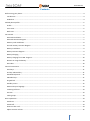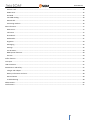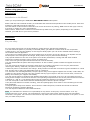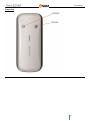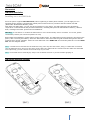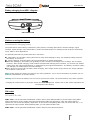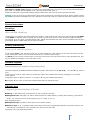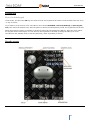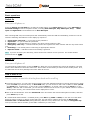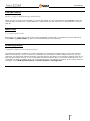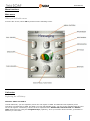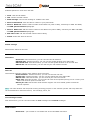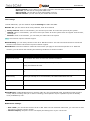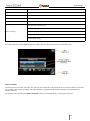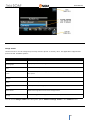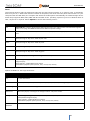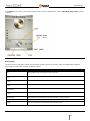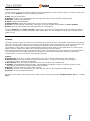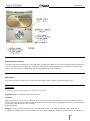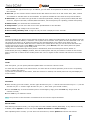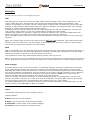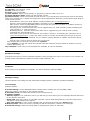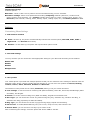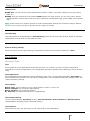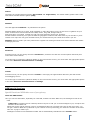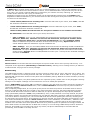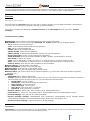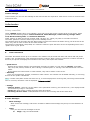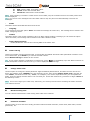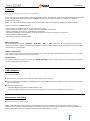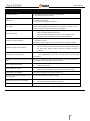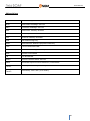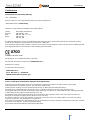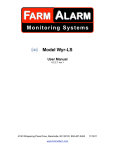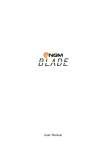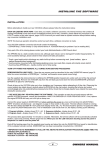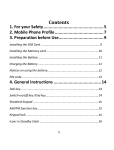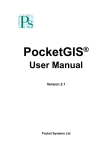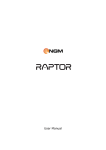Download NGM-Mobile Metal Soap 2.2" 82g Silver
Transcript
User Manual
User Manual
Contents
Before using your phone................................................................................................................................................... 4
Introduction .................................................................................................................................................................. 4
Guidelines ..................................................................................................................................................................... 4
Mobile phone profile ........................................................................................................................................................ 5
Profile ............................................................................................................................................................................ 5
Front view ..................................................................................................................................................................... 5
Back view ...................................................................................................................................................................... 6
Get started ........................................................................................................................................................................ 7
SIM card Installation ..................................................................................................................................................... 7
SIM cards insertion diagram ......................................................................................................................................... 7
Memory card Installation.............................................................................................................................................. 8
SD card memory insertion diagram .............................................................................................................................. 8
Battery Installation........................................................................................................................................................ 9
Battery insertion diagram ............................................................................................................................................. 9
Battery Charging ........................................................................................................................................................... 9
Battery charging from USB - diagram ......................................................................................................................... 10
Notices on using the battery ....................................................................................................................................... 10
PIN codes..................................................................................................................................................................... 10
General instructions ........................................................................................................................................................ 11
Send Keys .................................................................................................................................................................... 11
End key and Back key .................................................................................................................................................. 11
Standard keyboard ...................................................................................................................................................... 11
FM Radio keys ............................................................................................................................................................. 11
Keypad lock ................................................................................................................................................................. 12
Standby screen ............................................................................................................................................................ 12
Menu and Input language ........................................................................................................................................... 13
Incoming call hints ...................................................................................................................................................... 13
Services ....................................................................................................................................................................... 13
Caller groups ............................................................................................................................................................... 13
Basic operations .............................................................................................................................................................. 14
Switch On .................................................................................................................................................................... 14
Switch Off .................................................................................................................................................................... 14
How to make a call ...................................................................................................................................................... 14
Adjust receiver volume ............................................................................................................................................... 15
2
User Manual
Answer a call ............................................................................................................................................................... 15
DTMF tones ................................................................................................................................................................. 15
Dial Hold ...................................................................................................................................................................... 15
Fast SMS reading ......................................................................................................................................................... 16
Missed calls ................................................................................................................................................................. 16
Answering machine..................................................................................................................................................... 16
Menu functions ............................................................................................................................................................... 17
Main menu .................................................................................................................................................................. 17
Call center ................................................................................................................................................................... 17
Phonebook .................................................................................................................................................................. 20
Multimedia .................................................................................................................................................................. 21
Organizer ..................................................................................................................................................................... 29
Messaging ................................................................................................................................................................... 32
Settings........................................................................................................................................................................ 35
Fun & Games ............................................................................................................................................................... 39
NGM special functions ................................................................................................................................................ 40
Services ....................................................................................................................................................................... 44
Coffer function ................................................................................................................................................................ 45
Text input ........................................................................................................................................................................ 47
USB connection ............................................................................................................................................................... 47
Maintenance and Safety ................................................................................................................................................. 47
Charger and adapter ................................................................................................................................................... 48
Battery Information and Care ..................................................................................................................................... 48
General Notice ............................................................................................................................................................ 48
Troubleshooting .......................................................................................................................................................... 48
Abbreviations .................................................................................................................................................................. 50
Certifications ................................................................................................................................................................... 51
3
User Manual
Before using your phone
Introduction
Introduction to the Manual
Thank you for purchasing the GSM/GPRS NGM METAL SOAP mobile phone.
Please read this User's Manual carefully to understand the functions and operation of the mobile phone. Store this
manual in a safe place for future reference
The information in this manual is believed to be correct at the time of printing; NGM reserves the right, however,
to change or modify any of the specifications
without notice. Some of the contents in this manual may differ from your phone, depending on the software
installed, your SIM card or your service provider.
Guidelines
For your safety
For your safety and proper use of the telephone, please observe the following guidelines:
• Do not switch the phone in proximity to chemical plants, gas stations or other areas at risk of explosion.
• When driving, use only the headset, do not forget to always park your car at the roadside before starting a
conversation with the apparatus.
• Since the use of mobile phones can cause interference on aircraft, not use any phone on an airplane. Such a
wireless phone use is dangerous and illegal, always switch off your phone before boarding.
• Pay special attention to the use of the phone near cardiac pacemakers, hearing aids and other medical
equipment, because the phone can be source of interference.
• The use of non genuine parts and accessories will void the warranty.
• Do not disassemble the phone without permission. In case of failure, please contact the supplier as soon as
possible.
• Do not connect the charger to the phone when there is no battery connected. Turn off your phone before
removing the battery, otherwise, the phone's memory may be damaged.
• When the phone is connected to the charger, always make sure that the room there is good ventilation or a heat
sink, and the unit is away from flammable items or explosives.
• To avoid the risk of demagnetization, keep the phone away from magnetic objects such as CDs, credit cards, etc.
• Make sure the phone does not come into contact with any type of liquid in the case of such cases, remove the
battery and contact your supplier immediately.
• Do not use the phone in situations with ambient temperature is too high or too low, do not expose the unit to
strong direct sunlight or humid environments. The operating temperature for the correct phone and its accessories
is between 0 ° and 40 °. The altitude when using the telephone should not exceed 2,000 meters.
• Do not use liquid or soft cloth moistened with detergent to clean the phone energetic.
• The phone has features of sound recording, video and photographs, which must be used according to the laws
and regulations.
• Keep the phone away from children. Do not throw or shake the phone, because the internal circuits and
structures accurately could be damaged.
• Do not dispose of batteries with household waste.
Note: The manufacturer assumes no responsibility for any failure of the policy set forth above or for any
unauthorized use of your phone. The manufacturer reserves the right to alter without notice the information
contained in this guide. The contents of this manual may differ from actual content displayed in the phone. In this
case, the latter shall prevail.
4
User Manual
Mobile phone profile
Profile
Phone profile
Il telefono è dotato di uno schermo, un motore a vibrazione e di una porta di trasmissione comune per
caricabatterie/dati.
Nelle pagine seguenti sono mostrate la vista anteriore, la vista inferiore e la vista posteriore del telefono cellulare.
Front view
5
User Manual
Back view
6
User Manual
Get started
SIM card Installation
Installing one or two SIM Cards
Since the phone supports two SIM cards, when registering a mobile phone number, you can apply for two
separate phone numbers, two different mobile phone network service providers and thus obtain two SIM
(Subscriber Identification Module) cards.
With these two SIM cards, you can use all the features of your phone. The SIM cards save the parameters
required for communications and personal information, including PIN (Personal Identification Number), address
book, messages and other system services additional.
Warning: do not deform or scratch the SIM cards nor let it contact static, dust or moisture. If it is lost, please
immediately contact your network operator for help.
Before SIM card installation, please switch off the mobile phone. The SIM cards must be inserted in the back of the
phone, after removing the battery. Insert the SIM cards in their slots with the gold contacts facing down and the
notched corner facing outwards. Insert the main SIM card in the SIM1 slot and secondary SIM card 2 in the SIM2
slot. See the diagram below.
Note: if a SIM card is inserted into the SIM1 slot only, then only the host works; likely, if a SIM card is inserted
into the SIM2 slot only, then only the slave works. When two SIM cards are inserted into the SIM1 slot and SIM2
slot respectively, you can choose work mode freely as you wish.
Note: as the SIM card is small object, keep it out of children’s touch or prevent children gulping it!
SIM cards insertion diagram
7
User Manual
Memory card Installation
Installing a Memory card to expand your storage capacity
As the mobile phone does not have enough storage space, to use some functions, you need to install a memory
card (this mobile phone use T-FLASH cards.)
A dedicated slot fort the memory card is placed beside SIM cards. After removing the battery, unlock the
memory card slot by pushing the metal harness toward the "Unlock" position, then open the harness and slide the
memory card into the harness, with the gold contacts facing down. Close and lock the harness, then restore the
battery and the cover before restarting the mobile phone.
Note: as the T-FLASH card is small object, keep it out of children’s touch or prevent children gulping it!
SD card memory insertion diagram
8
User Manual
Battery Installation
Installing/removing the battery
Your device is provided with a lithium-ion battery and is designed to be used exclusively with original NGM
batteries and chargers. Battery must be inserted from the backside of the phone. Loosen the screws and remove
the battery cover of the phone; then, align the battery contacts with the phone connector inside the dedicated
slot, and let it slide down in position. Once the battery is inserted, close the rear cover and tighten the screws.
Note: do install the battery as per the diagram to prevent the battery contact patch being damaged.
Battery insertion diagram
Battery Charging
Charging/recharging the battery
Please charge completely the battery before starting to use the device. The new battery cannot reach the optimal
efficiency unless it has undergone several continuous complete charges and discharges.
Use the USB cable provided, and connect it one end to the USB connector placed on the right side of the phone,
and the other end to the wall socket adaptor.
When the battery is used up, charge it in time. Over-discharge can damage the battery.
After the battery is charged full, cut off the connection of charger with the AC power supply and the connection
with the mobile phone.
When battery is charging, an animated icon on screen will show the charging progress. Once the progress bar is
completed phone can be disconnected from the grid.
Note: Use only the provided USB cable for recharging the device. Charge the battery indoors in a dry and
favourable environment. It's normal for the battery to get slightly warm during the charging process.
Warning: use only original accessories to charge the battery. The use of other accessories may damage your
mobile phone and cause risks!
9
User Manual
Battery charging from USB - diagram
USB CONNECTION
Notices on using the battery
Precautions for charging battery
The performance of the battery is affected by many factors, including radio barrier network settings, signal
strength, signal strength, work temperature, chosen and used functions or settings as well as phone accessories,
tones, data or other applications.
For optimal performances, please follow the rules below:
New battery or the battery having been idle for long need charging for long. The standard voltage scope for
the battery is 3.6V-4.2V.
During charging, keep the battery at room temperature or similar temperature.
With time passing by, the battery will gradually be worn and thus need longer time to charge. This is normal.
However, after normal charging, if call duration decreases but charging time increases, you need to buy another
battery from the original manufacturer or authorized by the original manufacturer. The battery of interior quality
can damage your mobile phone and cause danger!
If the phone is overused at low battery when charging, there might need a longer time for the charge indicator
to be shown on the screen.
Note: please dispose the battery according to the local regulations. Try to recycle the battery as possible. Do not
treat the waste battery as common waste.
Warning: do not throw the battery into fire so as to prevent fire hazard. The broken battery may cause explosion.
Warning
Charging the mobile phone by improper means can cause to explosion. Always refer to the related regulations for
the disposal of the battery.
PIN codes
PIN and PUK codes
PIN1 Code: it is the personal identification number used to enter SIM and able to prevent others using SIM1
without permission. If the mobile phone has activated the PIN1 code protection, when the mobile phone is
switched on, the screen will display “Input PIN”. In the process of inputting PIN1 code, the screen will use “*” to
represent the input content. While obtaining SIM, you can obtain its PIN1 code.
PIN2 Code: it is the personal identification number used for some special functions.
10
User Manual
PUK Code and PUK2 Code (8 digits): to change the locked PIN code, you need to use PUK (Personal Unblocking
Key) code. To change the locked PIN2 code, you need to use PUK2 code. If
these two codes are not provided together with the SIM cards, ask the local service provider for them.
Warning: if you input the wrong PIN code for three times continuously, the SIM card will be locked. Please contact
the network operator immediately for help. Attempt to unlock the code may make the SIM card ineffective forever!
General instructions
Send Keys
SIM 1 and SIM 2 Send keys
Use these keys to make a call (after dialing the number, o after selecting an entry from the Phonebook) via SIM1
or via SIM2. In standby mode, pressing one of these keys will bring up the recent call history (SIM1 and SIM2
can support up to 20 voices, including Missed calls, Dialed calls and Received calls). Select a contact from the list e
press again SIM1 or SIM2 Send keys to call the number.
End key and Back key
Power on/off, end a call, go back...
In call mode, End key will end the current call; in other situations, it will exit the current menu and return to idle
mode. Pressing the key for 4~5 seconds will switch on or switch off the mobile.
The Back key will exit the current menu or sub-menu and return to the previous screen; when inserting text, this
key will delete the character to the left of the cursor.
Standard keyboard
Standard keyboard: numbers, letters and symbols
The phone features a standard modern telephone keypad, with numeric keys 0-9 (A-Z), * key and # key, total 12
keys.
These keys are used to input numbers, passwords, letters and symbols when writing messages, or to choose
menu options.
In different mode or different menus, “*” key and “# “ key have different functions.
Pressing “#” for some seconds will activate/deactivate the vibration mode.
FM Radio keys
Using the keys when listening to FM radio
OK key: in FM radio mode, press this key to turn on/off the FM radio.
Navigation keys (left/right): to start a manual search for radio stations, scrolling the frequency up and down
slowly. You can fine tune the radio frequency by +0.1 MHz. or by -0.1
MHz using these keys.
Navigation keys (up/down): these keys act as volume control.
Numeric keys (1-9): if pressed briefly, these keys call up the corresponding channels, previously saved in the
channels list; if pressed for a few seconds, they tune the current radio
frequency in the corresponding channel.
11
User Manual
Keypad lock
How to lock the keypad
In idle mode, just press the OK keys for some seconds: the keypad will be locked. Press the SIM1 send key, then
"* "key to unlock.
If you want to set up an auto-lock, select Menu, then choose SETTINGS > Security Settings > Auto Keypad
lock, then select the desired time; after the phone is idle for the selected time period, the keypad become locked.
When the keypad is locked, it's possible to answer a phone call just pressing the OK key; after the call is ended,
the keypad will be locked again. You can also lock the keyboard on demand, pressing the OK key for some
seconds from the standby mode; insert the password ("1122" by default) to unlock.
Standby screen
12
User Manual
Menu and Input language
Select a Language
Italian is the language by default and as input mode. For different areas, there are 4 languages available (English,
French, Spanish, German) with the corresponding input modes.
How to change the menu language: from the Phone main menu select Settings > Phone settings > Language
> [select a language].
How to change the input language: from the Phone main menu select Messages > Write message > Options
> Writing language > [select a language].
Incoming call hints
Choose the type of alert for incoming calls
The mobile phone is inbuilt with vibration motor and buzzer and provides several incoming call modes:
Ring only
Vibrate only
Vibrate and ring
Vibrate then ring
In order to change the alert mode, from the Phone main menu choose: User profiles > [ Selected profile] >
Customize > Alert type.
In idle mode, press and hold the # key to quickly turn on Vibrate mode and to turn off the ringer. By pressing
and holding the same key again, the previous user profile will be restored.
Services
The SIM Tool Kit
Services are provided with SIM Tool Kit (STK), that you can access from the Phone main menu: Connectivity >
STK. The mobile phone support service function. The detailed menu items depend on SIM card and the network.
When the network provides such function and your SIM card supports such function, the STK menu will be
automatically displayed between the services of the mobile phone.
Caller groups
Managing caller groups
The caller groups in the mobile phone include various contacts sharing common characteristics and features (i.e.
family, friends, work colleagues, etc.). You can set different ringtones and pictures for each caller group.
To select a group, choose: Phonebook > (Options) > Caller groups > (Choose a group).
After selecting the group, choose Add to view the number list and add the contact to the group.
The pre-loaded groups are Family, Friends, VIP, Business and Others. You can edit and rename each group,
selecting it and then using the option Group settings.
Note: you can add to the group phone contacts only – not SIM contacts.
13
User Manual
Basic operations
Switch On
Turn your cell phone on
Press the Switch-on/off (End) key to start the mobile phone. From Main menu screen, enter SETTINGS >
Dual SIM settings menu to set phone modes, including Dual SIM open, Only SIM1 open, Only
SIM2
open and Flight Mode. The defaulted one is Dual SIM open.
After inserting SIM card, the mobile phone will automatically check the SIM card availability, and then it will be
show the following informations on the display by sequence:
1. “Input phone password”— if you have set the password.
2. “Input PIN” — if you set SIM card password.
3. “No service”— indicates failure to register; the phone cannot make any calls.
4. “Emergency calls only”— indicates that the phone has registered to other network and can only make call to
112.
5. “Searching”— the mobile phone is searching an appropriate network.
6. “Operator name”— indicates network successfully registered.
Note: if you do not know your PIN code, please contact the network service provider. The mobile default
password code is “1122”.
Switch Off
Turn your cell phone off
To switch off the mobile phone, press the End key. When the screen displays the switch-off animation, the host
and the slave SIM will be off at the same time. Do not take out the battery to switch off the mobile phone. If so,
the SIM card can be easily damaged and some data will be lost.
How to make a call
Enter a number or search for it in the phone book and in a call log
From the idle screen, you can enter phone numbers using the standard keyboard (if wrong characters are input,
press the Back key to delete them). In Dual SIM state, you can choose to dial a call via SIM1 or SIM2 (Send1
and Send2 keys, respectively). To end a call, press the End key; to cancel a dial, press the Back key or the
End key. After the call is connected, you can see the call timer on the screen. If your dialled number is saved in
mobile phone memory, the contact name will be displayed on screen.
Dial a call via Phonebook: enter the Phonebook menu and search the desired name/phone number, and then
press Send keys to dial.
Redial latest dialed number: in standby state, press Dial keys (SIM1 or SIM2) to view the list of the latest
dialed 20 phone number or names of each SIM card. The call history gathers all the calls as Dialed calls,
Received calls and Missed calls (distinguished by different icons). Browse the list using the navigation key
until you find the desired number; press SIM1 or SIM2 key to call it back.
14
User Manual
Adjust receiver volume
How to Adjust the Receiver Volume
When speaking to someone, press the Navigation keys Up (+ volume) or Down (- volume) to adjust the receiver
volume.
Answer a call
Rispondere a una chiamata con varie opzioni
Quando c’è una chiamata in arrivo, sarete avvisati dalla suoneria, dalla vibrazione, dalla vibrazione insieme alla
suoneria o dalla vibrazione seguita dalla suoneria, in base alle impostazioni che avete scelto per il vostro telefono.
Per ricevere una chiamata, premete il tasto OK.
Per rifiutare una chiamata, premete il tasto FINE.
Se la CLI (Call Line Identity) è aperta, vedrete comparire il numero del chiamante sullo schermo. Se tale numero è
stato precedentemente salvato nella rubrica, verrà visualizzato sullo schermo anche il nome corrispondente al
numero.
Answering a Call with different options
When there is an incoming call, you will be alerted with ring, vibration, vibration and ring, or vibration then ring,
according to the settings of the mobile phone.
To receive a call, press OK key. If you prefer to use whatever key to answer, you can select: User Profiles > [
Selected Profile] > Customize > Answer mode > Any key.
To refuse a call, press the End key directly.
If the CLI (Call Line Identity) is opened, the phone number of the caller will be shown on the screen. If this
number has been saved in the phonebook, the name corresponding to this number will be displayed on the screen.
Pressing the SIM1 Send Key, you will access an Options screen, where you are allowed to put on hold the
current call, connect to another incoming call, record a call, enable the background sounds (to recreate the
realistic ambient sounds during a particular call, i.e. “platform” “airport”, “station”, “restaurant” and other userrecordable sounds).
DTMF tones
Sending DTMF tones
With this option enabled, when calling up a voice mailbox or another automated phone system press the desired
number key and the “* “and “#” keys to send DTMF (Dual Tone Multi-Frequency) tones, in order to access options
or extension numbers.
Dial Hold
Place a Call on Hold
If you have applied for dial hold, in the call conversation process, choose “Call Center > Call Settings > SIM (1
or 2) Call Settings > Call Waiting” to have the following function menus:
Activate: to activate the function allowing to place a call on hold.
Deactivate: to deactivate the same function.
Query status: to query the current call status.
Note: some menu's elements need the network support; others may occur under special conditions. Please contact
the network operator for further details.
15
User Manual
Fast SMS reading
Read or reply an SMS message immediately
When the user receives some new SMS, the screen will display an icon of unread SMS. Press Read to enter and
read the SMS. The SIM card 1 unread SMS icon is marked with “1” and SIM card 2 unread SMS icon is marked
with “2”.
Missed calls
To consult missed calls
When there is a missed call incoming, the screen will display a missed call icon (separately for each SIM card).
Press Send key (SIM1/SIM2) to enter and read details about the missed calls.
Answering machine
Using the telephone answering machine
The telephone answering machine is a device designed to record audio messages directly on its local memory
without connecting to a server to listen the recordings, thus avoiding the relative charges. Moreover, you can
customize your answering machine message, using the phone’s microphone. The answering machine will turn on
after a preset number of rings, or can be operated manually as answer option. You will be notified with an icon
(separately for SIM1 and SIM2) when you got messages left on your answering machine. If you want to listen to
messages, select NGM special functions > Answer machine > Messages left .
16
User Manual
Menu functions
Main menu
What you find in the menu
From the idle screen, select OK key and access the following screen.
Call center
Exploring the call history
Call lists SIM 1 and SIM 2
In dual-SIM mode, you can separately search the call register of SIM1 and SIM2 and set separately some
operations corresponding to SIM1 and SIM2. In mono-SIM standby mode, you can set the available SIM card and
see its call register. Call history is shown as three separated lists: Dialed calls, Received calls and Missed
calls. Browse the lists using the navigation keys (up/down); when you find the desired number, press SIM1 or
SIM2 key to call it back.
17
User Manual
Available options for each call in the lists:
1. View: view the call details
2. Call: call the selected number
3. Send message: send a text message or a MMS to the caller
4. Save to Phonebook: save the caller's number in your phone book
5. Save to Black List: add the caller's number to the Black List (calls or SMS), selectively for SIM1 and SIM2;
see NGM special functions paragraph.
6. Save to White List: add the caller's number to the White List (calls or SMS), selectively for SIM1 and SIM2;
see NGM special functions paragraph.
6. Edit before call: edit the selected number before calling.
7. Delete: delete the call from the list
Delete call logs
Delete all the calls from the lists.
Call timers
Last call: with this function, you can view the last call duration.
Dialed calls: with this function, you can view the global duration of all dialed calls.
Received calls: with this function, you can view the global duration of all received calls
Reset all: with this function, you can clear all your call duration records.
Call cost
This function needs the support of the network service provider.
Last Call Cost : with this function, you can view the last call cost..
Total Cost: with this function, you can view the global cost of all dialed calls.
Reset cost: with this function, you can clear all your call cost records.
Max Cost: with this function, you can limit call costs in the specified pricing unit or currency unit.
PIN2 code must be input to set call cost.
Price per unit: this function needs network support. For more details, please consult the
network operator.
Note: real call's duration and time/cost counting for billing purpose on the network operator side may differ:this
can be attributed to network functions, bill roundings, taxes, etc.
Text message counter
With this function, you can view the number of sent messages and received messages.
GPRS counter
Last sent: you are able to view traffic sent in the last GPRS connection.
18
User Manual
Last received: you are able to view traffic received in the last GPRS connection.
All sent: you are able to view global traffic sent.
All received: you are able to view global traffic received.
Reset counter: you can clear all your traffic data records.
Call settings
In dual-SIM mode, you can maintain separate Settings for SIM1 and SIM2.
Caller ID: you can choose ID as set by Network, Hide ID or Send ID
o Set by network: while in conversation, you can send your Caller ID in the form preset by the system.
o Hide ID: while in conversation, you will not send your Caller ID. If the system does not support such function,
call may fail.
o Send ID: while in conversation, you can send your Caller ID to the system
Note: this function requires network support.
Call Waiting: you can freely choose to turn On or Off this function. The call hold cannot be active unless this
function is activated. This function requires network support.
Call Divert: this kind of function cannot be used unless you apply to the network operator for it. With this
function, you can divert calls meeting the following conditions to another number:
Condition
Description
Divert all voice calls
The network will divert all voice calls without conditions.
Divert if unreachable
When the network cannot find your mobile phone (switched-off or out of the service
area), it will divert the calls.
Divert if no answer
When the mobile phone does not answer the call, the network will automatically divert
it.
Divert if busy
When you already are in a conversation, the network will divert the call.
Divert All Data Calls
The network will divert all data calls without conditions.
Cancel All Diverts
Cancel all divert conditions.
Call Barring: enable/disable block on outgoing calls (all, only international calls, international calls except to
home) and/or incoming calls (all or when in roaming). These options require a password (1122 as default),
freely modifiable by user.
Advanced settings:
o Auto redial: you can set this function as On or Off. After the first automatic redial fails, you can have at most
ten times to connect a phone number.
o Call time display: the phone screen can display the talking time of your current call.
19
User Manual
o Call time reminder: the phone has time reminder: you can set a sound warning at any time you like or at
any time interval (between 30-60 seconds)..
o Auto quick end: this option allows to establish a maximum duration for the calls; the call will automatically
terminate after reaching the limit.
o Reject by SMS: you can automatically reject a call by SMS, using a predefined message to select in Message
> Templates.
Phonebook
Organize all your contacts in the Phonebook
Contacts can be saved to the SIM card or phone memory. Use Add new entry option to add a new contact to you
phone book. The phone book will show all the contacts from the SIM cards and phone. Only two details can be
saved to a SIM card, name and phone number. More details can be stored in the phone memory, including
multiple phone numbers, email address, pictures, and ring tones.
The phone stores up to 1000 entries, plus other 1000 on the memory card; the SIM cards store an additional 250
entries each.
You can open the Phonebook using the icon in the main menu, or pressing the Back key on the idle screen.
Available options for the contacts (press OK key after selecting the contact from the list):
1) View
Display the contact name, the number, and other details.
2) Send message
Send a SMS or a MMS to the selected contact.
3) Edit
Edit the details of the selected contact.
4) Delete
Delete the selected contact from the list.
5) Copy
Copy the selected contact from a memory to another (phone, SIM card, memory card); moreover, you can copy
that same contact in a file (.vcf format) and save it in a location of your choice.
6) Move
Move the selected contact from a memory to another (phone, SIM card, memory card).
7) Send vCard
Send the vCard of the selected contact as text message, as multimedia message, as Email or via Bluetooth.
8) Mark several
You can select more than one contact at a time to speed up the operations on the phone book.
9) Groups
You can organize your contacts into caller groups such as Family, Friends, Business, etc. and customize the
attributes for each group. You can choose a name, a ring tone and a picture for each group (Group settings).
Only contacts from the phone memory can be added to caller groups.
10) Phonebook settings
Available options for the phone book:
Name filter: you can select which list to display (SIM1, SIM2, phone, memory card and all the possible
combinations).
Speed dial: you can toggle this option on and off; it allows to assign a phone number to each numeric key
(2-9) for speed dials.
My number: You can edit your vCard and send it as text message, as multimedia message, as Email or via
Bluetooth.
20
User Manual
Extra numbers: you can view (separately for SIM1 and SIM2) some particular numbers as service numbers
and SOS numbers. You can also edit your own number.
Phonebook import: you can import all the files previously saved on a memory card (a backup copy, for
instance).
Memory status: you can display the current status of the phone book memory, the memory available on
SIM1 and SIM2, and also the memory card. The display format for the memory usage is “used/total”.
Delete all contacts: you can delete all the contacts from a SIM card.
Reminder time: you can set a time in which you will be reminded in advance on that same day about a
birthday (only for the contacts stored in the phone memory).
Multimedia
Multimedia, how funny is that!
File manager
From this menu you can manage photos, MP3s, games, videos, ebooks, folders, etc.. You first need to select the
storage location:
[Phone] - the storage location is the phone's memory.
[Memory Card] - the storage location is the T-flash card.
For each storage path, the available options are:
Open: view the root directory.
Format: formatting will remove all the data from memory card or phone, including the folders created by
user. After formatting, you'll need to reboot the phone; Audio and Images folders will be automatically
restored, and the folder Photos will be automatically created after the first shot.
Rename: this option is not available for the phone; it allows to rename the memory card in use.
Details: this option is not available for the phone; it displays the free space and the total capacity of the
memory card in use.
From root directory of each storage path, the available options are:
Open: open folder (Video, Audio, Music, Photos, Received, etc.)
New folder: create a new folder in the root directory.
Rename: rename an existing folder.
Delete: delete an existing folder.
Sort by: sort the folders by Name, Type, Time or Size, or let them unsorted.
Inside any folder, the files options available are the same described in the paragraphs dedicated to the
multimedia applications (Camera, Video player, Music, Ebook reader, etc.- see Fun module-menu), plus the
following ones:
New folder: create a new sub-folder.
Rename: rename a file in the list.
Delete: delete a file in the list.
Sort by: sort the files by Name, Type, Time or Size, or let them unsorted
Mark several: to select a list of files at one time.
Copy: copy the file(s) in another folder.
Move: move the file(s) in another folder.
21
User Manual
Delete all files: delete all the files in the current folder.
Details: view the details of the selected file (date, size, copyright).
These options are available in all the folders, including user created folders.
Camera
This menu gathers two functions: Camera and Video recorder.
Use the inbuilt camera to take your photos. The camera lens is on the back side of the phone and the LCD screen
acts as a viewfinder. It is advisable to keep the phone in a horizontal position to view correctly the tools available
on the LCD screen. The photos shall be saved in a JPG file format. Some software could be necessary to view the
photos, if you download your camera phone pictures onto the computer.
If there is insufficient space on the drive to store the images, it should be necessary to remove some old pictures
(or any other type of files) from “File manager” menu to free up disk space.
See picture below showing the Camera screen (in horizontal view), and its main functions:
Once activated, the Camera screen will offer the following options (use the SIM1 Key to get access to Options):
Options
Description
Switch to
Switch swiftly to Camera or to Image viewer.
Capture mode
Normal, 3 shots or 5 shots
EV settings
EV: from -2 to +2
22
User Manual
Scene mode
Automatic or Night.
Image size
Wallpaper, QVGA (320×240), VGA (640x480), 1 mp, 2 mp or 3 mp.
Self-timer
5 seconds, 10 seconds or Off.
White balance
Automatic, Daylight, Tungsten, Fluorescence, Cloudy or Incandescence.
Effects
Normal, Gray scale, Sepia, Sepia green , Sepia blue, Color invert.
Storage (Phone or Memory card).
Image quality (High, Medium, Low).
Advanced settings
Shutter sound (Sound 1, Sound 2, Sound 3 or Off).
Anti-flicker: 50Hz (preset) or 60Hz.
Restore default settings.
To browse/set the various available options, please see the following picture (in horizontal view):
Video recorder
Use this menu to record a video file. The lens for the camcorder is the same as the one for the camera. Press OK
key to start a new video recording. The video duration is dependent on the fixed maximum recording time or
storage memory.
See picture below showing the Video recorder screen (in horizontal view), and its main functions:
23
User Manual
Once activated, the Videorecorder screen will offer the following options (use the SIM1 Key to get access to
Options):
Options
Description
Switch to
Switch swiftly to Fotocamera or to Video Player.
EV settings
EV: from -2 to +2
Scene mode
Automatic or Night.
White balance
Automatic, Daylight, Tungsten, Fluorescence, Cloudy or Incandescence.
Effects
Normal, Gray scale, Sepia, Sepia green , Sepia blue, Color invert.
Record limit
15 seconds, 30 seconds, 60 seconds, 95k, 195 k, 295 k, or No limits.
Storage (Phone or Memory card).
Video quality (High, Medium, Low).
Advanced settings
Audio recording : On or Off
Anti-flicker: 50Hz (preset) or 60Hz.
Restore default settings.
To browse/set the various available options, please see the following picture (in horizontal view):
24
User Manual
Image viewer
Use this menu to view an image file previously saved in phone or memory card. This application supports JPG
picture format. Available options:
Options
View
Browsing style
Send
Use as
Rename
Delete
Sort by
Delete all files
Storage
Description
View the selected picture.
Display the pictures as list, or as grid.
Send the file as MMS, as E-mail attachment or via Bluetooth.
Use the selected picture as wallpaper, as screen saver, power on picture, power off picture, or
caller picture.
Rename the selected picture.
Delete the selected picture.
Sort the pictures by name, type, time or size.
Delete all the image files from the chosen storage location.
Select the storage path for images (Phone or Memory card).
You can access Image viewer also through the option Switch to Image viewer in the Camera screen.
25
User Manual
Music
This function allows to play the audio and video files currently stored on phone or on memory card. To download
files from your PC, T-Flash card must be inserted on the phone; then shut down the phone and connect it to your
computer with the USB cable; the computer will detect the mobile phone automatically as a Mass Storage device.
Audio Player supports WAV, MIDI, AMR and MP3 formats. If the operating system of your PC is Windows 2000 or
later, any driver is required. Select Options to access the following menus:
Options
Description
SRS
SRS WOW HD™ software (developed by SRS Labs) enhances your audio to make it sound best through the
speaker or ear plugs. SRS WOW HD allows for 9 different equalizer settings.
Playlist
Create a playlist of favourite tracks, or listen to the most played, the recently played, or the recently added
tracks.
Track
Display the songs in “My music” folder by their title.
Artists
Display the songs in “My music” folder by artist .
Album
Display the songs in “My music” folder by album title.
Genre
Display the songs in “My music” folder by genre.
Refresh list
Refresh the playlist, according to the changes made in “ My music” folder .
Settings
Player settings: storage path, enable/disable repeat mode, enable/disable shuffle mode and enable/disable
background play.
Display settings: enable/disable lyrics display.
Sound effects: playback speed (slowest, slow, normal, fast, fastest).
Options available for the single audio files:
Options
Description
Play
Play the selected file.
Details
File name, channel, bitrate/audio sample rate, size, time, title, artist, album, genre, year.
Add to ringtones Add the selected track to the ringtones.
Refresh list
Refresh the playlist, according to the changes made in “ My music” folder.
Settings
Player settings: storage path, enable/disable repeat mode, enable/disable shuffle mode and
enable/disable background play.
Display settings: enable/disable lyrics display.
Sound effects: playback speed (slowest, slow, normal, fast, fastest).
Send via
Bluetooth
Send the selected file to another device via Bluetooth
26
User Manual
From Music main screen, you can access the most common operations by using navigation keys, OK key and *
/ # keys:
Video player
Use this menu to play/open a video file previously saved in phone or memory card. This application supports
playing MP4 e 3GP video formats. Available options:
Options
Play
Send
Rename
Delete
Delete all files
Sort by
Description
MP4 and 3GP formats are supported, without size limit.
Send the file as MMS, as E-mail attachment or via Bluetooth.
Rename the selected video clip.
Delete the selected video clip.
Delete all the video files from the chosen storage location.
Sort the video clips by name, type, duration and size, or select “None”.
URL streaming
Play the video clip in streaming from YouTube (preset) or some other URLs.
Network profiles
Select a profile from a list.
Storage
Select the storage path for video files (Phone or Memory card).
27
User Manual
Registratore Audio
Use this menu to start a new audio recording and play audio files previously saved in phone or memory card. From
the list, select “Options” to get the following operations:
Play: play the selected file.
Append: combine two recorded files into one single file (only for files recorded in AMR format).
Rename: rename the selected file.
Delete: delete the selected file.
Delete all files: delete all the audio files from the chosen storage location.
Use as: use the selected recorded file, inserting it in the list of audio files available for User's profiles.
Send: send the file as MMS, as E-mail attachment or via Bluetooth.
Choosing Settings from “Audio recorder” options, you can select the storage path for the recorded files (Phone
or Memory card); the recording formats are AMR, AWB o WAV. It's also possible to choose the recording quality
(High or Low).
FM Radio
The phone includes a built-in FM radio. The earphones are required to listen to FM Radio: insert first the earphones
jack in the socket on the right side of the phone. The earphones cable acts as antenna, so let it hang free from the
connector. It is possible to make/receive a telephone call when you are listening to the radio. When the
conversation is rolling along, radio will automatically switch to silent mode. If some application is currently using
GPRS or CSD to send/receive data, there could be interference with radio signal.
After starting FM radio, the phone will show number, name (if already saved), and frequency of the radio channel.
If you already saved some radio channels into the phone, you can select the desired channnel or press any
numerical key (1 to 9) to choose the corresponding channel.
Options
Channel list: save up to 30 radio channels (the first 9 can be directly recalled from the keyboard).
Manual input: insert here directly a specific radio frequency . The frequency range of FM (frequency
modulation) radio is 87.5 MHz to 108 MHz.
Auto search: start an automatic search and save the frequency in the Channel list.
Settings: enable/disable Background play, enable/disable loudspeaker, choose a recording format, choose
audio quality and select the storage path for the recordings.
Record: record an audio file from a radio program.
Append: combine two recorded files into one single file (only for files recorded in AMR format).
File list: view the recorded audio files.
FM Radio screen allows you to access to the most common operations through navigation keys, OK key, * and #
keys:
28
User Manual
Scheduled FM recording
This feature allows to schedule up to four FM radio recordings. If enabled, you will be allowed to schedule date and
time of the radio show recording, the frequency with which to repeat regularly the recording, the channel, and
finally file format, quality, storage path and eventual appending of the recording.
Slide Show
View your pictures as a slide show, setting the type of play, speed, effects, background music, etc.
Organizer
Organizer: easily managing your tasks and projects
Organizer gathers several homogeneous features.
Calendar
With this function, you can set the alarm clock to keep track of your schedule and record your monthly schedule.
Roll the highlight block to the desired date and then the current date will be highlighted in blue. To view all memos
of one day, press OK and see the schedule.
Available options:
View: you can view the schedule of the date where the cursor is on, and set the time, date, content and
whether to activate alarm on this schedule of todays. When editing the schedule, you can choose an alarm type
29
User Manual
with the left and right direction keys. In addition, you can have such operations as Delete, Delete and Add on
the schedule.
View all: you can view the entire schedule of the date where the cursor is on and set the time, date, content
and whether to activate alarm on this schedule. The options available are the same as the previous feature.
Add event: you can select the type of task to memorize (Reminder, Meeting, Course) and set start/end date
and hour, subject of the task, activate/deactivate alarm, set the frequency for repeating, location and priority.
Delete event: you can delete the selected task.
Jump to date: you can move the cursor to the specified date on the calendar.
Go to today: jump swiftly to the current date.
Go to weekly/monthly view: change the way the time is displayed on the calendar.
Alarm
The time format for the alarm clock is identical to that of clock. When the mobile phone is off, the alarm clock can
still work provided the battery is sufficient. The system has set 5 alarm clock options and the defaulted is off. You
can activate one option or all options according to the actual demand. Every alarm clock option can set
independent time and date. When the time is reached, the mobile phone will give out alert tone and flicker the
current time on the screen. Press Stop to stop alarm clock; press Snooze, then the mobile phone will pause
ringing and continue after a given time period.
If alarm time is reached but the mobile phone is switched off, then the mobile phone will be switch on
automatically and ring. If Stop is pressed, then the mobile phone will ask you whether to switch on the mobile
phone. Press “No” to switch off the mobile phone and “Yes” to register at the network and switch on the mobile
phone.
Tasks
With this option, you can quickly add and update tasks or memos for various events.
For each task it's possible to set date and hour, an alarm and its eventual repetition (if the event is a repeating
event), location and priority.
If you have set an alarm for the memo, when the set time is reached, the mobile phone will ring and display the
memo content.
Calculator
After inserting your first number, use the upper direction key for “+” and the lower direction key for “-”, the left
direction key for "×" and the right direction key for "÷, then insert your second number;
Press the Clear key to clear the latest inputs or results digit by digit; press the Clear key long to clear all
content or result;
Press “OK” key to obtain the result.
Note: the precision of this calculator is limited and can be used for simple calculation.
Ebook reader
After starting the Ebook reader, you will get the list of the available ebooks (Bookshelf). If any ebook is currently
available, select Options to access sub-menus Update bookshelf and Global settings.
After uploading some e-books, you can select one from the list, choose Options and access sub-menus:
30
User Manual
Open ebook: open the selected ebook.
Update bookshelf: update ebooks list after additions and deletions.
Global settings: set font size, enable/disable auto scroll, set scroll speed, enable/disable full screen mode,
change the character encoding, set text alignment, select storage path.
Book info: show information about the selected e-book.
Delete: delete the selected ebook.
Delete all files: delete all the e-books in the Bookshelf.
Sort by: sort the ebooks by name, type, time, size, or let them unsorted.
Apply global settings: apply the selected settings.
Help: here you find instructions on how to use shortcuts for Ebook reader. Use 0 key to go to Global settings
screen; use 1 key to open this same Help; use 2 key to add a bookmark; use 3 key to go to “Find” screen; use
4 key to go to “Jump to” screen; use 5 key to go to a bookmark; use 6 key to find the next instance of a word;
use 7 key to toggle the auto scroll; use 8 key to delete a bookmark; use 9 key to toggle full screen mode.
After opening an ebook, you get the following Options:
Find/Find next: search for a word inside the text.
Jump to: move through texts to locate particular lines.
Go to bookmark: display a list of bookmarks you have made in the text.
Add Bookmark: add a bookmark on the current page.
Delete Bookmark: delete a bookmark on the current page.
Book info: show information about the current ebook.
Settings: see the Global settings (above).
Apply global settings: apply the selected settings.
Help: see Help above.
Close: close the current ebook.
Notes
Notes lets you write and save short text notes for many different purposes.
World Clock
World Clock allows you to keep track of current time for major cities and time zones on a real world map. Press
the navigation keys left/right to move your cursor across the map to highlight individual time zones. It's also
available an option to enable/disable the daylight saving time for a foreign city.
Unit converter
This application converts units of weight (Kg>pound, Kg>ounce and viceversa) and lenght (Km>mile, m>yard,
m> foot, cm>inch and viceversa).
Currency converter
Set first the exchange rate, then press “OK”. The rate will be stored in memory until you will insert a different
rate. To convert the currency, insert the amount in Local currency, then press “OK” and you'll get the change in
Foreign currency. When exiting the application, you will be requested if you want to save the rate or not.
31
User Manual
Messaging
Communicate effectively through messages
SMS
Both SIM cards are able to send and receive SMS. When an SMS message is sent from a mobile phone, it will
reach an SMS center first. The SMS center then forwards the SMS message towards the destination. If the
recipient is unavailable (for example, when the mobile phone is switched off), the SMS center will store the SMS
message. It will forward the SMS message when the recipient is available. The storage duration of the message
depends on sender's settings and network operator's policy.
Sending and receiving text messages can become costly depending upon the text message plan you have with
your provider. Please contact your service provider/network operator for further details.
If SMS storage capability is exhausted, a SMS icon will flash in standby screen. Unnecessary SMS storage can
affect the reception of new SMS; please delete older messages to prevent such problems.
When a message has been received, you will get an SMS notification message (if the option has been previously
selected).
Note: when sending SMS, the phone will usually show the “Message sent” notification. This means that the SMS
has been sent to the SMS Center, but the message could anyway not be received by recipients. Please contact
your service provider/network operator for further details.
MMS
MMS is a standard way to send messages that include multimedia content (short video clips, photos and audio). If
MMS is over the size limit, the phone won't display the message. The phone will automatically resize the images
attached to the MMS, so that they can be fully shown on the screen.
The visualization of each single MMS depends heavily upon the receiving devices.
Note: you can't send or receive multimedia content if your network operator/service provider does not support this
service. Multimedia content can't be received or shown if the recipient doesn't have a MMS-compatible cell phone.
Write message
Select this option to write a new text message or a multimedia message. This device implements the XT9 input
mode, an advanced predictive text method for quickening and simplifying the whole message writing process.
Each SMS can contain at most 160 characters; by linking two or more messages together (up to a maximum of 8,
after that the message is automatically converted in MMS) you can build a combined message (up to a maximum
of 1140 characters). Press the # key to change the input method. Press the “Back” key to remove the last
incorrect character and keep it pressed longer to delete large portions of text.
When the message exceeds 160 characters, it will be automatically broken into multiple parts. You can insert
pictures, animations, ringtones, etc. in SMS, that will be automatically converted in MMS. Anyway, the message
can't be received or shown if it's not supported by the recipient's phone or by the network.
For sending SMS/MMS, dial the recipient's number or select it from the Phonebook. In Dual-SIM mode, you can
choose whether to send SMS/MMS via SIM1 or via SIM2.
Inbox
This submenu shows the list of the messages received.
Available options:
View: show the received message.
Reply: reply to the sender of the selected message.
Call sender: call the sender of the selected message. .
Forward: directly forward the message received.
32
User Manual
Delete: delete the message received.
Delete all: delete all the messages in the Inbox folder.
Filter by: show selectively the messages received from SIM1 or from SIM2.
Mark several: mark multiple messages simultaneously.
Mark as unread: when you are on a message you want to read later, mark it as unread.
Advanced: the available options are Copy to phone/SIM, Move to phone/SIM, Copy all and Move all
(from SIM and from phone).
Drafts
Use the Drafts folder to save messages you're still working on, before you send them. You can send, edit, delete
or apply the Advanced options to the messages saved in this folder.
Outgoing
When message sending is unsuccessful, the message will be saved in this folder. Anyway, it is possible to directly
save the edited SMS in this folder; these messages (not yet sent) will show the field Phone Number as empty. All
the messages in the Outgoing folder are subject to the usual options: Send (from SIM1 or SIM2), Edit, Delete,
Copy to phone/SIM, Move to phone/SIM, Copy all and Move all.
Outbox
This submenu shows the list of the sent messages. When sending SMS/MMS you can select the option “Save and
send”; the message will be saved in the “Outbox” folder. The available options are the same as for Inbox.
Junkbox
Unwanted messages are saved into this folder, where you can view them sorted also by contact name or by SIM
card of reception.
Thread SMS
Questa sezione mostra il thread di messaggi (cioè la catena di risposte in una conversazione di messaggi)
scambiati con un determinato contatto.
Delete messages
Delete messages globally, or selectively (received, drafts, sent, etc.).
Email
You need to create and activate an email account (option E-mail account) before sending or receiving emails.
1) Send and receive: send/receive new e-mail.
2) Write Email: write a new email.
3) Inbox: view e-mail received.
33
User Manual
4) Outgoing: view outgoing e-mail.
5) Sent: view sent e-mail.
6) Drafts: view saved drafts.
7) Clear mailbox: delete e-mail globally, or selectively (received, drafts, sent, etc.).
8) Delete marked e-mails: delete only the selected e-mails.
9) Email accounts: create and activate an email account. If you already have accounts with services like Gmail,
Yahoo.com, Hotmail.com, a wizard will suggest the required parameters. Otherwise, please follows these steps to
create a new account:
Email address: insert your email address( usually something like [email protected]);
Protocol: choose between POP3 and IMAP4, according to your provider type.
Data account: select the WAP/WEB profile to be used in the connection via SIM1 or via SIM2, choosing it
from the list of pre-loaded data account.
Incoming server: insert the name of the server suggested by your email provider (usually something like
"pop.provider.it" or "imap.provider.it")
Outcoming Server: insert the name of the SMTP server suggested by your email provider (usually
something like "smtp.operatore.it")
User name: insert your own user name for your mailbox. Usually, it is something like “nameaccount” or
“[email protected] , it may vary from provider to provider and according to the type of account.
Password: insert your own password for your mailbox (paying attention to capitals, minuscules, spaces,
etc)
Account name: insert a name to identify the new account.
After creating the new account, activate it with "Options".
From "Options" you can also edit all the inserted infos and customize account details as signature, security
options (SSL/ports), etc
10) Templates: some ready-to-use templates are available, for various situations.
Broadcast message
Activate this function to receive broadcast messages. These messages are sent to every device on a network and
usually contain information as weather forecasts, traffic conditions, etc.
Templates
Some ready-to-use templates are available, for various situations (SMS and MMS).
Message settings
Use this submenu for setting text and multimedia message options (separately for SIM1 and SIM2).
Text message
Available options:
Profile settings: set the SMS/MMS Center number before sending and receiving SMS e MMS.
Note: this number is provided by the network operator.
Voicemail server: set name and number for the voicemail server.
Common settings
o Delivery report: it is a notification sent to you that lets you know when your text message has been delivered
to the recipient, and when.
o Reply path: when the receiver of your SMS responds, it knows what SMS gateway to send the reply back to.
This option requires SMS Center support.
o Save sent message: a copy of each message that you send will be saved in the Outbox folder.
Memory status: check here memory capacity on SIM card and Phone, related to the messages.
Preferred storage: select the storage path for message files (Phone or SIM card).
34
User Manual
Multimedia message
Available options:
Profiles : select or add a server profile to be used for MMS sending, one for each SIM.
Common settings: define some parameters describing Composing methods (slide time, creation mode,
picture resizing, auto signature, etc.), Sending (validity period, delivery report, reading report, priority, etc.),
Retrieval (home network, roaming, filters, delivery report, reading report, etc.) and Memory status for MMS.
Settings
Customizing Phone Settings
1. SIM selection method
Static : at start-up, the phone will automatically load the last selected option (Dual SIM, SIM1, SIM2 or
Flight mode - see Dual Sim here below)
Dinamic : at each start-up, the phone will request which option to load.
2. Dual SIM settings
In every moment you can choose the most appropriate setting for your SIM cards according to the situation:
Dual SIM
SIM1
SIM2
Flight Mode
3. User profiles
Your mobile phone is provided with multiple profiles so that you can customize some settings in different cases for
different events. Firstly, choose a profile and then activate it. You can have such profiles as General, Meeting,
Outdoor, Indoor, Silent, Vibration, Headset and Bluetooth.
The features of each profile can be edited (Customize, OK key) to fit your needs as follows:
Tone settings: to set the tones for Incoming Call (SIM1 and SIM2), Power On, Power Off, SMS Message (SIM1
and SIM2), and Keypad.
Volume: to set the volume of Ring Tone (SIM1 and SIM2), Keypad Tone and SMS Tone.
Alert Type: you can choose the current ring mode among Ring only, Vibration only, Vibration and Ring, or
Vibration then Ring (separately for SIM1 and SIM2).
Ring Type: you can choose the current ring type among Single, Repeat and Ascending.
Extra Tones: to enable/disable Warning Tone, Error Tone, Camp on Tone, and Connect Tone.
Answer Mode: you can choose to use any key to answer a call.
After customizing the settings, select the profile and choose “OK” to activate.
35
User Manual
Nota: after inserting headset plug into the matching jack or connecting a Bluetooth device, the mobile phone will
automatically change into Headset profile or Bluetooth profile. Unplug the headset or disconnect the device to
return to the previous profile.
In idle state, you can press # key to switch to Silent profile and again to the previous profile.
4. Phone settings
Time and date
Set home city: select the town you want to use as reference point.
Note: this option has to be used together with Update with time zone; this update must be permitted by the
network operator.
Set time/date: set the current date and time, and enable/disable daylight saving.
Note: this option must be set correctly if you want to calculate sunrise and sunset (Sports > Sunrise and sunset);
during Daylight Saving Time, Solar Time must be set and the option Daylight Saving Time must be enabled.
Set format: set the date and time format.
Update with time zone: if enabled, this allows to update the current date and time automatically, according
to the time zone you're in.
Auto update of date and time: toggle on/off the automatic update of date and time. This updating doesn't
affect alarm clock or calendar. The update must be supported by network operator.
Note: if the battery is removed from the phone, or if the device is not used for a long time, it shall be necessary to
set again date and time.
Special note: please disable the updating option in all areas where the use of mobile phones is inhibited.
Schedule power on/off
You can easily make a schedule when your phone will turn on or off (4 different time slots).
Language
You can select the desired language to use in the menu (Italian, English, French, Spanish, German).
Writing language
You can select the desired language to use for messaging, and enable/disable T9 system for predictive text input.
Display
Wallpaper: you can use as wallpaper some system images as well as user defined images (previously saved in
Phone or Memory card).
Screen saver:
o Settings: enable/disable the screen saver, and fix the waiting time (5 sec., 15 sec., 30 sec. o 1 minute).
o Select: eight system screen savers are available as well as a user defined screen saver (previously saved in
Phone or Memory card).
Power on display: one system animation is preloaded; a user defined video can be loaded from Phone or
Memory card.
Power off display: one system animation is preloaded; a user defined video can be loaded from Phone or
Memory card.
Show date and time: enable/disable date and time display on the screen.
Show owner number: enable/disable owner number display during calls, separately for both SIM cards.
Clock type: two options are available for the clock shown in the screen: Digital or Analog.
36
User Manual
Greeting text
Enable/disable the display of a greeting text (freely customizable) on startup.
Dedicated key
Create keyboard shortcuts for the most commonly used functions, assigning a function to each navigation key (up,
down, left, right).
UART settings
Enable the UART settings on one of the two SIM cards.
Miscellaneous settings
Set the LCD backlighting, controlling the Brightness and the Timer (5 sec. ~ 1 minute).
5. Network settings
For each SIM, the following options are available:
Network selection: for each SIM you can decide between an automatic selection and a manual one.
Preferences: for each SIM you can browse a list of networks where to register and assign a priority.
Note: disposition and availability of these options may vary according to the operator of each SIM.
6. Security settings
Security SIM (1 and 2)
SIM lock : you can set up the SIM card lock on your phone, so that it can't be used without a Personal
Identification Number (PIN). When the lock is enabled, you must enter the PIN each time you turn the phone
on. You also have the option to change the PIN (see below).
Change password: you can change here the PIN and PIN2 codes of each SIM.
Phone lock
You can set up the phone lock, digiting the requested password (the default password is “1122”). When the lock
is enabled, the phone will prompt you for your password before you can make or receive calls. Insert the default
password (or a personal one; see below how to change the password) to unlock, and confirm.
Auto keypad lock
You can activate here the Automatic keypad lock. The phone will automatically lock the keypad after a certain time
(5, 30, 60 seconds or 5 minutes). Press "Unlock" (SIM1 send key) and then "*" to unlock.
37
User Manual
Change Password
You can change here the password for the phone lock (the default password is “1122”) with another one easier to
remember and more secure. The new password has to be between 4-8 digits long.
Certificate manager
You can use Certificate Manager to see details about your certificates, modify them, delete them, or request
new ones.
7. Connectivity
Bluetooth
The phone supports Bluetooth. Bluetooth is a short-range radio transmission system that is useful for sending data
between electronic devices, as cell phones, computers, earphones, car-kits, etc. Bluetooth allows to send photos,
video clips, audio files, electronic business cards and reminders. You can also wirelessly connect to your PC and
send files or establish a low-speed connection to the Internet.
When a Bluetooth connection is established, the distance between the communicating Bluetooth devices must be
usually not more than 10 meters to guarantee optimal performance. In any case, walls and other solid barriers can
shield the Bluetooth connection, and other electronic devices can cause interference. In order to verify the full
compatibility of this phone with other Bluetooth devices, please check with the device's manufacturer for the latest
information. Do not use Bluetooth in the hospitals, on aircrafts, etc.
Bluetooth Menu
Power: turn the Bluetooth power on/off. When not in use, Bluetooth power consumption could be rather high.
So, it is advisable to turn off Bluetooth function when you are not using it.
Visibility: when Visibility is on, other Bluetooth devices can detect your phone and its name after starting a
search. If the audio player is on, your device will be undetectable.
Device list: with this function you can see all the devices that have been paired with the phone in the course
of time and their type of connection. The option Inquiry new device will start a search for all Bluetooth
devices compatible with your phone, and will pair the phone with the selected Bluetooth device. It's obviously
possible to cancel the unwanted connections.
Inquiry audio device: with this function you can start a search for all the Bluetooth audio devices compatible
with your phone. Then, you can pair the phone with the selected Bluetooth audio device. When searching for
Bluetooth devices of another kind, please use the function Inquiry new device instead.
Change device name: change the name with which your phone is detected by other Bluetooth devices.
Advanced: when Bluetooth is powered on, this submenu allows to access the following settings:
o Audio path: set Audio path (Phone or Bluetooth earphone).
o Storage: set storage path for Bluetooth file transfer (Phone or Memory card).
o Sharing permission: to access the Bluetooth shared files as read-only or with full control.
o My address:
view the phisical address (MAC, Media Access Control) of your device.
Tip: when searching for other Bluetooth devices, make sure that the devices are inside the range reachable by
Bluetooth signal. When pairing other devices, it shall be necessary to agree on a password shared with the
Bluetooth devices' users. To pair the earphones with your phone, insert its own password.
Connection management
From here, you can check the connection status.
38
User Manual
Data account
GSM data: you can set the account editing account name, number, user name, password, line type, speed,
DNS, etc.
GPRS: here you can find the most common GPRS settings. For each account, you can view, add or edit the
following details: account name, APN, user name, password, authentication type, primary DNS and secondary
DNS.
Note: please contact your network operator for further details about settings and connection charges. Network
services may vary from provider to provider and are subject to change.
Automatching
This option allows to enable/disable the Automatching function for the connection profiles, based on automatic
identification of the provider for each SIM card used.
Restore factory settings
Reset your device to the original settings. The password required to perform this operation is "1122".
Fun & Games
It's Leisure Time!
Java
Since almost all of Java applications need network access, it is necessary to set the required configuration
information to launch the applications. The configuration information depends on the SIM card you are currently
using.
Java applications
All the downloaded Java applications will be available on this menu. The preloaded application (Opera Mini) is
also accessible from this menu. You can edit the configuration, view the details, change the network profile, and
restore the factory settings.
Java settings
Java audio: set the volume to level (values between 1 and 7) or turn it off.
Java backlight: turn on/off the LCD backlight.
Java vibration: turn on/off the vibration.
Heap size: the maximum heap size is 1048576 bytes.
Java default security
You can choose between Third party security, Untrusted domain, Restore default and Domain options
(enable/disable Third party and/or Untrusted domain).
Java network
Select from this menu the Java profile to use exclusively for Java applications.
39
User Manual
Games
The phone is provided with two games (Air Conflicts and Jungle Zuma). For further details, please refer to the
instructions included with the games (Help).
Nimbuzz
The chat application Nimbuzz™ is preloaded in the phone.
Nimbuzz Mobile allows you to chat, send messages or share files when you are on the move. It gathers all your
online contacts from several networks like MSN, Yahoo, ICQ, AIM, Google Talk,etc.
One single login, one single contact list, and one single chatroom for all your accounts.
Another feature will allow you to point to different geographic locations and mark them as your friend’s or yours
location on a map. This way you'll be able to find your friends and let your friends know where you are.
Nimbuzz allows to create your own profile and to register the existing accounts from social networks and instant
messaging services.
Facebook
From this menu you can quickly connect to Facebook ™, and have fun with the various options offered by this
well-known social network.
To set the type of connection (WLAN or GPRS) to use to access the service, you must select the appropriate profile
in the menu Services> Internet service > Settings.
Twitter
From this menu you can quickly connect to Twitter ™ and enjoy the opportunities offered by this well-known
microblogging service.
To set the type of connection (WLAN or GPRS) to use to access the service, you must select the appropriate profile
in the menu Services> Internet service > Settings.
NGM special functions
Special Functions: NGM takes care of your privacy
Calls and SMS firewall
Here you can set and enable, separately for each SIM, a Black List and a White List, for Messages as well as for
Calls.
A Black List of contacts (phone numbers) allows everyone to call you or send messages to you, except for the
members of the Black List.
When this access control function is active, a blacklisted caller will just hear busy tone all the time; later, you
will get a network SMS alert (if allowed in your network services) informing you about the number of the caller
who was trying to contact you.
Messages received from a blacklisted number will be automatically transferred to the Junkbox folder.
40
User Manual
A White List of contacts allows nobody to call you or send messages to you, except for the members of the
White List. When this access control function is active, a non-whitelisted caller will just hear busy tone all the
time; later, you will get a network SMS alert (if allowed in your network services) informing you about the
number of the caller who was trying to contact you.
Messages received from a non-whitelisted number will be automatically transferred to the Junkbox folder.
Regardless of White and Black list, you can also block the calls coming from anonymous callers or from callers
not stored in the Phonebook.
-
Create a Black/White list for incoming calls: select the SIM card of your choice, then “Calls”, and add
the contacts to the Black or White List.
-
Create a Black/White list for incoming messages: select the SIM card of your choice, then “SMS”,
and add the contacts to the Black or White List.
-
Enable a Black/White list and the block for anonymous numbers or for numbers not stored in
the Phonebook: select the SIM card of your choice, then select:
o
Calls > Settings : here you can enable/disable the firewall and the following firewall combinations :
Black List, White List, Numbers not stored in the Phonebook, Anonymous numbers, Black
List + anonymous, Black List + not stored in the Phonebook. The option Schedule setting
allows to customize the period of activation of the firewall during the day; Reject mode allows to
choose between different methods to reject an unwanted call.
o
SMS > Settings: here you can enable/disable the firewall and the the following firewall combinations :
Black List, White List, Numbers not stored in the Phonebook, Black List +not stored in the
Phonebook. The option Schedule setting allows to customize the period of activation of the firewall
during the day; Garbage allows to enable/disable the notice (text + sound) for the unwanted messages
moved to the Junkbox.
Phone control
Phone Control is a function that has been designed to improve mobile device users' privacy and security. It is
composed of two applications (SIM binding and Remote Control), allowing user to manage security in different
modes and with varying levels of security strength.
SIM binding
The SIM binding function is offered to help end-user to find his phone just in case it has been lost or stolen. The
function is based on the binding between SIM card and phone: the device shall be able to recognize when a
different SIM card has been inserted in the phone and immediately alert by SMS the 5 trusted numbers previously
set by the user.
By activating this option, the phone password will be requested (1122). Please refer to the paragraph “Security
settings” in the chapter “Settings” for the instructions on how to modify this password.
Select “SIM binding” and choose “On” to enable the function. The user must now insert at least one number for
SMS notification. From Phone Control menu, select “Trusted Numbers” and insert up to 5 phone numbers to
receive the message.
After completing configuration, at every start-up the phone will check the presence of the SIM cards to which is
bound to. If the two SIM cards are inverted or one of them has been removed, the phone shall starts regularly.
If a not-bound SIM card is inserted on SIM1 or SIM2 slot, the phone shall display the “Input phone password”
popup (the default password is 1122, freely modifiable by user). If the password is correctly inserted, the phone
shall starts regularly, but a popup should advise the user that the SIM card is changed: “SIM card is changed. Do
you want to bind it?” Choosing “Yes”, the current SIM cards will be bound replacing the old ones; choosing “No”,
the old binding will remain active. If the password is wrongly inserted, the phone shall start and provide the “new”
user all the functionalities except the “Phone control” menu. In the meantime, one alert SMS ( - Attention: this
phone number is using your mobile phone IMEI: XXXXXXXXXXXXXXX - ) shall be sent to all the trusted phone
numbers set in the menu from each replaced SIM card. Every time the power on password is wrongly inserted, the
phone shall continue to send SMS out. If SIM1 has no money or is out of range, SIM2 shall provide to send alert
SMS out. If the SMS is not correctly sent out for any reason, the phone shall attempt to send the SMS out
periodically, until the SMS is correctly sent out.
41
User Manual
Note: if Phone lock is enabled, this function chronologically comes before SIM binding. This means that even if
the SIM binding is activated, it will be unavailable if the wrong password is inserted (because the phone simply
won't boot).
Tip: to avoid this problem, it's advisable to disable Phone lock and enable Privacy firewall instead, since this
function assures the same high level of security and does not inhibit the use of SIM binding.
Remote control
The Remote control function is offered to provide end-user the possibility to manage some phone functions
remotely from another phone able to send SMS out. Using this function, end user can, when he has not the phone
with him, forward calls, power the phone off, activate the answering machine.
By activating this option, the phone password will be requested (1122). Please refer to the paragraph “Security
settings” in the chapter “Settings” for the instructions on how to modify this password.
Select “Remote control” and choose “On” to enable the function. The user must now insert at least one number
for SMS notification. From Phone Control menu, select “Trusted Numbers” and insert up to 5 phone numbers
to receive the message.
After completing configuration, the phone shall accept remote commands from one of the trusted numbers.
1) Call forwarding
If the user wants to forward all the incoming calls to another number, he can send to METAL SOAP (with remote
control enabled) one SMS containing the following text:
*#CALLFWD*#destination number, where “destination number” is the number where the user wants to
receive the forwarded calls.
Example:
- if the METAL SOAP number with remote control enabled is +390000000000;
- if the phone number to remotely control the METAL SOAP is +391111111111 (trusted number);
- if the phone number where you want to forward the calls is +392222222222.
The operations sequence shall be:
a) +391111111111 send one SMS to +390000000000 with the content: *#CALLFWD*#2222222222.
b) +390000000000 receive one SMS from +391111111111 and automatically set the forwarding to
+392222222222.
c) all the incoming calls to +390000000000 shall be forwarded to +392222222222.
Note: the SMS content is “case insensitive”, so it may be indifferently written with capital letters, lower-case
letters or a combination of the two.
2) Remote shutdown (and activate the phone password at power on)
If the user wants to remotely shut down the phone, he can send to METAL SOAP (with remote control enabled)
one SMS containing the following text:
*#SHUTDOWN*#
Example:
- if the METAL SOAP number with remote control enabled is +390000000000;
- if the phone number to remotely control the METAL SOAP is +391111111111 (trusted number).
The operations sequence shall be:
a) +391111111111 send one SMS to +390000000000 with the content: *#SHUTDOWN*#.
b) +390000000000 receive one SMS from +391111111111 and automatically shut down.
c) the phone password is automatically activated, so that it will require the use of the password at the next startup. If the password is correctly inserted, the phone shall starts regularly, and won't require the use of the
password anymore (except for the case of the user that choose this particular setting).
Note: the SMS content is “case insensitive”, so it may be indifferently written with capital letters, lower-case
letters or a combination of the two.
3) Activate the answering machine
If the user wants to record all the incoming calls on the answering machine, he can send to METAL SOAP (with
remote control enabled) one SMS containing the following text:
*#ANSW*#
42
User Manual
Example:
- if the METAL SOAP number with remote control enabled is +390000000000;
- if the phone number to remotely control the METAL SOAP is +391111111111 (trusted number).
The operations sequence shall be:
d) +391111111111 send one SMS to +390000000000 with the content: *#ANSW*#.
e) +390000000000 receive one SMS from +391111111111 and automatically activate the answering machine
for both the SIM cards.
f) all the incoming calls on +390000000000 shall be recorded on the answering machine.
Note: the SMS content is “case insensitive”, so it may be indifferently written with capital letters, lower-case
letters or a combination of the two.
Trusted numbers
Here you can insert up to 5 numbers to realize SIM binding, remote control, and send GPS position information.
Answering machine
The telephone answering machine is a device designed to record audio messages directly on its local memory
without connecting to a server to listen the recordings, thus avoiding the relative charges. Moreover, you can
customize your answering machine message, using the phone’s microphone. The answering machine will turn on
after a preset number of rings, or can be operated manually as answer option. You will be notified with an icon
(separately for SIM1 and SIM2) when you got messages left on your answering machine.
Messages
Here you can listen to answering machine messages stored in your phone's own internal memory. This feature
allows to save money avoiding connection to mobile network operator's voicemail system.
Settings
Here you can enable/disable the auto-answer, select the storage path for the messages (phone or memory card),
set the pickup time (3, 5, 10 or 30 seconds), set the max. record duration (30 seconds, 1 minute, 3 minutes, 5
minutes, or unlimited), select the greeting message (predefined file or user-defined audio), and finally enable
remote access to the answering machine through a DTMF compatible phone.
To listen for messages from remote, enable the answering machine as well as Remote access in Settings menu;
you need then a touch-tone telephone to send DTMF. When the voice mail system answers and prompts you to
leave a message, then digit “#” and wait until the system prompts you to enter your password (1234 by default).
Note: remote access supports only the listening function.
Thread SMS
This section shows all the messages sent to/received from a particular contact in a chat-style (threaded) interface.
SMS delayed sending
You can postpone sending the message, scheduling the sending at a particular date and time. You can also specify
multiple recipients, set the repetition of sending, and choose which SIM to use.
Background sounds
Background sounds help to recreate the realistic ambient sounds during a particular call (i.e. “platform” “airport”,
“station”, “restaurant” and other user-recordable sounds). This option can be selected by default or can be set
just in time when there is an incoming call.
43
User Manual
You can control the volume level and reproduction mode (once, continuous, interval). The phone includes 10 prerecorded background sounds; user can add his own sounds in .wav format (8 MHz, 16 bits samples).
Services
Always at your service
The first sections of Services menu are reserved to network operator services (SIM1 and SIM2), and therefore
they may vary according to the quantity and type of options available.
The next two sections are dedicated to Internet service, to the Opera Mini browser, and to the Licence
manager.
Internet service (WAP)
Homepage: set the initial or main web page from where to start navigation.
Bookmarks: save a link to a web page (Facebook and Twitter already linked). Available options:
o Go to: open the selected web page.
o View: view bookmark details (title and web address).
o Edit: edit the selected bookmark.
o Delete: delete the selected bookmark.
o Delete all files: delete all the bookmarks.
o Add bookmark: manually add a bookmark (specify title and web address).
o Set as Homepage: set the current web page as Homepage.
o Send bookmark: send the selected bookmark as SMS , as MMS, via Bluetooth or as Email.
o New folder: create a new folder.
o Copy: copy to vBookmark (a folder of choice) or to external memory (Phone or Memory card).
o Move: move to vBookmark (a folder of choice) or to external memory (Phone or Memory card).
o Memory status: check the free space available for the bookmarks.
Input address: manually add a web address.
Last web address: go back to the last web page.
Recent pages: show the last 10 web pages visited.
Stored pages: show the web pages that have been saved.
Service inbox: get service infos from the network operator (e.g. head news referred to specific arguments,
web links, etc.).
Settings:
o Select SIM: SIM1, SIM2 or Always ask.
o Profiles: select an account from the list or add a new one. The selected account may be activate or edited. To
edit an existing account or insert a new one, you need filling the following fields:
Profile name: choose a name.
Homepage: set the initial web page for this profile.
Data account: set the network ID.
Connection type: HTTP or WAP.
User name: insert user name, if required.
Password: insert password, if required.
o Browser options : clear cache, clear cookies or clear authentication infos.
o Preferences: set a time-out, show/hide pictures, enable/disable cache and enable/disable cookies.
o Security settings: view your list of trusted certificates.
o Service message settings: enable/disable push notifications, enable/disable service message
loading,
enable/disable messages from trusted addresses only (White List), build a White List.
o Restore browser settings: reset the browser to factory settings.
Opera Mini
Opera Mini ™ is a web browser, based on the Java platform. Enter the URL of a site, you can quickly access the
Internet. Before using it you need the correct setting of Java.
44
User Manual
See http://www.opera.com for further informations.
Licence manager
In this section you can view and manage all the licences that are required for each device or user to connect to the
network services.
Coffer function
Privacy comes first
Insert *0000# (default value, freely editable ) from call screen and access a private area of your phone, where
you will find the following options: Coffer Phonebook, Coffer Messages, Coffer Call Log, Change Coffer
Lock, Block Incoming Calls, and Password Reminder.
Coffer function is useful for storing contacts, SMS, call logs, etc., which you prefer to conceal from others.
The Coffer password insertion works only from the standby screen.
The contacts saved in the Coffer and the SMS coming from them as well as the whole call log, will be stored in the
coffer only, and no trace of them will be visible outside of it.
The features of Phonebook, SMS, MMS, etc. inside the coffer are quite the same of the corresponding items in the
"public area" of your phone.
Coffer Phonebook
The Coffer Phonebook stores up to 50 contacts. The contacts may be saved with their real names and real phone
number, and, simultaneously, with nicknames and fake numbers. When receiving a call from a number inserted in
this area, the phone will display the nickname of the caller, and his/her fake number.
o Quick search
Display all the contact stored in the Phonebook. Selecting a contact you can open the Options: Send SMS,
Call, View, Edit, Delete, Delete all, Save. Saving a contact equals to moving it into the Phonebook out of the
Coffer.
If the contact has a fake name or a fake number, they will be shown on the screen.
o Add entry
Here you can add name, number, nickname or fake number. The contacts can be added manually, or retrieving
them from the "public" Phonebook
Note: if a fake name/fake number has been set up, it will be displayed for incoming calls, outcoming calls and SMS
sent or received; otherwise it will be displayed “Unknown contact”.
o Settings
Memory Status : show the current status of the phonebook memory (100 entries max.). The display format
for the memory usage is “used/total”.
Delete all: delete all the contacts from the Coffer phonebook.
Incoming call tone mode: enable/disable the tone for the incoming calls of the Coffer area.
Coffer Messages
o
Write message
Write a new text message, and send it via SIM1 or SIM2. Each message may be up to 1140 characters in
length.
o
Inbox
Here you can view the messages received.
Reply: reply the selected SMS. .
45
User Manual
Edit: edit the SMS to forward it later.
Delete: delete the selected SMS.
Delete all: delete all the received SMS.
Note: when selecting a contact in Coffer area to send a SMS, only the contacts saved in the Coffer phone book
will be displayed.
Tip: if you receive new messages when the folder Inbox is full, the phone will automatically overwrite old
messages.
o
Drafts
This folder shows the drafts that have been saved.
o
Outgoing
If you decide to select the option “Save" and send the message at a later time, the message will be saved in the
Coffer "Outgoing" folder .
o
Outbox
This folder shows a list of sent messages (up to 10 SMS). When sending a message you can select the option
“Save and send”, the message will be saved in the Coffer "Outbox” folder.
o
Coffer SMS Tone Mode
Enable/disable the tone for the incoming SMS of the Coffer area.
Coffer Call log
These logs contain records of missed calls, received calls and dialled calls with Coffer phonebook contacts. From
one of these lists, press Send key to call the selected number.
Select Delete call logs to delete all the records.
Tip: if your phone displays a notification of missed call, press “Read” to immediately open the Missed calls list. If
a fake name/fake number has been set up, it will be displayed in the call logs.
Change Coffer Lock
Use this option to change the Coffer password: digit the default password first, and then the new one for two
times. For instance, digit *0000# first in the stand-by screen; then choose Change Coffer Lock, digit the old
code “0000”, and then the new one ( “1111”, for example). You will be required to enter your new password
again, then the change will take effect. The next time you access the Coffer area, you'll have to digit *1111# in
the stand-by screen.
Note: do not ever forget your Coffer lock; otherwise, you will be prevented from accessing the Coffer area and
your data will be lost.
Block incoming calls
You can choose to block all the calls coming from Coffer area contacts.
Password reminder
Use this option to save and store strictly personal numbers as bank accounts, credit cards, ATM codes, various
passwords, etc.
46
User Manual
Text input
Writing messages: any preferred method?
The mobile phone provides multiple convenient input modes, with support of other functions. Besides the standard
mode, you have the opportunity to use the XT9 method (set as default method), an advanced system for
predictive text entry.
When you write text messages, this method predicts the word you are typing, changing to each keystroke.
Other key features of XT9 mode are:
-
Fixed writing: misspelled words are corrected as you type
Error Correction "Sloppy-Type": typing errors are corrected as you type
Word Completion: this word is automatically completed
Next word prediction: the prediction of whole sentences is built on the history of posts by
Interpretation of abbreviations
Automatic correction of punctuation
Basic letter input
Choose between the modes “XT9 abc”, “XT9 ABC”, “abc” e "123" using the " #" key, and insert the desired
characters with the keyboard. La sigla visualizzata in relazione alla modalità scelta può variare in base alla lingua
selezionata per l'inserimento.
Numeric input (123)
This mode is mainly used to input phone numbers etc. After “Numeric” method has been chosen, you can input
digit into the place where the cursor is flickering.
Symbol input
To see the symbol list, press “*” key in the "Write message" screen . If you want to use one symbol, press the
up/down/left/right keys to select it.
USB connection
Notices before use
Always make sure you connect and stop any USB devices correctly.
Never use Windows formatting command to format the mobile disk of the mobile phone; otherwise, it could be
severely damaged.
USB work environment:
o Minimum Operating System: Windows 2000 / XP .
o Other operating systems could require the installation of a USB driver for PC/phone connection.
Maintenance and Safety
Maintenance and Safety tips
Please read and observe the following information for a safe and proper use of your phone and to prevent
damage. Keep this User Guide in an easy to find place.When you need a quick reminder on how to respond to a
particular situation, go to the relevant section for the information you need.
47
User Manual
Post-sale service
For details, please refer to the Guarantee Certificate or Warranty Card inside the box.
Charger and adapter
Charger & External Power Adapter Safety Tips
Charger and adapter are designed for indoor use only. Do not use them in wet environments.
Battery Information and Care
Battery Safety Tips
o
o
o
o
o
o
Please dispose of your battery properly.
Do not disassemble or short-circuit the battery.
Keep the battery’s metal contacts clean.
Recharge the battery after long periods of non-use to maximize battery life.
Battery life could vary due to usage patterns and environmental conditions.
The self-protection function of the battery cuts the power of the phone when its operation is in an abnormal
status. In this case, remove the battery from the phone, reinsert it, and turn the phone on.
General Notice
General Notice
o Using a damaged battery or placing a battery in your mouth may cause serious injury.
o Do not place items containing magnetic components such as a credit card, phone card, bank book, or subway
ticket near your phone. The magnetism of the phone may damage the data stored in the magnetic strip.
o Talking on your phone for long period of time may reduce call quality due to heat generated during use.
o When the phone is not used for a long period time, store it in a safe place with the power cord unplugged.
o Using the phone in proximity to receiving equipment (i.e. TV or Radio) may cause interference to the phone.
o Do not immerse your phone in water. If this happens, remove the battery and take it to nexian Authorized
Service Center.
o Do not paint your phone.
o The data saved in your phone might be deleted due to careless use, repair of the phone, or upgrade of the
software. Please backup your important phone numbers. (Ring tones, text messages, voice messages, picture,
and videos could also be deleted.) The manufacturer is not liable for damage due to the loss of data.
o Do not turn your phone on or off when the device is close to your ear.
Troubleshooting
Troubleshooting
Before contacting after-sales service, perform the following simple checks. They may save you the time and
expense of an unnecessary service call.
48
User Manual
Problems
Possible Causes
Unable to switch on
1. Does the battery have enough electrical power?
2. Is the battery placed correctly?
SIM failure
1. The SIM card is dirty. Clean it.
2. Reinstall the SIM card
3. The SIM card is damaged. Replace it.
Poor signal
Check the signal strength icon on the screen. If the icon contains 4 bars, the
signal is at its strongest; if it is below 1 bars, the signal is very poor. You
may be in a weak reception area. Move and try again.
1.
Unable to dial out
Unable to charge the battery
Unable to register to the network
No ring tone on incoming calls
2.
3.
Maybe you have set Hide My Caller ID but your network operator
does not provide this service for you.
There are lots of interference sources in your neighborhood.
Maybe you have activated some call restriction function.
1. The battery may be over-discharged; so it requires a longer charging
period than normal.
2. Its performance has got worse; it is necessary to replace the battery.
1.
2.
Too weak signals or strong interferences.
SIM card not properly installed. Bad contact or SIM card damaged. If
the SIM card is broken, please contact the network operator to
replace it.
1.
The Silent profile has been selected in User Profiles.
2.
The ringtone volume is too low. Set the correct volume through
User Profiles.
The phone prompts you to enter your PUK The incorrect SIM PIN has been entered more than 3 times and the SIM is
code
now locked. Please contact the network operator.
Photos taken are too dark
1.
2.
Brightness is set too low.
Ambient light is poor.
Photos taken are unclear
1.
2.
Check if your subject is moving too fast.
Maybe the phone slightly moved while the shutter was open.
Photos taken are distorted
The subject may be too close for the camera lens.
The picture selected as wallpaper is only
partially visible
The size of the photo is probably too large.
The selected picture is not displayed
1.
2.
Service menu is not accessible.
Maybe your SIM card doesn't support Services function.
Picture format not recognized by the phone.
The size of the photo is probably too large.
49
User Manual
Abbreviations
SMS
Short Message Service
MMS
Multimedia Message Service
EMS
Enhanced Message Service
SIM
Subscriber Identity Module
GSM
Global System for Mobile Communication
PIN
Personal Identity Number
PUK
PIN Unblocking Key
IMEI
International Mobile Equipment Identity
CSD
Circuit Switched Data
USSD
Unstructured Supplementary Service Data
APN
Access Point Name
CB
Cell Broadcast
GPRS
General Packet Radio Service
UART
Universal Asynchronous Receiver/Transmitter
Card 1
Card 2
Primary SIM Card (slot SIM1)
Secondary SIM Card (slot SIM2)
50
User Manual
Certifications
Declaration of Conformity (R&TTE)
We, NGM Italia
declare under our sole responsibility that the product identified as
GSM Mobile Phone: Metal Soap
conforms to the following standards and specifications:
Health
Security
EMC
Radio
EN
EN
EN
EN
EN
50360, EN 62209-1
60950-1+A11
301 489-1/-7/-17
301 511
300 328
We declare that [all the series of fundamental radio test have been conducted and that] the aforesaid product
meets all the essential requirements of the Directive 1999/5/EC.
The conformity assessment procedure referred to in Article 10 and detailed in Annex IV of Directive 1999/5/EC has
been followed with the involvement of the following notified bodies:
0700
PHOENIX TESTLAB GmbH
Königswinkel 10, D-32825 Blomberg, Germany
All technical documents conserved at NGM Italia S.r.l.
Available on request.
(UE Authorized Representative)
NGM Italia S.r.l.
Via L. Da Vinci, 7 – Ponticelli
56020 Santa Maria a Monte (Pi)
S.A.R. certification information (Specific Absorption Rate)
This phone meets European Union (EU) requirements concerning exposure to radio waves coming from
telecommunication and radio devices. The exposure standard for
mobile phones employs a unit of measurement known as SAR (Specific Absorption Rate).
The SAR limit recommended by the EU Council is 2.0 W/kg averaged over ten grams of body tissue.
The highest SAR value for this model phone when tested for use at the ear was 1.266 watt /kg. Although the SAR
is determined at the highest certified power level, the
actual SAR of the phone while operating can be well below the maximum value. This is because the phone is
designed to operate at multiple power levels so as to use only
the power required to reach the network. In general, the closer you are to a base station, the lower the power
output of the phone. The Declaration of Conformity
here above proves that the designated product is in compliance with the essential requirements and other relevant
provisions of the R&TTE - Directive (European Radio
& Terminal Telecommunications Equipment)1999/5/EC.
51
www.ngm-mobile.com