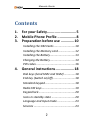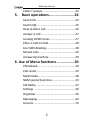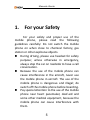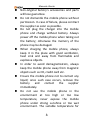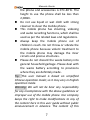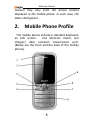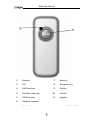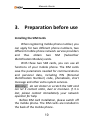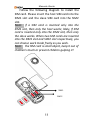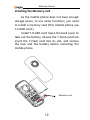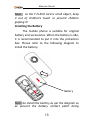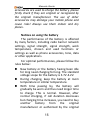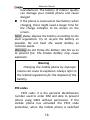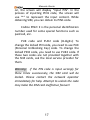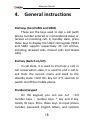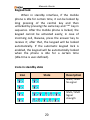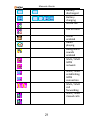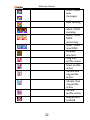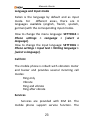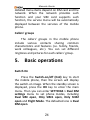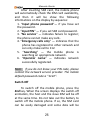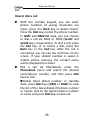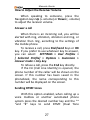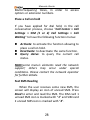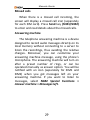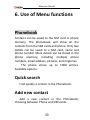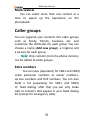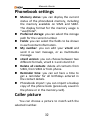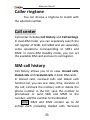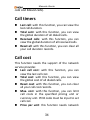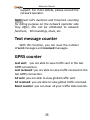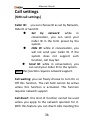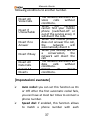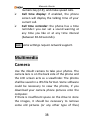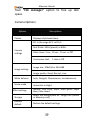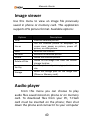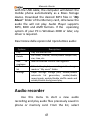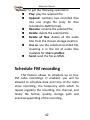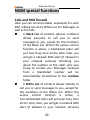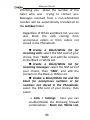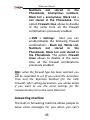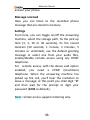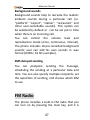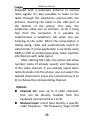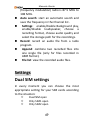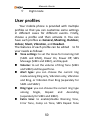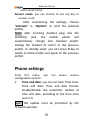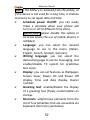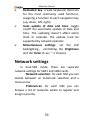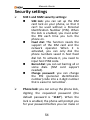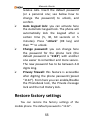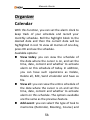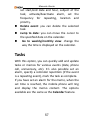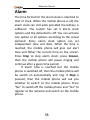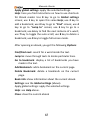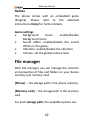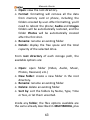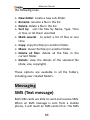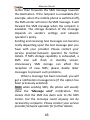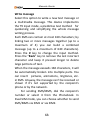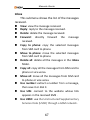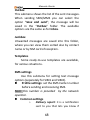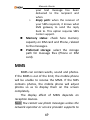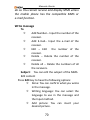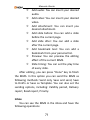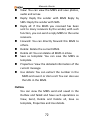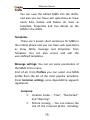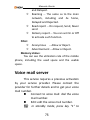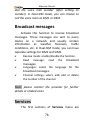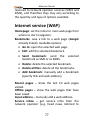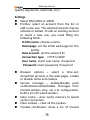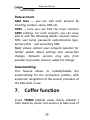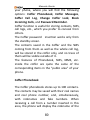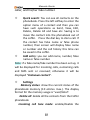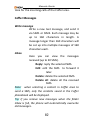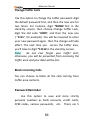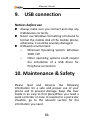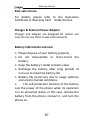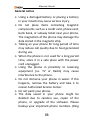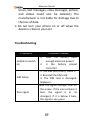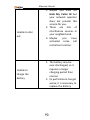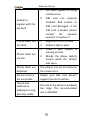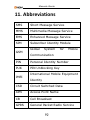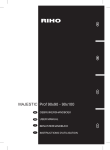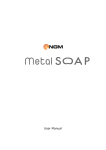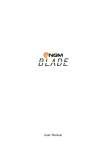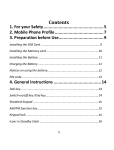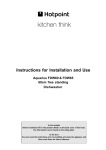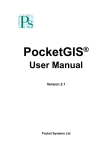Download NGM-Mobile Play 1.77" 76g White
Transcript
Ver.1.0.20110718 Manuale Utente Contents 1. 2. 3. For your Safety ............................ 5 Mobile Phone Profile .................. 8 Preparation before use ............. 10 Installing the SIM Cards .......................... 10 Installing the Memory card ..................... 12 Installing the Battery............................... 13 Charging the Battery ............................... 14 PIN codes ................................................ 16 4. General instructions .................. 18 Dial keys (Send SIM1 and SIM2) .............. 18 End key (Switch on/off) ........................... 18 Standard keypad ..................................... 18 Radio FM keys ......................................... 19 Keypad lock ............................................. 20 Icons in standby state ............................. 20 Language and Input mode ...................... 23 Services ................................................... 23 2 Manuale Utente Callers’ groups ........................................ 24 5. Basic operations ........................ 24 Switch On ................................................ 24 Switch Off................................................ 25 How to dial a call .................................... 26 Answer a call ........................................... 27 Sending DTMF tones ............................... 27 Place a Call on hold ................................. 28 Fast SMS Reading .................................... 28 Missed calls ............................................. 29 Answering machine ................................. 29 6. Use of Menu functions ................. 30 Phonebook .............................................. 30 Call center ............................................... 33 Multimedia ............................................. 38 NGM special functions ............................ 43 FM Radio ................................................. 47 Settings ................................................... 49 Organizer ................................................ 56 Messaging ............................................... 64 Services ................................................... 76 3 Manuale Utente 7. Coffer function .......................... 79 8. Text input.................................. 85 9. USB connection ......................... 86 10. Maintenance & Safety ................ 86 Post-sale service ...................................... 87 Battery information and care .................. 87 General notice ......................................... 88 Troubleshooting ...................................... 89 11. Abbreviations ............................. 92 12. Certifications .............................. 93 4 Manuale Utente 1. For your Safety For your safety and proper use of the mobile phone, please read the following guidelines carefully: Do not switch the mobile phone on when close to chemical factory, gas station or other explosive objects. During driving, please use headset for safety purpose; unless otherwise in emergency, always stop the car on roadside to have a call conversation. Because the use of the mobile phone can cause interference in the aircraft, never use the mobile phone in aircraft. The use of the mobile phone is dangerous and illegal; do switch off the mobile phone before boarding. Pay special attention to the use of the mobile phone near heart pacemaker, deaf-aid and some other medical equipment, because the mobile phone can cause interference with them. 5 Manuale Utente Non-original factory’s accessories and parts will lose guarantee. Do not dismantle the mobile phone without permission. In case of failure, please contract the supplier as soon as possible. Do not plug the charger into the mobile phone and charge without battery. Always power off the mobile phone when taking out the battery; otherwise the memory of the phone may be damaged. When charging the mobile phone, always keep it in the place with good ventilation, heat sink and away from flammable and explosive objects. In order to avoid demagnetization, always keep the mobile phone away from magnetic objects such as CD, credit card etc. Ensure the mobile phone not to contact any liquid; once such case occurs, remove the battery and contact the supplier immediately. Do not use the mobile phone in the environment at too high or too low temperature, never expose the mobile phone under strong sunshine or too wet environment. The suitable temperature for 6 Manuale Utente the phone and accessories is 0℃-40℃. The height to use the phone shall be less than 2,000m. Do not use liquid or wet cloth with strong cleanser to clean the mobile phone. This mobile phone has shooting, videoing and audio recording functions, which shall be used as per the related laws and regulations. Always keep the mobile phone out of children’s reach. Do not throw or vibrate the mobile phone because violent treatment to the mobile phone may damage the inner circuits and precise structures. Please do not discard the waste battery into general household garbage. Please deal with the waste battery according to provisions where they are definitely made. Tip: This user manual is based on simplified Chinese operation mode; so it may vary in English operation mode. Warning: We will not be bear any responsibility for any incompliance with the above guidelines or improper use of the mobile phone. Our company keeps the right to make modifications to any of the content here in this user guide without public announcement in advance. The content of this 7 Manuale Utente manual may vary from the actual content displayed in the mobile phone. In such case, the latter shall govern. 2. Mobile Phone Profile The mobile phone include a standard keyboard, an LCD screen , one vibration motor, one charger/ data common transmission port. (Below are the front and the back of the mobile phone). 8 Manuale Utente 1. Earpiece 7. Back key 2. LCD 8. Navigation key 3. SIM1 Send key 9. End key 4. OK /Main menu key 10. Camera 5. SIM2 Send key 11. Speaker 6. Standard keyboard External memory Slot Avaliable 9 Manuale Utente 3. Preparation before use Installing the SIM Cards When registering mobile phone number, you can apply for two different phone numbers, two different mobile phone network service providers and thus obtain two SIM (Subscriber Identification Module) cards. With these two SIM cards, you can use all functions of your mobile phone. The SIM cards save the parameters needed for communications and personal data, including PIN (Personal Identification Number) code, phonebook, short message and other extra system services. Warning: do not distort or scratch the SIM card nor let it contact static, dust or moisture. If it is lost, please contact immediately your network operator for help. Before SIM card installation, please switch off the mobile phone. The SIM cards are installed in the back of the mobile phone. 10 Manuale Utente Follow the following diagram to install the SIM card. Please insert the host SIM card into the SIM1 slot and the slave SIM card into the SIM2 slot. Note: if a SIM card is inserted only into the SIM1 slot, then only the host works; likely, If SIM card is inserted only into the SIM2 slot, then only the slave works. When two SIM cards are inserted into the SIM1 slot and SIM2 slot respectively, you can choose work mode freely as you wish. Note: the SIM card is small object, keep it out of children’s touch or prevent children gulping it! SIM 1 SIM 2 11 Manuale Utente Installing the Memory card As the mobile phone does not have enough storage space, to use some functions, you need to install a memory card (This mobile phone use T-FLASH card.) Install T-FLASH card: Open the back cover to take out the battery, release the T-Flash card lock, insert the T-Flash card into its slot, and restore the lock and the battery before restarting the mobile phone. Memory card 12 Manuale Utente Note: as the T-FLASH card is small object, keep it out of children’s touch or prevent children gulping it! Installing the Battery The mobile phone is suitable for original battery and accessories. When the battery is idle, it is recommended to put it into the protection box. Please refer to the following diagram to install the battery. Battery Battery Note: do install the battery as per the diagram so as prevent the battery contact patch being 13 Manuale Utente damaged. Charging the Battery The new battery cannot reach the optimal efficiency unless it has undergone several continuous complete charges and discharges. When the battery is used up, charge it in time. Over-discharge can damage the battery. After the battery is charged full, cut off the connection of charger with the AC power supply and the connection with the mobile phone. Follow the following diagram to connect the charger. Charger/USB connection During charging, the battery capacity icon on the screen flickers from the right to the left. After the battery is charged full, the icon is full of bars. Slight heat during charging is normal. Warning: When a travel charger and its 14 Manuale Utente accessories are used to charge the battery, please firstly check if they are original or recognized by the original manufacturer. The use of other accessories may damage your mobile phone and cause risks! Always use them indoor and dry places. Notices on using the battery The performance of the battery is affected by many factors, including radio barrier network settings, signal strength, signal strength, work temperature, chosen and used functions or settings as well as phone accessories, tone, data or other applications. For optimal performances, please follow the rules below: New battery or the battery having been idle for long need charging for long. The standard voltage scope for the battery is 3.7V-4.2V. During charging, keep the battery at room temperature or similar temperature. With time passing by, the battery will gradually be worn and thus need longer time to charge. This is normal. However, after normal charging, if call duration decreases but charging time increases, you need to buy another battery from the original manufacturer or authorized by the original 15 Manuale Utente manufacturer. The battery of interior quality can damage your mobile phone and cause danger! If the phone is overused at low battery when charging, there might need a longer time for the charge indicator to be shown on the screen. Note: please dispose the battery according to the local regulations. Try to recycle the battery as possible. Do not treat the waste battery as common waste. Warning: do not throw the battery into fire so as to prevent fire. The broken battery may cause explosion. Warning Charging the mobile phone by improper means can cause to explosion. Always refer to the related regulations for the disposal of the battery. PIN codes PIN1 code: it is the personal identification number used to enter SIM and able to prevent others using SIM1 without permission. If the mobile phone has activated the PIN1 code protection, when the mobile phone is switched 16 Manuale Utente on, the screen will display “Input PIN”. In the process of inputting PIN1 code, the screen will use “*” to represent the input content. While obtaining SIM, you can obtain its PIN1 code. Codice PIN2: it is the personal identification number used for some special functions such as paid call, etc. PUK code and PUK2 code (8-digits): To change the locked PIN code, you need to use PUK (Personal Unblocking Key) code. To change the locked PIN2 code, you need to use PUK2 code. If these two codes are not provided together with the SIM cards, ask the local service provider for them. Warning: if the PIN code is input wrongly for three times successively, the SIM card will be locked. Please contact the network operator immediately for help. Attempt to unlock the code may make the SIM card ineffective forever! 17 Manuale Utente 4. General instructions Dial keys (Send SIM1 and SIM2) These are the keys used to dial a call (with phone number entered or in phonebook state) or receive an incoming call. In standby state, press these keys to display the latest call register (SIM1 and SIM2 support respectively 20 call entries, including received calls, missed calls and dialed calls). End key (Switch on/off) In call state, it is used to interrupt a call; in call conversation state, it is used to end a call or exit from the current menu and back to the standby state. Hold this key for 4~5 seconds to switch on/off the mobile phone. Standard keypad On the keypad, you can see A-Z ( 0-9 number keys )number keys, * key and # key, totally 35 keys. Press these keys to input phone number, password, English letters, and symbols 18 Manuale Utente or choose menus. In different modes or different menus, “+” and “-“ keys have different functions. When playing music, “+” and “-” keys act as volume control. Radio FM keys OK key: in FM radio mode, press this key to turn on/off the FM radio. Left/Right (navigation keys): to start a manual search for radio stations, scrolling the frequency up and down slowly. You can fine tune the radio frequency by +0.1 MHz. or by -0.1 MHz using these keys. Up/Down (navigation keys): to start/stop a broadcast recording. Numeric keys (1-9): if pressed briefly, these keys call up the corresponding channels, previously saved in the channels list; if pressed for a few seconds, they tune the current radio frequency in the corresponding channel. “*” and ” #“: these keys act as volume control. 19 Manuale Utente Keypad lock When in standby interface, if the mobile phone is idle for certain time, it can be locked by long pressing of the central key and then unlocked by pressing the same key and “*” key in sequence. After the mobile phone is locked, the keypad cannot be activated easily; in case of incoming call, likewise, press the answer key to receive it; after that, the keypad will be locked automatically. If the automatic keypad lock is enabled, the keypad will be automatically locked when the phone is idle for a certain time (idle-time is user-defined). Icons in standby state Icon State Description SIM1 / SIM2 No signal SIM1 / SIM2 Signal strength 20 Manuale Utente Battery discharged Battery charging Active call Call on hold Alarm enabled Audio playing Background sounds enabled SIM1 / SIM2 GPRS network SIM1 / SIM2 establishing GPRS connection SIM1 / SIM2 call forwarding SIM1 / SIM2 missed calls 21 Manuale Utente SIM1 / SIM2 new messages SMS sending SIM1 / SIM2 roaming SIM1 / SIM2 MMS processing SIM1 / SIM2 new MMS Earplugs inserted Ring only profile active Silent profile active Vibrate and ring profile active Vibrate then ring profile active Vibrate profile active Keypad lock enabled 22 Manuale Utente Language and Input mode Italian is the language by default and as input mode. For different areas, there are 4 languages available (english, french, spanish, german) with the corresponding input modes. How to change the menu language: SETTINGS > Phone settings > Language > [select a language]. How to change the input language: SETTINGS > Phone settings > Input text > Writing language > [select a language]. Call hint The mobile phone is inbuilt with vibration motor and buzzer and provides several incoming call modes: Ring only Vibrate Ring and vibrate Ring after vibrate Services Services are provided with SIM kit. The mobile phone support service function. The 23 Manuale Utente detailed menu items depend on SIM card and the network. When the network provides such function and your SIM card supports such function, the service menu will be automatically displayed between the services of the mobile phone. Callers’ groups The callers’ groups in the mobile phone include various contacts sharing common characteristics and features (i.e. family, friends, work colleagues, etc.). You can set different ringtones and pictures for each callers’ group. 5. Basic operations Switch On Press the Switch-on/off (End) key to start the mobile phone, then the screen will display the switch-on image. When the standby screen is displayed, press the OK key to enter the main menu. Then you can enter SETTINGS > Dual SIM settings menu to set phone modes, including Dual SIM open, Only SIM1 open, Only SIM2 open and Flight Mode. The defaulted one is Dual SIM open. 24 Manuale Utente After inserting SIM card, the mobile phone will automatically check the SIM card availability, and then it will be show the following informations on the display by sequence: 1. “Input phone password”— if you have set the password. 2. “Input PIN” — if you set SIM card password. 3. “No service” — indicates failure to register; the phone cannot make any calls. 4. “Emergency calls only” — indicates that the phone has registered to other network and can only make call to 112. 5. “Searching” — the mobile phone is searching an appropriate network. 6. “Operator name” — indicates network successfully registered. Note: if you do not know your PIN code, please contact the network service provider. The mobile default password code is “1122”. Switch Off To switch off the mobile phone, press the End key. When the screen displays the switch-off animation, the host and the slave SIM will be off at the same time. Do not take out the battery to switch off the mobile phone. If so, the SIM card can be easily damaged and some data will be 25 Manuale Utente lost. How to dial a call With the number keypad, you can enter phone numbers (if wrong characters are input, press the Back key to delete them). Press the Dial keys to dial the phone number. In SIM1 and SIM2 On state, you can choose to dial a call via SIM1 or SIM2 (Send1 and Send2 keys, respectively). To end a call, press the End key; or to cancel a dial, press the Back key or the End key. After the call is connected, you can see the call timer on the screen. If your dialled number is saved in mobile phone memory, the contact name will be displayed on screen. Dial a call via Phonebook: enter the Phonebook menu and search the desired name/phone number, and then press Dial keys to dial. Redial latest dialed number: in standby state, press Dial keys (SIM1 or SIM2) to view the list of the latest dialed 20 phone number or names. Roll to the desired phone number or name and press Dial keys to dial call. 26 Manuale Utente How to Adjust the Receiver Volume When speaking to someone, press the Navigation keys Up (+ volume) or Down (- volume) to adjust the receiver volume. Answer a call When there is an incoming call, you will be alerted with ring, vibration, vibration and ring, or vibration then ring, according to the settings of the mobile phone. To receive a call, press Dial/Send Keys or OK key. If you prefer to use whatever key to answer, you can select: SETTINGS > User Profiles > [ Selected Profile] > Options > Customize > Answer mode > Any key. To refuse a call, press the End key directly. If the CLI (Call Line Identity) is opened, the phone number of the caller will be shown on the screen. If this number has been saved in the phonebook, the name corresponding to this number will be displayed on the screen. Sending DTMF tones With this option enabled, when calling up a voice mailbox or another automated phone system press the desired number key and the “* “and “#” keys to send DTMF (Dual Tone 27 Manuale Utente Multi-Frequency) tones, in order to access options or extension numbers. Place a Call on hold If you have applied for dial hold, in the call conversation process, choose “Call Center > Call Settings > SIM (1 or 2) Call Settings > Call Waiting” to have the following function menus: Activate: to activate the function allowing to place a call on hold. Deactivate: to deactivate the same function. Query status: to query the current call status. Note: some menu's elements need the network support; others may occur under special conditions. Please contact the network operator for further details. Fast SMS Reading When the user receives some new SMS, the screen will display an icon of unread SMS. Press Read to enter and read the SMS. The SIM card 1 unread SMS icon is marked with “1” and SIM card 2 unread SMS icon is marked with “2”. 28 Manuale Utente Missed calls When there is a missed call incoming, the screen will display a missed call icon (separately for each SIM card). Press Send key (SIM1/SIM2) to enter and read details about the missed calls. Answering machine The telephone answering machine is a device designed to record audio messages directly on its local memory without connecting to a server to listen the recordings, thus avoiding the relative charges. Moreover, you can customize your answering machine message, using the phone’s microphone. The answering machine will turn on after a preset number of rings, or can be operated manually as answer option. You will be notified with an icon (separately for SIM1 and SIM2) when you got messages left on your answering machine. If you want to listen to messages, select NGM Special Functions > Answer machine > Messages left. 29 Manuale Utente 6. Use of Menu functions Phonebook Contacts can be saved to the SIM card or phone memory. The phonebook will show all the contacts from the SIM cards and phone. Only two details can be saved to a SIM card, name and phone number. More details can be stored in the phone memory, including multiple phone numbers, email address, pictures, and ringtones. The phone stores up to 1000 entries. Available options: Quick search Find quickly a contact in the Phonebook. Add new contact Add a new contact in the Phonebook, choosing between Phone and SIM cards. 30 Manuale Utente Mark several You can select more than one contact at a time to speed up the operations on the phonebook. Caller groups You can organize your contacts into caller groups such as family, friends, business, etc. and customize the attributes for each group. You can choose a name (Add new group), a ringtone and a picture for each group. Note: Only contacts from the phone memory can be added to caller groups. Extra numbers You can save (separately for SIM1 and SIM2) some particular numbers as owner numbers, service numbers and SOS numbers. You can also build a list (separately for SIM1 and SIM2) of fixed dialing: after that you can only make calls to contacts that appear in your fixed dialing list (except for emergency calls). 31 Manuale Utente Phonebook settings Memory status: you can display the current status of the phonebook memory, including the memory available on SIM1 and SIM2. The display format for the memory usage is “used/total”. Preferred storage: you can select the storage path for the current number. Fields: you can select the fields to be shown in each contact information. My number: you can edit your vCard and send it as text message, or as multimedia message. vCard version: you can choose between two different formats, vCard 2.1 and vCard 3.0 Delete all contacts: delete all contacts from SIM1, from SIM2 or from phone. Reminder time: you can set here a time to get a reminder for all birthdays entered in the contact details. Phonebook import: you can import a backup copy of the phone book (previously saved in the phone or in the memory card). Caller picture You can choose a picture to match with the selected number. 32 Manuale Utente Caller ringtone You can choose a ringtone to match with the selected number. Call center Call center includes Call History and Call Settings. In dual-SIM mode, you can separately search the call register of SIM1 and SIM2 and set separately some operations corresponding to SIM1 and SIM2. In mono-SIM standby mode, you can set the available SIM card and see its call register. SIM call history Call history allows you to to view missed calls, dialed calls and received calls in both SIM cards. In missed calls, received calls and dialed calls function list, you can see: date, time, duration of the call; call back the number; edit or delete the phone number in the list; save the number to phonebook or send SMS and MMS to the number; add the number to the Blacklist. Note: SIM1 and SIM2 contain up to 20 entries each (including Dialled calls, Received 33 Manuale Utente calls and Missed calls). Call timers Last call: with this function, you can view the last call duration. Total sent: with this function, you can view the global duration of all dialed calls. Received calls: with this function, you can view the global duration of all received calls. Reset all: with this function, you can clear all your call duration records. Call cost This function needs the support of the network service provider. Last call cost: with this function, you can view the last call cost. Total cost: with this function, you can view the global cost of all dialed calls. Reset cost: with this function, you can clear all your call cost records. Max. cost: with this function, you can limit call costs in the specified pricing unit or currency unit. PIN2 code must be input to set call cost. Price per unit: this function needs network 34 Manuale Utente support. For more details, please consult the network operator. Note: real call's duration and time/cost counting for billing purpose on the network operator side may differ; this can be attributed to network functions, bill roundings, taxes, etc. Text message counter With this function, you can view the number of sent messages and received messages. GPRS counter Last sent: you are able to view traffic sent in the last GPRS connection. Last received: you are able to view traffic received in the last GPRS connection. All sent: you are able to view global traffic sent. All received: you are able to view global traffic received. Reset counter: you can clear all your traffic data records. 35 Manuale Utente Call settings [SIM call settings] Caller ID: you can choose ID as set by Network, Hide ID or Send ID. Set by network: while in conversation, you can send your Caller ID in the form preset by the system. Hide ID: while in conversation, you will not send your Caller ID. If the system does not support such function, call may fail. ◆ Send ID: while in conversation, you can send your Caller ID to the system. Note: this function requires network support. Call waiting: you can freely choose to turn On or Off this function. The call hold cannot be active unless this function is activated. This function requires network support. Call divert: this kind of function cannot be used unless you apply to the network operator for it. With this feature you can divert calls meeting the 36 Manuale Utente following conditions to another number. Divert All Voice Calls Divert if Unreachable Divert if no Answer Divert if Busy Divert All Data Calls Cancel All Diverts The network will divert all voice calls without conditions. When the network cannot find your mobile phone (switched-off or out of the service area), it will divert the calls. When the mobile phone does not answer the call, the network will automatically divert it. When you already are in a conversation, the network will divert the call. The network will divert all data calls without conditions. Cancel all divert conditions. [Impostazioni avanzate] Auto redial: you can set this function as On or Off. After the first automatic redial fails, you can have at most ten times to connect a phone number. Speed dial: if enabled, this function allows to match a phone number with each 37 Manuale Utente numeric key (2-9), and make speed calls. Call time display: if enabled, the phone screen will display the talking time of your current call. Call time reminder: the phone has a time reminder: you can set a sound warning at any time you like or at any time interval (between 30-60 seconds). Note: some settings require network support. Multimedia Camera Use the inbuilt camera to take your photos. The camera lens is on the back side of the phone and the LCD screen acts as a viewfinder. The photos shall be saved in a JPG file format. Some software could be necessary to view the photos, if you download your camera phone pictures onto the computer. If there is insufficient space on the drive to store the images, it should be necessary to remove some old pictures (or any other type of files) 38 Manuale Utente from “File manager” option to free up disk space. Camera Options: Options Photos Descriptions Displays all pictures taken. EV: in the range EV-1 to EV+1. Anti-flicker: 50Hz (preset) or 60Hz. Camera settings Delay timer: 5 sec., 10 sec., 15 sec. or Off Continuous shot: 1 shot or Off Image size: 128x104 or 352x288 Image settings Image quality: Good, Normal, Low. White balance Auto, Daylight, Fluorescence, Incandescence. Scene mode Automatic or Night. Effect settings Normal, Gray scale, Sepia, Sepia green, Sepia blue, Color invert. Storage Select the storage path for image files (Phone or Memory card). Restore default Restore the default settings. 39 Manuale Utente Image viewer Use this menu to view an image file previously saved in phone or memory card. This application supports JPG picture format. Available options: Options View Use as Send Rename Delete Delete all files Sort by Storage Descriptions View the selected picture. Use the selected picture as wallpaper, as screen saver, power on picture, power off picture, or caller picture. Send the file as MMS. Rename the selected picture. Delete the selected picture. Delete all the image files from the chosen storage location. Sort the pictures by name, type, duration or size. Select the storage path for the image files (Phone or Memory card). Audio player From this menu you can choose to play audio files saved stored on phone or on memory card. To download files from your PC, T-Flash card must be inserted on the phone; then shut down the phone and connect it to your computer 40 Manuale Utente with the USB cable; the computer will detect the mobile phone automatically as a Mass Storage device. Download the desired MP3 files in "My Music" folder of the Memory card, otherwise the audio file will not play. Audio Player supports MP3, MIDI and AMR formats. If the operating system of your PC is Windows 2000 or later, any driver is required. Descrizione delle opzioni del riproduttore audio: Options Play Details Add to ringtones Refresh list Settings Descriptions Play the selected file. File name, channel, bitrate/audio sample rate, size, time, etc. Add the selected track to the ringtones. Refresh the playlist, according to the changes made in “ My music” folder. Player settings: storage path, enable/disable automatic list generation, enable/disable repeat mode, enable/disable shuffle mode and enable/disable background play. Audio recorder Use this menu to start a new audio recording and play audio files previously saved in phone or memory card. From the list, select 41 Manuale Utente “Options” to get the following operations: Play: play the selected file. Append: combine two recorded files into one single file (only for files recorded in AMR format). Rename: rename the selected file. Delete: delete the selected file. Delete all files: delete all the audio files from the chosen storage location. Use as: use the selected recorded file, inserting it in the list of audio files available for User's profiles. Send: send the file as MMS. Schedule FM recording This feature allows to schedule up to four FM radio recordings. If enabled, you will be allowed to schedule date and time of the radio show recording, the frequency with which to repeat regularly the recording, the channel, and finally file format, quality, storage path and eventual appending of the recording. 42 Manuale Utente NGM special functions Calls and SMS firewall Here you can set and enable, separately for each SIM, a Black List and a White List, for Messages as well as for Calls. A Black List of contacts (phone numbers) allows everyone to call you or send messages to you, except for the members of the Black List. When this access control function is active, a blacklisted caller will just hear busy tone all the time; later, you will get a network SMS alert (if allowed in your network services) informing you about the number of the caller who was trying to contact you. Messages received from a blacklisted number will be automatically transferred to the Junkbox folder. A White List of contacts allows nobody to call you or send messages to you, except for the members of the White List. When this access control function is active, a non-whitelisted caller will just hear busy tone all the time; later, you will get a network SMS alert (if allowed in your network services) 43 Manuale Utente informing you about the number of the caller who was trying to contact you. Messages received from a non-whitelisted number will be automatically transferred to the Junkbox folder. Regardless of White and Black list, you can also block the calls coming from anonymous callers or from callers not stored in the Phonebook. Create a Black/White list for incoming calls: select the SIM card of your choice, then “Calls”, and add the contacts to the Black or White List. Create a Black/White list for incoming messages: select the SIM card of your choice, then “SMS”, and add the contacts to the Black or White List. Enable a Black/White list and the block for anonymous numbers or for numbers not stored in the Phonebook: select the SIM card of your choice, then select: o Calls > Settings : here you can enable/disable the following firewall combinations : Black List, White List, 44 Manuale Utente Numbers not stored in the Phonebook, Anonymous numbers, Black List + anonymous, Black List + not stored in the Phonebook. The option Firewall close allows to disable at the same time all the firewall combinations previously enabled. o SMS > Settings: here you can enable/disable the following firewall combinations : Black List, White List, Numbers not stored in the Phonebook, Black List +not stored in the Phonebook. The option Firewall close allows to disable at the same time all the firewall combinations previously enabled. Note: when the firewall type has been selected, you will be requested to set (if you want) the Activation Time and the Rejection Method (for the Calls Firewall). After setting parameters, you will be asked if you want to use the same settings for the complementary list on the same SIM card. Answering machine The built-in Answering machine allows people to leave voice messages for you when you can't 45 Manuale Utente answer your phone. Message received Here you can listen to the recorded phone message that are stored in memory. Settings From here, you can toggle on/off the answering machine, select the storage path, fix the pick up time (3, 5, 10 or 30 seconds), fix the record duration (30 seconds, 1 minute, 3 minutes, 5 minutes or unlimited), use the default greeting message or select one from your audio files, enable/disable remote access using any DTMF telephone. For remote access, with the above said option enabled, you need a DTMF (touchtone) telephone. When the answering machine has picked up the call, you'll hear the invitation to leave a message; at this point you shall digit “#” and then wait for the prompt to digit your password (1234 as default).. Note: remote access supports listening only. 46 Manuale Utente Background sounds Background sounds help to recreate the realistic ambient sounds during a particular call (i.e. “platform” “airport”, “station”, “restaurant” and other user-recordable sounds). This option can be selected by default or can be set just in time when there is an incoming call. You can control the volume level and reproduction mode (once, continuous, interval). The phone includes 10 pre-recorded background sounds; user can add his own sounds in .wav format (8 MHz, 16 bits samples). SMS delayed sending You can postpone sending the message, scheduling the sending at a particular date and time. You can also specify multiple recipients, set the repetition of sending, and choose which SIM to use. FM Radio The phone includes a built-in FM radio that you can turn on by pressing the main key, and it is 47 Manuale Utente provided with a telescopic antenna to receive radio signals. It’s also possibile to listen to the radio through the earphones supplied with the product, inserting the cable in the USB port at the bottom of the phone. This way, the earphones cable acts as antenna, so let it hang free from the connector. It is possible to make/receive a telephone call when you are listening to the radio. When the conversation is rolling along, radio will automatically switch to silent mode. If some application is currently using GPRS or CSD to send/receive data, there could be interference with radio signal. After starting FM radio, the phone will show number, name (if already saved), and frequency of the radio channel. If you already saved some radio channels into the phone, you can select the desired channnel or press any numerical key (1 to 9) to choose the corresponding channel. Options Channel list: save up to 9 radio channels, that can be directly recalled from the keyboard (numerical keys 1 to 9). Manual input: insert here directly a specific radio frequency . The frequency range of FM 48 Manuale Utente (frequency modulation) radio is 87.5 MHz to 108 MHz. Auto search: start an automatic search and save the frequency in the Channel list. Settings: enable/disable Background play, enable/disable loudspeaker, choose a recording format, choose audio quality and select the storage path for the recordings. Record: record an audio file from a radio program. Append: combine two recorded files into one single file (only for files recorded in AMR format). File list: view the recorded audio files. Settings Dual SIM settings In every moment you can choose the most appropriate setting for your SIM cards according to the situation: Dual SIM open Only SIM1 open Only SIM2 open 49 Manuale Utente Flight mode User profiles Your mobile phone is provided with multiple profiles so that you can customize some settings in different cases for different events. Firstly, choose a profile and then activate it. You can have such profiles as General, Meeting, Outdoor, Indoor, Silent, Vibration, and Headset. The features of each profile can be edited to fit your needs as follows: Tone settings: to set the tones for Incoming Call (SIM1 and SIM2), Power On, Power Off, SMS Message (SIM1 and SIM2), and Keypad. Volume: to set the volume of Ring Tone (SIM1 and SIM2) and Keypad Tone. Alert type: you can choose the current ring mode among Ring only, Vibration only, Vibration and Ring, or Vibration then Ring (separately for SIM1 and SIM2). Ring type: you can choose the current ring type among Single, Repeat and Ascending (separately for SIM1 and SIM2). Extra tone: to enable/disable Warning Tone, Error Tone, Camp on Tone, SMS Repeat Tone 50 Manuale Utente and Connect Tone. Answer mode: you can choose to use any key to answer a call. After customizing the settings, choose “Activate” in “Options” to start the selected profile. Note: after inserting headset plug into the matching jack, the mobile phone will automatically change into Headset profile. Unplug the headset to return to the previous profile. In standby state, you can press # key to switch to Silent profile and again to the previous profile. Phone settings From this menu, you configuration options. can access various Time and date: you can set here Time zone, Time and date, Time and date format, enable/disable the automatic update of time and date, according to the time zone you’re in. Note: this update must be permitted by the network operator. 51 Manuale Utente Note: if the battery is removed from the phone, or if the device is not used for a long time, it shall be necessary to set again date and time. Schedule power On/Off: you can easily make a schedule when your phone will turn on or off (4 different time slots). Special Note: please disable this option in all areas where the use of mobile phones is inhibited. Language: you can select the desired language to use in the menu (Italian, English, French, Spanish, German). Writing language: you can select the desired language to use for messaging, and enable/disable T9 system for predictive text input. Display: you can set features as Wallpaper, Screen Saver, Power On and Power Off display, Time and date display, Owner number. Greeting text: enable/disable the display of a greeting text (freely customizable) on startup. Shortcuts: add/remove elements from the list of functionalities that are accessible via keyboard shortcuts (see below). 52 Manuale Utente Dedicated key: create keyboard shortcuts for the most commonly used functions, assigning a function to each navigation key (up, down, left, right). Auto update of date and time: toggle on/off the automatic update of date and time. This updating doesn't affect alarm clock or calendar. The update must be supported by network operator. Miscellaneous settings: set the LCD backlighting, controlling the Brightness and the Timer (5 sec. ~ 1 minute). Network settings In dual-SIM mode, there are separate network settings for SIM1 and SIM2 cards. Network selection: for each SIM you can decide between an automatic selection and a manual one. Preferences: for each SIM you can browse a list of networks where to register and assign a priority. 53 Manuale Utente Security settings SIM 1 and SIM2 security settings: SIM lock: you can set up the SIM card lock on your phone, so that it can't be used without a Personal Identification Number (PIN). When the lock is enabled, you must enter the PIN each time you turn the phone on. Fixed dial: This function needs the support of the SIM card and the network operator. When it is activated, you can only dial the phone numbers saved in host fixed dial list. To activate it, you need to input host PIN2 code. Barred dial: you can set barring all or some dials. (SIM card support needed). Change password: you can change the PIN (personal identification number) code into a 4-digit number that is easier to remember. Phone lock: you can set up the phone lock, digiting the requested password (the default password is “1122”). When the lock is enabled, the phone will prompt you for your password before you can make or 54 Manuale Utente receive calls. Insert the default password (or a personal one; see below how to change the password) to unlock, and confirm. Auto keypad lock: you can activate here the Automatic keypad lock. The phone will automatically lock the keypad after a certain time (5, 30, 60 seconds or 5 minutes). Press "Unlock" (OK key) and then "*" to unlock. Change password: you can change here the password for the phone lock (the default password is “1122”) with another one easier to remember and more secure. The new password has to be between 4-8 digits long. Privacy firewall: this feature is accessible after digiting the phone password (preset “1122”). From here you can enable/disable the Phonebook lock, the Private message lock and the Call History lock. Restore factory settings You can restore the factory settings of the mobile phone. The default password is “1122”. 55 Manuale Utente Organizer Calendar With this function, you can set the alarm clock to keep track of your schedule and record your monthly schedule. Roll the highlight block to the desired date and then the current date will be highlighted in red. To view all memos of one day, press OK and see the schedule. Available options: View today: you can view the schedule of the date where the cursor is on, and set the time, date, content and whether to activate alarm on this schedule of today. In addition, you can have such operations as Delete, Delete all, Edit, Send vCalendar and Save as file. View all: you can view the entire schedule of the date where the cursor is on and set the time, date, content and whether to activate alarm on this schedule. The options available are the same as the previous feature. Add event: you can select the type of task to memorize (Reminder, Meeting, Course) and 56 Manuale Utente set start/end date and hour, subject of the task, activate/deactivate alarm, set the frequency for repeating, location and priority. Delete event: you can delete the selected task. Jump to date: you can move the cursor to the specified date on the calendar. Go to weekly/monthly view: change the way the time is displayed on the calendar. Tasks With this option, you can quickly add and update tasks or memos for various events (date, phone call, anniversary, etc). It's also possible set an alarm, specify a reminder repetition (if the event is a repeating event), mark the task as complete. If you have set an alarm for the memo, when the set time is reached, the mobile phone will ring and display the memo content. The options available are the same as the Calendar feature. 57 Manuale Utente Alarm The time format for the alarm clock is identical to that of clock. When the mobile phone is off, the alarm clock can still work provided the battery is sufficient. The system has set 5 alarm clock options and the defaulted is off. You can activate one option or all options according to the actual demand. Every alarm clock option can set independent time and date. When the time is reached, the mobile phone will give out alert tone and flicker the current time on the screen. Press Stop to stop alarm clock; press Snooze, then the mobile phone will pause ringing and continue after a given time period. If alarm time is reached but the mobile phone is switched off, then the mobile phone will be switch on automatically and ring. If Stop is pressed, then the mobile phone will ask you whether to switch on the mobile phone. Press “No” to switch off the mobile phone and “Yes” to register at the network and switch on the mobile phone. 58 Manuale Utente World Clock World Clock allows you to keep track of current time for major cities and time zones on a real world map. Press the navigation keys left/right to move your cursor across the map to highlight individual time zones. It's also available an option to enable/disable the Daylight saving time for a foreign city. Extra This section contains the applications: Calculator, Currency converter, and eBook reader. Calculator After inserting your first number, use the upper direction key for “+” and the lower direction key for “-”, the left direction key for "×" and the right direction key for "÷, then insert your second number; Press the Clear key to clear the latest inputs or results digit by digit; press the Clear key long to clear all content or result; Press “OK” key to obtain the result. Note: the precision of this calculator is limited and can be used for simple calculation. 59 Manuale Utente Currency converter To save exchange rate, press “OK”, then choose to set exchange rate. Choose one exchange rate from the displayed options. After that, press “OK” to confirm. Then the exchange rate will be saved in the memory until you enter a new one to replace it. To convert currency, enter the sum to be converted, press “OK” and then choose to local currency or foreign currency. eBook Reader After starting the Ebook reader, you will get the list of the available ebooks (Bookshelf). If any ebook is currently available, select Options to access sub-menus Update bookshelf and Global settings. After uploading some e-books, you can select one from the list, choose Options and access sub-menus: Open eBook: open the selected ebook. Update bookshelf: update ebooks list after additions and deletions. Global settings: set font size, enable/disable auto scroll, set scroll speed, enable/disable full screen mode, change the character encoding, set text alignment, select storage path. Book info: show information about the selected e-book. Delete: delete the selected e-book. Delete all files: delete all the e-books in the Bookshelf. Sort by: sort the ebooks by name, type, time, or size. 60 Manuale Utente Apply global settings: apply the selected settings. Help: here you find instructions on how to use shortcuts for Ebook reader. Use 0 key to go to Global settings screen; use 1 key to open this same Help; use 2 key to add a bookmark; use 3 key to go to “Find” screen; use 4 key to go to “Jump to” screen; use 5 key to go to a bookmark; use 6 key to find the next instance of a word; use 7 key to toggle the auto scroll; use 8 key to delete a bookmark; use 9 key to toggle full screen mode. After opening an ebook, you get the following Options: Find/Find next: search for a word inside the text. Jump to: move through texts to locate particular lines. Go to bookmark: display a list of bookmarks you have made in the text. Add Bookmark: add a bookmark on the current page. Delete Bookmark: delete a bookmark on the current page. Book info: show information about the current ebook. Settings: see the Global settings (above). Apply global settings: apply the selected settings. Help: see Help above. Close: close the current ebook 61 Manuale Utente Games The phone comes with an embedded game (Enigma). Please refer to the attached instructions (Help) for further details. Game settings Background music: enable/disable Background music. Sound effect: enable/disable the sound effects in the game. Vibration: enable/disable the vibration. Volume: set the global volume level. File manager With File manager, you can manage the contents and properties of files and folders on your device memory and memory card. [Phone] -- the storage path is the phone memory. [Memory card] -- the storage path is the memory card. For each storage path, the available options are: 62 Manuale Utente o Open: view the root directory. o Format: formatting will remove all the data from memory card or phone, including the folders created by user. After formatting, you'll need to reboot the phone; Audio and Images folders will be automatically restored, and the folder Photos will be automatically created after the first shot. o Rename: rename an existing folder. o Details: display the free space and the total capacity of the selected drive. From root directory of each storage path, the available options are: o Open: open folder (Video, Audio, Music, Photos, Received, etc.) o New folder: create a new folder in the root directory. o Rename: rename an existing folder. o Delete: delete an existing folder. o Sort by: sort the folders by Name, Type, Time or Size, or let them unsorted. Inside any folder, the files options available are the same already described in MULTIMEDIA, plus 63 Manuale Utente the following ones: o o o o o o o o o New folder: create a new sub-folder. Rename: rename a file in the list. Delete: delete a file in the list. Sort by: sort the files by Name, Type, Time or Size, or let them unsorted Mark several: to select a list of files at one time. Copy: copy the file(s) in another folder. Move: move the file(s) in another folder. Delete all files: delete all the files in the current folder. Details: view the details of the selected file (date, size, copyright). These options are available in all the folders, including user created folders. Messaging SMS (Text message) Both SIM cards are able to send and receive SMS. When an SMS message is sent from a mobile phone, it will reach an SMS center first. The SMS 64 Manuale Utente center then forwards the SMS message towards the destination. If the recipient is unavailable (for example, when the mobile phone is switched off), the SMS center will store the SMS message. It will forward the SMS message when the recipient is available. The storage duration of the message depends on sender's settings and network operator's policy. Sending and receiving text messages can become costly depending upon the text message plan you have with your provider. Please contact your service provider/network operator for further details. If SMS storage capability is exhausted, a SMS icon will flash in standby screen. Unnecessary SMS storage can affect the reception of new SMS; please delete older messages to prevent such problems. When a message has been received, you will get a notification message tone (if the option has been previously selected) Note: when sending SMS, the phone will usually show the “Message sent” notification. This means that the SMS has been sent to the SMS Center, but the message could anyway not be received by recipients. Please contact your service provider/network operator for further details. 65 Manuale Utente Write message Select this option to write a new text message or a multimedia message. This device implements the T9 input mode, a predictive text method for quickening and simplifying the whole message writing process. Each SMS can contain at most 160 characters; by linking two or more messages together (up to a maximum of 4) you can build a combined message (up to a maximum of 640 characters). Press the # key to change the input method. Press the “Back” key to remove the last incorrect character and keep it pressed longer to delete large portions of text. When the message exceeds 160 characters, it will be automatically broken into multiple parts. You can insert pictures, animations, ringtones, etc. in SMS. Anyway, the message can't be received or shown if it's not supported by the recipient's phone or by the network. For sending SMS/MMS, dial the recipient's number or select it from the Phonebook. In Dual-SIM mode, you can choose whether to send SMS/MMS via SIM1 or via SIM2. 66 Manuale Utente Inbox This submenu shows the list of the messages received. View: view the message received. Reply: reply to the message received. Delete: delete the message received. Forward: directly forward the message received. Copy to phone: copy the selected messages from SIM card to phone. Move to phone: move the selected messages from SIM card to phone. Delete all: delete all the messages in the Inbox folder. Copy all: copy all the messages from SIM card to phone or vice versa. Move all: move all the messages from SIM card to phone or vice versa. Use number: extract a number from a message, then save it or dial it. Use URL: connect to the website whose link appears in the received SMS . Use USSD: use the Unstructured Supplementary Services Data (USSD) through a GSM network. 67 Manuale Utente Outbox This submenu shows the list of the sent messages. When sending SMS/MMS you can select the option “Save and send”; the message will be saved in the “Outbox” folder. The available options are the same as for Inbox. Junkbox Unwanted messages are saved into this folder, where you can view them sorted also by contact name or by SIM card of reception. Templates Some ready-to-use templates are available, for various situations. SMS settings Use this submenu for setting text message options (separately for SIM1 and SIM2). Profile settings: set the SMS Center number before sending and receiving SMS. Note: this number is provided by the network operator. Common settings o Delivery report: it is a notification sent to you that lets you know if 68 Manuale Utente o your text message has been delivered to the recipient and when. Reply path: when the receiver of your SMS responds, it knows what SMS gateway to send the reply back to. This option requires SMS Center support. Memory status: check here memory capacity on SIM card and Phone, related to the messages. Preferred storage: select the storage path for message files (Phone or SIM card). MMS MMS can contain words, sound and photos. If the MMS is out of the limit, the mobile phone will be unable to receive the MMS. If the SMS contains photos, the mobile phone will adjust photos so as to display them on the screen completely. The display effect of MMS depends on reception devices. Note: You cannot use photo messages unless the network operator or service provider supports to 69 Manuale Utente do so. You cannot receive and display MMS unless the mobile phone has the compatible MMS or e-mail function. Write message To Add Number-- Input the number of the receiver. Add E-mail-- Input the e-mail of the receiver. Edit – Edit the number of the receiver. Delete -- Delete the number of the receiver. Delete all -- Delete the numbers of all the receivers. Subject: You can edit the subject of the MMS. Edit content Press Edit key to have the following options: Done: You can confirm what you wrote in the message. Writing language: You can select the language to use in the message and the Input method. Add picture: You can insert your desired picture. 70 Manuale Utente Add audio: You can insert your desired audio. Add video: You can insert your desired video. Add attachment: You can insert you desired attachment. Add slide before: You can add a slide before the current page. Add slide after: You can add a slide after the current page. Add bookmark text: You can add a bookmark from your personal list. Preview: You can preview the editing effect of the current MMS. Slide timing: You can set the play time of every slide. After editing, you can press “Done” key to finish the MMS. In this option you can send the MMS as following methods: Send only, Save and send, Save to Drafts or Save as Template. You can also set the sending options, including: Validity period, Delivery report, Read report, Priority. Inbox You can see the MMS in the inbox and have the following operations: 71 Manuale Utente View: You can view the MMS and save photos, audio and annex. Reply: Reply the sender with MMS Reply by SMS: Reply the sender with SMS. Reply all: If the MMS you received has been sent to many receivers by the sender, with such function, you can send a reply MMS to the same receivers. Forward: You can directly forward this MMS to others. Delete: Delete the current MMS. Delete all: You can delete all MMS in inbox. Save as template: You can save the MMS as template. Properties: View the detailed information of the current message. Use details: You can extract the number in the MMS and save it or dial a call. You can also use the URL in the MMS. Outbox You can view the MMS send and saved in the Outbox and failed and have such operations as View, Send, Delete and Delete all, Save as template, Properties and Use details. 72 Manuale Utente Drafts You can save the edited MMS into the drafts, and also you can have such operations as View, Send, Edit, Delete and Delete all, Save as template, Properties and Use details on the MMS in the drafts. Templates There are 5 preset short sentences for MMS in the mobile phone and you can have such operations as View, Write message and Properties from Template. You can also access and edit the user-defined templates. Message settings: You can set some parameters of the MMS in the menu. First of all, from Profiles you can select one MMS profile from the list of the most popular providers. From Common settings, sono disponibili le seguenti regolazioni: Compose: Creation mode -- "Free" , “Restricted " and “Warning”. Picture resizing -- You can reduce the size of the inserted photo, including: 73 Manuale Utente 160x120, 320x240 and Off. Best page time -- You can set On or Off to activate such function. Auto signature -- You can set On or Off to activate such function. Signature -- You can edit the content of the automatic signature. Send: Validity period -- You can set the time to save in the MMS service center and send, including Maximum, 1 hour, 6 hours, 12 hours, 1 day, 1 week. Delivery report -- You can set On or Off to activate such function. Read report -- You can set On or Off to activate such function. Priority -- Including Medium, High, Low. Slide timing -- You can set the interval of the receiver to see the MMS, defaulted as 5 seconds (max. 60 seconds). Delivery time -- Immediate, 1 hour later, 12 hours later and 24 hours later. Retrieve: Home network -- Immediate, Rejected 74 Manuale Utente and Delayed. Roaming -- The same as to the main network, including and As home, Delayed and Rejected. Read report -- On request, Send, Never send Delivery report -- You can set On or Off to activate such function. Filter: Anonymous -- Allow or Reject. Advertisement -- Allow or Reject. Memory status: You can see the utilization rate of the mobile phone, including the used space and the usable space. Voice mail server This service requires a previous activation by your service provider. Please contact the provider for further details and to get your voice mail number. Connect to voice mail: dial the voice mail number. Edit: edit the voice mail number. Tip: in standby mode, press key “1” to 75 Manuale Utente dial the voice mail number (after setting its number). In Dual-SIM mode, you can choose to call the voice mail via SIM1 or SIM2. Broadcast messages Activate this function to receive broadcast messages. These messages are sent to every device on a network and usually contain information as weather forecasts, traffic conditions, etc. In Dual-SIM mode, you can have separate settings for SIM1 and SIM2. Receive mode: enable/disable the function. Read message: read the broadcast messages. Languages: select the language for the broadcast messages. Channel settings: select, add, edit or delete the number of the channel. Note: please contact the provider for further details or related costs. Services The first sections of Services menu are 76 Manuale Utente reserved to network operator services (SIM1 and SIM2), and therefore they may vary according to the quantity and type of options available. Internet service (WAP) Homepage: set the initial or main web page from where to start navigation. Bookmarks: save a link to a web page (Google already linked). Available options: o Go to: open the selected web page. o Edit: edit the selected bookmark. o Send bookmark: send the selected bookmark as SMS or as MMS. o Delete: delete the selected bookmark. o Delete all files: delete all the bookmarks. o Add bookmark: manually add a bookmark (specify title and web address). Recent pages – show the last 10 web pages visited. Offline pages – show the web pages that have been saved. Input address – manually add a web address. Service inbox – get service infos from the network operator (e.g. head news referred to 77 Manuale Utente specific arguments, web links, etc.). Settings Select SIM (SIM1 or SIM2) Profiles: select an account from the list or add a new one. The selected account may be activate or edited. To edit an existing account or insert a new one, you need filling the following fields: Profile name: choose a name. Homepage: set the initial web page for this profile. Data account: set the network ID. Connection type: HTTP or WAP. User name: insert user name, if required. Password: insert password, if required Browser options – select a time-out, show/hide pictures in the web pages, enable or disable cache and cookies. Service message – enable/disable push notificationsenable/disable messages from trusted senders only, set a SL configuration, build a list of trusted senders. Clear cache – clear cache memory to speed up the connection. Clear cookies – clear all the cookies. Trusted certificates: show a list of trusted 78 Manuale Utente certificates. Data account GSM Data — you can edit each account by inserting number, name, DNS etc. GPRS — here you can find the most common GPRS settings. For each account, you can view, add or edit the following details: account name, APN, user name, password, authentication type, primary DNS and secondary DNS. Note: please contact your network operator for further details about settings and connection charges. Network services may vary from provider to provider and are subject to change. Automatching This feature allows to enable/disable the automatching for the connection profiles, with automatic recognition of the service providers of the SIM cards in use. 7. Coffer function Insert *0000# (default value, freely editable ) from stand-by screen and access a private area of 79 Manuale Utente your phone, where you will find the following options: Coffer Phonebook, Coffer Messages, Coffer Call Log, Change Coffer Lock, Block Incoming Calls, and Password Reminder. Coffer function is useful for storing contacts, SMS, call logs, etc., which you prefer to conceal from others. The Coffer password insertion works only from the standby screen. The contacts saved in the Coffer and the SMS coming from them as well as the whole call log, will be stored in the coffer only, and no trace of them will be visible outside of it. The features of Phonebook, SMS, MMS, etc. inside the coffer are quite the same of the corresponding items in the "public area" of your phone. Coffer Phonebook The Coffer phonebook stores up to 100 contacts. The contacts may be saved with their real names and real phone number, and, simultaneously, with nicknames and fake numbers. When receiving a call from a number inserted in this area, the phone will display the nickname of the 80 Manuale Utente caller, and his/her fake number. Quick search: You can see all contacts on the phonebook. Press the left softkey to enter the option menu of a contact and then you can have such operations as Send, View, Edit, Delete, Delete All and Save etc. Saving is to move the contact into the phonebook out of the coffer. Press the dial key to dial a call. If the contact has false name or false phone number, then screen will display false name or number and the call history this time can be saved in the coffer. Add entry: you can add name, number, false name or false number. Note: if a fake name/fake number has been set up, it will be displayed for incoming calls, outcoming calls and SMS sent or received; otherwise it will be displayed “Unknown contact”. Settings Memory status: show the current status of the phonebook memory (10 entries max.). The display format for the memory usage is “used/total”. Delete all: delete all the contacts from the Coffer phonebook. Incoming call tone mode: enable/disable the 81 Manuale Utente tone for the incoming calls of the Coffer area. Coffer Messages Write message Write a new text message, and send it via SIM1 or SIM2. Each message may be up to 160 characters in length. A message longer than 160 characters will be cut up into multiple messages of 160 characters each. Inbox Here you can view the messages received (up to 20 SMS). Reply: reply the selected SMS. Edit: edit the SMS to forward it later. Delete: delete the selected SMS. Delete all: delete all the received SMS. Note: when selecting a contact in Coffer area to send a SMS, only the contacts saved in the Coffer phonebook will be displayed. Tip: if you receive new messages when the folder Inbox is full, the phone will automatically overwrite old messages. 82 Manuale Utente Outbox This folder shows a list of sent messages (up to 10 SMS). When sending a message you can select the option “Save and send”; the message will be saved in the Coffer "Outbox” folder. Coffer SMS Tone Mode Enable/disable the tone for the incoming SMS of the Coffer area. Coffer Call Log These logs contain records of missed calls, received calls and dialled calls with Coffer phonebook contacts (up to 30 records). From one of these lists, press Send key to call the selected number. Select Delete call logs to delete all the records. Tip: if your phone displays a notification of missed call, press “Read” to immediately open the Missed calls list. If a fake name/fake number has been set up, it will be displayed in the call logs. 83 Manuale Utente Change Coffer Lock Use this option to change the Coffer password: digit the default password first, and then the new one for two times. For instance, digit *0000# first in the stand-by screen; then choose Change Coffer Lock, digit the old code “0000”, and then the new one ( “1111”, for example). You will be required to enter your new password again, then the change will take effect. The next time you access the Coffer area, you'll have to digit *1111# in the stand-by screen. Note: do not ever forget your Coffer lock; otherwise, you will be prevented from accessing the Coffer area and your data will be lost. Block Incoming Calls You can choose to block all the calls coming from Coffer area contacts. Password Reminder Use this option to save and store strictly personal numbers as bank accounts, credit cards, ATM codes, various passwords, etc. There are 5 84 Manuale Utente entries allowed. 8. Text input Basic letter input Use “#” key to choose between the modes “T9 Abc”/”T9 abc”/“T9 ABC”, and “Abc”/”abc”/“ABC”, then insert the desired characters with the keypad. Numeric input (123) This mode is mainly used to input phone numbers etc. After “Numeric” method has been chosen, you can input digit into the place where the cursor is flickering. Symbol input To see the symbol list, press “*” key in the "Write message" screen . If you want to use one symbol, press the up/down/left/right keys to select it. 85 Manuale Utente 9. USB connection Notices before use Always make sure you connect and stop any USB devices correctly. Never use Windows formatting command to format the mobile disk of the mobile phone; otherwise, it could be severely damaged. USB work environment: o Minimum Operating System: Windows 2000 / XP. o Other operating systems could require the installation of a USB driver for PC/phone connection. 10. Maintenance & Safety Please read and observe the following information for a safe and proper use of your phone and to prevent damage. Keep this User Guide in an easy to find place.When you need a quick reminder on how to respond to a particular situation, go to the relevant section for the information you need. 86 Manuale Utente Post-sale service For details, please refer to the Guarantee Certificate or Warranty Card inside the box. Charger & External Power Adapter Charger and adapter are designed for indoor use only. Do not use them in wet environments. Battery information and care o Please dispose of your battery properly. o Do not disassemble or short-circuit the battery. o Keep the battery’s metal contacts clean. o Recharge the battery after long periods of non-use to maximize battery life. o Battery life could vary due to usage patterns and environmental conditions. o The self-protection function of the battery cuts the power of the phone when its operation is in an abnormal status. In this case, remove the battery from the phone, reinsert it, and turn the phone on. 87 Manuale Utente General notice o Using a damaged battery or placing a battery in your mouth may cause serious injury. o Do not place items containing magnetic components such as a credit card, phone card, bank book, or subway ticket near your phone. The magnetism of the phone may damage the data stored in the magnetic strip. o Talking on your phone for long period of time may reduce call quality due to heat generated during use. o When the phone is not used for a long period time, store it in a safe place with the power cord unplugged. o Using the phone in proximity to receiving equipment (i.e. TV or Radio) may cause interference to the phone. o Do not immerse your phone in water. If this happens, remove the battery and take it to nexian Authorized Service Center. o Do not paint your phone. o The data saved in your phone might be deleted due to careless use, repair of the phone, or upgrade of the software. Please backup your important phone numbers. (Ring 88 Manuale Utente tones, text messages, voice messages, picture, and videos could also be deleted.) The manufacturer is not liable for damage due to the loss of data. o Do not turn your phone on or off when the device is close to your ear. Troubleshooting Problems Possible Causes 1. Does the battery have Unable to switch enough electrical power? 2. Is the battery placed on correctly? 1. The SIM card is dirty. Clean it. 2. Reinstall the SIM card. SIM failure 3. The SIM card is damaged. Replace it. ChCheck the signal strength icon on the screen. If the icon contains 4 bars, the signal is at its Poor signal strongest; if it is below 1 bars, the signal is very poor. 89 Manuale Utente Unable to dial out Unable to charge the battery 1. Maybe you have set Hide My Caller ID but your network operator does not provide this service for you. 2. There are lots of interference sources in your neighborhood. 3. Maybe you have activated some call restriction function. 1. The battery may be over-discharged; so it requires a longer charging period than normal. 2. Its performance has got worse; it is necessary to replace the battery 90 Manuale Utente 1. Unable to register with the network Photos taken are too dark 2. Too weak signals or strong interferences. SIM card not properly installed. Bad contact or SIM card damaged. If the SIM card is broken, please contact the network operator to replace it Photos taken are distorted Brightness is set too low. Ambient light is poor. Check if your subject is moving too fast. 2. Maybe the phone slightly moved while the shutter was open. The subject may be too close for the camera lens. Service menu is not accessible Maybe your SIM card doesn't support Services function. The picture selected as wallpaper is only partially visible The size of the photo is probably too large. The recommended size is 320x240. Photos taken are unclear 1. 2. 1. 91 Manuale Utente 11. Abbreviations SMS Short Message Service MMS Multimedia Message Service EMS Enhanced Message Service SIM Subscriber Identity Module GSM Global System for Mobile Communication PIN Personal Identity Number PUK PIN Unblocking Key IMEI International Mobile Equipment Identity CSD Circuit Switched Data APN Access Point Name CB Cell Broadcast GPRS General Packet Radio Service 92 Manuale Utente 12. Certifications Dichiarazione di conformità (R&TTE) We, NGM Italia declare under our sole responsibility that the product identified as GSM Mobile Phone: Play conforms to the following standards and specifications: Health EN 50360, EN 62209-1 Safety EN 60950-1+A11 EMC EN 301 489-1/-7/-17 Radio EN 301 511 EN 300 328 We declare that [all the series of fundamental radio test have been conducted and that] the aforesaid product meets all the essential requirements of the Directive 1999/5/EC. The conformity assessment procedure referred to in Article 10 and detailed in Annex IV of Directive 1999/5/EC has been followed with the involvement of the following notified bodies: PHOENIX TESTLAB GmbH Königswinkel 10, D-32825 Blomberg, Germany 93 Manuale Utente All technical documents conserved at NGM Italia S.r.l. Available on request. (UE Authorized Representative) NGM Italia S.r.l. Via L. Da Vinci, 7 – Ponticelli 56020 Santa Maria a Monte (Pi) S.A.R. (Specific Absorption Rate) SAR certification information (Specific Absorption Rate) This phone meets European Union (EU) requirements concerning exposure to radio waves coming from telecommunication and radio devices. The exposure standard for mobile phones employs a unit of measurement known as SAR (Specific Absorption Rate). The SAR limit recommended by the EU Council is 2.0 W/kg averaged over ten grams of body tissue. The highest SAR value for this model phone when tested for use at the ear was 1,106 watt/kg. Although the SAR is determined at the highest certified power level, the actual SAR of the phone while operating can be well below the maximum value. This is because the phone is designed to operate at multiple power levels so as to use only the power required to reach the network. In general, the closer you are to a base station, the lower the power output of the phone. The Declaration of Conformity here above proves that the designated product is in compliance with the essential requirements and other relevant provisions of the R&TTE Directive (European Radio & Equipment)1999/5/EC 94 Terminal Telecommunications