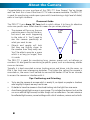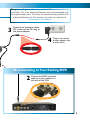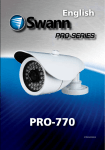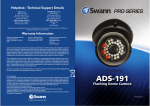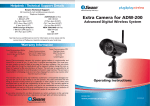Download Swann PRO-771
Transcript
English PRO-771 Dome M771CAM190312E 1 About the Camera Congratulations on your purchase of this PRO-771 from Swann! You’ve chosen well: we think this is one of the finest CCTV video cameras available. The PRO-771 is great for monitoring a wide open space whilst maintaining a high level of detail, even in low-light situations. Placement Guide The PRO-771 has a 6mm, 50° lens built-in which allows it to focus its attention onto one specific area. What does this mean for you when placing it? • The camera will focus on the one 9.3m particular area in front of the lens, 28ft but won’t see much happening to the sides of it. You’ll need to aim the camera specifically at 10m what you want to see. 33ft • Objects and people will look like they are slightly closer to 50° the camera than they really are. You’ll be able to monitor a space which is as long (or longer) than it is wide. The PRO-771 is great for monitoring long, narrow spaces such as hallways or corridors. It’s also great for monitoring a specific space, such as a doorway, smaller room or staircase. Typically, it is best mounted a corner looking across and down into the room, so that it can look over intervening obstacles. The higher the ceiling the camera is mounted on, the more it will be able to see and the harder it’ll be for an intruder to access the camera or interfere with it. Tips: Positioning and Orienting • • • Try to aim the camera at an area which is evenly lit, as objects or people in shadows near brightly lit objects are very hard to see. It’s better to have the camera in the shade looking into the light than vice-versa. Avoid having bright light sources in your image. This includes the obvious (such as the sun or an artificial light source) but also things such as reflections. Cars are notorious for reflected light sources, as are buildings with a lot of windows, mirrors and so forth. 2 Mounting and Installing Installing the Camera The camera mounts onto a flat surface using screws. The surface must have sufficient strength to hold the camera. Materials such as hardwood, brick or masonry are good options, and we’ve included all the gear you’ll need to mount it there (except the tools - sorry, you’ll still need your own drill). You can mount the camera onto a metal surface, but you’ll need to supply your own mounting hardware. To mount the camera: • Using the small hex key (supplied), undo the three small locking bolts on the sides of the PRO-771 dome. • Remove the top parts of the dome, consisting of the camera itself and the dome cover. • Attach the base plate of the dome to the ceiling or wall in the position you’d like using the supplied screws. If mounting to brickwork, concrete or other masonry surface, use the included wall plugs. • Aim the camera in the direction you’d like. It can help to move a monitor or television out to the camera’s location to ensure you get it aimed and positioned properly. • Once the camera is aimed, re-attach the dome cover. • • • • • • Tips: Positioning your Cables When running your cable, try to avoid bending it at sharp angles. Don’t put your cable near live electrical wiring. AC electricity generates radio “noise” which can interfere with the signal from your camera. Tips: Weather Resistance The PRO-771 is built to be weather resistant. It’ll stand up to getting wet occasionally, but it’s not intended to be underwater all the time. When mounting the camera, ensure that it’s not in a location where water is likely to pool or build up over time. Long term exposure to direct sunlight will adversely affect the camera. Over time, the infrared and ultraviolet radiation will eventually begin to degrade the integrity of the plastic and rubber components of the dome (particularly the seals, cable, protectors and so on). Basically, put it in the shade! The dome itself is weather resistant, but the cables (most importantly the plugs) are not. Ensure that all wiring and the connectors are suitably insulated and protected from moisture and sunlight. Tips: Night Vision Don’t place the camera so that there are any objects near the lens. Even transparent or seemingly inconsequential objects (such as glass or spider’s webs) will reflect infrared light, and effectively blind the camera at night. 3 Connection Guide 1 Connect the camera’s DC and BNC socket cable to the extension cable’s DC and BNC plugs 2A. Connecting Directly to TV 2 Connect a BNC to RCA adapter and connect to video input on your TV or VCR INPUT 4 The green plug is used to connect the OSD (on-screen display) controller. This is an advanced feature, and recommended only for experienced users. To access a comprehensive guide for the advanced features of this camera, log onto our website at: www.swann.com/osdpro 3 Connect the extension cables DC socket to the DC plug on the power adapter 4 Plug in the camera power adapter into a wall socket 2B. Connecting to Your Existing DVR 2 Connect the BNC extension cable to an open channel on the back of the DVR 5 Troubleshooting Problem: At night, all I see is white. Solution: The camera is most likely looking through a window. At night, the infrared light the camera uses to see in the dark can ‘bounce back’ off a reflective surface (such as glass, water, spider webs, some ceramics and so on) and effectively blind the camera. If you want to see outside, mount the camera outside - we made it weatherproof for a reason! Problem: I see only a blank screen where my image should be. Solution: Check the wiring to the camera, and ensure the camera is being supplied power from the included power adapter. Try using a different video lead, or connecting the camera to a different television or monitor. Be sure there are no devices interrupting your signal, such as a DVR or VCR that isn’t outputting the signal correctly. Problem: I can’t see anything at night. Solution: The maximum range of the night vision is just that, the maximum range. If there’s nothing in this range, you won’t see anything. Also, some dark objects (like the proverbial black cat) may not reflect enough light to be seen except as a silhouette if the background is brighter. Some objects which can easily be seen in visible light don’t reflect much infrared light. On Screen Display (OSD) The green RS485 plug coming from the camera allows you to attach the included OSD controller. The OSD is an optional, advanced feature. The camera will work perfectly well if you never attach the OSD controller - it will regulate all its settings automatically. The OSD controls are many and varied, and there’s simply not enough room in this manual to cover it. You can download an in-depth guide to the OSD from our website, located at: www.swann.com/osdpro 6 Technical Specifications Technical Specifications Video Image Sensor 1/3” Sony ‘Effio’ CCD Video Quality 700 TV Lines Effective Pixels NTSC: 976 x 494 PAL: 976 x 582 Min. Illumination 0 Lux (IR on) White Balance Automatic / Custom / Manual Electronic Shutter NTSC: 1/60 ~ 1/100 000 PAL: 1/50 ~ 1/100 000 Gain Control Automatic / Manual Backlight Comp. Yes (Adjustable) Wide Dynamic Range Yes (Adjustable) Lens6mm Viewing Angle Avg: 50° (H: 53°, V: 45°) Night Vision Range IR Cut Filter Number of IR LEDs Infrared Wavelength IR LED Life (Average) Up to 35m (114ft) No 36 850nm 10, 000 hours General Operating Power DC 12V Operating Temp. -20°C ~ 45°C (-4°F ~ 113°F) CasingAluminium Dimensions 120mm x 120m m x 100mm (4.8” x 4.8” x 4”) Weight 620g / 1.36lbs (approx) 7 Helpdesk / Technical Support Details AUSTRALIA toll free USA toll free Swann Technical Support 1300 138 324 1-800-627-2799 All Countries E-mail: [email protected] (Su, 2pm-10pm US PT) Telephone Helpdesk (M 9am-5pm AUS ET) (M-Th, 6am-10pm US PT) (Tu-F 1am-5pm AUS ET) (Sa 1am-9am AUS ET) (F 6am-2pm US PT) NEW ZEALAND toll free USA Exchange & Repairs 1-800-627-2799 (Option 1) 0800 479 266 (M-F, 9am-5pm US PT) UK 0203 027 0979 See http://www.worldtimeserver.com for information on time zones and the current time in Melbourne, Australia compared to your local time. Warranty Information USA Swann Communications USA Inc. 12636 Clark Street Santa Fe Springs CA 90670 USA Australia Swann Communications Unit 13, 331 Ingles Street, Port Melbourne Vic 3207 United Kingdom Swann Communications LTD. Stag Gates House 63/64 The Avenue SO171XS United Kingdom Swann Communications warrants this product against defects in workmanship and material for a period of one (1) year from its original purchase date. You must present your receipt as proof of date of purchase for warranty validation. Any unit which proves defective during the stated period will be repaired without charge for parts or labor or replaced at the sole discretion of Swann. The end user is responsible for all freight charges incurred to send the product to Swann’s repair centers. The end user is responsible for all shipping costs incurred when shipping from and to any country other than the country of origin. The warranty does not cover any incidental, accidental or consequential damages arising from the use of or the inability to use this product. Any costs associated with the fitting or removal of this product by a tradesman or other person or any other costs associated with its use are the responsibility of the end user. This warranty applies to the original purchaser of the product only and is not transferable to any third party. Unauthorized end user or third party modifications to any component or evidence of misuse or abuse of the device will render all warranties void. By law some countries do not allow limitations on certain exclusions in this warranty. Where applicable by local laws, regulations and legal rights will take precedence. For Australia: Our goods come with guarantees which cannot be excluded under Australian Consumer Law. You are entitled to a replacement or refund for a major failure and for compensation for any other reasonably foreseeable loss or damage. You are also entitled to have the goods repaired or replaced if the goods fail to be of acceptable quality and the failure does not amount to major failure. FCC Verification This equipment has been tested and found to comply with the limits for Class B digital device, pursuant to part 15 of the FCC Rules. These limits are designed to provide reasonable protection against harmful interference in a residential installation. This equipment generates, uses and can radiate radio frequency energy and, if not installed and used in accordance with the instructions, may cause harmful interference to radio or television reception, which can be determined by turning the equipment off and on, the user is encouraged to try to correct the interference by one or more of the following measures: Reorient or relocate the receiving antenna Increase the separation between the equipment and the receiver Connect the equipment into an outlet on a circuit different from that to which the receiver is connected Consult the dealer or an experienced radio/TV technician for help WARNING: Modifications not approved by the party responsible for compliance could void user’s authority to operate the equipment. 8 © Swann Communications 2012