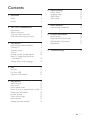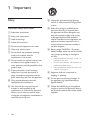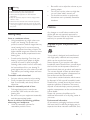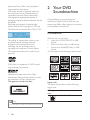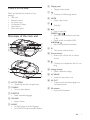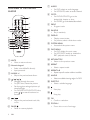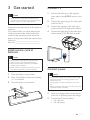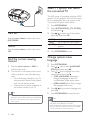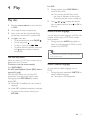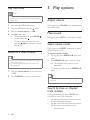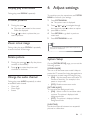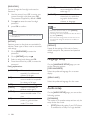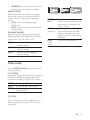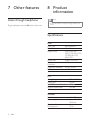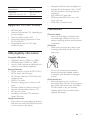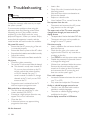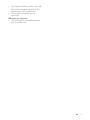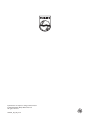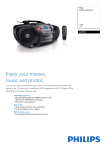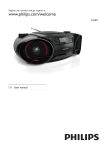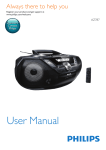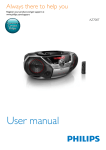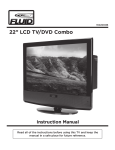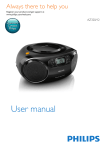Download Philips CD Soundmachine AZ5741
Transcript
Register your product and get support at
www.philips.com/welcome
AZ5741/98
EN User manual
Contents
6 Adjust settings
1 Important
4
Safety
Notice
4
5
13
13
14
14
15
System Setup
Language Setup
Audio setup
Video setup
7 Other features
2 Your DVD Soundmachine
Introduction
What's in the box
Overview of the main unit
Overview of the remote control
3 Get started
Install remote control batteries
Connect TV
Connect power
Turn on
Find the correct viewing channel
Select TV system that match the
connected TV
Change system menu language
4 Play
Play disc
Play from USB
Listen to a radio station
5 Play options
Adjust volume
Mute sound
Select repeat mode
Search by time or chapter/track number
Display play information
Preview pictures
Zoom in/out image
Rotate picture
Change the audio channel
6
6
7
7
8
9
9
9
9
10
10
16
16
Listen through headphone
8 Product information
16
17
17
17
Supported MP3 disc formats
USB playability information
Maintenance
9 Troubleshooting
18
10
10
11
11
12
12
12
12
12
12
12
13
13
13
13
13
EN
3
1 Important
Safety
l Unplug this apparatus during lightning
storms or when unused for long periods
of time.
Important Safety Instructions
m personnel. Servicing is required when
the apparatus has been damaged in any
way, such as power-supply cord or plug
is damaged, liquid has been spilled or
objects have fallen into the apparatus, the
apparatus has been exposed to rain or
moisture, does not operate normally, or
has been dropped.
a Read these instructions.
b Keep these instructions.
c Heed all warnings.
d Follow all instructions.
e Do not use this apparatus near water.
f Clean only with dry cloth.
g Do not block any ventilation openings.
Install in accordance with the
manufacturer's instructions.
h Do not install near any heat sources such
as radiators, heat registers, stoves, or
produce heat.
i Protect the power cord from being
walked on or pinched, particularly at
plugs, convenience receptacles, and the
point where they exit from the apparatus.
j Only use attachments/accessories
k Use only with the cart, stand, tripod,
manufacturer or sold with the apparatus.
When a cart is used, use caution when
moving the cart/apparatus combination to
avoid injury from tip-over.
4
EN
n Battery usage CAUTION – To prevent
battery leakage which may result in bodily
injury, property damage, or damage to
the unit:
Install all batteries correctly, + and - as
marked on the unit.
Do not mix batteries (old and new or
carbon and alkaline, etc.).
Remove batteries when the unit is not
used for a long time.
o Apparatus shall not be exposed to
dripping or splashing.
p Do not place any sources of danger on
q Where the MAINS plug or an appliance
coupler is used as the disconnect device,
the disconnect device shall remain readily
operable.
Warning
Never remove the casing of this apparatus.
Never lubricate any part of this apparatus.
Never place this apparatus on other electrical
equipment.
Keep this apparatus away from direct sunlight, naked
Never look into the laser beam inside this apparatus.
Ensure that you always have easy access to the power
cord, plug or adaptor to disconnect this apparatus from
the power.
Hearing safety
Listen at a moderate volume.
Using headphones at a high volume can
impair your hearing. This product can
produce sounds in decibel ranges that may
cause hearing loss for a normal person,
even for exposure less than a minute. The
higher decibel ranges are offered for those
that may have already experienced some
hearing loss.
Sound can be deceiving. Over time your
hearing 'comfort level' adapts to higher
volumes of sound. So after prolonged
listening, what sounds 'normal' can actually
be loud and harmful to your hearing. To
guard against this, set your volume to a safe
level before your hearing adapts and leave
it there.
To establish a safe volume level:
Set your volume control at a low setting.
Slowly increase the sound until you can
hear it comfortably and clearly, without
distortion.
Listen for reasonable periods of time:
Prolonged exposure to sound, even
at normally 'safe' levels, can also cause
hearing loss.
Be sure to use your equipment reasonably
and take appropriate breaks.
Be sure to observe the following guidelines
when using your headphones.
Listen at reasonable volumes for
reasonable periods of time.
Be careful not to adjust the volume as your
hearing adapts.
Do not turn up the volume so high that
you can't hear what's around you.
You should use caution or temporarily
discontinue use in potentially hazardous
situations.
Notice
device that are not expressly approved by
Philips Consumer Lifestyle may void the user’s
authority to operate the equipment.
Disposal of your old product and
batteries
Your product is designed and manufactured
with high quality materials and components,
which can be recycled and reused.
Never dispose of your product with other
household waste. Please inform yourself about
the local rules on the separate collection of
electrical and electronic products and batteries.
The correct disposal of these products helps
prevent potentially negative consequences on
the environment and human health.
Your product contains batteries, which cannot
be disposed of with normal household waste.
Please inform yourself about the local rules on
separate collection of batteries. The correct
disposal of batteries helps prevent potentially
negative consequences on the environment and
human health.
Please visit www.recycle.philips.com for
additional information on a recycling center in
your area.
Environmental information
All unnecessary packaging has been omitted.
We have tried to make the packaging easy to
separate into three materials: cardboard (box),
EN
5
polystyrene foam (buffer) and polyethylene
(bags, protective foam sheet.)
Your system consists of materials which can
be recycled and reused if disassembled by
a specialized company. Please observe the
local regulations regarding the disposal of
packaging materials, exhausted batteries and old
equipment.
Recording and playback of material might
require consent. See Copyright Act 1956 and
The Performer’s Protection Acts 1958 to 1972.
2 Your DVD
Soundmachine
Congratulations on your purchase, and
!"
##
support that Philips offers, register your product
at www.philips.com/welcome.
Introduction
The making of unauthorized copies of copyprotected material, including computer
recordings, may be an infringement of
copyrights and constitute a criminal offence.
This equipment should not be used for such
purposes.
With this unit, you can enjoy:
Video from DVD/VCD/SVCD or USB
devices.
Audio from discs, radio, or USB devices.
Pictures from Kodak/JPEG discs, or USB
devices.
The unit supports the following media formats:
Recordable
'DVD Video' is a trademark of DVD Format/
Logo Licensing Corporation.
ReWritable
Manufactured under license from Dolby
Laboratories. Dolby and the double-D symbol
are trademarks of Dolby Laboratories.
This apparatus includes this label:
Region code
This player can play discs with the following
region code.
DVD region
code
Countries
"$
Note
The type plate is located on the bottom of the product.
6
EN
f Display panel
Display current status.
What's in the box
g
Check and identify the contents of your
package:
Main unit
Remote control
AC power cord
Composite AV cable
User manual
Quick start guide
Connect to USB storage device.
h MODE
Select a play mode.
i
Stop play.
j
Stop or start play.
SEARCH
/
Skip to the previous/next track, title,
Search within a track/disc/USB.
ALBUM /
Skip to the previous/next album.
Overview of the main unit
AZ5740
l
k
DISC
USB
FM
a
b
c
j
SUBT
ITLE
i
h
g
d
e
f
k IR
The remote control sensor.
l Source selector
Slide to turn off the unit, or select a
source.
m
Connect to a headphone with 3.5-mm
plug.
q
p
m
n
o
n Voltage selector
Select a different voltage.
o AC MAINS
Socket for the power cord.
a LIFT TO OPEN
Open/close the disc compartment.
p AV OUT
Transmit audio and video signals to a
connected device.
b TUNING
Tune to radio stations.
q FM antenna
Improve FM reception.
c SUBTITLE
Select a subtitle language.
d VOLUME
Adjust volume.
e AUDIO
For DVD, select an audio language.
For VCD/SVCD, select an audio channel
EN
7
Overview of the remote
control
a
b
v
c
u
d
e
t
s
r
q
p
o
n
f
g
h
i
j
k
l
m
a MUTE
Mute or restore volume.
b Numeric keypad
%&&
Input password.
c ALBUM +/ Skip to the previous/next album.
d
e
/ / /
Navigate through the menu.
For JPEG discs, rotate the picture.
Pan through an enlarged picture up/
down/left/right.
For DVD/MP3/VCD/SVCD/CD discs,
press / to search backward or
forward.
/
Skip to the previous/next track, title,
f PAUSE
Pause or resume playback.
8
EN
g AUDIO
For DVD, select an audio language.
For VCD/SVCD, select an audio channel.
h GOTO
For DVD/SVCD/VCD, go to the
desired title, chapter or time.
For CD/MP3, go to the desired album/track.
i PROG
Program tracks.
j SHUFFLE
Play in randomly.
k DISPLAY
Display current status.
For pictures, select a slide show mode.
l SYSTEM MENU
Access/exit the system menu.
m DISC MENU
For DVD, display the root menu.
For VCD/SVCD, enable or disable the
PBC (playback control) feature.
n RETURNTITLE
Return to the previous menu.
o REPEAT
Select a repeat mode.
p REPEAT A-B
*
%&
q ANGLE
Select an available viewing angle of a DVD.
r SUBTITLE
Select a subtitle language.
s
Start play.
t
Stop play.
u OK
;
v ZOOM+/ Zoom into or out of an image.
3 Get started
Caution
Connect TV
1
Connect the black plug of the supplied
video cable to the AV OUT socket on this
unit.
2
Connect the yellow plug to the video input
socket on the TV.
3
Connect the red plug to the audio input
socket marked "R"(for right audio channel).
4
Connect the white plug to the audio input
socket marked "L"(for left audio channel).
Use of controls or adjustments or performance of
procedures other than herein may result in hazardous
radiation exposure or other unsafe operation.
Always follow the instructions in this chapter in
sequence.
If you contact Philips, you will be asked for the
model and serial number of this product. The
model number and serial number are on the
bottom of the product. Write the numbers here:
Model No. __________________________
Serial No. ___________________________
Install remote control
batteries
VIDEO L
R
Caution
Risk of explosion! Keep batteries away from heat,
=>
Risk of decreased battery life! Never mix different
brands or types of batteries.
Risk of product damage! When the remote control is
not used for long periods, remove the batteries.
1
2
Connect power
Caution
Open the battery compartment.
3
Insert 2 AA batteries with correct polarity
(+/-) as indicated.
Risk of product damage! Ensure that the power supply
Close the battery compartment.
3
1
2
voltage corresponds to the voltage printed on the
bottom of the unit.
The type plate is located on the bottom of the main
unit.
Before connecting the AC power cord, ensure you have
completed all other connections.
1
Switch the voltage selector at the bottom
of the unit to the local power line voltage.
2
Connect the AC power cable to:
the main unit.
the wall socket.
EN
9
Select TV system that match
the connected TV
This DVD player is compatible with both NTSC
and PAL. For the playback of a DVD disc on this
DVD soundmachine, the color systems of the
TV set and DVD player should match.
1
2
Turn on
3
Slide the source selector on the main unit to
DISC/USB/FM.
Find the correct viewing
channel
1
Push the source selector to DISC to
switch to disc mode.
2
Turn on the TV and switch to the correct
video-in channel in one of the following
ways:
Go to the lowest channel on your TV,
then press the Channel Down button
until you see the blue screen.
Press the source button repeatedly on
the remote control of your TV.
Tip
Select [SYSTEM SETUP] >[TV SYSTEM],
and then press .
Press / to select one of the options
below and then press OK.
[NTSC]
[PAL]
[AUTO]
Turn off
Push the source selector on the main unit to
OFF.
Press SYSTEM MENU.
4
For TV with NTSC color system.
For TV with PAL color system.
For TV with multiple color
systems.
Press SYSTEM MENU to exit.
Change system menu
language
1
2
Press SYSTEM MENU.
3
Press / keys to highlight one of the
options below, then press .
[OSD LANGUAGE]: Select this to
change the language of this DVD
soundmachine screen display menu.
[MENU LANG]: Select this to change
the language of disc menu.
4
Press / keys to select a language and
press OK.
5
Press SYSTEM MENU to exit the menu.
Press / keys to select [LANGUAGE
SETUP] page, then press .
The video-in channel is between the lowest and highest
channels and may be called FRONT, A/V IN, VIDEO etc.
See the TV user manual on how to select the correct
input on the TV.
Note
Depending on the DVD or VIDEO CD, some
operations may be different or restricted.
If the “INVALID KEY” appears on the TV screen when a
button is pressed, it means the function is not available
on the current disc or at the current time.
10
EN
4 Play
Play disc
1
Slide the source selector on the main unit
to DISC.
2
3
Lift to open the disc compartment.
4
Insert a disc with the printed side facing
up,and then close the disc compartment.
Press to start play.
To pause/resume play, press PAUSE .
To stop play, press .
To skip to a track, press
/ .
To search within a track/disc, press and
hold / , then release to resume
normal play.
For DVD
1
During playback, press DISC MENU to
return to disc menu.
» If the current disc/title has a menu,
the menu is displayed on the screen.
Otherwise, the disc menu is displayed.
2
Press / / / to select the desired
title or chapter, and then press or OK to
start play.
Select an audio language
You can select an audio language on DVDs with
multiple sound tracks or VCDs with multiple
audio channels.
During play, press AUDIO repeatedly to
select an audio language for DVD, or audio
channel for VCD/SVDC.
Tip
If the selected audio channel is unavailable, the default
Use the disc menu
When you load a (S)VCD disc, a menu may be
displayed on the TV screen.
To access or exit the menu manually:
Press DISC MENU.
!"#$%&(#&(#
)*;
With the PBC feature, you can play VCD
interactively according to the menu screen.
During play, press DISC MENU to enable/
disable PBC.
» When PBC is enabled, the menu screen is
displayed.
audio channel is used.
Select a subtitle language
You can select a subtitle language only on
DVDs.
During play, press repeatedly SUBTITLE to
select a subtitle language.
» The feature is disc dependant.
» When PBC is disabled, normal play is resumed.
To return to the previous menu, press
RETURN.
EN
11
5 Play options
Play from USB
Note
Make sure that the USB device contains playable audio
contents for supported formats. (See "USB playability
information")
1
2
3
4
Flip open the USB socket cover.
Plug the USB device into the
socket.
Slide the source selector to USB.
Press to start play.
To pause/resume play, press PAUSE .
To stop play, press .
"
and hold / , then release to resume
normal play.
Listen to a radio station
Tip
Position the antenna as far as possible from TV, VCR or
other radiation source.
For optimal reception, fully extend the antenna and
adjust its position.
1
Slide the source selector on the main unit
to FM.
2
Turn TUNING to tune to a radio station.
Adjust volume
During play, turn VOLUME to increase/decrease
the volume level.
Mute sound
During play, press MUTE to mute/restore sound.
Select repeat mode
During play, press REPEAT repeatedly to select
different repeat mode.
<
1
During play, press REPEAT A-B at the start
point.
2
Press REPEAT A-B again at the end point.
» The selected section starts to play
repeatedly.
To resume normal play, press REPEAT A-B
again.
Tip
The section from A to B can be set only within the
same track.
Search by time or chapter/
track number
During video/audio play, press GOTO until a
%
H
in hour, minute and second.
H
%%
» Play starts automatically at your
selected point.
12
EN
Display play information
6 Adjust settings
During play, press DISPLAY repeatedly.
To maximize your play experience, use SYSTEM
MENU
Preview pictures
1
Press SYSTEM MENU.
» The system menu is displayed.
1
2
Press / or / to navigate through
the menu and press to select an option.
3
4
press OK
5
Press SYSTEM MENU to exit.
2
During play, press .
» Play stops and content in the current
folder are displayed.
Press / to select a picture that you
want to preview.
Zoom in/out image
During video play, press ZOOM+/- repeatedly
to zoom into/out of the image.
Rotate picture
1
During play, press / vertically or horizontally.
2
Press / to rotate the picture anticlockwise or clockwise.
Change the audio channel
During play, press AUDIO repeatedly to select
an available audio channel.
Mono Left
Mono Right
Stereo
Press RETURN to go back to previous
menu level.
Tip
Some of the features in the System Menu Options are
described in “Get Started”.
System Setup
On the [SYSTEM SETUP] page, you can set the
following options:
[SCREEN SAVER]
Turn on or off the screen saver mode. It helps to
protect the TV screen from being damaged due to
over exposure to static image for being too long.
[ON] - Set the screen saver active after 10
minutes of inactivity (for example, in the
pause or stop mode)
[OFF]- Disable screen saver mode.
[PICTURE MUSIC]
To turn on/off the background music.
[ON]X%
a picture. The picture is displayed with
background music.
[OFF] - The picture is displayed without
background music.
[SLIDE TIME]
Set the time interval between two sequential
pictures in a slide show.
EN
13
[PASSWORD]
You can change the four-digit code used as
Password.
[7 NC-17]
1
Use the numeric keys (0-9) to enter your
current four-digit code, then press OK.
The password supplied by default is 0000.
[8 ADULT]
2
Press , then enter the new four-digit
password.
3
press OK
require a password to be played.
If you forget the password, enter '0000' before you set
a new password.
1
Go to [PASSWORD] to enter the
password.
2
3
4
Go to [RATING] and press .
Select a rating level, then press OK.
Press the numeric keys (0-9) to enter the
password.
Rating explanations
[3 PG]
[4 PG13]
[5 PG-R]
[6 R]
14
EN
The ratings are country-dependent. To allow all discs to
play, select [8 ADULT].
Some discs have ratings printed on them but are not
[RATING]
Restricts access to discs that are unsuitable for
children. These types of discs must be recorded
with ratings.
[2 G]
Note
Rated discs above the level you set in [RATING]
Note
[1 KID SAFE]
No children under age 17; not
recommended for children
under age 17.
material for adults only;
viewed only by adults due
to graphic sexual scenes,
violence, or language.
Kids material; recommended
especially for children and
viewers of all ages.
General Audience;
recommended as acceptable
for viewers of all ages.
Parental Guidance suggested.
Material is unsuitable for
children under age 13.
Recommend parents to
restrict children under 17 to
view.
Restricted. Recommend
parent to guide children
under 17 to view.
recorded with ratings. This function has no effect on
such discs.
[DEFAULT]
Resets all the settings of this unit to factory
default, except for the password and parental
settings.
Language Setup
On the [LANGUAGE SETUP] page, you can
set the following options:
[OSD LANGUAGE]
Select the preferred language for on-screen
display.
[MENU LANG]
Select the preferred language for disc menu.
Audio setup
On the [AUDIO SETUP] page, you can set the
following options:
[DOWNMIX]
This option is for speaker setup and can only be
setup under disc mode.
[LT/RT]: Select this option if your DVD player
is connected to a Dolby Pro Logic decoder.
[STEREO]: Select this when output delivers
sound from only the two front speakers.
[NIGHT MODE]
Make loud sound level softer and soft sound
level louder so that you can watch the DVD
movies at a low volume, without disturbing
others.
[ON] – enjoy quiet viewing at night
(DVDs only).
[OFF] – enjoy surround sound with its full
dynamic range.
[DYNAMIC RANGE]
\*
>
listening situation of the audience. The variable
range is from FULL, 6/8~2/8 or OFF.
[FULL]
[6/8~2/8]
[OFF]
Audio with fully compressed
Dynamic Range.
Audio with partially compressed
Dynamic Range.
Audio with uncompressed
Dynamic Range.
4:3 Pan Scan (PS)
[4:3PS](pan
[4:3LB]
(letter box)
[16:9]
(wide
screen)
4:3 Letter Box (LB)
16:9 (Wide Screen)
If you have a normal TV and
want both sides of the picture to
#
your TV screen.
If you have a normal TV. In this
case, a wide picture with black
bands on the upper and lower
portions of the TV screen will be
displayed.
If you have a widescreen TV.
Video setup
On the [VIDEO SETUP] page, you can set the
following options:
[TV SYSTEM]
Change this setting if the video does not appear
correctly. By default, this setting matches the
most common setting for TVs in your country.
[NTSC]
[PAL]
[AUTO]
For TV with NTSC color system.
For TV with PAL color system.
For TV that is compatible with both
PAL and NTSC.
[TV TYPE]
The TV format determines the aspect ratio of
display according to the type of TV you have
connected.
EN
15
7 Other features
8 Product
information
Listen through headphone
Note
Product information is subject to change without prior
Plug a headphone into the
socket on the unit.
notice.
>
Disc
Laser Type
Disc Diameter
Support Disc
Audio DAC
Total Harmonic
Distortion
Frequency Response
S/N Ratio
Semiconductor
12 cm/8 cm
DVD, DVD-RW,
DVD-R, CD-DA, CD-R,
CD-RW, MP3-CD,
WMA-CD
24 Bits / 44.1 kHz
<1%
60 Hz -16 kHz
>62 dBA
FM
Tuning Range
Tuning grid
Total Harmonic Distortion
Signal to Noise Ratio
87.5 - 108 MHz;
50 kHz
<3%
>50 dB
General
Rated output power
Power supply
Operation Power
Consumption
16
EN
4 W RMS
Input: 100-240 V,
50/60 Hz
15 W
Standby Power
Consumption
Dimensions
- Main Unit (W x H x D)
Weight
{|}
401 X 172 X
243 mm
2.5 kg
#
%H
example, Word documents (.doc) or MP3
#
not played.
;};
\*
}>
.m4p, .mp4, .aac)
}
#
Supported MP3 disc formats
ISO9660, Joliet
Maximum title number: 512 (depending on
Maximum album number: 255
Supported sampling frequencies: 32 kHz,
44.1 kHz, 48 kHz
Supported Bit-rates: 32~256 (kbps),
variable bit rates
USB playability information
Maintenance
Clean the cabinet
Use a soft cloth slightly moistened with
a mild detergent solution. Do not use a
solution containing alcohol, spirits, ammonia
or abrasives.
Clean discs
When a disc becomes dirty, clean it with
a cleaning cloth. Wipe the disc from the
centre out.
Compatible USB devices:
|
|
memory cards (requires an additional card
reader to work with this apparatus)
Supported formats:
#
H"|H"
FAT32 (sector size: 512 bytes)
MP3 bit rate (data rate): 32-320 Kbps and
variable bit rate
WMA v9 or earlier
Directory nesting up to a maximum of 8
levels
Number of albums/ folders: maximum 99
Number of tracks/titles: maximum 999
ID3 tag v2.0 or later
File name in Unicode UTF8 (maximum
length: 128 bytes)
Do not use solvents such as benzene,
thinner, commercially available cleaners,
or antistatic spray intended for analogue
records.
Clean the disc lens
After prolonged use, dirt or dust may
accumulate at the disc lens. To ensure good
play quality, clean the disc lens with Philips
CD lens cleaner or any commercially
available cleaner. Follow the instructions
supplied with cleaner.
Unsupported formats:
Empty albums: an empty album is an album
&}
is not be shown in the display.
EN
17
9 Troubleshooting
?
?
?
Warning
Never remove the casing of this apparatus.
?
?
Insert a disc.
Check if the disc is inserted with the print
side facing inward.
Wait until the moisture condensation at
the lens has cleared.
Replace or clean the disc.
;\
#
To keep the warranty valid, never try to repair
the system yourself.
If you encounter problems when using this
apparatus, check the following points before
requesting service. If the problem remains
unsolved, go to the Philips web site (www.
philips.com/support). When you contact Philips,
ensure that the apparatus is nearby and the
model number and serial number are available.
No response from the unit
?
Disconnect and reconnect the AC power
plug, then turn on the unit again.
No power/No sound
?
Ensure that the AC power plug of the unit
is connected properly.
?
Ensure that there is power at the AC outlet.
?
Ensure that the batteries are installed correctly.
?
Adjust the volume.
?
"
X
Disc does not play
?
Insert a readable disc and ensure that the
label side faces up.
?
Check the disc type, color system and
regional code. Check for any scratches or
smudges on the disc.
?
Press SETUP to exit the system setup menu.
?
Disable the password for parental control
or change the rating level.
?
Moisture has condensed inside the system.
Remove the disc and leave the system
turned on for about an hour. Disconnect
and reconnect the AC power plug, and
then turn on the system again.
No picture
?
Check the video connection.
?
Turn on the TV to the correct Video-In channel.
» This channel is usually near channel 00.
Or, you may have a button on the TV
remote control that selects Auxiliary
or A/V IN channel. See your TV
owner’s manual for details. Or, change
channels at the TV until you see DVD
screen on the TV.
?
Progressive scan is activated but the TV
does not support progressive scan.
Black and white or distorted picture
?
The disc does not match the TV color
system standard (PAL/NTSC).
?
Sometimes a slight picture distortion may
appear. This is not a malfunction.
?
Clean the disc.
?
A distorted picture may appear during
progressive scan setup.
No disc detected
18
EN
The aspect ratio of the TV screen cannot be
changed even though you have set the TV
display format.
?
"
\\
?
The aspect ratio may not be possible to
change for some TV systems.
Poor radio reception
?
Increase the distance between the unit and
your TV or VCR.
?
Fully extend and adjust the FM antenna.
Audio or subtitle languages cannot be set
?
The disc is not recorded with sound or
subtitles in multiple languages.
?
The audio or subtitle language setting is
prohibited on the disc.
#@>(
?
?
"
##
device has exceeded a certain limit. This
phenomenon is not a malfunction.
"#
#
supported.
USB device not supported
?
The USB device is incompatible with the
unit. Try another one.
EN
19
Specifications are subject to change without notice
© 2012 Koninklijke Philips Electronics N.V.
All rights reserved.
AZ5741_98_UM_V1.0