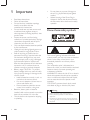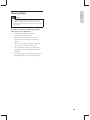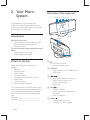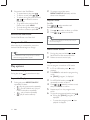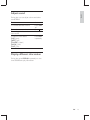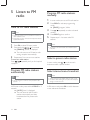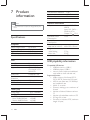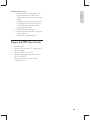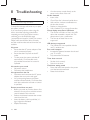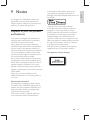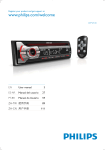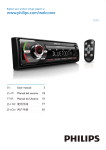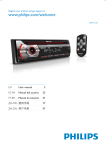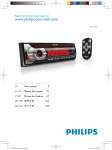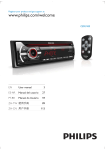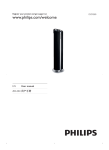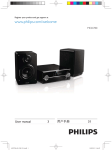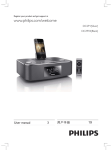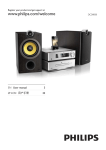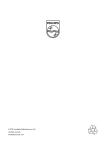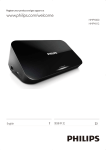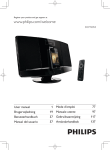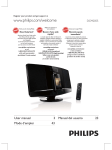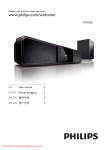Download Philips Micro music system DCM2055
Transcript
Register your product and get support at
www.philips.com/welcome
DCM2055
User manual
3 Ⴌ߀൱Ҭ
1 Important
Know these safety symbols
Hearing Safety
2 Your Micro System
Introduction
What's in the box
Overview of the main unit
Overview of the remote control
3 Get started
Placement
Prepare FM antenna
Prepare the remote control
Connect power
Set clock
Store FM radio stations automatically
Turn on
4 Play
Play disc
Play from USB
Play from iPod/iPhone
Play options
Adjust sound
Display different information
5 Listen to FM radio
Tune to FM radio stations
Program FM radio stations automatically
Program FM radio stations manually
Select a preset radio station
Select stereo/mono broadcast
4
4
5
6
6
6
6
7
9
9
9
9
9
10
10
10
6 Other features
15
15
15
15
15
Set the alarm timer
Set the sleep timer
Play from an external device
Listen through the headphone
7 Product information
16
16
17
USB playability information
Supported MP3 disc formats
8 Troubleshooting
18
9 Notice
19
Disposal of your old product and
batteries
19
11
11
11
11
12
13
13
14
14
14
14
14
14
EN
3
Eng l i sh
Contents
1 Important
Read these instructions.
Follow all instructions.
Do not block any ventilation openings.
Install in accordance with the
manufacturer's instructions.
Do not install near any heat sources such
as radiators, heat registers, stoves, or
produce heat.
Protect the power cord from being
walked on or pinched, particularly at plugs,
convenience receptacles, and the point
where they exit from the unit.
by the manufacturer.
Unplug this unit during lightning storms or
when unused for long periods of time.
!
personnel. Servicing is required when the
unit has been damaged in any way, such
as power-supply cord or plug is damaged,
liquid has been spilled or objects have
fallen into the apparatus, the unit has been
exposed to rain or moisture, does not
operate normally, or has been dropped.
Battery usage CAUTION – To prevent
battery leakage which may result in bodily
injury, property damage, or damage to the
remote control:
Install all batteries correctly, + and - as
marked on the remote control.
Do not mix batteries (old and new or
"
#$%%
Remove batteries when the remote
control is not used for a long time.
Batteries (battery pack or batteries
"&
&
$
#%
The unit shall not be exposed to dripping
or splashing.
Do not place any sources of danger on
%%!
")$
%
Where the plug of the Direct Plug-in
Adapter is used as the disconnect device,
the disconnect device shall remain readily
operable.
Know these safety symbols
This 'bolt of lightning' indicates uninsulated
material within your unit may cause an electrical
shock. For the safety of everyone in your
household, please do not remove product
covering.
The 'exclamation point' calls attention to
features for which you should read the enclosed
literature closely to prevent operating and
maintenance problems.
*;<=<>?@
#
shock, this apparatus should not be exposed to
")E!$
such as vases, should not be placed on this
apparatus.
CAUTION: To prevent electric shock, match
wide blade of plug to wide slot, fully insert.
Warning
Never remove the casing of this apparatus.
Never place this apparatus on other electrical
equipment.
Ensure that you always have easy access to the power
cord, plug or adaptor to disconnect the apparatus from
the power.
4
EN
Eng l i sh
Hearing Safety
Danger
To avoid hearing damage, limit the time you use the
headphones at high volume and set the volume to a
safe level. The louder the volume, the shorter is the safe
listening time.
Be sure to observe the following guidelines
when using your headphones.
Listen at reasonable volumes for
reasonable periods of time.
Be careful not to adjust the volume
continuously upwards as your hearing
adapts.
Do not turn up the volume so high that
you can’t hear what’s around you.
You should use caution or temporarily
discontinue use in potentially hazardous
situations.
Excessive sound pressure from earphones
and headphones can cause hearing loss.
EN
5
2 Your Micro
System
Overview of the main unit
ab c
de f
g
Congratulations on your purchase, and
E
JQ@
"
support that Philips offers, register your product
at www.philips.com/welcome.
Introduction
j
i h
k lm
With this unit, you can:
enjoy audio from discs, iPod/iPhone, USB
devices, and other external devices
listen to FM radio
You can enrich sound output with these sound
effects:
V
X
VX
VZZ
VZZ
What's in the box
Check and identify the contents of your
package:
Main unit
Remote control
Power adapter
2 X AAA batteries
\
#]
E]E
User manual
Quick start guide
Wall mounting instructions
If you contact Philips, you will be asked for the
model and serial number of this apparatus. The
model number and serial number are on the
bottom of the apparatus. Write the numbers
here:
Model No. __________________________
Serial No. ___________________________
6
EN
n
o
a
Turn the unit on/off.
Switch to standby mode.
b SOURCE
Select a source: CD, FM, USB, Dock, or
MP3 LINK.
c
/
Skip to the previous or next track.
Search within a track or disc.
Tune to radio stations.
Adjust time.
d OK/
X
%
Switch between mono and stereo
broadcast.
Start or pause play.
e MENU/
Access iPod/iPhone menu.
Stop play or erase a program.
g
Overview of the remote
control
Eng l i sh
f VOLUME + / Adjust volume.
Open or close the disk tray.
h Disc tray
i DOCK for iPod/iPhone
j Display panel
Show play information.
k MP3-LINK
Connect an external audio device.
a
b
c
CD
s
FM
PRESET/ALBUM
r
l
Connect USB device.
q
d
OK
m
Headphone socket.
MP 3 LINK
n FM ANT
Improve FM reception.
e
o DC IN
Connect power.
f
p
DOCK
USB
MENU
DISPLAY
o
RDS
g
h
VOL
1
2
3
4
5
6
7
8
9
j
PROG/
CLOCK SET
0
REPEAT/
SHUFFLE
n
k
SLEEP/
TIMER
DSC
DBB
m
i
l
a
Turn the unit on or off.
Switch to standby mode.
b
Mute or restore sound.
EN
7
c CD
Select CD source.
d
/
Skip to the previous or next track.
Search within a track or disc.
Tune to radio stations.
Adjust time.
e USB/MP3 LINK
Select USB or MP3 link source.
o MENU/
Access iPod/iPhone menu.
Stop play or erase a program.
p DOCK
Select iPod/iPhone source.
q OK
X
%
Switch between mono and stereo
broadcast.
f RDS/DISPLAY
Show time and play information.
Have no RDS function.
r
g
s FM
Select FM tuner source.
Start or pause play.
h VOL +/ Adjust volume.
i Numeric Keypad 0 - 9
Select a track from a disc or USB
device directly.
Select a preset radio station.
j PROG/CLOCK SET
Program tracks.
Program radio stations.
Set time.
k SLEEP/TIMER
Set sleep or alarm timer.
l DSC
Select a preset sound setting.
m DBB
Turn dynamic bass enhancement on
or off.
n REPEAT/SHUFFLE
Play a track or all tracks repeatedly.
Play tracks in current album repeatedly.
Play tracks randomly.
8
EN
/
Select a preset radio station.
Skip to the previous or next album.
3
Close the battery compartment.
Eng l i sh
3 Get started
a
Caution
Use of controls or adjustments or performance of
procedures other than herein may result in hazardous
radiation exposure or other unsafe operation.
b
Always follow the instructions in this chapter in
sequence.
Placement
c
`
{
mount the unit on a wall.
Mount on a wall
See the wall mounting instructions included in
the package.
Connect power
Prepare FM antenna
Caution
Risk of product damage! Make sure that the power
For better reception, fully extend and adjust the
position of the FM antenna.
Note
To prevent interference, position the antenna as far as
supply voltage corresponds to the voltage printed on
the back or the underside of the unit.
Risk of electric shock! When you unplug the AC power
adapter, always pull the plug from the socket. Never
pull the cord.
Before connecting the AC adapter, Make sure that you
have completed all other connections.
possible from TV, VCR, or other radiation source.
Note
The type plate is located at the back of the main unit.
Prepare the remote control
Caution
Risk of explosion! Keep batteries away from heat,
%<"%
1
2
Open the battery compartment.
Insert the supplied batteries with correct
~%
EN
9
Connect the power adapter to:
the DC IN socket on the main unit.
the wall socket.
Store FM radio stations
automatically
When the unit turns to FM tuner mode, and
no radio stations are stored, the unit begins to
store FM radio stations automatically.
Set clock
1
In standby mode, press and hold CLOCK
SET on the remote control for two
seconds.
» [SET CLOCK] #
the display, then the 12/24 hour format
blinks.
2
Press
/
format.
3
Press CLOCK SET
%
» The hour digits blink.
4
5
Repeat steps 2-3 to set the hour.
repeatedly to select an hour
1
Connect the unit to the power supply.
» [AUTO INSTALL - PRESS PLAY, STOP
CANCEL] (to auto install, press
;
to cancel, press %
2
Press and hold
for 3 seconds to start
full scan.
» The unit automatically stores FM radio
E
"
station.
Tip
To exit storing mode, press
or
.
Turn on
Press .
» The unit switches to the last selected
source.
Repeat steps 2-3 to set the minute.
Note
Note
To select a source, press SOURCE repeatedly or the
source selection buttons on the remote control.
If the system is idle for 90 seconds, it exits clock setting
mode automatically.
Switch to standby mode
Press again to switch the unit to standby
mode.
» @
#
display panel.
10
EN
Play from iPod/iPhone
You can enjoy audio from iPod/iPhone through
this unit.
Play disc
1
2
3
4
Press
to open the disc tray.
Insert a disc with the printed side facing up.
Press
to close the disc tray.
Press CD on the remote control to select
the disc source.
» [Reading]"#
moment, then CD starts playing
automatically. If not, press
.
Play from USB
Compatible iPod/iPhone
The unit supports the following iPod and
iPhone models:
Made for.
iPod touch (1st, 2nd, 3rd, and 4th
iPod nano (2nd, 3rd, 4th, 5th, and 6th
iPhone 4
iPhone 3GS
iPhone 3G
iPhone
Load the iPod/iPhone
Note
Make sure that the USB device contains playable audio
content.
1
Insert the USB storage device into the
socket.
1
2
Push to open the dock compartment.
Place the iPod/iPhone in the dock.
Listen to the iPod/iPhone
2
Press USB on the remote control to select
the USB source.
» Play starts automatically. If not, press
.
1
Make sure that the iPod/iPhone is loaded
correctly.
2
Press SOURCE repeatedly or DOCK on
the remote control to select iPod/iPhone
source.
EN
11
Eng l i sh
4 Play
3
Play tracks in the iPod/iPhone.
To pause/resume play, press
.
To skip to a track, press
/ .
To search during play, press and hold
/ , then release to resume
normal play.
To go back to the previous iPod/
iPhone menu, press MENU.
To scroll through the menu, press /
@
$OK.
Remove the iPod/iPhone
2
To resume normal play, press
REPEAT/SHUFFLE repeatedly until the
above icons disappear.
Skip to a track
.
For CD:
Press
/
to select another track.
For MP3 disc and USB:
1
2
Press
Press
/
to select an album or a folder.
/
#%
Tip
Pull the iPod/iPhone out of the dock.
To select a track directly, you can also press a key on
the numerical keypad.
Charge the iPod/iPhone
When the unit is connected to power, the
docked iPod/iPhone begins to charge.
Tip
Search within a track
1
During play, press and hold
/
to
fast-forward or fast-reverse the track.
2
Release to resume normal play.
For certain iPod models, it may take up to a minute
before the charging indication appears.
Program tracks
You can program a maximum of 20 tracks.
Play options
Pause/resume play
During play, press
to pause/resume play.
1
During play, press REPEAT/SHUFFLE
repeatedly to select:
: play the current track repeatedly.
\J*\;
?
tracks in this album repeatedly.
: play all tracks repeatedly.
: play all tracks randomly.
1
In CD or USB mode, press
playback.
2
Press PROG to activate the programming
mode.
» [PROG] %
3
For MP3/WMA tracks, press /
repeatedly to select an album.
4
Press
/
repeatedly to select a track,
then press PROG
%
5
Repeat steps 3 to 4 to program more
tracks.
6
To play the programmed tracks, press
» During play, [PROG] displayed.
to stop
To erase the program, press
playback is stopped.
12
EN
when
.
Eng l i sh
Adjust sound
During play, you can adjust volume and select
sound effects.
Function
To increase/decrease volume
To mute/restore sound
To turn dynamic bass enhancement on/off
To select a sound effect:
[POP
[JAZZ)
[CLASSIC
[ROCK
#
[FLAT{
Action
Press VOL
+/-.
Press .
Press DBB.
Press DSC
repeatedly.
Display different information
During play, press DISPLAY repeatedly to view
time and different play information.
EN
13
5 Listen to FM
radio
Tune to FM radio stations
Program FM radio stations
manually
1
2
In tuner mode, tune to an FM radio station.
3
Press /
number.
4
5
Press PROG
%
Note
Position the antenna as far as possible from TV, VCR, or
1
2
other radiation source.
Ensure that you have connected and fully extended the
supplied FM antenna.
Press FM to select FM tuner mode.
Press and hold
/
for 3 seconds.
» [SEARCH] %
Press PROG to activate programming
mode.
» [PROG] "#%
repeatedly to select a channel
Repeat steps 1-4 to store other FM
stations.
Note
To remove a pre-stored station, store another station
in its place.
» The unit tunes to an FM station with
strong reception automatically.
3 Repeat step 2 to tune to more stations.
To tune to a weak station:
Press
/ reception.
Program FM radio stations
automatically
Select a preset radio station
In tuner mode, press / or the numeric
buttons to select a preset number.
Select stereo/mono broadcast
Note
Note
You can program a maximum of 20 preset FM radio
stations.
In FM tuner mode, press and hold PROG for 3
seconds.
» [AUTO] %
» The unit stores all the FM radio
stations automatically and then
"
station.
14
EN
Stereo broadcast is the default setting for tuner mode.
For stations with weak signals: to improve the reception,
change to monaural sound.
In FM tuner mode, press OK to switch between
mono and stereo broadcast.
6 Other features
Eng l i sh
Tip
If CD/USB/iPod source is selected, but no disc is
inserted or no USB/ipod/iPhone connected, the unit
switches to the tuner source automatically.
Set the alarm timer
This unit can be used as an alarm timer. You can
select CD, FM tuner, iPod/iPhone, or USB as
alarm source.
Set the sleep timer
Note
Make sure that you have set the clock correctly.
Note
Make sure that you have set the clock correctly.
1
In standby mode, press and hold TIMER until
[SET TIMER]
%
» [SELECT SOURCE]
displayed.
2
Press SOURCE repeatedly or the source
selection buttons on the remote control to
select a source: disc, FM tuner, iPod/iPhone,
or USB.
3
Press TIMER
%
» The hour digits blink.
4
5
Press
6
/
repeatedly to set the hour.
Press TIMER
%
» The minute digits blink.
Repeat steps 4-5 to set the minute and
alarm volume.
When the unit is turned on, press SLEEP
repeatedly to select the sleep timer period (in
%
» When sleep timer is activated, is
displayed.
Tip
To deactivate the sleep timer, press SLEEP repeatedly
until [OFF]
%
Play from an external device
You can also listen to an external audio device
through this unit.
1
X
\J#"
to:
the MP3 LINK
%
the unit.
the headphone connector on an
external device.
2
Press MP3 LINK to select the MP3 link
source.
3
Play the external device (see the device's
%
Note
If the system is in idle for 90 seconds, the unit exits
alarm setting mode automatically.
If iPod/iPhone is selected as alarm source, and you have
created a playlist called "PHILIPS" in iTunes and import
it to your iPod/iPhone, you will wake to a random track
in the playlist.
If no "PHILIPS" playlist is created in the iPod/iPhone or
no track is stored in the playlist, you will wake to your
last listened track in the iPod/iPhone.
To activate or deactivate the alarm timer,
In standby mode, press TIMER repeatedly to
activate or deactivate the alarm.
»
appears when the timer is activated.
Listen through the headphone
Plug a headphone into the
socket on the unit.
EN
15
7 Product
information
Total harmonic distortion
Signal to noise ratio
Number of presets
General information
Note
Product information is subject to change without prior
AC power
notice.
Rated Output Power
Frequency Response
Signal to Noise Ratio
MP3 Link Input
10 W RMS
80 Hz - 16 kHz, ± 3 dB
Z
0.5 V RMS 20 kohm
Disc
Laser Type
Disc Diameter
Support Disc
Audio DAC
Total Harmonic
Distortion
Frequency Response
S/N Ratio
16
EN
Operation Power
Consumption
Standby Power
Consumption
Dimensions
\*&&V
Weight
- With Packing
- Main Unit
Model: AS190-090AB190;
Input: 100 - 240 V ~,
50/60 Hz, 0.7 A;
Output: 9 V 1.9 A
13 W
*
400 x 235 x 98 mm
3.7 kg
2.2 kg
USB playability information
Semiconductor
12 cm/8 cm
CD-DA, CD-R,
CD-RW, MP3-CD,
WMA-CD
24 Bits/44.1 kHz
%#
60 Hz - 16 kHz
>55 dBA
Tuner (FM)
Tuning range
Tuning grid
Sensitivity
- Mono, 26dB S/N Ratio
- Stereo, 46dB S/N Ratio
Search selectivity
<3%
>50 dB
20
87.5 - 108 MHz
50 KHz
<22 dBf
>43 dBf
>28 dBf
Compatible USB devices:
Z{
Z%
Z{Z%
memory cards (requires an additional
E
#E
Supported formats:
Z
?;@]$
;@$;@]
?]"
\J"?]]"
and variable bit rate
WMA v9 or earlier
Directory nesting up to a maximum of
8 levels
Number of albums/ folders: maximum
99
Number of tracks/titles: maximum 999
ID3 tag v2.0 or later
File name in Unicode UTF8 (maximum
?"
Eng l i sh
Unsupported formats:
Empty albums: an empty album is an
album that does not contain MP3/
*\;$
"
E
display.
#%
&$*
%
\JE&
%
ignored and not played.
;;X$*;$JX\
V\
*\;%E$%$
%$%$%
*\;
Supported MP3 disc formats
ISO9660, Joliet
Maximum title number: 999 (depending on
Maximum album number: 99
Supported sampling frequencies: 32 kHz,
44.1 kHz, 48 kHz
Z?]]#"$
variable bit rates
EN
17
8 Troubleshooting
Warning
Never remove the casing of this device.
To keep the warranty valid, never try to repair
the system yourself.
If you encounter problems when using this
device, check the following points before
requesting service. If the problem remains
unsolved, go to the Philips Web page
EEE%%
%*
Philips, make sure that the device is nearby
and the model number and serial number are
available.
No power
Ensure that the AC power adapter of the
unit is connected properly.
Ensure that there is power at the AC
outlet.
To save power, the system switches off
automatically 15 minutes after track
play reaches the end and no control is
operated.
No sound or poor sound
Adjust the volume.
Disconnect the headphones.
No response from the unit
Disconnect and reconnect the AC power
adapter, then turn on the unit again.
As a power-saving feature, the system
switches off automatically 15 minutes after
track play reaches the end and no control
is operated.
Remote control does not work
Z
"
$
select the correct source with the remote
control instead of the main unit.
Reduce the distance between the remote
control and the unit.
Insert the battery with its polarities (+/–
%
Replace the battery.
18
EN
Aim the remote control directly at the
sensor on the front of the unit.
No disc detected
Insert a disc.
Check if the disc is inserted upside down.
Wait until the moisture condensation at
the lens has cleared.
Replace or clean the disc.
XV
%
@"
Z
device has exceeded a certain limit. This
phenomenon is not a malfunction.
@
supported.
USB device not supported
The USB device is incompatible with the
unit. Try another one.
Poor radio reception
Increase the distance between the unit and
your TV or VCR.
Fully extend the FM antenna.
Timer does not work
Set the clock correctly.
Switch on the timer.
Clock/timer setting erased
Power has been interrupted or the power
cord has been disconnected.
Reset the clock/timer.
;
device that are not expressly approved by
Philips Consumer Lifestyle may void the user’s
authority to operate the equipment.
Disposal of your old product
and batteries
Your product is designed and manufactured
with high quality materials and components,
which can be recycled and reused.
Never dispose of your product with other
household waste. Please inform yourself about
the local rules on the separate collection of
electrical and electronic products and batteries.
The correct disposal of these products helps
prevent potentially negative consequences on
the environment and human health.
Your product contains batteries, which cannot
be disposed of with normal household waste.
Please inform yourself about the local rules on
separate collection of batteries. The correct
disposal of batteries helps prevent potentially
negative consequences on the environment and
human health.
Please visit www.recycle.philips.com for
additional information on a recycling center in
your area.
a specialized company. Please observe the
local regulations regarding the disposal of
packaging materials, exhausted batteries and old
equipment.
“Made for iPod” and “Made for iPhone”
mean that an electronic accessory has been
J
J
$""
the developer to meet Apple performance
standards. Apple is not responsible for the
operation of this device or its compliance with
safety and regulatory standards. Please note that
the use of this accessory with iPod or iPhone
may affect wireless performance.
iPod and iPhone are trademarks of Apple Inc.,
registered in the U.S. and other countries.
This apparatus includes this label:
Environmental information
All unnecessary packaging has been omitted.
We have tried to make the packaging easy to
?"
"
&$
"
"$
%
Your system consists of materials which can
be recycled and reused if disassembled by
EN
19
Eng l i sh
9 Notice
̻Ճሙ
1DPHRIWKH
3DUWV
ఙർఙࠂྠ᠂ਾϾዼ
+D]DUGRXVWR[LF6XEVWDQFH
ధ
3E/HDG
܌+J
0HUFXU\
ᬄ&G
FDGPLXP
ࡒ۴&KURPLXP
أᜌ৷Ъ
3%%
أᜌفЪ
3%'(
+RXVLQJ
ທक़
2
2
2
2
2
2
&'ORDGHU
&'ܿދ
;
2
2
2
2
2
/&'3DQHO
၅ࣚ૯ϴ
;
;
2
2
2
2
/RXGVSHDNHUV
ঝϗ֊ჱ
2
2
2
2
2
2
3:%V
ϴቊࡵ
;
2
2
2
2
2
$FFHVVRULHV
5HPRWHFRQWURO
FDEOHV
ࡵڼIJီ३చĶ
჻ཐĶ৹ࢨཐij
;
2
2
2
2
2
%DWWHULHVLQ
5HPRWH&RQWURO
=Q&
ီ३చԁ
;
2
2
2
2
2
¾ńњ൙ۂႹႹݡ༂ᇍᄡۂҊࡵෲႹबᇍҏਜᇓ֩ݧबᄡ6-7їም݃֩ཏဵၟ༳
2,QGLFDWHVWKDWWKLVWR[LFRUKD]DUGRXVVXEVWDQFHFRQWDLQHGLQDOORIWKHKRPRJHQHRXVPDWHULDOVIRUWKLVSDUW
LVEHORZWKHOLPLWUHTXLUHPHQWLQ6-7ķ
ńњ൙ۂႹႹݡ༂ᇍᇄഖᄡۂҊࡵ֩ଚ၆बᇍҏਜᇓ֩ݧӕԟ6-7 ķ їም݃֩ཏဵ
;,QGLFDWHVWKDWWKLVWR[LFRUKD]DUGRXVVXEVWDQFHFRQWDLQHGLQDWOHDVWRQHRIWKHKRPRJHQHRXVPDWHULDOV
XVHGIRUWKLVSDUWLVDERYHWKHOLPLWUHTXLUHPHQWLQ6-7
ညΧၬణᬀ(QYLURQPHQWDO3URWHFWLRQ8VH3HULRG
7KLVORJRUHIHUVWRWKHSHULRG\HDUV
ሴྔ༓ӅᇓݧႹ֩ႹႹݡ༂ᇍࠋჱෑᄡᆢӌൔႬ֩์ࡵ༳҆ߺكഷທྈࠋёĶሴྔ༓ӅႬ߀ൔ
Ⴌۂሴྔ༓Ӆ҆ߺࣦߐؗᄳӲᇛಝࠋؗఇಪപґӅᄳӲᇛ෩֩ݡཏ
7KLV ORJR UHIHUV WR WKH SHULRG \HDUV GXULQJ ZKLFK WKH WR[LF RU KD]DUGRXV VXEVWDQFHV RU HOHPHQWV
FRQWDLQHGLQHOHFWURQLFLQIRUPDWLRQSURGXFWVZLOOQRWOHDNRUPXWDWHVRWKDWWKHXVHRIWKHVH>VXEVWDQFHVRU
HOHPHQWV@ZLOOQRWUHVXOWLQDQ\VHYHUHHQYLURQPHQWDOSROOXWLRQDQ\ERGLO\LQMXU\RUGDPDJHWRDQ\DVVHWV
© 2012 Koninklijke Philips Electronics N.V.
All rights reserved.
DCM2055_93_UM_V1.0