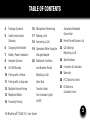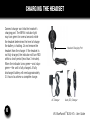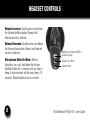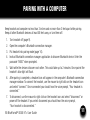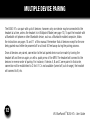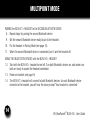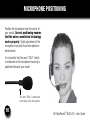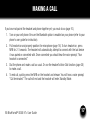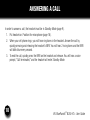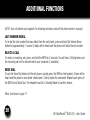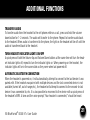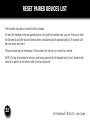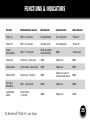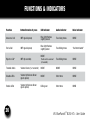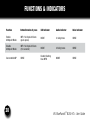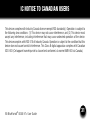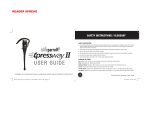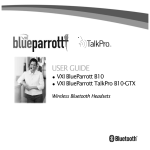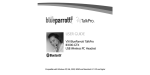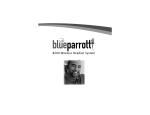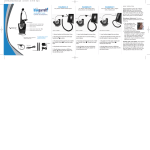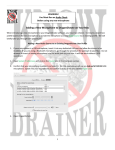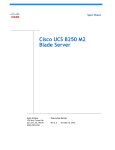Download VXi BlueParrott B250-XT+
Transcript
USER GUIDE Compatible with most Bluetooth phones & Bluetooth enabled computers (Windows® or Macintosh®) TABLE OF CONTENTS Automatic Bluetooth Connection 4 Package Contents 16 Microphone Positioning 5 Safety Instructions/ Glossary 17 Making a Call 18 Answering a Call 22 Reset Paired Devices List 6 Charging the Headset 7 Battery Power Indicators 19 Operation While Using the Charger/Adapter 23 Call Waiting/ Rejecting a Call 8 Headset Controls 20 Additional Functions 24Specifications 9On/Off/Standby Last Number Redial 25 Functions & Indicators 10 Pairing with a Phone Rejecting a Call 29Warranty 11 Pairing with a Computer Voice Dial 30 FCC Notice to Users 12 Multiple Device Pairing Transfer Audio 13 Multipoint Mode Turn Indicator Lights On/Off 31 IC Notice to Canadian Users 15 Proximity Pairing VXi BlueParrott® B250-XT+ User Guide 3 PACKAGE CONTENTS 1. B250-XT+ Wireless Headset with Leatherette Ear Cushion 2.Windscreen 3. Foam Ear Cushion 4. Auto (DC) Charger 1 4 5 5. AC Charger 6. User Guide (not shown) 3 2 4 VXi BlueParrott® B250-XT+ User Guide SAFETY INSTRUCTIONS / GLOSSARY SAFETY INSTRUCTIONS • Avoid hearing damage. Set volume at lowest comfortable level. If you experience ringing in your ears or voices sound muffled, stop using the headset. Avoid turning up volume to block noisy surroundings (it’s possible to adapt to volume that is too high). • Check with local and state laws regarding cell phone/headset usage while operating a motor vehicle. • Do not immerse any part of this product in water. • Plastic bags and small parts may cause choking if ingested. Keep them away from small children and pets. • Use only the power cords included with this product. • Avoid temperatures exceeding 140° F (will cause equipment failure). GLOSSARY OF TERMS On: Headset is on, but there is no connection to the phone (red light will flash). MFB: Abbreviation for “Multifunction Button.” Multipoint Mode: Multipoint Mode allows you to pair and switch between two Bluetooth devices. Paired: Two Bluetooth devices agree to communicate with one another. Standby Mode: Headset is on, Bluetooth link is active, and the user is not on a call (blue light will flash). Talk Mode: Headset is in use with the cell phone while the cell phone is on an active call (blue light will flash). VXi BlueParrott® B250-XT+ User Guide 5 CHARGING THE HEADSET Connect charger cord into the headset’s charging port. The MFB’s indicator light may turn green for several seconds while the headset determines the level of charge the battery is holding. Do not remove the headset from the charger. If the headset is not fully charged, the indicator will turn RED within a short period (less than 3 minutes). When the indicator turns green—and stays green—the unit is fully charged. A fully discharged battery will need approximately 3.5 hours to achieve a complete charge. Headset Charging Port AC Charger 6 Auto (DC) Charger VXi BlueParrott® B250-XT+ User Guide BATTERY POWER INDICATORS While charging, the MFB’s indicator light shows the level of battery power on your B250-XT+ as follows: Green light: Fully charged. Over 20 hours’ talk time. Red light: Less than a full charge. For best performance, keep charging headset when not in use. VXi BlueParrott® B250-XT+ User Guide Indicator Light 7 HEADSET CONTROLS Volume Increase: Quickly press and release the Volume Up/Mute button. Repeat until desired volume is attained. Volume Decrease: Quickly press and release the Volume Down button. Repeat until desired volume is attained. Microphone Mute/Un-Mute: While in standby or on a call, hold down the Volume Up/Mute button for 2 seconds until you hear a beep. A mute reminder will be heard every 10 seconds. Repeat button press to un-mute. 8 Multifunction Button (MFB) & Indicator Lights Volume Up / Mute Volume Down VXi BlueParrott® B250-XT+ User Guide ON / STANDBY / OFF Turn Headset On: Hold down the MFB for approximately 2–3 seconds until you hear a voice prompt, “Power on.” The red light will flash once every second. Standby Mode: Once the headset is turned on (after the initial pairing), it will attempt to connect to the last device that it was paired with, putting itself into standby mode. (The headset can also be put into standby mode with a quick press and release of the MFB). The blue light will flash indicating an active Bluetooth link. The headset will have a voice prompt, “Your headset is connected.” Turn Headset Off (conserves battery power): Hold down the MFB for approximately 4–5 seconds until you hear a voice prompt, “Power off.” A red light will flash 4 times and the headset will turn off. VXi BlueParrott® B250-XT+ User Guide 9 PAIRING WITH A PHONE Keep headset and phone no less than 3 inches and no more than 3 feet apart while pairing. Keep other Bluetooth devices at least 50 feet away, or turn them off. NOTE: The headset can be paired with up to 8 different devices but can only be connected to one at a time. It can only switch back and forth between 2 devices in Multipoint Mode. 1. Turn headset off (page 9). 2. Hold down the headset’s MFB until the lights alternate red and blue or you hear the audio prompts “Power On” and then “Discovering.” IMPORTANT: Wait for both audio prompts or the alternating blue and red lights. This may take up to 10 seconds. Then release the MFB. 3. Put your cellular phone into Bluetooth Search/Scan Mode per the manufacturer’s instructions. 4. Wait while the devices discover each other: This could take up to 2 minutes. Once the phone discovers the headset, select “Pair” on the phone and enter a pass code of “0000” if instructed. Once pairing is complete the alternating lights will stop flashing and the phone may prompt you to connect to the headset. Select “Yes” on the phone to connect to the headset. When connected, you will hear the voice prompt, “Your headset is connected,” and the blue light will flash indicating that the headset is in Standby Mode and is ready to make or receive calls. 10 VXi BlueParrott® B250-XT+ User Guide PAIRING WITH A COMPUTER Keep headset and computer no less than 3 inches and no more than 3 feet apart while pairing. Keep all other Bluetooth devices at least 50 feet away, or turn them off. 1. 2. 3. 4. Turn headset off (page 9). Open the computer’s Bluetooth connection manager. Put headset into pairing mode (page 10). Instruct Bluetooth connection manager application to discover Bluetooth device. Enter the passcode “0000” when prompted. 5. Wait while the devices discover each other. This could take up to 2 minutes. Once paired the headset’s blue light will flash. 6. After pairing is complete, a headset icon will appear in the computer’s Bluetooth connection manager window. To connect the headset, use the mouse to right click on the headset icon and select “connect.” Once connected you should hear the voice prompt, “Your headset is connected.” 7. To disconnect, use the mouse to right click on the headset icon and select “disconnect” or power off the headset. If you select disconnect you should hear the voice prompt, “Your headset is disconnected.” VXi BlueParrott® B250-XT+ User Guide 11 MULTIPLE DEVICE PAIRING The B250-XT+ can pair with up to 8 devices; however, only one device may be connected to the headset at a time, unless the headset is in Multipoint Mode (see page 13). To pair the headset with a Bluetooth cell phone or other Bluetooth device, such as a Bluetooth enabled computer, follow the instructions on pages 10 and 11 of this manual. Remember that all devices except for the one being paired must either be powered off or at least 50 feet away during the pairing process. Once all devices are paired, connection to the last paired device can be made by turning the headset off and then on again, or with a quick press of the MFB. The headset will connect to the devices in reverse order of pairing. For instance, if device A, B and C were paired in that order, connection will be established to C first. If C is not available (turned off, out of range), the headset will connect to B, etc. 12 VXi BlueParrott® B250-XT+ User Guide MULTIPOINT MODE Multipoint Mode allows you to pair and switch between two Bluetooth devices. ENABLING MULTIPOINT MODE 1. Turn the headset on (see page 9). It will display a blinking red light and you will hear a voice prompt, “Power on.” 2. While pressing the MFB button, quickly press the Volume Up and Volume Down buttons at the same time, and then release all buttons. 3. You will hear 4 rising tones. 4. Once Multipoint Mode is active, shut the headset off. PAIRING the B250-XT+ HEADSET to the FIRST BLUETOOTH DEVICE 5. Get the first Bluetooth device ready to pair to the headset. 6. Put the headset in Pairing Mode (see page 10). 7. Once the first Bluetooth device is connected, shut off the device and the headset. VXi BlueParrott® B250-XT+ User Guide 13 MULTIPOINT MODE PAIRING the B250-XT+ HEADSET to the SECOND BLUETOOTH DEVICE 8. Repeat steps for pairing the second Bluetooth device 9. Get the second Bluetooth device ready to pair to the headset. 10. Put the headset in Pairing Mode (see page 10). 11. When the second Bluetooth device is connected, turn it and the headset off. USING TWO BLUETOOTH DEVICES with the B250-XT+ HEADSET 12. Start with the B250-XT+ headset turned off. Turn both Bluetooth devices on, and make sure both are ready to accept the headset connection. 13. Power on headset (see page 9). 14. The B250-XT+ headset will connect to both Bluetooth devices. As each Bluetooth device connects to the headset, you will hear the voice prompt “Your headset is connected.” 14 VXi BlueParrott® B250-XT+ User Guide PROXIMITY PAIRING Proximity Pairing enables the headset to find the closest “discoverable” phone. 1. Make sure the headset is powered on (see page 9). 2. Hold the MFB down and quickly press the Volume Down button. 3. You should hear the voice prompt “Discovering” in the headset. 4. The headset lights should now be alternating red and blue. 5. The headset initiates pairing activity, and the user has to accept the incoming pairing invitation on the phone. NOTE: This may include entering the pin number “0000” (four zeros). VXi BlueParrott® B250-XT+ User Guide 15 MICROPHONE POSITIONING Position the microphone near the corner of your mouth. Correct positioning ensures that the noise cancellation technology works properly. Slight adjustment of the microphone may help to achieve optimum performance. It is important that the word “TALK” (which is embossed on the microphone housing) is positioned towards your mouth. The word “TALK” is embossed at the base of the microphone 16 VXi BlueParrott® B250-XT+ User Guide MAKING A CALL If you have not paired the headset and phone together yet, you must do so (page 10). 1. Turn on your cell phone. Be sure the Bluetooth option is enabled on your phone (refer to your phone’s user guide for instruction). 2. Put headset on and properly position the microphone (page 16). To turn headset on, press MFB for 2-3 seconds. The headset will automatically attempt to connect with the last device it was paired or connected with. Once connected you should hear the voice prompt, “Your headset is connected.” 3. Dial the phone and make a call as usual. Or use the headset’s Voice Dial function (page 20) to make a call. 4. To end call, quickly press the MFB on the headset and release. You will hear a voice prompt, “Call terminated.” The call will end and the headset will enter Standby Mode. VXi BlueParrott® B250-XT+ User Guide 17 ANSWERING A CALL In order to answer a call, the headset must be in Standby Mode (page 9). 1. Put headset on. Position the microphone (page 16). 2. When your cell phone rings, you will hear ring tones in the headset. Answer the call by quickly pressing and releasing the headset’s MFB. You will hear 2 rising tones and the MFB will blink blue every second. 3. To end the call, quickly press the MFB on the headset and release. You will hear a voice prompt, “Call terminated,” and the headset will enter Standby Mode. 18 VXi BlueParrott® B250-XT+ User Guide OPERATION WHILE USING THE CHARGER / ADAPTER The B250-XT+ headset will operate from battery power or from the AC or DC charger/adapter. NOTE: Do not attach the charger mid-call. This will cause the headset to reset and the call will be sent back to the phone. When the headset is operating from the battery, all indicator lights and sounds will function as described in this guide. When the headset is operating from the charger/adapter, the headset—including the audio indicators—will function as described in this user guide. However, the MFB lights will indicate the battery charge status (see page 6). While the headset is on the charger, press and hold the MFB long enough to power the unit on. The headset should reconnect automatically unless your phone is set to “always ask” for connection requests. After the battery is fully charged, the MFB charge light will turn and stay green as long as the charger/adapter is connected to the headset. While the headset is fully charged and the charge light is green, the blue indicator light will also be on if the headset is powered on. VXi BlueParrott® B250-XT+ User Guide 19 ADDITIONAL FUNCTIONS NOTE: Your cell phone must support the following functions (consult the phone owner’s manual). LAST NUMBER REDIAL To re-dial the last number that was dialed from the cell phone, press and hold the Volume Down button for approximately 1 second. A beep will be heard and the phone will redial the last number. REJECT A CALL To reject an incoming call, press and hold the MFB for 2 seconds. You will hear 2 falling tones and the incoming call will be transferred to your voicemail (if available). VOICE DIAL To use the Voice Dial feature of the cell phone, quickly press the MFB on the headset. A tone will be heard and the phone’s voice dialer should open. Clearly speak the command. Repeat quick press of the MFB to end Voice Dial. The headset must be in Standby Mode to use this feature. More functions on page 17 20 VXi BlueParrott® B250-XT+ User Guide ADDITIONAL FUNCTIONS TRANSFER AUDIO To transfer audio from the headset to the cell phone while on a call, press and hold the volume down button for 1-2 seconds. The audio will transfer to the phone. Repeat to transfer audio back to the headset. When audio is transferred to the phone, the light on the headset will be off until the audio is transferred back to the headset. TURN HEADSET INDICATOR LIGHTS ON/OFF A quick press of both the Volume Up and Volume Down buttons at the same time will turn the headset indicator lights off, repeat to turn the indicator lights on. When powering on the headset, the indicator lights will be in the same state as they were when last powered off. AUTOMATIC BLUETOOTH CONNECTION When the headset is powered on, it will automatically attempt to connect to the last device it was paired with. If the headset was paired with multiple devices and the last connected device is not available (turned off, out of range,etc.), the headset will attempt to connect to the second-to-last device it was connected to, etc. It is also possible to reconnect to the device with a quick press of the headset’s MFB. A tone and the voice prompt,“Your headset is connected,” should be heard. VXi BlueParrott® B250-XT+ User Guide 21 RESET PAIRED DEVICES LIST The headset must be on to perform this function. To reset the headset’s internal paired devices list, hold the headset near your ear. Press and hold the Volume Up and the Volume Down buttons simultaneously for approximately 5-6 seconds until two low tones are heard. This procedure may be necessary if the headset will not pair or connect to a device. NOTE: Pairing information for devices previously paired with the headset will be lost. Headset will need to be paired to the device after reset has occurred. 22 VXi BlueParrott® B250-XT+ User Guide CALL WAITING / REJECTING A CALL 1. To accept an incoming call while talking on an active call, press the MFB twice to put the active call on hold. 2. To switch to the original call, quickly press the MFB once. NOTE: Depending on your phone’s programming, you may be able to switch between calls from the phone’s call handling menu. 3. To reject an incoming call while on an active call, press and hold the MFB for 2 seconds. The incoming call will go to voicemail. VXi BlueParrott® B250-XT+ User Guide 23 SPECIFICATIONS Range: Up to 66 feet. Best range is achieved with line-of-sight positioning of headset and cell phone. Certain conditions and obstructions, such as wireless devices, placing your phone on a metal surface (such as your vehicle’s hood), walls, etc., can inhibit radio wave transmission and reduce range. Talk Time: 20+ hours on a 3.5-hour charge. Auto Adapter Tip Standby Time: Up to 490 hours on a 3.5-hour charge. Auto (DC) Charger Inline Fuse Replacement: If neither of the headset charging indicators light when the auto adapter is connected to the headset and power source, check the charger’s inline fuse. Replace with 1A 250V Slow-Blow glass fuse (3AG) if necessary. Fuses are available at most automotive stores. To replace, simply unscrew the tip of the auto adapter (see photo, right) and remove the fuse (be careful not to lose the spring that is inside). Put new fuse in and screw the tip back on. 24 VXi BlueParrott® B250-XT+ User Guide FUNCTIONS & INDICATORS Function Button/Duration of press LED Indicator Audio Indicator Voice Indicator Power On MFB / 2-3 seconds Red light flashes Two rising tones “Power on” Power Off MFB / 4-5 seconds All lights go off Two falling tones “Power off” Enable Pairing Mode MFB / 5-15 seconds Red & blue lights flash alternately NONE “Discovering” Volume Up Volume Up / quick press NONE Single tone NONE Volume Down Volume Down / quick press NONE Single tone NONE Mute (On/Off) Volume Up / 2 seconds NONE Single tone every 10 seconds while muted NONE Voice Dial (Start/End) MFB / 1 quick press NONE Single tone NONE Last Number Redial Volume Down (1 second) NONE Single tone NONE VXi BlueParrott® B250-XT+ User Guide 25 FUNCTIONS & INDICATORS Function Button/Duration of press LED Indicator Audio Indicator Voice Indicator Answer a Call MFB (quick press) Blue light flashes slightly slower Two rising tones NONE End a Call MFB (quick press) Blue light flashes slightly faster Two falling tones “Call terminated” Reject a Call* MFB (2 seconds) *Sends call to voicemail (if available) Two falling tones NONE Transfer Audio Volume Down (1-2 seconds) NONE NONE NONE Disable LEDs Volume Up/Volume Down (quick press) NONE Short tone NONE Enable LEDs Volume Up/Volume Down (quick press) LEDs go on Short tone NONE 26 NONE VXi BlueParrott® B250-XT+ User Guide FUNCTIONS & INDICATORS Function Button/Duration of press LED Indicator Audio Indicator Voice Indicator Reset Paired Devices Volume Up/Volume Down (5-6 seconds) NONE 2 low tones NONE Disconnect from Device NONE Red light, slow flash NONE “Your headset is disconnected.” Link Loss NONE Red light, slow flash NONE “Out of range” “Battery low” Low Battery NONE Red light, fast flash Long, high tone @ 20 seconds Incoming Call Hold MFB (press twice) NONE NONE NONE Accept Incoming Call/Held MFB (quick press) NONE NONE NONE Reject Incoming Call/Held MFB (1-2 seconds) NONE NONE NONE VXi BlueParrott® B250-XT+ User Guide 27 FUNCTIONS & INDICATORS Function Button/Duration of press LED Indicator Audio Indicator Voice Indicator Enable Multipoint Mode MFB / Vol Up & Vol Down (quick press) NONE 4 rising tones NONE Disable Multipoint Mode MFB / Vol Up & Vol Down (5-6 seconds) NONE 4 falling tones NONE Connected A2DP NONE Double flashing blue MFB NONE NONE 28 VXi BlueParrott® B250-XT+ User Guide VXi WARRANTY (1) VXi warrants that your B250-XT+ headset system will be free from defects in material and workmanship for one year from the date of purchase. If, during the first year from the date of purchase, your B250-XT+ headset system fails to work due to a defect in material or workmanship, VXi will repair or replace the product, at its election, free of charge. Without proof of purchase, the warranty period begins on the date of manufacture. Consumable components (for example, cushions, battery and fuse) are not included in this one-year warranty. (2) The foregoing limited warranty does not cover equipment failure attributable to accident, improper operation, misuse, abuse, or any cause other than defects in the materials or workmanship of VXi’s products. (3) VXi’s obligations under this warranty are limited to repair or replacement (at our option) of any defective part returned to VXi at the customer’s expense. Returned products require a Return Authorization that may be obtained by calling 800-742-8588. Products returned to VXi for repair under this warranty will be return shipped to the customer at VXi’s expense.” (4) THIS LIMITED WARRANTY IS IN LIEU OF ALL OTHER WARRANTIES, EXPRESS OR IMPLIED, INCLUDING THE IMPLIED WARRANTIES OF MERCHANTABILITY AND FITNESS FOR A PARTICULAR PURPOSE. Some jurisdictions do not permit the exclusion of implied warranties and the foregoing exclusions may not apply to you. (5) In no event shall VXi be responsible for any other damages whatsoever, including direct, indirect, special, incidental, consequential, or other damages for breach of this or any other warranty, express or implied. VXi BlueParrott® B250-XT+ User Guide 29 FCC NOTICE TO USERS This device complies with part 15 of the FCC rules. Operation is subject to the following two conditions: (1) This device may not cause harmful interference, and (2) This device must accept any interference received, including interference that may cause undesired operation. Users are not permitted to make changes or modify the device in any way. Changes or modifications not approved by VXi Corporation will void the user’s authority to operate the equipment. NOTE: This equipment has been tested and found to comply with the limits for a Class B digital device pursuant to part 15 of the FCC rules. These limits are designed to provide reasonable protection against harmful interference in a residential installation. This equipment generates, uses and can radiate radio frequency energy and, if not installed and used in accordance with the instructions, may cause harmful interference to radio communications. However, there is no guarantee that interference will not occur in a particular installation. If this equipment does cause harmful interference to radio or television reception, which can be determined by turning the equipment on and off, the user is encouraged to try to correct the interference by one or more of the following measures: – Reorient or relocate the receiving antennae – Increase the separation between the equipment and the receiver – Connect the equipment into an outlet on a circuit different from that to which the receiver is connected. – Consult the dealer or an experienced radio/TV technician for help. 30 VXi BlueParrott® B250-XT+ User Guide IC NOTICE TO CANADIAN USERS This device complies with Industry Canada license-exempt RSS standard(s). Operation is subject to the following two conditions: (1) This device may not cause interference, and (2) This device must accept any interference, including interference that may cause undesired operation of the device. This device complies with RSS-310 of Industry Canada. Operation is subject to the condition that this device does not cause harmful interference. This Class B digital apparatus complies with Canadian ICES-003 (Cet appareil numérique de la classe best conforme à la norme NMB-003 du Canada). VXi BlueParrott® B250-XT+ User Guide 31 ® VXi Corporation | 271 Locust Street, Dover, NH 03820 USA Toll Free: 800-742-8588 | Phone: 603-742-2888 | www.blueparrott.com PN203109B ©2011 VXi Corporation Printed in China