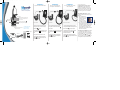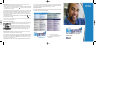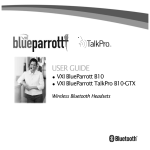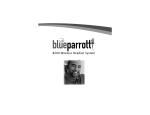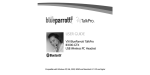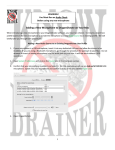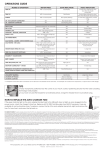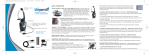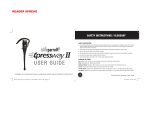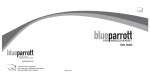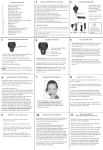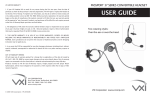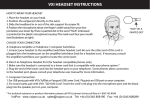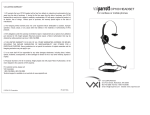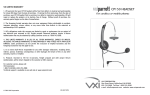Download VXI BlueParrott B200 User's Manual
Transcript
201956B_B200QuickGuide.qxd 12/15/2005 10:39 AM Page 1 Installation A For phones without headset ports Installation B For phones with headset ports (Cisco phones see Installation C) Installation C For Cisco models 7940 or higher with a headset port BLUEPARROTT B200 Controls & Components BASIC OPERATION Charge headset in base for 4 hours before first use. The multifunction button on the headset will turn green when fully charged. After use, this light will turn red. It is not necessary for the light to turn green to use the headset. Microphone Adjustment: To ensure proper microphone performance, do the following. Pairing button Multifunction button / Indicator lights Volume increase / Microphone mute Volume decrease Handset active indicator light Headset active indicator light USE T-CORD Standby/Pairing indicator lights Microphone volume adjustment (located under base) The headset battery charges continuously while the headset is in the base. AC adapter USE T-CORD USE PATCH CORD 1. Remove handset cord from phone’s base. 1. Leave handset plugged into your phone. 1. Leave handset plugged into your phone. 2. Plug short end of T-cord into now empty handset port on phone. 2. Plug short end of T-cord into headset port on phone. 2. Plug the blue-banded end of the patch cord into the headset port on your phone. 3. Plug longer end of T-cord into port on B200 base marked “Phone” . Thread cord under hook. 3. Plug longer end of T-cord into port on B200 base marked “Phone” . Thread cord under hook. 3. Plug other end of the patch cord into port on the B200 base marked “Phone” . Thread cord under hook. 4. Plug handset cord into port on T-cord. 4. Plug AC adapter into port on B200 base marked and then plug AC adapter into the wall electrical outlet. 4. Plug AC adapter into port on B200 base marked and then plug AC adapter into the wall electrical outlet. Patch cord T-cord Cord wraps 5. Plug AC adapter into port on B200 base marked and then plug AC adapter into the wall electrical outlet. 1. The microphone has the word TALK or a dot printed or embossed on it (under the cushion). This mark must face your mouth. 2. For quality sound and effective background noise cancellation, position microphone a finger’s width away from your face just below your bottom lip. The microphone is sensitive, minor adjustments may be needed to achieve optimum voice quality. Standby/Talk Time Modes: The headset is in standby mode whenever you see a slow-flashing yellow light on the headset and the handset icon is lit on the front of the base. If the headset icon is lit, then the headset is active and Talk Time is being used (even if you are not on a call). 201956B_B200QuickGuide.qxd 12/15/2005 10:40 AM Page 2 Make/End A Call (If yellow light is not flashing on the headset turn headset on - see User Guide pg 14) 1. Put the headset on and position the microphone properly. 2. Put the headset in Talk Time mode*: Firmly press and release the multifunction button on the headset for 1 second. The headset icon will light up on the right side of the base (This may take 1-5 seconds). 3. Activate your phone by removing the handset from the cradle or by pressing the line or headset button. If the dial tone is too loud when you activate your phone, you can press the volume decrease button 1-3 times before activating the headset. Dial as usual. 4. To end the call, place the handset back in cradle, or press the line or headset button on the phone to end the call. Press multifunction button for 1 second to end Talk Time. The handset icon should will light up on the base within 1-5 seconds. B200 Quick Start Guide Adjust Speaker Volume To adjust the volume in your earpiece, press the increase or decrease volume button for 1 second, then release. Repeat until volume is at desired level. VISUAL AND AUDIO INDICATORS EXPLAINED 4. To end the call, place the handset back in cradle, or press the line or headset button on the phone to end the call. 5. To end Talk Time, press the multifunction button for 1 second. The handset icon up on the base within 1-5 seconds. will light * If the headset icon is already showing on the front of the base, then the headset is already in Talk Time mode and you may proceed to step 3. Adjust the Microphone Volume The Microphone Volume Adjustment is located on the bottom of the B200 base . If the person on the other end of the call is having trouble hearing you, position the base as shown, and with a paperclip inserted in the slot of the knob, turn the knob clockwise to increase the volume. If they say your voice is too loud, turn the knob counterclockwise to decrease volume. Answer/End A Call (If yellow light is not flashing on headset turn headset on - see User Guide pg 14) 1. Put the headset on and position the microphone properly. 2. Put the headset in Talk Time mode*: Firmly press the multifunction button on headset for 1 second, then release. The headset icon will light up on the right, front side of the base. * If the headset icon is already showing on the front of the base, then the headset is already in Talk Time mode and you may proceed to step 3. 3. Remove handset from cradle or press the line or headset button to be connected to the call. A brand of VXI Corporation One Front Street. Rollinsford, NH 03869 800-742-8588 I 603-742-2888 www.blueparrott.com PN201955B B200 Wireless Headset for Office Phone Systems