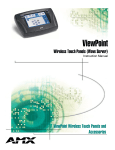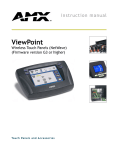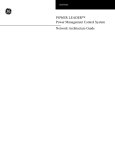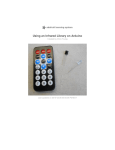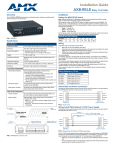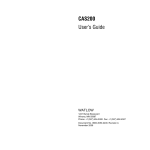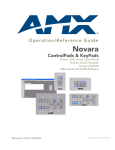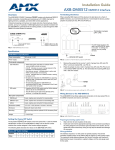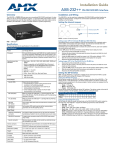Download AMX AXB-IRS4
Transcript
Installation Guide AXB-IRS4 IR/Serial Interface, 4 Ports Overview Configuration and Installation The AXB-IRS4 (FG5914) operates as an AxLink bus device or as an independent RS-232to-IR interface. The four IR ports can be set up for IR or wired serial operation. Any two ports can send commands at the same time; internal firmware stacks any remaining IR pulses and executes them in sequence. Each unit emulates four AxLink devices. Setting the DIP Switches Note: Use the DIPSwitch 2.0 application available for free download from AMX to quickly figure out DIP Switch settings for all types of DIP Switches. Setting the DEVICE DIP Switch Set the device number on DEVICE DIP switch, located on the front of the AXB-IRS4. The device can be 1 of the 255 devices in an Axcess control system. The device number must match the device assignment in the Axcess program. Device numbers are assigned into the following three segments: • Cards 1 through 95 • Boxes 96 through 127 • Panels 128 through 255 Set the device number by setting the device DIP switches. The device number is the total of all of the switches in the ON position, and take effect by cycling the power. DEVICE DIP Switch Settings FIG. 1 AXB-IRS4 AXB-IRS4 Specifications Control Controls up to four IR or serial devices Memory 28K bytes (total); stores up to 200 control commands in each port. Power requirement 12 VDC Power consumption 125 mA Supported baud rates 300, 600, 1,200, 2,400, 4,800, 9,600, 19,200 Front Panel Components The AxLink LED blinks when there is AxLink or RS-232 communication activity or a memory error. If an AMX system controls the AXB-IRS4, the green AxLink LED indicates the following power and data activity, or memory errors: • One blink per second: Power is active and the AxLink is functional. • Full on: Power is active and AxLink communication is not functional. • Fast blink: There is a memory error. A memory error can be caused by a power-deficient battery. Follow the instructions under Replacing the Lithium Battery section. If the error continues, contact AMX technical support for assistance. • If a PC system controls the AXB-IRS4, the green AxLink LED blinks when RS-232 data is received or transmitted. DEVICE DIP switch 8-position DIP switch that sets the AXB-IRS4's device number so that the Central Controller sends the proper control commands to the correct device. See Setting the Device DIP Switch for details. CARRIER/BAUD DIP switch 8-position DIP switch that sets the carrier/No Carrier (NC) option on the AXB-IRS4 ports, and the data transmission speed. See Setting the Carrier/BAUD DIP switch for details. IR/Serial LEDs (1-4) The red IR/SERIAL LEDs blink when the AXB-IRS4 transmits IR or serial data on ports 1 through 4. Rear Panel Components 4 IR/Serial connectors 2-pin captive wire connector for each IR/serial port. AxLink/RS232 connector 4-pin captive wire connector that supports AxLink or RS-232 data communications. • If you have an AMX system, use an AxLink cable to connect to the control system. • If you have a PC, use a DB-9 or DB-25 RS-232 cable to connect to the PC. See Wiring the AXB-IRS4 for details. PWR connector 1 2 3 4 5 6 7 8 Value 1 2 4 8 16 32 64 128 Setting the Carrier/BAUD DIP Switch Specifications AxLink LED Position 2-pin captive wire connector connects an external 12 VDC power supply to the AXB-IRS4. An external power supply should be used when the distance between the AXB-IRS4 and control system exceeds the wiring guidelines described under Wiring Guidelines. The CARRIER/BAUD DIP switch sets the carrier signals and baud rates for the AXB-IRS4. FIG. 2 shows the DIP switch positions. 1 2 3 4 5 6 7 8 NC Baud rate settings RS232/PCTouch mode select Carrier signal enable/disable FIG. 2 CARRIER/BAUD DIP switch Positions 1-4: Carrier Signal Enable/Disable DIP Switch positions 1-4 on the CARRIER/BAUD DIP switch determine wether the AXB-IRS4 transmits carrier signals along with the IR equipment codes. • If DIP switch positions 1 through 4 are set to the up position, the carrier signal is enabled and the AXB-IRS4 transmits IR equipment codes at device-specific signal frequencies. • If DIP switch positions 1 through 4 are set to NC (down), the carrier signal is disabled and the IR equipment codes transmit without the carrier signal. Set the DIP switch positions 1 through 4 when you determine the port assignments and signal requirements for the IR and serial devices in your system. Position 5: RS-232/PCTouch Mode DIP switch position 5 on the CARRIER/BAUD DIP switch sets either RS-232 or PCTouch mode. If you enable PCTouch mode, the AXB-IRS4 will only respond to PCTouch (PCCOM) command protocol. If you enable RS-232 mode, the AXB-IRS4 will respond to the standard AXB-IRS4 control protocol, PCCOM control protocol, and SX-DCU+ control protocol. You can also use RS-232 mode to download codes to the AXB-IRS4 with the IRLIB software program. • Position 5 (up): RS-232 mode enabled. • Position 5 (down): PCTouch mode enabled. Note: Refer to the PCTouch/ PCDesign Instruction Manual for detailed PCTouch program information. Positions 6-8: Baud Rate Setting DIP switch positions 6-8 on the CARRIER/BAUD DIP switch sets the baud rate for RS232 communications. Communication settings are 1 stop bit, 8 data bits, and no parity. The following table shows the baud rate settings on the CARRIER/BAUD DIP switch. RS-232 Baud Rate Settings Baud Rates 6 DIP Switches 7 8 300 Off Off Off Off 600 On Off 1,200 Off On Off 2,400 On On Off 4,800 Off Off On 9,600 On Off On 19,200 Off On On Battery Lithium battery backup for stored control commands Setting Internal Jumpers E1 and E2 for Communication Mode Enclosure type Metal with black textured finish Internal jumpers are located on the circuit card inside the AXB-IRS4 enclosure. You will need a Phillips-head screwdriver to open the enclosure.. Weight 1.12 lbs (508 grams) Dimensions 1.51" x 5.55" x 5.45" (38.4mm x 141.0mm x 138.4mm) Mounting options • Flat surface • Rack mount, with optional AC-RK Rack Kit AXM AXP AXM AXP AxLink RX TX RS232 RX TX FIG. 3 Internal jumpers E1 and E2: Communication Settings Note: Static electricity can damage electronic circuitry. Before removing the AXB-IRS4 circuit card from the enclosure, discharge any accumulated static electricity from your body and the screwdriver by touching a properly grounded metal object. Removing The Circuit Card 1. 2. 3. 4. Discharge the static electricity from your body and the screwdriver. Unplug all connectors from the rear panel of the AXB-IRS4. Remove the two Phillips-head screws on the front or rear panel. Remove the front or rear panel, and slide the circuit card out of the enclosure. Using AxLink For Data and a 12 VDC Power Supply Connect the Central Controller's AxLink connector to the AxLink/RS-232 connector, on the rear panel of the AXB-IRS4, and the optional 12 VDC power supply, as shown in FIG. 6. 12 VDC PWR connector on AXB-IRS4 AxLink Communication 1. 2. Place the 2-pin jumper on the AXM/RX (E1) connector pins 1 and 2. Place the 2-pin jumper on the AXP/TX (E2) connector pins 1 and 2. AxLink/RS232 connector on AXB-IRS4 RS232 Communication 1. Place the 2-pin jumper on the AXM/RX (E1) connector pins 2 and 3. 2. Place the 2-pin jumper on the AXP/TX (E2) connector pins 2 and 3. 3. Set all the DEVICE DIP switch positions to OFF (up). One the jumpers are set, replace the card in the enclosure. Replace the front or rear panel, refasten the two Phillips-head screws, and plug in all connectors. Wiring the AXB-IRS4 4 1 AXP / TX PWR AXM / RX GND GND GND 2 IR SER GND GND 3 IR SER GND GND IR SER GND GND IR SER The serial, IR, AxLink, and power supply connectors are located on the rear panel of the AXB-IRS4 as shown in FIG. 4. The AxLink connector can also be used for RS-232 communications. AXlink / RS-232 12VDC PWR Wiring Guidelines The AXB-IRS4 requires 12 VDC power to operate properly. The power can be supplied by the AMX system's AxLink cable or with an optional 12 VDC power supply. The maximum wiring distance between the control system and AXB-IRS4 is determined by power consumption, supplied voltage, and the wire gauge used for the cable. The following table lists wire sizes and the maximum lengths allowable between the AXBIRS4 and control system. The maximum wiring lengths for using AxLink power are based on a minimum of 13.5 volts available at the control system's power supply. Wiring Guidelines at 125 mA Maximum Wiring Length 938.97 feet (286.19 m) 20 AWG 594.06 feet (181.07 m) 22 AWG 370.37 feet (112.89 m) 24 AWG 233.46 feet (71.16 m) Using AxLink for Data and Power Connect the Central Controller's AxLink connector to the AxLink/RS-232 connector, on the rear panel of the AXB-IRS4, for data and 12 VDC power, as shown in FIG. 5. AxLink/RS232 connector on AXB-IRS4 no connection PWR(+) PWR AXP/TX AXP AXM/RX AXM GND GND (-) FIG. 5 AxLink data and power wiring diagram AXM GND (-) GND Axcess Control System Additional Wiring Options Refer to the AXB-IRS4 Operation/Reference Guide for additional wiring information, including details on: • Using the AxLink-to-DB-9 connector cable for a PC system • Using the AxLink-to-DB-25 connector cable for a PC system Connecting an IR Device IR devices connect to the AXB-IRS4 with an IR device cable. The cables supplied with the AXB-IRS4 are designed to accommodate the IR devices in your system. IR cables have a two-pin connector on one end that plugs into the AXB-IRS4, and the other end has a device-specific interface adapter such as an IR emitter. Connect IR devices to the AXB-IRS4 as shown in FIG. 7. IR/Serial connector on AXB-IRS4 IR GND IR emitter IR device SER FIG. 7 IR device wiring diagram Connecting a Serial Device Serial devices connect to the AXB-IRS4 with a serial device cable. The cables supplied with the AXB-IRS4 are designed to accommodate the serial devices in your system. Serial cables have a two-pin connector on one end that plugs into the AXB-IRS4, and the other end has a device-specific interface adapter such as a control plug. Connect serial devices to the AXB-IRS4 as shown in FIG. 8. Each serial device requires a model-specific cable. Make sure to match each serial device with the appropriate cable. IR GND IR device SER Strip 0.25 inch of wire insulation off all wires. Insert each wire into the appropriate opening on the connector according to the wiring diagrams and connector types described in this section. Do not tighten the screws excessively; doing so may strip the threads and damage the connector. PWR (+) GND (-) AXP AXM/RX Use the 12 VDC power supply when the distance between the AMX system and AXB-IRS4 exceeds the limits described in the Wiring Guidelines at 125 mA table Make sure to connect only the GND wire on the AxLink/RS-232 connector when using a 12 VDC power supply. Do not connect the PWR wire to the AxLink connector's PWR opening. IR/Serial connector on AXB-IRS4 Preparing/Connecting Captive Wires 12 VDC PWR connector on AXB-IRS4 PWR AXP/TX GND If the AXB-IRS4 is installed farther away from the control system than recommended in the Wiring Guidelines table, connect a 12 VDC power supply to the 2-pin 12 VDC PWR connector on the rear panel. 1. 2. PWR(+) GND Note: Do not connect power to the AXB-IRS4 until the wiring is complete. If you are using power from AxLink, disconnect the wiring from the Card-Frame before wiring the AXB-IRS4. If you are using an optional 12 VDC power supply, apply power to the AXB-IRS4 only when the installation is complete. 18 AWG 12 VDC power supply FIG. 6 AxLink and optional 12 VDC power supply wiring diagram FIG. 4 AXB-IRS4 rear panel connectors Wire Size PWR (+) GND (-) Axcess Control System FIG. 8 Serial device wiring diagram Replacing the Lithium Batteries The AXB-IRS4’s lithium batteries have a life of approximately 5 years to protect its memory. When DC power is on, the batteries are not used. When you install the AXB-IRS4, record the date the batteries should be replaced. CAUTION: • All control commands in memory are lost when the lithium battery is replaced. • Static electricity can damage electronic circuitry. Before removing the lithium battery from the enclosure, discharge any accumulated static electricity from your body by touching a grounded metal object. Note: There is a danger of explosion if you replace the batteries incorrectly. Replace batteries with the same or equivalent type recommended by the manufacturer. Dispose of the used batteries according to the manufacturer’s instructions. Never recharge, disassemble, or heat batteries above 212°F (100°C). Never solder directly to the batteries or expose the contents of the batteries to water. Before removing the lithium batteries, contact your dealer and verify that they have a current copy of your program to avoid an inadvertent loss of data and prevent an unnecessary service outage. You will need a flat-blade tool (non-conducting) that can be slipped under the lithium battery to pry it up and out of the socket. 1. Discharge the static electricity from your body. 2. Unplug the 2-pin power connector and any other connectors. 3. Remove the 2 screws on the front panel, remove the front panel, and slide the circuit board out of the enclosure. 4. Carefully slide each battery out of its socket, and insert the new battery. 5. Slide the circuit board back into place, replace the front panel and refasten the screws. 6. Reconnect any connectors that you removed. Additional Documentation Refer to the AXB-IRS4 Operation/Reference Guide for programming information. For full warranty information, refer to the AMX Instruction Manual(s) associated with your Product(s). 5/12 ©2012 AMX. All rights reserved. AMX and the AMX logo are registered trademarks of AMX. AMX reserves the right to alter specifications without notice at any time. 3000 RESEARCH DRIVE, RICHARDSON, TX 75082 • 800.222.0193 • fax 469.624.7153 • technical support 800.932.6993 • www.amx.com 93-5914-01 REV: A