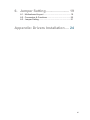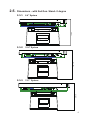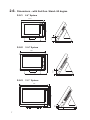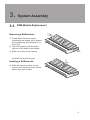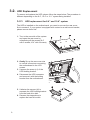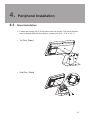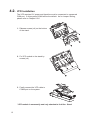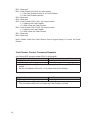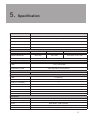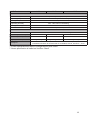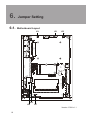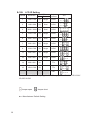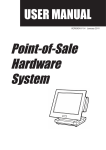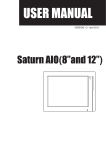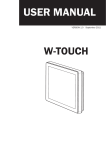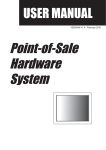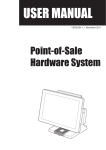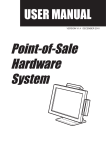Download Flytech POS886 Point Of Sale terminal
Transcript
USER MANUAL VERSION V1.1 JULY 2010 All-in-one Hardware system Copyright 2010 All Rights Reserved Manual Version 1.1 Part Number: 3LMPP8800111 The information contained in this document is subject to change without notice. We make no warranty of any kind with regard to this material, including, but not limited to, the implied warranties of merchantability and fitness for a particular purpose. We shall not be liable for errors contained herein or for incidental or consequential damages in connection with the furnishing, performance, or use of this material. This document contains proprietary information that is protected by copyright. All rights are reserved. No part of this document may be photocopied, reproduced or translated to another language without the prior written consent of the manufacturer. TRADEMARK Intel®, Pentium® and MMX are registered trademarks of Intel® Corporation. Microsoft® and Windows® are registered trademarks of Microsoft Corporation. Other trademarks mentioned herein are the property of their respective owners. ii Safety IMPORTANT SAFETY INSTRUCTIONS 111 To disconnect the machine from the electrical power supply, turn off the power switch and remove the power cord plug from the wall socket. The wall socket must be easily accessible and in close proximity to the machine. 222 Read these instructions carefully. Save these instructions for future reference. 333 Follow all warnings and instructions marked on the product. 444 Do not use this product near water. 555 Do not place this product on an unstable cart, stand, or table. The product may fall, causing serious damage to the product. 666 Slots and openings in the cabinet and the back or bottom are provided for ventilation to ensure reliable operation of the product and to protect it from overheating. These openings must not be blocked or covered. The openings should never be blocked by placing the product on a bed, sofa, rug, or other similar surface. This product should never be placed near or over a radiator or heat register or in a built-in installation unless proper ventilation is provided. 777 This product should be operated from the type of power indicated on the marking label. If you are not sure of the type of power available, consult your dealer or local power company. 888 Do not allow anything to rest on the power cord. Do not locate this product where persons will walk on the cord. 999 Never push objects of any kind into this product through cabinet slots as they may touch dangerous voltage points or short out parts that could result in a fire or electric shock. Never spill liquid of any kind on the product. CE MARK This device complies with the requirements of the EEC directive 2004/108/EC with regard to “Electromagnetic compatibility” and 2006/95/EC “Low Voltage Directive”. FCC This device complies with part 15 of the FCC rules. Operation is subject to the following two conditions: (1) This device may not cause harmful interference. (2) This device must accept any interference received, including interference that may cause undesired operation. iii CAUTION ON LITHIUM BATTERIES There is a danger of explosion if the battery is replaced incorrectly. Replace only with the same or equivalent type recommended by the manufacturer. Discard used batteries according to the manufacturer’s instructions. Battery Caution Risk of explosion if battery is replaced by an incorrectly type. Dispose of used battery according to the local disposal instructions. Safety Caution Note: To comply with IEC60950-1 Clause 2.5 (limited power sources, L.P.S) related legislation, peripherals shall be 4.7.3.2 “Materials for fire enclosure” compliant LEGISLATION AND WEEE SYMBOL 2002/96/EC Waste Electrical and Electronic Equipment Directive on the treatment, collection, recycling and disposal of electric and electronic devices and their components. The crossed dust bin symbol on the device means that it should not be disposed of with other household wastes at the end of its working life. Instead, the device should be taken to the waste collection centers for activation of the treatment, collection, recycling and disposal procedure. To prevent possible harm to the environment or human health from uncontrolled waste disposal, please separate this from other types of wastes and recycle it responsibly to promote the sustainable reuse of material resources. Household users should contact either the retailer where they purchased this product, or their local government office, for details of where and how they can take this item for environmentally safe recycling. Business users should contact their supplier and check the terms and conditions of the purchase contract. This product should not be mixed with other commercial wastes for disposal. iv Revision History Changes to the original user manual are listed below: Revision 1.0 1.1 Description •• Initial release •• Add Finger Print, iButton, RFID •• Add New Stand (Generation 2) Date 2009 December 2010 July v Table of Contents 1. Packing List............................... 1 1-1. Standard Items.........................................................1 1-2. Optional Items..........................................................2 2. System View.............................. 3 2-1. Front View................................................................3 2-2. Side View..................................................................3 2-3. Rear View.................................................................4 2-4. I/O view.....................................................................5 2-5. Dimensions - with 2nd Gen. Stand- 0 degree...........6 2-6. Dimensions - with 2nd Gen. Stand- 60 degree.........7 3. System Assembly..................... 8 3-1. RAM Module Replacement.......................................8 3-2. HDD Replacement....................................................9 3-3. Power Adapter Installation....................................... 11 4. Peripheral Installation............. 12 4-1. Stand Installation.....................................................12 4-2. VFD Installation.......................................................13 4-3. pSSD Card Module Installation...............................14 4-4. Finger Print, iButton, RFID Installation....................14 4-5. Cash Drawer Installation ........................................15 5. Specification............................ 17 vi 6. Jumper Setting......................... 19 6-1. Motherboard Layout................................................19 6-2. Connectors & Functions..........................................20 6-3. Jumper Setting........................................................21 Appendix: Drivers Installation..... 24 vii 1. Packing List 11111 Standard Items a. d. b. e. c. f. aaa bbb ccc ddd eee fff 1 System Driver bank User guide Power adapter Power cord RJ45-DB9 cable (x2) 11111 Optional Items a. d. e. b. . f. c. g. aaa Finger Print bbb iButton ccc RFID d. Stand - 1st Generation (hereinafter called "1st Gen. Stand") e. WLAN Card + Internal antenna f. pSSD module + bracket g. VFD module (including RJ-45 cable; attached to 2nd Gen. Stand) 2 2. System View 22222 Front View 3 Without Stand With Stand 1 2 111 Metal Stand 222 Touch Screen 333 Built-in MSR 22222 Side View 4 *1st Gen. Stand *2nd Gen. Stand 444 Ventilation holes 3 22222 Rear View 8.4" System 5 10.4" System 6 5 12.1" System 12.1" Fanless System 5 PS/2 19V IN COM4 COM3 COM2 COM1 CD PS/2 19V IN COM4 COM3 COM2 COM1 CD 7 555 VESA Mounting Holes 666 Ventilation 777 HDD Door (12.1") 4 22222 I/O view COM2 COM3 g COM1 COM4 19V IN PS/2 Item No. a b c d e f g h i j f CD a bc d e h i j Description Line-Out (optional) Power LED indicator PS/2 (optional) Power Button DC Jack 2nd VGA COM Port 1, 2, 3, 4 (from right to left) LAN (10/100/1000) USB x 4 Cash Drawer Port Note: The location of the I/O ports may vary slightly, depending on whether you have a system with or without fan. 5 22222 Dimensions - with 2nd Gen. Stand- 0 degree 193.18 2-5-1. 8.4" System 193.18 2-5-2. 10.4" System 201.18 2-5-3. 12.1” System 6 22222 Dimensions - with 2nd Gen. Stand- 60 degree 2-6-1. 8.4" System 47.3 225 251.5 60 ° 180 2-6-2. 10.4" System 240 284 42.7 60 ° 188.5 2-6-3. 12.1” System 20.6 246 326 60 ° 210.5 7 3. System Assembly 33333 RAM Module Replacement Removing a RAM module 111 Please Open the rear cover by unfastening the screws (x8) to access the motherboard. (See Chapter 3-2-1 Step 1&2) 222 Use both fingers to pull the ejector clips out of the sides of the module. 333 Slide out to remove the memory module from the memory slot. Installing a RAM moudle 444 Slide the memory module into the memory slot and press down until the ejector clips click in place. 8 33333 HDD Replacement To remove and replace the HDD, please follow the steps below. The procedure is different depending on the 8.4”, 10.4” or 12.1” system being installed. 3-2-1. HDD replacement for 8.4” and 10.4” system The HDD is installed on the motherboard, you need to uncover the rear cover first to access it. If your system is equipped with a stand or a wall-mount bracket, please remove them first. 111 Turn to the rear side of the system and open the rear cover by unfastening all the screws.(8.4” with 6 screws;10.4” with 8 screws) 222 Gently flip up the rear cover due to various connectors connecting the motherboard to the LCD screen. 333 Unscrew the screw (x1) of the HDD holding bracket. 444 Disconnect the HDD connector and remove it with the holding bracket from the motherboard. 555 Unfasten the screws (x2) to separate the HDD holding bracket from the hard drive disk. 666 Reverse the steps above to replace the hard drive disk. 9 31212. HDD replacement for 12.1” system You can access the HDD easily by turning the system to the rear side on a 12” system. Please see detailed procedure below. 1. Turn to the rear side of the system to access the HDD door. 2. Unscrew the screw (x1) securing the HDD door to the rear cover of the system. 3. Disconnect the SATA cable from the drive. 4. Reverse above steps to replace the hard drive disk. 10 33333 Power Adapter Installation The system is equipped with a 65W power adapter. Please plug it into the system as shown below. •• 1st Gen. Stand 111 Please connect the power adapter directly to the DC-IN Connector on the I/O panel. •• 2nd Gen. Stand Accessories of Power Adapter: a. Power Adapter b. Metal bracket c. screws (x2) 111 Place the adapter into the space created by two alignment pins. Please make sure that power connector is supposed to be revealed for plug-in, rather than blocked by stand. 222 Fasten screws (x2) to fix the power brick holding bracket. 11 c b a 4. Peripheral Installation 44444 Stand Installation 111 Fasten the screws (x4) to fix the stand onto the system. The screw location may be slightly different according to system size (8.4”, 10.4” or 12.1”) . •• 1st Gen. Stand •• 2nd Gen. Stand 12 44444 VFD Installation The VFD requires 12V power and therefore must be connected to a powered COM port. In this system COM4 will be the default. As for Jumper Setting, please refer to Chapter 6-3-6. 111 Release screws (x4) on the bottom of the stand. 222 Fix VFD module to the stand by screws (x4). 333 Finally connect the VFD cable to COM4 port on the system. * VFD module is necessarily and only attached to 2nd Gen. Stand. 13 44444 pSSD Card Module Installation Accessories of pSSD card module: a. pSSD Card b. Metal bracket c. screws (x3) c a b 111 Open the rear cover to access the motherboard first. (See Chapter 3-2-1 Step 1&2). 222 To assemble the metal bracket and pSSD card by fastening the screws (x2). 333 Slide the pSSD card with metal bracket into the pSSD slot, press down and fix it to the motherbaord with the screw provided (x1). 44444 Finger Print, iButton, RFID Installation Finger Print, iButton, and RFID must be installed at the same place of the system by the same way. 111 Please fasten screws(x2) on the back to fix the optional items onto the system. 14 Drawer Installation 44444YouCash can install a cash drawer through the cash drawer port. Please verify the pin assignment of your cable before installation. Cash Drawer Pin Assignment Pin 1 2 3 4 5 6 6 Signal GND DOUT bit0 DIN bit0 12V / 19V DOUT bit1 GND 1 Cash Drawer Controller Register The Cash Drawer Controller use one I/O address to control the Cash Drawer. Register Location: 48Ch Attribute: Read / Write Size: 8bit BIT BIT7 Attribute Reserved BIT6 Read BIT5 BIT4 Reserved BIT3 Write BIT2 BIT1 BIT0 Reserved 7 6 5 4 3 2 1 0 X X X X X Reserved Cash Drawer “DOUT bit0” pin output control Cash Drawer “DOUT bit1” pin output control Reserved Cash Drawer “DIN bit0” pin input status Reserved 15 Bit 7: Reserved Bit 6: Cash Drawer “DIN bit0” pin input status. = 1: the Cash Drawer closed or no Cash Drawer = 0: the Cash Drawer opened Bit 5: Reserved Bit 4: Reserved Bit 3: Cash Drawer “DOUT bit1” pin output control. = 1: Opening the Cash Drawer = 0: Allow close the Cash Drawer Bit 2: Cash Drawer “DOUT bit0” pin output control. = 1: Opening the Cash Drawer = 0: Allow close the Cash Drawer Bit 1: Reserved Bit 0: Reserved Note: Please follow the Cash Drawer control signal design to control the Cash Drawer. Cash Drawer Control Command Example Use Debug.EXE program under DOS or Windows98 Command Cash Drawer O 48C 04 Opening O 48C 00 Allow to close ►► Set the I/O address 48Ch bit2 =1 for opening Cash Drawer by “DOUT bit0” pin control. ►► Set the I/O address 48Ch bit2 = 0 for allow close Cash Drawer. Command Cash Drawer I 48C Check status ►► The I/O address 48Ch bit6 =1 mean the Cash Drawer is opened or not exist. ►► The I/O address 48Ch bit6 =0 mean the Cash Drawer is closed. 16 5. Specification Motherboard C36 CPU Supports Intel® Atom processors N270 1.6G L2 512K FSB 533Mhz Chipset Intel® 945GSE Express chipset + ICH7M System Memory 1 x DDR2 DIMM up to 2GB FSB533Mhz Graphic Memory Intel® GMA 950 share system memory up to 224MB BIOS Phoenix-Award PnP LCD Panel LCD Size Brightness (cd/m²) 8.4" 250 10.4" 250 12.1" 150 ~ 400 Maximal Resolution 800 x 600 800 x 600 800 x 600 / 1024 x 768 Touch Screen Type Tilt Angle Storage Device HDD Flash Memory Card Expansion Mini-PCI e Socket Rear I / O USB Serial/COM Resistive o o 0 ~ 60 1 x 2.5” SATA HDD SATA SSD Flash Card (optional) 1 4 ( USB 2.0) 4 x RJ45 ( COM3/COM4 pin 9 with 5V/12V power ) LAN (10 / 100/1000) 1 2nd VGA 1 Cash Drawer Port 1 (12V/24V cash drawer) DC Jack 1 Power Button 1 Power Supply 65W 19V /3.4A adapter build inside stand Peripheral MSR Finger Print RFID Customer Display iButton Standard integrated 3 Track MSR (PS2) Optical Finger Printer Reader (USB, optional) RFID reader (USB, optional) 2 x 20 slim type VFD customer display (COM, optional) iButton Reader (COM/PS2, optional) 17 LCD Panel 8.4" 10.4" 12.1" Environment EMC & Safety FCC /CE Class A, LVD Operating Temperature 5 C ~ 35 C ( 41 F ~ 95 F ) Storage Temperature -20 C ~ 55 C (-4 F ~ 140 F) Operating Humidity 20% - 80% RH non condensing o o o Storage Humidity o o o o o 20% - 85% RH non condensing Dust & Water Proof IP54 (Front bezel) Communication Wireless LAN mini PCI e wireless LAN card 801.11 b/g/n Dimension (WxDxHmm) 0゚ 251.5 x 183 x 193 284 x 188.5 x 193 326 x 210.5 x 202 Dimension (WxDxH) 60 251.5 x 180 x 225 284 x 188.5 x 240 326 x 210.5 x 246 Weight (N.W./G.W.) OS Support o 2.5kgs/3.5kgs 2.7kgs/3.7kgs 3.5kgs/4.5kgs Windows® XP Professional, Windows Embedded, POSReady 2009, Windows XP Embedded, Windows XP Professional for Embedded, WinCE, Windows 7, Linux * Product specifications subject to change without prior notice. ** Above specification is based on 2nd Gen. Stand. 18 6. Jumper Setting 66666 Motherboard Layout CN5 RJ11-3 CN6 USB3 SATA4 USB4 RJ45-3 JP6 SKT3 VR3 BAT3 MINI_PCIE3 CN8 CN9 RJ45-4 CN10 BZ3 CN12 CN24 CN14 CN13 JP8 CN16 CN15 FAN_SYS3 JP9 VGA3 CN17 PWR3 CN19 CN21 SW3 19 JP7 JP9 CN22 CN23 DDR2-A1 JP7 JP5 JP3 CN4 SATA3 JP4 JP5 JP3 JP4 CN3 JP8 Version: C36A v1.1 66666 Connectors & Functions Connector Purpose CN9 Card Reader Connector CN13 Inverter Connector CN15 Power LED CN16 LCD Interface Connector CN22 5 Wire Touch DDR2_A1 DDR2 SO-DIMM FAN_SYS3 System FAN Connector MINI_PCIE3 Mini PCI-E Socket SATA3 SATA Connector VGA3 VGA Port JP3 LCD ID Setting JP4 Cash Drawer Power Setting JP5 Power Mode Setting JP7 System Reset Setting JP8 COM3 & COM4 Power Setting JP9 VGA Power Setting Motherboard Version: C36A v1.1 20 66666 Jumper Setting 6-3-1. System Reset Settings Function JP7 (1-2) ▲Normal 1 2 1 2 Reset 6-3-2. COM3 & COM4 Power Setting Function COM3 Pin10 COM4 Pin10 ▲RI 1 3 5 7 9 11 2 4 6 8 10 12 +5V 1 3 5 7 9 11 2 4 6 8 10 12 +12V 1 3 5 7 9 11 2 4 6 8 10 12 ▲RI 1 3 5 7 9 11 2 4 6 8 10 12 +5V 1 3 5 7 9 11 2 4 6 8 10 12 +12V 1 3 5 7 9 11 2 4 6 8 10 12 ▲ = Manufacturer Default Setting 21 JP8 6-3-3. Cash Drawer Power Setting Function JP4 ▲+12V 1 3 2 4 +19V 1 3 2 4 6-3-4. Power Mode Setting Function JP5 ▲ATX Power 1 2 AT Power 6-3-5. VGA Power Setting 1 2 Function JP9 ▲No Power 1 2 +12V 1 2 ▲ = Manufacturer Default Setting 22 6-3-6. LCD ID Setting LVDS Channel Output Interface JP3 Single LVDS 1 3 5 7 2 4 6 8 24 Dual LVDS 1 3 5 7 2 4 6 8 1920 x 1080 24 Dual LVDS 1 3 5 7 2 4 6 8 5 1024 x 768 24 Single LVDS 1 3 5 7 2 4 6 8 6 1280 x 1024 24 Dual LVDS 1 3 5 7 2 4 6 8 7 800 x 600 24 Single LVDS 1 3 5 7 2 4 6 8 9 1024 x 768 18 Single LVDS 1 3 5 7 2 4 6 8 11 800 x 600 18 Single LVDS 1 3 5 7 2 4 6 8 12 800 x 600 18 Single LVDS 1 3 5 7 2 4 6 8 14 800 x 600 18 TTL 1 3 5 7 2 4 6 8 15 1024 x 768 18 TTL 1 3 5 7 2 4 6 8 CRT 1 3 5 7 2 4 6 8 Panel# Resolution 1 1366 x 768 24 2 1440 x 990 4 Bits Remark: Item #12 is only applied for Sharp panel 12" LQ121S1LG41/ LQ121S1LG42 1 2 Jumper open 1 2 Jumper short ▲ = Manufacturer Default Setting 23 Appendix: Drivers Installation The shipping package includes a Driver CD in which you can find every individual driver and utility that enables you to install the drivers on the system. Please insert the Driver CD into the drive and double click on the “index.htm” to select the models. You can refer to the drivers installation guide for each driver in the “Driver/Manual List”. 24