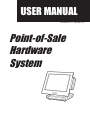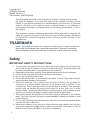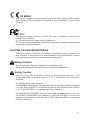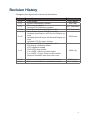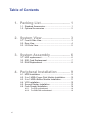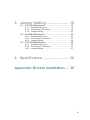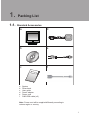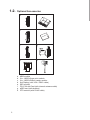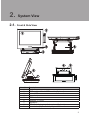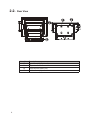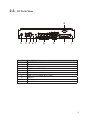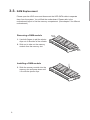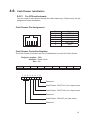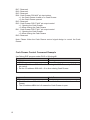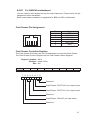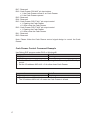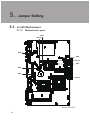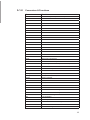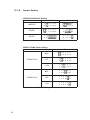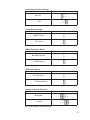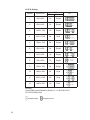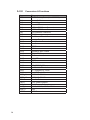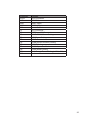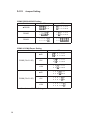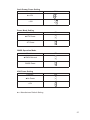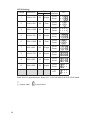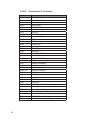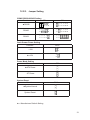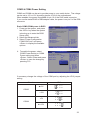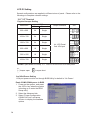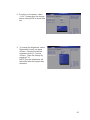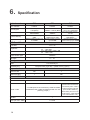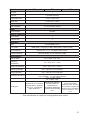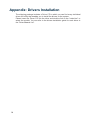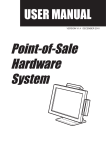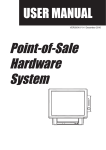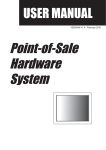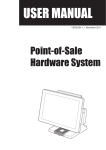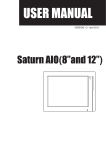Download Flytech POS365 Point Of Sale terminal
Transcript
USER MANUAL VERSION V1.4 January 2011 Point-of-Sale Hardware System Copyright 2011 All Rights Reserved Manual Version 1.4 Part Number: 3LMPP3600314 The information contained in this document is subject to change without notice. We make no warranty of any kind with regard to this material, including, but not limited to, the implied warranties of merchantability and fitness for a particular purpose. We shall not be liable for errors contained herein or for incidental or consequential damages in connection with the furnishing, performance, or use of this material. This document contains proprietary information that is protected by copyright. All rights are reserved. No part of this document may be photocopied, reproduced or translated to another language without the prior written consent of the manufacturer. TRADEMARK Intel®, Pentium® and MMX are registered trademarks of Intel® Corporation. Microsoft® and Windows® are registered trademarks of Microsoft Corporation. Other trademarks mentioned herein are the property of their respective owners. Safety IMPORTANT SAFETY INSTRUCTIONS 111 To disconnect the machine from the electrical power supply, turn off the power switch and remove the power cord plug from the wall socket. The wall socket must be easily accessible and in close proximity to the machine. 222 Read these instructions carefully. Save these instructions for future reference. 333 Follow all warnings and instructions marked on the product. 444 Do not use this product near water. 555 Do not place this product on an unstable cart, stand, or table. The product may fall, causing serious damage to the product. 666 Slots and openings in the cabinet and the back or bottom are provided for ventilation to ensure reliable operation of the product and to protect it from overheating. These openings must not be blocked or covered. The openings should never be blocked by placing the product on a bed, sofa, rug, or other similar surface. This product should never be placed near or over a radiator or heat register or in a built-in installation unless proper ventilation is provided. 777 This product should be operated from the type of power indicated on the marking label. If you are not sure of the type of power available, consult your dealer or local power company. 888 Do not allow anything to rest on the power cord. Do not locate this product where persons will walk on the cord. 999 Never push objects of any kind into this product through cabinet slots as they may touch dangerous voltage points or short out parts that could result in a fire or electric shock. Never spill liquid of any kind on the product. ii CE MARK This device complies with the requirements of the EEC directive 2004/108/EC with regard to “Electromagnetic compatibility” and 2006/95/EC “Low Voltage Directive”. FCC This device complies with part 15 of the FCC rules. Operation is subject to the following two conditions: (1) This device may not cause harmful interference. (2) This device must accept any interference received, including interference that may cause undesired operation. CAUTION ON LITHIUM BATTERIES There is a danger of explosion if the battery is replaced incorrectly. Replace only with the same or equivalent type recommended by the manufacturer. Discard used batteries according to the manufacturer’s instructions. Battery Caution Risk of explosion if battery is replaced by an incorrectly type. Dispose of used battery according to the local disposal instructions. Safety Caution Note: To comply with IEC60950-1 Clause 2.5 (limited power sources, L.P.S) related legislation, peripherals shall be 4.7.3.2 “Materials for fire enclosure” compliant 4.7.3.2 Materials for fire enclosures For MOVABLE EQUIPMENT having a total mass not exceeding 18kg.the material of a FIRE ENCLOSURE, in the thinnest significant wall thickness used, shall be of V-1 CLASS MATERIAL or shall pass the test of Clause A.2. For MOVABLE EQUIPMENT having a total mass exceeding 18kg and for all STATIONARY EQUIPMENT, the material of a FIRE ENCLOSURE, in the thinnest significant wall thickness used, shall be of 5VB CLASS MATERIAL or shall pass the test of Clause A.1 iii LEGISLATION AND WEEE SYMBOL 2002/96/EC Waste Electrical and Electronic Equipment Directive on the treatment, collection, recycling and disposal of electric and electronic devices and their components. The crossed dust bin symbol on the device means that it should not be disposed of with other household wastes at the end of its working life. Instead, the device should be taken to the waste collection centers for activation of the treatment, collection, recycling and disposal procedure. To prevent possible harm to the environment or human health from uncontrolled waste disposal, please separate this from other types of wastes and recycle it responsibly to promote the sustainable reuse of material resources. Household users should contact either the retailer where they purchased this product, or their local government office, for details of where and how they can take this item for environmentally safe recycling. Business users should contact their supplier and check the terms and conditions of the purchase contract. This product should not be mixed with other commercial wastes for disposal. iv Revision History Changes to the original user manual are listed below: Revision Description V1.0 V1.1 V1.2 V1.2a V1.2b V1.3 V1.3a V1.4 •• •• •• •• •• •• •• •• •• •• •• •• •• •• •• •• Date nitial release 2007 March System Disassembly updated 2007 May Cover page updated 2007 September Connector Pin Definition updated Cash Drawer Power Setting Correction 2007 September Cash Drawer Power Setting Correction Updated specification with Second Display options 2008 June Updated Optional Items with Second Display options Updated LCD ID jumper settings Motherboard B78 v1.0 updated to v2.2 2nd display installation added VFD installation added SATA HDD photo added 2009 July 2-in-1 MSR + iButton module added 2–in-1MSR + Finger Printer module added Remove Ventilation slots from rear cover •• Notice sentence put below the specification •• B68 v1.0 and C48 v2.1 motherboard added 2009 August 2011 January v Table of Contents 1. Packing List............................... 1 1-1. Standard Accessories...............................................1 1-2. Optional Accessories................................................2 2. System View.............................. 3 2-1. Front & Side View.....................................................3 2-2. Rear View.................................................................4 2-3. I/O Ports View...........................................................5 3. System Assembly..................... 6 3-1. HDD replacement.....................................................6 3-2. SSD Card Replacement...........................................7 3-3. RAM Replacement...................................................8 4. Peripheral Installation.............. 9 4-1. MSR Installation.......................................................9 4-2. 2-in-1 MSR+Finger Print Module Installation...........10 4-3. 2-in-1 MSR+iButton Module Installation.................. 11 4-4. VFD Installation.......................................................12 4-5. Second Display Installation.....................................13 4-6. Cash Drawer Installation ........................................14 4-6-1. For B78 motherboard............................................... 14 4-6-2. For B68/C48 motherboard........................................ 16 vi 5. Jumper Setting......................... 18 5-1. For B78 Motherboard..............................................18 5-1-1. Motherboard Layout................................................. 18 5-1-2. Connectors & Functions........................................... 19 5-1-3. Jumper Setting......................................................... 20 5-2. For B68 Motherboard..............................................23 5-2-1. Motherboard Layout................................................. 23 5-2-2. Connectors & Functions........................................... 24 5-2-3. Jumper Setting......................................................... 26 5-3. For C48 Motherboard..............................................29 5-3-1. Motherboard Layout................................................. 29 5-3-2. Connectors & Functions........................................... 30 5-3-3. Jumper Setting......................................................... 31 6. Specification............................ 36 Appendix: Drivers Installation..... 38 vii The page is intentionally left blank. viii 1. 111. Packing List Standard Accessories a d b e c f a. b. c. d. e. f. System Driver bank User guide Power adapter Power cord RJ45-DB9 cable (x2) Note: Power cord will be supplied differently according to various region or country. 1 11111 Optional Accessories a e b f AN WL c d Car g pSSD Card d aaa bbb ccc ddd eee fff ggg hhh 2 h MSR module 2-in-1 MSR+finger print module 2-in-1 MSR+iButton reader module 2nd Display (with VGA / DB15 cable) SSD module PCI-E WLAN Card (with internal antenna cable) pSSD card (with bracket) VFD module (with RJ-45 cable) 2. System View 22222 Front & Side View 2 1 3 5 4 8 9 6 7 Item No. 1 2 3 4 5 6 7 8 9 Description Touch screen 12 MSR module / 2-in-1 MSR module (Optional) 10 Power LED Power button HDD installation cover Hinge for TFT-LCD Ventilation VFD / 2nd display installation place (Optional) screw holes (x4) for 2nd display installation 11 13 3 6 7 22222 Rear View 10 11 Item No. 10 11 12 13 4 Description Speakers (x2) (Optional) I/O ports VESA mount holes (x4) Robber foot (x4) 12 13 22222 I/O Ports View a b Item No. a b c d e f g h i j c d e f g h i j Description 2nd VGA (Female) DC-In LAN Cash Drawer (12V/24V) MIC-in Line-out COM 1, 2, 3, 4 (from left to right) USB x 4 Parallel Power Switch 5 3. System Assembly 33333 HDD replacement 111 Loose the thumb screw (x2) to open the HDD cover. 222 Disconnect the SATA cable of HDD. 333 Loosen the screws (x4) fixed the HDD module on the sheet metal chassis. 444 Loosen the screws (x4) on both sides of the HDD metal bracket and replace the HDD module. 6 33333 SSD Card Replacement 111 Loosen the thumb screw (x2) to open the HDD cover. 222 Fasten the screw (x2) to fix the SSD module bracket on the sheet metal chassis. 333 Fasten the screw (x2) to fix the SSD card on the SSD module bracket. 444 Connect the SATA cable to the SSD card. 7 33333 RAM Replacement Please open the HDD cover and disconnect the HDD SATA cable to separate them form the system. You will find the motherboard. Please refer to the motherboard layout to find the memory compartment. (See chapter 5 for different motherboard.) Removing a RAM module 111 Use both fingers to pull the ejector clips out of the sides of the module. 222 Slide out to take out the memory module from the memory slot. Installing a RAM module 333 Slide the memory module into the memory slot and press down until it fix with the ejector clips. 8 4. Peripheral Installation 44444 MSR Installation The system provide 3 kinds of MSR for selections, MSR , 2-in-1 MSR+finger print reader, 2-in-1 MSR+iButton reader. 111 Loosen the screws (x3) to open the MSR cover on the TFT LCD. 222 Connect the cable of MSR module to the respective connector of the system and fix the ground cable. 333 Install the MSR module into the right position of the system. 444 Fasten the screws (x2) to fix the MSR reader module with the system. 9 44444 2-in-1 MSR+Finger Print Module Installation 111 Loosen the screws (x3) to open the MSR cover on the TFT LCD module as step 1 of Chapter 4-1. 222 Connect the cable of the 2-in-1 MSR + finger print module to the respective connector on the system. 333 Fasten the screws (x2) to fix the reader with the system. 10 44444 2-in-1 MSR+iButton Module Installation 111 Loosen the screws (x3) to open the MSR cover on the TFT LCD module as step 1 of Chapter 4-1. 222 Connect the cable of the 2-in-1 MSR + iButton reader module to the respective connector on the system. 333 Fasten the screws (x2) to fix the reader with the system. 11 44444 VFD Installation VFD Accessories Screws (x2) VFD Cable (RJ45) VFD Pole Screws (x2) VFD Display 111 Thread the VFD cable through the VFD pole and connect the RJ45 connector to the I/O panel of the system. 222 Connect the other side of the VFD cable to the VFD display and align the VFD display correctly to the screw holes of the VFD pole. 333 Insert the wheel shaft assembly into the aligning hole on the side of the VFD hinge and VFD Pole. 444 Tighten the plastic wheel with the shaft which comes out from the other side of the aligning hole. 12 44444 Second Display Installation 111 Connect the VGA cable to the 2nd display. 222 Open the VFD cover of the system. 333 Thread the VGA cable through the VFD hole. 444 Connect the VGA cable to the System. 555 Fasten the screws (x4) on the metal chassis on the bottom of the System to fix the 2nd display to the system. 13 44444 Cash Drawer Installation 4-6-1. For B78 motherboard You can install a cash drawer through the cash drawer port. Please verify the pin assignment before installation. Cash Drawer Pin Assignment Pin 1 2 3 4 5 6 6 Signal GND DOUT bit0 DIN bit0 12V / 19V DOUT bit1 GND 1 Cash Drawer Controller Register The Cash Drawer Controller use one I/O addresses to control the Cash Drawer. Register Location: 4B8h Attribute: Read / Write Size: 8bit BIT Attribute BIT7 BIT6 Reserved BIT5 BIT4 Read BIT3 Reserved BIT2 Write BIT1 BIT0 Reserved 7 6 5 4 3 2 1 0 X X X X X Reserved Cash Drawer “DOUT bit1” pin output control Cash Drawer “DOUT bit0” pin output control Reserved Cash Drawer “DIN bit0” pin input status Reserved 14 Bit 7: Reserved. Bit 6: Reserved. Bit 5: Reserved. Bit 4: Cash Drawer “DIN bit0” pin input status. = 1: the Cash Drawer closed or no Cash Drawer. = 0: the Cash Drawer opened. Bit 3: Reserved. Bit 2: Cash Drawer “DOUT bit0” pin output control. = 1: Opening the Cash Drawer = 0: Allow closing the Cash Drawer Bit 1: Cash Drawer “DOUT bit1” pin output control. = 1: Opening the Cash Drawer = 0: Allow closing the Cash Drawer Bit 0: Reserved Note: Please follow the Cash Drawer control signal design to control the Cash Drawer Cash Drawer Control Command Example Use Debug.EXE program under DOS or Windows98 Command Cash Drawer O 4B8 04 Opening O 4B8 00 Allow to closing ►► Set the I/O address 4B8h bit2 =1 for opening the Cash Drawer by “DOUT bit0” pin control. ►► Set the I/O address 4B8h bit2 = 0 to allow closing Cash Drawer. Command Cash Drawer I 4B8 Check status ►► The I/O address 4B8h bit4 =1 means the Cash Drawer is closed or no Cash Drawer. ►► The I/O address 4B8h bit4 =0 means the Cash Drawer is open. 15 4-6-2. For B68/C48 motherboard You can install a cash drawer through the cash drawer port. Please verify the pin assignment before installation. Below cash drawer installation is applicable for B68 and C48 motherboard. Cash Drawer Pin Assignment Pin 1 2 3 4 5 6 6 Signal GND DOUT bit0 DIN bit0 12V / 19V DOUT bit1 GND 1 Cash Drawer Controller Register The Cash Drawer Controller use one I/O addresses to control the Cash Drawer. The Cash Drawer Control Register and the Cash Drawer Status Register. Register Location: 48Ch Attribute: Read / Write Size: 8bit BIT BIT7 Attribute Reserved BIT6 Read BIT5 BIT4 Reserved BIT3 Write BIT2 BIT1 BIT0 Reserved 7 6 5 4 3 2 1 0 X X X X X Reserved Cash Drawer “DOUT bit0” pin output control Cash Drawer “DOUT bit1” pin output control Reserved Cash Drawer “DIN bit0” pin input status Reserved 16 Bit 7: Reserved Bit 6: Cash Drawer “DIN bit0” pin input status. = 1: the Cash Drawer closed or no Cash Drawer = 0: the Cash Drawer opened Bit 5: Reserved Bit 4: Reserved Bit 3: Cash Drawer “DOUT bit1” pin output control. = 1: Opening the Cash Drawer = 0: Allow close the Cash Drawer Bit 2: Cash Drawer “DOUT bit0” pin output control. = 1: Opening the Cash Drawer = 0: Allow close the Cash Drawer Bit 1: Reserved Bit 0: Reserved Note: Please follow the Cash Drawer control signal design to control the Cash Drawer. Cash Drawer Control Command Example Use Debug.EXE program under DOS or Windows98 Command Cash Drawer O 48C 04 Opening O 48C 00 Allow to close ►► Set the I/O address 48Ch bit2 =1 for opening Cash Drawer by “DOUT bit0” pin control. ►► Set the I/O address 48Ch bit2 = 0 for allow close Cash Drawer. Command Cash Drawer I 48C Check status ►► The I/O address 48Ch bit6 =1 mean the Cash Drawer is opened or not exist. ►► The I/O address 48Ch bit6 =0 mean the Cash Drawer is closed. 17 5. 511. Jumper Setting For B78 Motherboard 51111. Motherboard Layout JP8 JP10 JP4 JP6 JP14 JP7 JP9 JP3 JP13 Version: B78 v2.2 18 5-1-2. Connectors & Functions Connector Function CN1 Audio Line Out CN2 Audio MIC In CN3 Internal Power Switch CN4 Speaker & MIC Connector CN9 CD-IN Connector CN11 Power Connector For 3.5" HDD CN13 COM5 for Touch CN15 CPU FAN Connector CN16 Hardware Reset CN18 USB2 CN19 LCD Interface Connector CN20 Inverter Connector CN21 Card Reader Connector CN22 System FAN Connector CN23 IrDA Connector CN24 FT Status Interface CN26 Internal Power In Connector CN27 Internal LPT Connector CN28 Internal PCI Reset Output Connector IED1 Secondary IDE Connector (Pitch = 2.0mm) PRN1 Parallel Port PWR1 +19V Power Adaptor RJ11_1 Cash Drawer Connector RJ45_1 LAN (On Board) RJ45_2 COM1, COM2, COM3, COM4 SATA1 SATA Connector USB1 USB3, USB4 USB2 USB5, USB6 JP1 VGA Port JP2 VGA Power JP3 COM3/COM4 Power Setting JP4 Cash Drawer Power Setting JP6 Power Mode Setting JP7 LCD ID Setting JP8 CMOS Operation Mode JP9/JP10 COM2 RS232/485/422 Setting JP13 System Indicator JP14 USB Path Setting BAT1 CMOS Battery Base ( Use CR2023) 19 5-1-3. Jumper Setting COM2 RS232/485/422 Setting Function JP10 ▲RS232 1 3 5 7 9 11 2 4 6 8 10 12 1 3 5 7 9 2 4 6 8 10 RS485 1 3 5 7 9 11 2 4 6 8 10 12 1 3 5 7 9 2 4 6 8 10 RS422 1 3 5 7 9 11 2 4 6 8 10 12 1 3 5 7 9 2 4 6 8 10 COM3 & COM4 Power Setting Function COM3 Pin10 COM4 Pin10 JP3 ▲RI 1 3 5 7 9 11 2 4 6 8 10 12 +5V 1 3 5 7 9 11 2 4 6 8 10 12 +12V 1 3 5 7 9 11 2 4 6 8 10 12 ▲RI 1 3 5 7 9 11 2 4 6 8 10 12 +5V 1 3 5 7 9 11 2 4 6 8 10 12 +12V 1 3 5 7 9 11 2 4 6 8 10 12 ▲ = Manufacturer Default Setting 20 JP9 Cash Drawer Power Setting Function JP4 ▲+12V 1 3 5 2 4 6 +19V 1 3 5 2 4 6 Power Mode Setting Function ▲ATX Power AT Power CMOS Operation Mode Function ▲CMOS Normal CMOS Reset USB Path Setting Function ▲To Docking To Motherboard System Indicator Function Function JP6 1 2 1 2 JP8 1 2 1 2 JP14 1 2 1 2 JP13 ▲Disable 1 3 5 7 2 4 6 8 Enable 1 3 5 7 2 4 6 8 ▲ = Manufacturer Default Setting 21 LCD ID Setting LVDS Channel Panel# Resolution 1 640 x 480 18 Single 1 3 5 7 2 4 6 8 2 800 x 600 18 Single 1 3 5 7 2 4 6 8 3 1024 x 768 18 Single 1 3 5 7 2 4 6 8 4 1280 x 1024 24 Dual 1 3 5 7 2 4 6 8 5 1024 x 768 24 Single 1 3 5 7 2 4 6 8 6 800 x 600 24 Single 1 3 5 7 2 4 6 8 7 800 x 600 18 Single 1 3 5 7 2 4 6 8 8 800 x 600 18 Single 1 3 5 7 2 4 6 8 9 1024 x 768 24 Single 1 3 5 7 2 4 6 8 10 1440 x 900 24 Dual 1 3 5 7 2 4 6 8 11 1280 x 1024 24 Dual 1 3 5 7 2 4 6 8 12 1440 x 900 18 Dual 1 3 5 7 2 4 6 8 Bits JP7 Remark: Panel ID#8 is specialized for Sharp 12.1” LQ121S1LG41 LQ121S1LG42 panel. 1 2 22 Jumper open 1 2 Jumper short For B68 Motherboard 51211. Motherboard Layout 512. SW1 CN1 CN23 CN2 CN22 PRN1 DRR2_A1 FAN_CPU1 USB1 U12 USB2 CPU1 SATA1 JP1 JP6 RJ45-1 CN5 CN6 JP4 JP3 JP5 CN21/JP2 CN4 BAT1 JP7 CN10 CN7 CN8 SATA2 CN13 CN14 CN15 CN3 U37 SKT1 CN11 JP8 CN9 CN12 JP11 CN16 JP10 CN19 CN20 BZ1 MINI_PCIE1 RJ45-2 CN18 JP11 RJ11-1 CN17 JP9 JP9 JP8 JP7 JP3 JP5 JP6 JP4 PWR1 JP12 Version: B68 v1.0 23 5-2-2. Connectors & Functions Connector BAT1 CN1 CN2 CN3 CN4 CN5 CN6 CN7 CN8 CN9 CN10 CN11 CN12 CN13 CN14 CN15 CN16 CN17 CN18 CN19 CN20 CN21 CN22 CN23 DDR2_A1 DDR2_A2 PRN1 PWR1 RJ11_1 RJ45_1 RJ45_2 SATA1 24 Purpose CMOS Battery Base ( Use CR2023) Power On Button Touch Sensor Power LED SATA1 HDD Power Connector SATA2 HDD Power Connector LCD Interface Connector IrDA Connector For External Touch Connector Inverter Connector Card Reader Connector Line Out LED Power MIC In Speaker & MIC CONN CD-IN CONN FT Status Interface LAN LED USB5 DC-Jack PS2 KEYBOARD For Bedside Terminal LPT Interface for Touch For LPT Touch Reset DDR2 SO-DIMM1 DDR2 SO-DIMM2 Parallel Port +19V Power Adaptor Cash Drawer Connector COM1, COM2, COM3, COM4 LAN SATA Connector Connector SATA2 SKT1 USB1 USB2 SW1 JP1 JP2 JP3 JP4 JP5 JP6 JP7 JP8 JP9 JP11 JP12 Purpose SATA Connector SPI ROM USB1, USB2 USB3, USB4 Power On Bottom CRT Connector CRT Power/I2C Connector COM3/COM4 Power Setting VGA Power Setting COM2 Connector COM2(RS232/422/485) Setting LCD ID Setting CMOS Operation Mode Power Moder Setting Cash Drawer Power Setting (+12V,+19V) Hardware Reset 25 5-2-3. Jumper Setting COM2 RS232/485/422 Setting Function JP6 ▲RS232 1 3 5 7 9 2 4 6 8 10 1 3 5 7 9 11 2 4 6 8 10 12 RS485 1 3 5 7 9 2 4 6 8 10 1 3 5 7 9 11 2 4 6 8 10 12 RS422 1 3 5 7 9 2 4 6 8 10 1 3 5 7 9 11 2 4 6 8 10 12 COM3 & COM4 Power Setting Function COM3 (Pin21~30) COM4 (Pin21~30) JP3 ▲RI 1 3 5 7 9 11 2 4 6 8 10 12 +5V 1 3 5 7 9 11 2 4 6 8 10 12 +12V 1 3 5 7 9 11 2 4 6 8 10 12 ▲RI 1 3 5 7 9 11 2 4 6 8 10 12 +5V 1 3 5 7 9 11 2 4 6 8 10 12 +12V 1 3 5 7 9 11 2 4 6 8 10 12 ▲ = Manufacturer Default Setting 26 JP5 Cash Drawer Power Setting Function JP11 ▲+12V 1 3 2 4 +19V 1 3 2 4 Power Mode Setting Function ▲ATX Power AT Power CMOS Operation Mode Function JP9 1 2 1 2 JP8 ▲CMOS Normal 1 2 CMOS Reset 1 2 VGA Power Setting Function JP4 ▲No Power 1 2 +12V 1 2 ▲ = Manufacturer Default Setting 27 LCD ID Setting LVDS Output Channel Interface Panel# Resolution 1 1366 x 768 24 Single LVDS Panel 1 3 5 7 2 4 6 8 2 1440 x 900 24 Dual LVDS Panel 1 3 5 7 2 4 6 8 4 1920 x 1080 24 Dual LVDS Panel 1 3 5 7 2 4 6 8 5 1024 x 768 24 Single LVDS Panel 1 3 5 7 2 4 6 8 6 1280 x 1024 24 Dual LVDS Panel 1 3 5 7 2 4 6 8 7 800 x 600 24 Single LVDS Panel 1 3 5 7 2 4 6 8 9 1024 x 768 18 Single LVDS Panel 1 3 5 7 2 4 6 8 11 800 x 600 18 Single LVDS Panel 1 3 5 7 2 4 6 8 12 800 x 600 18 Single LVDS Panel 1 3 5 7 2 4 6 8 CRT 1 3 5 7 2 4 6 8 Bits JP7 Remark: Panel ID#12 is specialized for Sharp 12.1" LQ121S1LG41/LQ121S1LG42 panel. 1 2 28 Jumper open 1 2 Jumper short 55555 For C48 Motherboard 5555555 Motherboard Layout Version: C48 v2.1 29 5555555 Connectors & Functions Connector CN1 CN3 CN4 CN5/8 CN11 CN13 CN14 CN15 CN16 CN17 CN18 CN19 CN20/JP10 CN21 CN22 CN23 CN24 CN25 CN26 CN27 CN28 CN29 DDR3_A1 SATA1 SATA2 SW1 JP1 JP3/6 JP4/5 JP8 JP9 JP12 JP14 JP18 JP19 30 Purpose Power Button Connector Printer Port Reset Printer Port HDD Power COM5 For Touch Card Reader Connector Line out HDD LED Speaker & MIC CD IN MIC IN Power LED System Indicator LAN LED USB Port PS2 KEYBOARD +19V DC IN For GM2621 Debug LVDS Inverter Connector Key Pad System Fan DDR3 SO-DIMM1 SATA Connector SATA Connector Power Button CMOS Operation Mode VGA Port COM2 RS232/485/422 Setting LCD ID Setting Power Mode Setting System Reset Inverter Selection COM3/4 Power Setting Cash Drawer Power Setting 5555555 Jumper Setting COM2 RS232/485/422 Setting Function JP5 JP4 ▲RS232 1 3 5 7 9 2 4 6 8 10 1 3 5 7 9 11 2 4 6 8 10 12 RS485 1 3 5 7 9 2 4 6 8 10 1 3 5 7 9 11 2 4 6 8 10 12 RS422 1 3 5 7 9 2 4 6 8 10 1 3 5 7 9 11 2 4 6 8 10 12 Cash Drawer Power Setting Function JP19 +19V 1 3 2 4 ▲+12V 1 3 2 4 Power Mode Setting Function JP9 1 2 ▲ATX Power 1 2 AT Power System Reset Function JP12 ▲System Normal 1 2 System Reset 1 2 ▲ = Manufacturer Default Setting 31 System Indicator Function JP10 ▲Disable 1 3 5 7 2 4 6 8 Enable 1 3 5 7 2 4 6 8 Inverter Selection Function JP14 ▲ CCFL 1 3 5 2 4 6 LED 1 3 5 2 4 6 CMOS Operation Mode CMOS Reset To clear the CMOS, 1. Remove the power cable from the system. 2. Open the system, and set the ‘CMOS Operation jumper’ from ‘CMOS Normal’ to ‘CMOS Reset’. (refer to the jumper shown below) 3. Connect the power cable to the system, and power on the system: in ATX mode: press the power button and it will fail power on in AT mode: turn on system power 4. Remove the power cable from the system. 5. Return the "CMOS Operation mode" jumper setting from "CMOS Reset" to "CMOS normal". 6. Connect the power cable and power on the system. Function JP1 ▲CMOS Normal 1 2 CMOS Reset 1 2 ▲ = Manufacturer Default Setting 32 COM3 & COM4 Power Setting COM3 and COM4 can be set to provide power to your serial device. The voltage can be set to +5V or 12V by setting jumper JP18 on the motherboard. When enabled, the power is available on pin 10 of the RJ45 serial connector. If you use the serial RJ45 to DB9 adapter cable, the power is on pin 9 of the DB9 connector. Enale COM3/COM4 power in BIOS 111 Power on the system, and press the <DEL> key when the system is booting up to enter the BIOS Setup utility. 222 Select the Advanced tab 333 Select "Power Configuration COM/VGA Ports" and press <Enter> to display the available options 4. To enable the power, select COM3 Power Setting or COM4 Power setting and press <Enter>. Select Power and press <Enter> to save the change by pressing F10. If necessary change the voltage of the COM port by adjusting the JP18 jumper setting Function JP18 ▲+5V 1 3 5 7 2 4 6 8 +12V 1 3 5 7 2 4 6 8 +5V 1 3 5 7 2 4 6 8 COM3 COM4 ▲+12V 1 3 5 7 2 4 6 8 33 LCD ID Setting Several configurations are applied to different sizes of panel. Please refer to the followings to complete relevant settings. 12.1"/15" Terminal Physical Jumper Setting Resolution Bits LVDS Channel Output Interface JP8 800 x 600 24 Single 1 3 5 7 2 4 6 8 1024 x 768 24 Single 1 3 5 7 2 4 6 8 1366 x 768 24 Single 1 3 5 7 2 4 6 8 800 x 600 18 Single *800 x 600 18 Single 1 3 5 7 2 4 6 8 1024 x 768 18 Single 1 3 5 7 2 4 6 8 1st: LCD Panel 2nd: VGA port 1 3 5 7 2 4 6 8 *remark: specialized for Sharp 12.1” LQ121S1LG41/LQ121S1LG42 panel. 1 2 Jumper open 1 2 Jumper short 2nd VGA Power Setting VGA port power must be on through BIOS/Utility for default is “No Power“. Enale COM3/COM4 power in BIOS 111 Power on the system, and press the <DEL> key when the system is booting up to enter the BIOS Setup utility. 222 Select the Advanced tab 333 Select "Power Configuration COM/VGA Ports" and press <Enter> to display the available options 34 4. To switch on the power, select "+12V". Please save the change before exiting BIOS to avoid data lost. 5. To change the brightness, select Brightness Control and press <Enter>. Choose the desired brightness level (0~7) press <Enter>. Save the change by pressing F10. NOTE: the new brightness will take effect after the system has restarted. 35 6. Specification Motherboard B68 B78 C48 Fan / Fanless Fanless Fanless Fanless CPU Support Chipset System Memory Graphic Memory LCD Touch Panel Intel Atom N270 processors 1.6G (BGA) Intel 945GSE + ICH7M FSB 533MHz 2 x DDR2 SO-DIMM up to 2GB Share system memory up to 224MB LCD Size Intel Pineview D525 dual core Intel Celeron M ULV 1.8G L2 1M, FSB800Mhz 600MHz / 1.0GHz (BGA) Intel 852GM + ICH4 FSB CPU with Graphic built-in + ICH 8M 400MHz 1 x DDR SO-DIMM Slot 2 x DDR3 DIMM up to 4GB, FSB 800Mhz support up to 1GB Intel GMA 3150, share Shared system memory system memory up to 256MB up to 64MB 12.1" / 15" 12.1" : 150 ~ 400 cd/m² 15" : 250 cd/m² 12.1": 800 x 600 / 1024 x 768 15" : 1024 x 768 Brightness Maximal Resolution Touch Screen Type Resistive Tilt Angle 0° ~ 70° Storage HDD 2.5" SATA bay x1 Flash Memory Compact Flash (Type I&II) / pSSD memory (option) Expansion Mini-PCI Slot Mini-PCI-E Slot N/A 1 1 N/A External I/O Ports Rear I / O USB Serial / COM Parallel LAN (10 /100 / 1000) 36 4 ports (V2.0) 4 x COM ports RJ-45 connectors ( COM1 & COM2 standard RS-232; COM3 & COM4 pin9 with 5V /12V power by jumper ) 1 1 x RJ45 4 x RJ 45 COM (COM1/COM2 standard RS232 without power, COM3 / COM4 powered COM with power enable /disable by BIOS setting and +5V/+12V by MB setting. COM3 default +5V/ COM4 default +12V ) Motherboard B68 B78 DC Jack 1 2nd VGA 1 (Female W/power) Cash Drawer Port 1 x RJ 11 (12V /24V) Audio Jack C48 1 x Line-out, 1 x Mic-in Audio Built in Speaker 2 x 2W speakers (Option) Power Power Adapter 19V/90W Control / Indicator Power Button 1 Indicator LED 1 Peripheral MSR 3 Tracks MSR ( PS/2 ) 2-in-1 MSR MSR (PS/2) + Fingerprint (USB) / MSR (PS/2) + iButton (PS/2) Second Display optional 10.4" / 12.1" 2nd display without touch Customer Display VFD Pole display 2 x 20 characters (COM) Environment EMC & Safety FCC, Class A, CE, LVD Operating Temperature 5oC ~ 35oC (41oC ~ 95oC) Storage Temperature -20oC ~ 55oC (-4oC ~ 140oC) Operating Humidity 20% ~ 80% RH non condensing Storage Humidity 20% ~ 85% RH non condensing Dimension (W x D x H) Weight (N.W./G.W.) LCD 70 degree : 12.1" : 308 x 265 x 325mm LCD 70 degree : 15" : 385 x 265 x 384mm 12.1" : 4.3kgs / 4.8kgs 15" : 6.5kgs / 7kgs Windows XP Professional, OS Support Windows XP, WEPOS, Windows Embedded Windows XP Pro, Windows XP Embedded, XP POSReady 2009, Windows XP Embedded, Windows professional for XP Embedded, Windows XP CE, Linux , POS Ready Embedded, WIN 2000 Professional for Embedded, 2009, Windows 7 professional Embedded, WinCE, Windows 7, Vista, Linux Linux * This specification is subject to change without prior notice. 37 Appendix: Drivers Installation The shipping package includes a Driver CD in which you can find every individual driver and utility that enables you to install the drivers on the system. Please insert the Driver CD into the drive and double click on the “index.htm” to select the models. You can refer to the drivers installation guide for each driver in the “Driver/Manual List”. 38