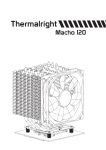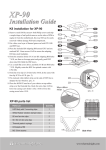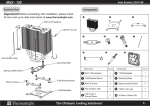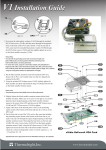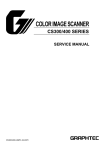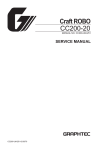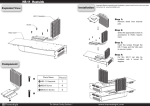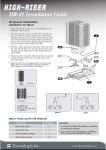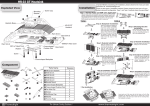Transcript
Installation Instructions: Step 1: Step 2: AMD Step 1:Part Installation Take out True Spirit cooler from the paper box.Remove the 12cm fan from the cooler by pulling the fan clips upwards in order to give room. And leave the fan clips on the Heatsink Body. Do not remove them.Apply Anti-Vibration Strips to two sides of the Heatsink Body. Step 3: Step 4:backplate cap Note: When installing on a AMD platform, please first insert the Back Plate Cap into the opening on the Metal Back plate, make sure you have the Cap facing downwards. Step 2:Backplate Installation Choose the platform (AMD) you are in use. Make four M3L10 Screw Pillars go through the Metal Back Plate from bottom towards top. And then place the Metal Back Plate on the table. Put the four Washers (for AMD) around the Screw Pillars. Step 4: Step 5: Step 5:Place the motherboard on top of the Back Plate. See the four Screw Pillars go through the four holes around the processor socket.Cap the four Screw Pillars with the four Screw Nuts.Make sure the side with a washer is facing the Back Plate. Step 7: Step 7:Anchoring Mount Installation Place the Heat Sink Body on top of the CPU. Make Mounting Plate go through the Heatsink Body. And then use the two M3L6 screws to secure the Mounting Plate. Step 6: Step 6: Place the Anchoring Mount on the Screw Nuts. Use the four M3L6 Screws to fix the Anchoring Mount on to the Screw Nuts. Step 8: Step 8:Fan Installation Place the included 12cm fan onto the Heat Sink body. And then secure it with the 12cm fan clips, by pulling the Fan Clips to place the four ends at the four holes on the 12cm fan. The Ultimate Cooling Solutions ! Step 7:Applying Thermal Paste Apply the Thermal Paste to the base of the Heatsink and the surface of the CPU evenly. Step 9: Step 9:Installation completed Plug in the fan connector to the CPU PWM Fan socket on the motherboard. Installation complete. www.thermalright.com