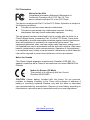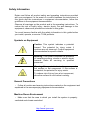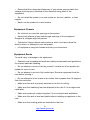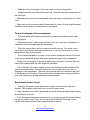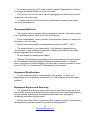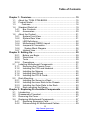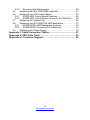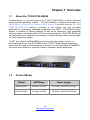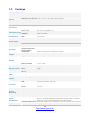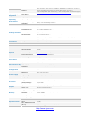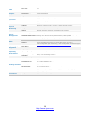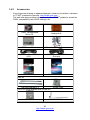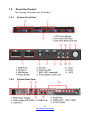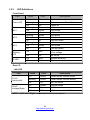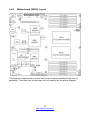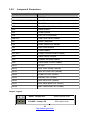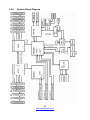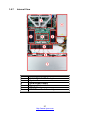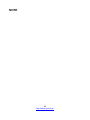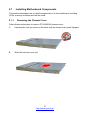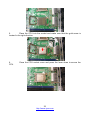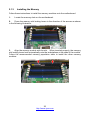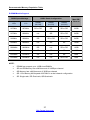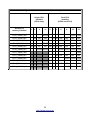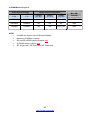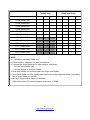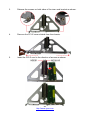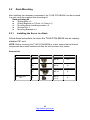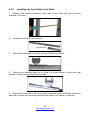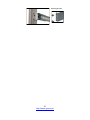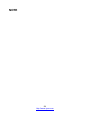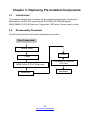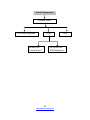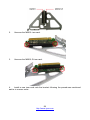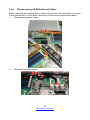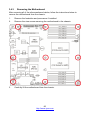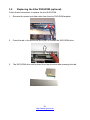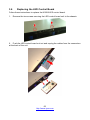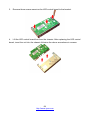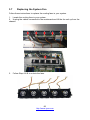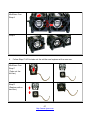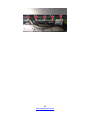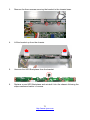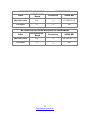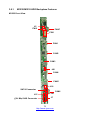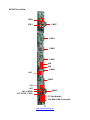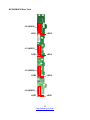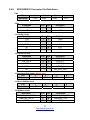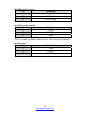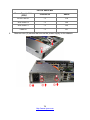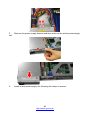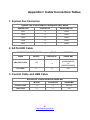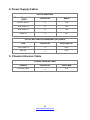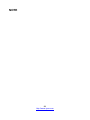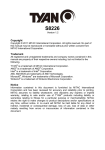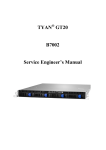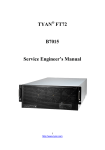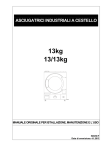Download Tyan B8226G24V4H
Transcript
TYAN GT24 B8226 Service Engineer’s Manual 2 http://www.tyan.com PREFACE Copyright This publication, including all photographs, illustrations, and software, is protected under international copyright laws, with all rights reserved. Neither this manual, nor any material contained herein, may be reproduced without written consent of manufacturer. ® Copyright 2011 MiTAC International Corporation. All rights reserved. TYAN is a registered trademark of MiTAC International Corporation. Version 1.0a Disclaimer Information contained in this document is furnished by MiTAC International Corporation and has been reviewed for accuracy and reliability prior to printing. MiTAC assumes no liability whatsoever, and disclaims any express or implied ® warranty, relating to sale and/or use of TYAN products including liability or warranties relating to fitness for a particular purpose or merchantability. MiTAC retains the right to make changes to produce descriptions and/or specifications at any time, without notice. In no event will MiTAC be held liable for any direct or indirect, incidental or consequential damage, loss of use, loss of data or other malady resulting from errors or inaccuracies of information contained in this document. Trademark Recognition All registered and unregistered trademarks and company names contained in this manual are property of their respective owners including, but not limited to the following. TYAN® is a trademark of MiTAC International Corporation. ® ® Intel is a trademark of Intel Corporation. ® AMD is a trademark of AMD® Corporation. ® ® AMI , AMIBIOS and combinations thereof are trademarks of AMI Technologies. ® ® Microsoft , Windows are trademarks of Microsoft Corporation. ® ® ® IBM , PC , AT and PS/2® are trademarks of IBM Corporation. ® Winbond is a trademark of Winbond Electronics Corporation. 3 http://www.tyan.com FCC Declaration Notice for the USA Compliance Information Statement (Declaration of Conformity Procedure) DoC FCC Part 15: This device complies with part 15 of the FCC Rules This device complies with Part 15 of the FCC Rules. Operation is subject to the following conditions: This device must not cause harmful interference. This device must accept any interference received, including interference that may cause undesirable operation. This equipment has been tested and found to comply with the limits for a Class A digital device, pursuant to Part 15 of the FCC Rules. These limits are designed to provide reasonable protection against harmful interference when the equipment is operated in a commercial environment. This equipment generates, uses, and can radiate radio frequency energy and, if not installed and used in accordance with the instruction manual, may cause harmful interference to radio communications. Operation of this equipment in a residential area is likely to cause harmful interference in which case the user will be required to correct the interference at his own expense. Notice for Canada This Class A digital apparatus complies with Canadian ICES-003. Cet appareil numérique de la Classe A est conforme à la norme NMB-003 du Canada. Notice for Europe (CE Mark) This product is in conformity with the Council Directive 2004/108/EC. CAUTION: Lithium battery included with this board. Do not puncture, mutilate, or dispose of battery in fire. There will be danger of explosion if battery is incorrectly replaced. Replace only with the same or equivalent type recommended by manufacturer. Dispose of used battery according to manufacturer instructions and in accordance with your local regulations. 4 http://www.tyan.com About this Manual This manual provides you with instructions on installing your TYAN GT24-B8226. This Manual is intended for experienced users and integrators with hardware knowledge of personal computers. This manual consists of the following parts: Chapter1: Provides an introduction to the TYAN GT24-B8226 barebones, standard parts list, describes the external components, gives a table of key components, and provides block diagram of the system. Chapter2: Covers procedures on installing the CPU, memory modules and hard drives. Chapter3: Covers removal and replacement pre-installed components. Appendix: List the cable connection and FRU part tables for reference of system setup, and technical support in case a problem arises with your system. 5 http://www.tyan.com procedures for Safety and Compliance Information Before installing and using TYAN GT24-B8226, take note of the following precautions: ·Read all instructions carefully. ·Do not place the unit on an unstable surface, cart, or stand. ·Do not block the slots and opening on the unit, which are provided for ventilation. ·Only use the power source indicated on the marking label. If you are not sure, contact the power company. ·The unit uses a three-wire ground cable, which is equipped with a third pin to ground the unit and prevent electric shock. Do not defeat the purpose of this pin. If your outlet does not support this kind of plug, contact your electrician to replace your obsolete outlet. ·Do not place anything on the power cord. Place the power cord where it will not be in the way of foot traffic. ·Follow all warnings and cautions in this manual and on the unit case. ·Do not push objects in the ventilation slots as they may touch high voltage components and result in shock and damage to the components. · When replacing parts, ensure that you use parts specified by the manufacturer. ·When service or repairs have been done, perform routine safety checks to verify that the system is operating correctly. ·Avoid using the system near water, in direct sunlight, or near a heating device. ·Cover the unit when not in use. 6 http://www.tyan.com Safety Information Retain and follow all product safety and operating instructions provided with your equipment. In the event of a conflict between the instructions in this guide and the instructions in equipment documentation, follow the guidelines in the equipment documentation. Observe all warnings on the product and in the operating instructions. To reduce the risk of bodily injury, electric shock, fire and damage to the equipment, observe all precautions included in this guide. You must become familiar with the safety information in this guide before you install, operate, or service TYAN products. Symbols on Equipment Caution. This symbol indicates a potential hazard. The potential for injury exists if cautions are not observed. Consult equipment documentation for specific details. Warning. This symbol indicates the presence of hazardous energy circuits or electric shock hazards. Refer all servicing to qualified personnel. Warning. This symbol indicates the presence of a hot surface or hot component. If this surface is contacted, the potential for injury exists. To reduce risk of injury from a hot component, allow the surface to cool before touching. General Precautions · Follow all caution and warning instructions marked on the equipment and explained in the accompanying equipment documentation. Machine Room Environment · Make sure that the area in which you install the system is properly ventilated and climate-controlled. 7 http://www.tyan.com · Ensure that the voltage and frequency of your power source match the voltage and frequency inscribed on the electrical rating label of the equipment. · Do not install the system in or near a plenum, air duct, radiator, or heat register. · Never use the product in a wet location. Equipment Chassis · Do not block or cover the openings to the system. · Never push objects of any kind through openings in the equipment. Dangerous voltages might be present. · Conductive foreign objects can produce a short circuit and cause fire, electric shock, or damage to your equipment. · Lift equipment using both hands and with your knees bent. Equipment Racks To avoid injury or damage to the equipment: · Observe local occupational health and safety requirements and guidelines for manual materials handling. · Do not attempt to move a rack by yourself; a minimum of two people are needed to move a rack. · Do not attempt to move a fully loaded rack. Remove equipment from the rack before moving it. · Do not attempt to move a rack on an incline that is greater than 10 degrees from the horizontal. · Make sure the rack is properly secured to the floor or ceiling. · Make sure the stabilizing feet are attached to the rack if it is a single-rack installation. · Make sure racks are coupled together if it is a multiple-rack installation. · Make sure the rack is level and stable before installing an appliance in the rack. · Make sure the leveling jacks are extended to the floor. 8 http://www.tyan.com · Make sure the full weight of the rack rests on the leveling jacks. · Always load the rack from the bottom up. Load the heaviest component in the rack first. · Make sure the rack is level and stable before pulling a component out of the rack. · Make sure only one component is extended at a time. A rack might become unstable if more than one component is extended. To avoid damage to the equipment: · The rack width and depth must allow for proper serviceability and cable management. · Ensure that there is adequate airflow in the rack. Improper installation or restricted airflow can damage the equipment. · The rack cannot have solid or restricted airflow doors. You must use a mesh door on the front and back of the rack or remove the doors to ensure adequate air flow to the system. · If you install the Model in a rack, do not place equipment on top of the unit. It will cause restricted airflow and might cause damage to the equipment. · Make sure the product is properly matted with the rails. Products that are improperly matted with the rails might be unstable. · Verify that the AC power supply branch circuit that provides power to the rack is not overloaded. This will reduce the risk of personal injury, fire, or damage to the equipment. The total rack load should not exceed 80 percent of the branch circuit rating. Consult the electrical authority having jurisdiction over your facility wiring and installation requirements. Equipment Power Cords · Use only the power cords and power supply units provided with your system. The system might have one or more power cords. · Plug the power cord into a grounded (earthed) electrical outlet that is easily accessible at all times. · In all European electrical environments, you must ground the Green/Yellow tab on the power cord. If you do not ground the Green/Yellow tab, it can cause an electrical shock due to high leakage currents. 9 http://www.tyan.com · Do not place objects on AC power cords or cables. Arrange them so that no one might accidentally step on or trip over them. · Do not pull on a cord or cable. When unplugging from the electrical outlet, grasp the cord by the plug. · To reduce the risk of electrical shock, disconnect all power cords before servicing the appliance. Equipment Batteries · The system battery contains lithium manganese dioxide. If the battery pack is not handled properly, there is risk of fire and burns. · Do not disassemble, crush, puncture, short external contacts, or dispose of the battery in fire or water. · Do not expose the battery to temperatures higher than 60°C (140°F). · The system battery is not replaceable. If the battery is replaced by an incorrect type, there is danger of explosion. Replace the battery only with a spare designated for your product. · Do not attempt to recharge the battery. · Dispose of used batteries according to the instructions of the manufacturer. Do not dispose of batteries with the general household waste. To forward them to recycling or proper disposal, use the public collection system or return them to TYAN, your authorized TYAN partner, or their agents. Equipment Modifications · Do not make mechanical modifications to the system. TYAN is not responsible for the regulatory compliance of TYAN equipment that has been modified. Equipment Repairs and Servicing · The installation of internal options and routine maintenance and service of this product should be performed by individuals who are knowledgeable about the procedures, precautions, and hazards associated with equipment containing hazardous energy levels. · Do not exceed the level of repair specified in the procedures in the product documentation. Improper repairs can create a safety hazard. 10 http://www.tyan.com · Allow the product to cool before removing covers and touching internal components. · Remove all watches, rings, or loose jewelry when working before removing covers and touching internal components. · Do not use conductive tools that could bridge live parts. · Use gloves when you remove or replace system components; they can become hot to the touch. · If the product sustains damage requiring service, disconnect the product from the AC electrical outlet and refer servicing to an authorized service provider. Examples of damage requiring service include: – The power cord, extension cord, or plug has been damaged. – Liquid has been spilled on the product or an object has fallen into the product. – The product has been exposed to rain or water. – The product has been dropped or damaged. – The product does not operate normally when you follow the operating instructions. 11 http://www.tyan.com 12 http://www.tyan.com Table of Contents Chapter 1: Overview....................................................................... 15 1.1 About the TYAN GT24-B8226................................................ 15 1.2 Product Model ........................................................................ 15 1.3 Features ............................................................................ 16 1.4 Standard Parts List ................................................................. 19 1.4.1 Box Contents ................................................................... 19 1.4.2 Accessories ..................................................................... 20 1.6 About the Product................................................................... 21 1.6.1 System Front View .......................................................... 21 1.6.2 System Rear View ........................................................... 21 1.6.3 LED Definitions................................................................ 22 1.6.4 Motherboard (S8226) Layout .......................................... 24 1.6.5 Jumpers & Connectors .................................................... 25 1.6.6 System Block Diagram ................................................. 26 1.6.7 Internal View.................................................................... 27 Chapter 2: Setting Up..................................................................... 29 2.0.1 Before you Begin ............................................................. 29 2.0.2 Work Area........................................................................ 29 2.0.3 Tools ................................................................................ 29 2.0.4 Precautions...................................................................... 30 2.1 Installing Motherboard Components ...................................... 31 2.1.1 Removing the Chassis Cover.......................................... 31 2.1.2 Installing the CPU and Heatsink...................................... 32 2.1.3 Installing the Memory ...................................................... 35 2.1.4 Installing Hard Drives ...................................................... 42 2.1.5 Installing the PCI-E Cards ............................................... 44 2.2 Rack Mounting........................................................................ 48 2.2.1 Installing the Server in a Rack......................................... 48 2.2.2 Installing the inner Rails to the Chassis .......................... 49 2.2.3 Installing the Outer Rails to the Rack .............................. 50 2.2.4 Rack mounting the Server ............................................... 52 Chapter 3: Replacing Pre-Installed Components ........................ 55 3.1 Introduction............................................................................. 55 3.2 Disassembly Flowchart........................................................... 55 3.3 Removing the Cover............................................................... 57 3.4 Replacing Motherboard Components..................................... 57 3.4.1 Replacing Expansion Card .............................................. 57 3.4.2 Disconnecting All Motherboard Cables ........................... 59 13 http://www.tyan.com 3.4.3 Removing the Motherboard ............................................. 60 3.5 Replacing the Slim DVD-ROM (optional) ............................. 61 3.6 Replacing the LED Control Board ........................................ 63 3.6.1 M1008 LED Control Board Features ............................... 65 3.6.2 M1008 LED Control Board Connector Pin Definition ...... 65 3.7 Replacing the System Fan.................................................... 66 3.8 Replacing the M1232/M1235 HDD Backplane ..................... 70 3.8.1 M1232/M1235 HDD Backplane Features........................ 73 3.8.2 M1232/M1235 Connector Pin Definitions........................ 76 3.9 Replacing the Power Supply................................................. 78 Appendix I: Cable Connection Tables .......................................... 81 Appendix II: FRU Parts Table ........................................................ 83 Appendix III: Technical Support ................................................... 85 14 http://www.tyan.com Chapter 1: Overview 1.1 About the TYAN GT24-B8226 ® Congratulations on your purchase of the TYAN GT24 B8226, a highly optimized rack-mountable barebone system. The GT24 B8226 is designed to support dual AMD® 45nm 4-Core/6-Core Opteron 4100 Series Processors and up to 96GB DDR3-800/1066/1333 memory, providing a rich feature set and incredible performance. Leveraging advanced technology from AMD®, GT24 B8226 server system is capable of offering scalable 32 and 64-bit computing, high bandwidth memory design, and lightning-fast PCI-E bus implementation. The GT24 B8226 not only empowers your company in nowadays IT demand but also offers a smooth path for future application usage. TYAN® also offers the GT24 B8226 in a version that can support up to to four hot-swap hard drives. The GT24 B8226 uses TYAN®’s latest chassis featuring a robust structure and a solid mechanical enclosure. All of this provides GT24 B8226 the power and flexibility to meet the needs of nowadays server application. 1.2 Product Model Model HDD Bays Power supply B8226G24V4H Hot-swap, 4 HDDs 500 Watts (110/220VAC) Single B8226G24W4H Hot-swap, 4 HDDs 500 Watts (110/220VAC) Single 15 http://www.tyan.com 1.3 Features B8226G24V4H System Front Panel Form Factor 1U Rackmount Chassis Model GT24 Dimension (D x W x H) 25.4" x 17.2" x 1.72" (645 x 436 x 43.6mm) Motherboard S8226GM3NR Board Dimension EEB, 12"x13" (305x330mm) Gross Weight 12kg (26.54 lbs) Buttons (1) RST / (1) NMI / (1) ID / (1) PWR w/ LED LEDs (1) ID / (1) Warning / (3) LAN / (1) Reserved I/O Ports (2) USB ports Type / Q'ty 2.5" or 3.5" Hot-Swap / (4) External Drive Bay Supported HDD Interface SATA-II 3.0Gb/s / System Cooling Configuration FAN (5) 4cm fans Type EPS1U Efficiency PFC / 80 plus silver Input Range Full-range AC(100-240V) Frequency 60 Hertz Output Watts 500 Watts Power Supply Supported CPU Series AMD 45nm 4-Core/6-Core Opteron 4100 Series Processors (Lisbon) Processor Chipset Memory Expansion Slots LAN Graphic I/O Ports System Monitoring Server Management Average CPU Power (ACP) wattage Up to 80W System Bus Up to 6.4 GT/s Hyper-Transport link support Chipset AMD SR5690 + SP5100 Super I/O Winbond W83627DHG-P Supported DIMM Qty (12) DIMM slots DIMM Type / Speed U/RDDR3 & LV RDDR3, 800/1066/1333 MHz Capacity Up to 128GB Memory channel 2 Channels per CPU Memory voltage 1.5V or 1.35V PCI-E (2) PCI-E Gen.2 x16 slots Pre-install TYAN Riser M2091, PCI-E x16 1U riser card (left) / M2091-R, PCI-E x16 1U riser card Card (right) Max. HBA Dimension (H x L) (2) 111.15mm x 167.65mm (FH/HL) Port Q'ty (3) Controller Intel 82574L / Intel 82576EB Connector type D-Sub 15-pin Resolution 1600x1200@60Hz Chipset Aspeed AST2050 USB (4) ports (2 at front, 2 at rear) COM (1) DB-9 COM port VGA (1) D-Sub 15-pin port RJ-45 (3) ports Chipset Winbond W83795G Voltage Monitors voltage for CPU, memory, chipset & power supply Temperature Monitors temperature for CPU & system environment LED Over temperature warning indicator / Fan & PSU fail LED indicator Others Chassis intrusion detection / Watchdog timer support Onboard Chipset Onboard Aspeed AST2050 AST2050 IPMI Feature IPMI 2.0 compliant baseboard management controller (BMC) / Supports storage over IP and remote platform-flash / BIOS update AST2050 iKVM Feature 24-bit high quality video compression / Dual 10/100 Mb/s MAC interfaces BIOS Brand / ROM size AMI / 4MB 16 http://www.tyan.com Plug and Play (PnP) /PCI2.3 /WfM2.0 /SMBIOS2.3 /PXE boot / ACPI 2.0 power management /Power on mode after power recovery / User-configurable H/W monitoring / Auto-configurable of hard disk types Feature Operating System OS supported list Please visit out Web site for the latest OS supported list. FCC (DoC) Class A CE (DoC) Yes Operating Temp. 10° C ~ 35° C (50° F~ 95° F) Operating Environment Non-operating Temp. - 40° C ~ 70° C (-40° F ~ 158° F) In/Non-operating Humidity 90%, non-condensing at 35° C RoHS RoHS 6/6 Complaint Yes Barebone (1) GT24B8236 Barebone Manual (1) MB User's manual + (1) BB User's manual Installation CD (1) TYAN installation CD Heatsink / Cooler (2) 1207-pin CPU heatsinks Rail kit (1) CRAL-0031, sliding rail kit for KGT24/ KGT62 Regulation Package Contains Optional accessories Mounting Ear (1) mounting ear kit Cable (1) CCBL-0310, US type power cord / (1) CCBL-0300, EU type power cord Power Cord Other (1) slim type CD/DVD-ROM Bracket with screw kit Peripheral (1) CDVD-0060, slim type DVD-ROM B8226G24W4H System Front Panel Form Factor 1U Rackmount Chassis Model GT24 Dimension (D x W x H) 25.4" x 17.2" x 1.72" (645 x 436 x 43.6mm) Motherboard S8226WGM3NR Board Dimension EEB, 12"x13" (305x330mm) Gross Weight 12kg (26.54 lbs) Buttons (1) RST / (1) NMI / (1) ID / (1) PWR w/ LED LEDs (1) ID / (1) Warning / (3) LAN / (1) Reserved I/O Ports (2) USB ports Type / Q'ty 2.5" or 3.5" Hot-Swap / (4) External Drive Bay Supported HDD Interface SATA-II 3.0Gb/s /SAS 6.0Gb/s System Cooling Configuration FAN (5) 4cm fans Type EPS1U Efficiency PFC / 80 plus silver Input Range Full-range AC(100-240V) Frequency 60 Hertz Output Watts 500 Watts Power Supply Supported CPU Series AMD 45nm 4-Core/6-Core Opteron 4100 Series Processors (Lisbon) Processor Chipset Memory Expansion Slots Average CPU Power (ACP) wattage Up to 80W System Bus Up to 6.4 GT/s Hyper-Transport link support Chipset AMD SR5690 + SP5100 Super I/O Winbond W83627DHG-P Supported DIMM Qty (12) DIMM slots DIMM Type / Speed U/RDDR3 & LV RDDR3, 800/1066/1333 MHz Capacity Up to 128GB Memory channel 2 Channels per CPU Memory voltage 1.5V or 1.35V PCI-E (2) PCI-E Gen.2 x16 slots Pre-install TYAN Riser M2091, PCI-E x16 1U riser card (left) / M2091-R, PCI-E x16 1U riser card Card (right) Max. HBA Dimension (H x L) (2) 111.15mm x 167.65mm (FH/HL) 17 http://www.tyan.com LAN Graphic I/O Ports System Monitoring Server Management Port Q'ty (3) Controller Intel 82574L / Intel 82576EB Connector type D-Sub 15-pin Resolution 1600x1200@60Hz Chipset Aspeed AST2050 USB (4) ports (2 at front, 2 at rear) COM (1) DB-9 COM port VGA (1) D-Sub 15-pin port RJ-45 (3) ports Chipset Winbond W83795G Voltage Monitors voltage for CPU, memory, chipset & power supply Temperature Monitors temperature for CPU & system environment LED Over temperature warning indicator / Fan & PSU fail LED indicator Others Chassis intrusion detection / Watchdog timer support Onboard Chipset Onboard Aspeed AST2050 AST2050 IPMI Feature IPMI 2.0 compliant baseboard management controller (BMC) / Supports storage over IP and remote platform-flash / BIOS update AST2050 iKVM Feature 24-bit high quality video compression / Dual 10/100 Mb/s MAC interfaces BIOS Brand / ROM size AMI / 4MB Feature Plug and Play (PnP) /PCI2.3 /WfM2.0 /SMBIOS2.3 /PXE boot / ACPI 2.0 power management /Power on mode after power recovery / User-configurable H/W monitoring / Auto-configurable of hard disk types Operating System OS supported list Please visit out Web site for the latest OS supported list. FCC (DoC) Class A CE (DoC) Yes Operating Temp. 10° C ~ 35° C (50° F~ 95° F) Operating Environment Non-operating Temp. - 40° C ~ 70° C (-40° F ~ 158° F) In/Non-operating Humidity 90%, non-condensing at 35° C RoHS RoHS 6/6 Complaint Yes Barebone (1) GT24B8236 Barebone Manual (1) MB User's manual + (1) BB User's manual Installation CD (1) TYAN installation CD Heatsink / Cooler (2) 1207-pin CPU heatsinks Rail kit (1) CRAL-0031, sliding rail kit for KGT24/ KGT62 Regulation Package Contains Optional accessories Mounting Ear (1) mounting ear kit Cable (1) CCBL-0310, US type power cord / (1) CCBL-0300, EU type power cord Power Cord Other (1) slim type CD/DVD-ROM Bracket with screw kit Peripheral (1) CDVD-0060, slim type DVD-ROM 18 http://www.tyan.com 1.4 Standard Parts List This section describes GT24-B8226 package contents and accessories. Open the box carefully and ensure that all components are present and undamaged. The product should arrive packaged as illustrated below. 1.4.1 Box Contents Component Description 1U chassis,(4) hot swap HDDbays ® TYAN S8226 system board (pre-installed) 500W single Power Supply (5) 40x28mm System FAN (pre-installed) M1008: LED control board (pre-installed) M1232/M1235 SATA/SAS HDD Backplane M2091 PCI-E riser card M2091-R PCI-E riser card 19 http://www.tyan.com 1.4.2 Accessories If any items are missing or appear damaged, contact your retailer or browse to TYAN®’s website for service: http://www.tyan.com ® The web site also provides information of other TYAN products, as well as FAQs, compatibility lists, BIOS settings, etc. ® TYAN Motherboard Drive CD Heatsink x2 HDD Screw Pack Mounting Ears & Screws AC Power Cord 125V (US) AC Power Cord 250V (Europe) Barebone Manual Rail Kit Mainboard Manual Rail with Bracket x 2 CD/DVD-ROM Bracket with Screw Kit Screw Pack Screw Pack CD/DVD-ROM Bracket 20 http://www.tyan.com 1.6 About the Product The following views show you the product. 1.6.1 System Front View 1.6.2 System Rear View 21 http://www.tyan.com 1.6.3 LED Definitions Front Panel LED Power LED NIC1 NIC2 NIC3 Warning LED ID LED State Color Description On Green System is turned on Blinking Off Blinking On off Blinking On off Blinking On off Green Off Green Green off Green Green off Green Green off On Red Off On Off Off Blue Off System is under S1 or S3 state Power off LAN active LAN linked LAN not linked LAN active LAN linked LAN not linked LAN active LAN linked LAN not linked Fan fail /Over temperature /Over voltage No failure System identified System not identified Rear I/O LAN LED LED RJ-45 Activity(left) RJ-45 Linkage(Right) State Color Description On Green 10Mb/100Mb/1000Mb linked Blinking Green 10Mb/100Mb/1000Mb activity Off Off No LAN linked On Amber 1000Mb linked On Green 100Mb linked Off Off 10Mb mode or No LAN linked NOTE: “Left” and “Right” are viewed from the rear panel. 22 http://www.tyan.com ID LED LED ID LED State On Off Color Blue Off HDD LED HDD Status No Driver Present or power disconnected Driver Present No Activity Access Activity HDD Fail Identify (Locate the HDD) SAS/SATA RAID Building Description System identified System not identified Status LED 2/4/6/8 Color: Amber OFF OFF OFF On Solid Blinking(1Hz) Blinking(4Hz) 23 http://www.tyan.com Activity LED 1/3/5/7 Color: Green OFF ON Blinking OFF OFF OFF 1.6.4 Motherboard (S8226) Layout The diagram is representative of the latest board revision available at the time of publishing. The board you receive may not look exactly like the above diagram. 24 http://www.tyan.com 1.6.5 Jumpers & Connectors Jumper/Connector Function J4 COM2 Header J5/J12/J30/J34/J54/J55/J56 4-pin Fan Connectors J10 Port 80 Header (reserved) J23 Front Panel Header J24 Reset Switch J25 Power Switch J28 Fan TACH Connector J29/J33 USB Front Panel Header J31 PSMI Connector J32 LAN3 Active LED Header J53 HDD Fault Header J73 IPMB Header JP1/JP2 COM2 Function Select Jumper JP3 Clear CMOS Jumper JP4 Chassis Intrusion Header JP5 Front Panel ID LED Header LED1 ID LED LED2 SAS Flash Ready (Amber) LED3 SAS HD Fault LED (Amber) LED4 Power On LED (Green) LED5 Standby LED (Green) LED6 SAS Error LED (Amber) LED7 SAS Heart Beat LED (Green) LED8 BMC Heart Beat LED (Green) Jumper Legend OPEN - Jumper OFF Without jumper cover CLOSED - Jumper ON With jumper cover 25 http://www.tyan.com 1.6.6 System Block Diagram 26 http://www.tyan.com 1.6.7 Internal View 1 2 3 4 5 6 7 HDD Cage M1232/M1235 HDD Backplane System Fans 500W Power Supply Memory Slots CPU Sockets PCI-E Riser Card Assembly 27 http://www.tyan.com NOTE 28 http://www.tyan.com Chapter 2: Setting Up 2.0.1 Before you Begin This chapter explains how to install the CPUs, CPU heatsinks, memory modules, and hard drives. Instructions on inserting add on cards are also given. 2.0.2 Work Area Make sure you have a stable, clean working environment. Dust and dirt can get into components and cause malfunctions. Use containers to keep small components separated. Putting all small components in separate containers prevents them from becoming lost. Adequate lighting and proper tools can prevent you from accidentally damaging the internal components. 2.0.3 Tools The following procedures require only a few tools, including the following: A cross head (Phillips) screwdriver A grounding strap or an anti-static pad Most of the electrical and mechanical connections can be disconnected with your hands. It is recommended that you do not use pliers to remove connectors as it may damage the soft metal or plastic parts of the connectors. 29 http://www.tyan.com 2.0.4 Precautions Components and electronic circuit boards can be damaged by discharges of static electricity. Working on a system that is connected to a power supply can be extremely dangerous. Follow the guidelines below to avoid damage to GT24-B8226 or injury to yourself. Ground yourself properly before removing the top cover of the system. Unplug the power from the power supply and then touch a safely grounded object to release static charge (i.e. power supply case). If available, wear a grounded wrist strap. Alternatively, discharge any static electricity by touching the bare metal chassis of the unit case, or the bare metal body of any other grounded appliance. Avoid touching motherboard components, IC chips, connectors, memory modules, and leads. The motherboard is pre-installed in the system. When removing the motherboard, always place it on a grounded anti-static surface until you are ready to reinstall it. Hold electronic circuit boards by the edges only. Do not touch the components on the board unless it is necessary to do so. Do not flex or stress circuit boards. Leave all components inside the static-proof packaging that they ship with until they are ready for installation. After replacing optional devices, make sure all screws, springs, or other small parts are in place and are not left loose inside the case. Metallic parts or metal flakes can cause electrical shorts. NOTE: All connectors are keyed to only attach one way. All use the correct screw size as indicated in the procedures. 30 http://www.tyan.com 2.1 Installing Motherboard Components This section describes how to install components on to the mainboard, including CPUs, memory modules and add on cards. 2.1.1 Removing the Chassis Cover Follow these instructions to remove GT24-B8226 chassis cover. 1. Unscrew the rear top cover on the back side as shown in the small diagram. 2. Slide the rear top cover out. 31 http://www.tyan.com 2.1.2 Installing the CPU and Heatsink Follow the steps below on installing CPUs and CPU heatsinks. 1. Locate the CPU socket. 2. Take off the protection cap. 3. Pull the lever slightly away from the socket and then push it to a fully open position. 4. Push the CPU socket cover to a fully open position. 32 http://www.tyan.com 5. Place the CPU into the socket and make sure that the gold arrow is located in the right direction. 6. CPU. Close the CPU socket cover and press the lever down to secure the 33 http://www.tyan.com 7. Position the heatsink on top of the CPU and secure it with 2 screws. 8. heatsink. Repeat the procedures mentioned earlier to install the second CPU and 34 http://www.tyan.com 2.1.3 Installing the Memory Follow these instructions to install the memory modules onto the motherboard. 1. Locate the memory slots on the motherboard. 2. Press the memory slot locking levers in the direction of the arrows as shown in the following illustration. 3. Align the memory module with the slot. When inserted properly, the memory slot locking levers lock automatically onto the indentations at the ends of the module. Follow the recommended memory population table to install the other memory modules. 35 http://www.tyan.com 36 http://www.tyan.com Recommended Memory Population Table R-DIMM Module Support DDR3 Speed/Voltage DDR3 Rank Configuration Max GB / Channel 1.35v 1.5v DIMM0 (A0, B0) DIMM1 (A1, B1) DIMM2 (A2, B2) 667MHz 667MHz SR or DR QR SR or DR 32GB 667MHz 800MHz n/a QR SR or DR 24GB 800MHz 800MHz DR SR or DR SR or DR 24GB 800MHz 800MHz n/a QR n/a 16GB 1066MHz 1066MHz DR n/a SR or DR 16GB 800MHz 1066MHz SR SR SR 12GB 1333MHz 1333MHz SR n/a SR 8GB 1333MHz 1333MHz n/a n/a SR or DR 8GB NOTE: RDIMM can support up to 16GB sized DIMM’s SR and DR Memory has a MAX amount of 24GB per channel QR Memory has a MAX amount of 32GB per channel QR 1.35v Memory MAX speed of 667MHz in a dual channel configuration SR: Single-rank, DR: Dual-rank, QR:Quad-rank 37 http://www.tyan.com Single-Rank & Dual-Rank Memory Module Single CPU Installed (CPU0 only) Quantity of memory installed 1 2 CPU0_DIMM(1)B0 4 6 √ √ CPU0_DIMM(2)B1 2 3 4 6 8 10 12 √ √ √ √ √ √ √ CPU0_DIMM(3)B2 √ CPU0_DIMM(4)A0 √ √ √ √ CPU0_DIMM(5)A1 CPU0_DIMM(6)A2 Dual CPU installed (CPU0 and CPU1) √ √ √ √ √ √ √ √ √ √ √ √ √ √ √ √ √ √ √ √ √ √ √ √ √ √ √ √ √ √ √ √ √ CPU1_DIMM(7)B0 CPU1_DIMM(8)B1 √ CPU1_DIMM(9)B2 √ √ CPU1_DIMM(10)A0 CPU1_DIMM(11)A1 √ CPU1_DIMM(12)A2 √ √ NOTE: 1. √ indicates a populated DIMM slot. 2. Paired memory installation for Max performance. 3. Populate the same DIMM type in each channel, specifically - Use the same DIMM size - Use the same # of ranks per DIMM 4. Dual-rank DIMMs are recommended over single-rank DIMMs. 5. We don't suggest other memory installation. 38 http://www.tyan.com √ √ √ √ √ Single-Rank, Dual-Rank & Quad-Rank Memory Module Single CPU Installed (CPU0 only) Quantity of memory installed 1 2 4 CPU0_DIMM(1)B0 CPU0_DIMM(2)B1 QR 2 3 4 6 8 QR QR QR QR QR QR 12 QR QR QR QR SR/DR SR/DR SR/DR SR/DR SR/DR QR QR 10 SR/DR SR/DR SR/DR SR/DR CPU0_DIMM(4)A0 CPU0_DIMM(6)A2 6 SR/DR CPU0_DIMM(3)B2 CPU0_DIMM(5)A1 Dual CPU installed (CPU0 and CPU1) SR/DR SR/DR QR QR QR SR/DR SR/DR QR QR QR QR SR/DR SR/DR SR/DR SR/DR CPU1_DIMM(7)B0 SR/DR CPU1_DIMM(8)B1 QR QR QR QR QR CPU1_DIMM(9)B2 SR/DR SR/DR SR/DR CPU1_DIMM(10)A0 SR/DR CPU1_DIMM(11)A1 QR QR QR CPU1_DIMM(12)A2 QR QR QR QR SR/DR SR/DR SR/DR 39 http://www.tyan.com U-DIMM Module Support DDR3 Speed/Voltage DDR3 Rank Configuration DIMM1 (A1, B1) DIMM2 (A2, B2) Max GB/ Channel 1.35v 1.5v DIMM0 (A0, B0) 1066MHz 1066MHz DR n/a SR or DR 8GB 1333MHz 1333MHz SR n/a SR 4GB 1333MHz 1333MHz n/a n/a SR or DR 4GB NOTE: U-DIMM can support up to 4GB sized DIMM’s Maximum of 8GB per channel SR and DR UDDR3 module support only x8 DRAM module support only SR: Single-rank, DR: Dual-rank, QR: Quad-rank 40 http://www.tyan.com Single CPU Installed (CPU0 only) Quantity of memory installed 1 2 CPU0_DIMM(1)B0 4 Dual CPU Installed (CPU0 and CPU1) 2 4 6 √ 8 √ CPU0_DIMM(2)B1 CPU0_DIMM(3)B2 √ CPU0_DIMM(4)A0 √ √ √ √ √ √ CPU0_DIMM(5)A1 CPU0_DIMM(6)A2 √ √ √ √ √ √ CPU1_DIMM(7)B0 √ √ CPU1_DIMM(8)B1 CPU1_DIMM(9)B2 √ CPU1_DIMM(10)A0 √ √ CPU1_DIMM(11)A1 CPU1_DIMM(12)A2 √ √ √ √ NOTE: 1. √ indicates a populated DIMM slot. 2. Paired memory installation for Max performance. 3. Populate the same DIMM type in each channel, specifically - Use the same DIMM size - Use the same # of ranks per DIMM 4. Dual-rank DIMMs are recommended over single-rank DIMMs 5. Unbuffered DIMM can offer slightly better performance than registerd DIMM if populating only a single DIMM per channel. 6. We don't suggest other memory installation. 7. AMD 4100 series CPU doesn't support Quad-ranks U-DIMM. 41 http://www.tyan.com 2.1.4 Installing Hard Drives The GT24-B8226 supports four 3.5” hard drives. Follow these instructions to install a hard drive. 1. Press the locking lever latch and pull the locking lever open. 2. Slide the HDD tray out. 3. Remove the 6 screws. 4. Place a hard drive into the drive tray. 42 http://www.tyan.com 5. Use 6 HDD screws to secure the HDD. 6. Reinsert the HDD tray into the chassis and press the locking lever to secure the tray. 43 http://www.tyan.com 2.1.5 Installing the PCI-E Cards The GT24-B8226 supports one PCI-E expansion slot. Follow these instructions to install the PCI-E card. 1. Unscrew the riser card bracket from the chassis. 2. Lift the front edge of the riser card bracket first before taking it out from the chassis. 44 http://www.tyan.com 3. Release the screws on both sides of the riser card bracket as shown. 4. Remove the PCI-E cover shields from the chassis. 5. Insert the PCI-E card in the direction of arrows as shown. 45 http://www.tyan.com 6. Screw the PCI-E cards firmly to the riser card bracket. 46 http://www.tyan.com 7. Secure the riser card bracket to the chassis with two screws. 8. The installation of PCI-E expansion card is now complete. 47 http://www.tyan.com 2.2 Rack Mounting After installing the necessary components, the TYAN GT24-B8226 can be mounted in a rack using the supplied rack mounting kit. Rack mounting kit Sliding Rails x 2 Sliding Brackets x 4 (Front x 2, Rear x 2) Mounting Ears (including screws) x 2 Screws Kit x 1 Mounting Brackets x 4 2.2.1 Installing the Server in a Rack Follow these instructions to mount the TYAN GT24-B8226 into an industry standard 19" rack. NOTE: Before mounting the TYAN GT24-B8226 in a rack, ensure that all internal components have been installed and that the unit has been fully tested. Screws List No. Rail Kit Mounting Ear Kit Screw Size Quantity A M4-4L 18 B M5-8L 10 C M5-15 4 D #6-32 L5.3 4 48 http://www.tyan.com 2.2.2 Installing the inner Rails to the Chassis 1. Screw the mounting ear to each side of TYAN GT24-B8226 as shown using two screws of #6-32 L5.3(D) from the supplied screws kit. 2. Draw out the inner rails from rail assembly. Install inner rails to left and right sides of chassis using 1 M4-4L(A) screw for each side. 49 http://www.tyan.com 2.2.3 Installing the Outer Rails to the Rack 1. Measure the distance between inner side of the front and rear mounting brackets in the rack. 2. Locate the front and rear brackets. Rear Bra cket x 2 Front Brack et x2 3. Secure the front bracket to outer rail with 2 M4-4L(A) screws. 4. Reserve the distance same as in Step 2 on rear bracket. Secure the rear bracket to outer rail with 2 M4-4L(A) screws. 5. Secure the outer rail to the rack using 2 brackets and 4 M5-8L(B) screws for each side. Secure the mounting brackets from inside, not outside, of the rack. 50 http://www.tyan.com Mounting Bra cket 51 http://www.tyan.com 2.2.4 Rack mounting the Server 1. Draw out the middle rail to the latch position. 2. Lift the chassis and then insert the inner slide rails into the middle rails. 3. Push the chassis in and press the latch key (A). Then push the whole system into the rack (B) A B 52 http://www.tyan.com 4. Secure the mounting ears of chassis to the rack with 2 M5-15L(C) screws. NOTE: To avoid injury, it is strongly recommended that two people lift the TYAN GT24-B8226 into the place while a third person screws it to the rack. 53 http://www.tyan.com NOTE 54 http://www.tyan.com Chapter 3: Replacing Pre-Installed Components 3.1 Introduction This chapter explains how to replace the pre-installed components, including the Motherboard, M1008 LED control board, M1232/M1235 HDD Backplane, M2091/M2091-R PCI-E Riser card, System fan, ODD drive, Power supply unit etc. 3.2 Disassembly Flowchart The following flowchart outlines the disassembly procedure. Rear Components Chassis cover DIMMs Power M2091/2091-R PCI-E Riser card CPU/Heatsink Assembly PCI Card Mainboard Mainboard 55 http://www.tyan.com Front Components Chassis cover DVD ROM (optional) PCBs M1008 LED Control Board FAN M1232/M1235 HDD Backplane 56 http://www.tyan.com 3.3 Removing the Cover Before replacing any parts you must remove the chassis cover first. Follow Chapter 2.1.1 to remove the cover of the GT24-B8226. 3.4 Replacing Motherboard Components Follow these instructions to replace motherboard components, including the motherboard. 3.4.1 Replacing Expansion Card The GT24-B8226 has two preinstalled PCI-E ×16 riser cards, Follow the instructions below to disassemble the M2091/M2091-R PCI-E riser cards. 1. Unscrew to remove the riser card bracket from the chassis. 57 http://www.tyan.com 2. Unscrew the M2091 riser card. 3. Unscrew the M2091-R riser card. 4. Install a new riser card onto the bracket following the procedures mentioned earlier in reverse order. 58 http://www.tyan.com 3.4.2 Disconnecting All Motherboard Cables Before replacing the motherboard or certain components, remove cables connected to the motherboard. Follow these instructions to remove all motherboard cables. 1. Disconnect all power cables. 2. Disconnect all other cables. 59 http://www.tyan.com 3.4.3 Removing the Motherboard After removing all of the aforementioned cables, follow the instructions below to remove the motherboard from the chassis. 1. Remove the heatsinks and processors if installed. 2. Remove the nine screws securing the motherboard to the chassis. 3. Carefully lift the motherboard from the chassis. 60 http://www.tyan.com 3.5 Replacing the Slim DVD-ROM (optional) Follow these instructions to replace the slim DVD-ROM. 1. Remove the power and data cable from the slim DVD-ROM adapter. 2. Press the tab in the directions as shown to release the DVD-ROM drive. 3. The DVD-ROM drive will be freed from the drive bay after pressing the tab. 61 http://www.tyan.com 4. Disconnect the power and data cables from the DVD-ROM drive. 5. Remove two screws that secure DVD-ROM drive to the bracket. 6. Replace the DVD-ROM drive. 7. Secure DVD-ROM to the bracket using two screws. Then replace the unit into the drive bay and connect the DVD-ROM power and data cables. 62 http://www.tyan.com 3.6 Replacing the LED Control Board Follow these instructions to replace the M1008 LED control board. 1. Remove the two screws securing the LED control board unit to the chassis. 2. Push the LED control board unit out and unplug the cables from the connectors at the back of the unit. 63 http://www.tyan.com 3. Remove three screws securing the LED control board to the bracket. 4. Lift the LED control board free from the chassis. After replacing the LED control board, insert the unit into the chassis following the above procedures in reverse 64 http://www.tyan.com 3.6.1 M1008 LED Control Board Features M1008 Front Panel Board (FPB) to S8226 3.6.2 M1008 Connect to S8226 Control Cable J3 J23+J32 USB Cable J1 → → J33 M1008 LED Control Board Connector Pin Definition J1: USB Header Definition Pin Pin Definition VCC USB1USB1+ GND Key 1 3 5 7 9 2 4 6 8 10 VCC USB2USB2+ GND GND Definition Pin Pin Definition PW_LED+ KEY PW_LEDHD/LAN3 LED+ HD/LAN3 LEDPWR_SW+ PWR_SWRESET+ RESETID_SW+ TEMP_SENSER EXT_INT 1 3 5 7 9 11 13 15 17 19 21 23 2 4 6 8 10 12 14 16 18 20 22 24 VCC ID_LED+ ID_LEDSYS_FAULT1SYS_FAULT2LAN1_LED+ LAN1_LEDICH_SMBDAT ICH_SMBCLK INTRU# LAN2_LED+ LAN2_LED- J3: SSI 65 http://www.tyan.com 3.7 Replacing the System Fan Follow these instructions to replace the cooling fans in your system. 1. Locate the cooling fans in your system. 2. Unplug the cables connected to the mainboard and lift the fan unit up from the chassis. 3. Follow Step A & B to unlock the fans. 66 http://www.tyan.com 40x28mm Fan Step A Step B 4. Follow Step C & D to take out the old fan and replace with a new one. 40x28mm Fan Step C (Take out the old fan.) Step D (Replace with a new fan.) 67 http://www.tyan.com 5. After replacing the new fans, follow Step A & B in reverse order to lock the fans. Reinstall the fans into the chassis. 6. Connect the fan cables to the backplane fan connectors. System Fan to M1232/M1235 System Fan Connect to M1232/M1235 Fan1 → → → → → Fan2 Fan2 Fan3 Fan4 Fan5 68 http://www.tyan.com Fan3 Fan4 Fan5 Fan6 69 http://www.tyan.com 3.8 Replacing the M1232/M1235 HDD Backplane 1. Disconnect the power cables connected to the HDD Backplane. 2. Disconnect the Mini SAS cable and the fan cables. 70 http://www.tyan.com 3. Remove the three screws securing the bracket to the chassis base. 4. Lift the bracket up from the chassis. 5. Unscrew the HDD Backplane from the bracket. 6. Replace a new HDD Backplane and reinstall it into the chassis following the steps mentioned earlier in reverse. 71 http://www.tyan.com M1232/M1235 SATA/SAS Backplane to S8226WGM3NR Cable SATA/SAS BP Board Connect to S8226 MB Mini-SAS Cable J39 → J17 (SAS 0 ~ 3) Fan Cable J7 → J28 M1232/M1235 SATA/SAS Backplane to S8226GM3NR Cable SATA/SAS BP Board Connect to S8226 MB Mini-SAS Cable J39 → J20 (SATA 0 ~ 3) Fan Cable J7 → J28 72 http://www.tyan.com 3.8.1 M1232/M1235 HDD Backplane Features M1232 Front View J5 PW2 FAN7 PW1 FAN1 FAN2 FAN3 J40 FAN4 FAN5 J18 SATA Connector FAN6 J15 J39: Mini SAS Connector C t J41 J7 73 http://www.tyan.com M1235 Front View PW2 FAN7 PW1 FAN1 FAN2 FAN3 J40 J43 FAN4 J42 FAN5 J18 J45 J41: SGPIO J15: CPLD_JTAG FAN6 J7: Fan Header J39: Mini SAS Connector 74 http://www.tyan.com M1232/M1235 Rear View J10 (HDD0) LED1 LED2 J11 (HDD1) LED3 LED4 J13 (HDD2) LED5 LED6 J14 (HDD3) LED7 LED8 75 http://www.tyan.com 3.8.2 M1232/M1235 Connector Pin Definitions PW1 Pin Definition 1 +12V 2 GND 3 GND 4 +5V PW2 Definition GND +12V Pin 1 3 Pin 2 4 Definition GND +12V Pin 1 3 5 7 9 Pin 2 4 6 8 10 Definition GND 3.3V NI KEY GND Pin 1 3 5 7 9 Pin 2 4 6 8 10 Definition SGPIO_0 SGPIO_1 SGPIO_2 SGPIO_3 HD_ERR_LED J15 SGPIO JTAG Definition TCK TDO TMS NI TDI J41 SGPIO for IOH Definition SM_CLK SM_DATA GND KEY NI J5 Slim Hard Disk power (M1232 only) Pin Definition 1 +12V 2 GND 3 GND 4 +5V 2 GND 3 GND 4 +5V J18 Slim CDROM power Pin Definition 1 +12V J45 SMBus Header Definition SMBUS2_3V3_DATA SMBUS2_DATA GND Pin 1 3 5 Pin 2 4 6 Definition SMBUS2_3V3_CLK SMBUS2_CLK GND 76 http://www.tyan.com J40 PWM Control Jumper Pin 1 2 3 Pin 1-2 closed: (Default) Definition CPU_PWM PWM_12 CPU_PWM2 J43 SGPIO Jumper Switch Pin Definition 1 +3V3 2 STRAPO 3 GND Pin 1-2 closed: for Intel Platform Pin 2-3 closed: for AMD Platform & LSI SAS Controller (Default) J42 (Reserved) Pin 1 2 3 Pin 1-2 closed: (Default) Definition +3V3 STRAP1 GND 77 http://www.tyan.com 3.9 1. Replacing the Power Supply Disconnect the power cables from the motherboard and the M1232. PSU to M1232/M1235 Backplane (BP) Board PSU Connect to M1232/M1235 2x2P PWR P3 → PW2 B4P P4 → PW1 78 http://www.tyan.com PSU to S8226 MB 2. Power Supply Unit (PSU) Connect to S8226 2x12P PWR P1 → J18 2x4P PWR P2 → J26 2x4P PWR P7 → J52 PSMI P8 → J31 Remove nine (9) screws that secure the power supply to the chassis. 79 http://www.tyan.com 3. Remove the power supply bracket and then slide out the whole power supply unit. 4. Install a new power supply unit following the steps in reverse. 80 http://www.tyan.com Appendix I: Cable Connection Tables 1. System Fan Connector System Fan to M1232/M1235 Backplane (BP) Board System Fan Connect to M1232/M1235 Fan1 → → → → → FAN2 Fan2 Fan3 Fan4 Fan5 FAN3 FAN4 FAN5 FAN6 2. SATA HDD Cable M1232/M1235 SATA/SAS Backplane (BP) Board to S8226 MB Cable M1232 Connect to S8226 MB Mini-SAS Cable J39 → J20 (S8226GM3NR) J17 (S8226WGM3NR) Fan cable J7 → J28 3. Control Cable and USB Cable M1008 LED Control Board to S8226 MB M1008 Connect to S8226 MB Control Cable J3 J23+J32 USB Cable J1 → → 81 http://www.tyan.com J33 4. Power Supply Cables PSU to S8226 MB Power Supply Unit (PSU) Connect to S8226 2x12P PWR P1 → J18 2x4P PWR P2 → J26 2x4P PWR P7 → J52 PSMI P8 → J31 PSU to M1232/M1235 Backplane (BP) Board PSU Connect to M1232/M1235 2x2P PWR P3 → PW2 B4P P4 → PW1 5. Chassis Intrusion Cable Chassis Intrusion Cable Chassis Connect to S8226 MB Intrusion Cable → JP4 82 http://www.tyan.com Appendix II: FRU Parts Table GT24-B8226 FRU Parts Item Model Number Part Number Picture Power Supply CPSU-0520 471015200263 FAN Heatsink & Cooler CFAN-0241 336252012294 CHSK-0320 343769000004 Quantity Description 1 500W single Power Supply 6 14700RPM,40*40*28MM 2 AMD C32 1U Passive Heatsink M2091 / 1 PCI-E X16 1U Riser Card(Left) M2091-R / 1 PCI-E X16 1U Riser Card (Right) CRAL-0031 452783400001 1 Slide Rail Kit CRAL-0150 340740900010 1 Mounting Ear Kit CCBL-067O 422784300005 1 Mini-SAS to Mini-SAS Cable, 400mm CCBL-0317 332810000397 1 A/C Power Cord, L=1800mm,US type CCBL-0300 1 A/C Power Cord, L=1830mm,EU type PCBA Rack Mounting Part Cable Set 332810000281 83 http://www.tyan.com NOTE 84 http://www.tyan.com Appendix III: Technical Support If a problem arises with your system, you should first turn to your dealer for direct support. Your system has most likely been configured or designed by them and they should have the best idea of what hardware and software your system contains. Hence, they should be of the most assistance for you. Furthermore, if you purchased your system from a dealer near you, take the system to them directly to have it serviced instead of attempting to do so yourself (which can have expensive consequence). If these options are not available for you then MiTAC International Corporation can help. Besides designing innovative and quality products for over a decade, MiTAC has continuously offered customers service beyond their expectations. TYAN’s website (http://www.tyan.com) provides easy-to-access resources such as in-depth Linux Online Support sections with downloadable Linux drivers and comprehensive compatibility reports for chassis, memory and much more. With all these convenient resources just a few keystrokes away, users can easily find their latest software and operating system components to keep their systems running as powerful and productive as possible. MiTAC also ranks high for its commitment to fast and friendly customer support through email. By offering plenty of options for users, MiTAC serves multiple market segments with the industry’s most competitive services to support them. TYAN's tech support is some of the most impressive we've seen, with great response time and exceptional organization in general.” — Anandtech.com Please feel free to contact us directly for this service at [email protected] Help Resources: 1. See the TYAN’s website for FAQ’s, bulletins, driver updates, and other information: http://www.tyan.com 2. Contact your dealer for help before calling TYAN. 3. Check the TYAN user group: alt.comp.periphs.mainboard.TYAN 85 http://www.tyan.com Returning Merchandise for Service During the warranty period, contact your distributor or system vendor FIRST for any product problems. This warranty only covers normal customer use and does not cover damages incurred during shipping or failure due to the alteration, misuse, abuse, or improper maintenance of products. NOTE: A receipt or copy of your invoice marked with the date of purchase is required before any warranty service can be rendered. You may obtain service by calling the manufacturer for a Return Merchandise Authorization (RMA) number. The RMA number should be prominently displayed on the outside of the shipping carton and the package should be mailed prepaid. TYAN will pay to have the board shipped back to you. ® TYAN GT24-B8226 Service Engineer’s Manual V1.0a Document No.: D2100-100 86 http://www.tyan.com