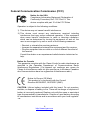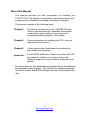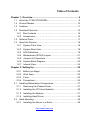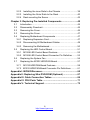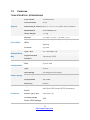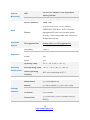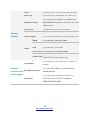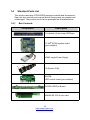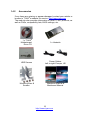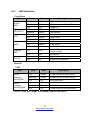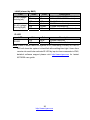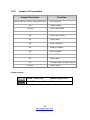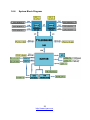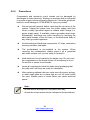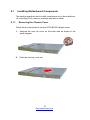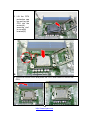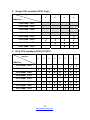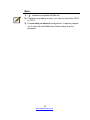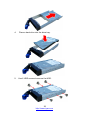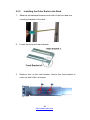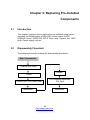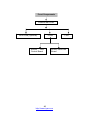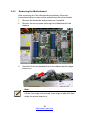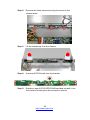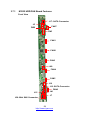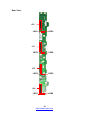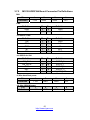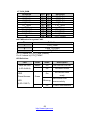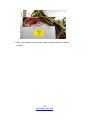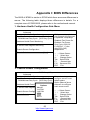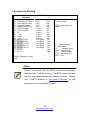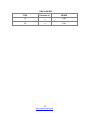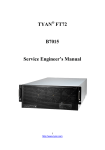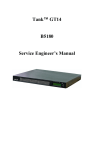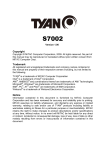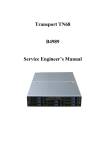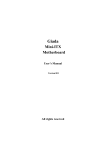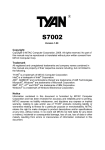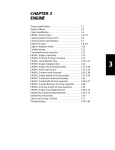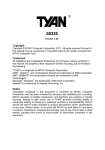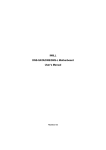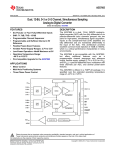Download Tyan GT20B7002
Transcript
TYAN® GT20 B7002 Service Engineer’s Manual 2 http://www.tyan.com PREFACE Copyright This publication, including all photographs, illustrations, and software, is protected under international copyright laws, with all rights reserved. Neither this manual, nor any material contained herein, may be reproduced without written consent of manufacturer. Copyright 2009 MiTAC International Corporation. All rights reserved. ® TYAN is a registered trademark of MiTAC International Corporation. Version 1.10 Disclaimer Information contained in this document is furnished by MiTAC Computer Corporation and has been reviewed for accuracy and reliability prior to ® printing. TYAN assumes no liability whatsoever, and disclaims any ® express or implied warranty, relating to sale and/or use of TYAN products including liability or warranties relating to fitness for a particular purpose or ® merchantability. TYAN retains the right to make changes to produce descriptions and/or specifications at any time, without notice. In no event ® will TYAN be held liable for any direct or indirect, incidental or consequential damage, loss of use, loss of data or other malady resulting from errors or inaccuracies of information contained in this document. Trademark Recognition All registered and unregistered trademarks and company names contain-ed in this manual are property of their respective owners including, but not limited to the following. TYAN® is a trademark of MiTAC Computer Corporation Intel® is a trademark of Intel® Corporation. ® ® AMI , AMIBIOS and combinations thereof are trademarks of AMI Technologies. Microsoft®, Windows® are trademarks of Microsoft Corporation. IBM®, PC®, AT® and PS/2® are trademarks of IBM Corporation. ® Winbond is a trademark of Winbond Electronics Corporation. 3 http://www.tyan.com Federal Communication Commission (FCC) Notice for the USA Compliance Information Statement (Declaration of Conformity Procedure) DoC FCC Part 15: This device complies with part 15 of the FCC Rules Operation is subject to the following conditions: 1) This device may not cause harmful interference; 2) This device must accept any interference received including interference that may cause undesired operation. If this equipment does cause harmful interference to radio or television reception, which can be determined by turning the equipment off and on, the user is encouraged to try one or more of the following measures: – Reorient or relocate the receiving antenna. – Increase the separation between the equipment and the receiver. – Plug the equipment into an outlet on a circuit different from that of the receiver. Consult the dealer on an experienced radio/television technician for help. Notice for Canada This apparatus complies with the Class A limits for radio interference as specified in the Canadian Department of Communications Radio Interference Regulations. (Cet appareil est conforme aux norms de Classe A d’interference radio tel que specifie par le Ministere Canadien des Communications dans les reglements d’ineteference radio.) Notice for Europe (CE Mark) This product is in conformity with the Council Directive 89/336/EEC, 92/31/EEC (EMC). CAUTION: Lithium battery included with this board. Do not puncture, mutilate, or dispose of battery in fire. There will be danger of explosion if battery is incorrectly replaced. Replace only with the same or equivalent type recommended by manufacturer. Dispose of used battery according to manufacturer instructions and in accordance with your local regulatio-ns. 4 http://www.tyan.com About this Manual This manual provides you with instructions on installing your ® TYAN GT20. This Manual is intended for experienced users and integrators with hardware knowledge of personal computers. This manual consists of the following parts: Chapter1: Provides an introduction to the GT20-B7002 bare-bones, standard parts list, describes the external components, gives a table of key components, and provides block diagram of the system. Chapter2: Covers procedures on installing the CPU, memory modules and hard drives. Chapter3: Covers removal and replacement procedures for pre-installed components. Appendix: List the BIOS differences, cable connection and FRU part tables for reference of system setup, and technical support in case a problem arises with your system. For information on the motherboard, please refer to the attached motherboard user’s manual. You can find the detailed descripti-on about jumper and BIOS settings from the motherboard man-ual. 5 http://www.tyan.com SAFETY INFORMATION Before installing and using GT20-B7002, take note of the following precautions: ·Read all instructions carefully. ·Do not place the unit on an unstable surface, cart, or stand. ·Do not block the slots and opening on the unit, which are provided for ventilation. ·Only use the power source indicated on the marking label. If you are not sure, contact the power company. ·The unit uses a three-wire ground cable, which is equipped with a third pin to ground the unit and prevent electric shock. Do not defeat the pur-pose of this pin. If you outlet does not support this kind of plug, contact your electrician to replace your obsolete outlet. ·Do not place anything on the power cord. Place the power cord where it will not be in the way of foot traffic. ·Follow all warnings and cautions in this manual and on the unit case. ·Do not push objects in the ventilation slots as they may touch high volta-ge components and result in shock and damage to the components. ·When replacing parts, ensure that you use parts specified by the manuf-acturer. ·When service or repairs have been done, perform routine safety checks to verify that the system is operating correctly. ·Avoid using the system near water, in direct sunlight, or near a heating device. ·Cover the unit when not in use. 6 http://www.tyan.com Table of Contents Chapter 1: Overview ......................................................................... 9 1.1 About the TYAN GT20-B7002.................................................... 9 1.2 Product Models......................................................................... 10 1.3 Features ................................................................................... 11 1.4 Standard Parts List ................................................................... 15 1.4.1 Box Contents ..................................................................... 15 1.4.2 Accessories ....................................................................... 16 1.5 Optional Parts........................................................................... 17 1.6 About the Product..................................................................... 18 1.6.1 System Front View ............................................................ 18 1.6.2 System Rear View ............................................................. 18 1.6.3 LED Definitions.................................................................. 19 1.6.4 Motherboard (S7002) Layout ............................................ 21 1.6.5 Jumpers & Connectors ...................................................... 22 1.6.6 System Block Diagram ...................................................... 23 1.6.7 Internal View...................................................................... 24 Chapter 2: Setting Up..................................................................... 25 2.0.1 Before you Begin ............................................................... 25 2.0.2 Work Area.......................................................................... 25 2.0.3 Tools .................................................................................. 25 2.0.4 Precautions........................................................................ 26 2.1 Installing Motherboard Components ........................................ 27 2.1.1 Removing the Chassis Cover............................................ 27 2.1.2 Installing the CPU and Heatsink........................................ 28 2.1.3 Installing the Memory ........................................................ 31 2.1.4 Installing Hard Drives ........................................................ 35 2.2 Rack Mounting.......................................................................... 38 2.2.1 Installing the Server in a Rack........................................... 38 7 http://www.tyan.com 2.2.2 Installing the inner Rails to the Chassis ............................ 39 2.2.3 Installing the Outer Rails to the Rack ................................ 40 2.2.4 Rack mounting the Server................................................. 42 Chapter 3: Replacing Pre-Installed Components ........................ 45 3.1 Introduction ............................................................................. 45 3.2 Disassembly Flowchart........................................................... 45 3.3 Removing the Cover ............................................................... 46 3.3 Removing the Cover ............................................................... 47 3.4 Replacing Motherboard Components..................................... 47 3.4.1 Replacing Expansion Card................................................ 47 3.4.2 Disconnecting All Motherboard Cables ............................. 49 3.4.3 Removing the Motherboard............................................... 50 3.5 Replacing the LED Control Board .......................................... 51 3.5.1 M1008 LED Control Board Features ................................. 53 3.5.2 M1008 LED Control Board Connector Pin Definition ........ 53 3.6 Replacing the System Fan ..................................................... 54 3.7 Replacing the M1232 HDD/FAN Board .................................. 57 3.7.1 M1232 HDD/FAN Board Features..................................... 59 3.7.2 M1232 HDD/FAN Board Connector Pin Definitions .......... 61 Appendix I: BIOS Differences........................................................ 65 Appendix II: Replacing Slim DVD-ROM (Optional) ...................... 67 Appendix III: Cable Connection Tables ........................................ 69 Appendix IV: FRU Parts Table ....................................................... 71 Appendix V: Technical Support .................................................... 73 8 http://www.tyan.com Chapter 1: Overview 1.1 About the TYAN GT20-B7002 ® Congratulations on your purchase of the TYAN GT20-B7002, a highly-optimized rack-mountable barebone system. GT20-B7002 is designed to ® support up to two Intel “Nehalem-EP 2S” processors and up to 64GB DDR3-800/1066/1333 memory, providing a rich feature set and incredible ® performance. Leveraging advanced technology from Intel , GT20-B7002 server system is capable of offering scalable 32 and 64-bit computing, high bandwidth memory design, and lightning-fast PCI-E bus implementa-tion.GT20-B7002 not only empowers your company in nowadays IT demand but also offers a smooth path for future application usage. ® TYAN is also proud to deliver GT20-B7002 in flavor while supporting up to four hot-swap hard drives and one optional slim DVD ROM. ® GT20-B7002 uses TYAN ’s latest chassis featuring a robust structure and a solid mechanical enclosure. All of this provides GT20-B7002 the power and flexibility to meet the needs of nowadays server application. 9 http://www.tyan.com 1.2 Product Models Model B7002G20V4H HDD Bays Removable, 4HDDs 10 http://www.tyan.com Power supply 400W single 1.3 Features TYAN GT20-B7002 (B7002G20V4H) System Front Panel External Drive Bay Form Factor 1U Rackmount Chassis Name GT20 Dimension (D x W x H) 22.4" x 17.2" x 1.72" (568 x 436 x 43.6mm) Motherboard S7002GM2NR-LE Gross Weight 17.7kg Buttons (1) PWR / (1) RST / (1) NMI / (1) ID (1) PWR / (1) HDD / (2) LAN / (1) ID / (1) LEDs Warning I/O Ports (2) USB Type / QTY 3.5" Hot-Swap / (4) Supported HDD Interface System Cooling Configuration Power Supply FAN (5) 4cm fans Type EPS1U Input Range Full-range AC(100-240V) Frequency 60 Hertz Output Watts 400 Watts Efficiency 80-plus Supported CPU Series Processor 1st priority: SATA Socket Type / QTY Thermal Design Power (TDP) wattage Intel Xeon 5500 series QC/DC processors LGA1366 / (2) 95W 11 http://www.tyan.com Processor Chipset System Bus (MHz) 1333/1066/800 IOH / ICH Intel 5500 / ICH10R Super I/O Winbond W83627 Supported DIMM Qty (8) DIMM sockets Memory Expansion Slots DIMM Type / Speed DDR3 800/1066/1333 RDIMM, UDIMM ECC Capacity Up to 64GB Memory channel 3-Channel Memory voltage 1.5V PCI-E (1) PCI-E x16 slot Pre-install TYAN Riser Card LAN Graphic I/O Ports System M2083-RS, PCI-E x16 1U riser card (left) Port QTY (2) Controller Intel 82574 Connector type D-Sub 15pin Resolution 1600x1200@60Hz Chipset Aspeed AST2050 USB 6 ports ( 2 at front, 4 at rear) COM 1 port VGA 1 port RJ-45 2 ports Chipset Winbond W83793G Voltage Monitoring Temperature Monitors voltage for CPU, memory, chipset & power supply Monitors temperature for CPU & system environment 12 http://www.tyan.com System Fan fail LED indicator / Over temperature LED warning indicator Monitoring Others Watch Dog timer support Brand / ROM size 16MB / AMI Plug and Play (PnP) /PCI2.3 /WfM2.0 /SMBIOS2.3 /PXE Boot / ACPI 2.0 power BIOS management /Power on mode after power Feature recovery / User-configurable H/W monitoring / Multiple boot options Operation System Regulation OS supported list Please refer to our OS supported list. FCC (Doc) Class A CE (Doc) Yes C-Tick Yes VCCI Yes Operating Temp 10° C ~ 35° C (50° F~ 95° F) Operating Non-operating Temp - 40° C ~ 70° C (-40° F ~ 158° F) Environment In/Non-operating Humidity 90%, non-condensing at 35° C RoHS 6/6 Complaint Yes Motherboard (1) S7002GM2NR-LE Manual (1) User's manual / (1) Quick Ref. Guide Package Installation CD (1) TYAN installation CD Contains I/O Shield (1) I/O Shield RoHS Chassis Unit (1) CCHA-0350, GT20 1U chassis unit (for B7002) 13 http://www.tyan.com Cover (1) CCCV-0140, Top cover for GT20 (B7002) HDD Tray (4) CHDT-0051, Removable 3.5" HDD Tray (5) CFAN-0241, 4 cm fans / (1) CHSK-0370, Heatsink / Cooler LGA1366 CPU heatsinks / (1) M1232, fan/ HDD adapter board Riser Card (1) M2083-RS, PCI-E x16 riser card Package Front Panel board (1) M1008, front panel board Contains Power Supply (1) CPSU-0281, 400W 1U (80 plus) single PSU Cable SATA (1) CCBL-067N, Mini SAS cable USB (1) CCBL-035B, USB cable FAN (1) CCBL-0391, Fan cable Front Panel (1) CCBL-072N, front panel cable Power Cord accessories for chassis Rack Mounting Part future upgrade CCBL-0300, EU type power cord (1) CFBZ-0070, Front bezel for GT series 1U Front Bezel Optional (1) CCBL-0310, US type power cord / (1) (1) CRAL-0032, Rail kit / (1) CEAR-0050, mounting ear kit (1) CDVD-0060, slim type DVD-ROM / (1) Peripheral CCBL-0422, slim ODD SATA cable(1) CCBL-0326,SATA cable 14 http://www.tyan.com 1.4 Standard Parts List This section describes GT20-B7002 package contents and accessories. Open the box carefully and ensure that all components are present and undamaged. The product should arrive packaged as illustrated below. 1.4.1 Box Contents Component Description 1U chassis,(4) hot swap HDDbays ® TYAN S7002 system board (pre-installed) 400W single Power Supply (5) System FAN M1008: LED control board (pre-installed) M1232 HDD/Fan Board M2083-RS PCI-E riser card 15 http://www.tyan.com 1.4.2 Accessories If any items are missing or appear damaged, contact your retailer or browse to TYAN®’s website for service: http://www.tyan.com ® The web site also provides information of other TYAN products, as well as FAQs, compatibility lists, BIOS settings, etc. ® 1 x TYAN Motherboard Drive CD 1 x Heatsink HDD Screws Power Cables Left to right: Europe, US Mounting Ears & Screws Barebone Manual & Mainboard Manual 16 http://www.tyan.com Rail Kit Rail with Bracket x 2 1.5 Screw Sack Optional Parts Item Model Number Picture Quantity Description DVD-ROM CDVD-0060 1 Slim DVD drive, SATA Chassis Front-Bezel CFBZ-0070 1 Front Bezel for GT series 1U chassis 17 http://www.tyan.com 1.6 About the Product The following views show you the product. 1.6.1 System Front View LED control board DVD-Rom drive (Optional) Hot SWAP HDD Bays USB ports ID button Reset button ID LED Warning LED Power Status LED(PSMI) Power button(with LED) NMI button 1.6.2 System Rear View Power supply USB ports USB ports LAN1 Serial port & VGA port LAN2 18 http://www.tyan.com HDD LED(NIC3) NIC2 NIC1 1.6.3 LED Definitions Front Panel LED Power LED HDD LED(NIC3) NIC1 NIC2 Warning LED ID LED State Color Description On Green System is turned on Blink Off Off Blinking Blinking On off Blinking On off Green Off Off Green Green Green off Green Green off On Red Off On Off Off Blue Off System is under S1 or S3 state Power off HDD not active HDD active LAN active LAN linked LAN not linked LAN active LAN linked LAN not linked Fan fail /Over temperature /Over voltage No failure System identified System not identified Rear I/O LAN1 LED RJ-45 Linkage/ Activity(left) RJ-45 Linkage/ Activity(Right) State Color On Green Description 10Mb/100Mb/1000Mb linked Blinking Green 10Mb/100Mb/1000Mb activity Off Off No LAN linked On Amber 1000Mb linked/activity On Green 100Mb linked/activity Off Off 10Mb mode or No LAN linked NOTE: “Left” and “Right” are viewed from the rear panel. 19 http://www.tyan.com LAN2 (shared by BMC) LED State On RJ-45 Linkage/ Blinking Activity(left) Off On RJ-45 Linkage/ On Activity(Right) Off Color Green Green Off Amber Green Off Description 10Mb/100Mb/1000Mb linked 10Mb/100Mb/1000Mb activity No LAN linked 1000Mb linked/activity 100Mb linked/activity 10Mb mode or No LAN linked Color Blue Off Description System identified System not identified ID LED LED ID LED State On Off Note: Press ID button when the system is AC (Alternating Current) on, then ID LED will show the system is identified with emitting blue light. Users from remote site could also activate ID LED by input a few commands in IPMI, detailed software support please visit http://www.tyan.com for lastest AST2050 user guide. 20 http://www.tyan.com 1.6.4 Motherboard (S7002) Layout The diagram is representative of the latest board revision available at the time of publishing. The board you receive may not look exactly like the above diagram. 21 http://www.tyan.com 1.6.5 Jumpers & Connectors Jumper/Connector Function J36/J37/J40/J41/J42/J47/J48/J49/J50/J56 Fan connector J16 COM2 Header J19/J20 Front USB Header J25 Front Panel Audio J35 Front Panel Header J43 Clear CMOS J44 PSMI Connector J46 IPMB Pin Header J45 SGPIO Header J52 BMC RST Button JP1 Clear CMOS JP7 On Board SAS LSI1068E EN/DIS JP8/JP9 COM2 Select OPEN - Jumper OFF Without jumper cover CLOSED - Jumper ON With jumper cover Jumper Legend 22 http://www.tyan.com 1.6.6 System Block Diagram 23 http://www.tyan.com 1.6.7 Internal View ⑤ ④ ③ ② ① ① ② ③ ④ ⑤ HDD Cage M1232 HDD/FAN Board System Fan Unit Power Supply M2083 - RS PCI-E Riser Card 24 http://www.tyan.com Chapter 2: Setting Up 2.0.1 Before you Begin This chapter explains how to install the CPUs, CPU heatsinks, memory modules, and hard drives. Instructions on inserting add on cards are also given. 2.0.2 Work Area Make sure you have a stable, clean working environment. Dust and dirt can get into components and cause malfunctions. Use containers to keep small components separated. Putting all small components in separate containers prevents them from becoming lost. Adequate lighting and proper tools can prevent you from accidentally damaging the internal components. 2.0.3 Tools The following procedures require only a few tools, including the following: z A cross head (Phillips) screwdriver z A grounding strap or an anti-static pad Most of the electrical and mechanical connections can be disconne-cted with your hands. It is recommended that you do not use pliers to remove connectors as it may damage the soft metal or plastic parts of the connectors. 25 http://www.tyan.com 2.0.4 Precautions Components and electronic circuit boards can be damaged by discharges of static electricity. Working on a system that is connected to a power supply can be extremely dangerous. Follow the guidelines below to avoid damage to GT20-B7002 or injury to yourself. z Ground yourself properly before removing the top cover of the system. Unplug the power from the power supply and then touch a safely grounded object to release static charge (i.e. power supply case). If available, wear a grounded wrist strap. Alternatively, discharge any static electricity by touching the bare metal chassis of the unit case, or the bare metal body of any other grounded appliance. z Avoid touching motherboard components, IC chips, connectors, memory modules, and leads. z The motherboard is pre-installed in the system. When removing the motherboard, always place it on a grounded anti-static surface until you are ready to reinstall it. z Hold electronic circuit boards by the edges only. Do not touch the components on the board unless it is necessary to do so. Do not flex or stress circuit boards. z Leave all components inside the static-proof packaging that they ship with until they are ready for installation. z After replacing optional devices, make sure all screws, springs, or other small parts are in place and are not left loose inside the case. Metallic parts or metal flakes can cause electrical shorts. Note: All connectors are keyed to only attach one way. All use the correct screw size as indicated in the procedures. 26 http://www.tyan.com 2.1 Installing Motherboard Components This section describes how to install components on to the motherboa-rd, including CPUs, memory modules and add on cards. 2.1.1 Removing the Chassis Cover Follow these instructions to remove GT20-B7002 chassis cover. 1. Unscrew the rear top cover on the back side as shown in the small diagram. 2. Slide the rear top cover out. 27 http://www.tyan.com 2.1.2 Installing the CPU and Heatsink Follow the steps below on installing CPUs and CPU heatsinks. 1. Locate the CPU socket. 2. Press the lever and unlock the CPU socket. 28 http://www.tyan.com A 3. Lift the CPU protection cap up and lay the CPU into the socket(A), ensuring pin1 is correctly located(B); B 4. Close the socket cover and press the CPU lever down to secure the CPU; 29 http://www.tyan.com 5. Place the heatsink on top of the CPU and secure it with 8 screws. Note: The system supports two CPUs. For CPU sequence please refer to Chapter 1.6.4. 30 http://www.tyan.com 2.1.3 Installing the Memory Follow these instructions to install the memory modules onto the motherboard. 1. Locate the memory slots on the motherboard. 2. Press the memory slot locking levers in the direction of the arrows as shown in the following illustration. 3. Align the memory module with the slot. When inserted properly, the memory slot locking levers lock automatically onto the indentations at the ends of the module. 31 http://www.tyan.com Note: 1). For the DIMM number please refer to the motherboard placement in “2.3 - Board Parts, Jumpers and Connectors” for memory installation. 2). Refer to the memory population option table for recommended memory installation instruction. Memory Population Option Table To achieve the best performance, TYAN® strongly recommended memory installation configuration as listed below: 1. Single CPU installed (CPU0 Only) Quantity of memory 1 2 3 4 DIMM Slot CPU0 DIMM CHA1 CPU0 DIMM CHA0 CPU0 DIMM CHB0 CPU0 DIMM CHC0 CPU1 DIMM CHD1 CPU1 DIMM CHD0 CPU1 DIMM CHE0 CPU1 DIMM CHF0 √ √ 32 http://www.tyan.com √ √ √ √ √ √ √ √ 2. Single CPU installed (CPU1 Only) Quantity of memory 1 2 3 4 DIMM Slot CPU0 DIMM CHA1 CPU0 DIMM CHA0 CPU0 DIMM CHB0 CPU0 DIMM CHC0 CPU1 DIMM CHD1 CPU1 DIMM CHD0 CPU1 DIMM CHE0 CPU1 DIMM CHF0 √ √ √ √ √ √ √ √ √ √ 3. Dual CPU installed (CPU0 & CPU1) Quantity of memory 1 2 3 4 5 6 7 8 √ √ DIMM Slot CPU0 DIMM CHA1 CPU0 DIMM CHA0 CPU0 DIMM CHB0 CPU0 DIMM CHC0 CPU1 DIMM CHD1 CPU1 DIMM CHD0 CPU1 DIMM CHE0 CPU1 DIMM CHF0 √ √ √ √ √ √ √ √ √ √ √ √ √ √ √ √ √ √ √ √ √ 33 http://www.tyan.com √ √ √ √ √ √ √ √ √ √ √ √ √ Note: 1). “√”indicates a populated DIMM slot. 2). If installing only one processor, you can choose either CPU0 or CPU1. 3). For two slots per channel configuration, it requires populat-ion to start with the DIMM slots furthest away from the processor. 34 http://www.tyan.com 2.1.4 Installing Hard Drives The GT20-B7002 supports four 3.5” hard drives. Follow these instructions to install a hard drive. 1. Press the locking lever latch and pull the locking lever open. 2. Slide the HDD tray out. 3. Remove the 6 screws and slide the dummy tray out. 35 http://www.tyan.com 4. Place a hard drive into the drive tray. 5. Use 6 HDD screws to secure the HDD. 36 http://www.tyan.com 6. Reinsert the HDD tray into the chassis and press the locking lever to secure the tray. 37 http://www.tyan.com 2.2 Rack Mounting After installing the necessary components, GT20-B7002 can be mounted in a rack using the supplied rack mounting kit. Rack mounting kit Rail with Bracket x 2 Mounting Ears x 2 Screw Sack x 1 2.2.1 Installing the Server in a Rack Follow these instructions to mount the GT20-B7002 into an industry standard 19” rack. Note: Before mounting GT20-B7002 in a rack, be sure that all internal components have been installed and the unit has been fully tested. Maintenance can be performed on the unit while in a rack but it is preferable to install the device in a fully operational condition. Screw Sack Including A: M 5 x 15---------- 4 pcs B: M 5 x 8 -----------10 pcs C: M 4 x 4 -----------18 pcs 38 http://www.tyan.com 2.2.2 Installing the inner Rails to the Chassis 1. Screw the mounting ear to each side of GT20-B7002 as shown using 2 screws from the supplied screws kit. 2. Draw out the inner rails from sliding rails and Install inner rails to left and right sides of chassis using 2 M 4x4 screw for each side. 39 http://www.tyan.com 2.2.3 1. Installing the Outer Rails to the Rack Measure the distance between inner side of the front and rear mounting brackets in the rack. 2. Locate the front and rear brackets. 3. Reserve 4cm on the front bracket. Secure the front bracket to outer rail with 2 M4 x 4 screws. 40 http://www.tyan.com 4. Reserve the distance same as in Step 3 on rear bracket, secure the rear bracket to outer rail with 2 M 4 x 4 screws for each side. 5. Secure the outer rail to the rack using 2 brackets and 4 M 5 x 8 screws for each side (A). Secure the mounting brackets from inside, not outside, of the rack (B). A B 41 http://www.tyan.com Mounting Bracket 2.2.4 Rack mounting the Server 1. Draw out the middle rail to the latch position. 2. Lift the chassis and then insert the inner slide rails into the middle rails. 3. Press the latch key (A) then push the whole chassis into the sever rack (B). (A) 42 http://www.tyan.com (B) 3. Secure the mounting ears of chassis to the rack with 1 M 5 x 15 screw on each side. Note: To avoid injury, it is strongly recommended that two people lift GT20-B7002 into the place while a third person screws it to the rack. 43 http://www.tyan.com 44 http://www.tyan.com Chapter 3: Replacing Pre-Installed Components 3.1 Introduction This chapter explains how to replace the pre-installed components, including the Motherboard, M1008 LED control board, M1232 HDD/Fan board, M2083-RS PCI-E Riser card, System fan, ODD drive, Power supply unit etc. 3.2 Disassembly Flowchart The following flowchart outlines the disassembly procedure. Rear Components Chassis rear cover DIMMs Power M2083-RS PCI-E Riser card CPU/Heatsink Assembly PCI Card Mainboard Mainboard 45 http://www.tyan.com Front Components Chassis rear cover DVD ROM (Optional) M1008 LED Control Board PCBs FAN M1232 HDD/Fan Board 46 http://www.tyan.com 3.3 Removing the Cover Before replacing any parts you must remove the chassis cover. Follow Chapter 2.1.1 to remove the cover of the GT20-B7002. 3.4 Replacing Motherboard Components Follow these instructions to replace motherboard components, including the motherboard. 3.4.1 Replacing Expansion Card The GT20-B7002 has one preinstalled PCI-E×16 riser card, Follow the instructions below to disassemble the M2083-RS PCI-E riser card. 1. Locate the riser card on the motherboard, unscrew the bracket from the slot. 2. Unscrew the bracket and pull it up from the slot in the direction as the arrow shows. 47 http://www.tyan.com 3. Unscrew the card from the bracket. 4. Install a new riser card onto the bracket following the above procedures in reverse. 48 http://www.tyan.com 3.4.2 Disconnecting All Motherboard Cables Before replacing the motherboard or certain components, remove cables connected to the motherboard. Follow these instructions to remove all motherboard cables. 1. Disconnect all the power cable. 2. Disconnect SATA cable, Fan cable, USB cable and front panel cable. 49 http://www.tyan.com 3.4.3 Removing the Motherboard After removing all of the aforementioned cables, follow the instructions below to remove the motherboard from the chassis. 1. Remove the heatsinks and processors if installed. 2. Remove the nine screws securing the motherboard to the chassis. 3. Carefully lift the motherboard from the chassis as the image shows you. Note: Lift the front edge of the board to an angle of about 45 then slides the whole board out. 50 http://www.tyan.com 3.5 Replacing the LED Control Board Follow these instructions to replace the M1008 LED control board. 1. Remove the two screws securing the LED control board unit to the chassis. 2. Push the LED control board unit out and unplug the cables from the connectors at the back of the unit. 3. Remove three screws securing the LED control board to the bracket. 51 http://www.tyan.com 4. Lift the LED control board free from the chassis. After replacem-ent, insert the unit into the chassis following the above proced-ures in reverse. 52 http://www.tyan.com 3.5.1 M1008 LED Control Board Features J1 3.5.2 J3 M1008 LED Control Board Connector Pin Definition J1: USB Header Definition VCC USB1USB1+ GND Key Pin 1 3 5 7 9 Pin 2 4 6 8 10 Definition VCC USB2USB2+ GND GND Pin 1 3 5 7 9 11 13 15 17 19 21 23 Pin 2 4 6 8 10 12 14 16 18 20 22 24 Definition J3: SSI Definition PW_LED+ KEY PW_LEDHD/LAN3 LED+ HD/LAN3 LEDPWR_SW+ PWR_SWRESET+ RESETID_SW+ TEMP_SENSER EXT_INT 53 http://www.tyan.com VCC ID_LED+ ID_LEDSYS_FAULT1SYS_FAULT2LAN1_LED+ LAN1_LEDICH_SMBDAT ICH_SMBCLK INTRU# LAN2_LED+ LAN2_LED- 3.6 Replacing the System Fan Follow these instructions to replace the cooling fans in your system. 1. Locate the cooling fans in your system. 2. Unplug the cables connected to the HDD/FAN board and lift the fan unit up from the chassis. 3. Install the new fan unit into the chassis after replace the broken single fan following the steps below. 54 http://www.tyan.com A B C 55 http://www.tyan.com D 56 http://www.tyan.com 3.7 Replacing the M1232 HDD/FAN Board Step 1: Disconnect all cables connected to M1232 HDD/FAN Board. PW cable: FAN cable: SATA cable and fan control cable: 57 http://www.tyan.com Step 2: Remove the three screws securing the bracket to the chassis base. Step 3: Lift the bracket up from the chassis. Step 4: Unscrew M1232 board from the bracket. Step 5: Replace a new M1232 HDD/FAN Board and reinstall it into the chassis following the above steps in reverse. 58 http://www.tyan.com 3.7.1 M1232 HDD/FAN Board Features Front View J17: SATA Connector J5 FAN7 PW2 PW1 FAN1 FAN2 FAN3 J40 FAN4 FAN5 J18 J16: SATA Connector FAN6 J15 J39: Mini SAS Connector J41 J7 59 http://www.tyan.com Rear View: J10 LED1 LED2 J11 LED3 LED4 J13 LED5 LED6 J14 LED7 LED8 60 http://www.tyan.com 3.7.2 M1232 HDD/FAN Board Connector Pin Definitions PW1 Pin Definition 1 +12V 2 GND 3 GND 4 +5V PW2 Definition GND +12V Pin 1 3 Pin 2 4 Definition GND +12V Pin 1 3 5 7 9 Pin 2 4 6 8 10 Definition GND 3.3V NI KEY GND Pin 1 3 5 7 9 Pin 2 4 6 8 10 Definition SGPIO_0 SGPIO_1 SGPIO_2 SGPIO_3 HD_ERR_LED J15 SGPIO JTAG Definition TCK TDO TMS NI TDI J41 SGPIO for IOH Definition SM_CLK SM_DATA GND KEY NI J5 Slim Hard Disk power Pin Definition 1 +12V 2 GND 3 GND 4 +5V 2 GND 3 GND 4 +5V J18 Slim CDROM power Pin Definition 1 +12V 61 http://www.tyan.com J7 TACH_PWM Definition F1_TACH F2_TACH F3_TACH F4_TACH F5_TACH GND CPU_PWM2 F11_TACH F12_TACH NI Pin 1 3 5 7 9 11 13 15 17 19 Pin 2 4 6 8 10 12 14 16 18 20 Definition F6_TACH F7_TACH F8_TACH F9_TACH F10_TACH KEY CPU_PWM F13_TACH F14_TACH CPU_PWM3 J40 PWM select for system FAN3 Pin Definition 1 CPU_PWM 2 PWM_12(FAN3) 3 CPU_PWM2 Pin 1-2 chose by CPU_PWM (Default) Pin 2-3 chose by CPU_PWM2 LED Definition: LED Color State Description HDD fail LED Amber On SATA/SAS HDD fail Off No failure found (LED 2/4/6/8) Power/Access LED (LED 1/3/5/7) SATA/SAS HDD On HDD Green Blinking ready SATA/SAS HDD access activity Off 62 http://www.tyan.com Power disconnected 3.8 Replacing the Power Supply 1. Disconnect the power cables from the motherboard and the HDD/FAN board. 2. Remove the screws that secure the power supply to the chassis. 63 http://www.tyan.com 3. Take out the power unit and install a new one follow the above steps in reverse. 64 http://www.tyan.com Appendix I: BIOS Differences The BIOS of B7002 is similar to S7002 while there are some differences in menus. The following table displays those differences in details. For a complete view of S7002 BIOS, please refer to the motherboard manual. 1. Hardware Health Configuration Sub- Menu BIOS Setup Utility Advanced Hardware Health Configuration Auto Fan Control [Enable] PWM Minimal Duty Cycle [30% Duty Cycle] Hardware Health Event Monitoring Sensor Data Register Monitoring Chassis Sensor Configuration Chassis Select [Auto] FAN power duty cycle is auto dynamic programmed in specified Temp range Disabled: Fan Power On. Enabled: Fan Power Duty Cycle =50%(32° C)-100%(0°C) see max(CPUs,SIO) temperature ← → ↑↓ +/Tab F1 F10 ESC Select Screen Select Item Change Option Select Field General Help Save and Exit Exit 2. Chassis Sensor Configuration BIOS Setup Utility Advanced Hardware Health Configuration Auto Fan Control [Enable] PWM Minimal Duty Cycle [30% Duty Cycle] Hardware Health Event Monitoring Options Manual Sensor Data Register Monitoring 1x4 FAN 1X8 FAN Chassis Sensor Configuration GT20 Chassis Select GT57 [Auto] AUTO 65 http://www.tyan.com Select chassis type to configure sensor event default status. Option [Manual] show submenu to configure each sensor event. ← → ↑↓ +/Tab F1 F10 ESC Select Screen Select Item Change Option Select Field General Help Save and Exit Exit 3. System Fan Reading BIOS Setup Utility Advanced 01 02 05 06 0A 0B 0F 0D 0E 0C 20 21 22 23 24 25 26 CPU0 Below Tmax CPU1 Below Tmax System Ambient DIMM0 Area (RT4) CPU0 VCORE CPU1 VCORE 5V +12V VBAT 3.3V SYS.1(CPU0) SYS.2(CPU1) SYS.3(Front 2) SYS.4(Rear 1) SYS.5(Front 1) SYS.6 SYS.7 o : xx C o : xx C o : xx C o : xx C : x.xxx V : x.xxx V : x.xxx V : x.xxx V : x.xxx V : x.xxx V : xxxx RPM : xxxx RPM : xxxx RPM : xxxx RPM : xxxx RPM OK OK OK OK OK OK OK OK OK OK OK Alert OK Alert OK N/A N/A SDR Monitoring Next Page Press Enter key to display remain sensor ESC key to return this page. ← → Select Screen ↑↓ Select Item +/Change Option Tab Select Field F1 General Help F10 Save and Exit ESC Exit Note: Please be noticed that the BIOS menu are continually changing due to BIOS updating. The BIOS menu provided are the most updated when this manual is written. Please visit TYAN®’s website at http://www.TYAN.com for the information of the latest BIOS edition. 66 http://www.tyan.com Appendix II: Replacing Slim DVD-ROM (Optional) GT20-B7002 provides you with an optional slim DVD ROM. Follow these instructions to install the DVD-ROM. 1. Remove the DVD cover from the chassis front panel. 2. Connect the power and SATA cable of the DVD ROM. 3. Push the DVD through the front of the GT20-B7002. 67 http://www.tyan.com 4. Connect the power cable and DVD SATA cable to the HDD board and mother board. 68 http://www.tyan.com Appendix III: Cable Connection Tables FAN Cable System Fan to M1232 System Fan Connect to M1232 Fan1 → → → → → Fan1 Fan2 Fan3 Fan4 Fan5 Fan2 Fan3 Fan4 Fan5 M1232 HDD/FAN Board to S7002 Motherboard M1232 Connect to Mini-SAS Cable J39 Fan Control Cable J7 → → S7002 Motherboard SATA0~3 J43 M1008 LED Control Board to S7002 Motherboard M1008 Connect to S7002 Motherboard Control Cable J3 J35 USB Cable J1 → → J19 Power Supply Cables PSU to S7002 PSU Connect to S7002 Motherboard 2X12 PWR → → → PW3 P2 P7 69 http://www.tyan.com PW1 PW2 PSU to M1232 PSU Connect to M1232 P3 → PW2 P4 → PW1 70 http://www.tyan.com Appendix IV: FRU Parts Table GT20-B7002 FRU Parts Item Model Number Part Number Picture Motherboard S7002GP2NRLE / 1 TYANS7002GP2NR-LE Motherboard Chassis Unit CCHA-0350 432782800001 1 Chassis Unit;GT20 B7002 Chassis Top Cover CCCV-0140 340772300001 1 GT20 Top Cover IO Shielding CIOS-0090 340782800001 1 IO Shielding for S7002 Chassis Front Bezel CFBZ-0070 541273910008 1 Front Bezel for GT20 Series 1U Chassis HDD Tray CHDT-0051 340746300001 4 3.5" HDD Tray Power Supply CPSU-0281 471015200218 1 400W single Power Supply FAN CFAN-0241 336252012294 5 14700RPM,40*40*28MM,4PIN Heatsink & Cooler CHSK-0370 343782700001 1 Passive Heatsink Peripheral Drives & Parts CDVD-0060 523410299033 1 Slim DVD Driver, SATA 71 http://www.tyan.com Quantity Description Item PCBA Model Number Part Number Picture Quantity Description M1232 / 1 FAN/HDD adapter board M1008 / 1 Front Control Board M2083-RS / 1 PCI-E X16 1U Riser Card CRAL-0032 340738500004 1 Slide Rail Kit CEAR-0050 340740900010 1 Mounting Ear Kit CCBL-072N 422782800001 1 FP Control Cable,600mm CCBL-035B 422769000002 1 USB Cable,500mm CCBL-039I 422782800002 1 Fan Control Cable,200mm CCBL-067N 422782800004 1 Mini SAS Cable,300mm CCBL-0326 422764400004 1 SATA Cable,250mm CCBL-0422 422772300003 1 Slim ODD SATA Cable,110mm CCBL-0310 332810000280 1 A/C Power Cord, L=1830mm,US type CCBL-0300 332810000281 1 A/C Power Cord, L=1830mm,EU type Rack Mounting Parts Cable Set Note: The table is subject to change without notice. Please visit our Web site at http://www.tyan.com for latest update. 72 http://www.tyan.com Appendix V: Technical Support If a problem arises with your system, you should first turn to your dealer for direct support. Your system has most likely been configured or designed by them and they should have the best idea of what hardware and software your system contains. Hence, they should be of the most assistance for you. Furthermore, if you purchased your system from a dealer near you, take the system to them directly to have it serviced instead of attempting to do so yourself (which can have expensive consequence). ® If these options are not available for you then Mitac Computer Corporation can ® Besides designing innovative and quality products for over a decade, TYAN ® has continuously offered customers service beyond their expectations. TYAN ’s website (http://www.tyan.com) provides easy-to-access resources such as in-depth Linux Online Support sections with downloadable Linux drivers and comprehensive compatibility reports for chassis, memory and much more. With all these convenient resources just a few keystrokes away, users can easily find their latest software and operating system components to keep their systems ® running as powerful and productive as possible. TYAN also ranks high for its commitment to fast and friendly customer support through email. By offering ® plenty of options for users, TYAN serves multiple market segments with the industry’s most competitive services to support them. ® "TYAN 's tech support is some of the most impressive we've seen, with great response time and exceptional organization in general.” — Anandtech.com Please feel free to contact us directly for this service at [email protected] Help Resources: 1. See the beep codes section of this manual. ® 2. See the TYAN website for FAQ’s, bulletins, driver updates, and other inform-ation: http://www.tyan.com ® 3. Contact your dealer for help before calling TYAN . ® 4. Check the TYAN user group: alt.comp.periphs.mainboard.TYAN 73 http://www.tyan.com Returning Merchandise for Service During the warranty period, contact your distributor or system vendor FIRST for any product problems. This warranty only covers normal customer use and does not cover damages incurred during shipping or failure due to the alteration, misuse, abuse, or improper maintenance of products. Note: A receipt or copy of your invoice marked with the date of purchase is required before any warranty service can be rendered. You may obtain service by calling the manufa-cturer for a Return Merchandise Authorization (RMA) nu-mber. The RMA number should be prominently displayed on the outside of the shipping carton and the package should be mailed prepaid. ® TYAN will pay to have the board shipped back to you. ® TYAN GT20-B7002 User’s Manual V1.10 Document No.: D1999-110 74 http://www.tyan.com