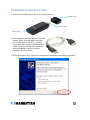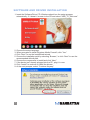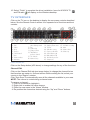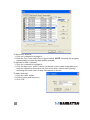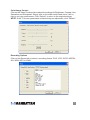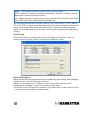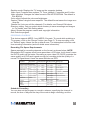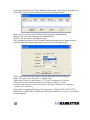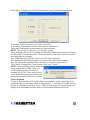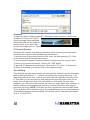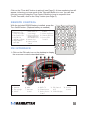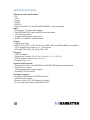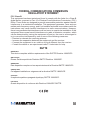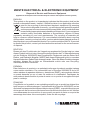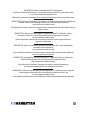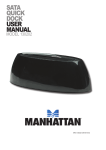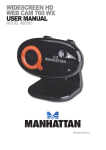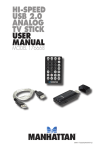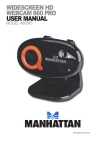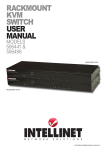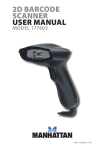Download Manhattan 161251 computer TV tuner
Transcript
Hi-Speed USB Analog TV/FM Radio Stick user manual Model 161251 MAN-161251-UM-0910-01 Introduction Thank you for purchasing the MANHATTAN® Hi-Speed USB Analog TV/FM Radio Stick, Model 1612512. This device supports most worldwide analog television formats and FM radio to notebook and desktop computers, allowing you to transform your computer into a multimedia center. Advanced features like Multi-Channel Preview and Digital Personal Video Recording capture and directly save programs to the hard drive for replay or transfer to CD and other portable media devices. Electronic Program Guide (EPG) lets you browse program summaries, conduct channel and program searches, schedule reminders and more. Using time-shifting capability, you can replay favorite scenes, skip annoying advertising and apply pause/rewind/fast forward control with live video and recorded programs. And a simple USB connection and Plug and Play capability make it easy to install and ready to use so you can enjoy favorite television and radio programs almost anywhere! By following the instructions in this user manual — or the simpler setup procedure in the printed quick install guide included with the product — you’ll soon be enjoying these additional features: • Compact design enables clear, crisp reception almost anywhere — no external power required • Automatic channel scanning; customizable favorites • Windows compatible • Lifetime Warranty (For a complete list of country-specific warranties, go to www.manhattan-products.com/warranty.) NOTE: Some screen images have been modified to fit the format of this manual; some screen images may vary in appearance depending on the operating system. Package Contents • Hi-Speed USB Analog TV/FM Radio Stick • USB extension cable • Remote control (CR 2025 battery included) • Quick install guide and software/driver CD System Requirements • Pentium 4 2.4 GHz, 256 MB RAM and 30 MB HDD space recommended • DirectX 9.0 or above • VGA graphics with overlay support • Windows XP SP2, Vista or 7 2 hardware Installation 1.Connect the analog input jack to the analog source. Protective cap USB connector Analog input 2.With the protective cap removed from the Analog Stick, plug the USB connector into a USB port on the PC — directly or by using the included USB extension cable. Windows will identify the device and automatically launch the New Hardware Device wizard. 3.When prompted, click “Cancel” to complete the Hardware Installation procedure. 3 software and driver Installation 1.Insert the Software/Driver CD. Windows should run the setup program automatically; if it doesn’t, browse to the CD and select “USB_TV_Stick.exe.” 2.Choose the setup language. 3.When prompted to install Windows Media Format9, click “Yes.” 4.Click “Next” to run the InstallShield wizard. 5.Choose the installation path by selecting “Browse,” or click “Next” to use the recommended default path. 6.Choose the components to install and click “Next.” 7.If the device isn’t already plugged into the PC, plug it in now. 8.Click “Install” to continue to install the drivers. 9.At the next prompts, select “Continue Anyway.” 4 0. Select “Finish” to complete the driver installation. Icons for MYGICA TV 1 and FM radio will display on the Windows desktop. TV interface Click on the TV icon on the desktop to display the on-screen controls described below. See the Remote Control section for a separate list of functions and their controls. 1.Record 2.Play 3.Pause 4.Stop 5.Reverse 6.Fast forward 7.Hue 8.Status window 9.Minimize 0.Full-screen window & 17.Time-shift 1 video desktop switch 1 8.Switch to/from stereo 11.Exit 19.TeleText 12.Channel up 20.Shift video source 13.Channel down 21.Open recorded file 14.TAB/Back to 22.Search (Auto-scan) previous channel 23.Radio (switch to FM) 15.10 channels 24.16-channel preview 16.Numeric keys 25.Setup menu 6.Snapshot 2 27.Schedule recording 28.Mute 29.Volume down 30.Volume up function setup Click on the Setup button (#25 above) to change settings for any of the functions. Channel Edit Click on the Channel Edit tab (see image below) to change the channel list so that favorites are easier to find and access. Before editing the list, select your country in the “Region” window. Click “Auto Scan” to automatically scan all the channels available in your area. NOTE: The volume is muted during a channel scan. To rename a channel: 1.Click on a channel to highlight it. 2.Right-click to enable the name change. 3. Enter the new name in the “Name” window. 4. Re-position the channel as desired using the “Up” and “Down” buttons. 5 Auto Scan To fine tune a channel: 1. Click on a channel to highlight it. 2.Slide the Fine Tune control left or right to adjust. NOTE: Normally, the program automatically provides the best quality possible. To activate or skip a channel: 1.Click on a channel to highlight it. 2.Click the box in the “Index” column (as shown in the screen image above) to keep the channel on the active list; click a box with a check mark (thereby removing the check mark) to skip that channel in the list. To add a channel: 1. Click the “Add” button. 2. Enter a name and frequency. 3. Click “OK.” 6 Color/Image Control Click on the Video ProcAmp tab to adjust the settings for Brightness, Contrast, Hue, Saturation and Sharpness. Simply click on the slider control and move it left or right to suit your preferences. Click “Default” to return to the original settings. NOTE: If the TV screen goes blank or black during an adjustment, click “Default.” Recording Options Click on the Record tab to select a recording format: DVD, VCD, SVCD, MPEG4, AVI, WMV, MP3 or WMA. 7 NOTE: TV standards and their control vary by country/region. NTSC (National Television Systems Committee): America, Taiwan, Canada, Japan and Central and South America. PAL (Phase Alteration Line): Europe, China, Central Africa, Australia and South Africa. SECAM: France, Africa and the Middle East. The recording size can be from 352 x 240 to 720 x 480 (NTSC) or 352 x 288 to 720 x 576 (PAL). Keep in mind that larger audio and video bit rates use more disk space, but provide better audio and video quality. If space is limited, therefore, adjust the recording setting as needed to save longer programs with high-quality images. Path Setting Click on the Directory Setting tab to save still images or video files. Then, to check/confirm their path, click on the adjacent “Browse” button. Right-Click Options Other options and menu access routes are available by right-clicking, which displays a pop-up menu with the following selections. Always on top: Keeps the TV display on top of any others that are active. Display panel: Displays or hides the software control panel. Full-screen mode: Enlarges the window to full-screen size. Double-clicking on the screen returns the image to window mode. 8 Desktop mode: Displays the TV image on the computer desktop. Video input: Presents three options: TV Tuner (default), Composite and S-video. Video standard: Changes the video format to PAL/NTSC/SECAM. The default is PAL-BDGHI. Color adjust: Adjusts the color and brightness. Capture: Takes a single-frame snapshot. The default format saves the image as a .bmp file. Channel list: Lets you edit the channels. For details, see Channel Edit above. Directory setting: Lets you select which directory to save recordings and images to. For details, see Path Setting above. About: Shows the program version and copyright information. Exit: Exits the program. RECORDING & PLAYBACK This device supports MPEG-1 and MPEG-2 formats. To record while watching a TV program, click on the “Record” button (see Page 5). To stop recording, click on “Record” again. Name the file or default save. The status panel will show realtime recording information (and will shield some information). Recording File Space Requirements Space required for recording depends on the format, as shown below. Note: Recording a DVD requires much more space than a VCD does, but it doesn’t mean the DVD’s quality will be better. Recording a super video CD (SVCD) provides the same quality as a DVD and is good enough for recording since the quality of a normal TV signal doesn’t have the same definition as DVD. Format Resolution Video bit rate NTSC DVD 720 x 480 6 Mbps NTSC SVCD 480 x 480 2.42 Mbps NTSC VCD 320 x 240 1.15 Mbps PAL DVD 720 x 576 6 Mbps PAL SVCD 480 x 576 2.42 Mbps PAL VCD 352 x 288 1.15 Mbps AVI 352 x 288 MPEG-4 352 x 288 WMV 352 x 288 1.2 Mbps MP3 WMA Audio bit rate 224 Kbps 224 Kbps 224 Kbps 224 Kbps 224 Kbps 224 Kbps 224 Kbps 224 Kbps 224 Kbps 224 Kbps 224 Kbps Disk space 2.6 GB/hr 1 GB/hr 600 MB/hr 2.6 GB/hr 1 GB/hr 600 MB/hr About 650 MB/hr Schedule Recording You can also set the program to record in advance, specifying the channel to record; the time of day and the day of the week to begin recording; and the 9 recording duration period. Click “Schedule Recording” (see Page 5) to display the “Schedule” screen, which features the following options buttons. New: Lets you add a new Schedule Recording task (details below). Modify: Lets you make changes to a selected task. Delete: Lets you delete the selected task. OK: Activates the status of all Schedule Recording tasks that’ve been entered. With the Add Task screen displayed, you have the following options. Task name: Asks that you enter an identifying name for the recording. Mode: Lets you select “Record” or “Watch Only.” Video input: Gives you the option of TV Tuner, Composite or S-Video. Channel: Lets you select the channel you wish to watch or record. Duration time: Lets you enter the length of the task. (Minimum is 3 minutes; default is 30 minutes.) Click “Next” to display the Record Format screen. Choose DVD, VCD, SVCD, MPEG4, AVI, WMV, MP3 or WMA (see “Recording Options” on Page 7 for a similar screen display). 10 Click “Next” to display the Time Setting screen, which presents these options. Only once: Limits the task to a one-time recording. Every week: Repeatedly records each week as scheduled. Every day: Repeatedly records each day as scheduled. NOTE: Time of day is a 24-hour (vs. 12-hour) format. When finished, click “Next” to activate the Schedule Recording settings and display the After Task Completed screen. This presents three courses of action once the recording task is complete. Auto Shutdown: Turns off the power to the PC after recording. Exit Application: Exits the program, but doesn’t shut down the computer. Stay On: Keeps the software active and lets you continue watching TV. Click “Next” to display the Finish screen, then click “Finish.” NOTE: If the operating system displays the prompt shown at right, there is a conflict between two or more time settings. Click “OK,” then revise one or more of the time settings and follow the preceding prompts to the Finish screen. Video Playback To play a recorded file, click on the “Open recorded file” button (see Page 5) to access the file (in whichever folder it was saved to — see below). Double-click on the file, or highlight it and click “Open.” While the file plays, the control panel will display time information and the status of associated playback functions. 11 Snapshot To capture a picture while watching TV (and save it as a .bmp file), click on the “Snapshot” button (see Page 5). Save the image when prompted, and double-click on the image to perform edits. If you don’t wish to save the image, click on “Delete.” TV Channel Preview Complete the channel scan before previewing. Most channel preview/selection functions are controlled with standard keys and buttons. To view the next or previous channel on the menu list while watching TV: Click on the Channel Up/Channel Down buttons. To view a specific channel: Enter the channel number using the numeric keys. To return to the previous channel: Click on the “TAB” button. To preview 16 channels simultaneously: Click on the “16” button. To select one of these 16 channels for viewing, click on the channel image. Time-Shifting Time-shift lets you skip commercials (not automatically, however), pause and replay while watching real-time TV — without interrupting any ongoing recording — by temporarily saving the “live” video to your hard disk for a specified period of time. In Time-shift, you are recording to and playing back from the same video file or buffer. You can play back from various locations in that buffer. As with video playback, you can pause, fast-forward and rewind. A major difference, however, is that the software is simultaneously recording real-time television while playing back from the buffer. NOTE: Time-shift can use a significant amount of disk space. There is greater CPU utilization during Time-shift because you are simultaneously recording and playing recorded videos. At full DVD quality, Time-shift can require up to a 1.7-GHz CPU. 12 Click on the “Time-shift” button to active it (see Page 5). A time monitoring bar will appear, informing you how much of the Time-shift buffer is in use. You can also use your mouse to drag the Time Control Shuttle to jump to a specific time. To exit Time-shift, click on the “Stop” button (see Page 5). remote control With the included CR2025 battery installed, press the Turn On/Off button. (Replace battery as needed.) 1.Mute 2.Input source: TV, Composite, S-Video 3.FM: Switch to FM 4.On/Off: FM application software 5. Single/double/ triple digit 6. Snapshot: Take a picture of the onscreen image 7. Full Screen/Restore: Switches between full & default screens 8. Numeric keys 9. Return to previous channel 0. Play, Record, Stop 1 & Pause 11.Volume Up/Down 12.Channel Up/Down 13. Reverse/Fast Forward FM interface 1.Click on the FM radio icon on the desktop to display the on-screen controls described below. 1.Exit 2.Minimize 3.FM copyright 4.Volume 5.Record 6.Mute 7.Auto-scan channel 8.Setup menu 9.Shift to TV 10.Channel presets 11.Back to preview channel 12.Open file 15.Next channel 13.Play, Pause & 16.Previous Stop channel 14.Channel display 13 specifications Standards and Certifications • CE • FCC • RoHS • WEEE • USB 2.0 • Meets worldwide TV and PAL/SECAM/NTSC video standards Input • Connection: TV cable with adapter • PAL/SECAM/NTSC video and FM radio standards • 125-channel support • S-video and AV-video image input • MPEG-1 or MPEG-2 capture format Output • USB A-type male • MPEG-1/2/4, DVD, VCD, SVCD, AVI, WMV, MP3 and WMA (BMP for snapshot) • 10-bit GigaColor provides 8-, 9-, 10-bit colors • 30 fps @ 720 x 480 / 25 fps @ 720 x 576 Physical • TM6010 chipset • Dimensions, overall: 8.5 x 2.9 x 1.5 cm (3.3 x 1.1 x 0.5 in.) • USB extension cable: 80 cm (31.5 in.) • Weight: 28 g (1 oz.) System Requirements • Pentium 4 2.4 GHz, 256 MB RAM and 30 MB HDD space recommended • DirectX 9.0 or above • VGA graphics with overlay support • Windows XP SP2/Vista/7 Package Contents • Hi-Speed USB Analog TV/FM Radio Stick • USB extension cable • Remote control (CR 2025 battery included) • Quick install guide and software/driver CD 14 FEDERAL COMMUNICATIONS COMMISSION REGULATORY STATEMENT FCC Class B This equipment has been tested and found to comply with the limits for a Class B digital device, pursuant to Part 15 of Federal Communications Commission (FCC) Rules. These limits are designed to provide reasonable protection against harmful interference in a residential installation. This equipment generates, uses and can radiate radio frequency energy, and if not installed and used in accordance with the instructions may cause harmful interference to radio communications. However, there is no guarantee that interference will not occur in a particular installation. If this equipment does cause harmful interference to radio or television reception, which can be determined by turning the equipment off and on, the user is encouraged to try to correct the interference by one or more of the following measures: • Reorient or relocate the receiving antenna. • Increase the separation between the equipment and the receiver. • Connect the equipment to an outlet on a circuit different from the receiver. • Consult the dealer or an experienced radio/TV technician for help. R&TTE english This device complies with the requirements of the R&TTE Directive 1999/5/EC. deutsch Dieses Gerät enspricht der Direktive R&TTE Direktive 1999/5/EC. ESPAñOL Este dispositivo cumple con los requerimientos de la Directiva R&TTE 1999/5/EC. FRANçAIS Cet appareil satisfait aux exigences de la directive R&TTE 1999/5/CE. Polski Urządzenie spełnia wymagania dyrektywy R&TTE 1999/5/EC. Italiano Questo dispositivo è conforme alla Direttiva 1999/5/EC R&TTE. 15 WASTE ELECTRICAL & ELECTRONIC EQUIPMENT Disposal of Electric and Electronic Equipment (applicable in the European Union and other European countries with separate collection systems) ENGLISH This symbol on the product or its packaging indicates that this product shall not be treated as household waste. Instead, it should be taken to an applicable collection point for the recycling of electrical and electronic equipment. By ensuring this product is disposed of correctly, you will help prevent potential negative consequences to the environment and human health, which could otherwise be caused by inappropriate waste handling of this product. If your equipment contains easily removable batteries or accumulators, dispose of these separately according to your local requirements. The recycling of materials will help to conserve natural resources. For more detailed information about recycling of this product, contact your local city office, your household waste disposal service or the shop where you purchased this product. In countries outside of the EU: If you wish to discard this product, contact your local authorities and ask for the correct manner of disposal. deutsch Dieses auf dem Produkt oder der Verpackung angebrachte Symbol zeigt an, dass dieses Produkt nicht mit dem Hausmüll entsorgt werden darf. In Übereinstimmung mit der Richtlinie 2002/96/EG des Europäischen Parlaments und des Rates über Elektro- und Elektronik-Altgeräte (WEEE) darf dieses Elektrogerät nicht im normalen Hausmüll oder dem Gelben Sack entsorgt werden. Wenn Sie dieses Produkt entsorgen möchten, bringen Sie es bitte zur Verkaufsstelle zurück oder zum RecyclingSammelpunkt Ihrer Gemeinde. ESPAñOL Este símbolo en el producto o su embalaje indica que el producto no debe tratarse como residuo doméstico. De conformidad con la Directiva 2002/96/CE de la UE sobre residuos de aparatos eléctricos y electrónicos (RAEE), este producto eléctrico no puede desecha se con el resto de residuos no clasificados. Deshágase de este producto devolviéndolo al punta de venta o a un punta de recogida municipal para su reciclaje. FRANçAIS Ce symbole sur Ie produit ou son emballage signifie que ce produit ne doitpas être traité comme un déchet ménager. Conformément à la Directive 2002/96/EC sur les déchets d’équipements électriques et électroniques (DEEE), ce produit électrique ne doit en aucun cas être mis au rebut sous forme de déchet municipal non trié.Veuillez vous débarrasser de ce produit en Ie renvoyant à son point de vente ou au point de ramassage local dans votre municipalité, à des fins de recyclage. 16 Italiano Questo simbolo sui prodotto o sulla relativa confezione indica che il prodotto non va trattato come un rifiuto domestico. In ottemperanza alla Direttiva UE 2002/96/EC sui rifiuti di apparecchiature elettriche ed elettroniche (RAEE), questa prodotto elettrico non deve essere smaltito come rifiuto municipale misto. Si prega di smaltire il prodotto riportandolo al punto vendita o al punto di raccolta municipale locale per un opportuno riciclaggio. Polski Jeśli na produkcie lub jego opakowaniu umieszczono ten symbol, wówczas w czasie utylizacji nie wolno wyrzucać tego produktu wraz z odpadami komunalnymi. Zgodnie z Dyrektywą Nr 2002/96/WE w sprawie zużytego sprzętu elektrycznego i elektronicznego (WEEE), niniejszego produktu elektrycznego nie wolno usuwać jako nie posortowanego odpadu komunalnego. Prosimy o usuniecie niniejszego produktu poprzez jego zwrot do punktu zakupu lub oddanie do miejscowego komunalnego punktu zbiórki odpadów przeznaczonych do recyklingu. 17 WARRANTY INFORMATION english: For warranty information, go to www.manhattan-products.com/warranty. deutsch: Garantieinformationen finden Sie unter www.manhattan-products.com/warranty. ESPAñOL: Si desea obtener información sobre la garantía, visite www.manhattan-products. com/warranty. FRANçAIS: Pour consulter les informations sur la garantie, visitez www.manhattan-products. com/warranty. Polski: Informacje dotyczące gwarancji znajdują się na stronie www.manhattan-products. com/warranty. Italiano: Per informazioni sulla garanzia, accedere a www.manhattan-products.com/ warranty. EN MéXICO: Poliza de Garantia MANHATTAN — Datos del importador y responsable ante el consumidor IC Intracom México, S.A. de C.V. • Av. Interceptor Poniente # 73, Col. Parque Industrial La Joya, Cuautitlan Izcalli, Estado de México, C.P. 54730, México. • Tel. (55)1500-4500 La presente garantía cubre los siguientes productos contra cualquier defecto de fabricación en sus materiales y mano de obra. A. Garantizamos los productos de limpieza, aire comprimido y consumibles, por 60 dias a partir de la fecha de entrega, o por el tiempo en que se agote totalmente su contenido por su propia función de uso, lo que suceda primero. B. Garantizamos los productos con partes moviles por 3 años. C.Garantizamos los demas productos por 5 años (productos sin partes moviles), bajo las siguientes condiciones: 1. Todos los productos a que se refiere esta garantía, ampara su cambio físico, sin ningún cargo para el consumidor. 2. El comercializador no tiene talleres de servicio, debido a que los productos que se garantizan no cuentan con reparaciones, ni refacciones, ya que su garantía es de cambio físico. 3. La garantía cubre exclusivamente aquellas partes, equipos o sub-ensambles que hayan sido instaladas defábrica y no incluye en ningún caso el equipo adicional o cualesquiera que hayan sido adicionados al mismo por el usuario o distribuidor. Para hacer efectiva esta garantía bastara con presentar el producto al distribuidor en el domicilio donde fue adquirido o en el domicilio de IC Intracom México, S.A. de C.V., junto con los accesorios contenidos en su empaque, acompañado de su póliza debidamente llenada y sellada por la casa vendedora (indispensable el sello y fecha de compra) donde lo adquirió, o bien, la factura o ticket de compra original donde se mencione claramente el modelo, numero de serie (cuando aplique) y fecha de adquisición. Esta garantia no es val da en los siguientes casos: Si el producto se hubiese utilizado en condiciones distintas a las normales; si el producto no ha sido operado conforme a los instructivos de uso; ó si el producto ha sido alterado o tratado de ser reparado por el consumidor ó terceras personas. 18 MANHATTAN® offers a complete line of PC Components, Peripherals, Cables and Accessories. Ask your local computer dealer for more information or visit www.manhattan-products.com. All products mentioned are trademarks or registered trademarks of their respective owners. MANHATTAN® bietet ein vollständiges Sortiment an PC-Komponenten, Peripherie, Kabel und Zubehör. Weitere Informationen erhalten Sie von Ihrem Händler oder auf www.manhattan-products.com. Alle genannten Produkt- oder Firmennamen sind eingetragene Marken oder Marken der jeweiligen Firmen. MANHATTAN® ofrece una línea completa Componentes para PC, Periféricos, Cables y Accesorios. Consulte a su distribuidor local para más información ó visitenos www.manhattan-products.com. Todos los productos mencionados son marcas comerciales o marcas registradas de sus respectivos propietarios. MANHATTAN® offre un assortiment complet de composants de PC, des périphériques, des câbles et des accessoires www.manhattan-products.com. Tous les produits mentionnés sont des marques commerciales ou des marques déposées de leurs propriétaires respectifs. MANHATTAN® to kompletna linia Komponentów PC, Peryferiów, Kabli oraz Akcesoriów. Poproś lokalnego dealera o więcej informacji lub odwiedź stronę www.manhattan-products.com.pl. Wszystkie nazwy handlowe i towarów są nazwami i znakami towarowymi zastrzeżonymi odpowiednich firm odnośnych właścicieli. MANHATTAN® offre una linea completa di componenti per PC, periferiche, cavi e accessori. Chiedi maggiori informazioni al tuo rivenditore di computer o visita il sito www.manhattan-products.com. Tutti i prodotti sopracitati sono marchi di fabbrica o marchi registrati depositati dai proprietari. 19 Copyright © MANHATTAN