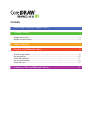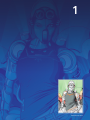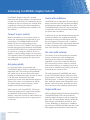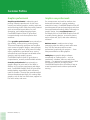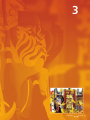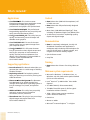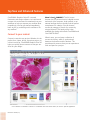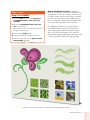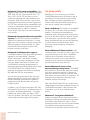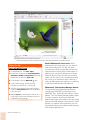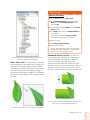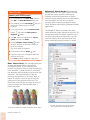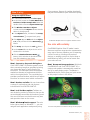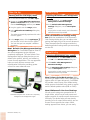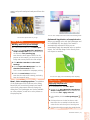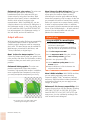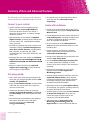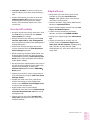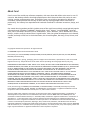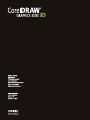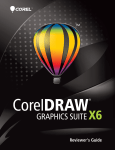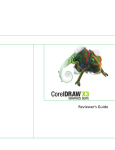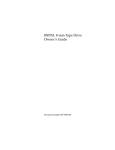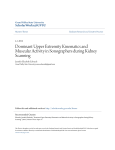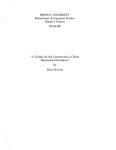Download Corel Graphics Suite X5, Upg, 5-24u
Transcript
® Reviewer’s Guide Contents 1 | Introducing CorelDRAW Graphics Suite X5 ....................................................... 2 2 | Customer Profiles ............................................................................................... 4 Graphics professionals .................................................................................................................... 4 Graphics non-professionals ............................................................................................................. 4 3 | What’s Included?................................................................................................ 6 4 | Top New and Enhanced Features ....................................................................... 8 Connect to your content.................................................................................................................. 8 Get going quickly.......................................................................................................................... 10 Create with confidence ................................................................................................................. 11 Use color with certainty ................................................................................................................ 15 Output with ease .......................................................................................................................... 18 5 | Summary of New and Enhanced Features ....................................................... 20 1 Created by Pedro Júnior Introducing CorelDRAW® Graphics Suite X5 CorelDRAW® Graphics Suite X5 is trusted illustration and design software. Its intuitive and content-rich environment fits seamlessly into your workflow to help you express your creative ideas compellingly. You can get started immediately, learn as you go, and design with confidence for any medium. Connect to your content With an abundance of new content chosen to inspire you and provide a springboard for your own designs, CorelDRAW Graphics Suite X5 makes sure you can easily connect to your content. The new Corel® CONNECT is a full-screen browser that synchronizes with both CorelDRAW® and Corel PHOTO-PAINT® to provide quick access to content on a computer, network, or disc. In addition, industry-leading support for more than 100 commonly used file formats ensures that you can collaborate and exchange files with clients and colleagues. Get going quickly It’s never been easier to get started with CorelDRAW Graphics Suite X5, regardless of your experience level. The stunning new guidebook will inspire you to do more than you thought possible. It provides techniques and tips for users of all skill levels and provides a unique opportunity to learn from professional designers who use the suite in such industries as fashion and jewelry design, book illustration, vehicle wrapping, and product packaging. What’s more, Corel® PowerTRACE™ X5 lets you create high-quality vector images from bitmaps and produces the best trace results yet. In addition, more than 2 hours of video tutorials are included to help you learn how to get more out of the suite. Reviewer’s Guide [ 2 ] Create with confidence CorelDRAW has an undeniable 20-year legacy in design innovation and has long been trusted by professional and aspiring designers alike. With CorelDRAW Graphics Suite X5, the introduction of significant new and enhanced features help you create with confidence. A collection of new and enhanced drawing tools includes a B-Spline tool, scalable arrowheads, enhanced Connector and Dimension tools, and the new Segment Dimension tool. In addition, the Mesh Fill tool has been significantly improved to help you design multi-colored filled objects with more fluid color transitions. Use color with certainty This version of the suite represents a complete change in approach to color management, assuring you accurate color representation regardless of your level of expertise. Whether you’re importing a client’s mock-up, working with previous designs, or sending a project to a print shop or manufacturing facility, you can be certain that your colors are true. The new Document (CorelDRAW) and Image (Corel PHOTO-PAINT) palettes help you to save project-specific colors and to reuse colors from a previous project. In addition, eyedroppers have been added to several color dialog boxes, color palettes, and color pickers, providing you with more convenient color sampling opportunities. Output with ease With its industry-leading file format compatibility, CorelDRAW Graphics Suite X5 provides the flexibility today’s designers need for outputting their work. The same design may be needed for Web banners, printed ads or brochures, and T-shirts, billboards, or digital signs. In addition, the inclusion of SWiSH miniMax helps you create Web graphics and animations easier than ever. 2 Created by (Aleksey Oglushevich) Customer Profiles Graphics professionals Graphics non-professionals Graphics professionals in advertising and printing industries spend much of their time creating and editing graphics, working with text, and retouching photos. With time-saving features such as interactive layout tables, live text formatting, and independent page layers, CorelDRAW Graphics Suite X5 gives them innovative design tools that optimize their workflow. For entrepreneurs and small to medium-size businesses interested in creating marketing materials in-house, CorelDRAW Graphics Suite X5 provides powerful text and page-layout tools that ensure professional-looking results. Self-taught in graphic design, these occasional users can confidently turn to CorelDRAW Graphics Suite X5 to modify existing designs, to retouch photos, and to create ads, flyers, and other marketing collateral. Other graphics professionals focus primarily on sign making, screen printing, and engraving. These users frequently repurpose and combine such content as graphic designs, scanned logos, clipart images, and fonts. With powerful imageediting capabilities, specialized fonts, tracing software that turns bitmaps into editable vector graphics, and high-quality content, CorelDRAW Graphics Suite X5 gives them a comprehensive, versatile, and affordable solution. Creative professionals focus primarily on graphic design for print and for the Web. In addition to its intuitive page-layout and design tools, CorelDRAW Graphics Suite X5 gives them market-leading compatibility with commonly used file formats. The suite also provides several features developed specifically for creating Web graphics, such as the new Pixels view, support for hex color values, and more. Reviewer’s Guide [ 4 ] Business users in medium-size to large enterprises value the ability to work with more than 100 file formats as well as create professional, graphically rich projects — from sales presentations to Web graphics. Hobbyists use graphic design software occasionally to create projects — such as newsletters, calendars, banners, and photo layouts — for personal or community use. With an extensive collection of learning tools, CorelDRAW Graphics Suite X5 makes it easy to create impressive results without professional training. 3 Created by (Po-Hua Lin) What’s Included? Applications Content • CorelDRAW® X5: This intuitive vectorillustration and page-layout application meets the demands of today’s busy graphics professionals and graphics non-professionals. • New! More than 2,000 vehicle templates, half of which are new • Corel PHOTO-PAINT® X5: This professional image-editing application lets you quickly and easily retouch and enhance photos. • Corel® PowerTRACE™ X5: This utility lets you quickly and accurately convert bitmaps into editable vector graphics. • Corel CAPTURE™ X5: This one-click screencapture utility lets you capture images from your computer screen. • Corel® CONNECT: This full-screen browser lets you peruse the suite’s digital content and search your computer or local network to quickly find the perfect complement for a design. Fully integrated, it is also available as a docker in both CorelDRAW and Corel PHOTO-PAINT. Supporting applications • Barcode wizard: The Barcode wizard lets you generate bar codes in a wide range of industrystandard formats. • Duplexing wizard: The Duplexing wizard helps you optimize your work for printing twosided documents. • Bitstream® Font Navigator®: The Bitstream Font Navigator is an award-winning font manager for the Windows® operating system. It lets you manage, find, install, and preview fonts. • SWiSH miniMax: This utility lets you quickly and easily create stunning interactive animations, banners, and more. • PhotoZoom Pro: This plug-in lets you enlarge digital images and export them from Corel PHOTO-PAINT X5. • New! More than 350 professionally designed templates • More than 1,000 additional OpenType® fonts, including 75 Windows Glyph List 4 (WGL4) fonts • A collection of more than 10,000 high-quality clipart and digital images Documentation • New! A completely redesigned, visually rich Guidebook introduces each application’s workspace and includes tips and techniques for users of all skill levels, in-depth tutorials, and insights from various industry experts • Quick-reference card • Help files Training • New! More than 2 hours of training videos on DVD Minimum system requirements • Microsoft® Windows® 7, Windows Vista®, or Windows® XP, with latest service packs installed (32-bit or 64-bit editions) • Intel® Pentium® 4, AMD Athlon™ 64 or AMD Opteron™ • 512 MB of RAM (1 GB recommended) • 750 MB of hard disk space (1 GB for typical installation without content) • 1024 × 768 or better monitor resolution (768 × 1024 on a Tablet PC) • DVD drive • Mouse or tablet • Microsoft® Internet Explorer® 7 or higher Reviewer’s Guide [ 6 ] 4 Created by Michal Milkowski Top New and Enhanced Features CorelDRAW® Graphics Suite X5 is trusted illustration and design software. Its intuitive and content-rich environment fits seamlessly into your workflow to help you express your creative ideas compellingly. You can get started immediately, learn as you go, and design with confidence for any medium. Connect to your content Content is central to any project. Whether it’s the perfect font, clipart, photo, a previous project, or a client’s mock-up, CorelDRAW Graphics Suite X5 helps you quickly access content so that you can focus on your design. New! Corel® CONNECT: This full-screen browser lets you peruse the suite’s digital content and search your computer, local network, or an external storage device to quickly find the perfect complement for a design. You can browse content by category or search for content by using a keyword. This handy utility is also available as a docker within both CorelDRAW and Corel PHOTO-PAINT. What’s more, you can keep a collection of content in the tray, which is synchronized between the browser and the dockers. This provides quick access so that you can experiment with concepts for a project. Corel CONNECT is available as a docker in CorelDRAW and Corel PHOTO-PAINT, as well as a separate application. Reviewer’s Guide [ 8 ] Give it a try Using Corel® CONNECT 1 From the Start menu, choose Programs ` CorelDRAW Graphics Suite X5 ` Corel CONNECT. 2 Insert the CorelDRAW Graphics Suite X5 disc in a DVD drive. Keep the DVD in the drive, you will need it for subsequent procedures. 3 Browse to the Clipart folder. 4 Drag an assortment of images to the tray. 5 Select an image and click the Open in Corel PHOTO-PAINT New & Enhanced! Content: A wealth of content is included to inspire you and provide a springboard for your own designs. With an array of clipart images, photos, photo objects, bitmap and full-color vector fills, artistic media presets, brushes, spraylists, customizable templates, and fonts, you have boundless creative options. The staggering collection of content makes CorelDRAW Graphics Suite X5 an exceptional value. Among the notable highlights are more than 2,000 vehicle templates, more than 350 professionally designed templates, and more than 10,000 high-quality clipart and digital images. button. A wealth of outstanding new content is included with CorelDRAW Graphics Suite X5. Reviewer’s Guide [ 9 ] Enhanced! File format compatibility: With support for more than 100 file formats, including JPEG, PNG, TIFF, RIF, CGM, AutoCAD DXF™, PLT, Visio®, DOC, DOCX, RTF, and more, you can confidently exchange files with customers and colleagues. With DOC and DOCX, text from all languages and formatting are better supported. The TIFF filter provides greater compatibility with a variety of standard file compression methods and multipage files. In addition, imported Corel® Painter™ (RIF) files now retain embedded color profiles. Enhanced! Encapsulated PostScript® (EPS) support: The EPS filter has been enhanced to support files created with PostScript® 3. During export, the color integrity of objects that use the RGB color space are now preserved. You’ll also find that EPS files will export and print with brighter and more vivid colors. Enhanced! Adobe product support: CorelDRAW Graphics Suite X5 provides enhanced support for the latest Adobe® Illustrator®, Adobe® Photoshop®, and Adobe® Acrobat® products. You can import and export PSD files using the Adobe Photoshop file format, and CorelDRAW X5 preserves the appearance of adjustment layers and Masks palette effects. With Corel PHOTO-PAINT X5, editable vibrance, grayscale, and camera filter lenses of imported and exported PSD files are preserved. ® You can also import and export files using the Adobe Illustrator file format, with support for multiple artboards, preservation of gradient transparency, blob brush strokes, and a new Preflight section. In addition, you can import and export PDF files, with support for Acrobat® 9, heightened security encryption, and Bates Numbering — including headers and footers. When you export a PDF using the Acrobat 9 file format, you can embed color profiles and define page size by object. Reviewer’s Guide [ 10 ] Get going quickly Whether you’re a new user or an old hand, CorelDRAW Graphics Suite X5 makes it easy to get started. The suite provides many learning aids, including an inspiring guidebook and creative video tutorials that will propel you on your way to creating stunning designs. New! Guidebook: The visually rich guidebook will inspire you to do more than you thought possible. It introduces each application’s workspace, and includes tips and techniques for users of all skill levels. With the popular Insights from the Experts, you can learn from graphic design professionals who use the suite regularly in such industries as jewelry design, book illustration, vehicle wrapping, and product packaging. New & Enhanced! Video tutorials: Video tutorials provide a fast and fun way to learn how to get the most out of the suite. CorelDRAW Graphics Suite X5 provides a new utility for watching the videos. You can also install the tutorials to your hard drive, which lets you access the tutorials without using the DVD. New & Enhanced! Create a New Document/Image dialog boxes: CorelDRAW X5 introduces a Create a New Document dialog box, which provides a selection of presets for page size, document resolution, preview mode, color mode, and color profiles. For new users, the Description area clarifies the function of the available controls and settings. With Corel PHOTO-PAINT X5, the Create a New Image dialog box has been updated to match its CorelDRAW counterpart. It also provides color information, such as color mode and color profile. Enhanced! Corel® PowerTRACE™ X5: Graphics professionals are often faced with the challenge of reusing poor-quality bitmap images for business cards, brochures, signs, or other promotional items. You can now convert bitmaps into editable vector graphics and achieve smoother curves and more accurate results. This version of Corel PowerTRACE produces the best trace results yet. Corel PowerTRACE X5 provides greatly improved trace results. Create with confidence With a 20-year legacy in design innovation, CorelDRAW Graphics Suite X5 has long been trusted by professional and aspiring designers. The suite provides significant new and enhanced features to help you create with confidence. New & Enhanced! Drawing tools: A collection of new and enhanced drawing tools includes a B-Spline tool, an Object Coordinates docker, scalable arrowheads, enhanced Connector and Dimension tools, and the new Segment Dimension tool. The B-Spline tool lets you create smooth curves with fewer nodes than curves drawn by using freehand paths. For maximum precision, the Object Coordinates docker lets you specify both the size of a new object and its location on the page. Give it a try Using Corel® PowerTRACE™ 1 In CorelDRAW X5, click File ` Open. 2 On the DVD, browse to the Press Materials ` Reviewer’s Guide ` Sample Files folder and double-click the filename leaf - to trace.cdr. 3 In the toolbox, click the Pick click the leaf graphic. tool and then 4 Click Bitmaps ` Outline Trace ` Logo. 5 Explore the various settings in the dialog box, particularly the Smoothing and Corner smoothness sliders. Note the smooth curves in the resultant trace. New! VSTA integration: For increased automation flexibility, you can now use Microsoft® Visual Studio® Tools for Applications to create macros and add-ins. New! Macro Manager docker: This new docker makes it easier than ever to record, organize, view, and play macros. Enhanced! Tooltips: For new users, the formatting of tooltips has been enhanced to improve readability and provide more information about each tool’s purpose. New drawing tools provide additional flexibility and precision. Enhanced! Mesh Fill tool: The vastly improved Mesh Fill tool lets you design multicolored filled objects with more fluid color transitions. With the new Smooth Mesh Color option on the property bar, you can achieve color transitions that retain color richness. The property bar now contains an eyedropper and a color picker that make it easier to select or sample color for the mesh. In addition, any colors added to the mesh nodes now blend seamlessly with the rest of the object. The number of nodes per mesh object has also been greatly reduced to make the objects easier to manipulate. And, with the new Transparency Per Node option, you can now reveal objects behind individual nodes or patches in a mesh. Reviewer’s Guide [ 11 ] Artwork by Ariel Garaza Diaz Based on photography by Rikk Flohr Improved interpolation and new node transparency extend the possibilities of the Mesh Fill tool. Give it a try Using the Mesh Fill tool 1 In CorelDRAW X5, click File ` Open. 2 On the DVD, browse to the Press Materials ` Reviewer’s Guide ` Sample Files folder and double-click the filename mesh.cdr. 3 In the toolbox, click the Mesh Fill tool. 4 On the drawing page, click the bottom rectangle to reveal the 3 × 3 mesh grid. 5 Click one of the nodes on the mesh grid and move the Transparency slider on the property bar to the right. 6 Repeat step 5 for several other nodes on the mesh grid until you have revealed most of the image behind the mesh fill. Reviewer’s Guide [ 12 ] New & Enhanced! Curve tools: When drawing with the curve tools, you can show or hide the bounding box. This lets you draw continuously without accidentally selecting the bounding box of a previously created object. In addition, you can specify the amount of space between joined curves. You also have multiple options for the type of join, including extending the curves to an intersection point, defining a radius to add between the segments, or defining a chamfer to add between the segments. Enhanced! Color Palette Manager docker: The enhanced Color Palette Manager docker includes new PANTONE® profiles such as the PANTONE® Goe™ system and the Fashion+Home palette. The Color Palette Manager makes it easier to create, organize, and show or hide both default and custom color palettes. You can create Web-specific RGB palettes or print-specific CMYK palettes. For optimal color consistency, you can also add third-party color palettes when working with multiple applications. Give it a try Working with pixels 1 In CorelDRAW X5, click File ` New. 2 In the New Document dialog box, choose Web from the Preset destination list box and click OK. 3 On the toolbar, choose 1600% from the Zoom levels list box. 4 Click View and ensure that Snap to Pixels is not enabled. A check mark beside the Snap to Pixels command indicates that it is enabled. 5 Draw an object. 6 Click View ` Snap to Pixels. 7 Draw another object. As you move around the grid, notice how you are presented with snap points, such as pixel edge, pixel corner, and pixel center. The enhanced Color Palette Manager docker lets you create and organize custom palettes. New! Pixels view: The new Pixels view lets you create drawings in actual pixel units, providing a more accurate representation of how a design will appear on the Web. Accessible from the View menu, the Pixels view mode helps you align objects more accurately. In addition, CorelDRAW now lets you snap objects, nodes, and guidelines to pixels. Enhanced! Round corners: You can now create chamfered, scalloped, or round corners from the Rectangle property bar. When you stretch a rectangle, rounded corners are preserved without distortion, and the original radius of a corner is maintained during scaling. In addition, corners are now expressed in units of true radii, which makes them easier to work with. You can stretch rectangles with scalloped, chamfered, and round corners without distorting the corners. The new Pixels view lets you create objects with precision. Reviewer’s Guide [ 13 ] Give it a try Working with round corners 1 In CorelDRAW X5, click File ` New, and then click OK in the New Document dialog box. tool and 2 In the toolbox, click the Rectangle drag on the drawing page to create a rectangle. 3 On the property bar, click the Round Corner button Together and enable the Edit Corners button. 4 Type 0.5 in one of the boxes in the Corner radius area and press Enter. Enhanced! Objects docker: The improved Objects docker in Corel PHOTO-PAINT X5 helps you achieve greater workflow efficiency by enabling hierarchical organization of design elements and by making commonly used features more accessible. You can now use nested grouping when organizing a complex image, which facilitates round-tripping between multiple applications. Thumbnails of objects and masks have been improved and are easily adjusted at any time. The reorganized docker also better exposes many of the most commonly used operations. You can now lock objects, which prevents them from being accidentally selected, edited, or moved. button 5 Click the Relative corner scaling and then drag one of the corner handles to resize the rectangle. The corner radius is preserved. 6 In the toolbox, click the Shape tool. 7 Drag any node on the rectangle to adjust the radius of the corners. Press Ctrl and drag to adjust a single corner. New! Photo effects: You can experiment with exciting new photo effects included with Corel PHOTO-PAINT X5 for modifying your photos. The Vibrance effect is great for balancing color saturation. It adds richness to colors with low saturation while maintaining colors with high saturation. The Grayscale effect is ideal for removing the saturation of an object, layer, or region of a photo. It also lets you choose the colors used in the grayscale conversion. The Photo Filter effect lets you simulate the result of having a camera lens filter installed when a picture was taken. Corel PHOTO-PAINT X5 includes exciting new photo effects. Reviewer’s Guide [ 14 ] The vastly improved Objects docker enables better organization of design elements. finger gestures. Support for taskbar thumbnails lets you switch between open documents quickly. Give it a try Using the Objects docker 1 In Corel PHOTO-PAINT X5, click File ` Open. 2 On the DVD, browse to the Press Materials ` Reviewer’s Guide ` Sample Files folder and double-click the filename objects docker.cpt. 3 Click Window ` Dockers ` Objects. A check mark beside Objects indicates that the docker is already opened. 4 In the Objects docker, click both of the Group arrow buttons to expand each group. 5 Click object 4, press Shift and select objects 5, 6, and 7, and then click the New Group button. 6 Click Group 1, and press the Lock button. 7 Use the Zoom slider to adjust the size of the thumbnails in the docker. 8 Click the Thumbnail Extents Mode button, which switches the thumbnail mode from Full to Relative to the Canvas. New! Convert to Grayscale dialog box: Corel PHOTO-PAINT X5 provides greater control when converting images to grayscale by letting you choose the range of colors used in the conversion. This eliminates results that appear washed out because of predominant blues or reds in the original photo. The new dialog box provides a preview window, which lets you adjust the colors to create a more realistic conversion. CorelDRAW Graphics Suite X5 supports Windows Touch. Use color with certainty CorelDRAW Graphics Suite X5 makes it easier than ever to achieve accurate color representation every step of the way. Whether you’re importing a client’s mock-up, working with previous designs, or sending a project to a print shop or manufacturing facility, you can be certain that your colors are true. New! Document/Image palettes: With both CorelDRAW X5 and Corel PHOTO-PAINT X5, a custom color palette is automatically created on the fly for each design project. The palette is saved with the file, which gives you quick access to this project’s colors in the future. New! Brushes and nibs: You can choose from a variety of new brushes and nibs that are included with Corel PHOTO-PAINT X5. New! Lock Toolbars option: Toolbars are now locked in position by default so that you do not accidentally move them while selecting a tool. You can still choose to unlock them at any time and reposition them on the screen. New! Windows® Touch support: The suite looks right at home on Windows 7 — you can navigate each application workspace by using A custom color palette is created on the fly for each project. Reviewer’s Guide [ 15 ] Give it a try Give it a try Working with the new Image palette Exploring the default color management settings 1 In Corel PHOTO-PAINT X5, click File ` Open. 2 Browse to the Press Materials ` Reviewer’s Guide ` Sample Files folder, double-click the filename butterfly.jpg, and then press Enter. 3 Drag the graphic onto the Image palette. 4 In the Add Colors From Bitmap dialog box, click OK. The palette automatically populates with colors from the graphic. 5 In the Image palette, click the Eyedropper tool, and then click a color from the graphic. The color that you have sampled is added to the palette. New! Default Color Management Settings dialog box: For CorelDRAW Graphics Suite X5, the color management engine has been completely redesigned. The new Default Color Management Settings dialog box lets you set default color profiles, policies, and rendering intents for each application. This new approach helps you easily achieve accurate color representation while also providing greater control for more advanced users. 1 In CorelDRAW X5, click Tools ` Color Management ` Default Settings. 2 In the Default Color Management Settings dialog box, note the Description section. As you point to each control, new information about that control is provided. New! Document Color Settings dialog box: With the introduction of the Document Color Settings dialog box, you can adjust color settings that apply only to the current document. These document-specific settings override the default application settings while you are working on that file. Give it a try Exploring the document color settings 1 In CorelDRAW X5, click File ` New, and then click OK in the New Document dialog box. 2 Click Tools ` Color Management ` Document Settings. 3 In the Document Color Settings dialog box, note the Description section. As you point to each control, new information about that control is provided. New! Primary Color Mode setting: While continuing to support RGB, CMYK, and grayscale objects within the same document, CorelDRAW X5 provides a new Primary Color Mode setting, which governs the default color mode on export and the default palette colors (RGB or CMYK). CorelDRAW Graphics Suite X5 features a completely redesigned color management engine. Reviewer’s Guide [ 16 ] New & Enhanced! Color Proof Settings: All color proof settings are grouped within a single docker, which lets you save presets and prepare artwork for various output devices more efficiently. The docker helps you save time by providing a list of output devices which you can choose from to preview the output. When seeking approval from clients, you can easily export soft proofs and print hard proofs from the docker. You can now proof colors as you go. Give it a try Working with color proof settings 1 In Corel PHOTO-PAINT X5, click File ` Open. 2 Browse to the Press Materials ` Reviewer’s Guide ` Sample Files folder and double-click the filename color proofing.jpg. Note that the colors appear natural. For the purpose of this example, you are printing this image and want to preview the color output. You can now sample color from within certain dialog boxes. Enhanced! Application of sampled color: When you sample color with the Eyedropper tool in CorelDRAW X5, the Apply Color mode is automatically activated so that you can immediately apply the sampled color to another object. You can also drag a color directly from one object to another. 3 Click Window ` Dockers ` Color Proof Settings. 4 Choose Japan 2002 Newspaper from the Simulate environment list box. This is a color standard for newspaper printing. 5 Enable the Proof Colors check box. Note how the colors shift instantly, previewing how the image will print. New! Color sampling options: The addition of the Eyedropper tool to various color dialog boxes lets you conveniently sample and match colors from a document without closing the dialog box. The Eyedropper tool is also available on color palettes, as well as in color pickers on the property bar. You can now apply color immediately after sampling. Give it a try Applying sampled color 1 In CorelDRAW X5, click File ` Open. 2 Browse to the Press Materials ` Reviewer’s Guide ` Sample Files folder and double-click the filename leaf - apply color.cdr. 3 In the toolbox, click the Color Eyedropper tool. 4 Click anywhere on the leaf to select a color. Note how the new tooltip includes the color values for the color that you’re hovering over. 5 Click another object to apply the sampled color. Reviewer’s Guide [ 17 ] Enhanced! Hex color values: The suite now provides multiple options for viewing hexadecimal (hex) color values and lets you choose colors by using their hex value. Web designers often specify colors in standard hex format, which ensures consistent color representation. With CorelDRAW X5, you can view hex values in the Uniform Fill dialog box, in the Eyedropper tooltip, in the Color docker, and on the status bar. With Corel PHOTO-PAINT X5, hex values appear in the Eyedropper tooltip, in the Info docker, and on the status bar. New! Export for Web dialog box: The new Export for Web dialog box provides a single access point for common export controls, eliminating the need to open additional dialog boxes when preparing a file for export. It also lets you compare the results of various filter settings before you commit to an output format, making it easier to achieve optimal results. In addition, you can specify object transparencies and matting colors for anti-aliased edges — all with real-time preview. You can also select and edit color palettes for indexed formats. Output with ease Give it a try With its industry-leading file format compatibility, CorelDRAW Graphics Suite X5 provides the flexibility today’s designers need for outputting their work. The same design may be needed for Web banners, printed ads or brochures, and T-shirts, billboards, or digital signs. Using the Export for Web dialog box New! Collect for Output option: The new Collect for Output option helps you gather fonts, color profiles, and other file information, making it easier to share your work with a print service provider. 3 In the Export For Web dialog box, click the Enhanced! Web graphics: The suite now provides optimization filters that produce consistent, high-quality Web output. In addition, more comprehensive transparency controls let you easily manipulate transparency on the fly. 1 In Corel PHOTO-PAINT X5, click File ` Open, and choose a photograph. For best results, the photograph should be a large TIFF that can be optimized for the Web. 2 Click File ` Export For Web. Two vertical previews button. 4 Click in the right preview pane. 5 Choose Medium quality JPEG from the Presets list box. 6 Note the difference in file size between the original and the JPEG. New! SWiSH miniMax: With SWiSH miniMax, you can quickly and easily create stunning interactive Adobe® Flash® animations, banners, and more. SWiSH miniMax includes hundreds of multimedia effects that you can apply to text, images, or sounds. Enhanced! File format compatibility: With support for more than 100 file formats, including JPEG, PNG, TIFF, RIFF, AI, PDF, PSD, EPS, CGM, AutoCAD DXF, PLT, Visio, DOC, DOCX, RTF, and many more, you can confidently exchange files with customers and colleagues. You can fine-tune your Web output while previewing the changes in real time. Reviewer’s Guide [ 18 ] 5 Created by (Fong-Chow Chiang) Summary of New and Enhanced Features The following is a list of the new and enhanced features offered by CorelDRAW Graphics Suite X5. Connect to your content • Quickly find the perfect complement for a design with the new Corel® CONNECT, a full-screen browser that lets you search a computer, local network, or external storage device for content. • Take advantage of the wealth of supplied digital content, including clipart, bitmap and full-color vector fills, customizable templates, fonts, and more. • Confidently exchange files with customer and colleagues, thanks to enhanced support for more than 100 file formats, including JPEG, PNG, TIFF, RIFF, AI, PDF, PSD, EPS, CGM, AutoCAD DXF, PLT, Visio, DOC, DOCX, RTF, and many more. • Exchange files with ease, thanks to enhanced support for the latest Adobe® Illustrator®, Adobe® Photoshop®, and Adobe® Acrobat® products. • Import or export EPS files with enhanced support for PostScript® 3, which preserves color integrity of RGB objects. Get going quickly • Learn from other users and get inspired to do more than you thought possible with the new, visually rich guidebook. • Enjoy the new video tutorials, which provide a fast and fun way to learn how to get the most out of the suite. • Create new documents faster by using the presets in the New Document (CorelDRAW) and New Image (Corel PHOTO-PAINT) dialog boxes. • Convert bitmaps into editable vector graphics and achieve smoother curves and more accurate results with the enhanced Corel® PowerTRACE™. Reviewer’s Guide [ 20 ] • Get helpful, easy to read information about each tool with the enhanced tooltip formatting. Create with confidence • Design multi-colored filled objects with fluid color transitions by using the vastly improved Mesh Fill tool. • Create diagrams and charts with a collection of new drawing tools, including a B-Spline tool, an Object Coordinates dockers, Connector tools, and scalable arrowheads. • Draw continuously with enhanced Curve tools that prevent accidental selection of the bounding box. • Create, organize, and show or hide both default and custom color palettes with the enhanced Palette Manager. • Design for the Web and view actual pixel units with the new Pixels mode. • Use the enhanced Rectangle property bar to create chamfered, scalloped, or round corners, which won’t distort if the rectangle is stretched. • Navigate the workspace by using finger gestures thanks to new support for Windows® 7 touch. • Achieve greater workflow efficiency with the improved Objects docker, which enables hierarchical organization of design elements and makes commonly used features more accessible (Corel PHOTO-PAINT). • Experiment with exciting new photo effects for modifying your photos, including Vibrance, Grayscale, and Photo Filter effects. • Achieve greater control with the new Convert to Grayscale dialog box, which lets you choose the range of colors used in the conversion (Corel PHOTO-PAINT). • Take advantage of new support for Microsoft® Visual Studio® Tools for Applications to create macros and add-ons. • Lock your toolbars in position so that you never accidently move them while selecting a tool. • Pick the information you want to see on the enhanced status bar, which now lets you choose between cursor position or object details, and information about color or the current tool. Use color with certainty • Get quick access to previously used colors, with the new ability to create and save custom color palettes for a design. • Achieve accurate color matching with a new, intuitive approach to color management that includes a new Default Color Management Settings dialog box. • Adjust color settings that apply only to the current document with the new Document Color Settings dialog box. Output with ease • Easily share your work with a print service provider by using the new Collect For Output, which gathers fonts, color profiles, and other file information. • Achieve consistent, high-quality Web formats because of optimized filters. • Access common export controls from the new Export for Web dialog box. • Create stunning interactive animations, banners, and more with SWiSH miniMax. • Enlarge your digital images with PhotoZoom Pro. • Output your designs to virtually any file format, thanks to enhanced support for more than 100 file formats, including JPEG, PNG, TIFF, RIFF, AI, PDF, PSD, EPS, CGM, AutoCAD DXF, PLT, Visio, DOC, DOCX, RTF, and many more. • While continuing to support RGB, CMYK, and Grayscale objects within the same document, CorelDRAW X5 provides a new primary color mode for the main workspace and the blend mode (RGB or CMYK). • Get accurate color representation every step of the way, thanks to support for the latest color profiles from PANTONE, including the Fashion+Home palette and the PANTONE® Goe™ system. • Prepare your work for various output devices more efficiently by using the new Color Proof Settings docker. • Sample and match color from a document without first having to close dialog boxes thanks to the addition of Eyedropper tools to various color dialog boxes. • Apply sample colors to other objects immediately now that the suite automatically activates the Paintbucket tool after use of Eyedropper tool. • Choose colors by using their hexadecimal (hex) value and view hex color values from multiple locations. Reviewer’s Guide [ 21 ] About Corel Corel is one of the world’s top software companies, with more than 100 million active users in over 75 countries. We develop software that helps people express their ideas and share their stories in more exciting, creative, and persuasive ways. Through the years, we’ve built a reputation for delivering innovative, trusted products that are easy to learn and use, helping people achieve new levels of productivity. The industry has responded with hundreds of awards for software innovation, design, and value. Our award-winning product portfolio includes some of the world's most widely recognized and popular software brands, including CorelDRAW® Graphics Suite, Corel® Painter™, Corel DESIGNER® Technical Suite, Corel® PaintShop™ Photo Pro, Corel® VideoStudio®, Corel® WinDVD®, Corel® WordPerfect® Office, WinZip®, and the recently released Corel® Digital Studio™ 2010. Our global headquarters are in Ottawa, Canada, and major offices are in the United States, the United Kingdom, Germany, China, Taiwan, and Japan. Copyright © 2010 Corel Corporation. All rights reserved. CorelDRAW® Graphics Suite X5 Reviewer’s Guide Protected by U.S. Patents 5652880; 5347620; 5767860; 6195100; 6385336; 6552725; 6657739; 6731309; 6825859; 6633305; Patents Pending. Product specifications, pricing, packaging, technical support and information (“specifications”) refer to the retail English version only. The specifications for all other versions (including other language versions) may vary. INFORMATION IS PROVIDED BY COREL ON AN “AS IS” BASIS, WITHOUT ANY OTHER WARRANTIES OR CONDITIONS, EXPRESS OR IMPLIED, INCLUDING, BUT NOT LIMITED TO, WARRANTIES OF MERCHANTABLE QUALITY, SATISFACTORY QUALITY, MERCHANTABILITY OR FITNESS FOR A PARTICULAR PURPOSE, OR THOSE ARISING BY LAW, STATUTE, USAGE OF TRADE, COURSE OF DEALING OR OTHERWISE. THE ENTIRE RISK AS TO THE RESULTS OF THE INFORMATION PROVIDED OR ITS USE IS ASSUMED BY YOU. COREL SHALL HAVE NO LIABILITY TO YOU OR ANY OTHER PERSON OR ENTITY FOR ANY INDIRECT, INCIDENTAL, SPECIAL, OR CONSEQUENTIAL DAMAGES WHATSOEVER, INCLUDING, BUT NOT LIMITED TO, LOSS OF REVENUE OR PROFIT, LOST OR DAMAGED DATA OR OTHER COMMERCIAL OR ECONOMIC LOSS, EVEN IF COREL HAS BEEN ADVISED OF THE POSSIBILITY OF SUCH DAMAGES, OR THEY ARE FORESEEABLE. COREL IS ALSO NOT LIABLE FOR ANY CLAIMS MADE BY ANY THIRD PARTY. COREL’S MAXIMUM AGGREGATE LIABILITY TO YOU SHALL NOT EXCEED THE COSTS PAID BY YOU TO PURCHASE THE MATERIALS. SOME STATES/COUNTRIES DO NOT ALLOW EXCLUSIONS OR LIMITATIONS OF LIABILITY FOR CONSEQUENTIAL OR INCIDENTAL DAMAGES, SO THE ABOVE LIMITATIONS MAY NOT APPLY TO YOU. Corel, the Corel logo, CorelDRAW, Corel DESIGNER, Corel PHOTO-PAINT, CorelTUTOR, Paint Shop Pro, Painter, PowerTRACE, VideoStudio, WinZip, WinDVD, and WordPerfect are trademarks or registered trademarks of Corel Corporation and/or its subsidiaries in Canada, the U.S., and/or other countries. Acrobat, Adobe, Flash, Illustrator, Photoshop, and Postscript are either registered trademarks or trademarks of Adobe Systems Incorporated in the United States and/or other countries. AMD Athlon and AMD Opteron are trademarks of Advanced Micro Devices, Inc. AutoCAD, DWG, and DXF are registered trademarks or trademarks of Autodesk, Inc., in the USA and/or other countries. Bitstream and Font Navigator are registered trademarks of Bitstream Inc. Intel is a registered trademark of Intel Corporation or its subsidiaries in the United States and other countries. Internet Explorer, Microsoft, OpenType, Visio, Visual Studio, Windows, and Windows Vista are either registered trademarks or trademarks of Microsoft Corporation in the United States and/or other countries. PANTONE and other Pantone, Inc. trademarks are the property of Pantone, Inc. Other product, font, and company names and logos may be trademarks or registered trademarks of their respective companies.