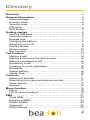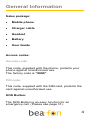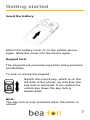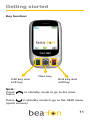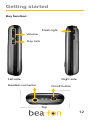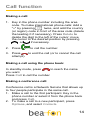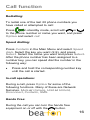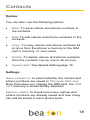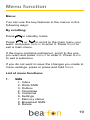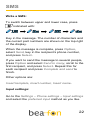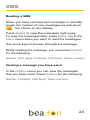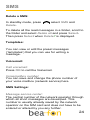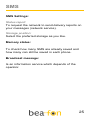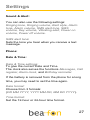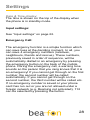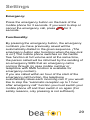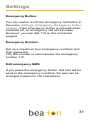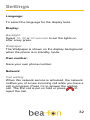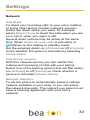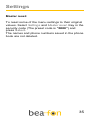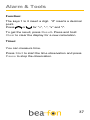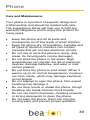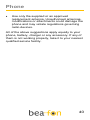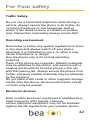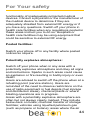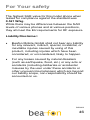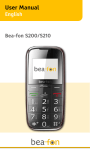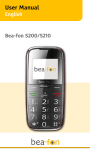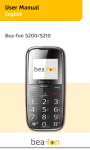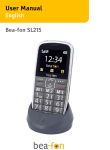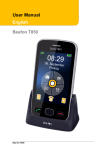Download Beafon S50 2.4" 120g Black mobile phone
Transcript
User Guide For Beafon S50 1 Directory Directory .............................................................................2 General Information...........................................................4 Sales package: ................................................................4 Access codes: .................................................................4 Security code: ..................................................................4 PIN code: .........................................................................4 SOS Button: .....................................................................4 Getting started ...................................................................5 Insert a SIM card: ............................................................5 Insert the battery: .............................................................6 Keypad lock: ....................................................................7 Charging the battery: .......................................................8 Switching on or off: ..........................................................8 Display modes: ................................................................9 Screen Icons: .................................................................10 Key function: .................................................................. 11 Call function .....................................................................14 Making a call: .................................................................14 Making a call using the phone book ..............................14 Making a conference call: ..............................................14 Answering a call: ...........................................................15 Listening to voice messages: ........................................15 Redialling: ......................................................................16 Speed dialling: ...............................................................16 Hands Free: ...................................................................16 Contacts............................................................................17 Name and Number: .......................................................17 Searching for a name and phone number ....................17 Quick search: .................................................................17 Settings: .........................................................................18 Menu function ..................................................................19 Menu: .............................................................................19 List of menu functions: ..................................................19 SMS ...................................................................................21 Write SMS: .....................................................................21 Reading a SMS: ............................................................23 Delete a SMS: ...............................................................24 Voicemail: ......................................................................24 SMS Settings: ................................................................24 2 Directory Memory status: ..............................................................25 Broadcast message: ......................................................25 Calls ..................................................................................26 Calls: ..............................................................................26 Settings .............................................................................27 Sound & Alert: ................................................................27 Phone: ...........................................................................27 Date &Time: ...................................................................27 Input settings: ................................................................28 Emergency Call: ............................................................28 Functionality: .................................................................29 Emergency Button: ........................................................31 Emergency Number:......................................................31 Edit emergency SMS: ....................................................31 Language: ......................................................................32 Display: ..........................................................................32 Network:.........................................................................32 Locks: ............................................................................34 Master reset: ..................................................................35 Alarm & Tools ..................................................................36 Alarm clock: ...................................................................36 Birthday reminder: .........................................................36 Calculator:......................................................................36 Timer: .............................................................................37 Battery...............................................................................38 Charging and Discharging: ............................................38 Phone ................................................................................39 Care and Maintenance: .................................................39 For Your safety ................................................................41 Traffic Safety: .................................................................42 Operating environment: .................................................42 Electronic devices: .........................................................42 Pacemakers: ..................................................................43 Hearing aids: .................................................................43 Other medical devices: ..................................................43 Potentially explosive atmospheres: ...............................44 Vehicles: ........................................................................45 Certification information (SAR): .....................................45 Liability Disclaimer: ........................................................46 3 General Information Sales package: Mobile phone Charger cable Headset Battery User Guide Access codes: Security code: This code, supplied with the phone, protects your phone against unauthorised use. The factory code is “0000”. PIN code: This code, supplied with the SIM card, protects the card against unauthorised use. SOS Button: The SOS Button is an easy function for an emergency call. (Please see page 31). 4 Getting started Insert a SIM card: Keep all miniature SIM cards out of small children‟s reach. The SIM card and its contacts can easily be damaged by scratches or bending, so be careful when handling, inserting or removing the card. Before installing the SIM card, make sure that the phone is switched off, disconnected from the charger and then remove the battery. Turn around the closed mobile phone, slide the battery cover down with your thumb approx. 5mm and then take it off. Take out the battery (providing it is already in the device). Raise and lift or pull out the lower corners. 5 Getting started Insert a SIM card: Slide the SIM card carefully into the SIM card slot Make sure that the gold-coloured connectors on the Card are facing downwards and that the bevelled corner is on the right. Insert the battery: Battery contacts must be lying on the golden contacts of the mobile phone. 6 Getting started Insert the battery: Attach the battery cover on to the mobile phone again. Slide the cover into the device again. Keypad lock: The keypad lock prevents keys from being pressed accidentally. To lock or unlock the keypad: Switch the unlock key, which is on the left side of the phone, up and then the key lock is activated. If you switch the unlock key down the key lock is deactivated. Note: The key lock is only activated when the phone is closed. 7 Getting started Charging the battery: Please note: Charge the battery for at least 10 hours before first use the phone. Put the mains plug into a mains socket. Put the recharger cable connector into the jack at the right side of the mobile phone. During the charging process, a large battery symbol and charging will be indicated on the mobile phone. As soon as the battery is fully charged, Battery Full appears in the display. Disconnect the recharger cable from the mobile phone as well as from the socket. Switching on or off: Warning: Do not switch on the phone when wireless phone use is prohibited or when it may cause interference or danger. Press and hold the key. 8 Getting started Display modes: The indicators described below are shown when the phone is ready for use and no characters have been keyed in by the user. The screen is called „standby mode‟. 1. Shows the signal intensity of the cellular network at your current location. 2. Shows the battery charge level. 3. Shows the Time. 4. Shows Date and Weekday. 5. Indicates which cellular network the phone is using. It can be an operator name or logo. 6. Call. 7. Menu. 8. Contacts. Display: 9 Getting started Screen Icons: Icons may appear on the screen: Alarm on Unread SMS Call diversion Key lock on Roaming net Missed call Headset connected Hands free: Activation Hands free: Deactivation Mute 10 Getting started Key function: Navi key Call key and soft key Note: Press menu. End key and soft key in standby mode to go to the main Press in standby mode to go to the SMS menu (quick access). 11 Getting started Key function: Flash light Volume Key lock Left side Right side Headset connector On/off button Top 12 Getting started Key function: Emergency button For setting and activating the emergency button please see page 31. 13 Call function Making a call: 1. Key in the phone number including the area code. To make international phone calls: Add a "+" by pressing twice, and add the country (or region) code in front of the area code (delete the leading 0 if necessary). Press Delete to delete the digit to the left of the cursor; move the cursor to the desired position by pressing or if necessary. 2. Press to call the number. 3. Press to end the call (or to cancel the call attempt). Making a call using the phone book: In standby mode, press to reach the name you want. Press Call to call the number. Making a conference call: Conference call is a Network Service that allows up to four people participate in the same call. 1. Make a call to the first participant. Key in the phone number or select it from the phone book and press Call. 2. To make a call to a new participant, press Options, and select Contacts. 14 Call function 3. When the new call has been answered, add it to the conference call by pressing Options and selecting Build Conference. Making a conference call: 1. To add another new participant to the call, repeat steps 1 to 3. 2. To end the conference call, press Release all. Answering a call: In standby mode, press To end the call or to reject the call without answering, press . To mute the call without answering, press . Listening to voice messages: Voice mailbox is a Network Service. For more information and for the voice mailbox number, contact your service provider. To call your voice mailbox, press and hold in standby mode. To change the voice mailbox number, see voice mailbox number on page 24. To divert calls to your voice mailbox, refer to "Call divert" on page 33. 15 Call function Redialling: To redial one of the last 20 phone numbers you have called or attempted to call: Press in standby mode, scroll with or to the phone number or name you want, and press Option and select call. Speed dialling: Press Contacts in the Main Menu and select Speed dials. Select the key you want (2-9), and press Select. Select the name you want and press Select. After the phone number has been assigned to a number key, you can speed dial the number in the following way: Press and hold the corresponding number key until the call is started. In-call operations: During a call, press Option for some of the following functions. Many of these are Network Services. Mute or Unmute, Hold or Unhold, Disconnect, Contacts, SMS. Hands Free: During the call you can turn the hands free equipment on or off with the button. 16 Contacts Name and Number: You can save names and phone numbers in the phone´s memory (internal phone book) and in the SIM card´s memory (SIM phone book). The internal phone book can store up to 300 names. To access the contacts, press in standby mode, or in main menu Contacts. To access the contacts during a call, press Options and select Contacts. Searching for a name and phone number: In main menu, press Contacts and select Browse and choose the wanted store. Key in the first character of the name you are looking for and press or to find the name you want. If the name or phone number is saved in the SIM card memory, is shown at the left side of the name; if it is saved in the phone‟s internal memory, is shown instead. Quick search: Press in standby mode, key in the first letter of the name. Scroll with or to find the name you want. 17 Contacts Option: You can also use the following options : New: To save names and phone numbers in the contacts. Edit: To edit names and phone numbers in the contacts. Copy: To copy names and phone numbers all at once from the phone´s memory to the SIM card´s memory, or vice versa. Delete: To delete names and phone numbers from the contacts one by one or all at once. Speed dials: See Speed dialling page 16. Settings: Save contact on: to select whether the names and phone numbers are saved in Phone or SIM card. Note that when you change the SIM card, the SIM card memory is automatically selected. Memory status: to check how many names and phone numbers are already saved and how many can still be saved in each phone book. 18 Menu function Menu: You can use the key features in the menus in the following ways: By scrolling: Press in standby mode. Press or to scroll to the main menu you want, and press Select to enter it. Press Back to exit a main menu. If the menu contains submenus, scroll to the one you want and press Select to enter it. Press Back to exit a submenu. If you do not want to save the changes you made to menu settings, press or press and hold Back. List of menu functions: 1. SMS 1. Inbox 2. Write SMS 3. Outbox 4. Templates 5. Voicemail 6. Settings 7. Memory status 8. Broadcast SMS 9. Delete 19 Menu function 2. Contacts 1. Browse 2. New 3. Edit 4. Copy 5. Delete 6. Speed dials 7. Settings 3. Calls 1. All 2. Dialed 3. Missed 4. Received 5. Delete 6. Call duration 4. Settings 1. Sound & Alert 2. Phone 3. Emergency 4. Language 5. Display 6. Own number 7. Network 8. Locks 9. Master reset 5. Alarm & Tool 1. Alarm Clock 2. Birthday reminder 3. Calculator 4. Timer 20 SMS SMS: You can write and send multi-part text messages (network service). Invoicing is based upon how many ordinary messages are needed for any multipart message. If you use special (Unicode) characters, more parts may be needed for the message than otherwise. Note that predictive text input may use Unicode characters. To send a message, the phone number of your message centre has to be saved in the phone. See SMS settings on page 25. Write SMS: Press the key marked with the letter that you want repeatedly until the letter appears. Use the following functions to edit the text: To add a space, press To add a punctuation mark or special . character, press , select the desired character, and press Select. To move the cursor left or right, press , respectively. To delete the character to the left of the cursor, press Delete. To clear the screen, press and hold this key. or 21 SMS Write a SMS: To switch between upper and lower case, press indicated with: Key in the message. The number of characters and the current part numbers are shown on the top right of the display. When the message is complete, press Option, select Send, key in the recipient‟s phone number, and press Select. If you want to send the message to several people, press Option and select Send to many, scroll to the first recipient, and press Select. Repeat this for each recipient and press Complete and send to finish. Other options are: Insert template, Insert number, Insert name. Input settings: Go to the Settings – Phone settings – Input settings and select the preferred input method as you like. 22 SMS Reading a SMS: When you have received text messages in standby mode, the number of new messages as well as an are shown on the display. Press Select to view the messages right away. To view the messages later, press Back. Go to the Inbox menu when you want to read the messages. Use scroll keys to browse through the message. While reading the message, you can press Option for the following: Delete, Text reply, Forward, Call back, Save number. Viewing a message you have send: In the Outbox menu you can view the messages that you have send. Press Option for the following: Delete, Forward, Call back, Save number. 23 SMS Delete a SMS: In standby mode, press Delete. , select SMS and To delete all the read messages in a folder, scroll to the folder and select Delete all and press Select. Then press Select when Delete? is displayed. Templates: You can view or edit the preset messages (‟templates‟) that you can use for writing a message. Voicemail: Call voicemail: Press OK to call the Voicemail. Voicemailbox number: You can save and change the phone number of your voice mailbox (network service) here. SMS Settings: Message service center: The central number of the network operator through which all short messages are developed. This number is usually already saved by the network operator on the SIM card and does not have to be entered or altered by you any further. 24 SMS SMS Settings: Status report: To request the network to send delivery reports on your messages (network service). Storage position: Select the preferred storage as you like. Memory status: To check how many SMS are already saved and how many can still be saved in each phone. Broadcast message: Is an information service which depends of the operator. 25 Calls Calls: The phone registers the phone numbers of missed, received and dialled calls, and the approximate length of your calls. When you press Option in the Dialled, Missed, Received calls or menu, you can view the time of the call, view or call the registered phone number, add it to the contacts (Save), or delete it from the list. You can also send a text message (Send SMS). Call Duration: Shows the total time of the dialled calls and the received calls. Press Reset to reset the total time on zero. 26 Settings Sound & Alert: You can also use the following settings: Ringing tone, Ringing volume, Alert style, Alarm tone, Alarm volume, SMS alert tone, SMS volume, Key volume, Vibrating alert, Power on volume, Power off volume. SMS alert tone: Sets the tone you hear when you receive a text message. Phone: Date & Time: Date & Time settings: To give the current Date and Time. The clock also serves the functions Messages, Call register, Alarm clock, and Birthday reminder. If the battery is removed from the phone for a long time, you may need to set the time again. Date format: Choose from 3 formats: (DD MM YYYY, YYYY MM DD, MM DD YYYY). Time format: Set the 12-hour or 24-hour time format. 27 Settings Date & Time display: The time is shown on the top of the display when the phone is in standby mode. Input settings: See “Input settings” on page 22. Emergency Call: The emergency function is a simple function which can save lives at the deciding moment. In all, you can save 4 emergency numbers (relatives, neighbours, friends and rescue). These numbers, previously saved in order of sequence, will be automatically dialled in an emergency by pressing the emergency button on the back of the mobile phone. During the emergency call, a warning tone sounds so the person that you rang knows that it is an emergency! If you cannot get through on the first number, the second number will be called automatically. If you cannot get through on the second number, the third number will be called etc. If no emergency number is saved or your phone card has run out or you are not allowed under a foreign network (e.g. Roaming not activated), 112 can be selected by pressing the button. 28 Settings Emergency: Press the emergency button on the back of the mobile phone for 3 seconds. If you want to stop or cancel the emergency call, press for 3 seconds. Functionality: By pressing the emergency button, the emergency numbers you have previously saved will be automatically dialled in the given sequence. (The emergency button also functions when the key lock is on.) The mobile phone switches on the hands free function at full volume and at the same time, the person called will be informed by the sending of an emergency SMS that an emergency call is coming through (in case mobile number or telephone with SMS function is available for emergency contact). If you are called within an hour of the start of the emergency call function, the telephone automatically takes each incoming call. If you would like to stop the “automatic reception up to 1 hour after emergency call” function you must switch your mobile phone off and then switch it on again (For safety reasons, only pressing is not sufficient). 29 Settings Note: To stop the emergency call, keep for 3 seconds. pressed The emergency call should not end up unheard on a mobile- or voice mail box. To make this sure the calling time is limited for two minutes. After that the next number will be called automatically. When changing a phone card: Always make sure that there is sufficient credit on your phone card because private emergency numbers cannot be dialled without sufficient credit. As a rule, the international emergency call 112 can still be called outside of the regional network of your network operator. Attention: If you want to save emergency numbers such as the ambulance service, the police, fire brigade etc. as an emergency number, you must gain permission from each of these institutions beforehand. There will be no liability for possible costs arising from calling them by accident. 30 Settings Emergency Button: You can switch on/off the emergency call button in the menu Settings, Emergency, Emergency button settings. If the emergency button is pressed when switched off, no emergency call will be made. However, you can dial 112 on the numerical keypad. Emergency Number: Set up a maximum four emergency numbers and their sequence. The fifth number is automatically the emergency number 112. Edit emergency SMS: If you press the emergency button, this text will be send to the emergency numbers, the text can be changed (maximum 150 characters). 31 Settings Language: To select the language for the display texts. Display: Backlight: Select 10, 20 or 30 seconds to set the lights on after a key press. Wallpaper: The Wallpaper is shown on the display background when the phone is in standby mode. Own number: Save your own phone number. Network: Call waiting: When this network service is activated, the network notifies you of a new incoming call while you have a call in progress. Press Ok to answer the waiting call. The first call is put on hold or press to reject the call. 32 Settings Network: Call divert: To divert your incoming calls to your voice mailbox or some other phone number (network service). Select the divert option you want, for example, select Divert if busy to divert the calls when you are on a call or when you reject a call. Several divert options may be active at the same time. When Divert all voice calls is activated, is shown on the display in standby mode. Set the selected option on (Activate) or off (Cancel), check whether the option is activated by selecting Check status. Call barring service: With this network service you can restrict the making and receiving of calls with your phone. Select one of the barring options and set the option on (Activate) or off (Cancel) or check whether a service is activated (Check status). Network selection: To set the phone to automatically select a cellular network available in your area, or you can select the network manually. The network you select must have a roaming agreement with your home network. 33 Settings Locks: PIN1 code request: You can set your phone to ask for the PIN code of the SIM card when the phone is switched on. Some SIM cards do not allow turning off this function. Change PIN1 code: You can change the PIN1 code. These codes can include the numbers 0 to 9 only. Change PIN2 code: You can change the PIN2 code. These codes can include the numbers 0 to 9 only. Phone Lock: Set the phone in a way that you will be ask for the security code when you switch the phone power on, Verify when power-on or when a new SIM card is inserted in the phone, Verify with new SIM. Change phone password: You can change phone password code. (The preset code is “0000”) Privacy lock: Set the phone in a way that it asks for the security code when you access on the locks (Call log, SMS, Phonebook). 34 Settings Master reset: To reset some of the menu settings to their original values. Select Settings and Master reset. Key in the security code (The preset code is “0000”) and press Select. The names and phone numbers saved in the phone book are not deleted. 35 Alarm & Tools Alarm clock: You can set the alarm to sound at the time you want just once, or repeatedly, for example every working day. When alarm sounds, you can stop the alarm by pressing Back. If you press Snooze, the alarm stops and rings again in five minutes. If the alarm sounds for one minute, the alarm will stop and sound again after about five minutes. Birthday reminder: With this memory aid you can save five short text notes with an alarm. The alarm is activated when the set date and time is reached. Note: Your phone must be switched on to use this function. Calculator: The phone is provided with a calculator which can also be used for rough currency conversions. This calculator has limited accuracy and rounding errors may occur, especially in long divisions. 36 Alarm & Tools Function: The keys 1 to 0 insert a digit. “#” inserts a decimal point. Press or for "+", "-", "x" and "/". To get the result, press Result. Press and hold Clear to clear the display for a new calculation. Timer: You can measure time. Press Start to start the time observation and press Pause to stop the observation. 37 Battery Charging and Discharging: Your phone is powered by a rechargeable battery. Note that a new battery's full performance is achieved only after two or three complete charge and discharge cycles! The battery can be charged and discharged hundreds of times but it will eventually wear out. When the operating time (talk-time and standby time) is noticeably shorter than normal, it is time to buy a new battery. Use only batteries approved by the phone manufacturer and recharge your battery only with the chargers approved by the manufacturer. Unplug the charger when not in use. Do not leave the battery connected to a charger for longer than a week, since overcharging may shorten its lifetime. If left unused a fully charged battery will discharge itself over time. Temperature extremes can affect the ability of your battery to charge. Use the battery only for its intended purpose. Never use any charger or battery which is damaged. Do not short-circuit the battery. Accidental short-circuiting can occur when a metallic object (coin, clip or pen) causes direct connection of the + and - terminals of the battery (metal strips on the battery) for example when you carry a spare battery in your pocket or purse. Short-circuiting the terminals may damage the battery or the connecting object. Leaving the battery in hot or cold places, such as in a closed car in summer or winter conditions, will reduce the capacity and lifetime of the battery. Always try to keep the battery between 15°C and 25°C. A phone with a hot or cold battery may temporarily not work, even when the battery is fully charged. Batteries performance is particularly limited in temperatures well below freezing. Do not dispose of batteries in a fire! Dispose of batteries according to local regulations (e.g. recycling). Do not dispose as household waste. 38 Phone Care and Maintenance: Your phone is a product of superior design and craftsmanship and should be treated with care. The suggestions below will help you to fulfil any warranty obligations and to enjoy this product for many years. Keep the phone and all its parts and accessories out of the reach of small children. Keep the phone dry. Precipitation, humidity and all types of liquids or moisture can contain minerals that will corrode electronic circuits. Do not use or store the phone in dusty, dirty areas. Its moving parts can be damaged. Do not store the phone in hot areas. High temperatures can shorten the life of electronic devices, damage batteries, and warp or melt certain plastics. Do not store the phone in cold areas. When it warms up (to its normal temperature), moisture can form inside, which may damage electronic circuit boards. Do not attempt to open the phone. Non-expert handling may damage it. Do not drop, knock or shake the phone. Rough handling can break internal circuit boards. Do not use harsh chemicals, cleaning solvents, or strong detergents to clean the phone. Do not paint the phone. Paint can clog the moving parts and prevent proper operation. 39 Phone Use only the supplied or an approved replacement antenna. Unauthorised antennas, modifications or attachments could damage the phone and may violate regulations governing radio devices. All of the above suggestions apply equally to your phone, battery, charger or any accessory. If any of them is not working properly, take it to your nearest qualified service facility. 40 For Your safety Read these simple guidelines. Breaking the rules may be dangerous or illegal. Further detailed information is given in this manual. Do not switch on the phone when wireless phone use is prohibited or when it may cause interference or danger. ROAD SAFETY COMES FIRST Do not use a hand-held phone while driving. INTERFERENCE All wireless phones may get interference, which could affect performance. SWITCH OFF IN HOSPITALS Follow any regulations or rules. Switch the phone off near medical equipment. SWITCH OFF IN AIRCRAFT Wireless devices can cause interference in aircraft. SWITCH OFF WHEN REFUELLING Do not use the phone at a refuelling point. Do not use near fuel or chemicals. 41 For Your safety Traffic Safety: Do not use a hand-held telephone while driving a vehicle. Always secure the phone in its holder; do not place the phone on the passenger seat or where it can break loose in a collision or sudden stop. Remember road safety always comes first! Operating environment: Remember to follow any special regulations in force in any area and always switch off your phone whenever it is forbidden to use it, or when it may cause interference or danger. Use the phone only in its normal operating positions. Parts of the phone are magnetic. Metallic materials may be attracted to the phone, and persons with a hearing aid should not hold the phone to the ear with the hearing aid. Always secure the phone in its holder, because metallic materials may be attracted by the earpiece. Do not place credit cards or other magnetic storage media near the phone, because information stored on them may be erased. Electronic devices: Most modern electronic equipment is shielded from radio frequency (RF) signals. However, certain electronic equipment may not be shielded against the RF signals from your wireless phone. 42 For Your safety Pacemakers: Pacemaker manufacturers recommend that a minimum separation of 20 cm (6 inches) be maintained between a handheld wireless phone and a pacemaker to avoid potential interference with the pacemaker. These recommendations are consistent with the independent research by and recommendations of Wireless Technology Research. Persons with pacemakers: Should always keep the phone more than 20 cm (6 inches) from their pacemaker when the phone is switched on. Should not carry the phone in a breast pocket. Should use the ear opposite the pacemaker to minimise the potential for interference. If you have any reason to suspect that interference is taking place, switch off your phone immediately. Hearing aids: Some digital wireless phones may interfere with some hearing aids. In the event of such interference, you may want to consult your service provider. Other medical devices: Operation of any radio transmitting equipment, including cellular phones, may interfere with the 43 For Your safety functionality of inadequately protected medical devices. Consult a physician or the manufacturer of the medical device to determine if they are adequately shielded from external RF energy or if you have any questions. Switch off your phone in health care facilities when any regulations posted in these areas instruct you to do so. Hospitals or health care facilities may be using equipment that could be sensitive to external RF energy. Posted facilities: Switch your phone off in any facility where posted notices so require. Potentially explosive atmospheres: Switch off your phone when in any area with a potentially explosive atmosphere and obey all signs and instructions. Sparks in such areas could cause an explosion or fire resulting in bodily injury or even death. Users are advised to switch off the phone when at a refuelling point (service station). Users are reminded of the need to observe restrictions on the use of radio equipment in fuel depots (fuel storage and distribution areas), chemical plants or where blasting operations are in progress. Areas with a potentially explosive atmosphere are often but not always clearly marked. They include below deck on boats; chemical transfer or storage facilities; vehicles using liquefied petroleum gas (such as propane or butane); areas where the air 44 For Your safety contains chemicals or particles, such as grain, dust or metal powders; and any other area where you would normally be advised to turn off your vehicle engine. Vehicles: RF signals may affect improperly installed or inadequately shielded electronic systems in motor vehicles (e.g. electronic fuel injection systems, electronic anti-skid (anti-lock) braking systems, electronic speed control systems, air bag systems). Check with the manufacturer or its representative regarding your vehicle. You should also consult the manufacturer of any equipment that has been added to your vehicle. Certification information (SAR): This model phone meets the EU requirements for exposure to radio waves. The exposure standard for mobile phones employs a unit of measurement known as the Specific Absorption Rate, or SAR. The SAR limit recommended by The Council of the European Union is 2.0 W/kg. Tests for SAR have been conducted using standard operating positions with the phone transmitting at its highest certified power level in all tested frequency bands. 45 For Your safety The highest SAR value for this model phone when tested for compliance against the standard was 0.521 W/kg. While there may be differences between the SAR levels of various phones and at various positions, they all meet the EU requirements for RF exposure. Liability Disclaimer: Beafon Mobile GmbH shall not bear any liability for any relevant, indirect, special, incidental, or inevitable injuries caused by using of this product, including injuries which have been considered, or unconsidered, likely to happen. For any losses caused by natural disasters (such as earthquake, flood, etc.) or any acts or accidents (including deliberate or accidental misuses by the user under these accidents or other unusual circumstances) which are beyond our liability scope, non-responsibility should be accounted on us. S50UK2 46