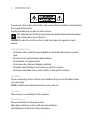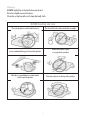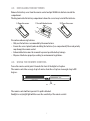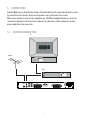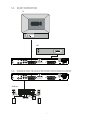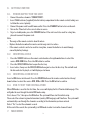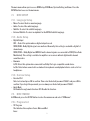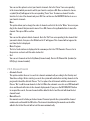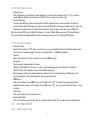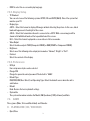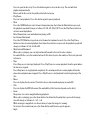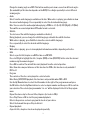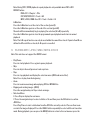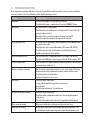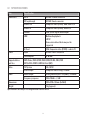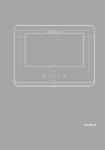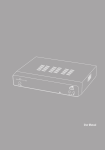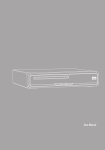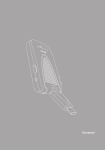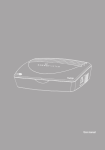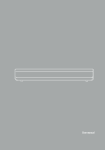Download Energy Sistem D2600
Transcript
User Manual 1. INTRODUCTION To ensure your safety and the safety of others, please ensure that you read all the safety information before operating this product. Keep this information in a safe place for future reference. This symbol indicates that this product incorporates double insulation between hazardous mains voltage and user accessible parts. WARNING: To reduce the risk of fire or electric shock, do not expose this apparatus to rain or moisture. Safety Considerations. ≥≥ Position the cables so that they cannot be walked on or pinched by items placed on or against them. ≥≥ Do not use the set top box in humid or damp conditions. ≥≥ Do not allow the set top box to get wet. ≥≥ Do not expose the set top box to dripping or splashing. ≥≥ Do not place water filled objects such as vases on top of the set top box. ≥≥ Do not place naked flame sources, such as candles, on the top of the set top box. Ventilation The slots and openings on the set top box are for ventilation. Do not cover or block them as it may cause overheating. NEVER let children push anything into the holes or slots on the case. Servicing There are no user serviceable parts in this set top box. Battery Disposal Please ensure batteries are disposed of safely. Never dispose of batteries in a fire or with other household waste. Check with your local authority for disposal regulations. 3 Cleaning ALWAYS unplug the set top box before you clean it. Do not use liquid or aerosol cleaners. Clean the set top box with a soft, damp (not wet) cloth. D2600 handling and care Place the product in a well-ventilated area Don’t install it in the cold or under direct sunlight Leave a minimum 10cm gap all around the product Do not disassemble, repair, or reorganize the product Don’t place cups with water or other liquids on the top of the product Don’t place objects on the top of the product 4 2. FRONT PANEL 1 1. 2. 3. 4. 5. 6. 7. 2 3 4 5 6 7 DISC TRAY. POWER: Used to switch the set top box ON or STANDBY. OPEN/CLOSE button. PLAY/PAUSE button. REMOTE CONTROL SENSOR: Used to receive the signal from the Infrared (IR) remote control. LED display. USB CONNECTOR: Used to attach your external USB hub/card reader/storage device. 3. REAR PANEL CVBS OUT RF IN 1 L 2 CAUTION RISK OF ELECTRIC SHOCK DO NOT OPEN RF LOOP THROUGH R COAXIAL OUT STEREO OUT 3 4 5 SCART OUT MODEL: ENERGY D2600 DVD/DVB-T COMBO PLAYER POWER SUPPLY: 100-240 V~ 50/60 Hz MAX POWER CONSUMPTION: 15 W 6 100-240 V~ 50/60 Hz SCART IN 7 8 1. RF IN: This socket connects to your external aerial. 2. RF LOOPTHROUGH: This socket will bypass the RF signal to either your TV or another video system. 3. CVBS OUT: Composite video. 4. COAXIAL: This socket connects to a S/PDIF RCA socket on your surround sound system. 5. STEREO OUT: Analog stereo (left and right) audio. 6. SCART OUT: This socket connects to your TV. 7. SCART IN: This socket connects to either a VCR or other video system. 8. MAINS CABLE: This is used to connect to your main power supply. 5 4. REMOTE CONTROL 4.1. BUTTON DESCRIPTIONS STANDBY MUTE VCR OPEN/CLOSE 1 2 16 17 3 18 19 STOP 4 SETUP 5 6 7 20 21 CH+ SOURCE 22 23 OK VOL - VOL + 24 8 DISPLAY RETURN/EXIT CH - 25 1 2 3 4 5 6 7 8 9 0 SLOW 9 26 GOTO 10 11 12 13 14 15 AUDIO SUBTITLE REPEAT A-B MENU ANGLE EPG FAVORITE TV/RADIO ZOOM PROGRAM TITLE/TTX 27 28 29 30 31 32 1. 2. 3. 4. 5. 6. STANDBY: Switch the set top box between on and standby mode. MUTE: Mute/unmute the sound. REV: Fast backward at selectable speeds. FWD: Fast forward at selectable speeds. SETUP: Open the setup menu window. CH+/-: Move around the menu screens or change the channels in normal play mode. 7. VOL+/-: Move around the menu screens or change the volume in normal play mode. 8. DISPLAY: Display information about the channel being viewed or further information about the program when in normal play mode. 9. NUMBER KEYS: Select channel numbers or input numbers in menus. 10. PROG: Program the playback order. 11. TITLE/TTX: Title menu in DVD mode / Teletext in DVB-T mode. COLOR KEYS(RED/GREEN/YELLOW/BLUE): Operate different functions in TEXT screen or other menus. 12. REPEAT: Change between repeat options. 13. A-B: Define an interval and repeat it. 14. EPG: Display information about the program being viewed and what’s on next. 15. FAVORITE: Access your favourite channels. 16. VCR: Switch between SCART input and DVD/DVB-T. 17. OPEN/CLOSE: Open/close the disc tray. 18. PLAY/PAUSE: Pause or playback the program being viewed. 19. PREVIOUS: Go to previous chapter/track/file or to the beginning of the currently playing one. 20. NEXT: Go to the next chapter/track/file. 21. STOP: Stop the current recording if exists or stop the playback. 22. SOURCE: Change between disc and tuner modes. 23. OK: Confirm a selection within a menu. 24. RETURN/EXIT: Return to the previous screen or menu. 25. SLOW: Slow motion playback. 26. GOTO: Go to time point, title, chapter or file/folder depending on context. 27. AUDIO: Select the available audio track or set the sound mode as LR(stereo), LL(left), RR(right). 28. SUBTITLE: Switch among different available subtitles. 29. MENU: Main menu in DVD mode. 30. ANGLE: Selects a DVD camera angle if available. 31. TV/RADIO: Switch between TV channels and Radio stations. 32. ZOOM: Enlarges the image. NOTE: SUBTITLES/TEXT/AUDIO may not be available for all channels. 6 4.2. INSTALLING THE BATTERIES Remove the battery cover from the remote control and put 2xAAA size batteries inside the compartment. The diagram inside the battery compartment shows the correct way to install the batteries. 1. Open the cover 2. Install the batteries 3. Close the cover Precautions when using batteries ≥≥ Only use the batteries recommended by the manufacturer. ≥≥ Ensure the correct polarity when installing the batteries (see compartment). Reversed polarity may damage the remote control. ≥≥ Exhausted batteries must be removed to prevent possible battery leakage. ≥≥ Dispose of batteries properly according to environmental regulations. 4.3. USING THE REMOTE CONTROL To use the remote control point it towards the front of the digital set top box. The remote control has a range of up to 5 metres from the set top box at an angle of up to 60 degrees. 30º 30º The remote control will not operate if its path is blocked. Sunlight or very bright light will decrease the sensitivity of the remote control. 7 5. CONNECTIONS Caution: Make sure to check that the voltage of the wall outlet has the same rating than the receiver. To prevent the risk of electric shock, do not open the cover or the back of the receiver. When connecting the receiver to other equipment (e.g. TV, VCR and amplifier) make sure to refer to relevant user manual for instruction. Also, make sure you disconnect all the equipments from the mains supply before the connection. 5.1. ANTENNA CONNECTION TV Antenna RF IN SCART VCR CVBS OUT RF IN L CAUTION RISK OF ELECTRIC SHOCK DO NOT OPEN RF LOOP THROUGH R COAXIAL OUT STEREO OUT SCART OUT MODEL: ENERGY D2600 DVD/DVB-T COMBO PLAYER POWER SUPPLY: 100-240 V~ 50/60 Hz MAX POWER CONSUMPTION: 15 W 8 100-240 V~ 50/60 Hz SCART IN 5.2. SCART CONNECTION TV RF IN SCART VCR CVBS OUT RF IN L CAUTION RISK OF ELECTRIC SHOCK DO NOT OPEN RF LOOP THROUGH R COAXIAL OUT STEREO OUT SCART OUT MODEL: ENERGY D2600 DVD/DVB-T COMBO PLAYER POWER SUPPLY: 100-240 V~ 50/60 Hz MAX POWER CONSUMPTION: 15 W 100-240 V~ 50/60 Hz SCART IN 5.3. CONNECTING TO AN A/V RECEIVER WITH DIGITAL INPUT CVBS OUT RF IN L CAUTION RISK OF ELECTRIC SHOCK DO NOT OPEN RF LOOP THROUGH R COAXIAL OUT STEREO OUT SCART OUT MODEL: ENERGY D2600 DVD/DVB-T COMBO PLAYER POWER SUPPLY: 100-240 V~ 50/60 Hz MAX POWER CONSUMPTION: 15 W 100-240 V~ 50/60 Hz SCART IN A/V Receiver 9 6. GETTING STARTED 6.1. POWER SUPPLY FOR THE UNIT 1. Connect the unit as shown in “CONNECTIONS”. 2. Insert 2 AAA batteries (supplied) into the battery compartment in the remote control, taking care to follow the correct polarity. 3. Connect the power cord to an AC mains outlet. Press the STANDBY button to turn on the unit. 4. Turn on the TV and set to the correct video-in source. 5. To go to standby mode, press the STANDBY button. If the unit is not to be used for a long time, please disconnect the power cord. Note: ≥≥ The range of the remote control is about 5 meters. ≥≥ Replace the batteries when the remote control range starts to reduce. ≥≥ If the remote control is not to be used for a long time, remove the batteries to avoid damage caused by battery leakage. 6.2. INSERTING A DISC 1. Press the SOURCE button on the remote control and use the up/down buttons to select the source: DVD-ROM Drive. Press the OK button to confirm. 2. Press the OPEN/CLOSE button to open the disc tray. 3. Insert a disc, then press the OPEN/CLOSE button again to close the disc tray. The unit will read the disc and start to play it, or it will display a start menu 6.3. INSERTING A USB DEVICE Insert a USB device into the unit. Press the SOURCE button on the remote control and use the up/ down buttons to select the source: DVD, DVB or USB. Press the OK button to confirm. 6.4. DVB-T FIRST TIME INSTALLATION When DVB mode is used for the first time, the screen will display the First Time Installation page. This will guide the user through the initial DVB mode setup. First, choose “Yes”, then press the OK button. The system will then start the initial setup. Then select the relevant regional information (country, OSD language and Time Zone. The system will automatically scan through the channels according to the information you have entered. Select “Yes” to start the automatic search. At the end of the search, the system will go to DVB mode in order to view the channels found 7. MAIN MENU 10 The main menu allows you to access DVD Setup, DVB Menu, System Setting and Game. Press the SETUP button to access the main menu. 7.1. DVD SETUP 7.1.1. Language Setup ≥≥ Menu: To select the disc menu language. ≥≥ Audio: To select the audio language. ≥≥ Subtitle: To select the subtitle language. ≥≥ External Subtitle: To select an alphabet for the MPEG4 subtitle language. 7.1.2. Audio Setup ≥≥ Digital Output OFF – Select this option when no digital output is used. SPDIF/RAW - Dolby Digital signals are unaltered. Generally, this setting is used with a digital 5.1 channel amp. SPDIF/PCM – Dolby Digital and MPEG 2 multi-channel signals are converted to PCM (Pulse Code Modulation). This setting is suitable for amplifiers or receivers without digital multi-channel sound decoders. ≥≥ Downmix Lt/Rt: Select this option when connected to a Dolby Pro Logic compatible sound device. Lo/Ro: Select when connected to a standard stereophonic sound playback device such as hi-fi or headphones. 7.1.3. Custom Setup ≥≥ Parental Ctrl Select a level and press OK to confirm. Then enter the default password “6666” and press OK to confirm. If you forget the password, you can always use the default password “6666”. ≥≥ Angle Mark On: Enable the angle mark function. Off: Disable the function. 7.2. DVB-T MENU In DVB mode, press the SETUP button to enter the main menu and select “DVB menu”. 7.2.1. Program List ≥≥ TV Program The table has three options: Favor, Move and Del. Favor 11 You can use this option to select your favorite channels. Go to the “Favor” box corresponding to the channel which you want to add to your favorites and press OK. Once a channel is chosen, a symbol (heart) will appear in the corresponding “Favor” box. To remove a channel from the favorites list, select the channel and press OK. You can then use the FAVORITE button to access your favorite channels. Move This option allows you to change the order of channels on the list. Go to the “Move” box corresponding to the channel that you want to move. Press OK, then use the up/down buttons to move the channel. Then press OK to confirm. Del You can use this option to delete channels. Go to the “Del” box corresponding to the channel that you want to delete, then press the OK button. An ‘X’ will appear. This channel will not appear the next time the list is displayed. ≥≥ Music Program The list of radio stations is displayed in the same way as the list of TV Channels. Please refer to the previous section to edit the radio station list. ≥≥ Sort You can sort channels on the list by Name (channel name), Service ID, Channel No. (number) or LCN (Logic channel number). 7.2.2.Channel Search ≥≥ Automatic Search This option enables the user to search for channels automatically according to the Country and Time Zone settings. Before starting a search, the system will ask whether existing channels in the program list should be deleted. Choose “Yes” to replace the old channels with the new channels. Choose “No” to add the new channels to the list. When the automatic search is over, DVB mode will close and the unit will return to the channel display mode. If you press the RETURN/EXIT button to suspend the search, the new channels will be added to the list and the unit will show the last channel found. ≥≥ Manual Search Use manual search to find a particular channel. You must provide the system with the channel number and confirm with the OK button. The channels found during the manual search will be added to the list but the unit will not exit the menu automatically. 12 7.2.3.Parental control ≥≥ Channel Lock Select Channel Lock to block certain channels. To activate the channel lock (“Yes”), no code is needed. But to disable the channel lock (“No”), the user must enter the code. ≥≥ Parental Setting The Parental Setting can be used together with the Channel lock to lock channels. In order to enter the Parental Setting page, you must enter the PIN code. This menu enables you to select the channels to be locked. To view the locked channels, the user must enter the correct PIN code. Note: the default PIN code is 6666. To change it, return to Main Menu and select “System Setting”, then enter the System Setting Menu-Preference page and select the “Change PIN” option. 7.2.4.System Setting ≥≥ Antenna Power The default setting is “Off”. Turn it on if you are using an amplified (active) portable antenna that does not have a power supply. This unit can supply 5V d.c. at 50mA maximum. ≥≥ Country Select this option to set the country for receiving DVB signals. ≥≥ Language The Language submenu has 3 options: “Audio 1” and “Audio 2”: The user can choose the audio language from “Audio 1”or “Audio 2”. Subtitle: Select this option to choose the subtitle language. The Language option only works when the channel offers several languages. Otherwise, the preset language of that channel will be chosen automatically. ≥≥ GMT Usage Select this option to turn GMT usage on/off. When it is “Off”, the Time Zone option will not be available and you must set the time yourself. When it is “On”, you can select the Time Zone for your location. ≥≥ Time Zone Select this option to set your time zone. ≥≥ System Schedule Select this option to preset the time for changing the channel. You can preset up to 10 channels. 7.3. SYSTEM SETUP 7.3.1. Language Setup 13 ≥≥ OSD: To select the on-screen display language. 7.3.2.Display Setup ≥≥ TV Standard You can select one of the following systems: NTSC, PAL and AUTO (Multi). Select the system that matches your TV. ≥≥ Display type. 4:3PS – Select this format to display 4:3 images without distorting the picture. In this case, black bands will appear on left and right of the screen. 4:3LB – Select this format when the unit is connected to a 4:3 TV. Wide-screen images will be shown in full with black bands at the top and bottom of the screen. 16:9 – Select this format to play wide-screen videos in full-screen mode. ≥≥ Video Output Select the video output: CVBS (Composite VIDEO) or RGB (SCART or Component VIDEO). ≥≥ Brightness Select one of the following video output picture modes: “Normal”, “Bright” or “Soft”. ≥≥ Contrast Select the contrast of the display. 7.3.3.Preferences ≥≥ UI Style Four setup menu styles can be selected. ≥≥ Change PIN Change the parental control password. The default is “6666”. ≥≥ Default Type DVD/DVB/USB/User Select/Last Operating Type: Select the default source when the unit is switched on. ≥≥ Default Read: Restore the factory default settings. ≥≥ System Info The system information includes the Model, HW (hardware), SW (software) and Date. 7.4. GAME Three games (Mine, Tetris and Rush Hour) and Calendar. 8. PLAYING DVD / CD / VCD DISCS ≥≥ Open/Close 14 Press to open the disc tray. Press this button again to close the disc tray. The unit will start playback automatically. Note: Load the disc on the tray with printed side facing up. ≥≥ Play/Pause Press to start playback. Press this button again to pause playback. ≥≥ Slow Press the SLOW button to start forward slow motion play. Each time the Slow button is pressed, the playback speed will change as follows: 1/2, 1/4, 1/8, 1/16, 1/32. Press the Play/Pause button to return to normal playback. Note: Slow motion is not available when playing a CD. ≥≥ Fast forward/backward Press the FF/FB buttons to perform a fast forward or backward search. Press the Play/Pause button to return to normal playback. Each time these buttons are pressed, the playback speed will change as follows: x2, x4, x8, x16, x32. ≥≥ Skip Forward/Backward When a disc is playing, you can skip backward/forward to the next track or chapter. For audio CD discs, use the number buttons 0-9 to directly enter the number of the track you want to listen to. ≥≥ Stop Press Stop once to interrupt playback. Press Play/Pause to resume playback from the point where the disc was stopped. Press Stop twice to stop playback completely. It is now impossible to resume playback from the place where playback was stopped. Press Play/Pause to start playback from the beginning of the disc. ≥≥ Menu Press to display the disc menu. This button has no function when playing an audio CD. ≥≥ Title Press to display the DVD title menu (the availability of this function depends on the disc). ≥≥ Zoom The picture size can be magnified during playback. When a disc is playing, press the Zoom button. Each time the Zoom button is pressed, the image size will change as follows: x1 -> x2 -> x4 While an image is magnified, use the arrow keys to pan the image for viewing. To return to the normal view, press the Zoom button until the message x1 appears. ≥≥ Angle 15 Change the viewing angle on a DVD. This button enables you to view a scene from different angles (the availability of this function depends on the DVD). Press Angle repeatedly to select different viewing angles. ≥≥ Audio Select from the audio languages available on the disc. When a disc is playing, press Audio to show the current audio language. Press repeatedly to select the desired audio language. Note: You can select the audio output when playing a VCD disc: L/L (Left), R/R (Right), L/R (Mix). There will be no sound output when DTS audio format is selected. ≥≥ Subtitle To select one of the subtitle languages available on the disc) During playback, you can change the subtitle language or disable the subtitle function. While a disc is playing, press Subtitle to show the current subtitle language. Press repeatedly to select the desired subtitle language. ≥≥ Display While a disc is playing, press to show playback information available, depending on the disc. ≥≥ GoTo Select a specific title/chapter on a DVD or time on a CD/VCD. Press Left/Right to highlight the title / chapter (DVD) or time (CD/VCD) field or enter the relevant number using the numeric keypad. Press OK to confirm. The unit will then start playback from the selected position. Note: Some discs may not allow use of this function. For VCDs, this function is only available if PBC is off. ≥≥ Program The contents of the disc can be played in a selected order. Note: During VCD/SVCD playback, this function is only available when PBC is OFF. Use the Up/Down buttons to select the title number to the right of the program menu and press the OK button. Use the Up/Down buttons to select a chapter number and then press OK to confirm your selection. The selected program number “xx--xx” will be displayed to the left of the program menu. Repeat the above step for the next titles/chapters (or tracks in CDs). Press Play/Pause or OK to start the programmed playback. Refer to the previous section to program the tracks of your choice. Select the item and then press Stop to delete it. ≥≥ Repeat playback A specific title, chapter or track can be played repeatedly. 16 Note: During VCD / SVCD playback, repeat playback is only available when PBC is OFF. REPEAT button: DVDs: Off > Chapter > Title CD /VCD/SVCD: Off > Track > All MP3 / JPEG / WMA files: Off > Track > Folder > Al A-B button: Press the A-B button to set the start of the section (point A). Press the A-B button again to set the end of the section (point B). The unit will then immediately begin replaying the selection (A to B) repeatedly. Press the A-B button again to clear the programmed repeat playback and return to normal playback. Note: The A-B repeat function can only be used within the same title or track. If points A and B are defined in different titles or tracks, A-B repeat is cancelled. 9. PLAYING MP3 / JPEG / WMA / MPEG 4 FILES Note: This unit does not support the DIVX3 format. ≥≥ Play/Pause Press to start playback. Press again to pause playback. ≥≥ Skip Press to skip to the next/previous track or picture. ≥≥ Stop Press to stop playback and display the selection menu (JPEG and movie files). Note: Press to play from the beginning. ≥≥ Zoom Press to zoom in on an image when playing JPEG or MPEG4 files. ≥≥ Flipping and rotating images (JPEG) Press the navigation keys to flip or rotate an image. ≥≥ Selection Menu 1. Press Stop to display the root menu. 2. Press the navigation keys to select a folder or file and then press the OK button to confirm. JPEG files: Press Play/Pause to start a slideshow from the JPEG file currently selected. You can then zoom or rotate the images displayed. Press the ANGLE button repeatedly to select a different transition mode. During playback, you can press the MENU button to return to the root menu or press the 17 Stop button to display the JPEG files in thumbnail mode and you can then select “Rotate” or “Slide Show”. 10. DVB-T OPERATION Press the SOURCE button on the remote control and use the Up/Down buttons to select DVB. Press the OK button to confirm. ≥≥ Selecting a Channel Press CH-/CH+ to go through the channels or press the numeric buttons on the remote control. In normal playback mode, press the OK button to display the channel list on the screen. You can then select which channel you want to watch. ≥≥ Audio Press the Audio button to choose the audio channel (Audio 1 or Audio 2) and three audio modes: LL, RR and LR. ≥≥ Subtitles Press the Subtitle button to choose the subtitle language. The number of available languages depends on the channel. If no other language can be chosen, only the “off” option will be available. ≥≥ EPG Page Press the EPG button to enter EPG mode (electronic program guide). Use the Up/Down buttons to choose a channel and check the program list for the next two sessions. To return to normal viewing of the channel, press the OK button. To check the complete program list for a day, press the Play button to display it. Press the Up/Down buttons to obtain detailed information. This information will be shown to the right of the program list. When you have chosen a program, use the OK button to preset the time for changing channel to make sure that you do not miss the program. ≥≥ TV/RADIO Press the TV/RADIO button to select the TV or radio channels. 18 11. TROUBLESHOOTING If you experience problems with this receiver or its installation, in the first instance please read carefully the relevant sections of this User Manual and this Troubleshooting section. Problem Possible solution No power Check that the power cord is properly connected Check that the player is switched on. Press the STANDBY button No picture Check that the TV is switched on Check that the correct AV input is selected on the TV (refer to the TV manual for more details) Check the video connection between the player and the TV Check the connection between the unit and the antenna Poor quality picture Check the disc for fingerprints and clean with soft cloth, wiping from the center to the edge Check that the disc is compatible with the TV format (PAL/NTSC) Check the antenna cable and the antenna installation (using an amplifier may improve signal quality) Black and white picture Check that the disc is compatible with the TV format (PAL/NTSC) Check that the DVD player is not connected to the TV through the VCR Picture interference Place the unit as far away as possible from any sources of interference or emission (e.g. radios, etc.) Remote control not working Aim the remote control directly at the sensor on the front of the player. Remove any obstacles between the remote control and the sensor. Check the polarity of the batteries. Replace the batteries if necessary No sound Check the audio connections If using a Hi-Fi amplifier, try another sound source Clean the disc The disc may be damaged. Try another one No audio from digital output Check the digital connections Check the audio setup menu to make sure that the digital output is correctly set Check that the audio format selected is compatible with the player Disc cannot be played Make sure that the disc is placed correctly in the disc tray Improper functioning Strong interference may disturb normal operation of this unit. Just reset the player by disconnecting and reconnecting the power cord 19 12. SPECIFICATIONS Item Specification Connectors RF in IEC 169-2 female connector RF loopthrough IEC 169-2 male connector SCART out Composite video (CVBS), RGB, audio L/R SCART in Composite video (CVBS), audio L/R Coaxial RCA, S/PDIF digital audio output USB Multimedia playback FAT32 Some external hard disks may not be supported A/V out RCA, Composite video (CVBS) + audio L/R Input AC 100—240 V 50/60 Hz Consumption 15 W max. Power Supported discs and files DVD-Video, DVD+R/RW, DVD-R/RW, CD-DA, CD-R/RW MP3, JPEG, VCD2.0, MPEG4, Xvid (AVI) Video TV System PAL, NTSC Video output Composite video 1.0 Vp-p 75 Ohm Audio output Analog audio output 2.0V (RMS) / 10 kOhm Frequency response 20Hz-20kHz +/- 3dB Audio Dimensions 200 x 320 x 38 mm (LxWxH) Weight 2 kg (approx) Specifications are subject to change without further notice. 20 WARRANTY Energy Sistem Soyntec S.A. warrants its products to be free from defects in materials and workmanship at the time of purchase. The warranty period is 36 months from the date of purchase. WARRANTY PROCEDURE ≥≥ Visit the Support section at http://support.energysistem.com and select your product to view the FAQ (Frequently Asked Questions). The solution to your problem is very likely to have been already published there. You will also be able to download user manuals, user guides, drivers and updates. ≥≥ If you cannot find an appropriate solution in the Support section, you may send us your enquiry or warranty service request by email: [email protected] ≥≥ Alternatively, you may prefer to contact the distributor from which you purchased the product, presenting the purchase receipt or invoice. Specifications are subject to change without notice. © 2009 by Energy Sistem®. All rights reserved. TRADEMARKS. All company, brand and product names are trademarks or registered trademarks of their respective companies. DECLARATION OF CONFORMITY Manufacturer Name: Energy Sistem Soyntec S. A. Address: Pol. Ind. Finestrat – C/ Calpe, 1 – 03509 Finestrat (Alicante) Tel: 902 388 388 Fax: 902 119 034 NIF: A53107488 We declare under our own exclusive responsibility that the product: Energy Sistem® DVD Player and DVB-T Tuner Energy™ D2600 Is in compliance with the essential directives, norms and standards of the European Union 89/336/ EEC (EMC Directive). Manufacturing country: China 21