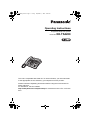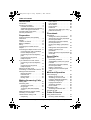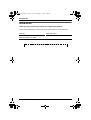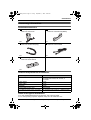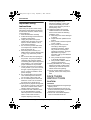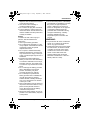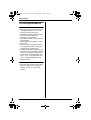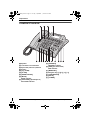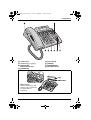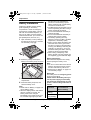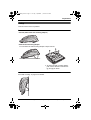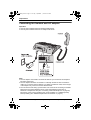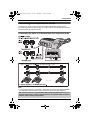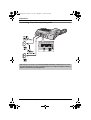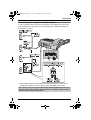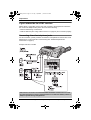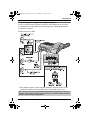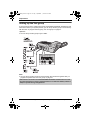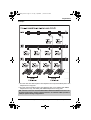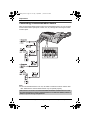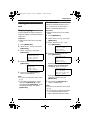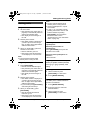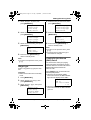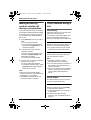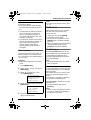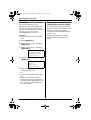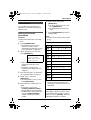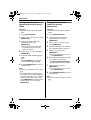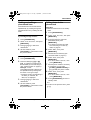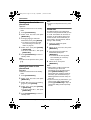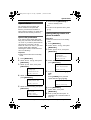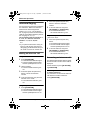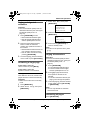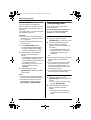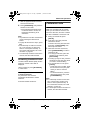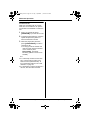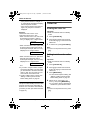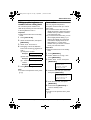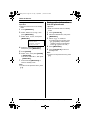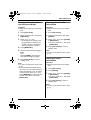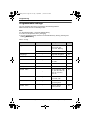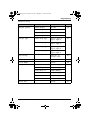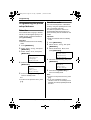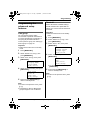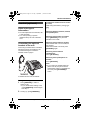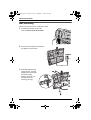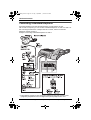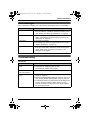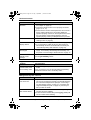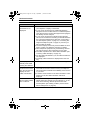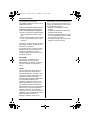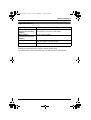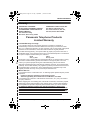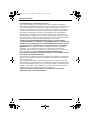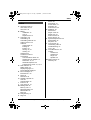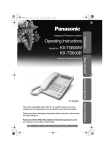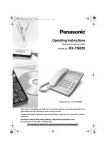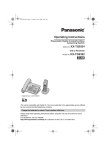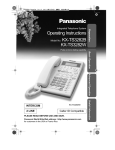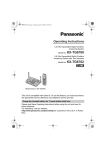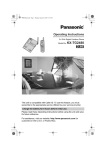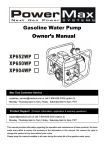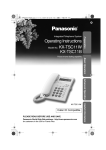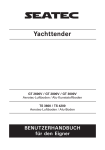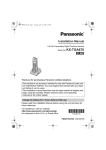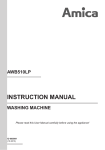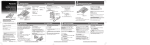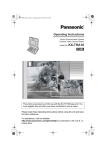Download Panasonic KX-TS4200B telephone
Transcript
KXT4200_OI.book
Page 1
Friday, September 1, 2006
8:53 AM
Operating Instructions
Integrated Telephone System
Model No.
KX-TS4200
This unit is compatible with Caller ID. To use this feature, you must subscribe
to the appropriate service offered by your telephone service provider.
Please read these Operating Instructions before using the unit and save for
future reference.
For assistance, visit our website:
http://www.panasonic.com/phonehelp for customers in the U.S.A. or Puerto
Rico.
KXT4200_OI.book
Page 2
Friday, September 1, 2006
8:53 AM
Table of Contents
Introduction
Introduction . . . . . . . . . . . . . . . . . . . . . 4
Accessory information . . . . . . . . . . . . . 5
Included accessories . . . . . . . . . . . . 5
Additional/replacement accessories 5
Sales and support information. . . . . 5
Important safety instructions . . . . . . . . 6
For best performance. . . . . . . . . . . . . . 8
Preparation
Symbols used in these operating
instructions . . . . . . . . . . . . . . . . . . . . . . 9
Display . . . . . . . . . . . . . . . . . . . . . . . . . 9
Location of controls . . . . . . . . . . . . . . 10
Battery installation . . . . . . . . . . . . . . . 12
Setup . . . . . . . . . . . . . . . . . . . . . . . . . 13
Connecting the handset and AC
adaptor . . . . . . . . . . . . . . . . . . . . . . . . 14
Connecting the telephone line cords . 15
Connecting the units to individual
two-line telephone jacks . . . . . . . . 15
Connecting 2 two-line telephone
jacks . . . . . . . . . . . . . . . . . . . . . . . 16
Connecting four single-line
telephone jacks . . . . . . . . . . . . . . . 17
If you subscribe to a DSL service. . . . 18
Connecting 2 two-line telephone
jacks . . . . . . . . . . . . . . . . . . . . . . . 18
Connecting four single-line
telephone jacks . . . . . . . . . . . . . . . 19
Setting up the line group . . . . . . . . . . 20
Connecting a communication device . 22
Setting the unit before use . . . . . . . . . 23
Display language . . . . . . . . . . . . . . 23
Extension No. . . . . . . . . . . . . . . . . 23
Date and time . . . . . . . . . . . . . . . . 24
Dialing mode . . . . . . . . . . . . . . . . . 24
Making/Answering Calls
Making calls . . . . . . . . . . . . . . . . . . . . 25
Answering calls . . . . . . . . . . . . . . . . . 26
Turning ringer on/off . . . . . . . . . . . 26
Ringer type . . . . . . . . . . . . . . . . . . 27
Turning Do Not Disturb (DND)
on/off . . . . . . . . . . . . . . . . . . . . . . . 27
Making/answering another outside
call during a conversation . . . . . . . . . 28
Useful features during a call. . . . . . . . 28
Call privacy . . . . . . . . . . . . . . . . . . 28
2
HOLD button . . . . . . . . . . . . . . . .
Hold reminder . . . . . . . . . . . . . . .
MUTE button . . . . . . . . . . . . . . . .
FLASH button . . . . . . . . . . . . . . .
Flash time . . . . . . . . . . . . . . . . . .
Temporary tone dialing (for rotary/
pulse service users) . . . . . . . . . . .
28
29
29
29
30
30
Phonebook
Phonebook . . . . . . . . . . . . . . . . . . . .
Adding items to the phonebook . .
Storing items from the phonebook
into the speed dialer . . . . . . . . . .
Storing items from the redial list
into the phonebook . . . . . . . . . . .
Finding and calling a phonebook
item . . . . . . . . . . . . . . . . . . . . . . .
Editing items in the phonebook . .
Erasing one item in the
phonebook . . . . . . . . . . . . . . . . . .
Erasing all items in the phonebook
Chain dial. . . . . . . . . . . . . . . . . . .
31
31
32
32
33
33
34
34
34
Speed Dialer
Speed dialer . . . . . . . . . . . . . . . . . . .
Speed dial preference . . . . . . . . .
Adding/editing names and phone
numbers . . . . . . . . . . . . . . . . . . . .
Storing items from the redial list
into the speed dialer . . . . . . . . . .
Erasing a stored entry . . . . . . . . .
Calling someone with the speed
dialer . . . . . . . . . . . . . . . . . . . . . .
35
35
35
36
37
37
Multi-unit Operation
Intercom/Paging . . . . . . . . . . . . . . . .
Making an intercom call . . . . . . . .
Answering an intercom call . . . . .
Paging a designated extension . .
Answering a single page . . . . . . .
Paging all extensions . . . . . . . . . .
Answering all pages. . . . . . . . . . .
Room monitor . . . . . . . . . . . . . . .
Transferring calls . . . . . . . . . . . . . . .
Answering transferred calls . . . . .
Conference calls. . . . . . . . . . . . . . . .
38
38
38
39
39
39
39
40
40
41
41
Caller ID Service
Using Caller ID service. . . . . . . . . . . 43
Incoming Caller ID display . . . . . . 43
For assistance, please visit http://www.panasonic.com/phonehelp
KXT4200_OI.book
Page 3
Friday, September 1, 2006
8:53 AM
Table of Contents
Caller list. . . . . . . . . . . . . . . . . . . . . .
Viewing the caller list . . . . . . . . . .
Calling back from the caller list . .
Editing a caller’s phone number
before calling back . . . . . . . . . . . .
Area codes. . . . . . . . . . . . . . . . . .
Storing caller information into the
phonebook . . . . . . . . . . . . . . . . . .
Storing caller information into the
speed dialer . . . . . . . . . . . . . . . . .
Erasing selected caller information
Erasing all caller information . . . .
44
44
44
45
45
46
47
47
47
Programming
Programmable settings . . . . . . . . . .
Programming the phone setup
features . . . . . . . . . . . . . . . . . . . . . .
Prime line . . . . . . . . . . . . . . . . . . .
Handsfree mode . . . . . . . . . . . . .
Programming the advanced setup
features . . . . . . . . . . . . . . . . . . . . . .
Line group . . . . . . . . . . . . . . . . . .
Reset all . . . . . . . . . . . . . . . . . . . .
48
50
50
50
51
51
51
Voice Mail Service
Using Voice Mail service . . . . . . . . . 52
Message waiting . . . . . . . . . . . . . 52
Useful Information
Headset (optional) . . . . . . . . . . . . . .
Sales and support information . . .
Connecting the optional headset
to the unit . . . . . . . . . . . . . . . . . . .
Wall mounting. . . . . . . . . . . . . . . . . .
Connecting a standard telephone . .
Error messages . . . . . . . . . . . . . . . .
Troubleshooting . . . . . . . . . . . . . . . .
FCC and other information . . . . . . . .
Specifications . . . . . . . . . . . . . . . . . .
Customer services . . . . . . . . . . . . . .
Warranty . . . . . . . . . . . . . . . . . . . . . .
53
53
53
54
56
57
57
61
63
64
65
Index
Index. . . . . . . . . . . . . . . . . . . . . . . . . 67
For assistance, please visit http://www.panasonic.com/phonehelp
3
KXT4200_OI.book
Page 4
Friday, September 1, 2006
8:53 AM
Introduction
Introduction
Introduction
Thank you for purchasing a Panasonic integrated telephone.
We recommend keeping a record of the following information for future reference.
Serial No.
(found on the bottom of the unit)
Date of purchase
Name and address of dealer
Attach your purchase receipt here.
4
For assistance, please visit http://www.panasonic.com/phonehelp
KXT4200_OI.book
Page 5
Friday, September 1, 2006
8:53 AM
Introduction
Accessory information
Included accessories
AC adaptor
Order No. PQLV210Z
Handset
Order No. PQJXC0401Z (Black)
one
one
Handset cord
Order No. PQJA212N (Gray)
4-wire telephone line cord
Order No. PQJA10088Z
one
two
Wall mounting adaptor
Order No. PQYL10021Z
one
Additional/replacement accessories
Accessory item
Order number
Headset
KX-TCA86, KX-TCA88HA, KX-TCA91,
KX-TCA92, KX-TCA93, KX-TCA94, or
KX-TCA95
2-line adaptor
KX-J24
2-line splitter
KX-J42
T-adaptor
KX-J66
2-wire telephone line cord
PQJA10075Z
9 V Alkaline (6LR61) back-up battery Use standard store bought 9 V Alkaline battery
Sales and support information
L To order additional/replacement accessories, call 1-800-332-5368.
L TTY users (hearing or speech impaired users) can call 1-866-605-1277.
For assistance, please visit http://www.panasonic.com/phonehelp
5
KXT4200_OI.book
Page 6
Friday, September 1, 2006
8:53 AM
Introduction
Important safety
instructions
When using the product, basic safety
precautions should always be followed
to reduce the risk of fire, electric shock,
or personal injury.
1. Read all instructions carefully.
2. Follow all warnings and instructions
marked on the product.
3. Unplug the product from power
outlets before cleaning. Do not use
liquid or aerosol cleaners. Use a
moist cloth for cleaning.
4. Do not use the product near water,
for example near a bathtub, wash
bowl, kitchen sink, etc.
5. Place the product securely on a
stable surface. Serious damage and/
or injury may result if the product
falls.
6. Do not cover slots and openings on
the product. They are provided for
ventilation and protection against
overheating. Never place the product
near radiators, or in a place where
proper ventilation is not provided.
7. Use only the power source marked
on the product. If you are not sure of
the type of power supplied to your
home, consult your dealer or local
power company.
8. Do not place objects on the power
cord. Install the product where no
one can step or trip on the cord.
9. Do not overload power outlets and
extension cords. This can result in
the risk of fire or electric shock.
10. Never push any objects through slots
in the product. This may result in the
risk of fire or electric shock. Never
spill any liquid on the product.
11. To reduce the risk of electric shock,
do not disassemble the product.
Take the product to an authorized
service center when service is
required. Opening or removing
6
covers may expose you to
dangerous voltages or other risks.
Incorrect reassembly can cause
electric shock when the product is
subsequently used.
12. Unplug the product from power
outlets and take to an authorized
service center when the following
conditions occur:
A. When the power cord is damaged
or frayed.
B. If liquid has been spilled into the
product.
C. If the product has been exposed
to rain or water.
D. If the product does not work
normally by following the
operating instructions. Adjust
only controls covered by the
operating instructions. Improper
adjustment may require
extensive work by an authorized
service center.
E. If the product has been dropped
or physically damaged.
F. If the product exhibits a distinct
change in performance.
13. During thunderstorms, avoid using
telephones except cordless types.
There may be a remote risk of an
electric shock from lightning.
14. Do not use the product to report a
gas leak, when in the vicinity of the
leak.
SAVE THESE
INSTRUCTIONS
CAUTION:
Installation
L Never install telephone wiring during a
lightning storm.
L Never install telephone jacks in wet
locations unless the jack is specifically
designed for wet locations.
L Never touch uninsulated telephone
wires or terminals unless the
For assistance, please visit http://www.panasonic.com/phonehelp
KXT4200_OI.book
Page 7
Friday, September 1, 2006
8:53 AM
Introduction
telephone line has been disconnected
at the network interface.
L Use caution when installing or
modifying telephone lines.
L Do not touch the plug with wet hands.
L The AC adaptor is used as the main
disconnect device. Ensure that the AC
outlet is installed near the product and
is easily accessible.
Battery
To reduce the risk of fire or injury to
persons, read and follow these
instructions.
L Use only the battery specified.
L Do not dispose of the battery in a fire.
It may explode. Check with local waste
management codes for special
disposal instructions.
L Do not open or mutilate the battery.
Released electrolyte is corrosive and
may cause burns or injury to the eyes
or skin. The electrolyte may be toxic if
swallowed.
L Exercise care when handling the
battery in order not to short the battery
to conductive materials such as rings,
bracelets, and keys. The battery and/
or conductor may overheat and cause
burns.
L Do not recharge the battery provided
with or identified for use with the
product. The battery may leak
corrosive electrolyte or explode.
L Do not attempt to rejuvenate the
battery provided with or identified for
use with the product by heating.
Sudden release of battery electrolyte
may occur causing burns or irritation
to the eyes or skin.
L Remove the battery from the product if
the product will not be used for a long
period of time (several months or
more). During this time the battery
could leak in the product.
L Discard the “dead” battery as soon as
possible. The “dead” battery may leak
in the product.
L Do not store the product, or the battery
provided with or identified for use with
the product, in high temperature
areas. A battery that is stored in a
freezer or refrigerator for the purpose
of extending shelf life should be
protected from condensation during
storage and defrosting. A battery
should be stabilized at room
temperature prior to use after cold
storage.
WARNING:
L To prevent the risk of fire or electrical
shock, do not expose the product to
rain or any type of moisture.
L Unplug the product from power outlets
if it emits smoke, an abnormal smell,
or makes an unusual noise. These
conditions can cause fire or electric
shock. Confirm that smoke has
stopped emitting and contact the
Panasonic Call Center at 1-800-211PANA (1-800-211-7262).
For assistance, please visit http://www.panasonic.com/phonehelp
7
KXT4200_OI.book
Page 8
Friday, September 1, 2006
8:53 AM
Introduction
For best performance
Environment
L Keep the product away from electrical
noise generating devices, such as
fluorescent lamps and motors.
L The product should be kept free from
excessive smoke, dust, high
temperature, and vibration.
L The product should not be exposed to
direct sunlight.
L Do not place heavy objects on top of
the product.
L When you leave the product unused
for a long period of time, unplug the
product from the power outlet.
L The product should be kept away from
heat sources such as heaters, kitchen
stoves, etc. It should not be placed in
rooms where the temperature is less
than 5 °C (41 °F) or greater than 40 °C
(104 °F). Damp basements should
also be avoided.
Routine care
L Wipe the outer surface of the product
with a soft moist cloth. Do not use
benzine, thinner, or any abrasive
powder.
8
For assistance, please visit http://www.panasonic.com/phonehelp
KXT4200_OI.book
Page 9
Friday, September 1, 2006
8:53 AM
Preparation
Preparation
Symbols used in these operating instructions
Symbol
Meaning
{ }: button name
The words in the brackets indicate button names on
the unit.
Example:
{MENU/SET}, {SP-PHONE}
Example:
“Ringer Type”
The words in quotations indicate the menu on the
display.
Example:
Select “Phone Setup”.
Press {V} or {^} to select “Phone Setup”.
{V} {^} {<} {>}
Press down, up, left, or right on the navigator key.
Display
Example:
For assistance, please visit http://www.panasonic.com/phonehelp
9
KXT4200_OI.book
Page 10
Friday, September 1, 2006
8:53 AM
Preparation
Location of controls
A
B
C
D
E
F
G
H
Speaker
Line buttons and indicators
Speed dial (extension) buttons
Display
{*} (TONE)
{FLASH}
{REDIAL/PAUSE}
{MUTE}
MUTE indicator
I {SP-PHONE} (Speakerphone)
SP-PHONE indicator
10
J {HEADSET}
HEADSET indicator
K {DND} (Do Not Disturb)
DND indicator
L {MENU/SET}
M Navigator key ({V}{^}{<}{>})
N {CONFERENCE}
O {HOLD}
P {LOWER}
For assistance, please visit http://www.panasonic.com/phonehelp
KXT4200_OI.book
Page 11
Friday, September 1, 2006
8:53 AM
Preparation
Q Headset jack
R Volume key ({-} {+})
S {INTERCOM}
INTERCOM indicator
T {TRANSFER}
U
V
W
X
{CALLER ID}
{ERASE}
{PHONEBOOK}
MIC (Microphone)
Memory card:
Remove the memory card
and use it as a name index
for speed dialer or
extensions.
For assistance, please visit http://www.panasonic.com/phonehelp
11
KXT4200_OI.book
Page 12
Friday, September 1, 2006
8:53 AM
Preparation
Battery installation
Install a 9 V Alkaline (6LR61) battery
(sold separately) in the battery
compartment. It works as emergency
power during a power failure. The unit
will work as a standard telephone, so
that you can make or answer outside
calls with the handset. (You cannot use
the speakerphone, intercom, etc.)
1
Open the battery cover by sliding in
the direction of arrow (1), and take
out the battery snap (2).
2
Match the polarity and snap the
battery to the battery snap as shown.
3
4
Place the battery into the battery
compartment.
Dress the battery snap wire, and
close the battery cover.
Note:
L Please refer to “Battery” on page 7 for
correct battery usage.
L When the display shows “LOW BATT”
with a 9 V battery in the unit, the
battery needs to be changed
immediately. If the battery level is too
low, all LEDs might light up or flash
12
and the unit is not guaranteed to
perform as normal during a power
failure. Replacing with a fresh battery
will restore normal function.
L The Manganese (6F22) battery can be
used but operating time when using it
will be dramatically shortened.
L It is recommended that the battery is
replaced annually.
L It is recommended that the battery is
replaced after a power outage.
L The battery operating time may
depend on usage conditions, ambient
temperature, and battery quality.
L During a power failure the battery will
retain the clock memory (see “Date
and time” on page 24) and the redial
memory (see “Making a call using the
redial list” on page 25). If you do not
install the battery, the data in memory
will be lost during a power failure.
L When storing or disposing of the
battery, please cover the positive (S)
and negative (T) terminals with tape.
Battery replacement
Disconnect the telephone line cord(s)
before opening the battery cover.
Note:
L You do not need to disconnect the AC
adaptor, otherwise the clock memory
and the redial memory will be lost.
L Please refer to “Battery” on page 7 for
correct battery usage.
Battery life
The battery works as emergency power
during a power failure.
Please remove the battery when you
cut the power supply, as the battery
will discharge automatically once the
power is cut according to the time as
follows.
Operation
While in use
(talking)
While not in
use (standby)
Operating time
(for a Panasonic
Alkaline battery)
Approx. 3 hours
Approx. 4 hours
For assistance, please visit http://www.panasonic.com/phonehelp
KXT4200_OI.book
Page 13
Friday, September 1, 2006
8:53 AM
Preparation
Setup
This unit can be used in 3 positions.
On the desk
– Normal (without the wall mounting adaptor)
– With the wall mounting adaptor
You can attach the wall mounting adaptor to slope this unit.
L To attach the wall mounting adaptor,
push it in the direction of the arrows
(1 and 2) as shown.
On the wall
See “Wall mounting” on page 54 for details.
For assistance, please visit http://www.panasonic.com/phonehelp
13
KXT4200_OI.book
Page 14
Friday, September 1, 2006
8:53 AM
Preparation
Connecting the handset and AC adaptor
Important:
L Use only the included Panasonic handset PQJXC0401Z.
L Use only the included Panasonic AC adaptor PQLV210Z.
Note:
L The AC adaptor must remain connected at all times. (It is normal for the adaptor to
feel warm during use.)
L The AC adaptor should be connected to a vertically oriented or floor-mounted AC
outlet. Do not connect the AC adaptor to a ceiling-mounted AC outlet, as the weight
of the adaptor may cause it to become disconnected.
L The unit will not work during a power failure. We recommend connecting a standard
telephone to the same telephone line or to the same telephone jack using a
Panasonic T-adaptor KX-J66 (see “Connecting a standard telephone” on page 56).
Emergency power can be supplied to the unit by installing a 9 V Alkaline (6LR61)
back-up battery (see “Additional/replacement accessories” on page 5).
14
For assistance, please visit http://www.panasonic.com/phonehelp
KXT4200_OI.book
Page 15
Friday, September 1, 2006
8:53 AM
Preparation
Connecting the telephone line cords
A maximum of 16 system phones (KX-TS4100/KX-TS4200/KX-TS4300) can be
connected in parallel. To use the intercom, LINE1 must be connected at all extensions,
and must be the same phone number.
Connecting the units to individual two-line telephone jacks
Note:
L If a non-system phone is connected to the system phone (KX-TS4100/KX-TS4200/
KX-TS4300), the line indicators of this unit will not function for that telephone.
DSL Internet connection and KX-TS4100/KX-TS4200/KX-TS4300 Intercom work
at similar frequencies. Please contact Panasonic at 1-800-211-PANA (1-800-2117262) for special wiring configurations.
For assistance, please visit http://www.panasonic.com/phonehelp
15
KXT4200_OI.book
Page 16
Friday, September 1, 2006
8:53 AM
Preparation
Connecting 2 two-line telephone jacks
DSL Internet connection and KX-TS4100/KX-TS4200/KX-TS4300 Intercom work
at similar frequencies. Please contact Panasonic at 1-800-211-PANA (1-800-2117262) for special wiring configurations.
16
For assistance, please visit http://www.panasonic.com/phonehelp
KXT4200_OI.book
Page 17
Friday, September 1, 2006
8:53 AM
Preparation
Connecting four single-line telephone jacks
For this connection, please purchase two Panasonic 2-line adaptors KX-J24 and two
2-wire telephone line cords (Order No. PQJA10075Z) (see “Additional/replacement
accessories” on page 5).
*1 2-line adaptor merges a 2-wire (single line) telephone outlet with another 2-wire
(single line) telephone line onto a single 4-wire (2-line) telephone line cord.
DSL Internet connection and KX-TS4100/KX-TS4200/KX-TS4300 Intercom work
at similar frequencies. Please contact Panasonic at 1-800-211-PANA (1-800-2117262) for special wiring configurations.
For assistance, please visit http://www.panasonic.com/phonehelp
17
KXT4200_OI.book
Page 18
Friday, September 1, 2006
8:53 AM
Preparation
If you subscribe to a DSL service
Please attach a noise filter (contact your DSL provider) to the telephone line between
the unit and the telephone line jack in the event of the following:
– Noise is heard during conversations.
– Caller ID features (see “Using Caller ID service” on page 43) do not function properly.
Connecting 2 two-line telephone jacks
For this connection, please purchase a Panasonic 2-line splitter KX-J42 and two 2-wire
telephone line cords (Order No. PQJA10075Z) (see “Additional/replacement
accessories” on page 5).
Example: DSL line is LINE2.
DSL Internet connection and KX-TS4100/KX-TS4200/KX-TS4300 Intercom work
at similar frequencies. Please contact Panasonic at 1-800-211-PANA (1-800-2117262) for special wiring configurations.
18
For assistance, please visit http://www.panasonic.com/phonehelp
KXT4200_OI.book
Page 19
Friday, September 1, 2006
8:53 AM
Preparation
Connecting four single-line telephone jacks
For this connection, please purchase a Panasonic 2-line adaptor KX-J24 and three
2-wire telephone line cords (Order No. PQJA10075Z) (see “Additional/replacement
accessories” on page 5).
Example: DSL line is LINE2.
*1 2-line adaptor merges a 2-wire (single line) telephone outlet with another 2-wire
(single line) telephone line onto a single 4-wire (2-line) telephone line cord.
DSL Internet connection and KX-TS4100/KX-TS4200/KX-TS4300 Intercom work
at similar frequencies. Please contact Panasonic at 1-800-211-PANA (1-800-2117262) for special wiring configurations.
For assistance, please visit http://www.panasonic.com/phonehelp
19
KXT4200_OI.book
Page 20
Friday, September 1, 2006
8:53 AM
Preparation
Setting up the line group
If you have more than 2 system phones (KX-TS4100/KX-TS4200/KX-TS4300) and use
more than 4 lines in your system phones, you can set up the line group to work correctly
with the units. To program the line group, see “Line group” on page 51.
Important:
L You can set up the line group only for LINE4.
Note:
L You can set up the line group unconnected from other extensions (private line). To
program the private line, see “Line group” on page 51.
DSL Internet connection and KX-TS4100/KX-TS4200/KX-TS4300 Intercom work
at similar frequencies. Please contact Panasonic at 1-800-211-PANA (1-800-2117262) for special wiring configurations.
20
For assistance, please visit http://www.panasonic.com/phonehelp
KXT4200_OI.book
Page 21
Friday, September 1, 2006
8:53 AM
Preparation
Example:
*1 This unit uses the LINE1/2 (with 4-wire telephone line cord) and LINE3/4 (with 4-wire
telephone line cord) jacks.
*2 This unit uses the LINE1/2 (with 4-wire telephone line cord), LINE3/4 (with 2-wire
telephone line cord), and LINE4 (with 2-wire telephone line cord) jacks.
DSL Internet connection and KX-TS4100/KX-TS4200/KX-TS4300 Intercom work
at similar frequencies. Please contact Panasonic at 1-800-211-PANA (1-800-2117262) for special wiring configurations.
For assistance, please visit http://www.panasonic.com/phonehelp
21
KXT4200_OI.book
Page 22
Friday, September 1, 2006
8:53 AM
Preparation
Connecting a communication device
After connecting the telephone line cords to two-line telephone jacks, you can connect a
communication device (computer, modem, fax, etc.) through this unit using the LINE2
or LINE4 jacks.
Note:
L If the communication device is in use, use LINE1 or LINE3 to make or answer other
calls. Otherwise the communication device may not operate properly.
DSL Internet connection and KX-TS4100/KX-TS4200/KX-TS4300 Intercom work
at similar frequencies. Please contact Panasonic at 1-800-211-PANA (1-800-2117262) for special wiring configurations.
22
For assistance, please visit http://www.panasonic.com/phonehelp
KXT4200_OI.book
Page 23
Friday, September 1, 2006
8:53 AM
Preparation
Setting the unit before
use
Display language
Choose whether the display appears in
English or Spanish. The default setting is
“English”.
Important:
L Make sure that the unit is in standby
mode.
1
2
Press {MENU/SET}.
3
Select “Language”, then press
{MENU/SET}.
Assign the extension number (“11” to
“26”) to the unit to use the intercom
feature. The default setting is “11”.
Important:
L Make sure that the unit is in standby
mode.
1
2
Press {MENU/SET}.
3
Select “Extension No.”, then
press {MENU/SET}.
4
Select the desired setting, then press
{MENU/SET}.
If you try to assign an extension
number which is already used:
The display shows “(In Use)”.
Extension No.
=11 (In Use)
Please Re-Assign
Another EXT#
Press and hold {MENU/SET} to
return to standby mode.
Note:
L To return to the previous menu, press
{<}.
L If you select a language you cannot
read, press {MENU/SET} 2 times,
press {V}, press {MENU/SET}, select
the desired language, then press
{MENU/SET}.
Select the desired number, then
press {MENU/SET}.
Extension No.
=11
[SET]:Save
[V/^]:Change
Language
=English
[SET]:Save
[V/^]:Change
5
Select “Phone Setup”, then press
{MENU/SET}.
➔Extension No.
Date & Time
Auto Mute
[V/^]:Scroll
Select “Phone Setup”, then press
{MENU/SET}.
➔Language
Extension No.
Date & Time
[V/^]:Scroll
4
Extension No.
Press {V} or {^} to select a different
extension number, then press
{MENU/SET}.
5
Press and hold {MENU/SET} to
return to standby mode.
Note:
L To return to the previous menu, press
{<}.
L If you are going to add another station
to your existing telephone system,
assign a different extension number.
For assistance, please visit http://www.panasonic.com/phonehelp
23
KXT4200_OI.book
Page 24
Friday, September 1, 2006
8:53 AM
Preparation
Date and time
Dialing mode
Set the correct date and time.
If you cannot make calls, change this
setting depending on your telephone line
service. The default setting is “Tone”.
“Tone”: For tone dial service.
“Pulse”: For rotary pulse dial service.
Important:
L Make sure that the unit is in standby
mode.
1
2
Press {MENU/SET}.
3
Select “Date & Time”, then press
{MENU/SET}.
Select “Phone Setup”, then press
{MENU/SET}.
➔Date & Time
Auto Mute
Tone/Pulse
[V/^]:Scroll
4
5
6
Enter the current year by selecting 2
digits, then press {MENU/SET}.
Example: 2006
{0}{6}
L You can set the year 2000 to 2099.
Important:
L Make sure that the unit is in standby
mode.
1
2
Press {MENU/SET}.
3
Select “Tone/Pulse”, then press
{MENU/SET}.
➔Tone/Pulse
Flash Time
Hold Reminder
[V/^]:Scroll
4
Enter the current month and day by
selecting 2 digits for each, then press
{MENU/SET}.
Example: August 15
{0}{8} {1}{5}
Enter the current hour and minute
(12-hour clock format) by selecting 2
digits for each, then press
{MENU/SET}.
Example: 9:30
{0}{9} {3}{0}
7
Select “A” (AM) or “P” (PM), then
press {MENU/SET}.
8
Press and hold {MENU/SET} to
return to standby mode.
Select “Phone Setup”, then press
{MENU/SET}.
Select the desired setting, then press
{MENU/SET}.
Tone/Pulse
=Tone
[SET]:Save
[V/^]:Change
5
Press and hold {MENU/SET} to
return to standby mode.
Note:
L To return to the previous menu, press
{<}.
Note:
L To return to the previous menu, press
{<}.
L If you make a mistake when entering
the date and time, press {<} or {>}
to move the cursor, then make the
correction.
24
For assistance, please visit http://www.panasonic.com/phonehelp
KXT4200_OI.book
Page 25
Friday, September 1, 2006
8:53 AM
Making/Answering Calls
Making/Answering Calls
Making calls
Using the handset
1
Lift the handset.
L The prime line (see “Prime line” on
page 50) is automatically selected
and the line indicator lights.
L The display shows the length of
the call.
2
Dial the phone number.
L The dialed number is displayed. If
you dial a phone number longer
than 15 digits, all the digits will be
shifted to the left side.
3
When you finish talking, place the
handset on the cradle.
L The line indicator goes out.
L The length of the call will remain
on the display for a few seconds.
Note:
L The line indicator flashes while
another phone is using the line.
Using the speakerphone
1
2
3
Press {SP-PHONE}.
L The SP-PHONE indicator lights.
L The prime line (see “Prime line” on
page 50) is automatically selected
and the line indicator lights.
L The display shows the length of
the call.
Dial the phone number.
L The dialed number is displayed. If
you dial a phone number longer
than 15 digits, all the digits will be
shifted to the left side.
L If you misdial, press {SP-PHONE}
and start again from step 1.
When you finish talking, press
{SP-PHONE}.
L The SP-PHONE and the line
indicators go out.
L The length of the call will remain
on the display for a few seconds.
Note:
L The line indicator flashes while
another phone is using the line.
L Use the speakerphone in a quiet
environment.
L In step 1, you can select a line by
pressing a line button with an unlit
indicator instead of pressing
{SP-PHONE}. Be sure that the
handsfree mode is set to
“Speakerphone” (see “Handsfree
mode” on page 50).
Switching between handset and
speakerphone
Switching from handset to
speakerphone
Press {SP-PHONE}, then place the
handset on the cradle.
Switching from speakerphone to
handset
Lift the handset.
Adjusting the handset volume (5
levels) or speaker volume (8 levels)
Press {-} or {+} repeatedly while
talking.
Redialing the last number dialed
1
Lift the handset or press
{SP-PHONE} or a line button.
2
Press {REDIAL/PAUSE}.
Making a call using the redial list
The last 6 phone numbers dialed are
stored in the redial list.
1
2
Press {REDIAL/PAUSE}.
3
Lift the handset or press
{SP-PHONE} or a line button.
Press {V} or {^} to select the
desired number.
For assistance, please visit http://www.panasonic.com/phonehelp
25
KXT4200_OI.book
Page 26
Friday, September 1, 2006
8:53 AM
Making/Answering Calls
Erasing a number in the redial list
Important:
L Make sure that the unit is in standby
mode.
1
2
Press {REDIAL/PAUSE}.
3
Select “Yes?”, then press {ERASE}
or {MENU/SET}.
Press {V} or {^} to select the
desired number, then press
{ERASE}.
Answering calls
When a call is being received, the unit
rings and the called line indicator flashes
rapidly.
Using the handset
1
2
Lift the handset.
When you finish talking, place the
handset on the cradle.
3215555
Using the speakerphone
Erase
Yes?
L To cancel, select “No?”, then press
{MENU/SET}.
4
Press {REDIAL/PAUSE} to return to
standby mode.
Note:
L To return to the previous menu, press
{<}.
PAUSE button (for PBX/long distance
service users)
A pause is sometimes required when
making calls using a PBX or long
distance service. When storing a calling
card access number and/or PIN in the
phonebook, a pause is also needed (see
“Chain dial” on page 34).
For example, if you need to dial the line
access number “9” when making outside
calls with a PBX:
1
Lift the handset or press
{SP-PHONE} or a line button.
2
Press {9}, then press
{REDIAL/PAUSE}.
3
Dial the phone number.
Note:
L A 3.5 second pause is inserted each
time {REDIAL/PAUSE} is pressed.
Press repeatedly to insert longer
pauses.
26
1
2
3
Press {SP-PHONE}.
Speak into the MIC.
When you finish talking, press
{SP-PHONE}.
Note:
L In step 1, you can also answer the call
by pressing the flashing line button. Be
sure that the handsfree mode is set to
“Speakerphone” (see “Handsfree
mode” on page 50).
Adjusting the ringer volume (4 levels)
Press {-} or {+} repeatedly when in
standby mode.
Turning ringer on/off
Turn the ringer on/off for each line.
Important:
L Make sure that the unit is in standby
mode.
1
2
Press {MENU/SET}.
Select “Advanced Setup”, then
press {MENU/SET}.
For assistance, please visit http://www.panasonic.com/phonehelp
KXT4200_OI.book
Page 27
Friday, September 1, 2006
8:53 AM
Making/Answering Calls
3
Select “Ringer On/Off”, then
press {MENU/SET}.
4
➔Ringer On/Off
Ringer Type
Line Group
[V/^]:Scroll
4
Select the line you want to set, then
press {MENU/SET}.
➔Line1 Ring Type
Line2 Ring Type
Line3 Ring Type
[V/^]:Scroll
5
➔Line1 Ringer
Line2 Ringer
Line3 Ringer
[V/^]:Scroll
5
Select the desired setting, then press
{MENU/SET}.
Line1 Ringer
=On
[SET]:Save
[V/^]:Change
6
Press and hold {MENU/SET} to
return to standby mode.
Note:
L To return to the previous menu, press
{<}.
Ringer type
Select a ring pattern (4 types) for each
line.
Important:
L Make sure that the unit is in standby
mode.
1
2
Press {MENU/SET}.
3
Select “Ringer Type”, then press
{MENU/SET}.
Select “Advanced Setup”, then
press {MENU/SET}.
➔Ringer Type
Line Group
Display MSGW
[V/^]:Scroll
Select the line you want to set, then
press {MENU/SET}.
Select the desired setting, then press
{MENU/SET}.
Line1 Ring Type
=Type-1
[SET]:Save
[V/^]:Change
6
Press and hold {MENU/SET} to
return to standby mode.
Note:
L To return to the previous menu, press
{<}.
L Incoming intercom calls use Type-1
and cannot be changed.
Turning Do Not Disturb
(DND) on/off
You will not hear call rings or paging
when this feature is activated. The line
indicator flashes for outside calls and the
INTERCOM indicator flashes for
intercom calls.
Press {DND} to turn on/off the Do Not
Disturb (DND) feature.
L When the Do Not Disturb (DND)
feature is turned on, the DND indicator
lights and the display shows “DND”.
03:45P 02/23 MON
DND 11
CID:100/198 MSGW
1 34
L When the Do Not Disturb (DND)
feature is turned off, the DND indicator
goes out.
For assistance, please visit http://www.panasonic.com/phonehelp
27
KXT4200_OI.book
Page 28
Friday, September 1, 2006
8:53 AM
Making/Answering Calls
Making/answering
another outside call
during a conversation
If you hear beeps during a conversation
and another line indicator flashes rapidly,
an incoming call is being received. You
can answer the 2nd call while holding
the 1st call.
1
2
3
Press {HOLD} to put the 1st call on
hold.
L The line indicator flashes.
L If you press the other line button
before pressing {HOLD}, the 1st
call is disconnected.
To answer a 2nd call, press the
relevant line button.
To make a 2nd call, press the other
line button or {SP-PHONE}, then
dial the phone number.
L The other line indicator lights.
To return to the 1st call, press the line
button for the 1st call.
L The 2nd call is disconnected.
L To hold the 2nd call in step 3, press
{HOLD} before pressing the line
button for the 1st call.
Note:
L When the Do Not Disturb (DND)
feature is turned on, beeps will not be
heard during a conversation.
L To establish a conference call, see
“Conference calls” on page 41.
Useful features during a
call
Call privacy
Call privacy allows you to prevent other
extensions from joining your
conversations with outside callers. The
phone always keeps call privacy on
unless you manually turn this feature off.
Call privacy release
During the call, press the line button for
the call. You will hear a double-beep.
L Any system phones can join the call
by pressing the relevant line button.
Call privacy release recover
Press the line button again during the
call. You will hear a 3-beep.
Note:
L Call privacy will turn on again
automatically when you hang up.
L If a non-system phone is connected on
the same line, this feature does not
work for the phone.
L When a non-system phone answers a
call, any system phones can join the
call by pressing the relevant line
button.
HOLD button
This feature allows you to put a call on
hold (for an outside call only).
To put a call on hold
During an outside call, press {HOLD}.
L The line indicator flashes.
L If using the handset, you can place it
on the cradle.
L To transfer the call to another
extension, see “Transferring calls” on
page 40.
28
For assistance, please visit http://www.panasonic.com/phonehelp
KXT4200_OI.book
Page 29
Friday, September 1, 2006
8:53 AM
Making/Answering Calls
To release the hold
Press the line button.
L The other extension users can take
the call by pressing their line buttons.
Note:
L If a call is kept on hold for more than
60 or 120 seconds, an alarm tone
starts to sound (hold reminder). To
turn off the hold reminder, see “Hold
reminder” on page 29.
L If a call is kept on hold for more than 5
minutes, the call is disconnected. To
keep a call on hold longer than 5
minutes, release hold before 5
minutes and then place the call on
hold again.
Hold reminder
Note:
L To return to the previous menu, press
{<}.
MUTE button
While mute is turned on, you can hear
the other party, but the other party
cannot hear you.
To mute your voice, press {MUTE}.
L The MUTE indicator lights.
L To return to the conversation, press
{MUTE} again. The MUTE indicator
goes out.
L When you switch between the handset
and the speakerphone or press
{FLASH}, mute will be released.
FLASH button
This feature reminds you the call is on
hold by sounding a 4-tone alarm every
60 or 120 seconds. The default setting is
“60 Seconds”.
Pressing {FLASH} allows you to use
special features of your host PBX such
as transferring an extension call, or
accessing optional telephone services
such as Call Waiting.
Important:
L Make sure that the unit is in standby
mode.
Note:
L To change the flash time, see “Flash
time” on page 30.
1
2
Press {MENU/SET}.
3
Select “Hold Reminder”, then
press {MENU/SET}.
Select “Phone Setup”, then press
{MENU/SET}.
➔Hold Reminder
Handsfree Mode
Prime Line
[V/^]:Scroll
4
Select the desired setting, then press
{MENU/SET}.
Hold Reminder
= 60 Seconds
[SET]:Save
[V/^]:Change
5
Press and hold {MENU/SET} to
return to standby mode.
For Call Waiting service users
To use Call Waiting, you must subscribe
to Call Waiting service of your telephone
service provider.
This feature allows you to receive calls
while you are already talking on the
phone.
If you receive a call while on the phone,
you will hear a Call Waiting tone.
Press {FLASH} to answer the 2nd call
after the tone.
L To switch between calls, press
{FLASH}.
Note:
L Please contact your telephone service
provider for details and availability of
this service in your area.
For assistance, please visit http://www.panasonic.com/phonehelp
29
KXT4200_OI.book
Page 30
Friday, September 1, 2006
8:53 AM
Making/Answering Calls
Flash time
The flash time depends on your
telephone exchange or host PBX. You
can select the following flash time: 80
ms, 100 ms, 200 ms, 300 ms, 400 ms,
500 ms, 600 ms, and 700 ms.
The default setting is “600 ms”.
Important:
L Make sure that the unit is in standby
mode.
1
2
Press {MENU/SET}.
3
Select “Flash Time”, then press
{MENU/SET}.
Temporary tone dialing (for
rotary/pulse service users)
You can temporarily switch the dialing
mode to tone when you need to access
touch tone services (for example,
answering services, telephone banking
services, etc.).
Press {*} (TONE) before entering
access numbers which require tone
dialing.
Select “Phone Setup”, then press
{MENU/SET}.
➔Flash Time
Hold Reminder
Handsfree Mode
[V/^]:Scroll
4
Select the desired setting, then press
{MENU/SET}.
Flash Time
=600 ms
[SET]:Save
[V/^]:Change
5
Press and hold {MENU/SET} to
return to standby mode.
Note:
L To return to the previous menu, press
{<}.
L If you are connected via a PBX, a
longer flash time may be necessary to
use PBX functions (transferring a call,
etc.). Consult your PBX installer for
the correct setting.
30
For assistance, please visit http://www.panasonic.com/phonehelp
KXT4200_OI.book
Page 31
Friday, September 1, 2006
8:53 AM
Phonebook
Phonebook
Phonebook
6
Select “Done”, then press
{MENU/SET}.
L To cancel, select “Cancel”, then
press {MENU/SET}.
L To add other items, repeat from
step 2.
7
Press {PHONEBOOK} to return to
standby mode.
You can add up to 200 items to the
phonebook and search for phonebook
items by name.
Adding items to the
phonebook
Important:
L Make sure that the unit is in standby
mode.
1
2
Press {PHONEBOOK}.
L If the display shows “(Full)”,
erase other items from the
phonebook (see “Erasing one item
in the phonebook” on page 34).
Select “Add New Record”, then
press {MENU/SET}.
Phonebook (029)
View Records
➔Add New Record
[V/^]:Scroll
L The total number of items in the
phonebook are shown on the
display.
L If there are no items in the
phonebook, the display will show
“(Empty)”.
3
Enter the name (max. 16 characters;
see “Character table” on page 31).
4
Select “Done”, then press
{MENU/SET}.
L To cancel, select “Cancel”, then
press {MENU/SET}.
5
Enter the phone number (max. 24
digits).
L If required, you can insert
{FLASH}, {REDIAL/PAUSE} or
{*} (TONE) in a phone number.
L To add the last number dialed, you
can press {REDIAL/PAUSE}
instead of entering the phone
number.
Note:
L To return to the previous menu, press
{<}.
Character table
Key
Character
{1}
,
{2}
A B C a b c 2
{3}
D E F d e f
3
{4}
G H I
4
{5}
J K L j
{6}
M N O m n o 6
{7}
P Q R S p q r
{8}
T U V t
{9}
W X Y Z w x y z 9
{0}
Space 0
{*}
;
{#}
#
-
’
& .
(
g h i
k l
)
@ ! 1
5
s 7
u v 8
L To enter another character that is
located on the same dial key, first
press {>} to move the cursor to the
next space.
Editing/correcting a mistake
Press {<} or {>} to move the cursor
to the character or number you want to
erase, then press {ERASE}. Enter the
appropriate character or number.
For assistance, please visit http://www.panasonic.com/phonehelp
31
KXT4200_OI.book
Page 32
Friday, September 1, 2006
8:53 AM
Phonebook
Storing items from the
phonebook into the speed
dialer
Storing items from the
redial list into the
phonebook
Important:
L Make sure that the unit is in standby
mode.
Important:
L Make sure that the unit is in standby
mode.
1
2
1
2
Press {REDIAL/PAUSE}.
3
Select “Copy To PhBook”, then
press {MENU/SET}.
4
Enter the name (max. 16 characters;
see “Character table” on page 31).
5
Select “Done”, then press
{MENU/SET}.
L To cancel, select “Cancel”, then
press {MENU/SET}.
6
Edit the phone number if necessary.
L If required, you can insert
{FLASH}, {REDIAL/PAUSE} or
{*} (TONE) in a phone number.
7
Select “Done”, then press
{MENU/SET}.
L To cancel, select “Cancel”, then
press {MENU/SET}.
8
Press {REDIAL/PAUSE} to return to
standby mode.
3
Press {PHONEBOOK}.
Select “View Records”, then press
{MENU/SET}.
Press {V} or {^} to select the
desired item, then press
{MENU/SET}.
L To search for the item by initial,
see “Searching for a name by
initial” on page 33.
4
Select “Copy To SPD”, then press
{MENU/SET}.
5
Press the speed dial button ({1} to
{16}).
OR
Press {LOWER}, then press the
speed dial button ({1} to {16}).
6
Press {PHONEBOOK} to return to
standby mode.
Note:
L To return to the previous menu, press
{<}.
L If the speed dial has already stored
the content, you can select whether it
should be replaced or not. To replace
current content, select “Yes?”, then
press {MENU/SET}. To keep original
content, select “No?”, then press
{MENU/SET}.
32
Press {V} or {^} to select the
desired number, then press
{MENU/SET}.
Note:
L To return to the previous menu, press
{<}.
For assistance, please visit http://www.panasonic.com/phonehelp
KXT4200_OI.book
Page 33
Friday, September 1, 2006
8:53 AM
Phonebook
Finding and calling a
phonebook item
Editing items in the
phonebook
Phonebook items can be searched for
alphabetically by scrolling through the
phonebook items or by entering the first
initial.
Important:
L Make sure that the unit is in standby
mode.
Searching for a name alphabetically
by scrolling through all items
1
2
Press {PHONEBOOK}.
Press {PHONEBOOK}.
3
Press {V} or {^} to select the
desired item, then press
{MENU/SET}.
L To search for the item by initial,
see “Searching for a name by
initial” on page 33.
4
Select “Edit”, then press
{MENU/SET}.
5
Edit the name if necessary (see
“Character table” on page 31).
6
Select “Done”, then press
{MENU/SET}.
L To cancel, select “Cancel”, then
press {MENU/SET}.
7
Edit the phone number if necessary.
L If required, you can insert
{FLASH}, {REDIAL/PAUSE} or
{*} (TONE) in a phone number.
8
Select “Done”, then press
{MENU/SET}.
L To cancel, select “Cancel”, then
press {MENU/SET}.
9
Press {PHONEBOOK} to return to
standby mode.
Select “View Records”, then press
{MENU/SET}.
3
Press {V} or {^} to select the
desired item.
4
Lift the handset or press
{SP-PHONE} or a line button to dial
the phone number.
Searching for a name by initial
1
2
1
2
Press {PHONEBOOK}.
Press the dialing key ({0} to {9},
{#}, or {*}) that corresponds to
the first letter you are searching for
(see “Character table” on page 31).
Example: “LISA”
Press {5} repeatedly to display the
first phonebook entry starting with
the initial “L” and go to step 3.
L If there is no item corresponding to
the letter you selected, “No
Entries” is displayed.
3
Press {V} or {^} to select the
desired item.
4
Lift the handset or press
{SP-PHONE} or a line button to dial
the phone number.
Select “View Records”, then press
{MENU/SET}.
Note:
L To return to the previous menu, press
{<}.
For assistance, please visit http://www.panasonic.com/phonehelp
33
KXT4200_OI.book
Page 34
Friday, September 1, 2006
8:53 AM
Phonebook
Erasing one item in the
phonebook
Note:
L To return to the previous menu, press
{<}.
Important:
L Make sure that the unit is in standby
mode.
Chain dial
1
2
3
4
5
Press {PHONEBOOK}.
Select “View Records”, then press
{MENU/SET}.
Press {V} or {^} to select the
desired item, then press {ERASE}.
L To search for the item by initial,
see “Searching for a name by
initial” on page 33.
Select “Yes?”, then press {ERASE}
or {MENU/SET}.
L To cancel, select “No?”, then press
{MENU/SET}.
Erasing all items in the
phonebook
Important:
L Make sure that the unit is in standby
mode.
Press {PHONEBOOK}.
Select “View Records”, then press
{MENU/SET}.
3
Select “End Of List” by pressing
{^}, then press {ERASE}.
4
Select “Yes?”, then press {ERASE}
or {MENU/SET}.
L To cancel, select “No?”, then press
{MENU/SET}.
5
Press {PHONEBOOK} to return to
standby mode.
34
1
During an outside call, press
{PHONEBOOK}.
2
Select “View Records”, then press
{MENU/SET}.
3
Press {V} or {^} to select the
desired item, then press
{MENU/SET}.
L To search for the item by initial,
see “Searching for a name by
initial” on page 33.
4
Select “Dial”, then press
{MENU/SET}.
Press {PHONEBOOK} to return to
standby mode.
Note:
L To return to the previous menu, press
{<}.
1
2
This feature allows you to dial phone
numbers in the phonebook while you are
on a call. This feature can be used, for
example, to dial a calling card access
number or bank account PIN that you
have stored in the phonebook, without
having to dial manually.
Note:
L When storing a calling card access
number and your PIN in the
phonebook as one phonebook item,
press {REDIAL/PAUSE} to add
pauses after the number and PIN as
necessary (see “PAUSE button (for
PBX/long distance service users)” on
page 26).
L If you have rotary or pulse service, you
need to press {*} (TONE) before
pressing {PHONEBOOK} in step 1 to
change the dialing mode temporarily
to tone.
For assistance, please visit http://www.panasonic.com/phonehelp
KXT4200_OI.book
Page 35
Friday, September 1, 2006
8:53 AM
Speed Dialer
Speed Dialer
Speed dialer
You can store up to 32 names and
phone numbers in the speed dial
buttons. (16 names and numbers in
upper memory locations, 16 names and
numbers in lower memory locations.)
Speed dial preference
If you want to place speed dialer calls
using only one button, set this feature to
“CO Call”. If you want to place intercom
call using only one button, set this
feature to “Intercom DSS”. If you want
to place speed dialer calls after
reviewing the entries, set this feature to
“Preview Memory”.
6
Note:
L To return to the previous menu, press
{<}.
Adding/editing names and
phone numbers
Important:
L Make sure that the unit is in standby
mode.
1
2
Press {MENU/SET}.
3
Select “Speed Dial”, then press
{MENU/SET}.
Important:
L Make sure that the unit is in standby
mode.
1
2
Press {MENU/SET}.
3
Select “Speed Dial”, then press
{MENU/SET}.
Select “Phone Setup”, then press
{MENU/SET}.
➔Speed Dial
Language
Extension No.
[V/^]:Scroll
4
4
[V/^]:Scroll
5
Press the speed dial button ({1} to
{16}).
OR
Press {LOWER}, then press the
speed dial button ({1} to {16}).
Edit/View SPD
[V/^]:Scroll
SPD Preference
=CO Call
[SET]:Save
[V/^]:Change
Select “Edit/View SPD”, then
press {MENU/SET}.
➔Edit/View SPD
SPD Preference
Select “SPD Preference”, then
press {MENU/SET}.
Select the desired setting, then press
{MENU/SET}.
Select “Phone Setup”, then press
{MENU/SET}.
➔Speed Dial
Language
Extension No.
[V/^]:Scroll
➔SPD Preference
Edit/View SPD
5
Press and hold {MENU/SET} to
return to standby mode.
Select SPD Key
6
7
Press {MENU/SET}.
8
Enter (or edit) the name (max. 16
characters; see “Character table” on
page 31).
Select “Edit”, then press
{MENU/SET}.
For assistance, please visit http://www.panasonic.com/phonehelp
35
KXT4200_OI.book
Page 36
Friday, September 1, 2006
8:53 AM
Speed Dialer
9
L To erase the character, press
{ERASE} or select “Delete
Char”, then press {MENU/SET}.
2
Press {V} or {^} to select the
desired number, then press
{MENU/SET}.
Select “Done”, then press
{MENU/SET}.
L To cancel, select “Cancel”, then
press {MENU/SET}.
3
Select “Copy To SPD”, then press
{MENU/SET}.
4
Press the speed dial button ({1} to
{16}).
OR
Press {LOWER}, then press the
speed dial button ({1} to {16}).
10 Enter (or edit) the phone number
(max. 24 digits).
L To erase the number, press
{ERASE} or select “Delete
Char”, then press {MENU/SET}.
L If required, you can insert
{FLASH}, {REDIAL/PAUSE} or
{*} (TONE) in a phone number.
L To add the last number dialed, you
can press {REDIAL/PAUSE}
instead of entering the phone
number.
11 Select “Done”, then press
{MENU/SET}.
L To cancel, select “Cancel”, then
press {MENU/SET}.
12 Press and hold {MENU/SET} to
return to standby mode.
3215555
Select SPD Key
5
Enter the name (max. 16 characters;
see “Character table” on page 31).
L To erase the character, press
{ERASE} or select “Delete
Char”, then press {MENU/SET}.
6
Select “Done”, then press
{MENU/SET}.
L To cancel, select “Cancel”, then
press {MENU/SET}.
7
Edit the phone number if necessary.
L To erase the number, press
{ERASE} or select “Delete
Char”, then press {MENU/SET}.
L If required, you can insert
{FLASH}, {REDIAL/PAUSE} or
{*} (TONE) in a phone number.
8
Select “Done”, then press
{MENU/SET}.
L To cancel, select “Cancel”, then
press {MENU/SET}.
9
Press {REDIAL/PAUSE} to return to
standby mode.
Note:
L To return to the previous menu, press
{<}.
Editing/correcting a mistake
Press {<} or {>} to move the cursor
to the character or number you want to
erase, then press {ERASE}. Enter the
appropriate character or number.
Storing items from the
redial list into the speed
dialer
Important:
L Make sure that the unit is in standby
mode.
1
36
Note:
L To return to the previous menu, press
{<}.
Press {REDIAL/PAUSE}.
For assistance, please visit http://www.panasonic.com/phonehelp
KXT4200_OI.book
Page 37
Friday, September 1, 2006
8:53 AM
Speed Dialer
Erasing a stored entry
Important:
L Make sure that the unit is in standby
mode.
1
2
Press {MENU/SET}.
3
Select “Speed Dial”, then press
{MENU/SET}.
Select “Phone Setup”, then press
{MENU/SET}.
➔Speed Dial
Language
Extension No.
[V/^]:Scroll
4
Select “Edit/View SPD”, then
press {MENU/SET}.
Calling someone with the
speed dialer
If speed dial preference is set to
“CO Call”
Press the desired speed dial button ({1}
to {16}).
OR
Press {LOWER}, then press the desired
speed dial button ({1} to {16}).
If speed dial preference is set to
“Intercom DSS”
1
Lift the handset or press
{SP-PHONE} or a line button.
2
Press the desired speed dial button
({1} to {16}).
OR
Press {LOWER}, then press the
desired speed dial button ({1} to
{16}).
➔Edit/View SPD
SPD Preference
[V/^]:Scroll
5
Press the speed dial button ({1} to
{16}).
OR
Press {LOWER}, then press the
speed dial button ({1} to {16}).
If speed dial preference is set to
“Preview Memory”
1
Press the desired speed dial button
({1} to {16}).
OR
Press {LOWER}, then press the
desired speed dial button ({1} to
{16}).
L You can review the entries by
pressing {V} or {^}.
2
Lift the handset or press
{SP-PHONE} or a line button.
Edit/View SPD
Select SPD Key
6
7
Press {ERASE}.
8
Press and hold {MENU/SET} to
return to standby mode.
Select “Yes?”, then press {ERASE}
or {MENU/SET}.
L To cancel, select “No?”, then press
{MENU/SET}.
Note:
L To return to the previous menu, press
{<}.
For assistance, please visit http://www.panasonic.com/phonehelp
37
KXT4200_OI.book
Page 38
Friday, September 1, 2006
8:53 AM
Multi-unit Operation
Multi-unit Operation
Intercom/Paging
A 2-way intercom can be set up between
two extensions. Make sure that each
extension has been assigned the
number (“11” to “26”, see “Extension
No.” on page 23) and is connected to the
LINE1/2 and LINE3/4 telephone jacks of
the unit (page 15, 16, 17).
The speed dial (extension) buttons “1,
2, 3...15, 16” mean the extension
numbers “11, 12, 13...25, 26”.
Note:
L If you press the line button during an
intercom call (paging), the intercom
call (paging) is disconnected and you
can make or answer an outside call.
Making an intercom call
Using the handset
1
Press {INTERCOM}.
L The INTERCOM indicator lights.
L The SP-PHONE indicator lights
and the speakerphone turns on.
2
Lift the handset.
L The SP-PHONE indicator goes
out.
3
Press the speed dial (extension)
button or enter the extension
number.
4
To end the intercom call, place the
handset on the cradle.
L The INTERCOM indicator goes
out.
2
Press the speed dial (extension)
button or enter the extension
number.
3
To end the intercom call, press
{SP-PHONE} or {INTERCOM}.
L The INTERCOM and the
SP-PHONE indicators go out.
If speed dial preference is set to
“Intercom DSS”
1
Press the speed dial (extension)
button.
L The INTERCOM indicator lights.
L The SP-PHONE indicator lights
and the speakerphone turns on.
2
To end the intercom call, press
{SP-PHONE} or {INTERCOM}.
L The INTERCOM and the
SP-PHONE indicators go out.
Answering an intercom call
The INTERCOM indicator flashes rapidly
and the extension number of the caller is
displayed.
Lift the handset or press {SP-PHONE}
or {INTERCOM}.
Answering an intercom call directed
to another extension
Any extensions can answer the intercom
call directed to another extension.
Press {INTERCOM}.
Using the speakerphone
1
38
Press {INTERCOM}.
L The INTERCOM indicator lights.
L The SP-PHONE indicator lights
and the speakerphone turns on.
For assistance, please visit http://www.panasonic.com/phonehelp
KXT4200_OI.book
Page 39
Friday, September 1, 2006
8:53 AM
Multi-unit Operation
Paging a designated
extension
Important:
L Turn Do Not Disturb (DND) off at the
destination extension (see “Turning Do
Not Disturb (DND) on/off ” on
page 27).
3
Select “Auto Mute”, then press
{MENU/SET}.
➔Auto Mute
Tone/Pulse
Flash Time
[V/^]:Scroll
4
Select the desired setting, then press
{MENU/SET}.
1
Press {INTERCOM} 2 times.
L The INTERCOM indicator lights.
L The SP-PHONE indicator lights
and the speakerphone turns on.
2
Press the speed dial (extension)
button or enter the extension
number, then speak into the MIC or
the handset.
L The destination extension does not
ring, instead it will beep 3 times.
L You can make an intercom call by
pressing {INTERCOM}.
5
To end the paging, place the handset
on the cradle or press {SP-PHONE}.
Important:
L Turn Do Not Disturb (DND) off at the
destination extension (see “Turning Do
Not Disturb (DND) on/off ” on
page 27).
3
Answering a single page
If auto mute is set to on
Lift the handset or press {MUTE}.
Auto Mute
=On
[SET]:Save
[V/^]:Change
Note:
L To return to the previous menu, press
{<}.
Paging all extensions
1
Press {INTERCOM}.
L The INTERCOM indicator lights.
L The SP-PHONE indicator lights
and the speakerphone turns on.
2
Press {0} to page all extensions, then speak into the MIC or the
handset.
L The other extensions will hear your
paging voice through the speaker.
3
To end the paging, place the handset
on the cradle or press {SP-PHONE}
or {INTERCOM}.
If auto mute is set to off
Speak into the MIC or the handset.
Turning auto mute on/off
If this feature is set to off, sounds at the
paged extension is heard automatically.
Important:
L Make sure that the unit is in standby
mode.
1
2
Press {MENU/SET}.
Select “Phone Setup”, then press
{MENU/SET}.
Press and hold {MENU/SET} to
return to standby mode.
Note:
L You can only talk with an extension
who answers first.
Answering all pages
Press {INTERCOM}.
For assistance, please visit http://www.panasonic.com/phonehelp
39
KXT4200_OI.book
Page 40
Friday, September 1, 2006
8:53 AM
Multi-unit Operation
Room monitor
You can monitor a room using the
intercom feature. For example, you can
monitor a baby from different areas of
the house.
To use this feature, turn auto mute off at
the destination extension.
Important:
L Turn auto mute off at the destination
extension (see “Turning auto mute on/
off ” on page 39).
L Make sure that the destination unit is
in standby mode.
1
Press {INTERCOM} 2 times.
L The INTERCOM indicator lights.
L The SP-PHONE indicator lights
and the speakerphone turns on.
2
Press the speed dial (extension)
button or enter the extension
number.
L The destination extension does not
ring, instead it will beep 3 times.
L Your unit starts to monitor the room
through the extension.
L If necessary, you can mute your
sound output by pressing
{MUTE}.
3
To end monitoring, press
{SP-PHONE} or place the handset
on the cradle.
Note:
L To avoid being monitored and keep
privacy, turn Do Not Disturb (DND) on.
L The monitored extension user can
stop being monitored by pressing
{SP-PHONE} or {INTERCOM}.
40
Transferring calls
You can transfer an outside call to
another extension.
The speed dial (extension) buttons “1,
2, 3...15, 16” mean the extension
numbers “11, 12, 13...25, 26”.
Blind transfer
1
During an outside call, press
{TRANSFER} to put the call on hold.
2
Press the speed dial (extension)
button or enter the extension
number, then place the handset on
the cradle.
L If the transferred extension does
not answer within 1 minute, the
transferred call will ring at all
extensions.
Note:
L Any extensions can take a transferred
call by pressing the relevant line
button.
L If a call is kept on hold for more than
60 or 120 seconds, an alarm tone
starts to sound (hold reminder). To
turn off the hold reminder, see “Hold
reminder” on page 29.
L If a call is kept on hold for more than 5
minutes, the call is disconnected.
Paging before transfer
1
During an outside call, press
{INTERCOM} 2 times to put the call
on hold.
L You can make an intercom call by
pressing {INTERCOM}.
2
Press the speed dial (extension)
button or enter the extension
number.
L If the paged extension does not
answer, press the relevant line
button.
For assistance, please visit http://www.panasonic.com/phonehelp
KXT4200_OI.book
Page 41
Friday, September 1, 2006
8:53 AM
Multi-unit Operation
3
After the paged extension answers,
announce the transfer.
Conference calls
4
Press {TRANSFER}, then place the
handset on the cradle.
L If the transferred extension does
not answer within 1 minute, the
transferred call will ring at all
extensions.
Conference call with two outside calls
While you are talking with an outside
caller, you can make or answer a 2nd
call on the other line, and then combine
the calls to establish a conference call.
Note:
L Any extensions can take a transferred
call by pressing the relevant line
button.
L To page all extensions in step 2, press
{0}.
L If a call is kept on hold for more than
60 or 120 seconds, an alarm tone
starts to sound (hold reminder). To
turn off the hold reminder, see “Hold
reminder” on page 29.
L If a call is kept on hold for more than 5
minutes, the call is disconnected.
Answering transferred calls
The line indicator flashes rapidly and the
extension number of the caller is
displayed.
Lift the handset or press {SP-PHONE}
or a line button.
Answering a transferred call directed
to another extension
Any extensions can answer a
transferred call directed to another
extension.
Press the relevant line button.
1
During an outside call, press
{HOLD}.
2
To answer a 2nd call, press the
relevant line button.
To make a 2nd call, press the other
line button or {SP-PHONE}, then
dial the phone number.
3
When the 2nd call is connected,
press {CONFERENCE} to make a
conference call.
L To hang up both lines, place the
handset on the cradle or press
{SP-PHONE}.
L To hang up only one line, press the
line button for the party with which
you want to continue talking.
L To put both lines on hold, press
{HOLD}.
–To talk with only one caller, press
the line button for the party with
which you want to continue
talking.
–To resume both lines, press the
relevant line button, then press
{CONFERENCE}.
Note:
L If a call is kept on hold for more than
60 or 120 seconds, an alarm tone
starts to sound (hold reminder). To
turn off the hold reminder, see “Hold
reminder” on page 29.
L If a call is kept on hold for more than 5
minutes, the call is disconnected.
For assistance, please visit http://www.panasonic.com/phonehelp
41
KXT4200_OI.book
Page 42
Friday, September 1, 2006
8:53 AM
Multi-unit Operation
Conference with an outside call and
an intercom call
While you are talking with an outside
caller, one more extension can join the
conversation and establish a conference
call.
1
During an outside call, press
{INTERCOM} to put the call on hold.
2
To page another extension, press the
speed dial (extension) button or
enter the extension number.
3
When the paged party answers,
press {CONFERENCE} to make a
conference call.
L To hang up both the outside and
intercom calls, place the handset
on the cradle or press
{SP-PHONE}. (The other
remaining parties on the line can
still talk.)
Note:
L If a call is kept on hold for more than
60 or 120 seconds, an alarm tone
starts to sound (hold reminder). To
turn off the hold reminder, see “Hold
reminder” on page 29.
L If a call is kept on hold for more than 5
minutes, the call is disconnected.
42
For assistance, please visit http://www.panasonic.com/phonehelp
KXT4200_OI.book
Page 43
Friday, September 1, 2006
8:53 AM
Caller ID Service
Caller ID Service
Using Caller ID service
This unit is Caller ID compatible. To use
Caller ID features, you must subscribe to
Caller ID service of your telephone
service provider.
Incoming Caller ID display
When an outside call is being received,
the date and time of the call, the calling
party’s name, phone number, and the
called line are displayed.
Caller information for the last 200
different callers is logged in the caller list
by the most recent call to the oldest.
When the caller list is full, the oldest call
is deleted.
L Generally caller information is
displayed from the 2nd ring.
03:45P 02/23
Jack Smith
1-555-321-5555
L1
You can switch the display by pressing
{<} or {>} to check the length of the
call.
03:45P 02/23 MON
00:29
L If the unit cannot receive caller
information, the following is displayed:
–“Out Of Area”: The caller dialed
from an area which does not provide
Caller ID service.
–“Private Caller”: The caller
requested not to send caller
information.
–“Long Distance”: The caller
called you long distance.
L If the unit is connected to a PBX
system, caller information may not be
received properly. Consult your PBX
supplier.
Missed calls
If a call is not answered, the unit treats
the call as a missed call. The number of
missed calls is shown on the display.
This lets you know if you should
view the caller list to see who called
while you were out.
Call Waiting Caller ID display
If you subscribe to both Caller ID and
Call Waiting with Caller ID services, the
2nd caller’s information is displayed after
you hear a Call Waiting tone (see “For
Call Waiting service users” on page 29).
Please contact your telephone service
provider for details and availability of this
service in your area.
03:45P 02/23
Jack Smith
1-555-321-5555
(Call Waiting)L1
Simultaneous ringing on two or more
lines
If two or more lines receive calls at the
same time, only one caller’s information
can be displayed at a time.
To review the Caller ID of another line,
press {<} or {>}.
Home and local area codes
The format of phone numbers displayed
will depend on the home and local area
codes you programmed into the phone
(see “Area codes” on page 45).
L If the incoming call came from your
home area code, only the phone
number is displayed.
L If the incoming call came from one of
your pre-programmed local area
codes, the phone number with the
local area code prefixed is displayed.
L If the incoming call did not come from
any of your area codes, one of the 2
following cases can occur:
For assistance, please visit http://www.panasonic.com/phonehelp
43
KXT4200_OI.book
Page 44
Friday, September 1, 2006
8:53 AM
Caller ID Service
–If the phone number is 10 digits, “1”
is automatically inserted and display
before the phone number.
–If the phone number is less than 10
digits, only the phone number is
displayed.
Example:
Home area code is set to “999”.
Local area code is set to “888”.
–When a number from “999” area code
is received (for example, “999-xxxxxxx”), it displays as a 7-digit number.
Caller list
Viewing the caller list
Important:
L Make sure that the unit is in standby
mode.
1
2
Press {CALLER ID}.
3
To exit the list, press {CALLER ID}.
xxx-xxxx
–When a number from “888” (set to one
of the local area codes) area code is
received (for example, “888-xxx-xxxx”),
it displays as a 10-digit number.
Press {V} to search from the most
recent call, or {^} to search from the
oldest call.
Note:
L To return to the previous menu, press
{<}.
888-xxx-xxxx
–When a number from “333” (not set to
the local area code) area code is
received (for example, “333-xxx-xxxx”),
it displays as a 11-digit number.
1-333-xxx-xxxx
Note:
L If you are in a region where 10 digits
are used to dial within your area code,
you are advised to set the home area
code to “000” and you must set your
area code as a local area code.
L To edit a caller’s phone number, see
“Editing a caller’s phone number
before calling back” on page 45.
Automatically setting date and time
This phone automatically resets the date
and time each time new information is
received. You can set the date and time
yourself if you wish (see “Date and time”
on page 24).
44
Calling back from the caller
list
Important:
L Make sure that the unit is in standby
mode.
1
2
Press {CALLER ID}.
3
Press {MENU/SET}.
L If the number requires editing, see
“Editing a caller’s phone number
before calling back” on page 45.
4
Select “Dial Alternate” (or
“Dial”), then press {MENU/SET}.
L If you want to select a desired line
and dial out, press the line button.
Press {V} to search from the most
recent call, or {^} to search from the
oldest call.
Note:
L To return to the previous menu, press
{<}.
For assistance, please visit http://www.panasonic.com/phonehelp
KXT4200_OI.book
Page 45
Friday, September 1, 2006
8:53 AM
Caller ID Service
Editing a caller’s phone
number before calling back
You can edit a phone number in the
caller list by removing its area code and/
or the long distance code “1”.
Important:
L Make sure that the unit is in standby
mode.
1
2
Press {CALLER ID}.
3
4
Select “Dial Alternate”.
Select the desired item, then press
{MENU/SET}.
Press {>} to show the alternate
forms of the number. ({<} does not
work.)
1 Local phone number
Example:
321-5555
2 Area code - Local phone number
Example:
555-321-5555
3 1 - Area code - Local phone
number
Example:
5
Area codes
You can program this phone to
recognize one home and up to 5 local
area codes.
L If you set the home area code, the
display shows the 7 digits of the phone
number when you receive a call from
your home area code.
L If you set the local area code, you can
dial 10 digits (without dialing “1”) to
make a call outside your home area
code and the display shows the 10
digits (without “1”) of the phone
number when you receive a call from
one of your local area codes.
Important:
L Make sure that the unit is in standby
mode.
1
2
Press {MENU/SET}.
3
Select “Area Codes”, then press
{MENU/SET}.
➔Area Codes
Reset All
Ringer On/Off
[V/^]:Scroll
1-555-321-5555
Press {MENU/SET}.
Note:
L To return to the previous menu, press
{<}.
Select “Advanced Setup”, then
press {MENU/SET}.
4
Select the area code you want to set,
then press {MENU/SET}.
➔Home Area Code
Local Area C1
Local Area C2
[V/^]:Scroll
5
Enter the area code, then press
{MENU/SET}.
6
Press and hold {MENU/SET} to
return to standby mode.
Note:
L To return to the previous menu, press
{<}.
For assistance, please visit http://www.panasonic.com/phonehelp
45
KXT4200_OI.book
Page 46
Friday, September 1, 2006
8:53 AM
Caller ID Service
Erasing the area code
Important:
L Make sure that the unit is in standby
mode.
Storing caller information
into the phonebook
1
2
Press {MENU/SET}.
Important:
L Make sure that the unit is in standby
mode.
Select “Advanced Setup”, then
press {MENU/SET}.
Press {CALLER ID}.
3
1
2
Select “Area Codes”, then press
{MENU/SET}.
3
Select “Copy To PhBook”.
L To edit the phone number, press
{>} repeatedly until the phone
number is shown in the desired
format. ({<} does not work.)
4
5
Press {MENU/SET}.
➔Area Codes
Reset All
Ringer On/Off
[V/^]:Scroll
4
Select the area code you want to
erase, then press {MENU/SET}.
5
6
Press {ERASE}.
Select “Yes?”, then press {ERASE}
or {MENU/SET}.
L To cancel, select “No?”, then press
{MENU/SET}.
Select the desired item, then press
{MENU/SET}.
Press {CALLER ID} to return to
standby mode.
Note:
L To return to the previous menu, press
{<}.
7
Press and hold {MENU/SET} to
return to standby mode.
Note:
L To return to the previous menu, press
{<}.
46
For assistance, please visit http://www.panasonic.com/phonehelp
KXT4200_OI.book
Page 47
Friday, September 1, 2006
8:53 AM
Caller ID Service
Storing caller information
into the speed dialer
Erasing selected caller
information
Important:
L Make sure that the unit is in standby
mode.
Important:
L Make sure that the unit is in standby
mode.
1
2
Press {CALLER ID}.
1
2
Press {CALLER ID}.
3
Select “Copy To SPD”.
L To edit the phone number, press
{>} repeatedly until the phone
number is shown in the desired
format. ({<} does not work.)
3
Select “Yes?”, then press {ERASE}
or {MENU/SET}.
L To cancel, select “No?”, then press
{MENU/SET}.
4
5
4
Press {MENU/SET}.
Press {CALLER ID} to return to
standby mode.
6
Select the desired item, then press
{MENU/SET}.
Press the speed dial button ({1} to
{16}).
OR
Press {LOWER}, then press the
speed dial button ({1} to {16}).
Press {CALLER ID} to return to
standby mode.
Note:
L To return to the previous menu, press
{<}.
L If the speed dial has already stored
the content, you can select whether it
should be replaced or not. To replace
current content, select “Yes?”, then
press {MENU/SET}. To keep original
content, select “No?”, then press
{MENU/SET}.
Select the desired item, then press
{ERASE}.
Note:
L To return to the previous menu, press
{<}.
Erasing all caller
information
Important:
L Make sure that the unit is in standby
mode.
1
2
3
Press {CALLER ID}.
4
Press {CALLER ID} to return to
standby mode.
Press {ERASE}.
Select “Yes?”, then press {ERASE}
or {MENU/SET}.
L To cancel, select “No?”, then press
{MENU/SET}.
Note:
L To return to the previous menu, press
{<}.
For assistance, please visit http://www.panasonic.com/phonehelp
47
KXT4200_OI.book
Page 48
Friday, September 1, 2006
8:53 AM
Programming
Programming
Programmable settings
You can customize the unit by programming the following features.
Make sure that the unit is in standby mode.
Note:
L In the following table, * shows the default setting.
L To return to the previous menu, press {<}.
L You can exit feature setup and return to the idle status any time by pressing and
holding {MENU/SET}.
Phone Setup
Sub-menu 1
Sub-menu 2
Setting
Page
Speed Dial
SPD Preference
CO Call*,
Intercom DSS,
Preview Memory
–
Edit/View SPD
35
35
Language
–
English*, Español
23
Extension No.
–
11* – 26
23
Date & Time
–
2006 12/31
12:00A*
24
Auto Mute
–
On*, Off
39
Tone/Pulse
–
Tone*, Pulse
24
30
–
80 ms, 100 ms, 200
ms, 300 ms, 400 ms,
500 ms, 600 ms*,
700 ms
Hold Reminder
–
60 Seconds*, 120
Seconds, Off
29
Handsfree Mode
–
Headset*,
Speakerphone
50
Prime Line
–
Line1*, Line2,
Line3, Line4
50
Flash Time
48
For assistance, please visit http://www.panasonic.com/phonehelp
KXT4200_OI.book
Page 49
Friday, September 1, 2006
8:53 AM
Programming
Advanced Setup
Sub-menu 1
Sub-menu 2
Setting
Page
Ringer On/Off
Line1 Ringer
On*, Off
26
Line2 Ringer
On*, Off
Line3 Ringer
On*, Off
Line4 Ringer
On*, Off
Line1 Ring Type
Type-1*, Type-2,
Type-3, Type-4
Line2 Ring Type
Type-1*, Type-2,
Type-3, Type-4
Line3 Ring Type
Type-1*, Type-2,
Type-3, Type-4
Line4 Ring Type
Type-1*, Type-2,
Type-3, Type-4
Ringer Type
27
Line Group
–
Line 04* - 15,
Private Line
51
Display MSGW
–
On, Off*
52
Clear MSGW
–
Yes, No
52
Home Area Code
3 digits, (Empty)*
45
Local Area C1
3 digits, (Empty)*
Local Area C2
3 digits, (Empty)*
Local Area C3
3 digits, (Empty)*
Local Area C4
3 digits, (Empty)*
Local Area C5
3 digits, (Empty)*
Area Codes
Reset All
–
Yes, No
For assistance, please visit http://www.panasonic.com/phonehelp
51
49
KXT4200_OI.book
Page 50
Friday, September 1, 2006
8:53 AM
Programming
Programming the phone
setup features
Prime line
If the selected line is ringing or all lines
are idle, it has the highest priority to be
picked up when you lift the handset or
press {SP-PHONE}.
Important:
L Make sure that the unit is in standby
mode.
1
2
Press {MENU/SET}.
3
Select “Prime Line”, then press
{MENU/SET}.
Select “Phone Setup”, then press
{MENU/SET}.
➔Prime Line
Speed Dial
Language
[V/^]:Scroll
4
Press and hold {MENU/SET} to
return to standby mode.
Note:
L To return to the previous menu, press
{<}.
50
You can use this phone in “Handsfree”
mode by using the speakerphone on the
unit or a headset (optional).
This feature specifies a mode to be
automatically selected each time you
press a line key with the handset on the
cradle.
Important:
L Make sure that the unit is in standby
mode.
1
2
Press {MENU/SET}.
3
Select “Handsfree Mode”, then
press {MENU/SET}.
Select “Phone Setup”, then press
{MENU/SET}.
➔Handsfree Mode
Prime Line
Speed Dial
[V/^]:Scroll
4
Select the desired setting, then press
{MENU/SET}.
Prime Line
=Line1
[SET]:Save
[V/^]:Change
5
Handsfree mode
Select the desired setting, then press
{MENU/SET}.
Handsfree Mode
=Headset
[SET]:Save
[V/^]:Change
5
Press and hold {MENU/SET} to
return to standby mode.
Note:
L To return to the previous menu, press
{<}.
L If you set “Handsfree” mode to
“Headset” but do not actually have a
headset connected, speakerphone will
be used.
For assistance, please visit http://www.panasonic.com/phonehelp
KXT4200_OI.book
Page 51
Friday, September 1, 2006
8:53 AM
Programming
Programming the
advanced setup
features
Line group
You can choose to leave LINE4
unconnected at particular extensions or
to connect private lines (constructing a
line group) at particular extensions.
To set up the line group, see “Setting up
the line group” on page 20.
Reset all
Return all features to default settings,
and all numbers set to speed dial are
erased. You cannot undo the “Reset All”
command.
Important:
L Make sure that the unit is in standby
mode.
1
2
Press {MENU/SET}.
3
Select “Reset All”, then press
{MENU/SET}.
Important:
L Make sure that the unit is in standby
mode.
1
2
Press {MENU/SET}.
3
Select “Line Group”, then press
{MENU/SET}.
Select “Advanced Setup”, then
press {MENU/SET}.
➔Reset All
Ringer On/Off
Ringer Type
[V/^]:Scroll
4
Select the desired setting, then press
{MENU/SET}.
Line Group
=Line 04
[SET]:Save
[V/^]:Change
5
Select “Yes?”, then press
{MENU/SET}.
Reset All
Yes?
[SET]:Reset
[V/^]:Change
➔Line Group
Display MSGW
Clear MSGW
[V/^]:Scroll
4
Select “Advanced Setup”, then
press {MENU/SET}.
L To cancel, select “No?”, then press
{MENU/SET}.
5
Press and hold {MENU/SET} to
return to standby mode.
Note:
L To return to the previous menu, press
{<}.
Press and hold {MENU/SET} to
return to standby mode.
Note:
L To return to the previous menu, press
{<}.
L Transferring a call to a different line
group through line 4 is not allowed.
For assistance, please visit http://www.panasonic.com/phonehelp
51
KXT4200_OI.book
Page 52
Friday, September 1, 2006
8:53 AM
Voice Mail Service
Voice Mail Service
Using Voice Mail service
Voice Mail is an automatic answering
service offered by your telephone
service provider. After you subscribe to
this service, the telephone service
provider’s Voice Mail system will answer
calls for you when you are unavailable to
answer the phone or when your line is
busy. Messages are recorded by the
telephone service provider, not your
telephone.
Message waiting
If you subscribe to the Voice Mail
service, the display will flash when you
have unretrieved messages waiting.
After retrieving the message, the
indicator will be deleted.
03:45P 02/23 MON
EXT 11
CID:100/198 MSGW
1 34
4
Display MSGW
=Off
[SET]:Save
[V/^]:Change
5
1
2
Press {MENU/SET}.
3
Select “Display MSGW”, then press
{MENU/SET}.
Clear message waiting
Important:
L Make sure that the unit is in standby
mode.
1
2
Press {MENU/SET}.
3
Select “Clear MSGW”, then press
{MENU/SET}.
52
Select “Advanced Setup”, then
press {MENU/SET}.
➔Clear MSGW
Area Codes
Reset All
[V/^]:Scroll
4
Select “Yes?”, then press
{MENU/SET}.
Clear MSGW
Yes?
[SET]:Clear
[V/^]:Change
Select “Advanced Setup”, then
press {MENU/SET}.
➔Display MSGW
Clear MSGW
Area Codes
[V/^]:Scroll
Press and hold {MENU/SET} to
return to standby mode.
Note:
L To return to the previous menu, press
{<}.
Display message waiting
Turn on or off the current MSGW
indicators on the display.
Important:
L Make sure that the unit is in standby
mode.
Select the desired setting, then press
{MENU/SET}.
L To cancel, select “No?”, then press
{MENU/SET}.
5
Press and hold {MENU/SET} to
return to standby mode.
Note:
L To return to the previous menu, press
{<}.
For assistance, please visit http://www.panasonic.com/phonehelp
KXT4200_OI.book
Page 53
Friday, September 1, 2006
8:53 AM
Useful Information
Useful Information
Headset (optional)
Sales and support
information
L To order replacement accessories, call
1-800-332-5368.
L TTY users (hearing or speech
impaired users) can call 1-866-6051277.
Connecting the optional
headset to the unit
Connecting a headset to the unit allows
hands-free phone conversations. We
recommend using the Panasonic
headset noted on page 5.
To adjust the headset receiver volume
(5 levels)
While using the headset, press {-} or
{+}.
Switching between headset, handset,
and speakerphone
Switching from handset to headset
Press {HEADSET}, then place the
handset on the cradle.
Switching from headset to handset
When the handset is on the cradle, lift
the handset.
When the handset is off-hook, press
{HEADSET} again.
Switching from headset to
speakerphone
Press {SP-PHONE}.
Switching from speakerphone to
headset
Press {HEADSET}.
Note:
L If you unplug the headset while the
phone is in use, the phone will not
automatically switch to speakerphone.
You must press {SP-PHONE} to
switch.
L Headset shown is KX-TCA88HA.
Making/Answering calls
1
Press {HEADSET} to make or
answer a call.
L If you misdial when making a call,
press {HEADSET} and start again
from step 1.
2
To hang up, press {HEADSET}.
For assistance, please visit http://www.panasonic.com/phonehelp
53
KXT4200_OI.book
Page 54
Friday, September 1, 2006
8:53 AM
Useful Information
Wall mounting
This unit can be mounted on a wall phone plate.
1
Pull down the handset hook until it
locks, so the tab holds the handset.
2
Connect the AC adaptor, and dress the
AC adaptor cord as shown.
3
Dress the telephone line
cord as shown. Tuck the
telephone line cord inside
the wall mounting
adaptor, then push it in
the direction of the
arrows (1 and 2).
54
For assistance, please visit http://www.panasonic.com/phonehelp
KXT4200_OI.book
Page 55
Friday, September 1, 2006
8:53 AM
Useful Information
4
Connect the telephone line cord.
Mount the unit, then slide down.
To temporarily set the handset down during a
conversation, place it as shown here.
For assistance, please visit http://www.panasonic.com/phonehelp
55
KXT4200_OI.book
Page 56
Friday, September 1, 2006
8:53 AM
Useful Information
Connecting a standard telephone
If the backup battery has been discharged during a power failure, the unit
will not work. If required, you can connect a standard telephone on LINE 2 or LINE 4 of
this unit using the Panasonic T-adaptor KX-J66. To order, call the accessories
telephone number on page 5.
Example: Connecting a standard telephone on LINE 4.
*1 2-line adaptor merges a 2-wire (single line) telephone outlet with another 2-wire
(single line) telephone line onto a single 4-wire (2-line) telephone line cord.
56
For assistance, please visit http://www.panasonic.com/phonehelp
KXT4200_OI.book
Page 57
Friday, September 1, 2006
8:53 AM
Useful Information
Error messages
If the unit detects a problem, one of the following messages is shown on the display.
Display message
Cause/solution
Phonebook Full!
L There is no space in the phonebook to store new items
from the caller list or redial list. Erase unnecessary items
(see “Erasing one item in the phonebook” on page 34).
(Full)
L There is no space in the phonebook to store new items.
Erase unnecessary items (see “Erasing one item in the
phonebook” on page 34).
LOW BATT
L No battery is installed.
L The battery may need to be replaced with a new one (see
“Battery replacement” on page 12).
PowerFail
L When the phone is disconnected from a power outlet or
there is a power failure, the battery works as emergency
power. When power is restored, “PowerFail” will
disappear on the display.
Troubleshooting
General use
Problem
Cause/solution
The unit does not
work.
L Check the connections (page 14, 15, 16, 17).
L Unplug the AC adaptor to reset the unit.
Reconnect the adaptor and try again.
The line indicators do
not work properly.
L Check the connections (page 14, 15, 16, 17).
The unit does not
ring.
L The ringer is set to “Off”. Turn it on (see “Turning ringer
on/off ” on page 26).
L The Do Not Disturb (DND) feature is turned on. Turn it off
(see “Turning Do Not Disturb (DND) on/off” on page 27).
L If there are several non-system phones on the line that do
not ring, disconnect some of them. Having too many
phones connected can also result in low ringer volumes
on non-system phones.
For assistance, please visit http://www.panasonic.com/phonehelp
57
KXT4200_OI.book
Page 58
Friday, September 1, 2006
8:53 AM
Useful Information
Problem
Cause/solution
You cannot hear a
dial tone.
L Check the connections (see “Connecting the handset and
AC adaptor” on page 14).
L Confirm the telephone line cord is properly connected
(page 15, 16, 17).
L Disconnect the unit from the telephone line and connect a
known working telephone. If the working telephone
operates properly, contact our service personnel to have
the unit repaired. If the working telephone does not
operate properly, contact your telephone service provider.
You cannot dial.
L Check whether the dialing mode selection is correct (see
“Dialing mode” on page 24).
Date and time on the
display flashes.
L Set the date and time (see “Date and time” on page 24).
L If you subscribe to Caller ID service, date and time is
automatically set when an outside call is received (see
“Automatically setting date and time” on page 44).
The battery is
discharged.
L Please remove the battery when you cut the power
supply, as the battery will discharge automatically once
the power is cut according to the time shown on page 12.
How do I return to
standby mode
quickly?
L Lift the handset, then place it back on the cradle.
L Press {SP-PHONE} 2 times.
Programmable settings
Problem
Cause/solution
You cannot program
function items, such
as the dialing mode.
L Programming is not possible while in the talk or intercom
mode.
L Do not pause for over 30 seconds while programming.
L Make sure that the unit is in standby mode.
Making/answering calls, intercom
Problem
Cause/solution
Static is heard, sound
cuts in and out.
L If your unit is connected to a telephone line with DSL
service, we recommend connecting a noise filter between
the unit and the telephone line jack (see “Connecting 2
two-line telephone jacks” on page 18, “Connecting four
single-line telephone jacks” on page 19). Contact your
DSL provider for details.
You cannot redial the
last number dialed.
L If the last number dialed was more than 32 digits long, the
number cannot be redialed.
L Access numbers entered after pressing {*} (TONE) will
not be included when redialing.
58
For assistance, please visit http://www.panasonic.com/phonehelp
KXT4200_OI.book
Page 59
Friday, September 1, 2006
8:53 AM
Useful Information
Problem
Cause/solution
You cannot have a
conversation using
the headset.
L Make sure that {HEADSET} is pressed.
L Make sure that the headset is plugged into the headset
jack properly (see “Connecting the optional headset to the
unit” on page 53).
During a power
failure, you cannot
make or answer a
call.
L Make sure that a battery has been installed properly (see
“Battery installation” on page 12).
L The battery may have been discharged. In that case,
replace the battery with a new one (see “Battery
replacement” on page 12).
The intercom does not
work.
L DSL Internet connection and KX-TS4100/KX-TS4200/
KX-TS4300 Intercom work at similar frequencies. Please
contact Panasonic at 1-800-211-PANA (1-800-211-7262)
for special wiring configurations.
You cannot page
other extension.
L The unit is in use. Try again later.
You cannot answer the
transferred call even
if the display shows
“Transfer From
xx”.
L The transferred call was disconnected before you
answered it.
Phonebook
Problem
Cause/solution
You cannot store a
name and phone
number in the
phonebook.
L Do not pause for over 30 seconds while programming.
L Make sure that the unit is in standby mode.
The display returns to
standby mode while
viewing the
phonebook.
L Do not pause for over 30 seconds while searching.
For assistance, please visit http://www.panasonic.com/phonehelp
59
KXT4200_OI.book
Page 60
Friday, September 1, 2006
8:53 AM
Useful Information
Caller ID
Problem
Cause/solution
The caller’s
information is not
displayed.
L You have not subscribed to Caller ID service. Contact
your telephone company to subscribe.
L If your unit is connected to any additional telephone
equipment such as a Caller ID box or cordless telephone
jack, disconnect the unit from the equipment and plug the
unit directly into the wall jack.
L If your unit is connected to a telephone line with DSL
service, we recommend connecting a noise filter between
the unit and the telephone line jack (see “Connecting 2
two-line telephone jacks” on page 18, “Connecting four
single-line telephone jacks” on page 19). Contact your
DSL provider for details.
L The name display service may not be available in some
areas. Contact your telephone company for details.
L Other telephone equipment may be interfering with this
unit. Disconnect the other equipment and try again.
L The caller requested not to send caller information (see
“Incoming Caller ID display” on page 43).
L If a call is being transferred to you, the caller information is
not displayed.
L Generally, caller information is displayed from the 2nd
ring.
The display returns to
standby mode while
viewing the caller list.
L Do not pause for over 30 seconds while searching.
When a 2nd call is
received on the same
line, the unit does not
display the new
caller’s information.
L You have not subscribed to Caller ID and/or Call Waiting
with Caller ID services. Please contact your telephone
service provider for details and availability of this service
in your area.
L If another call is received on the same line while a call is
placed on hold, the caller information will not be
displayed.
You cannot dial the
phone number edited
in the caller list.
L The phone number you dialed might have an incorrectly
edited pattern (for example, the long distance “1” or the
area code is missing). Edit the phone number with
another pattern (see “Editing a caller’s phone number
before calling back” on page 45).
60
For assistance, please visit http://www.panasonic.com/phonehelp
KXT4200_OI.book
Page 61
Friday, September 1, 2006
8:53 AM
Useful Information
FCC and other
information
This equipment complies with Part 68 of
the FCC rules and the requirements
adopted by the ACTA. On the bottom of
this equipment is a label that contains,
among other information, a product
identifier in the format US:ACJ-----. If
requested, this number must be
provided to the telephone company.
L Registration No.
..........(found on the bottom of the unit)
L Facility Interface Code.............02LS2
L Service Order Code....................9.0F
L Required Network Interface Jack
............................RJ11C, RJ14C
L Ringer Equivalence No.
(REN)..........0.3B
A plug and jack used to connect this
equipment to the premises wiring and
telephone network must comply with the
applicable FCC Part 68 rules and
requirements adopted by the ACTA. A
compliant telephone cord and modular
plug is provided with the product. It is
designed to be connected to a
compatible modular jack that is also
compliant.
The REN is used to determine the
number of devices that may be
connected to a telephone line.
Excessive RENs on a telephone line
may result in the devices not ringing in
response to an incoming call. In most
but not all areas, the sum of RENs
should not exceed five (5.0). To be
certain of the number of devices that
may be connected to a line, as
determined by the total RENs, contact
the local telephone company. For
products approved after July 23, 2001,
the REN for the product is part of the
product identifier that has the format
US:AAAEQ# #TXXXX. The digits
represented by # # are the REN without
a decimal point (e.g., 03 is a REN of
0.3).
If this equipment causes harm to the
telephone network, the telephone
company will notify you in advance that
temporary discontinuance of service
may be required. But if advance notice
isn’t practical, the telephone company
will notify the customer as soon as
possible. Also, you will be advised of
your right to file a complaint with the
FCC if you believe it is necessary.
The telephone company may make
changes in its facilities, equipment,
operations or procedures that could
affect the operation of the equipment. If
this happens the telephone company will
provide advance notice in order for you
to make necessary modifications to
maintain uninterrupted service.
If trouble is experienced with this
equipment, for repair or warranty
information, please contact a Factory
Servicenter or other Authorized Servicer.
If the equipment is causing harm to the
telephone network, the telephone
company may request that you
disconnect the equipment until the
problem is resolved.
Connection to party line service is
subject to state tariffs. Contact the state
public utility commission, public service
commission or corporation commission
for information.
If your home has specially wired alarm
equipment connected to the telephone
line, ensure the installation of this
equipment does not disable your alarm
equipment. If you have questions about
what will disable alarm equipment,
consult your telephone company or a
qualified installer.
For assistance, please visit http://www.panasonic.com/phonehelp
61
KXT4200_OI.book
Page 62
Friday, September 1, 2006
8:53 AM
Useful Information
This equipment is hearing aid
compatible as defined by the FCC in 47
CFR Section 68.316.
WHEN PROGRAMMING EMERGENCY
NUMBERS AND(OR) MAKING TEST
CALLS TO EMERGENCY NUMBERS:
1) Remain on the line and briefly explain
to the dispatcher the reason for the
call.
2) Perform such activities in the off-peak
hours, such as early morning or late
evenings.
determined by turning the equipment off
and on, the user is encouraged to try to
correct the interference by one or more
of the following measures:
– Reorient or relocate the receiving
antenna.
– Increase the separation between the
equipment and receiver.
– Connect the equipment into an outlet
on a circuit different from that to which
the receiver is connected.
– Consult the dealer or an experienced
radio/TV technician for help.
This device complies with Part 15 of the
FCC Rules. Operation is subject to the
following two conditions:
(1) This device may not cause harmful
interference, and (2) this device must
accept any interference received,
including interference that may cause
undesired operation.
CAUTION:
Any changes or modifications not
expressly approved by the party
responsible for compliance could void
the user’s authority to operate this
device.
NOTE:
This equipment has been tested and
found to comply with the limits for a
Class B digital device, pursuant to Part
15 of the FCC Rules. These limits are
designed to provide reasonable
protection against harmful interference
in a residential installation. This
equipment generates, uses, and can
radiate radio frequency energy and, if
not installed and used in accordance
with the instructions, may cause harmful
interference to radio communications.
However, there is no guarantee that
interference will not occur in a particular
installation. If this equipment does cause
harmful interference to radio or
television reception, which can be
62
For assistance, please visit http://www.panasonic.com/phonehelp
KXT4200_OI.book
Page 63
Friday, September 1, 2006
8:53 AM
Useful Information
Specifications
Operating environment
5 °C – 40 °C (41 °F – 104 °F)
Dimensions
(without wall mounting
adaptor)
Approx. height 105 mm x width 245 mm x depth 225 mm
(41/8 inches x 921/32 inches x 87/8 inches)
Mass (Weight)
(without wall mounting
adaptor)
Approx. 1,080 g (2.38 lb.)
Power consumption
Standby: Approx. 5 W (PQLV210Z)
Maximum: Approx. 8 W (PQLV210Z)
Power supply
AC adaptor (120 V AC, 60 Hz)
Note:
L Design and specifications are subject to change without notice.
L The illustrations in these instructions may vary slightly from the actual product.
For assistance, please visit http://www.panasonic.com/phonehelp
63
KXT4200_OI.book
Page 64
Friday, September 1, 2006
8:53 AM
Useful Information
Customer services
64
For assistance, please visit http://www.panasonic.com/phonehelp
KXT4200_OI.book
Page 65
Friday, September 1, 2006
8:53 AM
Useful Information
Warranty
PANASONIC CONSUMER
ELECTRONICS COMPANY, DIVISION
OF PANASONIC CORPORATION OF
NORTH AMERICA
One Panasonic Way,
Secaucus, New Jersey 07094
PANASONIC PUERTO RICO, INC.
San Gabriel Industrial Park,
Ave. 65 de Infantería, Km. 9.5,
Carolina, Puerto Rico 00985
Panasonic Telephone Products
Limited Warranty
✄
Limited Warranty Coverage
If your product does not work properly because of a defect in materials or
workmanship, Panasonic Consumer Electronics Company or Panasonic Puerto
Rico, Inc. (collectively referred to as “the warrantor”) will, for the length of the period
indicated on the chart below, which starts with the date of original purchase
(“Limited Warranty period”), at its option either (a) repair your product with new or
refurbished parts, or (b) replace it with a new or a refurbished product. The decision
to repair or replace will be made by the warrantor.
Parts
Labor
One (1) Year
One (1) Year
During the “Labor” Limited Warranty period there will be no charge for labor. During
the “Parts” Limited Warranty period, there will be no charge for parts. You must
mail-in your product prepaid during the Limited Warranty period. This Limited
Warranty excludes both parts and labor for batteries, antennas, and cosmetic parts
(cabinet). This Limited Warranty only applies to products purchased and serviced in
the United States or Puerto Rico. This Limited Warranty is extended only to the
original purchaser and only covers products purchased as new.
Mail-In Service
For assistance in the continental U.S.A. in obtaining repairs please ship the product
prepaid to:
Panasonic Services Company Customer Servicenter
4900 George McVay Drive Suite B Door #12 McAllen, TX 78503
For assistance in Puerto Rico call Panasonic Puerto Rico, Inc. (787)-750-4300 or
fax (787)-768-2910.
When shipping the unit carefully pack, include all accessories, and send it prepaid,
adequately insured and preferably in the original carton. Include a letter detailing
the complaint and provide a day time phone number where you can be reached.
IF REPAIR IS NEEDED DURING THE LIMITED WARRANTY PERIOD THE
PURCHASER WILL BE REQUIRED TO FURNISH A SALES RECEIPT/PROOF
OF PURCHASE INDICATING DATE OF PURCHASE, AMOUNT PAID AND
PLACE OF PURCHASE. CUSTOMER WILL BE CHARGED FOR THE REPAIR
OF ANY UNIT RECEIVED WITHOUT SUCH PROOF OF PURCHASE.
For assistance, please visit http://www.panasonic.com/phonehelp
65
KXT4200_OI.book
Page 66
Friday, September 1, 2006
8:53 AM
Useful Information
Limited Warranty Limits And Exclusions
This Limited Warranty ONLY COVERS failures due to defects in materials or
workmanship, and DOES NOT COVER normal wear and tear or cosmetic damage.
The Limited Warranty ALSO DOES NOT COVER damages which occurred in
shipment, or failures which are caused by products not supplied by the warrantor,
or failures which result from accidents, misuse, abuse, neglect, bug infestation,
mishandling, misapplication, alteration, faulty installation, set-up adjustments,
misadjustment of consumer controls, improper maintenance, power line surge,
lightning damage, modification, introduction of sand, humidity or liquids, or rental
use of the product, or service by anyone other than a Factory Servicenter or other
Authorized Servicer, or damage that is attributable to acts of God.
THERE ARE NO EXPRESS WARRANTIES EXCEPT AS LISTED UNDER
“LIMITED WARRANTY COVERAGE”. THE WARRANTOR IS NOT LIABLE FOR
INCIDENTAL OR CONSEQUENTIAL DAMAGES RESULTING FROM THE USE
OF THIS PRODUCT, OR ARISING OUT OF ANY BREACH OF THIS LIMITED
WARRANTY. (As examples, this excludes damages for lost time, lost calls or
messages, cost of having someone remove or re-install an installed unit if
applicable, travel to and from the servicer. The items listed are not exclusive, but
are for illustration only.) ALL EXPRESS AND IMPLIED WARRANTIES,
INCLUDING THE WARRANTY OF MERCHANTABILITY, ARE LIMITED TO THE
PERIOD OF THE LIMITED WARRANTY.
Some states do not allow the exclusion or limitation of incidental or consequential
damages, or limitations on how long an implied warranty lasts, so the exclusions
may not apply to you.
This Limited Warranty gives you specific legal rights and you may also have other
rights which vary from state to state. If a problem with this product develops during or
after the Limited Warranty period, you may contact your dealer or Servicenter. If the
problem is not handled to your satisfaction, then write to the warrantor’s Consumer
Affairs Department at the addresses listed for the warrantor.
PARTS AND SERVICE, WHICH ARE NOT COVERED BY THIS LIMITED
WARRANTY, ARE YOUR RESPONSIBILITY.
66
For assistance, please visit http://www.panasonic.com/phonehelp
KXT4200_OI.book
Page 67
Friday, September 1, 2006
8:53 AM
Index
Index
Index
A Answering calls: 26
Area codes: 43, 45
Auto mute: 39
B Battery
Installation: 12
Life: 12
Replacement: 12
C Call privacy: 28
Call Waiting: 29
Call Waiting Caller ID: 43
Caller ID service: 43
Caller list
Calling back: 44
Editing: 45
Erasing: 47
Storing: 46, 47
Viewing: 44
Chain dial: 34
Conference calls: 41
Connections
Communication device: 22
Handset and AC adaptor: 14
Noise filter: 18, 19
Standard telephone: 56
Telephone line cords: 15, 16, 17
D Date and time: 24
Dialing mode: 24
Display language: 23
Do Not Disturb (DND): 27
E Error messages: 57
Extension No.: 23
F Flash: 29
Flash time: 30
H Headset, optional: 53
Hold: 28
Hold reminder: 29
I Intercom: 38
L Line group: 20, 51
M Making calls: 25
Memory card: 11
Message waiting: 52
Missed calls: 43
Mute: 29
N Navigator key: 10
P Page: 39
R
S
T
V
W
Pause: 26
Phonebook: 31
Power failure: 14
Prime line: 50
Pulse service: 30
Redial list: 25
Reset all: 51
Ringer on/off: 26
Ringer type: 27
Room monitor: 40
Rotary service: 30
Speed dial preference: 35
Speed dialer: 35
SP-phone: 25
Tone service: 30
Transferring calls: 40
Troubleshooting: 57
TTY: 5, 68
Voice Mail service: 52
Volume
Handset: 25
Headset: 53
Ringer: 26
Speaker: 25
Wall mounting: 54
Warranty: 65
For assistance, please visit http://www.panasonic.com/phonehelp
67
KXT4200_OI.book
Page 68
Friday, September 1, 2006
8:53 AM
If you need assistance with setup or operation
1
2
3
Visit our website: http://www.panasonic.com/phonehelp
Contact us via the web at: http://www.panasonic.com/contactinfo
Call us at: 1-800-211-PANA (1-800-211-7262)
TTY users (hearing or speech impaired users) can call 1-877-833-8855.
When you ship the product
LCarefully pack your unit, preferably in the original carton.
L Attach a letter, detailing the symptom, to the outside of the carton.
L Send the unit to Panasonic Services Company Customer Servicenter, prepaid and
adequately insured.
L Do not send your unit to Panasonic Consumer Electronics Company listed below or to
executive or regional sales offices. These locations do not repair consumer products.
Panasonic Consumer Electronics Company,
Division of Panasonic Corporation of North America
One Panasonic Way, Secaucus, New Jersey 07094
Panasonic Puerto Rico, Inc.
San Gabriel Industrial Park, Ave. 65 de Infantería, Km. 9.5,
Carolina, Puerto Rico 00985
Copyright:
This material is copyrighted by Panasonic Communications (Malaysia) Sdn. Bhd., and
may be reproduced for internal use only. All other reproduction, in whole or in part, is
prohibited without the written consent of Panasonic Communications (Malaysia) Sdn.
Bhd.
© 2006 Panasonic Communications (Malaysia) Sdn. Bhd. All Rights Reserved.
PQQX15540YA FM0706FS1086