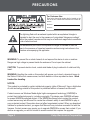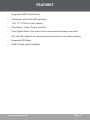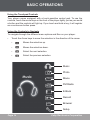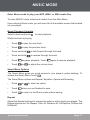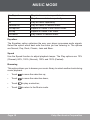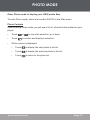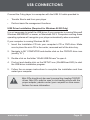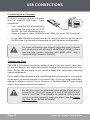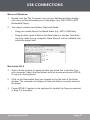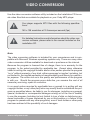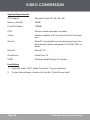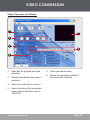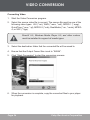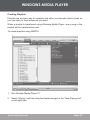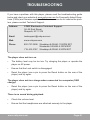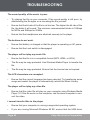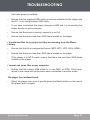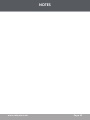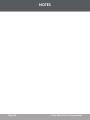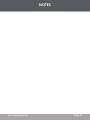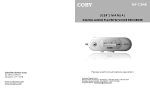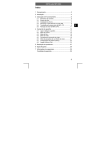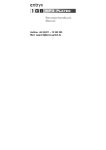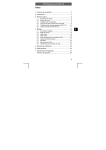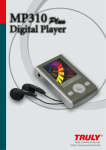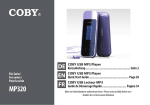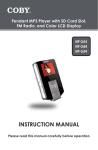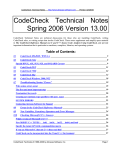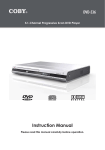Download Coby MP-C7095
Transcript
Super-Slim MP3 and Video Player with Touchpad Control MP-C7055 MP-C7085 MP-C7095 MP-C7405 Instruction Manual Please read this manual carefully before operation PRECAUTIONS For Customer Use: Enter below the serial number that is located on the rear of the unit. Retain this information for future reference. Model No. Serial No. The lightning flash with arrowhead symbol within an equilateral triangle is intended to alert the user to the presence of uninsulated “dangerous voltage” within the product’s enclosure that may be of sufficient magnitude to constitute a risk of electric shock. The exclamation point within an equilateral triangle is intended to alert the user to the presence of important operation and servicing instructions in the literature accompanying the appliance. WARNING: To prevent fire or shock hazard, do not expose this device to rain or moisture. Dangerous high voltage is present inside the enclosure. Do not open the cabinet. CAUTION: To prevent electric shock, match wide blade of plug to wide slot of outlet and fully insert. WARNING: Handling the cords on this product will expose you to lead, a chemical known to the State of California to cause cancer, and birth defects or other reproductive harm. Wash hands after handling. NOTICE: This product is protected by certain intellectual property rights of Microsoft. Use or distribution of such technology outside of this product is prohibited without a license from Microsoft. Content owners use Windows Media digital rights management technology (WMDRM) to protect their intellectual property, including copyrights. This device uses WMDRM software to access WMDRM-protected content. If the WMDRM software fails to protect the content, content owners may ask Microsoft to revoke the software’s ability to use WMDRM to play or copy protected content. Revocation does not affect unprotected content. When you download licenses for protected content, you agree that Microsoft may include a revocation list with the licenses. Content owners may require you to upgrade WMDRM to access their content. If you decline an upgrade, you will not be able to access content that requires the upgrade. Page Coby Electronics Corporation PRECAUTIONS Protect your hearing: Hearing experts advise against the constant use of personal stereos played at high volume. Constant exposure to high volumes can lead to hearing loss. If you should experience ringing in the ears or hearing loss, discontinue use and seek medical advice. Note: If the product suddenly has no response or powers off, an electrostatic discharge may be the cause. In this circumstance, please follow the procedures below for recovery: • Turn off the unit by pushing and holding the slide button at the right (Power off position) for 15 seconds. • Turn on the unit again For recycling or disposal information about this product, please contact your local authorities or the Electronics Industries Alliance: www.eiae.org. www.cobyusa.com Page PRECAUTIONS FCC Statement: This device complies with Part 15 of the FCC Rules. Operation is subject to the following two conditions: (1) This device may not cause harmful interference, and (2) This device must accept any interference received, including interference that may cause undesired operation. Note: This equipment has been tested and found to comply with the limits for Class B digital devices, pursuant to Part 15 of the FCC rules. These limits are designed to provide reasonable protection against harmful interference in a residential installation. This equipment generates, uses and can radiate radio frequency energy and, if not installed and used in accordance with the instructions, may cause harmful interference to radio communications. However, there is no guarantee that interference will not occur in a particular installation. If this equipment does cause harmful interference to radio or television reception, which can be determined by turning the equipment off and on, the user is encouraged to try to correct the interference by one or more of the following measures: - Reorient or relocate the receiving antenna. - Increase the separation between the equipment and receiver. - Connect the equipment into an outlet on a circuit different from that to which the receiver is connected. - Consult the dealer or an experienced radio/TV technician for help Use of shielded cable is required to comply with Class B limits in Subpart B of Part 15 of the FCC rules. Do not make any changes or modifications to the equipment unless otherwise specified in the manual. If such changes or modifications should be made, you could be required to stop operation of the equipment. Page Coby Electronics Corporation IMPORTANT SAFETY INSTRUCTIONS 1. Read Instructions: All the safety and operating instructions should be read before the product is operated. 2. Retain Instructions: The safety and operating instructions should be retained for future reference. 3. Heed Warnings: All warnings on the product and in the operating instructions should be adhered to. 4. Follow Instructions: All operating and usage instructions should be followed. 5. Cleaning: Unplug this product from the wall outlet before cleaning. Do not use liquid cleaners or aerosol cleaners. Use a damp cloth for cleaning. 6. Attachments: Use only attachments recommended by the manufacturer. Use of other attachments may be hazardous. 7. Water and Moisture: Do not use this product near water (e.g., near a bath tub, washbowl, kitchen sink, laundry tub, in basements, or near a swimming pool and the like). wet 8. Accessories: Do not place this product on an unstable cart, stand, tripod, bracket, or table. Use only with carts, stands, tripods, brackets, or tables recommended by the manufacturer or sold with the product. Any mounting of the product should follow the manufacturer’s instructions and should use a mounting accessory recommended by the manufacturer. 9. A product and cart combination should be moved with care. Quick stops, excessive force, and uneven surfaces may cause the product and cart combination to overturn. 10. Ventilation: Slots and openings in the cabinet are provided for ventilation to ensure reliable operation of the product and to protect it from overheating. These openings should never be blocked by placing the product on a bed, sofa, rug, or other similar surface. This product should not be placed in a built-in installation such as a bookcase or rack unless proper ventilation is provided or the manufacturer instructions have been adhered to. 11. Power Sources: This product should be operated only from the type of power source indicated on the rating label. If you are not sure of the type www.cobyusa.com Page IMPORTANT SAFETY INSTRUCTIONS of power supply to your home, consult your product dealer or local power company. For products intended to operate from battery power or other sources, refer to the operating instructions. 12. Grounding or Polarization: This product may be equipped with a polarized alternating-current line plug that has one blade wider than the other. This plug will only fit into the power outlet in one direction. This is a safety feature. If you are unable to insert the plug fully into the outlet, try reversing the direction of the plug. If the plug should still fail to fit, contact an electrician to replace the obsolete outlet. Do not defeat the safety purpose of the polarized plug. 13. Power-Cord Protection: Power supply cords should be routed so that they are not likely to be walked on or pinched by items placed upon or against them, paying particular attention to cords at plugs, convenience receptacles, and at the point which they exit from the product. 14. Protective Attachment Plug: The product may be equipped with an attachment plug with overload protection. This is a safety feature. See the operating instructions for replacement or directions to reset the protective device. If replacement of the plug is required, be sure the service technician has used a replacement plug that has the same overload protection as the original plug as specified by the manufacturer. Page Coby Electronics Corporation IMPORTANT SAFETY INSTRUCTIONS 15. Outdoor Antenna Grounding: If an outside antenna is connected to the product, be sure the antenna system is grounded so as to provide some protection against voltage surges and built-up static charges. Article 810 of the National Electrical Code, ANS/NFPA 70 provides information with regard to proper grounding of the mast and supporting structure, grounding of the lead-in wire to an antenna-discharge unit, size of grounding conductors, location of antenna-discharge unit, connection to grounding electrodes, and requirements for the grounding electrode (see figure). 16. Lightning: For added protection for this product, unplug it from the wall outlet and disconnect the antenna or cable system during a lightning storm or when it is left unattended and unused for long periods of time. This will prevent damage to the product due to lightning or power-line surges. 17. Power Lines: An outside antenna system should not be located in the vicinity of overhead power lines or other electric light or power circuits, or where it can fall into such power lines or circuits. When installing an outside antenna system, extreme care should be taken to keep from touching such power lines or circuits, as contact with them might be fatal. 18. Overloading: Do not overload wall outlets, extension cords, or integral convenience receptacles as this can result in a risk of fire or electric shock. 19. Object and Liquid Entry: Never push objects of any kind into this product through openings as they may touch dangerous voltage points or shout-out parts that could result in a fire or electric shock. Never spill liquid of any kind on the product. 20. Servicing: Do not attempt to service this product yourself as opening or removing covers may expose you to dangerous voltage or other hazards. Refer all servicing to qualified service personnel. 21. Damage Requiring Service: Unplug this product from the wall outlet and refer servicing to qualified service personnel under the following conditions: a) when the power-supply or plug is damaged; b) if liquid has been spilled or if objects have fallen into the product; c) if the product has been exposed to rain or water; d) if the product does not operate normally by following the operating instructions. Adjust only those controls that are covered by the operating instructions as improper adjustment of other controls may result in damage and will often require extensive work by a qualified technician to restore the product to its normal operation; e) if the product has been dropped or damaged in any way; f) when the product exhibits a distinct www.cobyusa.com Page TABLE OF CONTENTS PRECAUTIONS...................................................................................................2 IMPORTANT SAFETY INSTRUCTIONS................................................................5 TABLE OF CONTENTS........................................................................................8 PACKAGE CONTENTS..................................................................................... 10 FEATURES......................................................................................................... 11 POWERING YOUR PLAYER............................................................................. 12 Charging the Battery..................................................................................12 Turning Your Player On/Off........................................................................13 Locking/Unlocking Your Player’s Keys (Hold)............................................13 Resetting Your Player................................................................................13 LOCATION OF CONTROLS............................................................................. 14 DISPLAY OVERVIEW........................................................................................ 15 BASIC OPERATIONS........................................................................................ 16 Using the Touchpad Controls.....................................................................16 Using the Controls to Navigate..................................................................16 Music Playback Controls............................................................................17 Smart Menu Options..................................................................................17 Repeat.................................................................................................17 Equalizer..............................................................................................18 Speed..................................................................................................18 Browsing..............................................................................................18 PHOTO MODE................................................................................................. 19 Photo Controls...........................................................................................19 VIDEO MODE..................................................................................................20 Video Controls ......................................................................................... 20 FM RADIO MODE........................................................................................... 21 Normal (Manual Tuning).............................................................................21 Preset (Preset Tuning)...............................................................................21 Auto-Save Preset Stations.........................................................................21 Smart Menu Option (Preset Actions)........................................................ 22 Add Preset (Manual)........................................................................... 22 Del Preset........................................................................................... 22 E-BOOK MODE...............................................................................................23 Page Coby Electronics Corporation TABLE OF CONTENTS BROWSER MODE............................................................................................24 Smart Menu Options................................................................................. 24 Delete Controls................................................................................... 24 Power........................................................................................................ 25 Power Off........................................................................................... 25 Sleep.................................................................................................. 25 Language.................................................................................................. 25 Display...................................................................................................... 26 Brightness.......................................................................................... 26 Backlight............................................................................................. 26 Sys Tools.................................................................................................. 26 Format................................................................................................ 26 Reset.................................................................................................. 27 Sys Info............................................................................................... 27 Time.......................................................................................................... 27 USB Mode................................................................................................ 27 USB CONNECTIONS.......................................................................................29 USB Driver Installation (Required for Windows 98 SE Only).................... 29 Connecting to a Computer........................................................................ 30 Transferring Files...................................................................................... 30 Microsoft Windows..............................................................................31 Macintosh OS X..................................................................................31 Disconnecting from a Computer............................................................... 32 Microsoft Windows............................................................................. 32 Macintosh OS X................................................................................. 32 VIDEO CONVERSION.....................................................................................33 System Requirements............................................................................... 34 Installation................................................................................................. 34 Video Converter at a Glance.................................................................... 35 Converting Video................................................................................ 36 WINDOWS MEDIA PLAYER............................................................................. 37 Windows Media Player 10 (WMP10).........................................................37 Music File Transfers............................................................................37 Creating Playlists................................................................................ 39 TROUBLESHOOTING....................................................................................... 41 SPECIFICATIONS.............................................................................................44 www.cobyusa.com Page PACKAGE CONTENTS 10 Please make sure that the items shown below are included in the package. Should an item be missing, please contact the local retailer from which you purchased this product. 1. COBY MP3 Player 2. USB Cable 3. Instruction Manual 4. Professional Stereo Earphones 5. AC Adapter 6. Installation CD Page 10 Coby Electronics Corporation FEATURES • Integrated 2GB Flash Memory • Touchpad control with LED backlight • 1.66” TFT LCD Full-color display • Plays Music, Video, Photos and Text • Plays Digital Music from most online stores and subscription services* • ID3 and LRC Support for song and synchronized lyric information display • Integrated FM Radio • USB 2.0 high-speed transfers www.cobyusa.com Page 11 POWERING YOUR PLAYER Charging the Battery 12 Your player has an integrated rechargeable battery. Typical music playtime is up to 8 hours (when playing an MP3 encoded at 128 kbps and the battery is fully charged) Upon initial use, the battery must first be charged fully (12 hours) to ensure optimal performance and battery life. To charge your player: USB Charge: Your player can be charged through a PC USB connection. Plug one end of the USB cable into the player’s USB port and plug the other end into the USB port of a powered-on computer. • USB Port USB Port Computer • When connected to a USB hub, the hub must be self-powered to charge the player’s battery. • File transfers will extend the charging time. The battery used in this device may present a fire or chemical burn if mistreated. Do not disassemble, incinerate, or heat the battery. Do not connect the player to a power source other than that which is indicated here or on the label as this may result in the risk of fire or electric shock. Do not handle the power plug with wet hands. Doing so may cause electric shock. Page 12 Coby Electronics Corporation POWERING YOUR PLAYER Turning Your Player On/Off • To turn the player on, press and hold the POWER button until you see the “Initializing” screen. • To turn the player off, press and hold the POWER button until you see “Good Bye!”. Locking/Unlocking Your Player’s Keys (Hold) When engaged, the Key Lock feature disables your player’s controls to prevent accidental key presses when it is in your pocket or bag. TOP VIEW POWER Button TOP VIEW HOLD Switch • To lock the player, slide the HOLD switch to right. The Lock icon will appear on-screen. • To unlock the player, slide the HOLD switch to the left from the Lock position. Resetting Your Player Reset your player if it should freeze and not respond or otherwise malfunction. 1. Disconnect your player if it is connected to a computer. 2. Use a pin to gently press the Reset button located on the rear of the player. www.cobyusa.com Page 13 LOCATION OF CONTROLS 14 2 1 10 11 Top Bottom 3 4 7 5 9 8 6 12 Front Back 1. HOLD Switch 10. USB Port 2. Power On/Off 11. Headphone Jack 3. MENU 12. Reset 4. UP / Volume up 5. Left / Previous 6. DOWN / Volume down 7. Option 8. Play / Pause 9. Right / Previous Page 14 Coby Electronics Corporation DISPLAY OVERVIEW Plays Status Lock icon Battery Level Time Clock Equalizer Current track/ Total track Song name Play Mode Time Elapsed Time Remaining Music Playing Mode www.cobyusa.com Page 15 BASIC OPERATIONS Using the Touchpad Controls 16 Your player comes equipped with a touch-sensitive control pad. To use the controls, touch the arrow keys on the front of the player lightly just as you would a button and the controls will light up. If you touch and hold a key, it will register as a continuous button press. Using the Controls to Navigate To navigate through the different menu options and files on your player: • Touch the Arrow keys to move the selection in the direction of the arrow. • Moves the selection up. • Moves the selection down. • Select the next selection. • Select the previous selection. Music Photo Movie FM Radio E-Book Record Browser Setup Page 16 Coby Electronics Corporation MUSIC MODE Enter Music mode to play your MP3, WMA, or WAV audio files. To enter MUSIC mode, select and confirm from the Main Menu. Upon entering Music mode, you will see a list of all available musics that located on your player. Music Playback Controls Select a track and touch to start playback. While the track is playing: • Touch to play the next track. • Touch to play the previous track. • Touch and hold to fast forward through the track. • Touch and hold to reverse through the track. • Touch to pause playback. Touch • Touch or again to resume playback to adjust the volume level. Smart Menu Options The Smart Menu gives you quick access to your player’s option settings. To access the Smart Menu, touch . The Smart Menu options are Repeat, Equalizer, Speed and Browsing. • Touch or to select an option. • Touch when you are finished to save. • Touch to return to the Music mode without saving. Repeat Adjust the Repeat settings to change the order in which tracks are played. The Repeat options are: No Repeat, One, All, Random All, DirRepOne, DirRep and DirRanAll. www.cobyusa.com Page 17 MUSIC MODE 18 No Repeat Play tracks once in sequential order. One Play the current track repeatedly. All Play all tracks repeatedly. Random All Play all tracks in random order. DirRepOne Repeat all tracks in the current folder. DirRep Repeat all tracks in all folder. DirRanAll Play folders in random order. Equalizer The Equalizer option optimizes the way your player processes audio signals. Select the option which best suits the music you are listening to. The options are Normal, Pop, Rock, Classic, Jazz and Bass. Speed Use the Speed function to adjust playback tempo. The Play options are: 70% (Slowest), 80%, 100% (Normal), 120% and 130% (Fastest). Browsing This option allows you to browse your music library to select another track during music playback. • Touch to move the selection up; • Touch to move the selection down; • Touch to play a selection; • Touch to return to the Music mode. Page 18 Coby Electronics Corporation PHOTO MODE Enter Photo mode to display your JPEG photo files. To enter Photo mode, select and confirm PHOTO in the Main menu. Photo Controls Upon entering Photo mode, you will see a list of all photos that located on your player. • Touch or to move the selection up or down. • Touch to confirm and display a selection. • While a photo is displayed: • Touch to display the next photo in the list. • Touch to display the previous photo in the list. • Touch to return to the photo list. www.cobyusa.com Page 19 VIDEO MODE 20 Enter Video mode to play your MTV video files. To enter Video mode, select and confirm VIDEO in the Main menu. This Coby player supports playback of MTV files. Please see the Video Conversion section for details on how to create video files that are compatible with your player. Video Controls Upon entering Video mode, you will see a list of all videos that located on your player. • Touch or to move the selection up or down. • Touch to confirm or play a selection. While a video is playing: • Touch to pause playback and display the elapsed time, total time, current track and total tracks. Press again to resume playback. • Touch to play the next track. • Touch to play the previous track. • Touch and hold to fast forward through the track. • Touch and hold to reverse through the track. • Touch to decrease the volume level. • Touch to increase the volume level. • To return to the video list, press Page 20 . Coby Electronics Corporation FM RADIO MODE Enter FM Radio Mode to listen the FM Radio broadcasts. To enter FM Radio Mode, select and confirm FM Radio from the Main Menu. Upon entering FM Radio mode, you can tune into stations manually (Normal) or by using preset stations (Preset). • Touch to toggle between these Normal and Preset tuning modes. • Touch or to decrease or increase volume level. You must have a pair of headphones connected to the headphone jack to receive FM broadcasts; your player will utilize the headphone cord as an antenna. Normal (Manual Tuning) The Normal mode allows you to manually scan and tune to all radio frequencies. • Touch to increase the station frequency. • Touch to decrease the station frequency. Preset (Preset Tuning) Preset mode allows you to tune to your preset stations. • Touch to tune to the next preset station. • Touch to tune to the previous preset station. Auto-Save Preset Stations Scan for all stations in broadcast reception range and automatically save them as Preset stations. This will overwrite all previously saved Preset stations. • Set the tuning mode to Normal. • Touch and hold Preset stations. www.cobyusa.com . The player will automatically scan and store available Page 21 FM RADIO MODE 22 Smart Menu Option (Preset Actions) The Smart Menu gives you quick access to your player’s option settings. To access the Smart Menu, touch . The Smart Menu options are: Del/Add Preset. Add Preset (Manual) Manually save the current station as a Preset station. Make sure the player is in Normal tuning mode. 1. Tune to the station you want to store and then touch Smart Menu. 2. Touch • or to select “Add Preset”, and touch “Preset confirm 3. Touch to access the to confirm. Save” will appear on screen. to confirm and save. Del Preset Delete a Preset station. Make sure the player is in Preset tuning mode. 1. Tune to a Preset station that you want to delete and then touch cess the Smart Menu. 2. Touch • or to select “Del Preset”, and touch “Preset confirm 3. Touch Page 22 to ac- to confirm. Delete” will appear on screen. to confirm and delete. Coby Electronics Corporation E-BOOK MODE Enter E-BOOK mode to read TXT E-book files. To enter E-BOOK mode, select and confirm E-BOOK from the Main Menu. Upon entering E-BOOK mode, you will see a list of all text files that located on your player. • Touch or to move the selection up or down. • Touch to confirm and play a selection. • While a text file is displayed: • Touch page. to skip backward one page; touch • Touch to return to the E-BOOK file list. www.cobyusa.com to skip forward one Page 23 BROWSER MODE 24 Enter Browser mode to manage (Delete) the files on your player. To enter Browser mode, select and confirm BROWSER from the Main Menu. Upon entering Browser mode, you will see a “tree view” which will display all of the folders on your player. • Touch or • Touch to access the Smart Menu Options. to select a folder and press to view its contents. If there are no files in a selected folder, the player will not enter the folder. Smart Menu Options The Smart Menu gives you quick access to your player’s option settings. To access the Smart Menu, touch . Access the Smart Menu to delete files from the browser list. Delete Controls Delete the file(s) from your player. 1. Highlight and select a file that you wish to delete. 2. Touch 3. Touch • . or to select “Yes” or “No” and touch If you select “Yes” and touch Page 24 to confirm. , the file will be deleted. Coby Electronics Corporation SETTING MODE Enter the Setting mode to set your player’s system options. To enter Setting mode, select and confirm SETTING in the Main menu. Upon entering Setting mode, you will have the following options: Power, Language, Display, Sys Tools, Time, and USB Mode. Touch or to select a setting and then press return to a previous menu screen. to confirm. Press to Power This setting contains two options: Power Off and Sleep. Power Off Set the duration of time (in minutes) until the player turns off automatically. A setting of “Off” will disable this power-saving feature. • Touch or to adjust the Power Off option. • Touch when you are finished to save. • Touch to return to the Setting menu without saving. Sleep Set the duration of time (in minutes) that your player will shut off after the preset time is due. A setting of “off” will disable this power-saving feature. • Touch or to adjust the Sleep option. • Touch when you are finished to save. • Touch to return to the Setting menu without saving. Language Set the language that the menus appear in. The language options are: CHI (Trad), CHI(Simp), English, German, Spanish, Portuguese and French. • Touch or to select a Language option. • Touch when you are finished to save. • Touch to return to the Setting menu without saving. www.cobyusa.com Page 25 SETTING MODE 26 Display Set the Brightness and Backlight. Brightness Set the Brightness (Contrast) level of the display. • Touch or to adjust the Brightness level. • Touch when you are finished to save. • Touch to return to the Display menu without saving. Backlight Set the duration of time until the LCD screen turns off when your player is idle. The options are: 1s, 2s, 3s, 4s, 5s, 6s, 7s, 8s, 9s and On. A setting of “On” will disable this power-saving feature. • Touch or to adjust the Screen option. • Touch when you are finished to save. • Touch to return to the Display menu without saving. Sys Tools There are 3 options in Sys Tools setting: Format, Reset and Sys Info. Format It may become necessary to format your player if data or files become corrupt. You have two types to format your player: Quick and Complete. Quick formatting will take up less time than Complete formatting. Page 26 Formatting will destroy all the data on your player permanently! Make sure to back up your data before formatting the player. Coby Electronics Corporation SETTING MODE • Touch or to select a Format option and touch • Touch or to select “Yes” or “No” and touch mat your player. • Touch to confirm. to confirm and for- to return to the Sys Tools menu without formatting. Reset Return all of your player’s internal options to their factory-default settings. • Touch or to select “Yes” or “No” and then touch • Touch to return to the Sys Tools menu without saving. to confirm. Sys Info View the Firmware, date, and memory information of your player. Time Set the internal clock of your player. • Touch • or to select field to adjust. The clock fields (from left to right) are Hour, Minutes, Seconds, and AM/PM. • Touch or to adjust the value of the selected field. • Touch or when you are finished to save. USB Mode Set the USB Mode to MSC or MTP that when you connect your player to a computer. • MSC. The player will connect as a USB-MSC device. This setting enables the widest compatibility with all systems, and allows the player to be used as a removable storage device. • MTP: The player will connect as a USB-MTP device. This setting enables advanced synchronization features if you are using Windows Media Player 10 (WMP10) or newer. www.cobyusa.com Page 27 SETTING MODE 28 To set the USB mode of your player: • Touch or • Touch when you are finished to save. • Touch to return to the Setting menu without saving. Page 28 to select MSC mode or MTP mode. Coby Electronics Corporation USB CONNECTIONS Connect the Coby player to a computer with the USB 2.0 cable provided to: • Transfer files to and from your player • Perform basic file management functions. USB Driver Installation (Required for Windows 98 SE Only) It is not necessary to install the USB driver if your computer is running Microsoft Windows ME/2000/XP or newer, or Macintosh OS X. Computers running these operating systems will recognize your player automatically when connected. If your computer is running Windows 98 SE: 1. Insert the Installation CD into your computer’s CD or DVD drive. Make sure to place the mini-CD in the center, recessed well of the drive tray. 2. Navigate to MY COMPUTER and double-click on the CD/DVD drive icon (usually “D:”). 3. Double-click on the folder “Win98 USB Drivers” to open it. 4. Find out and double-click on the SETUP icon (Win98Driver.EXE) to start the USB driver installation program. 5. Follow the on-screen instructions to complete the installation and then restart your computer. Mini-CDs should only be used in normal tray-loading CD/DVD drives. Mini-CDs may be used in slot-loading drives with the proper adapter; please contact your computer or drive manufacturer for more information. www.cobyusa.com Page 29 USB CONNECTIONS Connecting to a Computer Connect the player to your computer with the supplied USB cable. Upon connection: 30 USB Port • Your computer will automatically USB Port Computer recognize the player as an MTP Device. An icon representing your player will appear under “Audio Devices” when you open “My Computer”. • It may take Windows several minutes to recognize and set up the device the first time it is connected depending on your hardware configuration. For more information and support regarding music transfer and synchronize with Windows Media Player (WMP), please see the help section including wiht WMP (Click Help > Synchronizing Content to Devices). Transferring Files The USB 2.0 Hi-Speed connection makes it easy to transfer music, video, photo, and text files (or any other data) quickly between the player and your computer. Simply use the player as you would a floppy disk using basic operating system commands. If you need further assistance with transferring files, please refer to your operating system’s instruction manual or on-screen help. If you are using media management software such as iTunes, Winamp, or Windows Media Player, please refer to their documentation for support. Page 30 Do not disconnect or otherwise interrupt the player during transmission - this could damage or corrupt the player’s firmware or your files. If the player is accidentally disconnected and is not working properly, reset your player (see the Powering Your Player section for details). Coby Electronics Corporation USB CONNECTIONS Microsoft Windows 1. Double-click the “My Computer” icon on your desktop and then doubleclick the icon that represents your Coby player (e.g., MP-C7095) (MTP Multimedia Player). 2. Your player contains two folders: Data and Media. • Drag your media files to the Media folder (e.g., MP3, WMA files). • Drag all other types of files to the Data folder for storage. Data files are only visible from a computer; these files will not be available from within the player itself. Macintosh OS X 1. Open a finder window. Located the files you would like to transfer from your computer. Select the files/folders with the mouse and press APPLEC (copy) on the keyboard. 2. Click on the Removable Disk icon located on the left side of the finder window. The computer will display all files and folders currently stored in the player. 3. Press APPLE-V (paste) on the keyboard to transfer the files you selected in Step 1 to the player. www.cobyusa.com Page 31 USB CONNECTIONS Disconnecting from a Computer 32 Disconnect your player as instructed below to detect data loss or file/firmware corruption. Microsoft Windows 1. Double-click the green arrow in the taskbar located on the lower-right side of the computer screen (Safely Remove Hardware). . Safely Remove Hardware: Select “USB Mass Storage Device” from the list that appears and then click on “Stop”. Stop a Hardware Device: Select “USB Mass Storage Device” from the list that appears and then click on “OK”. 3. When the “Safe to Remove Hardware” window appears, click the OK button and disconnect the USB cable from the player and your computer. Macintosh OS X 1. On the left side of the Finder Window, identify the appropriate Removable Disk icon. 2. Click on the “Eject” arrow on the right of the Removable Disk icon. 3. Disconnect the USB cable from the player and your computer. Page 32 Coby Electronics Corporation VIDEO CONVERSION Use the video conversion software utility included on the Installation CD to create video files that are suitable for playback on your Coby MP3 player. Your player supports MTV files with the following specifications: 160 x 128 resolution at 15 frames per second (fps) For detailed instructions and information about the video conversion software, please refer to the manual included on the installation CD. Note: The video conversion software is included for your convenience and is compatible with Microsoft Windows operating systems only. There are many other video conversion utilities available for download or purchase on the internet. Because the program is licensed free of charge, there is no warranty for the program, to the extent permitted by applicable law. Except when otherwise stated in writing the copyright holders and/or other parties provide the program “as is” without warranty of any kind, either expressed or implied, including, but not limited to, the implied warranties of merchantability and fitness for a particular purpose. The entire risk as to the quality and performance of the program is with you. Should the program prove defective, you assume the cost of all necessary servicing, repair or correction. In no event unless required by applicable law or agreed to in writing will any copyright holder, or any other party who may modify and/or redistribute the program as permitted above, be liable to you for damages, including any general, special, incidental or consequential damages arising out of the use or inability to use the program (including but not limited to loss of data or data being rendered inaccurate or losses sustained by you or third parties or a failure of the program to operate with any other programs), even if such holder or other party has been advised of the possibility of such damages. www.cobyusa.com Page 33 VIDEO CONVERSION 34 System Requirements OS Support: Microsoft Vista, XP, 2K, Me, 98 Memory (RAM): 50MB Free HD Space: 100MB CPU: Pentium class equivalent or better Video: Adapter capable of 24-bit color for QuickTime support Sound: DirectX 7-compatible sound card supporting 2 audio channels (stereo) sampled at 16-bit/44.1Khz or better DirectX: DirectX 9.0 QuickTime: QuickTime 7.0 WMP: Windows Media Player 9 or better Installation 1. Copy the folder “MTV Video Converter” to your computer. 2. To start the software, double-click the file “VideoConvert.exe”. Page 34 Coby Electronics Corporation VIDEO CONVERSION Video Converter at a Glance 1 5 2 3 6 4 1. Seek Bar for preview and time selection. 2. Starting and Ending time-point selection. 5. Video preview window. 6. Select the destination folder of the converted video file. 3. Select the video file to convert. 4. Select the size of the converted video (ensure that this is set to 160X128). www.cobyusa.com Page 35 VIDEO CONVERSION Converting Video 36 1. Start the Video Conversion program. 2. Select the source video file to convert. The source file must be one of the following video types: AVI (*.avi), WMV (*.wmv, *.asf), MPEG-1 (*.mpg), QuickTime (*.mov, *.qt), MPEG-2 (*.vob), RealMedia (*.rm, *.rmvb), MPEG4, or 3GP (*.3gp). DirectX 9.0, Windows Media Player 9.0, and other codecs must be installed to support all media types. 3. Select the destination folder that the converted file will be saved to. 4. Ensure that the Output Frame Size is set to “96X64”. 5. Click “Start Conversion” to start the conversion process. 6. When the conversion is complete, copy the converted files to your player for playback. Page 36 Coby Electronics Corporation WINDOWS MEDIA PLAYER Windows Media Player 10 (WMP10) You can use Windows Media Player 10 (WMP10) and a USB-MTP connection to manage your music media library with Microsoft Windows XP or newer. Music File Transfers To transfer files using WMP10: 1. Run Window Media Player 10 2. Connect your player to the computer. A “Device Setup” window will appear. 3. In the ‘Device Setup” window, choose “Synchronize this device with this library for this session only” and click “Finish”. 4. Select “Sync”. There are 2 ways to sync your files with your player: • Drag your songs, photos, or converted video files to the sync list on the left hand side. Click “Start Sync” to start transferring the selected files. www.cobyusa.com Page 37 WINDOWS MEDIA PLAYER • 38 Select a playlist from the “Sync List” drop-down menu. Click “Start Sync” to start transferring the files in the selected playlist. Page 38 For more information and support regarding music transfer and synchronization with Windows Media Player (WMP), please see the help section included with WMP (click Help > Synchronizing Content to Devices). Coby Electronics Corporation WINDOWS MEDIA PLAYER Creating Playlists Playlists are an easy way to organize and store your favorite music mixes so you can listen to them whenever you want. When a playlist is transferred using Windows Media Player, every song in the playlist will be transferred as well. To create playlists using WMP10: 1. Run Window Media Player 10 2. Select “Library” and then drag the desired song(s) to the “Now Playing List” on the right side. www.cobyusa.com Page 39 WINDOWS MEDIA PLAYER 40 3. Highlight all of the songs in the “Now Playing List” and then use the mouse to right-click the list. Choose “Add to” and then “Additional Playlists...” An “Add to Playlist” window will appear. 4. Select “New” and enter the playlist name, then click “OK”. A new playlist will be created. Page 40 Coby Electronics Corporation TROUBLESHOOTING If you have a problem with this player, please read the troubleshooting guide below and check our website at www.cobyusa.com for Frequently Asked Questions (FAQs) and firmware updates. If these resources do not resolve the problem, please contact Technical Support. Address COBY Electronics Technical Support 56-65 Rust Street Maspeth, NY 11378 Email [email protected] Web www.cobyusa.com Phone 800-727-3592: Weekdays 8:00AM–11:00PM EST Weekends 9:00AM–5:30PM EST 718-416-3197: Weekdays 8:00AM–5:30PM EST The player does not turn on. • The battery level may be too low. Try charging the player or operate the player on AC power. • Ensure that the Lock switch is disengaged. • Reset the player (use a pin to press the Reset button on the rear of the player) and try again. The player does not turn charge when connected to a computer (USB charge). • Reset the player (use a pin to press the Reset button on the rear of the player) and try again. There is no sound during playback. • Check the volume level. • Ensure that the headphones are attached securely to the player. www.cobyusa.com Page 41 TROUBLESHOOTING 42 The sound quality of the music is poor. • Try playing the file on your computer. If the sound quality is still poor, try downloading the file again or re-encoding the file yourself. • Ensure that the bit rate of the file is not too low. The higher the bit rate of the file, the better it will sound. The minimum recommended bitrate is 128kbps for MP3s and 96kbps for WMAs. • Ensure that the headphones are attached securely to the player. The buttons do not work. • Ensure that battery is charged or that the player is operating on AC power. • Ensure that the Lock switch is disengaged. The player will not play my music file. • Ensure that the file is in a compatible format (MP3, WMA, or WAV). • The file may be copy-protected. Use Windows Media Player to transfer the file. • The file may be copy-protected. Ensure that the license has not expired. The LCD characters are corrupted. • Ensure that the correct language has been selected. Try transferring some songs and restart the player to automatically rebuild the Music Library. The player will not play my video file. • Ensure that the video file will play on your computer using Windows Media Player 10. If the file works on the computer, use the same computer to convert the video. I cannot transfer files to the player. • Ensure that your computer is running a supported operating system. • If you are running Microsoft Windows 98 SE, ensure that the USB driver Page 42 Coby Electronics Corporation TROUBLESHOOTING has been properly installed. • Ensure that the supplied USB cable is securely attached to the player and the PC, or try using another USB cable. • If you have connected the player through a USB hub, try connecting the player directly to your computer. • Ensure that the player’s memory capacity is not full. • Ensure that there are less than 2500 items loaded on the player. I transferred files to my player but they are missing from the Music Library • Ensure that the file in a supported format (MP3, MTV, JPG, WAV, WMA). • Ensure that there are less than 2500 items loaded on the player. • If the player is in MTP mode, ensure that there are less than 2500 items loaded on the player. I cannot see some files on my computer. • Ensure that the correct USB mode is in use (MSC or MTP). Files transferred in one mode will not be seen when connected in another mode. The player has malfunctioned. • Reset the player (use a pin to gentlyl press the Reset button on the rear of the player) and try again. www.cobyusa.com Page 43 SPECIFICATIONS 44 Display Type 1.66” Full-Color TFT Display Resolution 160 x 128 Memory MP-C7055: MP-C7085: MP-C7095: MP-C7405: Audio Format Support MP3, WMA, DRM-WMA, WAV Video Format Support MTV: 160 x 128, 15fps Photo Format Support JPEG Song Info Support ID3, Windows Media PC Interface USB 2.0 High-Speed Dual-Mode (MSC and MTP) DRM Support Windows Media DRM 10 (Requires Windows XP and Windows Media Player 10 or higher) Plug and Play Support Windows 98SE/2000/ME/XP or newer Audio Output 3.5mm Stereo (Headphone) Menu Language Support Chinese (Trad), Chinese (Simp), English, German, Spanish, Portuguese, French Power Supply Integrated Rechargeable Lithium-ion Battery USB Charge Unit Dimensions 1.6” x 3.7” x 0.35” (WHD) Weight 2.1 oz 512MB Flash 1GB Flash 2GB Flash 4GB Flash Specifications and manual are subject to change without notice. Page 44 Coby Electronics Corporation NOTES www.cobyusa.com Page 45 NOTES 46 Page 46 Coby Electronics Corporation NOTES www.cobyusa.com Page 47 Coby Electronics Corporation 56-65 Rust Street Maspeth, NY 11378 www.cobyusa.com www.ecoby.com Coby is a registered trademark of Coby Electronics Corporation. Printed in China. 7055ALD10 7085ALD10 7095ALD10 7405ALD10