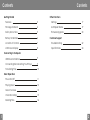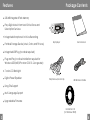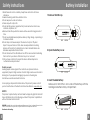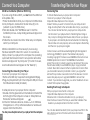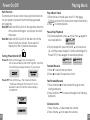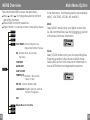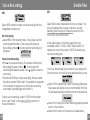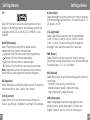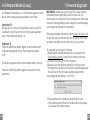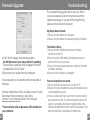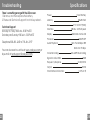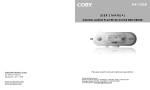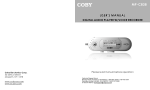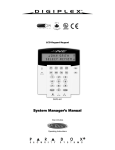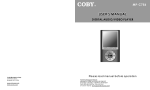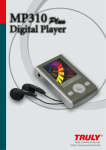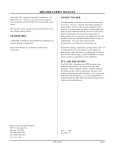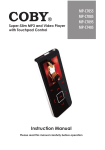Download Coby MPC848 - 256 MB Digital Player User`s manual
Transcript
MP-C848 USER'S MANUAL DIGITAL AUDIO PLAYER W/VOICE RECORDER 0 0 5/ 0 08 0 2 :2 9 /0 4 :1 6 The light of the w orld Coby Ele ctronics Co rp. 56-65 Rust Street Maspeth , NY 11378 www.co byusa.com www.ec oby.com Ple ase re ad m anua l befo re ope ratio n Contents Contents O ther Functio ns Getti ng Sta rted Fea tures 3 Settings 17 Pa ckage Contents 4 A-B R epea t Mode 19 Safety In struct ions 5 Firmw are U pgrad e 20 Ba ttery Installa tion 6 C ustom er Support Loc ation of Co ntrols 7 Troub lesho oting 22 LCD Scre en Di splay 8 Spec ificati ons 24 Conn ectin g to C ompu ter USB Drive r Insta llatio n 9 Co nnecting/D iscon necting You r Play er 9 Tra nsferr ing Fil es 10 Basic Oper ation 1 Po wer O n/Off 11 Pla ying M usic 12 Me nu Ov ervie w 13 Vo ice Re cordi ng 15 De leting Files 16 2 Features Package Contents 2 56 M B Integ rate d F lash Me mor y P lays Dig ital Music fr om Mos t Online Sto res a nd Subs crip tion Ser vice s 0 0 5/ 00 8 0 2 :2 9/ 0 4: 1 6 The l ight o f t he wor ld Integ rat ed M icrophone for Voic e Reco rding P orta ble Sto rage De vice (Music , Da ta, and Pic ture s) M p3 play er User's M anual Integ rat ed U SB P lug (no cab le r equ ired) P lug and Pla y (n o dr iver installation req uire d fo r W indows 2000/M E/X P or Ma c OS X 10.2. 6 or gre ater ) 7 -co lor L CD Bac klight D igit al P rese t Eq ualizer Earp hones w /neck strap USB Exte nsion C able Song Titl e Suppo rt M ult i-Language Sup por t U pgr ade abl e Fir mware Insta llation C D (for Win dows 9 8 SE) 3 4 Safety Instructions 1.Read these instructions carefully. Keep these instructions for future reference. 2.Heed all warnings and follow all instructions. 3.Do not expose to wate r or moisture. 4.Clean only with a dry c loth. 5.Do not install near any apparatus that produc es heat such as stoves, radiators, amplifiers, etc. 6.Remove the battery when the device will be u nused for long periods of time. 7.Do not use headphone s/earphones while cyc ling, driving, or operat ing a motorized vehicle. 8.Do not drop or otherwise subject the device to impact. Physical impact may result in loss of data. Users are responsible for creating backups of their data. Coby Electronics cannot be held liable or be otherwise responsible for loss of data. 9.Do not disconnect the USB cable or turn off the device while transfer r ing files to or from your dev ice. Data loss may occur as a result. 10 .Do not open or attem pt to repair this device. Refer all repairs to authorized service pe rsonnel. P rotect your ears: Hearing experts advise a gainst the constant use of personal stereo equipment played at hig h volumes. Constant h igh-volume use can lead to hearing loss. If you exper ience ringing in your ears or hearing loss, discontinue use and seek medical advice. F or recycling or disposal information about this product, please contact your local authorities or t he Electronics Industries Alliance: www.eiae.org Battery Installation 1. Remove the U SB ca p. 2. Open the bat tery c over. 3. In sert th e AA A batt ery. M ake su re to match the + and - ends of the batt ery wi th the marking s insid e the batte ry compart ment. N OTICE: This product is protected by certain intellectual property rights of Micr osoft. Use or distribution of such technology outside o f this product is prohibit ed w ithout a license from M icrosoft. WARNING: H andling the cord on the earphone s will expose you to lead, a chemical known to the S tate of California to ca use [cance r, and] birth defects or other repro ductive har m. W ash hands after handling. 5 6 Location o f Controls M icrophone LCD Sc reen Display LCD Scree n Play Pause Stop Play mode indicator 005 /008 02: 29/0 4/1 6 File Type/ Bit rate The light of the world Current track Play/P ause N eck S trap H ook Equalizer indicator Battery level indicator 0 05/ 008 0 2:29/04: 16 The light of the world Total time Elapsed time Number of tracks Song Title/Filename HOL D Swi tch Volu me Co ntrol PLAY MODE Record He adphone Jack Pause 06:29:20 00: 00:40 Battery Cover /VOICE/V007.WA Recording Filename Joysti ck Lef t MODE (Pres s joystick) Joysti ck Rig ht 7 USB Ca p RECORD MODE 8 Connect to a Computer USB Driver Installation (Windows 98 SE Only) If you are using Windows 98 S E, you must install the USB driv er and update utility. 1.Plac e the Installation CD in your c omputer's CD-ROM drive. 2.In My Computer, double-cl ick the disc drive (D:) icon (where D: is your CD-ROM drive). 3.Find and d ouble-click "Win98Driver.exe " to start the insta llatio n process. A setup dialo g window will ap pear o n the screen . 4.Follo w the on-screen instructions. When setup is co mplete, resta rt you r computer. USB driver installation is not necessary if you are using Windo ws Me/2K/XP or M ac O S X version 10.2.6 or ab ove. Simply connect y our player to the computer; the op erating system will then ta ke a moment to set up and a remo vable disk icon will appear in "My Computer". (For Mac OS X users, a removab le disk icon w ill appear on the "Desk top".) Connecting/Disconnec ting Your Player To connect your p layer to a compu ter: 1.Remove the USB cap to expose the inte grated USB plug. 2.Plug your player directly into the computer's USB port or use the USB extension cab le (included). To safely dis connect your player from a computer: 1.Double-click the gree n arrow in the tas kbar l ocated at the bottom-rig ht of the co mputer's screen. A "Sa fely Remove Hardware" window w ill appear. 2.In the list o f hard ware devices, double-click on "USB Mass Storage Device ". A "S top a Hardw are D evice" window w ill appear. Click the OK butto n. You may now safely disconnect your player from the computer. 9 Transferring Files to Your Player Transf erring Files To transfer files between your p layer and a co mputer: 1.Conn ect you r player to the compute r. 2.Open Window s Explo rer on the computer. 3.Selec t the file s you w ant to tr ansfer f rom you r compu ter and drag- and-dro p them to the removab le disk i con (ie, your pla yer). You c an also transfer files from your p layer to a computer. D o not di sconnec t your p layer w hile it is transfer ring file s. Doing so may corrupt o r damage the f irmware and/o r files on your pl ayer. If your player is accid entally d isconn ected w hile it is transfe rring files and does not wo rk prope rly, rem ove and replac e the b attery, and th en turn your pla yer on again. Content owner s use Wi ndows M edia d igital rig hts manageme nt techno logy (W MDRM) to prote ct their intellec tual pro perty, including copy rights. T his device uses WMDRM softwa re to access WMDRM -protected co ntent. If the WM DRM so ftware f ails to protect the con tent, content o wners m ay ask Microso ft to rev oke the soft ware's a bility to use WM DRM to play or copy p rotecte d conten t. Revoc ation d oes not affect u nprotected co ntent. W hen you dow nload licenses for protected c ontent , you ag ree tha t Microso ft may include a revoc ation lis t with the licens es. Con tent owners may req uire yo u to upg rade W MDRM t o access their conten t. If you decline an upg rade, yo u will no t be ab le to ac cess conten t that re quires the upgrade. Deleting Fil es thro ugh a Com puter With yo ur playe r conne cted to a comp uter: 1.Open Window s Explo rer on the computer. 2.Doub le-click on the r emovable disk icon (ie, your player). 3.Use th e mous e to sele ct the f iles you would like to delete. Pr ess delete on you r keybo ard and click Ye s to co nfirm. You can also delete file s direct ly from y our pla yer. See "DEL" in the Menu O ptions s ection o f this m anual fo r more informa tion. 10 Power On/Off Ho ld F unc tion The Hold s witc h lo cks/unlock s the joy stic k an d b utto ns on yo ur playe r to prevent the m fr om bein g p ress ed ac cidentally. Ho ld Off:S lide the HOLD switc h in the opp osite di rection o f the arr ow mar king on your pla yer to u nlock the p laye r. Ho ld On:S lide the HO LD switc h in the dire ctio n of the a rrow to lock your playe r. Th e sc ree n wi ll display the "l ock " symbo l sho wn belo w. Turning Power On and Off: to turn your playe r on. Power On: Press and hold The screen will display the CO BY logo first, and then the remaining sto rage c apacity of your player. . The screen will display Power Off: P ress a nd ho ld "Contin u e Holding on To Pow er Off". Do not release the button until the screen displays "GOOD BYE " . Playing Music Play a Mus ic Tr ack 1.Enter the Mus ic m ode (se e "Musi c" in the Me nu O ptio ns section o f th is m anu al fo r more infor ma tion ). 2.P ress t o st art p lay bac k. Pau se/ Stop Playba ck 1.To pa use pla yba ck, pres s re sum e p layb ack. onc e. P ress aga in to 005/008 0 2:29/0 4: 16 The light of the wor ld 2.To sto p p layb ack , press a nd hold for 2 se con ds (i e, until t he scree n d isplays " Con tinu e H olding o n To Powe r Of f"). P ress a gain to resume pla yba ck. 005 /0 08 0 2:29 /0 4: 16 0 0 5/ 00 8 02 :2 9/ 04:16 The light of the world The light of the w orld Forwar d/Rever se 1.P ress t o se lect the next track. 2.P ress to se lect the pre viou s tra ck. Fas t Fo rwa rd/R eve rse 1.P ress and hol d to fast forw ard thro ugh a t rack durin g playback. 2.P ress and hol d to reverse thro ugh a trac k during p layb ack . Vol ume Co ntro l 1.P ress Volume to de cre ase the volume . 2.P ress Volume to inc rea se the v olume. 11 12 MENU Overview P ress and ho ld M ODE to acc ess the Main me nu. Pre ss an d t o ch ang e the se lec tion left and righ t wi thin the menu. Pre ss M ODE to con firm a se lec tion . Pre ss Vo lum e + to c anc el o r return to a pre viou s m enu. MU SIC VO ICE REC SET PLAY MODE - Norm al, Re peat One, Repe at All , Shuff le, Pre view EQ - Norm al, Ro ck, Ja zz, Cl assic, Pop, Bass CONT RAST BACK LIGHT MENU Main Menu Option In the Ma in menu, the following options are ava ilab le: MUSIC, VOIC E, REC, SET, DEL , INF , an d EX IT. Music Selec t MUSIC mo de to play y our digital a udio tr acks (ie, Mp3 and WMA files). See the Playing Mu sic sect ion of thi s ma nua l fo r mo re infor mation. Voice Selec t VO ICE mo de to play y our voice re cording file s. Playb ack op erat ion is the sa me as in MU SIC mode. See the R EC section of th is manual for inform ati on o n how to re cor d fro m t he in tegrate d m icro phone. LIGHT COLOR POWE R (off) - D isable , 1 Mins, 2 M ins, 5 Mins, 10 Min s, REC S ET - Normal, Middle, High LANGUAGE S - Englis h, Spa nish, German, French, Por tuguese EXIT DEL INF EXIT 13 Dele te Mu sic or Voice file 14 Voic e Rec ording Delete Files REC DE L Select REC mo de to cr eate vo ice recordings with the integrated microphone. Se lect DEL mo de t o de lete file s fro m y our player. You ma y a lso dele te files u sing a c omp ute r; se e th e De letin g F iles Thro ugh a C omp ute r se ctio n of this ma nua l fo r mo re in format ion. Start Recording Select REC fr om the Main menu. The player will start recording immediately. The screen will display a Reco rding symbol to indicate tha t recording is in progr ess. 06:29:20 0 0:00:40 /VOICE/V007.WA Pau se/Stop Recording Press to pause reco rding. The screen will display a Reco rding Pa used symb ol to indicate that recording has been paused. Press again to resume recording. Press the MODE key to sto p reco rding. The re corded file will be named "VXXX.WAV" where XXX corresponds to the numerical seq uence in which the recording was made. (Numbering starts fro m 001.) To p lay your recordings, select VO ICE from the Main menu. See "Voice" in the Menu Options section for more information. 15 In t he Dele te M en u, th e fo llow ing options are av aila ble: MU SIC, VOICE, or E XIT. Sele ct M USI C to de lete you r m usic files; select VOICE to delete yo ur vo ice r eco rdin g files. On ce y ou have m ade your se lection, you r pla yer will list eac h m usic or v oic e file to be d ele ted one -by -one . Selec t YES to delete the curr ent file being d ispla yed. T he s cree n w ill d ispla y a quick c onfirma tion tha t the file has b een deleted an d then mov e to the nex t file . Selec t NO to skip the cur ren t file being displ aye d an d move to the nex t file . Selec t Ex it to retu rn t o the pr evio us Dele te menu. 16 Settings Menu S ET Selec t SE T mo de to a cce ss th e Settin gs m en u of your p laye r. In the Set ting s me nu, the foll owin g o ptio ns a re a vailable : M ODE, EQ , CO N, BL, C OL , PWR, R EC, LAN, a nd EXIT. MODE (Playm ode) Selec t Pla ym ode to s et the P lay Mod e o ptio ns. Normal: P lay trac ks in no rma l ord er. Repe at O ne: Pla y the cu rren t tra ck r epe ate dly. Repe at All: P lay a ll tr ack s rep eat edl y. Sh uff le: P lay a ll tr ack s in random order. P revi ew: Play the first few sec ond s o f ea ch track. Note : Pla ymo de options ma y als o be se t by pressing the M ODE ke y while play bac k has b een stop pe d. E Q (E qualize r) Selec t Eq ualizer to se t th e Eq ualizer opti ons. The op tion s a re Normal, Rock, Ja zz, C lassic, Pop , or Bass . C ON (Co ntrast) Selec t Co ntr ast t o se t the co ntra st le vel of the L CD sc ree n. A set ting of 0 is lighte st; a set ting of 1 0 is dar kest. 17 Settings Menu BL (Backlight) Select Backlight to set the dura tion of time (in seco nds) that the backlight will remain o n. The o ptions a re 5, 10, 30, Alwa ys, or Off. COL (Lightcolor) Select Lightcolo r to set the color of the backlight: Color 1, Color 2 , Co lor 3, Color 4, Co lor 5, Color 6, Color 7 o r Auto. The Auto setting will change the backlight co lor each time a button is pressed. PWR (Powe r) Select Pow er to set the amoun t of time (in min utes) you r player can be idle be fore it tu rns off auto mat ica lly. The opt ions are 1, 2, 5, 10, o r Disab le. REC (Rec Set) Select Reco rd Set to se t the recording quality opt ion o f you r player . Normal: L owe r qualit y, small file size. M iddle: M edium qua lity, medium file size . High: High qu ality , larges t file size. LAN (Langu ages) Select Languages to set th e la nguage tha t yo ur pla yer' s me nus will be disp laye d in . Op tions ar e English, Spanish, Ge rman, Frenc h and Portu guese . 18 A-B Repeat Mode (Loop) A-B R epe at m od e allows you to defi ne a seg me nt o f an a udio tra ck t o be pla yed rep eat edly on a lo op. Start Poin t "A" D uring music or v oice file pla yba ck, pre ss the M ODE key b riefl y to set the start po int o f the au dio segment lo op. The scre en will disp lay "A-". En d P oint "B" P ress the MO DE key b rief ly again to set the e nd point o f the audio segmen t loo p. T he scre en will display "A -B". This a udio seg me nt w ill now play rep eatedly in a loo p. P ress the MO DE key b rief ly again to r esu me norm al p layb ack. Firmware Upgrade IMP ORTAN T: M ake sure yo ur playe r ha s a n ew battery installe d b efor e up gra ding yo ur fi rmw are . Do not disconnec t yo ur p laye r fro m the c ompute r or oth erw ise inte rru pt th e u pgra de pro cess -do ing so c ould da mage you r pl aye r and re nde r it inop erab le. Firmwa re u pda tes ma y be fou nd a t w ww. cob yusa.co m . Ch eck this site per iodi cally for new up dates. F irm war e up date s m ay a dd new fun ctio nal ity to yo ur p laye r. To upg rade yo ur p laye r's firmware : 1.Down loa d th e la test firm war e fo r yo ur p laye r fro m w ww .cob yus a.c om. Save th is file to the com puter. 2.C onnect you r pla yer to the c omput er. 3.Doub le-c lick the dow nlo ade d fi le*. In th e w indo w th at a pp ears, do uble -click the f ile "s tup date rap p.e xe". This w ill la unc h the fir mw are upd ate app lica tion . 4.A dia log box will app ear . Click " OK". 5. T he updater will com me nce sea rch ing for your c onnected p layer. W he n it has d ete cte d yo ur p layer, y ou will see the s cree n b elow . 19 20 Firmware Upgrade Troubl eshooting This troubleshooting guide aims to save you time in case you exper ience any inconvenience with this digital audio player. If you are still having difficulty, please contact Technical Supp ort. My player does not work. 1.Ensure that the batter y is cha rged. 2.Ensure that the batter y ha s be en prop erly installed. 6 .Cli ck "Star t" to beg in the firmw are update . Do NOT dis con nec t your playe r while it is updatin g. 7 .The up dat e is c om ple te w hen the gre en status ba r ha s be en filled. Click " Close". 8 .Disconnec t yo ur p laye r fro m t he c omputer. Y our pla yer will turn on a uto ma tica lly a nd update its f irmw are . F or more informatio n on how to safely c onn ect to a nd disconn ect from a c ompute r, re fer to th e C on nec t to a Co mp ute r sec tion of this man ual. * You mu st h ave a fi le co mpress ion utili ty in stal led on y our com pu ter. 21 File tran sfer failure. 1.Ensure that the USB driver has been installed correctly on the P C. 2.Ensure that the USB cable is a ttached secure ly to both the PC a nd your player. 3.Ensure that your player's memory capacity limit has no t been reached. 4.Ensure that the batter y is cha rged. Poor sound quality or no sound. 1.Ensure that the volume le vel is not set to "0". 2.Ensure that your headpho nes are attached securely to the headphone jack. 3.Poor soun d qualit y may result from corrupt or poorly encoded music files. Try downloading the music file again or encoding the file at a highe r bitrate. The recommended minimum bit rate for this player is 128 kb ps for Mp3 files and 64 kbps for WMA files. 22 Tro ubleshooting There's something wrong with t he L CD screen. 1.Re move, and then replace the b atte ry. 2.Please ca ll Technica l Sup por t for a Hot-key r eboot. Technical Support Monda y to Friday: 8:30 AM - 8: 30 PM EST Saturday and Sunday:9:00 AM - 5:30 PM EST Telephone:800-681-2629 or 718-416-3197 You can also reac h us online at www. cobyusa.com or by e-mail at [email protected] . Specific ations Pow er Memory Size 256MB Flash 3.7"x 1.2"x0.9"(WHD) Inte rface USB Rev. 2.0 Full S peed Disp lay 128x32 dot-matri x LCD Pro cesso r 65MIPS DSP Aud io Pla ybac k Mp3 : 96-320 kbps VBR Voi ce Re cordin g IMA-ADPCM encoding W MA: 3 2-192 kbps Sign al-to -Noise Ratio 90dB Freq uenc y Res ponse 20-20,000 Hz Out put Tota l Harmonic Disto rtion: 23 1 "AAA" Battery 50mW 0.01%-0.1% 24