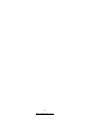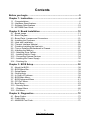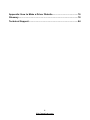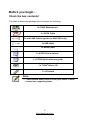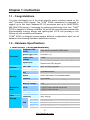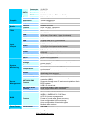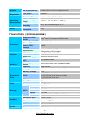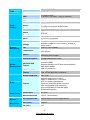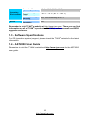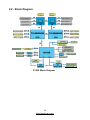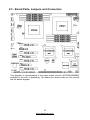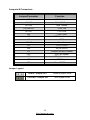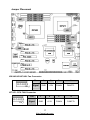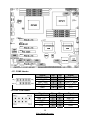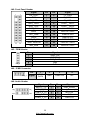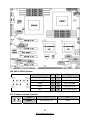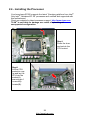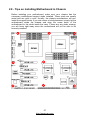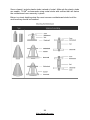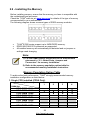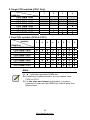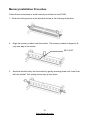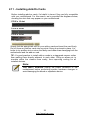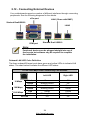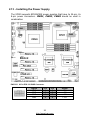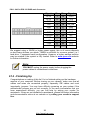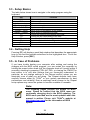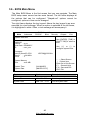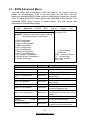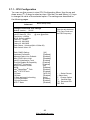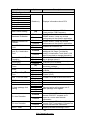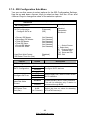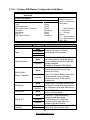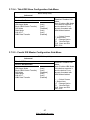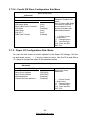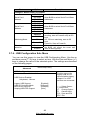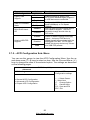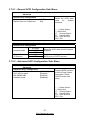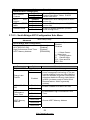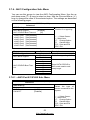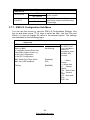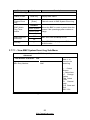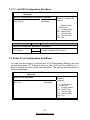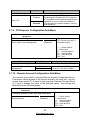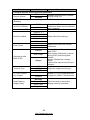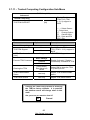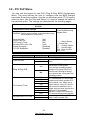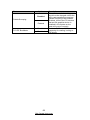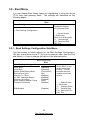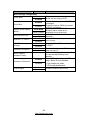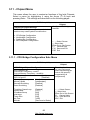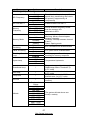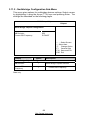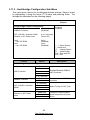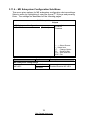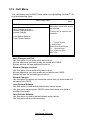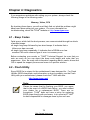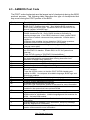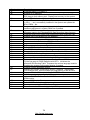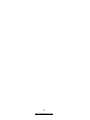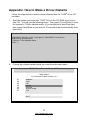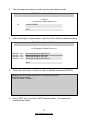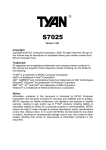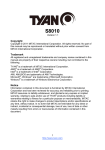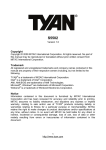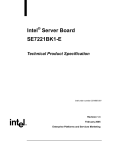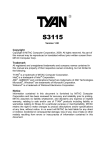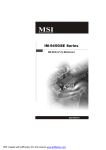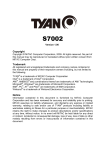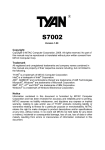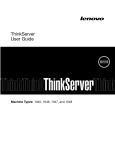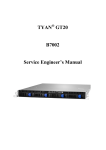Download Tyan S7025
Transcript
S7025 Version 1.40 Copyright Copyright © MiTAC Computer Corporation, 2009. All rights reserved. No part of this manual may be reproduced or translated without prior written consent from MiTAC Computer Corp. Trademark All registered and unregistered trademarks and company names contained in this manual are property of their respective owners including, but not limited to the following. TYAN® is a trademark of MiTAC Computer Corporation ® ® Intel is a trademark of Intel Corporation. ® ® AMI , AMIBIOS and combinations thereof are trademarks of AMI Technologies. ® ® Microsoft , Windows are trademarks of Microsoft Corporation. ® ® ® IBM , PC , AT and PS/2® are trademarks of IBM Corporation. ® Winbond is a trademark of Winbond Electronics Corporation. Notice Information contained in this document is furnished by MiTAC Computer Corporation and has been reviewed for accuracy and reliability prior to printing. MiTAC assumes no liability whatsoever, and disclaims any express or implied ® warranty, relating to sale and/or use of TYAN products including liability or warranties relating to fitness for a particular purpose or merchantability. MiTAC retains the right to make changes to product descriptions and/or specifications at any time, without notice. In no event will MiTAC be held liable for any direct or indirect, incidental or consequential damage, loss of use, loss of data or other malady resulting from errors or inaccuracies of information contained in this document. 2 http://www.tyan.com Contents Before you begin… .............................................................................. 5 Chapter 1: Instruction .......................................................................... 6 1.1 - Congratulations ............................................................................................. 6 1.2 - Hardware Specifications................................................................................ 6 1.3 - Software Specifications ............................................................................... 10 1.4 - AST2050 User Guide .................................................................................. 10 Chapter 2: Board Installation ............................................................ 12 2.1 - Board Image ................................................................................................ 13 2.2 - Block Diagram ............................................................................................. 14 2.3 - Board Parts, Jumpers and Connectors........................................................ 15 2.4 - Installing the Processor ............................................................................... 22 2.5 - Heat sink Installation ................................................................................... 24 2.6 - Thermal Interface Material........................................................................... 25 2.7 - Finishing Installing the Heat sink ................................................................. 26 2.8 - Tips on Installing Motherboard in Chassis................................................... 27 2.9 - Installing the Memory .................................................................................. 29 2.10 - Attaching Drive Cables .............................................................................. 32 2.11 - Installing Add-In Cards .............................................................................. 33 2.12 - Connecting External Devices .................................................................... 34 2.13 - Installing the Power Supply ....................................................................... 35 2.14 - Finishing Up .............................................................................................. 36 Chapter 3: BIOS Setup....................................................................... 38 3.1 - About the BIOS............................................................................................ 38 3.2 - BIOS Menu Bar ........................................................................................... 38 3.3 - Setup Basics ............................................................................................... 39 3.4 - Getting Help ................................................................................................ 39 3.5 - In Case of Problems .................................................................................... 39 3.6 - BIOS Main Menu ......................................................................................... 40 3.7 - BIOS Advanced Menu ................................................................................. 41 3.8 - PCI PnP Menu............................................................................................. 61 3.9 - Boot Menu ................................................................................................... 63 3.10 - Security Menu............................................................................................ 65 3.11 - Chipset Menu ............................................................................................ 66 3.12 - Exit Menu .................................................................................................. 71 Chapter 4: Diagnostics ...................................................................... 72 4.1 - Beep Codes................................................................................................. 72 4.2 - Flash Utility.................................................................................................. 72 4.3 - AMIBIOS Post Code.................................................................................... 73 3 http://www.tyan.com Appendix: How to Make a Driver Diskette........................................ 76 Glossary.............................................................................................. 78 Technical Support .............................................................................. 84 4 http://www.tyan.com Before you begin… Check the box contents! The retail motherboard package should contain the following: 1x S7025 Motherboard 6 x SATA Cable 2x mini-SAS Cables (option for SAS SKU only) 1x USB Cable 1x Audio Cable 1 x S7025 User’s manual 1 x S7025 Quick reference guide 1 x TYAN® Driver CD 1 x I/O shield Note: 1). TYAN created audio cable to suite your needs. Please contact our supporting team. 5 http://www.tyan.com Chapter 1: Instruction 1.1 - Congratulations You have purchased one of the most powerful server solutions based on the Intel® Tylersburg 5520 chipset. The TYAN® S7025 motherboard is designed to ® support up to two Intel Nehalem-EP 2S processors and up to 64GB DDR3800/1066/1333 memory. Leveraging the advanced technology from Intel, TYAN® S7025 is capable of offering a scalable 32 and 64-bit computing environment with high-bandwidth memory design and lightning-fast PCI-E bus providing a rich feature set with incredible performance. TYAN® S7025 is designed around several different configurations which are all detailed in the following Hardware Specification section: 1.2 - Hardware Specifications TYAN S7025 (S7025WAGM2NR) Processor Supported CPU Series Socket Type / QTY Thermal Design Power (TDP) wattage System Bus Chipset Memory Expansion Slots LAN IOH / ICH Super I/O Supported DIMM Qty DIMM Type / Speed Capacity ® ® Intel Xeon processors 5500 series LGA1366 / (2) 130W Up to 4.8/ 5.86/ 6.4GT/s with Intel QuickPath Interconnect (QPI) support ® Intel (2) 5520 / ICH10R Winbond W83627DHG (8) DIMM sockets DDR3 800/1066/1333 RDIMM/UDIMM Up to 64GB Memory channel 6 Channels (3 Channels per CPU) Memory voltage 1.5V PCI Port QTY (4) PCI-E Gen.2 x16 slots (1) PCI-E Gen.2 x8 slot (w/ x4 link) (1) PCI-E Gen.2 x4 slot (1) PCI 32-bit slot (2) Controller Intel 82574L PCI-E Storage SAS ® Connector (2) Mini-SAS connectors (support 8 ports) Controller LSI SAS1068E Speed 3.0 Gb/s RAID RAID 0/1/1E (LSI Integrated RAID) 6 http://www.tyan.com Graphic Audio TPM Connector SATA Controller Speed RAID Connector type (6) SATA ICH10R 3.0 Gb/s ® RAID 0/1/10/5 (Intel Matrix RAID) D-Sub 15-pin Resolution 1600x1200@60Hz Chipset Chipset Feature Chipset Version Aspeed AST2050 Realtek ALC262 HDA 2.0 spec. complaint Infineon SLB9635 TPM v1.2 (9) USB2.0 ports (4 at rear, 4 via cable, 1 type A onboard) (2) ports (1 at rear, 1 via cable) (2) Mini-SAS (4-in-1) connectors (1) D-Sub 15-pin VGA port (1) CD_IN Header (1) 2x5-pin front panel audio header (2) GbE ports SSI 24-pin + 8-pin + 8-pin power connectors / EPS12V (1) 2x12-pin SSI front panel header (6) SATA-II connectors Winbond W83793G Monitors voltage for CPU, memory, chipset & power supply Total (7) 4-pin headers Monitors temperature for CPU & system environment Chassis intrusion detection Watchdog timer support Onboard Aspeed AST2050 IPMI 2.0 compliant baseboard management controller (BMC) Supports storage over IP and remote platform flash BIOS update USB 2.0 virtual hub 24-bit high quality video compression Dual 10/100 Mb/s MAC interfaces AMI / 4MB Plug and Play (PnP) / PCI2.3 WfM2.0 / SMBIOS2.3 / PXE Boot ACPI 2.0 power management Power on mode after power recovery User-configurable H/W monitoring Auto-configurable of hard disk types Multiple boot options SSI EEB 12"x13" (305x330mm) USB COM SAS VGA Input /Output Audio RJ-45 Power Front Panel SATA Chipset Voltage System Monitoring Fan Temperature Others Onboard Chipset Server Management AST2050 IPMI Feature AST2050 iKVM Feature Brand / ROM size BIOS Form Factor Feature Form Factor Board Dimension 7 http://www.tyan.com Operating System Regulation Operating Environment RoHS OS supported list Please refer to our OS supported list. FCC (DoC) CE (DoC) Operating Temp. Non-operating Temp. In/Non-operating Humidity RoHS 6/6 Complaint Class B Yes 10° C ~ 35° C (50° F~ 95° F) - 40° C ~ 70° C (-40° F ~ 158° F) 90%, non-condensing at 35° C Yes TYAN S7025 (S7025AGM2NR) Processor Supported CPU Series Socket Type / QTY Thermal Design Power (TDP) wattage Memory Expansion Slots LAN Storage Graphic Audio ® LGA1366 / (2) 130W Up to 4.8/ 5.86/ 6.4GT/s with Intel Quick Path Interconnect (QPI) support ® Intel (2) 5520 / ICH10R System Bus Chipset ® Intel Xeon processors 5500 series IOH / ICH Super I/O Supported DIMM QTY DIMM Type / Speed Capacity Winbond W83627DHG Memory channel 6 Channels (3 Channels per CPU) Memory voltage 1.5V (8) DIMM sockets DDR3 800/1066/1333 RDIMM/UDIMM Up to 64GB PCI Port QTY (4) PCI-E Gen.2 x16 slots (1) PCI-E Gen.2 x8 slot (w/ x4 link) (1) PCI-E Gen.2 x4 slot (1) PCI 32-bit slot (2) Controller Intel 82574L PCI-E SATA ® Connector (6) SATA Controller ICH10R Speed 3.0 Gb/s RAID RAID 0/1/10/5 (Intel Matrix RAID) ® Connector type Resolution D-Sub 15-pin 1600x1200@60Hz Chipset Aspeed AST2050 Chipset Realtek ALC262 Feature HDA 2.0 spec. complaint 8 http://www.tyan.com TPM Input /Output Chipset Infineon SLB9635 Version TPM v1.2 USB (9) USB2.0 ports (4 at rear, 4 via cable, 1 type A onboard) COM (2) ports (1 at rear, 1 via cable) VGA (1) D-Sub 15-pin VGA port (1) CD_IN Header (1) 2x5-pin front panel audio header Audio (2) GbE ports RJ-45 Front Panel SATA SSI 24-pin + 8-pin + 8-pin power connectors / EPS12V (1) 2x12-pin SSI front panel header (6) SATA-II connectors Chipset Winbond W83793G Power Monitors voltage for CPU, memory, chipset & power supply Total (7) 4-pin headers Monitors temperature for CPU & system environment Chassis intrusion detection Watchdog timer support Voltage System Monitoring Fan Temperature Others Server Management BIOS Form Factor Operating System Regulation Onboard Chipset Onboard Aspeed AST2050 AST2050 IPMI Feature IPMI 2.0 compliant baseboard management controller (BMC) Supports storage over IP and remote platform flash BIOS update USB 2.0 virtual hub AST2050 iKVM Feature 24-bit high quality video compression Dual 10/100 Mb/s MAC interfaces Brand / ROM size AMI / 4MB Feature Plug and Play (PnP) / PCI2.3 WfM2.0 / SMBIOS2.3 / PXE Boot ACPI 2.0 power management Power on mode after power recovery User-configurable H/W monitoring Auto-configurable of hard disk types Multiple boot options Form Factor SSI EEB Board Dimension 12"x13" (305x330mm) OS supported list Please refer to our OS supported list. FCC (DoC) Class B CE (DoC) Yes 9 http://www.tyan.com Operating Environment RoHS Operating Temp. 10° C ~ 35° C (50° F~ 95° F) Non-operating Temp. In/Non-operating Humidity RoHS 6/6 Complaint - 40° C ~ 70° C (-40° F ~ 158° F) 90%, non-condensing at 35° C Yes Remember to visit TYAN®’s website at http://www.tyan.com. There you can find ® information on all of TYAN ’s products with FAQs, online manuals and BIOS upgrades and more. 1.3 - Software Specifications For OS (operation system) support, please check the TYAN® website for the latest information. 1.4 - AST2050 User Guide Remember to visit the TYAN®’s website at http://www.tyan.com for the AST2050 user guide. 10 http://www.tyan.com 11 http://www.tyan.com Chapter 2: Board Installation You are now ready to install your motherboard. How to install our products right… the first time The first thing you should do is reading this user’s manual. It contains important information that will make configuration and setup much easier. Here are some precautions you should take when installing your motherboard: (1) Ground yourself properly before removing your motherboard from the antistatic bag. Unplug the power from your computer power supply and then touch a safely grounded object to release static charge (i.e. power supply case). For the safest conditions, TYAN® recommends wearing a static safety wrist strap. (2) Hold the motherboard by its edges and do not touch the bottom of the board, or flex the board in any way. (3) Avoid touching the motherboard components, IC chips, connectors, memory modules, and leads. (4) Place the motherboard on a grounded antistatic surface or on the antistatic bag that the board was shipped in. (5) Inspect the board for damage. The following pages include details on how to install your motherboard into your chassis, as well as installing the processor, memory, disk drives and cables. Note: DO NOT APPLY POWER TO THE BOARD IF IT HAS BEEN DAMAGED. 12 http://www.tyan.com 2.1 - Board Image This diagram is representative of the latest motherboard revision available at the time of publishing. The board you receive may not look exactly like the above diagram. 13 http://www.tyan.com 2.2 - Block Diagram S7025 Block Diagram 14 http://www.tyan.com 2.3 - Board Parts, Jumpers and Connectors This diagram is representative of the latest board revision (S7025WAGM2NR) available at the time of publishing. The board you receive may not look exactly like the above diagram. 15 http://www.tyan.com Jumpers & Connectors Jumper/Connector Function J17 COM2 Header J18/J19 Mini SAS Ports J27/J29 USB Header J36/J40/J43 Front Fan J37/J51 CPU FAN J42 Front Panel J45 PSMI Header J46 IPMB J47/J48 Rear Fan J49 Audio Header J50 SATA SGPIO J73 Chassis Intrusion Header J167 SSI Fan Header J168 SPDIF Header J169 CD IN JP1 Clear CMOS Jumper Legend OPEN - Jumper OFF Without jumper cover CLOSED - Jumper ON With jumper cover 16 http://www.tyan.com Jumper Placement J47 J51 J37 J36 J43 J48 J40 J36/J40/J43J47/J48: Fan Connector Pin_1 Pin 1 2 3 4 Signal GND +12V FANIN FANCTL J37/J51: CPU FAN Connector Pin_1 Pin 1 2 3 4 Signal GND +12V FANIN FANCTL 17 http://www.tyan.com J45 J46 J49 J17 J29 J42 J27 J17: COM2 Header Signal DCD2_L_SER RXD2_SER TXD2_SER DTR2_L_SER GND Pin 1 3 5 7 9 Pin 2 4 6 8 10 Signal DSR2_L_SER RTS2_L_SER CTS2_L_SER RI2_L_SER CUT Pin 1 3 5 7 9 Pin 2 4 6 8 10 Signal +5V USB_FPUSB_FP+ GND GND J27/J29: USB Header Signal +5V USB _FPUSB_FP+ GND CUT 18 http://www.tyan.com J42: Front Panel Header Signal Pin Pin Signal PW_LED+ 1 2 FP_PWR CUT 3 4 ID_ LED+ PW_LED- 5 6 ID_ LED- HDD_ LED+ 7 8 FAULT_ LED1- HDD_ LED- 9 10 FAULT_ LED2- PWR_SW# 11 12 LAN1 ACTLED+ GND1 13 14 LAN1 ACTLED- RST_SW# 15 16 SMBUS SDA GND2 17 18 SMBUS SCL SYS_ID_SW 19 20 INTRUSION# TEMP SENSOR 21 22 LAN2 ACTLED+ NMI_SW# 23 24 LAN2 ACTLED- J45: PSMI Header Pin 1 2 3 4 5 Pin_1 Signal SMB_CLK SMB_DAT SMB_ALER GND 3.3V J46: IPMB Connector Pin_1 Pin 1 2 3 4 Signal IPMB DATA GND IPMB CLK NC J49: Audio Header Signal MIC2_L_FP MIC2_R_FP LINE2_R_FP GND_AUDIO LINE2_L_FP Pin 1 3 5 7 9 19 http://www.tyan.com Pin 2 4 6 8 10 Signal GND_AUDIO Front_Present_N MIC2-JD CUT LINE2-JD J168 ID LED J50 J169 JP1 J167 J73 J50 SATA SGPIO Header Signal Pin Pin Signal SMBUS_3V3_CLK 1 2 ICH_SDATAOUT0 SMBUS_3V3_DATA 3 4 ICH_SDATAOUT1 GND 5 6 ICH_SLOAD CUT 7 8 ICH_SCLOCK NC 9 10 ICH_HDD_ERR J73: Chassis Intrusion Header Pin 1 2 Signal INTRUDER_N GND 20 http://www.tyan.com J167: SSI Fan Connector Pin_1 2 19 20 Signal FANIN4 FANIN5 FANIN6 FANIN2 FANIN7 GND FANCTL5 FANIN11 FANIN12 NC Pin 1 3 5 7 9 11 13 15 17 19 Pin 2 4 6 8 10 12 14 16 18 20 Signal FANIN8 FANIN1 FANIN3 FANIN9 FANIN10 CUT FANCTL4 FANIN13 FANIN14 FAN_BP_PWM3 J168: SPDIF Header Pin Signal 1 SPDIF 2 GND J169: CD_IN Pin_1 Pin Signal 1 CD_L 2 GND 3 GND 4 CD_R JP1: Clear CMOS Pin_3 Pin_1 Normal (Default) Pin_3 Pin_1 Clear CMOS You can reset the CMOS settings by using this jumper if you have forgotten your system/setup password or need to clear system BIOS setting. Power off system and disconnect both power connectors from the motherboard Put jumper cap back to Pin_1 and Pin_2 (default setting) Use jumper cap to close Pin_2 and Pin_3 for several seconds to Clear CMOS Reconnect power & power on system Onboard ID LED You can identify the specific system using this LED. It is convenient for you to active ID LED through IPMI from remote site. Pin Signal + P3V3_AUX ID_SW_L + State Color Description On Blue System identified Off Off System not identified 21 http://www.tyan.com 2.4 - Installing the Processor Your brand new S7025 supports the latest Tylersburg platform from Intel®. ® Only Intel “Nehalem-EP 2S” processors are certified and supported with this motherboard. Check our website for latest processor support. http://www.tyan.com TYAN® is not liable for damage as a result of operating an unsupported configuration. Step1: Press the lever and unlock the CPU socket. A Step2: Lift the CPU protection cap up and lay the CPU into the socket(A), ensuring pin1 is correctly located(B). 22 http://www.tyan.com B Step3: Close the socket cover and press the CPU lever down to secure the CPU. 23 http://www.tyan.com 2.5 - Heat sink Installation After installing the processor, you should proceed to install the heat sink. The CPU heat sink will ensure that the processor do not overheat and continue to operate at maximum performance for as long as you own them. The overheated processor is dangerous to the motherboard. For the safest method of installation and information on choosing the appropriate heat sink, using heat sinks validated by Intel®. Please refer to Intel’ ®s website at www.Intel.com The following diagram illustrates how to install heat sink onto the CPU of S7025. Place the heat sink on top of the CPU and secure it to the motherboard using four screws clockwise. 24 http://www.tyan.com 2.6 - Thermal Interface Material There are two types of thermal interface materials designed for use with the processors. The most common material comes as a small pad attached to the heat sink at the time of purchase. There should be a protective cover over the material. Take care not to touch this material. Simply remove the protective cover and place the heat sink on the processor. The second type of interface material is usually packaged separately. It is commonly referred to as ‘thermal compound’. Simply apply a thin layer on to the CPU lid (applying too much will actually reduce the cooling). Note: Always check with the manufacturer of the heat sink & processor to ensure the thermal Interface material is compatible with the processor and meets the manufacturer’s warranty requirements. 25 http://www.tyan.com 2.7 - Finishing Installing the Heat sink After you have finished installing the heat sink onto the processor and socket, attach the end wire of the fan (which should already be attached to the heat sink) to the motherboard. The following diagram illustrates how to connect fans onto the motherboard. Once you have finished installing all the fans you can connect your drives (hard drives, CD-ROM drives, etc.) to your motherboard. 26 http://www.tyan.com 2.8 - Tips on Installing Motherboard in Chassis Before installing your motherboard, make sure your chassis has the necessary motherboard support studs installed. These studs are usually metal and are gold in color. Usually, the chassis manufacturer will preinstall the support studs. If you are unsure of stud placement, simply lay the motherboard inside the chassis and align the screw holes of the motherboard to the studs inside the case. If there are any studs missing, you will know right away since the motherboard will not be able to be securely installed. 27 http://www.tyan.com Some chassis’ include plastic studs instead of metal. Although the plastic studs are usable, TYAN® recommends using metal studs with screws that will fasten the motherboard more securely in place. Below is a chart detailing what the most common motherboard studs look like and how they should be installed. 28 http://www.tyan.com 2.9 - Installing the Memory Before installing memory, ensure that the memory you have is compatible with the motherboard and processor. ® Check the TYAN web site at: www.tyan.com for details of the type of memory recommended for your motherboard. The following diagram shows common types of DDR3 memory modules. TYAN® S7025 series support up to 64GB DDR3 memory. DDR3 800/1066/1333 memories are supported. All installed memory will automatically be detected and no jumpers or settings need changing. Note: 1). For the DIMM number please refer to the motherboard placement in “2.3 - Board Parts, Jumpers and Connectors” for memory installation. 2). Refer to the memory population option table for recommended memory installation instruction. Memory Population Option Table To achieve the best performance, TYAN® strongly recommended memory installation configuration as listed below: 1. Single CPU installed (CPU0 Only) Quantity of memory 1 2 3 4 √ √ √ √ √ √ √ √ √ √ DIMM Slot CPU0 DIMM CPU0 DIMM CPU0 DIMM CPU0 DIMM CPU1 DIMM CPU1 DIMM CPU1 DIMM CPU1 DIMM CHA1 CHA0 CHB0 CHC0 CHD1 CHD0 CHE0 CHF0 29 http://www.tyan.com 2. Single CPU installed (CPU1 Only) Quantity of memory 1 2 3 4 √ √ √ √ √ √ √ √ √ √ DIMM Slot CPU0 DIMM CPU0 DIMM CPU0 DIMM CPU0 DIMM CPU1 DIMM CPU1 DIMM CPU1 DIMM CPU1 DIMM CHA1 CHA0 CHB0 CHC0 CHD1 CHD0 CHE0 CHF0 3. Dual CPU installed (CPU0 & CPU1) Quantity of memory DIMM Slot CPU0 DIMM CPU0 DIMM CPU0 DIMM CPU0 DIMM CPU1 DIMM CPU1 DIMM CPU1 DIMM CPU1 DIMM CHA1 CHA0 CHB0 CHC0 CHD1 CHD0 CHE0 CHF0 1 2 3 4 5 6 7 8 √ √ √ √ √ √ √ √ √ √ √ √ √ √ √ √ √ √ √ √ √ √ √ √ √ √ √ √ √ √ √ √ √ √ √ √ Note: 1). “√”indicates a populated DIMM slot. 2). If installing only one processor, you can choose either CPU0 or CPU1. 3). For two slots per channel configuration, it requires population to start with the DIMM slots furthest away from the processor. 30 http://www.tyan.com Memory Installation Procedure Follow these instructions to install memory modules into the S7025. 1. Press the locking levers in the direction shown in the following illustration. 2. Align the memory module with the socket. The memory module is keyed to fit only one way in the socket. KEY SLOT 3. Seat the module firmly into the socket by gently pressing down until it sits flush with the socket. The locking levers pop up into place. 31 http://www.tyan.com 2.10 - Attaching Drive Cables Attaching Serial ATA Cables S7025 is equipped with 6 Serial ATA (SATA) channels. Connections for the drives are very simple. There is no need to set Master/Slave jumpers on SATA drives. If you are in need of SATA/SAS cables or power adapters please contact your place of purchase. The following pictures illustrate how to connect an SATA drive 1. SATA drive cable connection 2. SATA drive power connection 3. SATA cable motherboard connector 4. SATA drive power adapter 32 http://www.tyan.com 2.11 - Installing Add-On Cards Before installing add-on cards, it’s helpful to know if they are fully compatible with your motherboard. For this reason, we’ve provided the diagrams below, showing the slots that may appear on your motherboard. PCI-E x 16 slot PCI-E x 8 slot PCI-E x 4 slot PCI 32bit slot Simply find the appropriate slot for your add-on card and insert the card firmly. Do not force any add-on cards into any slots if they do not seat in place. It is better to try another slot or return the faulty card rather than damaging both the motherboard and the add-on card. TIP: It’s good practice to install add-on cards in a staggered manner rather than making them directly adjacent to each other. Doing so allows air to circulate within the chassis more easily, thus improving cooling for all installed devices. Note: YOU MUST ALWAYS unplug the power connector to the motherboard before performing system hardware changes to avoid damaging the board or expansion device. 33 http://www.tyan.com 2.12 - Connecting External Devices Your motherboard supports a number of different interfaces through connecting peripherals. See the following diagrams for the details. VGA port LAN1 (Share with BMC) Stacked DualUSB2.0 LAN2 COM port Stacked Dual USB2.0 Note: Peripheral devices can be plugged straight into any of these ports but software may be required to complete the installation. Onboard LAN LED Color Definition The three onboard Ethernet ports have green and yellow LEDs to indicate LAN status. The chart below illustrates the different LED states. 10/100/1000 Mbps LAN Link/Activity LED Scheme Link Active Link 100 Mbps Active Link 1000 Mbps Active No Link 10 Mbps Left LED Right LED Green Blinking Green Green Blinking Green Green Blinking Green Off Off Off Green Green Yellow Yellow Off 34 http://www.tyan.com 2.13 - Installing the Power Supply The S7025 supports EPS12V/SSI power supplies that have 1x 24-pin, 2x 8-pin power connectors. PWR1, PWR3, PWR5 should be used in combination. PW1 PW3 PW5 PWR 3/5: 8-Pin EPS 12V PWR Connector Signal GND GND GND GND Pin 1 2 3 4 Pin 5 6 7 8 35 http://www.tyan.com Signal +12V +12V +12V +12V PW 1: 24-Pin EPS 12V PWR main Connector Signal +3.3V +3.3V GND +5V GND +5V GND PWRGD 5VSB +12V +12V +3.3V Pin 1 2 3 4 5 6 7 8 9 10 11 12 Pin 13 14 15 16 17 18 19 20 21 22 23 24 Signal +3.3V -12V GND PS_ON GND GND GND NC +5V +5V +5V GND We suggest using a 1000W or higher power supply, this is of course depends on how many devices you attach. 1000W is sufficient for common system (i.e.1 hard drive, 1 expansion card) configuration. However, a higher wattage solution may be needed if the system is fully loaded. Refer to www.tyan.com website for further information. Note: YOU MUST unplug the power supply before plugging the power cables to motherboard connectors. 2.14 - Finishing Up Congratulations on making it this far! You’re finished setting up the hardware aspects of your computer. Before closing up your chassis, make sure that all cables and wires are connected properly, especially IDE cables and most importantly, jumpers. You may have difficulty powering on your system if the motherboard jumpers are not set correctly. In the rare circumstance that you have experienced difficulty, you can find help by asking your vendor for assistance. If they are not available for assistance, please find setup information and documentation online at our website or by calling your vendor’s support line. 36 http://www.tyan.com 37 http://www.tyan.com Chapter 3: BIOS Setup 3.1 - About the BIOS The BIOS is the basic input/output system, the firmware on the motherboard that enables your hardware to interface with your software. The BIOS determines what a computer can do without accessing programs from a disk. The BIOS contains all the code required to control the keyboard, display screen, disk drives, serial communications, and a number of miscellaneous functions. This chapter describes the various BIOS settings that can be used to configure your system. The BIOS section of this manual is subject to change without notice and is provided for reference purposes only. The settings and configurations of the BIOS are current at the time of print and are subject to change, and therefore may not match exactly what is displayed on screen. This section describes the BIOS setup program. The setup program lets you modify basic configuration settings. The settings are then stored in a dedicated, battery-backed memory (called NVRAM) that retains the information even when the power is turned off. To start the BIOS setup utility: 1. Turn on or reboot your system. 2. Press <Del> during POST (<Tab> on remote console) to start the BIOS setup utility. 3.2 - BIOS Menu Bar The menu bar at the top of the windows lists these selections: Main To configure basic system setups Advanced PCI/PnP Boot Security Chipset Exit To configure the advanced chipset features To configure legacy Plug & Play or PCI settings To configure system boot order To configure user and supervisor passwords To configure chipset management features To exit setup utility 38 http://www.tyan.com 3.3 - Setup Basics The table below shows how to navigate in the setup program using the keyboard. Key <F1> <ESC> arrow keys or arrow keys <Tab> / <Shift-Tab> <Home> / <End> <PgUp> / <PgDn> <-> <+> <F8> <F9> <F10> <Enter> Function General help window Exit current menu Select a different menu Move cursor up/down Cycle cursor up/down Move cursor to top/bottom of the window Move cursor to next/previous page Select the previous value/setting of the field Select the next value/setting of the field Load Fail Safe default configuration values of the menu Load the Optimal default configuration values of the menu Save and exit Execute command or select submenu 3.4 - Getting Help Pressing [F1] will display a small help window that describes the appropriate keys to use and the possible selections for the highlighted item. To exit the Help Window, press [ESC]. 3.5 - In Case of Problems If you have trouble booting your computer after making and saving the changes with the BIOS setup program, you can restart the computer by holding the power button down until the computer shuts off (usually within 4 seconds); resetting by pressing CTRL-ALT-DEL; or clearing the CMOS.The best advice is to only alter settings that you thoroughly understand. In particular, do not change settings in the Chipset section unless you are absolutely sure of what you are doing. The Chipset defaults have been ® carefully chosen either by TYAN or your system manufacturer for best performance and reliability. Even a seemingly small change to the Chipset setup options may cause the system to become unstable or unusable. Note: The following pages provide the details of BIOS menu. Please be noticed that the BIOS menu are continually changing due to the BIOS updating. The BIOS menu provided are the most updated when this manual is written. Please visit TYAN®’s website at http://www.tyan.com for the information of BIOS update. 39 http://www.tyan.com 3.6 - BIOS Main Menu The Main BIOS Menu is the first screen that you can navigate. The Main BIOS setup menu screen has two main frames. The left frame displays all the options that can be configured. "Grayed-out" options cannot be configured, options in blue can be changed. The right frame displays the key legend. Above the key legend is an area reserved for a text message. When an option is selected in the left frame, it is highlighted in white. Often, a text message will accompany it. Main Advanced BIOS Setup Utility PCI/PnP Boot Security System Overview Exit Use [ENTER], [TAB] or [SHIFT-TAB] to select a field AMIBIOS Version : vx.xx Build Date : DD/MM/YY ID : xxxx_xxx Processor Intel (R) Xeon(R) CPU Speed : xxxx MHz Count : x Chipset Use [+] or [-] to configure system time. [email protected] ← → Select Screen ↑↓ Select Item Enter Go to Sub Screen F1 General Help F10 Save and Exit ESC Exit System Memory Size : xxxx MB System Time System Date [HH:MM:SS] [MM:DD:YYYY] Feature Main System Time Option Description HH : MM : SS Set the system time System Date MM : DD : YYYY Set the system date 40 http://www.tyan.com 3.7 - BIOS Advanced Menu You can select any of the items in the left frame of the screen, such as Super I/O Configuration, to go to the sub menu for that item. You can display an Advanced BIOS Setup option by highlighting it using the <Arrow> keys. All Advanced BIOS Setup options are described in this section. The Advanced BIOS Setup screen is shown below. The sub menus are described on the following pages. Main Advanced Advanced Settings BIOS Setup Utility PCI/PnP Boot Security Chipset Exit Configure CPU WARING: Setting wrong values in below sections may cause system to malfunction. CPU Configuration IDE Configuration Super IO Configuration USB Configuration ACPI Configuration AHCI Configuration IPMI 2.0 Configuration Intel VT-d Configuration PCI Express Configuration Remote Access Configuration Trusted Computing ← → Select Screen ↑↓ Select Item Enter Go to Sub Screen F1 General Help F10 Save and Exit ESC Exit Feature Advanced Settings CPU Configuration IDE Configuration Option Description Menu Item Menu Item Super IO Configuration Menu Item USB Configuration Menu Item ACPI Configuration Menu Item AHCI Configuration Menu Item IPMI 2.0 Configuration Menu Item Intel VT-d Configuration Menu Item PCI Express Configuration Remote Access Configuration Menu Item Configure CPU Configure the IDE device(s) Configures Super IO Chipset Win627DHG Configure the USB support Section for Advanced ACPI Configuration Section for AHCI Configuration IPMI configuration including server monitoring and event log ® Configure Intel Virtualization Technology for Directed I/O (VT-d) support Configure PCI Express Support Trusted Computing Menu Item Configure Remote Access Menu Item Configure settings related to Trusted Computing Information 41 http://www.tyan.com 3.7.1 - CPU Configuration You can use this screen to view CPU Configuration Menu. Use the up and down arrow (/) keys to select an item. Use the Plus and Minus (+/-) keys to change the value of the selected option. The settings are described on the following pages. BIOS Setup Utility Advanced Configure advanced CPU settings Module Version : XX.XX Manufacturer : Intel Intel(R) Xeon(R) CPU @ xxxx @xxxGHz Frequency :x.xxGHz BCLK Speed :xxxMHz Cache L1 : xxxKB Cache L2 :XXXXKB Cache L3 :XXXXKB Ratio Status : Unlocked (Min:12,Max:22) Ratio Actual Value :22 Ratio CMOS Setting Hardware Prefetcher Adjacent Cache Line Prefetch Max CPUID Value Limit Intel(R) Virtualization Tech Execute-Disable Bit Capability Intel(R) HT Technology Active Processor Cores A20M ® TM Intel SpeedStep Tech ® Intel C-STATE tech C3 State C6 State C State package limit setting C1 Auto Demotion C3 Auto Demotion ACPI T State [22] [Enabled] [Enabled] [Disabled] [Enabled] [Enabled] [Enabled] [All] [Disabled] [Enabled] [Enabled] [ACPI C2] [Enabled] [Auto] [Enabled] [Enabled] [Enabled] 42 http://www.tyan.com Sets the ratio between CPU Core Clock and the FSB Frequency. ← → Select Screen ↑↓ Select Item +/- Change Option F1 General Help F10 Save and Exit ESC Exit Feature Option CPU Configuration Manufacturer Frequency BCLK Speed Cache L1 Cache L2 Cache L3 Ratio Status Ratio Actual Value Ratio CMOS Setting Hardware Prefetcher Adjacent Cache Line Prefetch Max CPUID Value Limit Read only [22] Enabled Disabled Enabled Disabled Enabled Disabled Intel (R) Virtualization Tech Enabled Execute-Disable Bit Capability Intel (R) HT Technology Active Processor Cores Enabled Disabled Enabled Disabled A20M Disabled Enabled Enabled Disabled Enabled Disabled [ACPI C2] [Enabled] Auto C1 C3 C6 C7 ® Intel SpeedStep Tech TM ® Intel C-STATE tech C3 State C6 State C State package limit setting Disabled [All] Enabled C1 Auto Demotion Disabled C3 Auto Demotion ACPI T State Enabled Disabled / Description Displays information about CPU Sets the ratio between CPU Core Clock and the FSB Frequency. For UP platforms, leave it enabled. For DP/MP severs, it may use to time performance to the specific application. For UP platforms, leave it enabled. For DP/MP severs, it may use to time performance to the specific application. Disabled for Windows XP When enabled, a VMM can utilize the additional HW Caps. Provided by Intel(R) Virtualization Tech. Note: A full reset is required to change the setting. When disabled, force the XD feature flag to always return 0. When ’Disabled’ only one thread per enabled core is enabled. Number of cores to enable in each processor package. Legacy OSes and APs may need A20M enabled. Enable (GV3) Disable (GV3) C-State: CPU idle is set to C2/C3/C4 / / Selected option will program into C state package limit register. When enabled, CPU will conditionally demote C3/C6/C7 requests to C1 based on uncore auto-demote information. When enabled, CPU will conditionally demote C6/C7 requests to C3 based on uncore auto-demote information. Report processor throttling in ACPI 43 http://www.tyan.com 3.7.2 - IDE Configuration Sub-Menu You can use this screen to select options for the IDE Configuration Settings. Use the up and down <Arrow> Keys to select an item. Use the <Plus> and <Minus> Keys to change the value of the selection options. BIOS Setup Utility Advanced Options IDE Configuration SATA Configuration Configure SATA as [Enhanced] [IDE] Primary IDE Master Secondary IDE Master Third IDE Master Third IDE Slave Fourth IDE Master Fourth IDE Slave [Not Detected] [Not Detected] [Not Detected] [Not Detected] [Not Detected] [Not Detected] Hard Disk Write Protect IDE Detect Time Out (Sec) [Disabled] [35] Feature Option Disabled Compatible Enhanced ← → Select Screen ↑↓ Select Item +/- Change Option F1 General Help F10 Save and Exit ESC Exit Description IDE Configuration Enhanced SATA Configuration Configure SATA as Disabled Compatible IDE RAID AHCI Configure SATA devices Select legacy IDE, RAID or AHCI as the SATA interface. Hard Disk Write Protect Disabled Enabled Enable/Disable device write protection. This will be effective only if device is accessed through BIOS. IDE Detect Time Out (Sec) 0~35 (at 5 interval) Select the time out value for detecting ATA/ATAPI device(s). 44 http://www.tyan.com 3.7.2.1 - Primary IDE Master Configuration Sub-Menu BIOS Setup Utility Advanced Primary IDE Master Device: Not Detected TYPE LBA/Large Mode Block (Multi-Sector Transfer) PIO Mode DMA Mode S.M.A.R.T. 32Bit Data Transfer [Auto] [Auto] [Auto] [Disabled] [Auto] [Auto] [Enabled] Feature Option Primary IDE Master/Slave Auto Type Not Installed CD/DVD ARMD Auto LBA/Large Mode Disabled Auto Block (MultiSector Transfer) Disabled Auto PIO Mode DMA Mode 0~4(at 1 interval) Auto Auto S.M.A.R.T. Disabled Enabled 32Bit Data Transfer Enabled Disabled Select the type of device connected to the system. ← → Select Screen ↑↓ Select Item +/- Change Option F1 General Help F10 Save and Exit ESC Exit Description Selects the type of device connected to the system. Auto: Enabled LBA Mode if the device supports it and the device is not already formatted with LBA Mode disabled. Disabled: Disabled LBA Mode. Disabled: The Data transfer from and to the device occurs one sector at a time. Auto: The Data transfer from and to the device occurs multiple sectors at a time if the device supports it. Select the PIO Mode. Select Auto to enhance hard disk performance by optimizing the hard disk timing. Select DMA Mode. Auto: Auto detected. S.M.A.R.T (Self-Monitoring Analysis and Reporting Technology) is a utility that monitors your disk status to predict hard disk failure. Enable 32-bit to maximize the IDE hard disk data transfer rate. 45 http://www.tyan.com 3.7.2.2 - Secondary IDE Master Configuration Sub-Menu BIOS Setup Utility Advanced Secondary IDE Master Select the type of device connected to the system. Device: Not Detected TYPE LBA/Large Mode Block (Multi-Sector Transfer) PIO Mode DMA Mode S.M.A.R.T. 32Bit Data Transfer [Auto] [Auto] [Auto] [Disabled] [Auto] [Auto] [Enabled] ← → Select Screen ↑↓ Select Item +/- Change Option F1 General Help F10 Save and Exit ESC Exit 3.7.2.3 - Third IDE Master Configuration Sub-Menu BIOS Setup Utility Advanced Third IDE Master Device: Not Detected LBA/Large Mode Block (Multi-Sector Transfer) PIO Mode DMA Mode S.M.A.R.T. 32Bit Data Transfer [Auto] [Auto] [Disabled] [Auto] [Auto] [Enabled] Disabled: Disables LBA Mode. Auto: Enables LBA Mode if the device supports it and the device is not already formatted with LBA Mode disabled. ← → Select Screen ↑↓ Select Item +/- Change Option F1 General Help F10 Save and Exit ESC Exit 46 http://www.tyan.com 3.7.2.4 - Third IDE Slave Configuration Sub-Menu BIOS Setup Utility Advanced Third IDE Slave Device: Not Detected LBA/Large Mode Block (Multi-Sector Transfer) PIO Mode DMA Mode S.M.A.R.T. 32Bit Data Transfer [Auto] [Auto] [Disabled] [Auto] [Auto] [Enabled] Disabled: Disables LBA Mode. Auto: Enables LBA Mode if the device supports it and the device is not already formatted with LBA Mode disabled. ← → Select Screen ↑↓ Select Item +/- Change Option F1 General Help F10 Save and Exit ESC Exit 3.7.2.5 - Fourth IDE Master Configuration Sub-Menu BIOS Setup Utility Advanced Fourth IDE Master Device: Not Detected LBA/Large Mode Block (Multi-Sector Transfer) PIO Mode DMA Mode S.M.A.R.T. 32Bit Data Transfer [Auto] [Auto] [Disabled] [Auto] [Auto] [Enabled] Disabled: Disables LBA Mode. Auto: Enables LBA Mode if the device supports it and the device is not already formatted with LBA Mode disabled. ← → Select Screen ↑↓ Select Item +/- Change Option F1 General Help F10 Save and Exit ESC Exit 47 http://www.tyan.com 3.7.2.6 - Fourth IDE Slave Configuration Sub-Menu BIOS Setup Utility Advanced Fourth IDE Slave Device: Not Detected LBA/Large Mode Block (Multi-Sector Transfer) PIO Mode DMA Mode S.M.A.R.T. 32Bit Data Transfer [Auto] [Auto] [Disabled] [Auto] [Auto] [Enabled] Disabled: Disables LBA Mode. Auto: Enables LBA Mode if the device supports it and the device is not already formatted with LBA Mode disabled. ← → Select Screen ↑↓ Select Item +/- Change Option F1 General Help F10 Save and Exit ESC Exit 3.7.3 - Super I/O Configuration Sub- Menu You can use this screen to select options for the Super I/O settings. Use the up and down arrow ( / ) keys to select an item. Use the Plus and Minus (+/-) keys to change the value of the selected option. BIOS Setup Utility Advanced Configure Win627DHG Super IO Chipset Serial Port1 Address Serial Port2 Address Watchdog Mode Chassis intrusion detection [3F8/IRQ4] [2F8/IRQ3] [Disabled] [Disabled] 48 http://www.tyan.com Allows BIOS to Select Serial Port1 Base Addresses. ← → Select Screen ↑↓ Select Item +/- Change Option F1 General Help F10 Save and Exit ESC Exit Feature Option Description Configure Win627 Super I/O Chipset Serial Port1 Address Serial Port1 Address 3F8 IRQ4 3E8 IRQ4 2E8 IRQ3 Disabled 3F8 IRQ4 3E8 IRQ4 2E8 IRQ3 2F8 IRQ3 Disabled Disabled POST Watchdog Mode OS Power ON Chassis intrusion detection Disabled Enabled Allow BIOS to select Serial Port1 Base Addresses. Allow BIOS to select Serial Port2 Base Addresses. POST: BIOS POST Watchdog timer counting, start at PowerOn stop at OS boot. OS: OS boot watchdog, start at OS boot. PowerOn: Start at PowerOn When a chassis open event is detected, the BIOS will record the event and issue a warning beep. 3.7.4 - USB Configuration Sub- Menu You can use this screen to view the USB Configuration Menu. Use the up and down arrow (/) keys to select an item. Use the Plus and Minus (+/-) keys to change the value of the selected option. The settings are described on the following pages. BIOS Setup Utility Advanced USB Configuration Module Version – X.XX.X-XX.X Enables support for legacy USB. AUTO option disables legacy support if no USB devices are connected. USB Devices Enabled: 1 Keyboard, 1 Mouse Legacy USB Support USB 2.0 Controller Mode BIOS EHCI Hand-Off Hotplug USB FDD Support [Enabled] [HiSpeed] [Enabled] [Auto] 49 http://www.tyan.com ← → Select Screen ↑↓ Select Item +/- Change Option F1 General Help F10 Save and Exit ESC Exit Feature USB Configuration Legacy USB Support USB 2.0 Controller Mode BIOS EHCI HandOff Option Disabled Auto Enabled Enables support for legacy USB. AUTO option disables legacy support if no USB devices are connected. Hi Speed Configure the USB 2.0 controller in Hi Speed (480Mbps) or Full Speed (12Mbps). This is a work around for OSes without EHCI hand-off support. The EHCI ownership change should claim by EHCI driver. Full Speed Enabled Disabled Enabled Hotplug USB FDD Support Description Disabled Auto Enable or disable hotplug USB floppy support. A dummy FDD device is created that will be associated with the hotplugged FDD later. AUTO option creates this dummy device only if there is no USB FDD present. 3.7.5 – ACPI Configuration Sub- Menu You can use this screen to view the ACPI Configuration Menu. Use the up and down arrow (/) keys to select an item. Use the Plus and Minus (+/-) keys to change the value of the selected option. The settings are described on the following pages. BIOS Setup Utility Advanced ACPI Settings General ACPI Configuration settings General ACPI Configuration Advanced ACPI Configuration Chipset ACPI Configuration 50 http://www.tyan.com ← → Select Screen ↑↓ Select Item +/- Change Option F1 General Help F10 Save and Exit ESC Exit 3.7.5.1 - General ACPI Configuration Sub- Menu BIOS Setup Utility Advanced General ACPI Configuration Suspend mode Repost Video on S3 Resume [AUTO] [No] Select the ACPI state used for System Suspend. ← → Select Screen ↑↓ Select Item +/- Change Option F1 General Help F10 Save and Exit ESC Exit Feature Option General ACPI Configuration Suspend mode Repost Video on S3 Resume S1(DOS) S3(STR) AUTO NO YES Description Select the ACPI state used for System Suspend. Determines whether to invoke VGA BIOS post on S3/STR resume. 3.7.5.2 - Advanced ACPI Configuration Sub- Menu BIOS Setup Utility Advanced Advanced ACPI Configuration ACPI Version Features ACPI APIC support AMI OEMB table Headless mode [ACPI v3.0] [Enabled] [Enabled] [Disabled] Enabled RSDP pointers to 64-bit Fixed System Description Tables. DiACPI version has some ← → Select Screen ↑↓ Select Item +/- Change Option F1 General Help F10 Save and Exit ESC Exit 51 http://www.tyan.com Feature Option Advanced ACPI Configuration ACPI v3.0 ACPI Version ACPI v2.0 Features ACPI v1.0 ACPI APIC Enabled support Disabled Enabled AMI OEMB Disabled table Enabled Headless mode Disabled Description Enable RSDP pointers to 64-bit Fixed System Description Tables. Di ACPI version has some. Include ACPI APIC table pointer to RSDT pointer list. Include OEMB table pointer to R(X)SDT pointer lists. Enable or disable Headless operation mode through ACPI. 3.7.5.3 - South Bridge ACPI Configuration Sub- Menu BIOS Setup Utility Advanced Option South Bridge ACPI Configuration Energy Lake Feature APIC ACPI SCI IRQ High Performance Event Timer HPET Memory Address Feature Option Chipset ACPI Configuration Disabled Energy Lake Feature Enabled ACPI APIC SCI IRQ Disabled High Performance Event Timer Enabled Enabled Disabled [Disabled] [Disabled] [Enabled] [FED00000h] Enabled Disabled ← → Select Screen ↑↓ Select Item +/- Change Option F1 General Help F10 Save and Exit ESC Exit Description Allow you to configure Intel’s Energy Lake power management technology. If you are running a Media Center you can install the Intel VIIV software to get the correct driver; otherwise disable the Energy Lake feature in BIOS (it relates purely to Intel's Quick Resume feature, which is generally useless). Enable / Disable ACPI APIC SCI IRQ Enable/disable High Performance Event Timer. FED00000h HPET Memory Address FED01000h FED02000h Choose HPET Memory Address FED03000h 52 http://www.tyan.com 3.7.6 - AHCI Configuration Sub- Menu You can use this screen to view the AHCI Configuration Menu. Use the up and down arrow (/) keys to select an item. Use the Plus and Minus (+/-) keys to change the value of the selected option. The settings are described on the following pages. BIOS Setup Utility Advanced AHCI Settings AHCI BIOS Support AHCI CD/DVD Boot Time out AHCI Port0 AHCI Port1 AHCI Port2 AHCI Port3 AHCI Port4 AHCI Port5 Enables for supporting [Enabled] [35] [Not Detected] [Not Detected] [Not Detected] [Not Detected] [Not Detected] [Not Detected] Feature AHCI Configuration AHCI BIOS Support AHCI CD/DVD Boot Time out ← → Select Screen ↑↓ Select Item +/- Change Option F1 General Help F10 Save and Exit ESC Exit Option Disabled Enabled o 5 10 15 20 25 30 35 Description Enable for supporting AHCI. Some SATA CD/DVD in AHCI mode need to wait ready longer. 3.7.6.1 - AHCI Port 0/1/2/3/4/5 Sub- Menu BIOS Setup Utility Advanced AHCI PORT X Device : Not Detected SATA Port X S.M.A.R.T. [AUTO] [Enabled] Select the type of device connected to the system. ← → Select Screen ↑↓ Select Item +/- Change Option F1 General Help F10 Save and Exit ESC Exit 53 http://www.tyan.com Feature AHCI Port X SATA Port X Option Description AUTO Select the type of device connected to the system. Not Installed S.M.A.R.T. Disabled Enabled S.M.A.R.T. stands for SelfMonitoring, Analysis and Reporting Technology. 3.7.7 - IPMI 2.0 Configuration Sub-Menu You can use this screen to view the IPMI 2.0 Configuration Settings. Use the up and down arrow (/) keys to select an item. Use the Plus and Minus (+/-) keys to change the value of the selected option. The settings are described on the following pages. BIOS Setup Utility Advanced IPMI 2.0 Configuration Status of BMC View BMC System Event Log Clear BMC System Event Log Set LAN Configuration Set PEF Configuration Not Working BMC Watch Dog Timer Action BMC Alert LED and Beep [Disabled] [Off] FW Key: [0000000] 54 http://www.tyan.com View all events in the BMC Event Log.It will take a max.of 15 seconds to read all BMC SEL records. ← → Select Screen ↑↓ Select Item +/- Change Option Tab Select Field F1 General Help F10 Save and Exit ESC Exit Feature Option Description IPMI 2.0 Configuration Status of BMC Read only Clear BMC System Event Log [Enter] Display BMC status Clear all events in BMC System Event Log. Disabled BMC Watch Dog Timer Action Allows the BMC to reset or power down the system if the operating system crashes or hangs. Reset System Power Down Power Cycle BMC Alert LED and Beep FW Key Off BMC Alert LED and Beep On/Off On Enter IPMI FW Key upgrade to IPMI or iKVM function. / 3.7.7.1 - View BMC System Event Log Sub-Menu BIOS Setup Utility Advanced Total Number of Entries: SEL Entry Number N/A [N/A] Use +/- to traverse the event log. ← → Select Screen ↑↓ Select Item +/- Change Option Tab Select Field F1 General Help F10 Save and Exit ESC Exit Please refer to BMC event logo. 55 http://www.tyan.com 3.7.7.2 - Set LAN Configuration Sub-Menu BIOS Setup Utility Advanced LAN Configuration Channel Number Status: BMC Not Alive/Present IP Address Configuration IP Address Source [DHCP] Current IP address in BMC: Current Subnet Mask in BMC: Current MAC address in BMC: Could Not Read BMC Could Not Read BMC Could Not Read BMC Feature Option IPMI IP Address Source STATIC/DHCP After Setup Parameter,need to Save IP Setup Parameter. ← → Select Screen ↑↓ Select Item +/- Change Option Tab Select Field F1 General Help F10 Save and Exit ESC Exit Description LAN Configuration Channel Number Status IP Address Source Current IP Address in BMC Current MAC Address in BMC Current Subnet Mask in BMC Read only DHCP STATIC Channel Number is OK. IPMI IP Source STATIC/DHCP Read only / Read only / Read only / 56 http://www.tyan.com 3.7.7.3 - Set PEF Configuration Sub-Menu BIOS Setup Utility Advanced Set PEF Configuration Parameters Command [Disabled] PEF Support Enable or Disable PEF Support ← → Select Screen ↑↓ Select Item +/- Change Option Tab Select Field F1 General Help F10 Save and Exit ESC Exit Feature Option Description Set PEF Configuration Parameters Command PEF Support Disabled Enabled Enable or Disable PEF Support 3.7.8 Intel VT-d Configuration Sub-Menu You can use this screen to view the Intel VT-d Configuration Settings. Use the up and down arrow (/) keys to select an item. Use the Plus and Minus (+/-) keys to change the value of the selected option. The settings are described on the following pages. BIOS Setup Utility Advanced Options Enabled Disabled Intel VT-d Configuration Intel VT-d [Disabled] 57 http://www.tyan.com ← → Select Screen ↑↓ Select Item +/- Change Option Tab Select Field F1 General Help F10 Save and Exit ESC Exit Feature Option Description Intel VT-d Configuration ® Enabled Intel VT-d Disabled Enable or disable Intel Virtualization Technology for Directed I/O (VT-d) support. VT-d support on Intel platforms provides the capability to ensure improved isolation of I/O resources for greater reliability, security, and availability. 3.7.9 - PCI Express Configuration Sub-Menu BIOS Setup Utility Advanced PCI Express Configuration Active State Power-Management Enable/Disable PCI Express L0s and L1 link power status. [Disabled] ← → Select Screen ↑↓ Select Item +/- Change Option F1 General Help F10 Save and Exit ESC Exit Feature Option Description PCI Express Configuration Active State PowerManagement Disabled Enabled Enables/Disable PCI Express L0s and L1 link power states. 3.7.10 - Remote Access Configuration Sub-Menu You can use this screen to view the Remote Access Configuration Menu. This feature allows access to the Server remotely via serial port. Use the up and down arrow (/) keys to select an item. Use the Plus and Minus (+/-) keys to change the value of the selected option. The settings are described on the following pages. BIOS Setup Utility Advanced Configure Remote Access type and parameters Remote Access [Disabled] 58 http://www.tyan.com Select Remote Access type. ← → Select Screen ↑↓ Select Item +/- Change Option F1 General Help F10 Save and Exit ESC Exit Feature Option Description Configure Remote Access type and parameters Remote Access Enabled Disabled Enables remote access to system through serial port. NOTE: The items listed below will appear when Remote Access is set to [Enabled]. Serial Port Number Base Address, IRQ Serial Port Mode Flow Control COM1 COM2 Read only 115200 8, n, 1 57600 8, n, 1 38400 8, n, 1 19200 8, n, 1 9600 8, n, 1 None Hardware Software Disabled Boot Loader Redirection After BIOS POST Always Terminal Type VT-UTF8 Combo Key Support ANSI VT100 VT-UTF8 Enabled Disabled Select Serial Port for console redirection. Make sure the selected port is enabled. Select Serial Port settings. Select Flow Control for console redirection. Disable: Turns off the redirection after POST Boot Loader: Redirection is active during POST and during Boot Loader. Always: Redirection is always active. <Some OSs may not work if set to Always> Select the target terminal type. Enable VT-UTF8 Combination key Support for ANSI/VT100 terminals. No Delay Sredir Memory Display Delay Delay 1 Sec Delay 2 Sec Gives the delay in seconds to display memory information Delay 4 Sec 59 http://www.tyan.com 3.7.11 – Trusted Computing Configuration Sub-Menu BIOS Setup Utility Advanced Enable/Disable TPM TCG (TPM 1.1/1.2) support in BIOS Ttusted Computing [No] TCG/TPM SUPPORT ← → Select Screen ↑↓ Select Item +/- Change Option F1 General Help F10 Save and Exit ESC Exit Feature Option Description Trusted Computing Enable/Disable TPM TCG (TPM 1.1/1.2) support in BIOS No TCG/TPM Support Yes NOTE: The items listed below will appear when TCG/TPM Support is set to [Yes]. Don’t Change Execute TPM Command Clearing the TPM Disabled Enabled [Press Enter] See dialog box below Enable (Activate) / Disable (Deactivate) command to TPM Select [OK] to clear the TPM or [Cancel] to exit. TPM Enable/Disable Status read only Report TPM Enable/Disable status TPM Owner Status read only Report TPM Owner status Clearing the TPM is the process of returning the TPM to factory defaults. It is possible the platform owner will change when in this state. Are you sure you want to clear it? OK Cancel 60 http://www.tyan.com 3.8 - PCI PnP Menu You can use this screen to view PnP (Plug & Play) BIOS Configuration Menu. This menu allows the user to configure how the BIOS assigns resources & resolves conflicts. Use the up and down arrow (/) keys to select an item. Use the Plus and Minus (+/-) keys to change the value of the selected option. The settings are described on the following pages. BIOS Setup Utility PCI/PnP Advanced PCI/PnP Settings WARING: Setting wrong values in below sections may cause system to malfunction. Clear NVRAM Plug & Play O/S PCI Latency Timer Allocate IRQ to PCI VGA Palette Snooping PCI IDE BusMaster [No] [No] [64] [Yes] [Disabled] [Enabled] Feature Advanced PCI/PnP Settings Clear NVRAM Option No Yes Yes Plug & Play O/S No PCI Latency Timer Allocate IRQ to PCI VGA 32 64 96 128 160 192 224 248 Yes No Clear NVRAM during System Boot. ← → Select Screen ↑↓ Select Item +/- Change Option F1 General Help F10 Save and Exit ESC Exit Description Clears NVRAM during system Boot. No: lets the BIOS configure all the devices in the system. Yes: lets the operating system configure Plug and Play (PnP) devices not required for boot if your system has a Plug and Play operating system. This setting controls how many PCI clocks each PCI device can hold the bus before another PCI device takes over. When set to higher values, every PCI device can conduct transactions for a longer time and thus improve the effective PCI bandwidth. Values in units of PCI clocks for PCI device latency timer register. Yes: assigns IRQ to PCI VGA card if card requests IRQ. 61 http://www.tyan.com Feature Option Disabled Palette Snooping Enabled PCI IDE BusMaster Disabled Enabled Description This is the default setting and should not be changed unless the VGA card manufacturer requires Palette Snooping to be Enabled. Enabled: informs the PCI devices that an ISA graphics device is installed in the system so the card will function correctly. Enabled: BIOS uses PCI bus mastering for reading / writing to IDE drives. 62 http://www.tyan.com 3.9 - Boot Menu You can display Boot Setup option by highlighting it using the Arrow (/) keys and pressing Enter. The settings are described on the following pages. BIOS Setup Utility Boot Boot Settings Configures settings during System Boot. Boot Settings Configuration ← → Select Screen ↑↓ Select Item Enter Go to Sub Screen F1 General Help F10 Save and Exit ESC Exit 3.9.1 - Boot Settings Configuration Sub-Menu Use this screen to select options for the Boot Settings Configuration. Use the up and down arrow (/) keys to select an item. Use the Plus and Minus (+/-) keys to change the value of the selected option. BIOS Setup Utility Boot Boot Settings Configuration Quick Boot Quiet Boot AddOn ROM Display Mode Boot up Num-Lock Wait for ‘F1’ if Error Hit ‘DEL’ Message Display Interrupt 19 Capture Boots Graphic Adapter Priority Onboard VGA device [Disabled] [Disabled] [Force BIOS] [On] [Enabled] [Enabled] [Enabled] [Auto] [Enabled] IPMI Support [Enabled] 63 http://www.tyan.com Allows BIOS to skip certain tests while booting. This will decrease the time needed to boot the system. ← → Select Screen ↑↓ Select Item +/- Change Option F1 General Help F10 Save and Exit ESC Exit Feature Option Description Boot Settings Configuration Quick Boot Enabled Disabled Disabled Quiet Boot Enabled AddOn ROM Display Mode Boot up Num-Lock Wait for ‘F1’ If Error Hit ‘DEL’ Message Display Interrupt 19 Capture Boots Graphic Adapter Priority Force BIOS Keep Current On Off Enabled Disabled Enabled Disabled Disabled Enabled _ Enabled Onboard VGA device Disabled IPMI Support Enabled Disabled This option allows user bypass BIOS self test during POST. Disabled: displays normal POST messages. Enabled: displays OEM log instead of POST messages. Allows user to force BIOS/Option ROM of add-on cards to be displayed during quiet boot. Selects Power-on state for Numlock. Waits for F1 key to be present if error occurs. Displays “Press DEL to run Setup” in POST. Enabled: allows option ROMs to trap interrupt 19. Select which graphics controller to use as the primary boot device. Enable/Disable onboard VGA chip. Note: Do not disable if you have not other VGA card attachment. Disable /enable IPMI function 64 http://www.tyan.com 3.10 - Security Menu The system can be configured so that all users must enter a password every time the system boots or when BIOS Setup is entered, using either the Supervisor password or User password. The Supervisor and User passwords activate two different levels of password security. If you select password support, you are prompted for a one to six character password. Type the password on the keyboard. The password does not appear on the screen when typed. Make sure you write it down. If you forget it, you must clear CMOS and reconfigure. BIOS Setup Utility Security Security Settings Install or change the password. Supervisor Password : Not Installed User Password : Not Installed Change Supervisor Password Change User Password Boot Sector Virus Protection Feature Security Settings Option Not Installed Supervisor Password Installed Not Installed User Password Installed Change Supervisor Password __ Change User Password __ Boot Sector Virus Protection ← → Select Screen ↑↓ Select Item +/- Change Option F1 General Help F10 Save and Exit ESC Exit [Disabled] Disabled Enabled Description If the password has been set, Installed displays. If no password is set, Not Installed displays. If the password has been set, Installed displays. If no password is set, Not Installed displays. Selects this option to change or install Supervisor Password. Selects this option to change or install User Password. When it is set to [Enabled], BIOS will issue a virus warning message and beep if a write to the boot sector or the partition table of the HDD is attempted. 65 http://www.tyan.com 3.11 - Chipset Menu This menu allows the user to customize functions of the Intel Chipsets. Select a menu by highlighting it using the Arrow (/) keys and pressing Enter. The settings are described on the following pages. BIOS Setup Utility Advanced Chipset Settings WARNING: Setting wrong values in below sections may cause system to malfunction. CPU Bridge Configuration Northbridge Configuration Southbridge Configuration ME Subsystem Configuration Chipset Configure CPU Bridge features. ← → Select Screen ↑↓ Select Item Enter Go to Sub Screen F1 General Help F10 Save and Exit ESC Exit 3.11.1 - CPU Bridge Configuration Sub- Menu BIOS Setup Utility Chipset CPU Bridge Chipset Configuration CPU Revision :B0 Current QPI Frequency :x.xxxGT Current Memory Frequency : xxxxMHz QPI Frequency [Auto] QPI L0s and L1 [Disabled] Memory Frequency [Auto] Memory Mode [Independent] Demand Scrubbing [Enabled] Patrol Scrubbing [Enabled] Throttling-Closed Loop Hyster temp Guardband temp Inlet temp Temp Rise Air Flow Altitude [Enabled] [1.5 C] [006] [070] [020] [1500] [Sea Level or Below] 66 http://www.tyan.com Transition the links to the specified speed when transitioning the links to full-speed.(if supported by all components) ← → Select Screen ↑↓ Select Item Enter Go to Sub Screen F1 General Help F10 Save and Exit ESC Exit Feature Option Description CPU Bridge Chipset Configuration QPI Frequency QPI L0s and L1 Memory Frequency Memory Mode Auto 4.800GT 5.866GT 6.400GT Disabled Enabled Auto Force DDR-800 Force DDR-1066 Force DDR-1333 Independent Channel Mirroring Lockstep Sparing Demand Scrubbing Patrol Scrubbing Throttling-Closed Loop Hyster temp Disabled Enabled Disabled Enabled Disabled Enabled Disabled 1.5°C 3°C 6°C Guardband temp / Inlet temp / Temp Rise / Air Flow / Altitude Sea Level or Below 1~300 301~600 601~900 901~1200 1201~1500 1501~1800 Transition the links to the specified speed when transitioning the links to full-speed.(if supported by all components) Enable/Disable L0s and L1. Forces a DDR3 frequency slower than the common tCk detected via SPD. Independent: Independent channel. Mirroring: Mirrors channel space between channels. Lockstep: lockstep between channel 0 and 1. Spare: Sparing mode. ECC Demand scrub enable/disable ECC patrol scrub enable/disable BIOS to program Closed Loop throttling for memory compents. Temperature Hysteresis. Temperature guardband to apply to DIMM temp sensor Threshold. (in 0.5°C units) Temperature at the chassis inlet. (in 0.5°C units) Temperature rise to the DIMM thermal zone. (in 0.5°C units) Air speed to the DIMMs. (in units of mm/sec) The system altitude above sea level(in meters) 1801~2100 2101~2400 2401~2700 2701~3000 67 http://www.tyan.com 3.11.2 - Northbridge Configuration Sub-Menu This menu gives options for northbridge devices settings. Select a menu by highlighting it using the Arrow (/) keys and pressing Enter. The settings are described on the following pages. BIOS Setup Utility Chipset North Bridge Chipset Configuration NB Revision Current QPI Frequency [B3] X.XXXGT ← → Select Screen ↑↓ Select Item +/- Change Option F1 General Help F10 Save and Exit ESC Exit Feature Option Description North Bridge Chipset Configuration NB Revision / North Bridge Chipset Revision Current QPI Frequency / Current QPI Frequency Read only. 68 http://www.tyan.com 3.11.3 - Southbridge Configuration Sub-Menu This menu gives options for southbridge devices settings. Select a menu by highlighting it using the Arrow (/) keys and pressing Enter. The settings are described on the following pages. BIOS Setup Utility Chipset Options Enabled Disabled South Bridge Chipset Configuration HAD Controller SMBUS Controller [Enabled] [Enabled] SLP_S4# Min. Assertion Width Restore on AC Power Loss [4 to 5 seconds] [Power Off] Lan2 Lan2 OP-ROM Lan1 Lan1 OP-ROM [Auto] [Disabled] [Auto] [Disabled] Feature ← → Select Screen ↑↓ Select item +/- Change Option F1 General Help F10 Save and Exit ESC Exit Option Description South Bridge Chipset Configuration Enabled Disabled HAD Controller 3 to 4 seconds 2 to 3 seconds SMBUS Controller SLP_S4# Min. Assertion Width Restore on AC Power Loss 1 to 2 seconds Enabled Disabled 4-5 seconds 3-4 seconds 2-3 seconds 1-2 seconds Power Off Power On Last State Enabled/Disabled SMBUS HAD Controller Enable or disable SMBUS controller Select Timing for SLP_S4# Configure how the system board responds to a power failure. 69 http://www.tyan.com 3.11.4 – ME Subsystem Configuration Sub-Menu This menu gives options for ME subsystem configuration devices settings. Select a menu by highlighting it using the Arrow (/) keys and pressing Enter. The settings are described on the following pages. BIOS Setup Utility Chipset ME Subsystem Configuration ME-HECI Options Enabled Disabled [Enabled] ← → Select Screen ↑↓ Select item +/- Change Option F1 General Help F10 Save and Exit ESC Exit Feature Option ME Subsystem Configuration ME-HECI Enabled Disabled Description Enabled/Disabled ME-HECI 70 http://www.tyan.com 3.12 - Exit Menu You can display an Exit BIOS Setup option by highlighting it Arrow (/) keys and pressing Enter. BIOS Setup Utility Exit Exit Options Save Changes and Exit Discard Changes and Exit Discard Charges Exit system setup after saving the changes. F10 key can be used for this operation. Load Optimal Defaults Load Failsafe Defaults ← → Select Screen ↑↓ Select Item Enter Go to Sub Screen F1 General Help F10 Save and Exit ESC Exit Save Changes and Exit Use this option to exit setup utility and re-boot. All new selections you have made are stored into CMOS. System will use the new settings to boot up. Discard Changes and Exit Use this option to exit setup utility and re-boot. All new selections you have made are not stored into CMOS. System will use the old settings to boot up. Discard Changes Use this option to restore all new setup values that you have made but not saved into CMOS. Load Optimal Defaults Use this option to load default performance setup values. Use this option when system CMOS values have been corrupted or modified incorrectly. Load Failsafe Defaults Use this option to load all default failsafe setup values. Use this option when troubleshooting. 71 http://www.tyan.com Chapter 4: Diagnostics If you experience problems with setting up your system, always check the following things in the following order: Memory, Video, CPU By checking these items, you will most likely find out what the problem might have been when setting up your system. For more information on troubleshooting, check the TYAN® website at: http://www.tyan.com. 4.1 - Beep Codes Fatal errors, which halt the boot process, are communicated through two kinds of audible beeps. A single long beep followed by two short beeps: It indicates that a Video error has occurred. A single long beep repeatedly: It indicates that a DRAM error has occurred.The most common type of error is a memory error. Before contacting your vendor or TYAN® Technical Support, be sure that you note as much as you can about the beep code length and order that you experience. Also, be ready with information regarding add-in cards, drives and O/S to speed the support process and come to a quicker solution. 4.2 - Flash Utility Every BIOS file is unique for the motherboard it was designed for. For Flash Utilities, BIOS downloads, and information on how to properly use the Flash ® Utility with your motherboard, please check the TYAN web site: http://www.tyan.com/ Note: Please be aware that by flashing your BIOS, you agree that in the event of a BIOS flash failure, you must contact your dealer for a replacement BIOS. There are no ® exceptions. TYAN does not have a policy for replacing ® BIOS chips directly with end users. In no event will TYAN be held responsible for damages done by the end user. 72 http://www.tyan.com 4.3 - AMIBIOS Post Code The POST code checkpoints are the largest set of checkpoints during the BIOS pre-boot process. The following table describes the type of checkpoints that may occur during the POST portion of the BIOS: Checkpoint 03 04 05 06 08 0A 0B 0C 0E 13 24 30 2A 2C 2E 31 33 37 38 Description Disable NMI, Parity, video for EGA, and DMA controllers. Initialize BIOS, POST, Runtime data area. Also initialize BIOS modules on POST entry and GPNV area. Initialized CMOS as mentioned in the Kernel Variable "wCMOSFlags." Check CMOS diagnostic byte to determine if battery power is OK and CMOS checksum is OK. Verify CMOS checksum manually by reading storage area. If the CMOS checksum is bad, update CMOS with power-on default values and clear passwords. Initialize status register A. Initializes data variables that are based on CMOS setup questions. Initializes both the 8259 compatible PICs in the system Initializes the interrupt controlling hardware (generally PIC) and interrupt vector table. Do R/W test to CH-2 count reg. Initialize CH-0 as system timer.Install the POSTINT1Ch handler. Enable IRQ-0 in PIC for system timer interrupt. Traps INT1Ch vector to "POSTINT1ChHandlerBlock." Initializes the CPU. The BAT test is being done on KBC. Program the keyboard controller command byte is being done after Auto detection of KB/MS using AMI KB-5. Initializes the 8042 compatible Key Board Controller. Detects the presence of PS/2 mouse. Detects the presence of Keyboard in KBC port. Testing and initialization of different Input Devices. Also, update the Kernel Variables. Traps the INT09h vector, so that the POST INT09h handler gets control for IRQ1. Uncompress all available language, BIOS logo, and Silent logo modules. Early POST initialization of chipset registers. Uncompress and initialize any platform specific BIOS modules. Initialize System Management Interrupt. Initializes different devices through DIM. See DIM Code Checkpoints section of document for more information. Initializes different devices. Detects and initializes the video adapter installed in the system that have optional ROMs. Initializes all the output devices. Allocate memory for ADM module and uncompress it. Give control to ADM module for initialization. Initialize language and font modules for ADM. Activate ADM module. Initializes the silent boot module. Set the window for displaying text information. Displaying sign-on message, CPU information, setup key message, and any OEM specific information. Initializes different devices through DIM. See DIM Code Checkpoints section of document for more information. 73 http://www.tyan.com Checkpoint 39 3A 3B 3C 40 50 52 60 75 78 7A 7C 84 85 87 8C 8E 90 A0 A1 A2 A4 A7 A8 A9 AA AB AC B1 00 Description Initializes DMAC-1 & DMAC-2. Initialize RTC date/time. Test for total memory installed in the system. Also, Check for DEL or ESC keys to limit memory test. Display total memory in the system. Mid POST initialization of chipset registers. Detect different devices (Parallel ports, serial ports, and coprocessor in CPU, … etc.) successfully installed in the system and update the BDA, EBDA…etc. Programming the memory hole or any kind of implementation that needs an adjustment in system RAM size if needed. Updates CMOS memory size from memory found in memory test. Allocates memory for Extended BIOS Data Area from base memory. Initializes NUM-LOCK status and programs the KBD typematic rate. Initialize Int-13 and prepare for IPL detection. Initializes IPL devices controlled by BIOS and option ROMs. Initializes remaining option ROMs. Generate and write contents of ESCD in NVRam. Log errors encountered during POST. Display errors to the user and gets the user response for error. Execute BIOS setup if needed / requested. Late POST initialization of chipset registers. Program the peripheral parameters. Enable/Disable NMI as selected Late POST initialization of system management interrupt. Check boot password if installed. Clean-up work needed before booting to OS. Takes care of runtime image preparation for different BIOS modules. Fill the free area in F000h segment with 0FFh. Initializes the Microsoft IRQ Routing Table. Prepares the runtime language module. Disables the system configuration display if needed. Initialize runtime language module. Displays the system configuration screen if enabled. Initialize the CPU’s before boot, which includes the programming of the MTRR’s. Prepare CPU for OS boot including final MTRR values. Wait for user input at config display if needed. Uninstall POST INT1Ch vector and INT09h vector. Deinitializes the ADM module. Prepare BBS for Int 19 boot. End of POST initialization of chipset registers. Save system context for ACPI. Passes control to OS Loader (typically INT19h). 74 http://www.tyan.com 75 http://www.tyan.com Appendix: How to Make a Driver Diskette Follow the steps below to make a driver diskette from the TYAN® driver CD provided. 1. ® Start the system and insert the TYAN CD into the CD-ROM drive to boot from CD. You will see the following menu. Then press [1] and [Enter] to boot the system to TYAN® diskette maker. (If you would like to boot from hard disk, press 0 and Enter or just wait for 10 seconds to boot automatically from hard disk.). Boot from CD: ISOLINUX 2.00 2002-10-25 Copyright (C) 1994-2002 H. Peter Anvin 0) Boot from first hard drive 1) Boot to TYAN diskette maker boot: 1_ 2. Choose the chipset vender which you need from the main menu. TYAN Driver Diskette Maker V1.0 ** Main Menu** ====Choose Chipset Vendor==== 01 02 03 04 05 06 07 Adaptec Intel LSI nVidia Promise Silicon Image VIA EXIT 76 http://www.tyan.com 3. The following picture pops up after selecting the chipset model. TYAN Driver Diskette Maker ** nVidia ** ====Choose Chipset Model==== 01 nVidia NVRAID EXIT 4. After selecting the chipset model, select the OS to start the diskette making. TYAN Driver Diskette Maker ====Example Chipset Driver==== Diskette Diskette Diskette Diskette =01= =02= =03= =04= Microsoft Windows 2000 32-bit Microsoft Windows XP 32-bit Microsoft Windows XP 64bit Microsoft Windows 2003 64-bit Back 5. Follow the instruction on menu to insert a diskette and press [ENTER]. \Please insert a formatted diskette into A:/ and press [ENTER] Writing image to drive A: Track: 36 Hoad: 8 Sector: 1 6. Using "ESC" key to quit the TYAN® diskette maker. The system will automatically restart. 77 http://www.tyan.com Glossary ACPI (Advanced Configuration and Power Interface): a power management specification that allows the operating system to control the amount of power distributed to the computer’s devices. Devices not in use can be turned off, reducing unnecessary power expenditure. AGP (Accelerated Graphics Port): a PCI-based interface which was designed specifically for demands of 3D graphics applications. The 32-bit AGP channel directly links the graphics controller to the main memory. While the channel runs only at 66 MHz, it supports data transmission during both the rising and falling ends of the clock cycle, yielding an effective speed of 133 MHz. ATAPI (AT Attachment Packet Interface): also known as IDE or ATA; a drive implementation that includes the disk controller on the device itself. It allows CDROMs and tape drives to be configured as master or slave devices, just like HDDs. ATX: the form factor designed to replace the AT form factor. It improves on the AT design by rotating the board 90 degrees, so that the IDE connectors are closer to the drive bays, and the CPU is closer to the power supply and cooling fan. The keyboard, mouse, USB, serial, and parallel ports are built-in. Bandwidth: refers to carrying capacity. The greater the bandwidth, the more data the bus, phone line, or other electrical path can carry. Greater bandwidth results in greater speed. BBS (BIOS Boot Specification): a feature within the BIOS that creates, prioritizes, and maintains a list of all Initial Program Load (IPL) devices, and then stores that list in NVRAM. IPL devices have the ability to load and execute an OS, as well as provide the ability to return to the BIOS if the OS load process fails. At that point, the next IPL device is called upon to attempt loading of the OS. BIOS (Basic Input/Output System): the program that resides in the ROM chip, which provides the basic instructions for controlling your computer’s hardware. Both the operating system and application software use BIOS routines to ensure compatibility. Buffer: a portion of RAM which is used to temporarily store data; usually from an application though it is also used when printing and in most keyboard drivers. The CPU can manipulate data in a buffer before copying it to a disk drive. While this improves system performance (reading to or writing from a disk drive a single time is much faster than doing so repeatedly) there is the possibility of 78 http://www.tyan.com losing your data should the system crash. Information in a buffer is temporarily stored, not permanently saved. Bus: a data pathway. The term is used especially to refer to the connection between the processor and system memory, and between the processor and PCI or ISA local buses. Bus mastering: allows peripheral devices and IDEs to access the system memory without going through the CPU (similar to DMA channels). Cache: a temporary storage area for data that will be needed often by an application. Using a cache lowers data access times since the information is stored in SRAM instead of slower DRAM. Note that the cache is also much smaller than your regular memory: a typical cache size is 512KB, while you may have as much as 4GB of regular memory. Closed and open jumpers: jumpers and jumper pins are active when they are “on” or “closed”, and inactive when they are “off” or “open”. CMOS (Complementary Metal-Oxide Semiconductors): chips that hold the basic startup information for the BIOS. COM port: another name for the serial port, which is called as such because it transmits the eight bits of a byte of data along one wire, and receives data on another single wire (that is, the data is transmitted in serial form, one bit after another). Parallel ports transmit the bits of a byte on eight different wires at the same time (that is, in parallel form, eight bits at the same time). DDR (Double Data Rate): a technology designed to double the clock speed of the memory. It activates output on both the rising and falling edge of the system clock rather than on just the rising edge, potentially doubling output. DIMM (Dual In-line Memory Module): faster and more capacious form of RAM than SIMMs, and do not need to be installed in pairs. DIMM bank: sometimes called DIMM socket because the physical slot and the logical unit are the same. That is, one DIMM module fits into one DIMM socket, which is capable of acting as a memory bank. DMA (Direct Memory Access): channels that are similar to IRQs. DMA channels allow hardware devices (like soundcards or keyboards) to access the main memory without involving the CPU. This frees up CPU resources for other tasks. As with IRQs, it is vital that you do not double up devices on a single line. Plug-nPlay devices will take care of this for you. 79 http://www.tyan.com DRAM (Dynamic RAM): widely available, very affordable form of RAM which looses data if it is not recharged regularly (every few milliseconds). This refresh requirement makes DRAM three to ten times slower than non-recharged RAM such as SRAM. ECC (Error Correction Code or Error Checking and Correcting): allows data to be checked for errors during run-time. Errors can subsequently be corrected at the same time that they’re found. EEPROM (Electrically Erasable Programmable ROM): also called Flash BIOS, it is a ROM chip which can, unlike normal ROM, be updated. This allows you to keep up with changes in the BIOS programs without having to buy a new chip. TYAN®’s BIOS updates can be found at http://www.tyan.com ESCD (Extended System Configuration Data): a format for storing information about Plug-n-Play devices in the system BIOS. This information helps properly configure the system each time it boots. Firmware: low-level software that controls the system hardware. Form factor: an industry term for the size, shape, power supply type, and external connector type of the Personal Computer Board (PCB) or motherboard. The standard form factors are the AT and ATX. Global timer: onboard hardware timer, such as the Real-Time Clock (RTC). HDD: stands for Hard Disk Drive, a type of fixed drive. H-SYNC: controls the horizontal synchronization/properties of the monitor. HyperTransportTM: a high speed, low latency, scalable point-to-point link for interconnecting ICs on boards. It can be significantly faster than a PCI bus for an equivalent number of pins. It provides the bandwidth and flexibility critical for today's networking and computing platforms while retaining the fundamental programming model of PCI. IC (Integrated Circuit): the formal name for the computer chip. IDE (Integrated Device/Drive Electronics): a simple, self-contained HDD interface. It can handle drives up to 8.4 GB in size. Almost all IDEs sold now are in fact Enhanced IDEs (EIDEs), with maximum capacity determined by the hardware controller. IDE INT (IDE Interrupt): a hardware interrupt signal that goes to the IDE. I/O (Input/Output): the connection between your computer and another piece of hardware (mouse, keyboard, etc.) 80 http://www.tyan.com IRQ (Interrupt Request): an electronic request that runs from a hardware device to the CPU. The interrupt controller assigns priorities to incoming requests and delivers them to the CPU. It is important that there is only one device hooked up to each IRQ line; doubling up devices on IRQ lines can lock up your system. Plugn-Play operating systems can take care of these details for you. Latency: the amount of time that one part of a system spends waiting for another part to catch up. This occurs most commonly when the system sends data out to a peripheral device and has to wait for the peripheral to spread (peripherals tend to be slower than onboard system components). NVRAM: ROM and EEPROM are both examples of Non-Volatile RAM, memory that holds its data without power. DRAM, in contrast, is volatile. Parallel port: transmits the bits of a byte on eight different wires at the same time. PCI (Peripheral Component Interconnect): a 32 or 64-bit local bus (data pathway) which is faster than the ISA bus. Local buses are those which operate within a single system (as opposed to a network bus, which connects multiple systems). PCI PIO (PCI Programmable Input/Output) modes: the data transfer modes used by IDE drives. These modes use the CPU for data transfer (in contrast, DMA channels do not). PCI refers to the type of bus used by these modes to communicate with the CPU. PCI-to-PCI Bridge: allows you to connect multiple PCI devices onto one PCI slot. Pipeline burst SRAM: a fast secondary cache. It is used as a secondary cache because SRAM is slower than SDRAM, but usually larger. Data is cached first to the faster primary cache, and then, when the primary cache is full, to the slower secondary cache. PnP (Plug-n-Play): a design standard that has become ascendant in the industry. Plug-n-Play devices require little set-up to use. Devices and operating systems that are not Plug-n-Play require you to reconfigure your system each time you add or change any part of your hardware. PXE (Preboot Execution Environment): one of four components that together make up the Wired for Management 2.0 baseline specification. PXE was 81 http://www.tyan.com designed to define a standard set of preboot protocol services within a client with the goal of allowing networked-based booting to boot using industry standard protocols. RAID (Redundant Array of Independent Disks): a way for the same data to be stored in different places on many hard drives. By using this method, the data is stored redundantly and multiple hard drives will appear as a single drive to the operating system. RAID level 0 is known as striping, where data is striped (or overlapped) across multiple hard drives, but offers no fault-tolerance. RAID level 1 is known as mirroring, which stores the data within at least two hard drives, but does not stripe. RAID level 1 also allows for faster access time and fault-tolerance, since either hard drive can be read at the same time. RAID level 0+1 is both striping and mirroring, providing fault-tolerance, striping, and faster access all at the same time. RAIDIOS: RAID I/O Steering (Intel) RAM (Random Access Memory): technically refers to a type of memory where any byte can be accessed without touching the adjacent data and is often referred to the system’s main memory. This memory is available to any program running on the computer. ROM (Read-Only Memory): a storage chip which contains the BIOS; the basic instructions required to boot the computer and start up the operating system. SDRAM (Synchronous Dynamic RAM): called as such because it can keep two sets of memory addresses open simultaneously. By transferring data alternately from one set of addresses and then the other, SDRAM cuts down on the delays associated with non-synchronous RAM, which must close one address bank before opening the next. Serial port: called as such because it transmits the eight bits of a byte of data along one wire, and receives data on another single wire (that is, the data is transmitted in serial form, one bit after another). SCSI Interrupt Steering Logic (SISL): Architecture that allows a RAID controller, such as AcceleRAID 150, 200 or 250, to implement RAID on a system boardembedded SCSI bus or a set of SCSI busses. SISL: SCSI Interrupt Steering Logic (LSI) (only on LSI SCSI boards) Sleep/Suspend mode: in this mode, all devices except the CPU shut down. SDRAM (Static RAM): unlike DRAM, this type of RAM does not need to be refreshed in order to prevent data loss. Thus, it is faster and more expensive. SLI (Scalable Link Interface): NVIDIA SLI technology links two graphics cards together to provide scalability and increased performance. NVIDIA SLI takes advantage of the increased bandwidth of the PCI Express bus architecture, and 82 http://www.tyan.com features hardware and software innovations within NVIDIA GPUs (graphics processing units) and NVIDIA MCPs (media and communications processors). Depending on the application, NVIDIA SLI can deliver as much as two times the performance of a single GPU configuration. Standby mode: in this mode, the video and hard drives shut down; all other devices continue to operate normally. UltraDMA-33/66/100: a fast version of the old DMA channel. UltraDMA is also called UltraATA. Without a proper UltraDMA controller, your system cannot take advantage of higher data transfer rates of the new UltraDMA/UltraATA hard drives. USB (Universal Serial Bus): a versatile port. This one port type can function as a serial, parallel, mouse, keyboard or joystick port. It is fast enough to support video transfer, and is capable of supporting up to 127 daisy-chained peripheral devices. VGA (Video Graphics Array): the PC video display standard V-SYNC: controls the vertical scanning properties of the monitor. ZCR (Zero Channel RAID): PCI card that allows a RAID card to use the onboard SCSI chip, thus lowering cost of RAID solution ZIF Socket (Zero Insertion Force socket): these sockets make it possible to insert CPUs without damaging the sensitive CPU pins. The CPU is lightly placed in an open ZIF socket, and a lever is pulled down. This shifts the processor over and down, guiding it into the board and locking it into place. 83 http://www.tyan.com Technical Support If a problem arises with your system, you should first turn to your dealer for direct support. Your system has most likely been configured or designed by them and they should have the best idea of what hardware and software your system contains. Hence, they should be of the most assistance for you. Furthermore, if you purchased your system from a dealer near you, take the system to them directly to have it serviced instead of attempting to do so yourself (which can have expensive consequences). ® If these options are not available for you then TYAN Computer Corporation can help. Besides designing innovative and quality products for over a decade, TYAN® has continuously offered customers service beyond their expectations. ® TYAN 's website (www.tyan.com) provides easy-to-access resources such as in-depth Linux Online Support sections with downloadable Linux drivers and comprehensive compatibility reports for chassis, memory and much more. With all these convenient resources just a few keystrokes away, users can easily find the latest software and operating system components to keep their systems running as powerful and productive as possible. TYAN® also ranks high for its commitment to fast and friendly customer support through email. By offering plenty of options for users, TYAN® serves multiple market segments with the industry's most competitive services to support them. "TYAN's tech support is some of the most impressive we've seen, with great response time and exceptional organization in general" ----Anandtech.com Help Resources: 1. See the beep codes section of this manual. ® 2. See the TYAN website for FAQ’s, bulletins, driver updates, and other information: http://www.tyan.com 3. Contact your dealer for help BEFORE calling TYAN®. 4. Check the TYAN® user group: alt.comp.periphs.mainboard.tyan Returning Merchandise for Service During the warranty period, contact your distributor or system vendor FIRST for any product problems. This warranty only covers normal customer use and does not cover damages incurred during shipping or failure due to the alteration, misuse, abuse, or improper maintenance of products. 84 http://www.tyan.com Note: A receipt or copy of your invoice marked with the date of purchase is required before any warranty service can be rendered. You may obtain service by calling the manufacturer for a Return Merchandise Authorization (RMA) number.The RMA number Should be prominently displayed on the outside of the shipping carton and the package should be mailed prepaid. TYAN® will pay to have the board shipped back to you. Notice for the USA Compliance Information Statement (Declaration of Conformity Procedure) DoC FCC Part 15: This device complies with part 15 of the FCC Rules Operation is subject to the following conditions: This device may not cause harmful interference, and this device must accept any interference received including interference that may cause undesired operation. If this equipment does cause harmful interference to radio or television reception, which can be determined by turning the equipment off and on, the user is encouraged to try one or more of the following measures: Reorient or relocate the receiving antenna. Increase the separation between the equipment and the receiver. Plug the equipment into an outlet on a circuit different from that of the receiver. Consult the dealer on an experienced radio/television technician for help. Notice for Canada This apparatus complies with the Class B limits for radio interference as specified in the Canadian Department of Communications Radio Interference Regulations. (Cet appareil est conforme aux norms de Classe B d’interference radio tel que specifie par le Ministere Canadien des Communications dans les reglements d’ineteference radio.) Notice for Europe (CE Mark) This product is in conformity with the Council Directive 2004/108/EC, 92/31/EEC (EMC). CAUTION: Lithium battery included with this board. Do not puncture, mutilate, or dispose of battery in fire. Danger of explosion if battery is incorrectly replaced. Replace only with the same or equivalent type recommended by manufacturer. Dispose of used battery according to manufacturer instructions and in accordance with your local regulations. Document #: D 2001-120 85 http://www.tyan.com