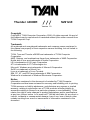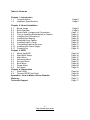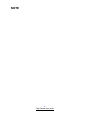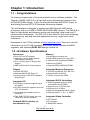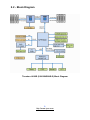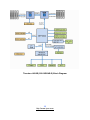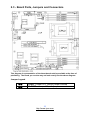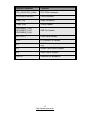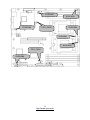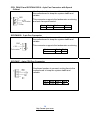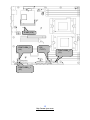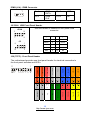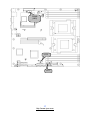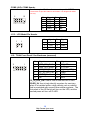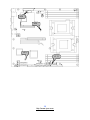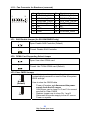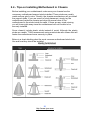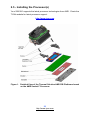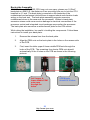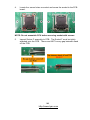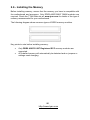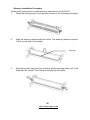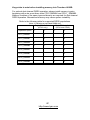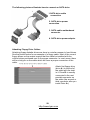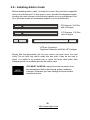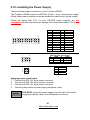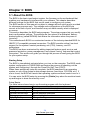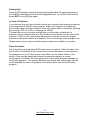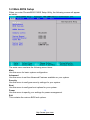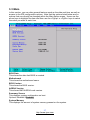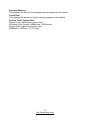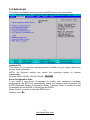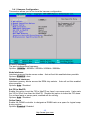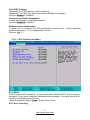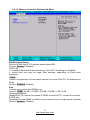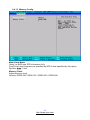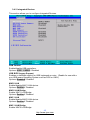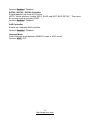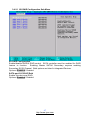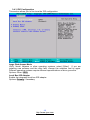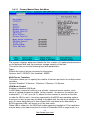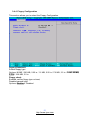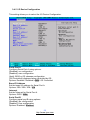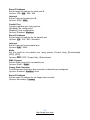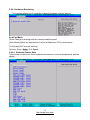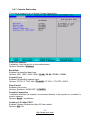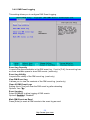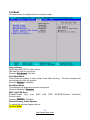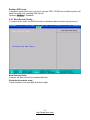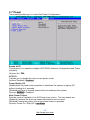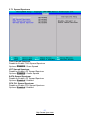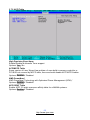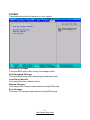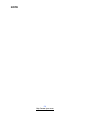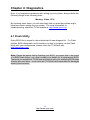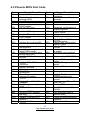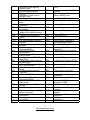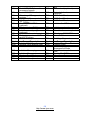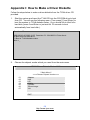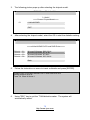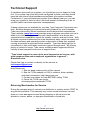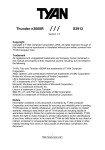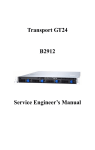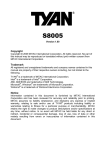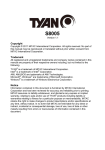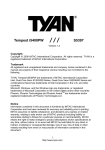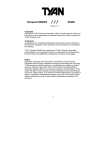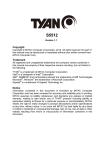Download Tyan S2912WG2NR-E motherboard
Transcript
Thunder n3600R /// S2912-E Version 1.0 Copyright Copyright © TYAN Computer Corporation, 2006. All rights reserved. No part of this manual may be reproduced or translated without prior written consent from TYAN Computer Corp. Trademark All registered and unregistered trademarks and company names contained in this manual are property of their respective owners including, but not limited to the following. TYAN, Taro and Thunder n3600R are trademarks of TYAN Computer Corporation. AMD, Opteron, and combinations thereof are trademarks of AMD Corporation. Nvidia and nForce are trademarks of Nvidia Corporation LSI is trademarks of LSI Logic Corporation ATI is trademarks of ATI Technologies Inc Microsoft, Windows are trademarks of Microsoft Corporation. SuSE is a trademark of Novell, Inc. Linux is a trademark of Linus Torvalds IBM, PC, AT, and PS/2 are trademarks of IBM Corporation. Winbond is a trademark of Winbond Electronics Corporation. Notice Information contained in this document is furnished by TYAN Computer Corporation and has been reviewed for accuracy and reliability prior to printing. TYAN assumes no liability whatsoever, and disclaims any express or implied warranty, relating to sale and/or use of TYAN products including liability or warranties relating to fitness for a particular purpose or merchantability. TYAN retains the right to make changes to product descriptions and/or specifications at any time, without notice. In no event will TYAN be held liable for any direct or indirect, incidental or consequential damage, loss of use, loss of data or other malady resulting from errors or inaccuracies of information contained in this document. 1 http://www.tyan.com Table of Contents Chapter 1: Introduction 1.1 Congratulations 1.2 Hardware Specifications Chapter 2: Board Installation 2.1 Board Image 2.2 Block Diagram 2.3 Board Parts, Jumpers and Connectors 2.4 Tips on Installing Motherboard in Chassis 2.5 Installing the Processor(s) 2.6 Installing the Memory 2.7 Attaching Drive Cables 2.8 Installing Add-In Cards 2.9 Connecting External Devices 2.10 Installing the Power Supply 2.11 Finishing Up Chapter 3: BIOS 3.1 About the BIOS 3.2 Main BIOS Setup 3.3 Main Menu 3.4 Advanced Menu 3.5 Security Menu 3.6 Boot Menu 3.7 Power Menu 3.8 Exit Menu Chapter 4: Diagnostics 4.1 Flash Utility 4.2 Phoenix BIOS Post Code Appendix I: How to Make a Driver Diskette Glossary Technical Support 2 http://www.tyan.com Page 5 Page 5 Page 8 Page 9 Page 11 Page 21 Page 22 Page 25 Page 28 Page 30 Page 31 Page 32 Page 33 Page 34 Page 36 Page 37 Page 39 Page 57 Page 58 Page 60 Page 63 Page 65 Page 66 Page 69 Page 71 Page 77 Check the box contents! The retail motherboard package should contain the following: 1x Thunder n3600R motherboard 1x 34-Pin floppy drive cable 6 x SATA cable 3 x SATA Drive Power Adapter 1 x Ultra-DMA-100/66 IDE cable 2 x SAS cable (for S2912WG2NR-E only) 1 x Thunder n3600R User’s Manual 1 x Thunder n3600R Quick Reference Guide 1 x TYAN driver CD 1 x I/O shield If any of these items are missing, please contact your vendor/dealer for replacement before continuing with the installation process. 3 http://www.tyan.com NOTE 4 http://www.tyan.com Chapter 1: Introduction 1.1 - Congratulations You have purchased one of the most powerful server solutions available. The Thunder n3600R (S2912-E) is a high-end server motherboard, based on the NVIDIA NPF3600 chipset. It also includes the Winbond W83627HF Super IO and Analog Devices ADT7476 Hardware Monitoring chipsets. This motherboard is designed to support two AMD Opteron 2000 Series processors and up to 64GB of DDR2 400/533/667/800 memory. The S2912-E is ideal for high-density performance serving and clustering, data center and IT infrastructure development. The S2912-E is also ideal for multi-node rendering and processing, web and business application serving, Large-scale visual simulations. Remember to visit TYAN’s website at http://www.tyan.com. There you can find information on all of TYAN’s products with FAQs, online manuals and BIOS upgrades, and validated DDR2 800 Memory module list. 1.2 - Hardware Specifications Processors • Dual 1207-pin ZIF sockets • Supports up to two AMD Opteron 2000 Series processors • Up to 1.0GHz Hyper-Transport link support • AMD Dual Dynamic Power support Chipset • NVIDIA NPF3600 • Winbond W83627HF Super IO • Analog Devices ADT7476 Hardware Monitoring IC Integrated I/O • One floppy connector supports up to two drives • One IDE connector supports up to two ATA 133 devices • One parallel port header and one serial port • Eight USB 2.0 EHCI ports (two rear connectors and six headers) Onboard SAS Controller (for S2912WG2NR-E only) Memory • Dual-channel memory bus • Eight DDR2 sockets (four per CPU) • Supports ECC Registered DIMMs • Maximum of 64GB • Supports DDR2-400/533/667/800 Integrated Network Processor • Two GbE via Marvell PHY 88E1121 • Supports WOL and PXE • Two RJ-45 ports with LEDs Integrated SATA Controllers • Three Integrated dual port SATA Controllers from NFP3600 • Supports up to 6 SATA drives • Supports up to 3.0Gb/s • Supports 4 independent SATA ports • Supports RAID 0, 1, 0+1, 5, JBOD- Integrated Video Controller • ATI ES1000 • PCI Interface • 32MB DDR memory 5 http://www.tyan.com • LSI 1064E SAS controller • Four SAS ports BIOS • Phoenix BIOS on 8Mbit LPC Flash • Supporting RAID 0 (Integrated Stripping), RAID 1E (Integrated Enchanced Mirroring) and RAID 1 (Integrated Mirroring) System Management • CPU thermal & voltage monitor support • Six 4-pin fan header (PWM and tachometer support) • One 2-pin chassis intrusion header • Watchdog timer support Expansion Slots • Two PCI Express x 16 slots - one with x16 signal - one with x8 signal • One HTX-pro connector - supports Pathscale InfiniPath HTX Adapter • One OPMA connector for KVM ROM • Supports ACPI (S0, S1, S3, S4, S5) • Serial Console Redirect • PXE via Ethernet, USB device boot • PnP, DMI 2.0, WfM 2.0 Power Management • User-configurable H/W monitoring • Auto-configuration of hard disk types • Multiple boot options • 48-bit LBA support Regulatory • FCC Class B (DoC) • European Community CE (DoC) • BSMI (optional) Form Factor • SSI / Extended ATX (12” x 13”) • EPS 12V/SSI (24 + 8 + 4 pin) power connectors • Stacked PS/2 keyboard and mouse connectors • Stacked Serial (1) connector • Stacked VGA (1) connector • Stacked USB 2.0 (2) • Stacked RJ-45 (2) connectors for GbE LAN • Stacked RJ-45 (1) connector for OPMA 6 http://www.tyan.com Chapter 2: Board Installation Precautions: The Thunder n3600R supports SSI, EPS12V type power supplies (24pin + 8pin +4pin) and will not operate with any other types. For proper power supply installation procedures see page 32. DO NOT USE ATX 2.x or ATXGES power supplies as they will damage the board and void your warranty. How to install our products right… the first time The first thing you should do is reading this user’s manual. It contains important information that will make configuration and setup much easier. Here are some precautions you should take when installing your motherboard: (1) Ground yourself properly before removing your motherboard from the antistatic bag. Unplug the power from your computer power supply and then touch a safely grounded object to release static charge (i.e. power supply case). For the safest conditions, TYAN recommends wearing a static safety wrist strap. (2) Hold the motherboard by its edges and do not touch the bottom of the board, or flex the board in any way. (3) Avoid touching the motherboard components, IC chips, connectors, memory modules, and leads. (4) Place the motherboard on a grounded antistatic surface or on the antistatic bag that the board was shipped in. (5) Inspect the board for damage. The following pages include details on how to install your motherboard into your chassis, as well as installing the processor, memory, disk drives and cables. NOTE DO NOT APPLY POWER TO THE BOARD IF IT HAS BEEN DAMAGED. 7 http://www.tyan.com 2.1- Board Image This picture is representative of the latest board revision available at the time of publishing. The board you receive may or may not look exactly like the above picture. The following page includes details on the vital components of this motherboard. 8 http://www.tyan.com 2.2 - Block Diagram Thunder n3600R (S2912WG2NR-E) Block Diagram 9 http://www.tyan.com Thunder n3600R (S2912G2NR-E) Block Diagram 10 http://www.tyan.com 2.3 - Board Parts, Jumpers and Connectors This diagram is representative of the latest board revision available at the time of publishing. The board you receive may not look exactly like the above diagram. Jumper Legend OPEN - Jumper OFF, without jumper covered CLOSED – Jumper ON, with jumper covered 11 http://www.tyan.com Jumper/Connector Function CPU_FAN1/CPU_FAN2 CPU FAN Connector SYSFAN1/2/3/4/5/6/7 FAN Connector IPMB (J14) IPMB Connector COM2 (J95) COM2 Header FRNTUSB0_1 (J2) FRNTUSB2_3 (J3) FRNTUSB4_5 (J4) USB Pin Header J26 (TYFP) Front Panel Header J113 LCD Model Pin Header JP1* SAS Disable Jumper (for S2912WG2NR-E JP2 OPMA Card Select Jumper JP3 Clear CMOS Jumper J15/J111 Reserved for Barebone only) 12 http://www.tyan.com SYSFAN7 SYSFAN3 SYSFAN5 SYSFAN4 CPU_FAN2 SYSFAN1 SYSFAN2 CPU_FAN1 SYSFAN6 13 http://www.tyan.com CPU_FAN1/2 and SYSFAN1/2/3/4: 4-pin Fan Connector with Speed Control Use these headers to connect the cooling fans to the motherboard to keep the system stable and reliable. GND 1 This connector supports the tachometer monitoring +1 2V Tac ho me ter and auto fan speed control. PWM Pin 1 GND Pin 2 +12V Pin 3 Tachometer Pin 4 PWM SYSFAN5/6: 3-pin Fan Connector Use these headers to connect the cooling fans to the motherboard to keep the system stable and reliable. GN D This connector supports the tachometer monitoring. +12V Ta ch omete r 1 Pin 1 Tachometer Pin 2 +12V Pin 3 GND SYSFAN7: 4-pin CPU Fan Connector Use these headers to connect cooling fans to the motherboard to keep the system stable and reliable. Pin 1 GND Pin 2 +12V 14 http://www.tyan.com Pin 3 NC Pin 4 NC IPMB (J14) FRNTUSB4_5 (J4) J26 (TYFP) FRNTUSB0_1 (J2) 15 http://www.tyan.com FRNTUSB2_3 (J3) IPMB (J14): IPMB Connector 1 Pin 1 IPMB DATA IPMB CLK Pin 3 Pin 2 GND Pin 4 NC J2/J3/J4: USB Front Panel Header 2 J2/J4 1 9 10 Use this header to connect to front panel USB connector. 10 9 J3 1 2 Signal Pin Pin Signal VCC 1 2 VCC DATA- 3 4 DATA- DATA+ 5 6 DATA+ GND 7 8 GND KEY 9 10 NA J26 (TYFP): Front Panel Header Reset SW- Reset SW+ HDD LED- HDD LED+ 11 9 7 5 3 1 18 16 14 12 10 8 6 4 2 PWR SW+ Power LED- Power LED+ 16 http://www.tyan.com FAULT_LED_L_L VCC 13 GND 15 PWR SW- EXT_NMI_BTN_L VDD_5_STBY 17 Key 2 SMBUS_DATA 18 GND 1 INTRUDER_L 17 SMBUIS_CLK The motherboard provides one front panel header for electrical connection to the front panel switches and LED’s. COM2 (J95) J113 J15 17 http://www.tyan.com COM2 (J95): COM2 Header Use these pin definitions to connect a port to COM2. *TYAN does not provide cable for this header. It is designed for OEM use only. 2 10 1 9 Pin Signal Pin Signal 1 3 5 7 9 DCD RXD TXD DTR GND 2 4 6 8 10 DSR RTS CTS RI NA J113: LCD Model Pin Header 2 1 Pin Signal Pin Signal 1 +5V 2 SIN 3 Key 4 GND- 5 +5Vsb 6 SOUT 6 5 J15: TYAN Front Panel 2 for Barebone (reserved) 11 1 12 2 Pin Signal Pin Signal 1 3 5 7 9 11 VDD_3P3_DUAL VDD_3P3_DUAL VDD_3P3_DUAL FP_ID_LED_PW IDLED_IN NC 2 4 6 8 10 12 P0_LED P1_LED M_LAN_ACT_L GND GND KEY FP_ID_LED_PW: Use to turn on and turn off ID LED IDLED_IN: Use to help identify a system for servicing when it is installed within a high density rack or cabinet that is populated with several other similar systems. The first press of the ID Switch will turn on the LED, and the second press will turn off ID LED. 18 http://www.tyan.com JP2 JP3 JP1 J111 19 http://www.tyan.com J111: Fan Connector for Barebone (reserved) 2 14 1 13 Pin Signal Pin Signal 1 3 5 7 9 11 13 CPUFAN0_TACH CPUFAN1_TACH SYSFAN0_TACH SYSFAN1_TACH NC GND GND 2 4 6 8 10 12 14 CPUFAN2_TACH CPUFAN3_TACH CPU_FAN_TACH2 SYSFAN5_TACH NC KEY CPUFAN0_PWM JP1: SAS Disable Jumper (for S2912WG2NR-E only) 1 Open: Enable SAS Controller (Default) 1 Closed: Disable SAS Controller JP2: OPMA Card Supporting Select Jumper 1 Open: Use other OPMA card 1 Closed: Use TYAN OPMA card (Default) JP3: Clear CMOS Jumper Use this jumper when you have forgotten your 1 system/setup password or need to clear the system BIOS settings. 3 Normal (Default) 1 3 Clear How to clear the CMOS data Power off system and disconnect the power supply from the AC source Use jumper cap to close Pin 2 and 3 for several seconds to Clear CMOS Replace jumper cap to close Pin 1 and 2 Reconnect the power supply to the AC source Power on system 20 http://www.tyan.com 2.4 - Tips on Installing Motherboard in Chassis Before installing your motherboard, make sure your chassis has the necessary motherboard support studs installed. These studs are usually metal and are gold in color. Usually, the chassis manufacturer will pre-install the support studs. If you are unsure of stud placement, simply lay the motherboard inside the chassis and align the screw holes of the motherboard to the studs inside the case. If there are any studs missing, you will know right away since the motherboard will not be able to be securely installed. Some chassis’ include plastic studs instead of metal. Although the plastic studs are usable, TYAN recommends using metal studs with screws that will fasten the motherboard more securely in place. Below is a chart detailing what the most common motherboard studs look like and how they should be installed. 21 http://www.tyan.com 2.5 - Installing the Processor(s) Your S2912-E supports the latest processor technologies from AMD. Check the TYAN website for latest processor support: http://www.tyan.com Figure 1. Detailed View of the Thermal Solution AMD PIB Platforms based on the AMD Socket F Processor 22 http://www.tyan.com Back plate Assembly S2912-E follows AMD 1U/2S CPU keep out zoon spec, please use 1U RevF back plate on S2912-E, the distance of two mounting hole use to lock the CPU heatsink is 4.1 inch. The back plate is mounted on the backside of the motherboard and enhances local stiffness to support shock and vibration loads acting on the heat sink. The back plate assembly prevents excessive motherboard stress in the area near the processor. Without a back plate, excessive stress could cause serious damage to electrical connections of the processor socket and integrated circuit packages surrounding the processor. The back plate also serves as a reinforcement plate for the LGA socket. While doing the installation, be careful in holding the components. Follow these instructions to install your back plate: 1. Remove the release liner from the back plate. 2. Align the PEM nuts on the back plate to the holes on the reverse side of the PCB. 3. First, insert the taller upper & lower middle PEM nuts through the holes of the PCB. The remaining four shorter PEM nuts should automatically fit the 4 holes on the PCB as shown in the following pictures. Let 2 upper & lower-middle PEM nuts pass through the holes. 23 http://www.tyan.com 4 PEM nuts should fit 4 holes. 4. Locate four screw holes on socket and screw the socket to the PCB board. NOTE: Do not assemble CPU before securing socket with screws. 5. Inspect Socket F assembly to PCB. The Socket F must be tightly attached onto the PCB. There must NOT be any gap between stand off the PCB. 24 http://www.tyan.com 2.6 - Installing the Memory Before installing memory, ensure that the memory you have is compatible with the motherboard and processor. Only DDR2-400/533/667 DIMM modules are required. Check the TYAN Web site at: www.tyan.com for details of the type of memory recommended for your motherboard. The following diagram shows common types of DDR2 memory modules. Key points to note before installing memory: • • Only DDR2 400/533 /667 Registered ECC memory modules are supported. All installed memory will automatically be detected and no jumpers or settings need changing. 25 http://www.tyan.com Memory Installation Procedure Follow these instructions to install memory modules into the S2912-E. 1. Press the locking levers in the direction shown in the following illustration. 2. Align the memory module with the socket. The memory module is keyed to fit only one way in the socket. Key slot 3. Seat the module firmly into the socket by gently pressing down until it sits flush with the socket. The locking levers pop up into place. 26 http://www.tyan.com Key points to note before installing memory into Thunder n3600R: For optimal dual-channel DDR2 operation, always install memory in pairs beginning with outer most dimm slots CPU1 DIMMA2 and CPU1_ DIMMB2. Memory modules of the same type and density are required for dual-channel DDR2 operation. Mismatched memory may cause system instability. Refer to the following table for supported DDR2 populations. (Note: X indicates a populated DIMM slot) Single CPU Installed Dual CPU installed (CPU1 only) (CPU1 and CPU2) Population Option 1 2 3 4 CPU1_DIMMA1 x x CPU1_DIMMB1 x x CPU1_DIMMA2 x x x x CPU1_DIMMB2 x x x x CPU2_DIMMA1 x CPU2_DIMMB1 x CPU2_DIMMA2 x x CPU2_DIMMB2 x x 27 http://www.tyan.com 2.7 - Attaching Drive Cables Attaching IDE Drive Cable Attaching the IDE drive cable is simple. The cable is “keyed” to only allow it to be connected in the correct manner. Attaching IDE cable to the IDE connector is illustrated below: Simply plug in the BLUE END of the IDE cable into the motherboard IDE connector, and the other end into the drive. Each standard IDE cable has three connectors, two of which are closer together. The BLUE connector that is furthest away from the other two is the end that connects to the motherboard. The other two connectors are used to connect to drives. Note: Always remember to properly set the drive jumpers. If only using one device on a channel, it must be set as Master for the BIOS to detect it. TIP: Pin 1 on the IDE cable (usually designated by a colored wire) faces the drive’s power connector. Attaching Serial ATA Cables The Thunder n3600R is also equipped with 6 Serial ATA (SATA) channels. Connections for these drives are also very simple. There is no need to set Master/Slave jumpers on SATA drives. 28 http://www.tyan.com The following pictures illustrate how to connect an SATA drive 1.SATA drive cable connection 2. SATA drive power connection 3. SATA cable motherboard connector 4. SATA drive power adapter Attaching Floppy Drive Cables Attaching floppy diskette drives are done in a similar manner to hard drives. See the picture below for an example of a floppy cable. Most of the current floppy drives on the market require that the cable be installed with the colored stripe positioned next to the power connector. In most cases, there will be a key pin on the cable which will force a proper connection of the cable. Attach first floppy drive (drive A:) to the end of the cable with the twist in it. Drive B: is usually connected to the next possible connector on the cable (the second or third connector after you install Drive A:). 29 http://www.tyan.com 2.8 - Installing Add-In Cards Before installing add-in cards, it’s helpful to know if they are fully compatible with your motherboard. For this reason, we’ve provided the diagrams below, showing the most common slots that may appear on your motherboard. Not all of the slots shown will necessarily appear on your motherboard. PCI Express X16 Slot with x16 signal PCI Express X16 Slot with x8 signal HTX-pro Connector Supports Pathscale InfiniPath HTX Adapter Simply find the appropriate slot for your add-in card and insert the card firmly. Do not force any add-in cards into any slots if they do not seat in place. It is better to try another slot or return the faulty card rather than damaging both the motherboard and the add-in card. NOTE YOU MUST ALWAYS unplug the power connector from the motherboard before performing system hardware changes. Otherwise you may damage the board and/or expansion device. 30 http://www.tyan.com 2.9 - Connecting External Devices Your motherboard supports a number of different interfaces for connecting peripherals. Some I/O ports may not be available with the board due to the different configurations. PS/2 Mouse/Keyboard Serial Port VGA Port LAN2 LAN1 RJ-45 for OPMA USB x 2 Peripheral devices can be plugged straight into any of these ports but software may be required to complete the installation. LAN LED Color Definition The onboard Ethernet port has green and yellow LEDs to indicate LAN status. The chart below illustrates the different LED states. Le ft Rig h t Description No Link Link 10Mbps Activity 10Mbps Linked at 100Mbps Activity 100Mbps Linked at 1000Mbps Activity 1000Mbps Left LED OFF GREEN GREEN(blink) Green Green(blink) OFF OFF 31 http://www.tyan.com Right LED OFF OFF Green Green Green(blink) Green Green(blink) 2.10- Installing the Power Supply There are three power connectors on your Thunder n3600R. The Thunder n3600R requires an EPS12V (24 pin + 8 pin +4 pin) power supply. All the three power connectors must be installed in order to boot up the system. Please be aware that ATX 2.x and ATXGES power supplies are not compatible with the board and can damage the motherboard and/or CPU(s). 1 12 13 24 1 4 5 8 3 4 1 2 12 11 10 9 8 7 6 5 4 3 2 1 +3.3V +12V1 +12V1 +5VSB PWR OK GND +5V GND +5V GND +3.3V +3.3V 24 23 22 21 20 19 18 17 16 15 14 13 GND +5V +5V +5V RESVD GND GND GND PSON# GND -12V +3.3V EPS 12V 8-pin (CPU Power) 4 GND 8 +12V2 3 GND 7 +12V2 2 GND 6 +12V2 1 GND 5 +12V2 4 3 2 1 +12V3 +12V3 GND GND Applying power to the board 1. Connect the EPS 12V 8-pin power connector. 2. Connect the EPS 12V 24-pin power connector. 3. Connect the EPS 12V 4-pin power connector. 4. Connect power cable to power supply and power outlet. NOTE YOU MUST unplug the power supply from the wall outlet before plugging the power cables to motherboard connectors. 32 http://www.tyan.com 2.11 – Finishing Up Congratulations! You’re finished setting up the hardware aspect of your computer. Before closing up your chassis, make sure that all cables and wires are connected properly, especially IDE cables and jumpers. You may have difficulty powering on your system if the motherboard jumpers are not set correctly. In the rare circumstance that you have experienced difficulty, you can find help by asking your vendor for assistance. If they are not available for assistance, please find setup information and documentation online at our website or by calling your vendor’s support line. 33 http://www.tyan.com Chapter 3: BIOS 3.1 About the BIOS The BIOS is the basic input/output system, the firmware on the motherboard that enables your hardware to interface with your software. This chapter describes different settings for the BIOS that can be used to configure your system. The BIOS section of this manual is subject to change without notice and is provided for reference purposes only. The settings and configurations of the BIOS are current at the time of print, and therefore may not match exactly what is displayed on screen. This section describes the BIOS setup program. The setup program lets you modify basic configuration settings. The settings are then stored in a dedicated, batterybacked memory (called NVRAM) that retains the information when the power is turned off. This motherboard’s BIOS is a customized version of the industry-standard BIOS for IBM PC AT-compatible personal computers. The BIOS provides critical, low-level support for the system’s central processing unit (CPU), memory, and I/O subsystems. This BIOS has been customized by adding important features such as virus and password protection, power management, and chipset “tuning” features that control the system. This section will guide you through the process of configuring the BIOS for your system setup. Starting Setup The BIOS is immediately activated when you turn on the computer. The BIOS reads system configuration in CMOS RAM and begins the process of checking out the system and configuring it through the Power-On-Self-Test (POST). When these preliminary tests are complete, the BIOS searches for an operating system on one of the system’s data storage devices (hard drive, CD-ROM, etc). If one is found, the BIOS will launch that operating system and hand control over to it. You can enter the BIOS setup by pressing the [Delete] key when the machine boots up and begins to show the memory count. Setup Basics The table below shows how to use the setup program with the keyboard. Key Function Tab Moves from one selection to the next Left/Right Arrow Keys Changes from one menu to the next Up/Down Arrow Keys Moves between selections Enter Opens highlighted section PgUp/PgDn Keys Changes settings. 34 http://www.tyan.com Getting Help Pressing [F1] displays a small help window that describes the appropriate keys to use and the possible selections for the highlighted item. To exit the Help Window, press [ESC] or the [F1] key again. In Case of Problems If you discover that you have trouble booting the computer after making and saving the changes with the BIOS setup program, restart the computer by holding the power button down until the computer shuts off (usually within 4 seconds); resetting by pressing CTRL-ALT-DEL; or clearing the CMOS. The best advice is to only alter settings that you thoroughly understand. In particular, do not change settings in the Chipset section unless you are sure of the outcome. TYAN or your system manufacturer has carefully chosen the chipset defaults for best performance and reliability. Even a seemingly small change to the Chipset setup options may cause the system to become unstable or unusable. Setup Variations Not all systems have the same BIOS setup layout or options. While the basic look and function of the BIOS setup remains more or less the same for most systems, the appearance of your Setup screen may differ from the charts shown in this section. Each system design and chipset combination requires a custom configuration. In addition, the final appearance of the Setup program depends on the system designer. Your system designer may decide that certain items should not be available for user configuration, and remove them from the BIOS setup program. 35 http://www.tyan.com 3.2 Main BIOS Setup When you enter PhoenixBIOS CMOS Setup Utility, the following screen will appear as below: The main menu contains the following menu items: Main Use this menu for basic system configuration. Advanced Use this menu to set the Advanced Features available on your system. Security Use this menu to configure security settings for your system. Boot Use this menu to configure boot options for your system. Power Use this menu to specify your settings for power management. Exit This contains the various BIOS exit options. 36 http://www.tyan.com 3.3 Main In this section, you can alter general features such as the date and time, as well as access to the IDE configuration options. Note that the options listed below are for options that can directly be changed within the Main Setup screen. Users use the arrow keys to highlight the item and then use the <PgUp> or <PgDn> keys to select the value you want in each item. BIOS Date This shows the date that BIOS is created. Motherboard This shows the motherboard name. BIOS Version This shows the BIOS version. AGESA Version This shows AMD AGESA code version. Summary Screen This displays system configuration on boot. Options: Enabled / Disabled System Memory This displays the amount of system memory present on the system. 37 http://www.tyan.com Extended Memory This displays the amount of extended memory present on the system. Cache Ram This displays the amount of cache memory present on the system. System Time / System Date System Time: Adjusts the system clock. HHHours (24hr. format): MMMinutes : SSSeconds System Date: Adjusts the system date. MMMonths : DDDays : YYYYYears 38 http://www.tyan.com 3.4 Advanced This section facilitates configuring advanced BIOS options for your system. Installed O/S This allows you to select the operating system installed on your system which you will use most commonly. NOTE: An incorrect setting can cause the operating system to behave unpredictably. Options: Other / Win95 / Win98 / WinMe / WinXP64 Reset Configuration Data If you install a new piece of hardware or modify your computer's hardware configuration, the BIOS will automatically detect the changes and reconfigure the ESCD (Extended System Configuration Data). Therefore, there is usually no need to manually force the BIOS to reconfigure the ESCD. Select [Yes] if you want to clear the ESCD area. Options: Yes / No 39 http://www.tyan.com 3.4.1 Hammer Configuration This section allows you to fine tune the hammer configuration. HT-LDT Frequency The port’s transmission frequency. Options: 1000MHz / 800MHz / 600MHz / 400MHz / 200MHz Node Interleave Interleave memory blocks across nodes. Auto will set this enabled when possible. Options: Disabled / Auto DRAM Bank Interleave Interleave memory blocks across the DRM chip selects. Auto will set this enabled when possible. Options: Auto / Disabled Set FID to MaxFID Enable this option to set the FID to MaxFID on fused, non-server parts. It also sets the VID to 50mV less than the MaxFID. Disable this option to leave the FID alone. For unfused parts or server parts, enabled will do nothing. Options: Auto / Disabled Online Spare Enable the DRAM controller to designate a DIMM bank as a spare for logical swap during runtime. Options: Disabled / Enabled 40 http://www.tyan.com Auto DQS Training [Disabled]: Do DQS training on every cold boot. [Enabled]: Train DQS only when the installed DIMMs are changed. Options: Enabled / Disabled Processor Assisted Virtualization Enable the hardware virtualization support. Options: Disabled / Enabled Multiprocessor Specification It allows you to configure the MP specification revision level. systems will require 1.1 for compatibility reasons. Options: 1.4 / 1.1 Some operating 3.4.1.1 ECC Options Sub-Menu ECC Mode Set the level of ECC protection. If User is selected, individual ECC options may be changed. Other options besides Disabled serve as presets. For super mode, all of memory is scrubbed every 8 hours. Options: Disabled / Basic / Good / Super / Max / User ECC Error Checking 41 http://www.tyan.com Enable the DRAM controller to read/write ECC check-bits on the DIMMs and it allows the north bridge to check and correct ECC errors on the DRAM bus during normal CPU or bus master read requests. Options: Disabled / Enabled ECC Error Log Enable the MCA to log or report ECC errors on the DRAM bus. NOTE: The MCA must still be programmed according to the desired MCE outcome. Options: Disabled / Enabled Chipkill Enable 4-bit ECC mode<Chipkill> on dram controllers with all x4 ECC capable DIMMs. Setting to Auto will enable 4-bit ECC mode only when memory is configured for 128-bit operations. Options: Disabled / Enabled ECC Scrub Redirection Enable the northbridge to force a write to DRAM with corrected data when a correctable error on the DRAM bus is detected during a normal CPU or bus master read request. Options: Disabled / Enabled DRAM ECC Scrub Control Sets the rate of background scrubbing for DRAM. Options: Disabled / Enabled DCache ECC Scrub Control Sets the rate of background scrubbing for the DCache. Options: Disabled / Enabled L2 ECC Scrub Control Sets the rate of background scrubbing for the L2 cache. Options: Disabled / Enabled ECC Multibit Error Detection Enable multibit ECC error detection. Options: Disabled / Enabled 42 http://www.tyan.com 3.4.1.2 Memory Controller Options Sub-Menu SW Mem Hole Remap Recover DRAM lost to PCI address space below 4GB. Options: Enabled / Disabled CAUTION: 1. If enabled, Bank and Node Interleaving, Dram ECC Scrubbing are disabled. 2. Actual Hole size may be larger than selected, depending on Dram bank population. IOMMU IOMMU is supported on Linux based systems to convert 32bit PCI IO addresses to 64bits. Options: Disabled / Enabled Size It allows you to select the IOMMU size. Options: 32 MB / 64 MB / 128 MB / 256 MB / 512 MB / 1 GB / 2 GB UnGanged Enabled [Enabled] DCT0 controls the channel A DDR2 bus while DCT1 controls the channel B DDR bus. [Disabled] The two DRAM controllers can be linked to form a single logical controller. Options: Enabled / Disabled 43 http://www.tyan.com 3.4.1.3 Memory Config Mem Clock Mode [Auto] Let BIOS use SPD information fully. [Limit] Limit clock frequency as specified by SPD to that specified by this option. Options: Auto / Limit Memory Clock Adjust memory clock. Options: DDR2 400 / DDR2 533 / DDR2 667 / DDR2 800 44 http://www.tyan.com 3.4.2 Integrated Devices This section allows you to configure Integrated Devices. USB Control Enable/disable USB controllers. Options: USB1.1+USB2 / Disabled USB BIOS Legacy Support Enables or disables support for USB keyboards or mice. (Enable for use with a non-USB aware Operating System such as DOS or UNIX) Options: Disabled / Enabled MAC0 LAN Enable/disable MAC1 LAN device. Options: Enabled / Disabled MAC0 LAN Bridge Enable MAC1 LAN Bridge. Options: Enabled / Disabled MAC1 LAN Enable/disable MAC2 LAN device. Options: Enabled / Disabled MAC1 LAN Bridge Enable MAC2 LAN Bridge. 45 http://www.tyan.com Options: Enabled / Disabled SATA0 / SATA1 / SATA2 Controller Enable/disable First Serial ATA Device. NOTE: Mobile platform, enable SATA, SAVE and EXIT BIOS SETUP. Then must do a power cycle during next POST. Options: Enabled / Disabled SAS Controller Enable the integrated SAS controller. Options: Enabled / Disabled Interrupt Mode Select interrupt mode between 8259/PIC mode or APIC mode. Options: APIC / PIC 46 http://www.tyan.com 3.4.2.1 NV RAID Configuration Sub-Menu NV RAID Configuration Enable/disable NVIDIA RAID control. SATA controller must be enabled for RAID feature to function. Enabling Master SATA0 Secondary requires enabling Secondary SATA Channel. Both options are listed in Integrated Devices. Options: Disabled / Enabled SATA port 0/1/2/3/4/5 Raid Enable this device as RAID. Options: Disabled / Enabled 47 http://www.tyan.com 3.4.3 IDE Configuration This section allows you to fine tune the IDE configuration. Large Disk Access Mode UNIX, Novell Netware or other operating systems, select [Other]. If you are installing new software and the drive fails, change this selection and try again. Different operating systems require different representations of drive geometries. Options: Other / DOS Local Bus IDE Adapter Enable the integrated local bus IDE adapter. Options: Primary / Secondary 48 http://www.tyan.com 3.4.3.1 Primary Master/Slave Sub-Menu The system displays advanced details like the number of heads/cylinders/sectors on the detected disk and the maximum storage capacity of the disk. This option lets you set the following hard disk parameters: Type Selects the type of device connected to the system. Options: Auto / CD/DVD / Not Installed / ARMD Multi-Sector Transfers This option allows you to specify the number of sectors per block for multiple sector transfers. Options: Disabled / 2 Sectors / 4 Sectors / 8 Sectors / 16 Sectors LBA Mode Control Enables or disables LBA Mode. In LBA Mode, instead of referring to a cylinder, head and sector number, each sector is instead assigned a unique "sector number". In essence, the sectors are numbered 0, 1, 2, etc. up to (N-1), where N is the number of sectors on the disk. In order for LBA to work, it must be supported by the BIOS and operating system, but since it is also a new way of talking to the hard disk, the disk must support it as well. All newer hard disks do in fact support LBA, and when auto detected by a BIOS supporting LBA, will be set up to use that mode. When LBA is turned on, the BIOS will enable geometry translation. This translation may be done in the same way that it is done in Extended CHS or large mode, or it 49 http://www.tyan.com may be done using a different algorithm called LBA-assist translation. The translated geometry is still what is presented to the operating system for use in Int 13h calls. The difference between LBA and ECHS is that when using ECHS the BIOS translates the parameters used by these calls from the translated geometry to the drive's logical geometry. With LBA, it translates from the translated geometry directly into a logical block (sector) number. LBA has in recent years become the dominant form of hard disk addressing. Since the 8.4 GB limit of the Int13h interface was reached, it became impossible to express the geometry of large hard disks using cylinder, head and sector numbers, translated or not, while remaining below the Int13h limits of 1,024 cylinders, 256 heads and 63 sectors. Therefore, modern drives are no longer specified in terms of classical geometry, but rather in terms of their total number of user data sectors and addressed using LBA. Options: Disabled / Enabled 32 Bit I/O Enables or disables 32 bit data transfer mode. Enabling this option causes the PCI hard disk interface controller to bundle together two 16-bit chunks of data from the drive into a 32-bit group, which is then transmitted to the processor or memory. This results in a small performance increase. Options: Enabled / Disabled Transfer Mode These modes determine the speed at which data is transferred to and from the drive. The Auto option automatically determines the correct transfer rates. Options: Auto / Standard / Fast PIO 1 / Fast PIO 2 / Fast PIO 3 / Fast PIO 4 / FPIO 3 / DMA 1 / FPIO 4 / DMA 2 Ultra DMA Mode Enables or disables Ultra DMA Mode. Ultra DMA (UDMA, or, more accurately, Ultra DMA/33) is a protocol for transferring data between a hard disk drive through the computer's data paths (or bus) to the computer's random access memory (RAM). The Ultra DMA/33 protocol transfers data in burst mode at a rate of 33.3 MBps (megabytes per second), twice as fast as the previous Direct Memory Access (DMA) interface. Ultra DMA support in your computer means that it will boot (start) and open new applications more quickly. It will also help users of graphics-intensive and other applications that require large amounts of access to data on the hard drive. Ultra DMA uses Cyclical Redundancy Checking (CRC), offering a new level of data protection. Because the Ultra DMA protocol is designed to work with legacy application PIO and DMA protocols, it can be added to many existing computers by installing an Ultra DMA/33 Peripheral Component Interconnect adapter card. Ultra DMA uses the same 40-pin Integrated Drive Electronics interface cable as PIO and DMA. Options: Disabled / Mode 0 / Mode 1 / Mode 2 / Mode 5 50 http://www.tyan.com 3.4.4 Floppy Configuration This section allows you to select the Floppy Configuration. Legacy Diskette A Selects floppy type. Options: NONE / 360 KB, 5.25 in / 1.2 MB, 5.25 in / 720 KB, 3.5 in / 1.44/1.25 MB, 3.5 in / 2.88 MB, 3.5 in Floppy check Enabled verifies floppy type on boot; Disabled speeds boot. Options: Enabled / Disabled 51 http://www.tyan.com 3.4.5 I/O Device Configuration This setting allows you to select the I/O Device Configuration. Serial Port A Configure Serial Port A using options: [Disabled]: no configuration [Enabled]: user configuration [Auto]: BIOS or OS chooses configuration [OS Controlled]: displayed when controlled by OS Options: Enabled / Disabled / Auto / OS Controlled Base I/O Address Set the base I/O address for Serial Port A. Options: 3E8 / 2E8 / 2F8 / 3F8 Interrupt Set the Interrupt for Serial Port A. Options: IRQ3 / IRQ4 Serial Port B Configure serial port B using options: [Disabled]: No configuration [Enabled]: User configuration Options: Disabled / Enabled 52 http://www.tyan.com Base I/O Address Set the base I/O address for serial port B. Options: 3F8 / 2F8 / 3E8 / 2E8 Interrupt Set the interrupt for serial port B. Options: IRQ4 / IRQ3 Parallel Port Configure parallel port using options: [Disabled]: No configuration [Enabled]: User configuration Options: Disabled / Enabled Base I/O Address Set the base I/O address for the parallel port. Options: 378 / 278 / 3BC / Disabled Interrupt Set the interrupt for the parallel port. Options: IRQ7 / IRQ5 Mode Set the mode for the parallel port using options: [Output Only], [Bi-directional], [EPP], [ECP]. Options: ECP / EPP / Output Only / Bi-directional DMA Channel Set the DMA channel for the parallel port. Options: DMA1 / DMA3 Floppy Disk Controller This defines how the floppy disk controller is detected and configured. Options: Disabled / Enabled / Auto Base I/O Address Set the base I/O address for the floppy disk controller. Options: Secondary / Primary 53 http://www.tyan.com 3.4.6 Hardware Monitoring This setting allows you to view the onboard hardware monitor device. AutoFan Mode [Quiet Fans] are working with the lowest possible speed [Auto Mode] Optimum temperature Control at Maximum CPU performance [Full Speed] All Fans are working Options: Quiet / Auto / Full Speed 3.4.6.1 Realtime Sensor Data This screen contains info from motherboard sensors, such as temperature and fan speed. 54 http://www.tyan.com 3.4.7 Console Redirection This setting allows you to configure Console Redirection. COM Port Address If enabled, it will use a port on the motherboard. Options: Enabled / Disabled Baud Rate Enables the specified baud rate. Options: 300 / 1200 / 2400 / 9600 / 19.2K / 38.4K / 57.6K / 115.2K Console Type Enables the specified console type. Options: VT100 / VT100, 8bit / PC-ANSI / VT100+ / VT-UTF8 / ASCII Flow Control Enables flow control. Options: Disabled / XON/XOFF / CTS/RTS Console Connection It indicates whether the console is connected directly to the system or a modem is used to connect. Options: Direct / via Modem Continue C.R. After POST Enables Console Redirection after OS has loaded. Options: Off / On 55 http://www.tyan.com 3.4.8 DMI Event Logging This setting allows you to configure DMI Event Logging. Event Log Capacity It reports the space available in the DMI event log. If set to [Full], the event log has no more available space to store DMI events. (read only) Event Log Validity It reports the validity of the DMI event log. (read only) View DMI Event Log It allows you to view the contents of the DMI event log. (read only) Clear All DMI Event Logs Setting this to [Yes] will clear the DMI event log after rebooting. Options: Yes / No Event Logging Select [Enabled] to allow logging of DMI events. Options: Enabled / Disabled Mark DMI Events as Read Press [Enter] to mark all DMI events in the event log as read. 56 http://www.tyan.com 3.5 Security These settings allow you to configure the security options for your system. Supervisor Password Is / User Password Is The system displays the current supervisor and user passwords. Set Supervisor / User Password This option allows the supervisor / user to set their password to restrict access to the BIOS settings. Password on boot When enabled, the system will ask for a password at every boot. The system will continue booting only if the correct password is entered. If the wrong password is entered three times, the system will automatically shut down. Options: Disabled / Enabled Fixed Disk Boot Sector Write protects boot sector on hard disk to protect against viruses. Options: Normal / Write Protect Diskette Access It controls access to diskette drives. Options: Supervisor / User 57 http://www.tyan.com 3.6 Boot Use this screen to configure the boot priority order. Halt on Errors [All Errors] Halt POST on any errors. [No Halt] No halt on any errors. Options: ALL Errors / No Halt QuickBoot Mode This allows the system to skip certain tests while booting. This will decrease the time needed to boot the system. Options: Enabled / Disabled QuietBoot Mode This displays the diagnostic screen during boot. Options: Enabled / Disabled MAC LAN PXE Boot Enable/Disable boot from Environment> Options: Enabled / Disabled MAC LAN PXE Default Primary Video Adapter To select the primary display device. Options: Auto / 58 http://www.tyan.com OP-ROM<Preboot Execution Endless PXE Loop If enabled, system will only try to boot up from PXE, if PXE boot is failed, system will keep on trying until reaching PXE server. Options: Enabled / Disabled 3.6.1 Boot Device Priority To select which order the BIOS should use between devices when trying to boot. Boot Priority Order It shows the boot priority for installed devices. Excluded from boot order It lists devices to be excluded from boot order. 59 http://www.tyan.com 3.7 Power These settings allow you to control the Power Configuration. Enable ACPI This allows you to enable or disable ACPI BIOS (Advance Configuration and Power Interface). Options: No / Yes ACPI S3 It allows you to disable the save-to-ram power mode. Options: Enabled / Disabled Power Button Off [Enabled] will let power button possible to shutdown the system in legacy OS without holding for 4 seconds. [Disabled] will force 4-second power button to shutdown the system. Options: Enabled / Disabled After Power Failure Sets the mode of operation if an AC/Power Loss occurs. The two modes are: [Enabled]: restores the previous power state before loss occurred. [Disabled]: keeps the power off until the power button is pressed. Options: Power On / Stay Off / Last State 60 http://www.tyan.com 3.7.1 Spread Spectrum TGIO Spread Spectrum Disable or Enable TGIO Spread Spectrum Options: Disabled / Down Spread LDT Spread Spectrum Disable or Enable LDT Spread Spectrum Options: Disabled / Center Spread SATA Spread Spectrum Disable or Enable LDT Spread Spectrum Options: Disabled / Enabled CPU PLL Spread Spectrum Disable or Enable CPU Spread Spectrum Options: Disabled / Enabled 61 http://www.tyan.com 3.7.2 ACPI Table High Precision Event timer Enable/Disable Multimedia Timer support. Options: Yes / No ACPIMCFG Table Some version of Linux 'Kernel has problem of scan build-in memory controller or PCI BUS not covered by MCFG table, then we should disable ACPI MCFG tables. Options: Enabled / Disabled AMD PowerNow! AMD PowerNow! Technology with Optimized Power Management (OPM).' Options: Enabled / Disabled APCI SRAT Table Enable ACPI 2.0 static resources affinity table for ccNUMA systems. Options: Enabled / Disabled 62 http://www.tyan.com 3.8 Exit These settings set the exit options on your system. Exit Saving Changes This exits BIOS setup after saving the changes made. Exit Discarding Changes This exits BIOS setup after discarding the changes made. Load Setup Defaults This loads the factory default values. Discard Changes This discards all changes made without exiting BIOS setup. Save Changes This saves all changes made without exiting BIOS setup. 63 http://www.tyan.com NOTE 64 http://www.tyan.com Chapter 4: Diagnostics Note: if you experience problems with setting up your system, always check the following things in the following order: Memory, Video, CPU By checking these items, you will most likely find out what the problem might have been when setting up your system. For more information on troubleshooting, check the TYAN website at: http://www.tyan.com. 4.1 Flash Utility Every BIOS file is unique for the motherboard it was designed for. For Flash Utilities, BIOS downloads, and information on how to properly use the Flash Utility with your motherboard, please check the TYAN web site: http://www.tyan.com/ Note: Please be aware that by flashing your BIOS, you agree that in the event of a BIOS flash failure, you must contact your dealer for a replacement BIOS. There are no exceptions. TYAN does not have a policy for replacing BIOS chips directly with end users. In no event will TYAN be held responsible for damages done by the end user. 65 http://www.tyan.com 4.2 Phoenix BIOS Post Code Code 02h Beeps / Description Verify Real Mode Code 32h 03h 33h 36h 38h 3Ah 09h Disable Non-Maskable Interrupt (NMI) Get CPU type Initialize system hardware Initialize chipset with initial POST values Set IN POST flag 0Ah Initialize CPU registers 3Dh 0Bh 0Ch 42h 45h 0Eh Enable CPU cache Initialize caches to initial POST values Initialize I/O component 46h 0Fh Initialize the local bus IDE 48h 10h Initialize Power Management Load alternate registers with initial POST values Restore CPU control word during warm boot Initialize PCI Bus Mastering devices Initialize keyboard controller 49h 04h 06h 08h 11h 12h 13h 14h 16h 17h 18h 1Ah 1Ch 20h 22h 24h 26h 28h 29h 2Ah 2Ch 2Eh 1-2-2-3. BIOS ROM checksum Initialize cache before memory autosize 8254 timer initialization 8237 DMA controller initialization Reset Programmable Interrupt Controller 1-3-1-1. Test DRAM refresh 3Ch Beeps / Description Test CPU bus-clock frequency Initialize Phoenix Dispatch Manager Warm start shut down Shadow system BIOS ROM Autosize cache Advanced configuration of chipset registers Load alternate registers with CMOS values Initialize interrupt vectors POST device initialization 4Bh 2-1-2-3. Check ROM copyright notice Check video configuration against CMOS Initialize PCI bus and devices Initialize all video adapters in system QuietBoot start (optional) 4Ch Shadow video BIOS ROM 4Eh 51h Display BIOS copyright notice Display CPU type and speed Initialize EISA board 52h 54h Test keyboard Set key click if enabled 58h 2-2-3-1. Test for unexpected interrupts Initialize POST display service Display prompt "Press F2 to enter SETUP" Disable CPU cache 4Ah 50h 59h 1-3-1-3. Test 8742 KBD Controller Set ES segment register to 4 GB Enable A20 line 5Ah Autosize DRAM Initialize POST Memory Manager Clear 512 KB base RAM 1-3-4-1. RAM failure on address 1-3-4-3. RAM failure on 60h 62h 5Bh 5Ch 64h 66h 67h 66 http://www.tyan.com Test RAM between 512 and 640 KB Test extended memory Test extended memory address lines Jump to UserPatch1 Configure advanced cache registers Initialize Multi Processor 2Fh 30h Code 6Ah 6Bh 6Ch 6Eh 70h 72h 76h 7Ch 7Eh 80h 81h 82h 83h 84h 85h 86h. 87h 88h 89h 8Ah 8Bh 8Ch 8Fh 90h 91h 92h data bits of low byte of memory bus Enable cache before system BIOS shadow 1-4-1-1. RAM failure on data bits of high byte of memory bus Beeps / Description Display external L2 cache size Load custom defaults (optional) Display shadow-area message Display possible high address for UMB recovery Display error messages Check for configuration errors Check for keyboard errors Set up hardware interrupt vectors Initialize coprocessor if present Disable onboard Super I/O ports and IRQs Late POST device initialization Detect and install external RS232 ports Configure non-MCD IDE controllers Detect and install external parallel ports Initialize PC-compatible PnP ISA devices Re-initialize onboard I/O ports. Configure Motherboard Devices Initialize BIOS Data Area APIC 68h 69h Enable external and CPU caches Setup System Management Mode (SMM) area Code A2h Beeps / Description Check key lock A4h Initialize Typematic rate A8h Erase F2 prompt AAh Scan for F2 key stroke ACh AEh Enter SETUP Clear Boot flag B0h B2h Check for errors POST done - prepare to boot operating system One short beep before boot B4h B5h B6h Terminate QuietBoot (optional) Check password (optional) B9h Prepare Boot BAh Initialize DMI parameters BBh Initialize PnP Option ROMs BCh Clear parity checkers BDh Display MultiBoot menu BEh Clear screen (optional) BFh Check virus and backup reminders Try to boot with INT 19 Enable Non-Maskable Interrupts (NMIs) Initialize Extended BIOS Data Area Test and initialize PS/2 mouse Initialize floppy controller C0h Determine number of ATA drives (optional) Initialize hard-disk controllers Initialize local-bus hard-disk controllers Jump to UserPatch2 C4h C1h C2h C3h C5h C6h C7h 67 http://www.tyan.com Initialize POST Error Manager (PEM) Initialize error logging Initialize error display function Initialize system error handler PnPnd dual CMOS (optional) Initialize notebook docking (optional) Initialize notebook docking 93h 95h 96h Build MPTABLE for multiprocessor boards Install CD ROM for boot C8h C9h D2h Extended checksum (optional) BIOS Boot Block E0h E1h BIOS Boot Block BIOS Boot Block E2h Initialize the CPU E3h E4h E5h Initialize system timer Initialize system I/O Check force recovery boot E6h E7h Checksum BIOS ROM Go to BIOS E8h Code F1h F2h F3h Set Huge Segment Beeps / Description Initialize Run Time Clock Initialize video Initialize System Management Mode Output one beep before boot Boot to Mini DOS Clear Huge Segment Boot to Full DOS A0h Code E9h EAh EBh Clear huge ES segment register Fixup Multi Processor table 1-2. Search for option ROMs. Check for SMART Drive (optional) Shadow option ROMs Set up Power Management Initialize security engine (optional) Enable hardware interrupts Determine number of ATA and SCSI drives Set time of day Beeps / Description Initialize Multi Processor Initialize OEM special code Initialize PIC and DMA ECh Initialize Memory type F4h EDh EEh EFh F0h Initialize Memory size Shadow Boot Block System memory test Initialize interrupt vectors F5h F6h F7h 97h 98h 99h 9Ah 9Ch 9Dh 9Eh 9Fh late Force check (optional) 68 http://www.tyan.com Appendix I: How to Make a Driver Diskette Follow the steps below to make a driver diskette from the TYAN driver CD provided. 1. Start the system and insert the TYAN CD into the CD-ROM drive to boot from CD. You will see the following menu. Then press [1] and [Enter] to boot the system to TYAN diskette maker. (If you would like to boot from hard disk, press 0 and Enter or just wait for 10 seconds to boot automatically from hard disk.). Boot from CD: ISOLINUX 2.00 2002-10-25 Copyright (C) 1994-2002 H. Peter Anvin 0) Boot from first hard drive 1) Boot to TYAN diskette maker boot: 1_ 2. Choose the chipset vender which you need from the main menu. TYAN Driver Diskette Maker V1.0 ** Main Menu** ====Choose Chipset Vendor==== 01 02 03 04 05 06 07 Adaptec Intel LSI nVidia Promise Silicon Image VIA EXIT 69 http://www.tyan.com 3. The following picture pops up after selecting the chipset model. TYAN Driver Diskette Maker ** nVidia** ====Choose Chipset Model==== 01 nVidia NVRAID EXIT 4. After selecting the chipset model, select the OS to start the diskette making. TYAN Driver Diskette Maker ====nVidia NVRAID SATA and RAID Driver==== Diskette Diskette Diskette Diskette =01= =02= =03= =04= Microsoft Windows 2000 32-bit Microsoft Windows XP 32-bit Microsoft Windows XP 64bit Microsoft Windows 2003 64-bit Back 5. Follow the instruction on menu to insert a diskette and press [ENTER]. \Please insert a formatted diskette into A:/ and press [ENTER] Writing image to drive A: Track: 36 Hoad: 8 Sector: 1 6. Using "ESC" key to quit the TYAN diskette maker. The system will automatically restart. 70 http://www.tyan.com Glossary ACPI (Advanced Configuration and Power Interface): a power management specification that allows the operating system to control the amount of power distributed to the computer’s devices. Devices not in use can be turned off, reducing unnecessary power expenditure. AGP (Accelerated Graphics Port): a PCI-based interface which was designed specifically for demands of 3D graphics applications. The 32-bit AGP channel directly links the graphics controller to the main memory. While the channel runs only at 66 MHz, it supports data transmission during both the rising and falling ends of the clock cycle, yielding an effective speed of 133 MHz. ATAPI (AT Attachment Packet Interface): also known as IDE or ATA; a drive implementation that includes the disk controller on the device itself. It allows CD-ROMs and tape drives to be configured as master or slave devices, just like HDDs. ATX: the form factor designed to replace the AT form factor. It improves on the AT design by rotating the board 90 degrees, so that the IDE connectors are closer to the drive bays, and the CPU is closer to the power supply and cooling fan. The keyboard, mouse, USB, serial, and parallel ports are built-in. Bandwidth: refers to carrying capacity. The greater the bandwidth, the more data the bus, phone line, or other electrical path can carry. Greater bandwidth results in greater speed. BBS (BIOS Boot Specification): a feature within the BIOS that creates, prioritizes, and maintains a list of all Initial Program Load (IPL) devices, and then stores that list in NVRAM. IPL devices have the ability to load and execute an OS, as well as provide the ability to return to the BIOS if the OS load process fails. At that point, the next IPL device is called upon to attempt loading of the OS. BIOS (Basic Input/Output System): the program that resides in the ROM chip, which provides the basic instructions for controlling your computer’s hardware. Both the operating system and application software use BIOS routines to ensure compatibility. Buffer: a portion of RAM which is used to temporarily store data; usually from an application though it is also used when printing and in most keyboard drivers. The CPU can manipulate data in a buffer before copying it to a disk drive. While this improves system performance (reading to or writing from a disk drive a single time is much faster than doing so repeatedly) there is the possibility of 71 http://www.tyan.com losing your data should the system crash. Information in a buffer is temporarily stored, not permanently saved. Bus: a data pathway. The term is used especially to refer to the connection between the processor and system memory, and between the processor and PCI or ISA local buses. Bus mastering: allows peripheral devices and IDEs to access the system memory without going through the CPU (similar to DMA channels). Cache: a temporary storage area for data that will be needed often by an application. Using a cache lowers data access times since the information is stored in SRAM instead of slower DRAM. Note that the cache is also much smaller than your regular memory: a typical cache size is 512KB, while you may have as much as 4GB of regular memory. Closed and open jumpers: jumpers and jumper pins are active when they are “on” or “closed”, and inactive when they are “off” or “open”. CMOS (Complementary Metal-Oxide Semiconductors): chips that hold the basic startup information for the BIOS. COM port: another name for the serial port, which is called as such because it transmits the eight bits of a byte of data along one wire, and receives data on another single wire (that is, the data is transmitted in serial form, one bit after another). Parallel ports transmit the bits of a byte on eight different wires at the same time (that is, in parallel form, eight bits at the same time). DDR (Double Data Rate): a technology designed to double the clock speed of the memory. It activates output on both the rising and falling edge of the system clock rather than on just the rising edge, potentially doubling output. DIMM (Dual In-line Memory Module): faster and more capacious form of RAM than SIMMs, and do not need to be installed in pairs. DIMM bank: sometimes called DIMM socket because the physical slot and the logical unit are the same. That is, one DIMM module fits into one DIMM socket, which is capable of acting as a memory bank. DMA (Direct Memory Access): channels that are similar to IRQs. DMA channels allow hardware devices (like soundcards or keyboards) to access the main memory without involving the CPU. This frees up CPU resources for other tasks. As with IRQs, it is vital that you do not double up devices on a single line. Plug-n-Play devices will take care of this for you. 72 http://www.tyan.com DRAM (Dynamic RAM): widely available, very affordable form of RAM which looses data if it is not recharged regularly (every few milliseconds). This refresh requirement makes DRAM three to ten times slower than non-recharged RAM such as SRAM. ECC (Error Correction Code or Error Checking and Correcting): allows data to be checked for errors during run-time. Errors can subsequently be corrected at the same time that they’re found. EEPROM (Electrically Erasable Programmable ROM): also called Flash BIOS, it is a ROM chip which can, unlike normal ROM, be updated. This allows you to keep up with changes in the BIOS programs without having to buy a new chip. TYAN’s BIOS updates can be found at http://www.tyan.com ESCD (Extended System Configuration Data): a format for storing information about Plug-n-Play devices in the system BIOS. This information helps properly configure the system each time it boots. Firmware: low-level software that controls the system hardware. Form factor: an industry term for the size, shape, power supply type, and external connector type of the Personal Computer Board (PCB) or motherboard. The standard form factors are the AT and ATX. Global timer: onboard hardware timer, such as the Real-Time Clock (RTC). HDD: stands for Hard Disk Drive, a type of fixed drive. H-SYNC: controls the horizontal synchronization/properties of the monitor. TM HyperTransport : a high speed, low latency, scalable point-to-point link for interconnecting ICs on boards. It can be significantly faster than a PCI bus for an equivalent number of pins. It provides the bandwidth and flexibility critical for today's networking and computing platforms while retaining the fundamental programming model of PCI. IC (Integrated Circuit): the formal name for the computer chip. IDE (Integrated Device/Drive Electronics): a simple, self-contained HDD interface. It can handle drives up to 8.4 GB in size. Almost all IDEs sold now are in fact Enhanced IDEs (EIDEs), with maximum capacity determined by the hardware controller. IDE INT (IDE Interrupt): a hardware interrupt signal that goes to the IDE. 73 http://www.tyan.com I/O (Input/Output): the connection between your computer and another piece of hardware (mouse, keyboard, etc.) IRQ (Interrupt Request): an electronic request that runs from a hardware device to the CPU. The interrupt controller assigns priorities to incoming requests and delivers them to the CPU. It is important that there is only one device hooked up to each IRQ line; doubling up devices on IRQ lines can lock up your system. Plug-n-Play operating systems can take care of these details for you. Latency: the amount of time that one part of a system spends waiting for another part to catch up. This occurs most commonly when the system sends data out to a peripheral device and has to wait for the peripheral to spread (peripherals tend to be slower than onboard system components). NVRAM: ROM and EEPROM are both examples of Non-Volatile RAM, memory that holds its data without power. DRAM, in contrast, is volatile. Parallel port: transmits the bits of a byte on eight different wires at the same time. PCI (Peripheral Component Interconnect): a 32 or 64-bit local bus (data pathway) which is faster than the ISA bus. Local buses are those which operate within a single system (as opposed to a network bus, which connects multiple systems). PCI PIO (PCI Programmable Input/Output) modes: the data transfer modes used by IDE drives. These modes use the CPU for data transfer (in contrast, DMA channels do not). PCI refers to the type of bus used by these modes to communicate with the CPU. PCI-to-PCI bridge: allows you to connect multiple PCI devices onto one PCI slot. Pipeline burst SRAM: a fast secondary cache. It is used as a secondary cache because SRAM is slower than SDRAM, but usually larger. Data is cached first to the faster primary cache, and then, when the primary cache is full, to the slower secondary cache. PnP (Plug-n-Play): a design standard that has become ascendant in the industry. Plug-n-Play devices require little set-up to use. Devices and operating systems that are not Plug-n-Play require you to reconfigure your system each time you add or change any part of your hardware. 74 http://www.tyan.com PXE (Preboot Execution Environment): one of four components that together make up the Wired for Management 2.0 baseline specification. PXE was designed to define a standard set of preboot protocol services within a client with the goal of allowing networked-based booting to boot using industry standard protocols. RAID (Redundant Array of Independent Disks): a way for the same data to be stored in different places on many hard drives. By using this method, the data is stored redundantly and multiple hard drives will appear as a single drive to the operating system. RAID level 0 is known as striping, where data is striped (or overlapped) across multiple hard drives, but offers no fault-tolerance. RAID level 1 is known as mirroring, which stores the data within at least two hard drives, but does not stripe. RAID level 1 also allows for faster access time and fault-tolerance, since either hard drive can be read at the same time. RAID level 0+1 is both striping and mirroring, providing fault-tolerance, striping, and faster access all at the same time. RAIDIOS: RAID I/O Steering (Intel) RAM (Random Access Memory): technically refers to a type of memory where any byte can be accessed without touching the adjacent data and is often referred to the system’s main memory. This memory is available to any program running on the computer. ROM (Read-Only Memory): a storage chip which contains the BIOS; the basic instructions required to boot the computer and start up the operating system. SDRAM (Synchronous Dynamic RAM): called as such because it can keep two sets of memory addresses open simultaneously. By transferring data alternately from one set of addresses and then the other, SDRAM cuts down on the delays associated with non-synchronous RAM, which must close one address bank before opening the next. Serial port: called as such because it transmits the eight bits of a byte of data along one wire, and receives data on another single wire (that is, the data is transmitted in serial form, one bit after another). SCSI Interrupt Steering Logic (SISL): Architecture that allows a RAID controller, such as AcceleRAID 150, 200 or 250, to implement RAID on a system board-embedded SCSI bus or a set of SCSI busses. SISL: SCSI Interrupt Steering Logic ( LSI ) (only on LSI SCSI boards) Sleep/Suspend mode: in this mode, all devices except the CPU shut down. 75 http://www.tyan.com SDRAM (Static RAM): unlike DRAM, this type of RAM does not need to be refreshed in order to prevent data loss. Thus, it is faster and more expensive. Standby mode: in this mode, the video and hard drives shut down; all other devices continue to operate normally. UltraDMA-33/66/100: a fast version of the old DMA channel. UltraDMA is also called UltraATA. Without a proper UltraDMA controller, your system cannot take advantage of higher data transfer rates of the new UltraDMA/UltraATA hard drives. USB (Universal Serial Bus): a versatile port. This one port type can function as a serial, parallel, mouse, keyboard or joystick port. It is fast enough to support video transfer, and is capable of supporting up to 127 daisy-chained peripheral devices. VGA (Video Graphics Array): the PC video display standard V-SYNC: controls the vertical scanning properties of the monitor. ZCR (Zero Channel RAID): PCI card that allows a RAID card to use the onboard SCSI chip, thus lowering cost of RAID solution ZIF Socket (Zero Insertion Force socket): these sockets make it possible to insert CPUs without damaging the sensitive CPU pins. The CPU is lightly placed in an open ZIF socket, and a lever is pulled down. This shifts the processor over and down, guiding it into the board and locking it into place. 76 http://www.tyan.com Technical Support If a problem arises with your system, you should turn to your dealer for help first. Your system has most likely been configured by them, and they should have the best idea of what hardware and software your system contains. Furthermore, if you purchased your system from a dealer near you, you can bring your system to them to have it serviced instead of attempting to do so yourself (which can have expensive consequences). If these options are not available for you then Tyan Computer Corporation can help. Besides designing innovative and quality products for over a decade, Tyan has continuously offered customers service beyond their expectations. Tyan's website (www.tyan.com) provides easy-to-access resources such as indepth Linux Online Support sections with downloadable Linux drivers and comprehensive compatibility reports for chassis, memory and much more. With all these convenient resources just a few keystrokes away, users can easily find the latest software and operating system components to keep their systems running as powerful and productive as possible. Tyan also ranks high for its commitment to fast and friendly customer support through email. By offering plenty of options for users, Tyan serves multiple market segments with the industry's most competitive services to support them. "Tyan's tech support is some of the most impressive we've seen, with great response time and exceptional organization in general" Anandtech.com Please feel free to contact us directly for this service at [email protected] Help Resources: 1. See the beep codes section of this manual. 2. See the TYAN website for FAQ’s, bulletins, driver updates, and other information: http://www.tyan.com 3. Contact your dealer for help BEFORE calling TYAN. 4. Check the TYAN user group: alt.comp.periphs.mainboard.TYAN Returning Merchandise for Service During the warranty period, contact your distributor or system vendor FIRST for any product problems. This warranty only covers normal customer use and does not cover damages incurred during shipping or failure due to the alteration, misuse, abuse, or improper maintenance of products. 77 http://www.tyan.com NOTE: A receipt or copy of your invoice marked with the date of purchase is required before any warranty service can be rendered. You may obtain service by calling the manufacturer for a Return Merchandise Authorization (RMA) number. The RMA number should be prominently displayed on the outside of the shipping carton and the package should be mailed prepaid. TYAN will pay to have the board shipped back to you. Notice for the USA Compliance Information Statement (Declaration of Conformity Procedure) DoC FCC Part 15: This device complies with part 15 of the FCC Rules Operation is subject to the following conditions: This device may not cause harmful interference, and This device must accept any interference received including interference that may cause undesired operation. If this equipment does cause harmful interference to radio or television reception, which can be determined by turning the equipment off and on, the user is encouraged to try one or more of the following measures: Reorient or relocate the receiving antenna. Increase the separation between the equipment and the receiver. Plug the equipment into an outlet on a circuit different from that of the receiver. Consult the dealer on an experienced radio/television technician for help. Notice for Canada This apparatus complies with the Class B limits for radio interference as specified in the Canadian Department of Communications Radio Interference Regulations. (Cet appareil est conforme aux norms de Classe B d’interference radio tel que specifie par le Ministere Canadien des Communications dans les reglements d’ineteference radio.) Notice for Europe (CE Mark) This product is in conformity with the Council Directive 89/336/EEC, 92/31/EEC (EMC). CAUTION: Lithium battery included with this board. Do not puncture, mutilate, or dispose of battery in fire. Danger of explosion if battery is incorrectly replaced. Replace only with the same or equivalent type recommended by manufacturer. Dispose of used battery according to manufacturer instructions and in accordance with your local regulations. Document #: D1780-100 78 http://www.tyan.com