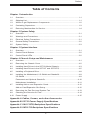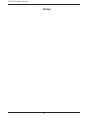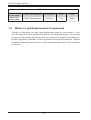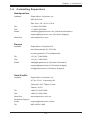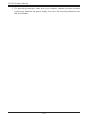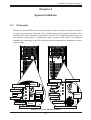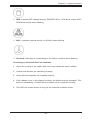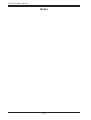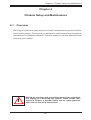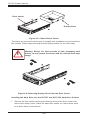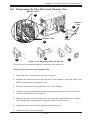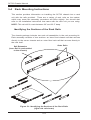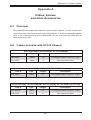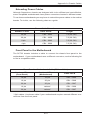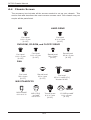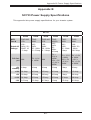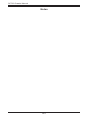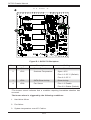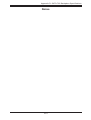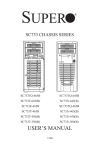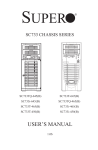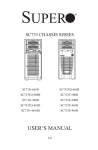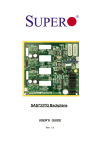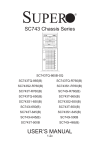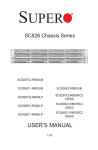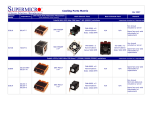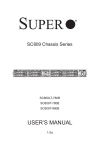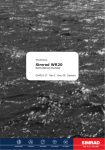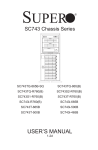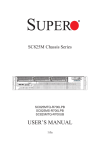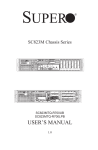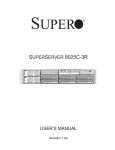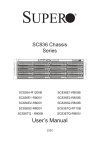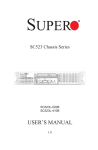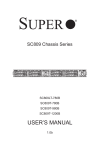Download Supermicro CSE-733I-500B computer case
Transcript
SUPER
®
SC733 CHASSIS SERIES
Reset
Reset
SC733TQ-665B
SC733TQ-645B
SC733T-645(B)
SC733i-645(B)
SC733E-465B
SC733TQ-465B
SC733T-465B
SC733i-465(B)
SC733T-450(B)
SC733i-450(B)
SC733T-350(B)
SC733i-300(B)
USER’S MANUAL
1.0d
SC733 Chassis Manual
The information in this User’s Manual has been carefully reviewed and is believed to be accurate.
The vendor assumes no responsibility for any inaccuracies that may be contained in this document,
makes no commitment to update or to keep current the information in this manual, or to notify any
person or organization of the updates. Please Note: For the most up-to-date version of this
manual, please see our web site at www.supermicro.com.
Super Micro Computer, Inc. ("Supermicro") reserves the right to make changes to the product
described in this manual at any time and without notice. This product, including software, if any,
and documentation may not, in whole or in part, be copied, photocopied, reproduced, translated or
reduced to any medium or machine without prior written consent.
IN NO EVENT WILL SUPERMICRO BE LIABLE FOR DIRECT, INDIRECT, SPECIAL, INCIDENTAL,
SPECULATIVE OR CONSEQUENTIAL DAMAGES ARISING FROM THE USE OR INABILITY TO
USE THIS PRODUCT OR DOCUMENTATION, EVEN IF ADVISED OF THE POSSIBILITY OF
SUCH DAMAGES. IN PARTICULAR, SUPERMICRO SHALL NOT HAVE LIABILITY FOR ANY
HARDWARE, SOFTWARE, OR DATA STORED OR USED WITH THE PRODUCT, INCLUDING THE
COSTS OF REPAIRING, REPLACING, INTEGRATING, INSTALLING OR RECOVERING SUCH
HARDWARE, SOFTWARE, OR DATA.
Any disputes arising between manufacturer and customer shall be governed by the laws of Santa
Clara County in the State of California, USA. The State of California, County of Santa Clara shall
be the exclusive venue for the resolution of any such disputes. Super Micro's total liability for all
claims will not exceed the price paid for the hardware product.
California Best Management Practices Regulations for Perchlorate Materials: This Perchlorate
warning applies only to products containing CR (Manganese Dioxide) Lithium coin cells. “Perchlorate
Material-special handling may apply. See www.dtsc.ca.gov/hazardouswaste/perchlorate”
WARNING: Handling of lead solder materials used in this
product may expose you to lead, a chemical known to
the State of California to cause birth defects and other
reproductive harm.
Manual Revision 1.0d
Release Date: March 3, 2010
Unless you request and receive written permission from Super Micro Computer, Inc., you may not
copy any part of this document.
Information in this document is subject to change without notice. Other products and companies
referred to herein are trademarks or registered trademarks of their respective companies or mark
holders.
Copyright © 2010 by Super Micro Computer, Inc.
All rights reserved.
Printed in the United States of America
ii
Preface
Preface
About This Manual
This manual is written for professional system integrators and PC technicians. It
provides information for the installation and use of the SC733 chassis. Installation
and maintenance should be performed by experienced technicians only.
Supermicro’s SC733 chassis features a unique and highly-optimized design for dualcore Xeon platforms. The chassis is equipped with a 300W, 350W, 450W, 465W,
645W, or 665W high-efficiency power supply for superb power savings.
This document lists compatible parts available when this document was published.
Always refer to the our Web site for updates on supported parts and configurations.
iii
SC733 Chassis Manual
Manual Organization
Chapter 1: Introduction
The first chapter provides a checklist of the main components included with this
chassis and describes the main features of the SC733 chassis. This chapter also
includes contact information.
Chapter 2: System Safety
This chapter lists warnings, precautions, and system safety. It recommended that
you thoroughly familiarize yourself installing and servicing this chassis safety precautions.
Chapter 3: System Interface
Refer to this chapter for details on the system interface, which includes the functions
and information provided by the control panel on the chassis as well as other LEDs
located throughout the system.
Chapter 4: Chassis Setup and Maintenance
Follow the procedures given in this chapter when installing, removing, or
reconfiguring your chassis.
Appendices
This section lists compatible cables, power supply specifications, and compatible
backplanes. Not all compatible backplanes are listed. Refer to our Web site for the
latest compatible backplane information.
Appendix A: Chassis Cables
Appendix B: Power Supply Specifications
Appendix C: SAS-733TQ Backplane Specifications
Appendix D: SATA-733 Backplane Specifications
iv
Preface
Table of Contents
Chapter 1 Introduction
1-1
Overview.......................................................................................................... 1-1
1-2
Shipping List..................................................................................................... 1-1
1-3
Where to get Replacement Components......................................................... 1-2
1-4
Contacting Supermicro..................................................................................... 1-3
1-5
Returning Merchandise for Service................................................................. 1-4
Chapter 2 System Safety
2-1
Overview.......................................................................................................... 2-1
2-2
Warnings and Precautions............................................................................... 2-1
2-3
Electrical Safety Precautions........................................................................... 2-1
2-4
General Safety Precautions............................................................................. 2-2
2-5
System Safety.................................................................................................. 2-3
Chapter 3 System Interface
3-1
Overview.......................................................................................................... 3-1
3-2
Control Panel Buttons...................................................................................... 3-2
3-3
Control Panel LEDs......................................................................................... 3-2
Chapter 4 Chassis Setup and Maintenance
4-1
Overview.......................................................................................................... 4-1
4-2
Removing the Chassis Cover.......................................................................... 4-2
4-3
Installing Hard Drives in the SC733i Model Chassis....................................... 4-3
4-4
Installing Hard Drives in the SC733T and SC733TQ...................................... 4-5
4-5
Installing a Peripheral Drive............................................................................. 4-8
4-6
Installing the Motherboard, I/O Shield and Standoffs...................................... 4-9
I/O Shield......................................................................................................... 4-9
Permanent and Optional Standoffs................................................................ 4-10
Motherboard Installation..................................................................................4-11
4-7
Installing Add-on and Expansion Cards......................................................... 4-12
Add-on Card/Expansion Slot Setup............................................................... 4-12
4-8
Removing the Fan Duct and System Fan..................................................... 4-13
4-9
Checking the Server's Air Flow...................................................................... 4-14
4-10 Power Supply . .............................................................................................. 4-15
Appendix A Cables, Screws, and other Accessories
Appendix B SC733 Power Supply Specifications
Appendix C SAS-733TQ Backplane Specifications
Appendix D SATA-733 Backplane Specifications
v
SC733 Chassis Manual
Notes
vi
Chapter 1: Introduction
Chapter 1
Introduction
1-1 Overview
Supermicro’s SC733 chassis features a unique and highly-optimized design.
The chassis is equipped with high-efficiency power supply. High-performance
fans provide ample optimized cooling for FB-DIMM memory modules and four
hot-swappable drive bays offer maximum storage capacity.
1-2 Shipping List
Please visit the following link for the latest shiping lists and part numbers for your
particular chassis model http://www.supermicro.com/
SC733 Chassis
Model
CPU
HDD
I/O Slots
Power
Supply
SC733TQ-665B
UP/DP Xeon/Opteron
4x SAS/SATA
7x FF
665W
Super Quiet
SC733TQ-645 /
SC733TQ-645B
UP/DP Xeon/Opteron
4x SAS/SATA
7x FF
645W
SC733T-645 /
SC733T-645B
UP/DP Xeon/Opteron
4x SAS/SATA
7x FF
645W
SC733i-645 /
SC733i-645B
UP/DP Xeon/Opteron
4x Fixed
7x FF
645W
SC733TQ-465B
UP/DP Xeon/Opteron
4x SAS/SATA
7x FF
465W
Low-Noise
SC733T-465B
UP/DP Xeon/Opteron
4x SAS/SATA
7x FF
465W
Low-Noise
SC733i-465B
UP/DP Xeon/Opteron
4x Fixed
7x FF
465W
Low-Noise
SC733E-465B
UP/DP Xeon/Opteron
4x SAS/SATA
7x FF
465W
Low-Noise
SC733T-450 /
SC733T-450B
UP/DP Xeon/Opteron
4x SAS/SATA
7x FF
450W
SC733i-450 /
SC733i-450B
UP/DP Xeon/Opteron
4x Fixed
7x FF
450W
1-1
SC733 Chassis Manual
SC733 Chassis
SC733T-350 /
SC733T-350B
UP/DP Xeon/Opteron
4x SAS/SATA
7x FF
350W
SC733i-300 /
SC733i-300B
UP/DP Xeon/Opteron
4x Fixed
7x FF
350W
1-3 Where to get Replacement Components
Though not frequently, you may need replacement parts for your system. To ensure the highest level of professional service and technical support, we strongly
recommend purchasing exclusively from our Supermicro Authorized Distributors /
System Integrators / Resellers. A list of Supermicro Authorized Distributors / System
Integrators /Reseller can be found at: http://www.supermicro.com. Click the Where
to Buy link.
1-2
Chapter 1: Introduction
1-4 Contacting Supermicro
Headquarters
Address:
Super Micro Computer, Inc.
980 Rock Ave.
San Jose, CA 95131 U.S.A.
Tel:
+1 (408) 503-8000
Fax:
+1 (408) 503-8008
Email:
[email protected] (General Information)
[email protected] (Technical Support)
Web Site:
www.supermicro.com
Europe
Address:
Super Micro Computer B.V.
Het Sterrenbeeld 28, 5215 ML
's-Hertogenbosch, The Netherlands
Tel:
+31 (0) 73-6400390
Fax:
+31 (0) 73-6416525
Email:
[email protected] (General Information)
[email protected] (Technical Support)
[email protected] (Customer Support)
Asia-Pacific
Address:
Super Micro Computer, Inc.
4F, No. 232-1, Liancheng Rd.
Chung-Ho 235, Taipei County
Taiwan, R.O.C.
Tel:
+886-(2) 8226-3990
Fax:
+886-(2) 8226-3991
Web Site:
www.supermicro.com.tw
Technical Support:
Email:
[email protected]
Tel: 886-2-8226-1900
1-3
SC733 Chassis Manual
1-5 Returning Merchandise for Service
A receipt or copy of your invoice marked with the date of purchase is required before any warranty service will be rendered. You can obtain service by calling your
vendor for a Returned Merchandise Authorization (RMA) number. When returning
to the manufacturer, the RMA number should be prominently displayed on the
outside of the shipping carton, and mailed prepaid or hand-carried. Shipping and
handling charges will be applied for all orders that must be mailed when service
is complete.
For faster service, RMA authorizations may be requested online (http://www.
supermicro.com/support/rma/).
Whenever possible, repack the chassis in the original Supermicro carton, using the
original packaging material. If these are no longer available, be sure to pack the
chassis securely, using packaging material to surround the chassis so that it does
not shift within the carton and become damaged during shipping.
This warranty only covers normal consumer use and does not cover damages incurred in shipping or from failure due to the alteration, misuse, abuse or improper
maintenance of products.
During the warranty period, contact your distributor first for any product problems.
1-4
Chapter 2: System Safety
Chapter 2
System Safety
2-1 Overview
This chapter provides a quick setup checklist to get your chassis up and running.
Following the steps in order given should enable you to have your chassis setup and
operational within a minimal amount of time. This quick set up assumes that you are
an experienced technician, famailiar with common concepts and terminology.
2-2 Warnings and Precautions
You should inspect the box the chassis was shipped in and note if it was damaged
in any way. If the chassis itself shows damage, file a damage claim with carrier
who delivered your system.
Decide on a suitable location for the rack unit that will hold that chassis. It should
be situated in a clean, dust-free area that is well venilated. Avoid areas where heat,
electrical noise and eletromagnetic fields are generated.
You will also need it placed near at least one grounded power outlet. When configured, the SC733 chassis includes one power supply.
2-3 Electrical Safety Precautions
Basic electrical safety precautions should be followed to protect yourself from harm
and the SC733 from damage:
•Be aware of the locations of the power on/off switch on the chassis as well
as the room’s emergency power-off switch, disconnection switch or electrical
outlet. If an electrical accident occurs, you can then quickly remove power from
the system.
•Do not work alone when working with high-voltage components.
•Power should always be disconnected from the system when removing or in-
stalling main system components, such as the serverboard, memory modules
and the DVD-ROM (not necessary for hot swappable drives). When disconnecting power, you should first power down the system with the operating
2-1
SC733 Chassis Manual
system and then unplug the power cords from all the power supply modules
in the system.
•When working around exposed electrical circuits, another person who is fa-
miliar with the power-off controls should be nearby to switch off the power, if
necessary.
•Use only one hand when working with powered-on electrical equipment. This
is to avoid making a complete circuit, which will cause electrical shock. Use
extreme caution when using metal tools, which can easily damage any electrical
components or circuit boards they come into contact with.
•Do not use mats designed to decrease electrostatic discharge as protection from
electrical shock. Instead, use rubber mats that have been specifically designed
as electrical insulators.
•The power supply power cord must include a grounding plug and must be
plugged into grounded electrical outlets.
•Serverboard battery: CAUTION - There is a danger of explosion if the onboard
battery is installed upside down, which will reverse its polarities This battery
must be replaced only with the same or an equivalent type recommended by
the manufacturer. Dispose of used batteries according to the manufacturer’s
instructions.
•Please handle used batteries carefully. Do not damage the battery in any way;
a damaged battery may release hazardous materials into the environment. Do
not discard a used battery in the garbage or a public landfill. Please comply
with the regulations set up by your local hazardous waste management agency
to dispose of your used battery properly.
•DVD-ROM laser: CAUTION - this server may have come equipped with a
DVD-ROM drive. To prevent direct exposure to the laser beam and hazardous
radiation exposure, do not open the enclosure or use the unit in any unconventional way.
2-4 General Safety Precautions
•Keep the area around the chassis clean and free of clutter.
•Place the chassis top cover and any system components that have been re-
moved away from the system or on a table so that they won’t accidentally be
stepped on.
2-2
Chapter 2: System Safety
•While working on the system, do not wear loose clothing such as neckties and
unbuttoned shirt sleeves, which can come into contact with electrical circuits or
be pulled into a cooling fan.
•Remove any jewelry or metal objects from your body, which are excellent metal
conductors that can create short circuits and harm you if they come into contact
with printed circuit boards or areas where power is present.
•After accessing the inside of the system, close the system back up and secure
it to the rack unit with the retention screws after ensuring that all connections
have been made.
2-5 System Safety
Electrostatic discharge (ESD) is generated by two objects with different electrical
charges coming into contact with each other. An electrical discharge is created to
neutralize this difference, which can damage electronic components and printed
circuit boards. The following measures are generally sufficient to neutralize this
difference before contact is made to protect your equipment from ESD:
•Do not use mats designed to decrease electrostatic discharge as protection from
electrical shock. Instead, use rubber mats that have been specifically designed
as electrical insulators.
•Use a grounded wrist strap designed to prevent static discharge.
•Keep all components and printed circuit boards (PCBs) in their antistatic bags
until ready for use.
•Touch a grounded metal object before removing any board from its antistatic
bag.
•Do not let components or PCBs come into contact with your clothing, which may
retain a charge even if you are wearing a wrist strap.
•Handle a board by its edges only; do not touch its components, peripheral chips,
memory modules or contacts.
•When handling chips or modules, avoid touching their pins.
•Put the serverboard and peripherals back into their antistatic bags when not
in use.
2-3
SC733 Chassis Manual
•For grounding purposes, make sure your computer chassis provides excellent
conductivity between the power supply, the case, the mounting fasteners and
the serverboard.
2-4
Chapter 3: System Interface
Chapter 3
System Interface
3-1 Overview
There are several LEDs on the control panel as well as others on the drive carriers
to keep you constantly informed of the overall status of the system as well as the
activity and health of specific components. Most SC733 models are two buttons on
the chassis control panel: a reset button and a power on/off switch. This chapter
explains the meanings of all LED indicators and the appropriate response you may
need to take.
Reset
Reset
Power LED
Power LED
Power
Button
HDD LED
Reset
Power Button
HDD LED
Reset
Reset
Button
Reset
Button
NIC LED
OH LED
NIC LED
OH LED
USB Ports
USB
Ports
SC733i Series
SC733T/TQ Series
Figure 3-1: Front Chassis Panels
3-1
SC733 Chassis Manual
3-2 Control Panel Buttons
There are two push-buttons located on the front of the chassis. These are (in order
from left to right) a reset button and a power on/off button.
•Reset: The reset button is used to reboot the system.
•Power: The main power switch is used to apply or remove power from the
power supply to the server system. Turning off system power with this button
removes the main power but keeps standby power supplied to the system.
Therefore, you must unplug system before servicing.
3-3 Control Panel LEDs
The control panel located on the front of the SC733 chassis has five LEDs. These
LEDs provide you with critical information related to different parts of the system.
This section explains what each LED indicates when illuminated and any corrective
action you may need to take.
•Power: Indicates power is being supplied to the system's power supply units.
This LED should normally be illuminated when the system is operating.
3-2
Chapter 3: System Interface
•HDD: Indicates IDE channel activity. SAS/SATA drive, SCSI drive, and/or DVDROM drive activity when flashing.
•NIC1: Indicates network activity on GLAN1 when flashing.
•Overheat: Indicates an overheating or fan failure condition when flashing.
Correcting an Overheat/Fan Fail Condition
1. Check the routing of the cables and move any cables the restrict airflow.
2. Confirm that all fans are operating normally.
3. Verify that the heatsinks are installed properly.
4. If the chassis cover is not aligned correctly, the airflow may be disrupted. This
leads to overheating. Confirm that the chassis cover is placed correctly.
5. This LED will remain active as long as the overheat condition exists.
3-3
SC733 Chassis Manual
Notes
3-4
Chapter 4: Chassis Setup and Maintenance
Chapter 4
Chassis Setup and Maintenance
4-1 Overview
This chapter covers the steps required to install components and perform maintenance on the chassis. The only tool you will need to install components and perform
maintenance is a Phillips screwdriver. Print this chapter to use as a reference while
setting up your chassis.
!
Review the warnings and precautions listed in the manual before setting up or servicing this chassis. These include information in Chapter 2: System Safety and the warning/precautions listed in the setup instructions.
4-1
SC733 Chassis Manual
4-2 Removing the Chassis Cover
3
2
Remove
Screws
Figure 4-1: Removing the Chassis Cover
Removing the Chassis Cover:
1. Disconnect the chassis from any power source.
2. On the rear of the chassis, remove the two screws holding the cover in place.
3. Slide the cover back, toward the rear of the chassis
4. Lift the cover off the chassis.
!
Warning: Except for short periods of time, do NOT operate the
server without the cover in place. The chassis cover must be in
place to allow proper airflow and prevent overheating.
4-2
Chapter 4: Chassis Setup and Maintenance
4-3 Installing Hard Drives in the SC733i Model Chassis
3
2
Remove
Screws
Figure 4-2: Removing the Hard Drive Module
The SC733i chassis must be powered-down before hard drives can be removed
from the hard drive carriers.
Replacing Hard Drives in the SC733i Chassis
1. Disconnect the chassis from any power source.
2. Remove the two screws securing the hard drive module to the chassis.
3. Gently slide the hard drive module out of the chassis.
4-3
SC733 Chassis Manual
4
Remove
Screws
5
4
Remove
Screws
Figure 4-3: Removing Drives from the SC733i Hard Drive Module
4. Remove the 4 screws securing each of the hard drives.
5. Slide the drive (or dummy drive) out of the hard drive module.
6. Insert the replacement drive into the hard drive module.
7. Slide the hard drive module back into the chassis.
8. Connect the wiring to the back of the hard drive.
4-4
Chapter 4: Chassis Setup and Maintenance
4-4 Installing Hard Drives in the SC733T and SC733TQ
2
Release
Button
Figure 4-4: Removing the Hard Drive Carrier from the Chassis
The SC733T and SC733TQ models feature hot-swappable hard drives, which permit
the exchange of hard drives, without powering down the system
Removing Hard Drive Carriers in the SC733T and SC733TQ Chassis
1. Unlock the front bezel panel of the chassis and swing the panel to the left to
open it as shown above.
2. Press the release button on the front of the drive carrier. This will cause the
drive carrier handle to pop outward.
3. Using the drive carrier handle, gently pull the drive carrier out of the chassis.
!
Warning! Enterprise level hard disk drives are recommended for
use in Supermicro chassis and servers. For information on recommended HDDs, visit the Supermicro Web site at http://www.
supermicro.com/products/nfo/files/storage/SAS-1-CompList110909.pdf
4-5
SC733 Chassis Manual
Drive Carrier
Dummy Drive
Figure 4-5: Chassis Drive Carrier
The drives are mounted in drive trays to simplify their installation and removal from
the chassis. These trays also help promote proper airflow for the drive bays.
!
Warning: Except for short periods of time (swapping hard
drives), do not operate the server with the chassis drive bays
empty.
1
1
Figure 4-6: Removing Dummy Drive from the Drive Carrier
Installing the Hard Drive into the SC733T and SC733TQ Hard Drive Carriers
1. Remove the two screws securing the dummy drive to the drive carrier and
remove the dummy drive. Place the hard drive carrier on a flat surface such
as a desk, table or work bench.
4-6
Chapter 4: Chassis Setup and Maintenance
SAS/SATA or SCSI
Hard Drive
4
4
Drive Carrier
Figure 4-7: Removing Hard Drive
2. Slide the hard drive into the carrier with the printed circuit board side facing
down.
3. Carefully align the mounting holes in both the drive carrier and the hard drive.
4. Secure the hard drive to the carrier using six screws.
5. Replace the drive carrier into the chassis. Make sure to close the drive carrier
handle to lock the drive carrier into place.
5
Figure 4-8: Replacing Hard Drive in the SC733T and SC733TQ Chassis
4-7
SC733 Chassis Manual
4-5 Installing a Peripheral Drive
SC733 chassis models have peripheral drive bays, in which an optional drive may
be installed. This may be a CD-ROM, DVD-ROM or other device. In the unlikely
event that it becomes necessary to replace a peripheral drive, use the following
procedure.
Adding or Replacing a Peripheral Drive
1. Disconnect the chassis from any power source.
2. Remove the chassis cover.
3. Unplug the power and data cables from the motherboard and/or backplane.
4. If you are adding a new peripheral drive: Remove the mini-bezel (grate)
from the drive bay The bezel can be removed by pulling out the hard drive
beneath the drive bay, then pulling the mini-bezel forward.
If you are replacing a peripheral drive: Locate the locking tab at the rear
(left hand side when viewed from the front) of the drive. Push the tab toward
the drive, and push the drive unit out the front of the chassis.
5. Push the new drive unit into the slot, until the tab locks into place.
6. Reconnect the data and power cables.
7. Replace the chassis cover, reconnect the power source and power up the
system.
5
Figure 4-9: Installing the Peripheral Drive
4-8
Chapter 4: Chassis Setup and Maintenance
4-6 Installing the Motherboard, I/O Shield and Standoffs
I/O Shield
Figure 4-10: I/O Shield Placement
I/O Shield
An I/O shield holds the motherboard ports in place. Install the I/O shield before you
install the motherboard. Motherboards are sold separately from the SC733 chassis
and come with I/O shields specific to the motherboard.
Installing the I/O shield:
1. Review the documentation that came with your motherboard. Become familiar
with component placement, requirements, and precautions.
2. Open the chassis cover.
3. With the illustrations facing the outside of the chassis, place the shield into
the space provided.
4. Once installed, the motherboard will hold the I/O shield in place.
4-9
SC733 Chassis Manual
Permanent and Optional Standoffs
Standoffs prevent short circuits by securing space between the motherboard and
the chassis surface. The SC733 chassis includes permanent standoffs in locations
used by most motherboards. These standoffs accept the rounded Phillips head
screws included in the SC733 accessories packaging.
Some motherboards require additional screws for heatsinks, general components
and/or non-standard security. Optional standoffs are included to these motherboards. To use an optional standoff, you must place the hexagonal screw through the
bottom the chassis and secure the screw with the hexagon nut (rounded side up).
Note that motherboards are purchased separately from the chassis.Motherboard
4-10
Chapter 4: Chassis Setup and Maintenance
Motherboard Installation
Installing the Motherboard:
1. Review the documentation that came with your motherboard. Become familiar
with component placement, requirements, precautions, and cable connections.
2. Open the chassis cover.
3. As required by your motherboard, install standoffs in any areas that do not
have a permanent standoff. To do this:
A. Place a hexagonal standoff screw through the bottom the chassis.
B. Secure the screw with the hexagon nut (rounded side up).
4. Lay the motherboard on the chassis aligning the permanent and optional
standoffs
5. Secure the motherboard to the chassis using the rounded, Phillips head
screws. Do not exceed nine pounds of torque when tightening the motherboard.
6. Secure the CPU(s), heatsinks, and other components to the motherboard as
described in the motherboard documentation.
7. Connect the cables between the motherboard, backplane, chassis, front panel, and power supply, as needed. Also, the fans may be temporarily removed
to allow access to the backplane ports.
Figure 4-11: Installing the Motherboard
4-11
SC733 Chassis Manual
4-7 Installing Add-on and Expansion Cards
Add-on/Expansion
Card Slots
Remove Screws
Figure 4-12: Installing Add-on or Expansion Cards
Add-on Card/Expansion Slot Setup
SC733 chassis include slots for add-on cards and expansion cards. The number of
cards you can use depends on your chassis model and motherboard model.
Installing Add-on and Expansion Cards
1. Disconnect the power supply, set the chassis on a flat surface, and open the
chassis cover.
2. Remove the screws holding the cover in place for each add-on/expansion
card slot you want to use. Keep this screw for later use.
3. Connect the add-on cards and/or expansion cards to the mother board.
4. Secure each card to the chassis using the card's L-bracket and the screw
previously removed.
4-12
Chapter 4: Chassis Setup and Maintenance
4-8 Removing the Fan Duct and System Fan
Release Tabs
2
4
Release Tabs
2
5
6
Figure 4-13: Replacing the Fan shroud
Release
Tabs
3
Screw
7
The fan duct concentrates airflow to maximize fan efficiency.
Removing the Fan Duct and System Fan
1. Disconnect the chassis from any power source.
2. Release the clips that secure the fan duct to the chassis. (Only the 645W and
665W versions have this type of fan).
3. Remove the screw securing the fan duct to the chassis.
4. Press down the release tabs on the fan duct as shown and pull the fan duct
out from its location in the chassis.
5. Remove the four screws at the front of the fan duct that hold the fan in place.
Then release the two fasteners along the side of the fan duct.
6. Separate the fan duct into two pieces remove the fan
7. Add a new fan of the same type.
4-13
SC733 Chassis Manual
4-9 Checking the Server's Air Flow
Checking the Server's Air flow
1. Make sure there are no objects to obstruct airflow in and out of the server. In
addition, if you are using a front bezel, make sure the bezel's filter is replaced
periodically.
2. Do not operate the server without drives or drive trays in the drive bays. Use
only recommended server parts.
3. Make sure no wires or foreign objects obstruct air flow through the chassis.
Pull all excess cabling out of the airflow path or use shorter cables.
The control panel LEDs inform you of system status. See “Chapter 3: System
Interface” for details on the LEDs and the control panel buttons.
In most cases, the chassis power supply and fans are pre-installed. If you need to
install fans continue to the Systems Fan section of this chapter. If the chassis will be
installed into a rack, continue to the next chapter for rack installation instructions.
4-14
Chapter 4: Chassis Setup and Maintenance
4-10 Power Supply
Depending on your chassis model the SC733 Chassis has a 300, 350, 450, 465,
645 or 665 Watt power supply. This power supply is auto-switching capable. This
enables it to automatically sense and operate at a 100v to 240v input voltage. An
amber light will be illuminated on the power supply when the power is off. An illuminated green light indicates that the power supply is operating.
New units can be ordered directly from Supermicro (see the contact information
in the Preface).
4-15
SC733 Chassis Manual
Power
Supply
Figure 4-14: Removing the Power Supply
Changing the Power Supply
1. Disconnect the chassis from any power source.
2. Remove the screws securing the power supply to the chassis, which are
located on the rear of the chassis.
3. Pull the power supply out of the chassis.
4. Change the failed power module with the same model.
5. Push the new power supply module into the power bay until you hear a click.
6. Plug the AC power cord back into the module and power up the server.
4-16
Chapter 5: Rack Installation
Chapter 5
Rack Installation
5-1 Overview
This chapter provides a quick setup checklist to get your chassis up and running.
Following these steps in the order given should enable you to have the system
operational within a minimum amount of time.
5-2 Unpacking the System
You should inspect the box the chassis was shipped in and note if it was damaged
in any way. If the chassis itself shows damage you should file a damage claim with
the carrier who delivered it.
Decide on a suitable location for the rack unit that will hold your chassis. It should
be situated in a clean, dust-free area that is well ventilated. Avoid areas where
heat, electrical noise and electromagnetic fields are generated. You will also need
it placed near a grounded power outlet. Be sure to read the Rack and Server
Precautions in the next section.
5-3 Preparing for Setup
The box your chassis was shipped in should include two sets of rail assemblies,
two rail mounting brackets and the mounting screws you will need to install the
system into the rack. Please read this section in its entirety before you begin the
installation procedure outlined in the sections that follow.
Choosing a Setup Location
•Leave enough clearance in front of the rack to enable you to open the front
door completely (~25 inches).
•Leave approximately 30 inches of clearance in the back of the rack to allow for
sufficient airflow and ease in servicing.
5-1
SC733 Chassis Manual
•This product is for installation only in a Restricted Access Location (dedicated
equipment rooms, service closets and the like).
!
Warnings and Precautions!
!
Rack Precautions
•Ensure that the leveling jacks on the bottom of the rack are fully extended to
the floor with the full weight of the rack resting on them.
•In single rack installation, stabilizers should be attached to the rack.
•In multiple rack installations, the racks should be coupled together.
•Always make sure the rack is stable before extending a component from the
rack.
•You should extend only one component at a time - extending two or more simultaneously may cause the rack to become unstable.
General Server Precautions
•Review the electrical and general safety precautions that came with the components you are adding to your chassis.
•Determine the placement of each component in the rack before you install the
rails.
•Install the heaviest server components on the bottom of the rack first, and then
work up.
•Use a regulating uninterruptible power supply (UPS) to protect the server from
power surges, voltage spikes and to keep your system operating in case of a
power failure.
•Allow the hot plug hard drives and power supply modules to cool before touching them.
•Always keep the rack's front door and all panels and components on the servers
closed when not servicing to maintain proper cooling.
5-2
Chapter 5: Rack Installation
Rack Mounting Considerations
Ambient Operating Temperature
If installed in a closed or multi-unit rack assembly, the ambient operating temperature of the rack environment may be greater than the ambient temperature of the
room. Therefore, consideration should be given to installing the equipment in an
environment compatible with the manufacturer’s maximum rated ambient temperature (Tmra).
Reduced Airflow
Equipment should be mounted into a rack so that the amount of airflow required
for safe operation is not compromised.
Mechanical Loading
Equipment should be mounted into a rack so that a hazardous condition does not
arise due to uneven mechanical loading.
Circuit Overloading
Consideration should be given to the connection of the equipment to the power
supply circuitry and the effect that any possible overloading of circuits might have
on overcurrent protection and power supply wiring. Appropriate consideration of
equipment nameplate ratings should be used when addressing this concern.
Reliable Ground
A reliable ground must be maintained at all times. To ensure this, the rack itself
should be grounded. Particular attention should be given to power supply connections other than the direct connections to the branch circuit (i.e. the use of power
strips, etc.).
5-3
SC733 Chassis Manual
5-4 Rack Mounting Instructions
This section provides information on installing the SC733 chassis into a rack
unit with the rails provided. There are a variety of rack units on the market,
which may mean the assembly procedure will differ slightly. You should also
refer to the installation instructions that came with the rack unit you are using.
NOTE: This rail will fit a rack between 26" and 33.5" deep.
Identifying the Sections of the Rack Rails
The chassis package includes two rack rail assemblies in the rack mounting kit.
Each assembly consists of two sections: an inner fixed chassis rail that secures
directly to the server chassis and an outer fixed rack rail that secures directly to
the rack itself.
Outer Rails
Rail Extension
(Inner Rail is preinstalled
to the chassis)
Figure 5-1: Identifying the Sections of the Rack Rails
(right side rail shown)
5-4
Chapter 5: Rack Installation
1
12
13
Figure 5-2: Identifying the Sections of the Rack Rails
(right side rail shown)
Inner Rail Extension
The SC733 chassis includes a set of inner rails in two sections: inner rails and inner
rail extensions. The inner rails are preattached and do not interfere with normal use
Installing the Inner Rails
1. Place the inner rack extensions on the side of the chassis aligning the hooks
of the chassis with the rail extension holes. Make sure the extension faces
"outward" just like the preattached inner rail.
2. Slide the extension toward the front of the chassis.
3. Secure the chassis with 2 screws as illustrated.
4. Repeat steps 1-3 for the other inner rail extension.
5-5
SC733 Chassis Manual
Secure to the
Front of the Rack
Attach Outer Racks
together
Secure to the
Rear of the Rack
Figure 5-3: Assembling the Outer Rails
Installing the Outer Rails on the Rack
1. Attach the short bracket to the outside of the long bracket. You must align the
pins with the slides. Also, both bracket ends must face the same direction.
2. Adjust both the short and long brackets to the proper distance so that the rail
fits snugly into the rack.
3. Secure the long bracket to the front side of the outer rail with two M5 screws
and the short bracket to the rear side of the outer rail with three M5 screws.
4. Repeat steps 1-4 for the left outer rail.
5-6
Chapter 5: Rack Installation
13
23
12
SCALE 0.380
Figure 5-4: Installing the Outer Rails to the Server Rack
5-7
SC733 Chassis Manual
C
1
B
1
1A
Figure 5-5: Installing the Rack Rails
To install the chassis into a rack:
1. Confirm that chassis includes the inner rails (A) and rail extensions (B). Also,
confirm that the outer rails (C) are installed on the rack.
2. Line chassis rails (A and B) with the front of the rack rails (C).
3. Slide the chassis rails into the rack rails, keeping the pressure even on both
sides (you may have to depress the locking tabs when inserting). When the
server has been pushed completely into the rack, you should hear the locking
tabs "click".
4. (Optional) Insert and tightening the thumbscrews that hold the front of the
server to the rack.
5-8
Chapter 5: Rack Installation
Telco (Two Post) Racks
Telco racks utilize two posts instead of four. Because of this, telco racks require a
different installation process.
The chassis is secured by one of three methods:
1. the outer rails attach directly to the rack
2. the outer rails separate into four sections and attach to the rack, or
3. special chassis brackets attach the chassis to the rack.
Figure 5-6: Installing the Server into a Telco Rack
5-9
SC733 Chassis Manual
Notes
5-10
Appendix A: Chassis Cables
Appendix A
Cables, Screws,
and other Accessories
A-1 Overview
This appendix lists supported cables for your chassis system. It only includes the
most commonly used components and configurations. For more compatible cables,
refer to the manufacturer of the motherboard you are using and our Web site at:
www.supermicro.com.
A-2 Cables Included with SC733 Chassis
SC733TQ-645(B), SC733i-645(B), SC733TQ-665(B)
Part #
Type
Length
Description
CBL-0049
Cable
21"
Front panel cable, 16 pin to 16 pin
CBL-0084
Cable
6"
Split converter cable
SC733T-645(B), SC733TQ-465(B)
Part #
CBL-0049
Type
Length
Description
Cable
21"
Front panel cable, 16 pin to 16 pin
SC733TQ-645(B), SC733TQ-465(B), SC733T-465(B), SC733i-465B, SC733T-450
Part #
Type
Length
Description
CBL-0049L
Cable
21"
Front panel cable, 16 pin to 16 pin
CBL-0084
Cable
6"
Split converter cable
A-1
SC733 Chassis Manual
A-3 Compatible Cables
These cables are compatible with the SC733 Chassis.
Alternate SAS/SATA Cables
Some compatible motherboards have different connectors. If your motherboard
has only one SAS connector that the SAS/SATA cables must share, use one of the
following cables. These cables must be purchased separately.
Cable Name: SAS Cable
Quantity: 1
Part #: CBL-0175L
Alt. Name: "Big Four"
Description: This cable has one SFF-8484 (32 pin) connector on one end and
4 SAS connectors (7 pins each) at the other. This cable connects from the Host
(motherboard or other controller) to the backplane SAS hard drive port.
Cable Name: SAS Cable
Quantity: 1
Part #: CBL-0116
Alt. Name: iPass or "Small Four"
Description: This cable has one ipass (SFF-8087/mini-sas) connector (36 pins) at
one end and 4 SAS connectors on one end. This cable connects from the Host
(motherboard or other controller) to the backplane SAS hard drive port.
A-2
Appendix A: Chassis Cables
Extending Power Cables
Although Supermicro chassis are designed with to be efficient and cost-effective,
some compatible motherboards have power connectors located in different areas.
To use these motherboards you may have to extend the power cables to the mother
boards. To do this, use the following chart as a guide.
Power Cable Extenders
Number of Pins
Cable Part #
Length
24 pin
CBL - 0042
7.9”(20 CM)
20 pin
CBL - 0059
7.9”(20 CM)
8 pin
CBL - 0062
7.9”(20 CM)
4 pin
CBL - 0060
7.9”(20 CM)
Front Panel to the Motherboard
The SC733 chassis includes a cable to connect the chassis front panel to the
motherboard. If your motherboard uses a different connector, use the following list
to find a compatible cable.
Front Panel to Motherboard Cable (Ribbon Cable)
Number of Pins
(Front Panel)
Number of Pins
(Motherboard)
Cable Part #
16 pin
16 pin
CBL - 0049
16 pin
20 pin
CBL - 0048
20 pin
20 pin
CBL - 0047
16 pin
various*
CBL - 0068
20 pin
various*
CBL - 0067
* Split cables: Use these cable if your motherboard requires several different connections from the front panel.
A-3
SC733 Chassis Manual
A-4 Chassis Screws
The accessory box includes all the screws needed to set up your chassis. This
section lists and describes the most common screws used. Your chassis may not
require all the parts listed.
M/B
HARD DRIVE
Flat head
6-32 x 5 mm
[0.197]
Pan head
6-32 x 5 mm
[0.197]
DVD-ROM, CD-ROM, and FLOPPY DRIVE
Pan head
6-32 x 5 mm
[0.197]
Flat head
6-32 x 5 mm
[0.197]
Round head
M3 x 5 mm
[0.197]
Round head
M2.6 x 5 mm
[0.197]
RAIL
Flat head
M4 x 4 mm
[0.157]
Round head
M4 x 4 mm
[0.157]
Flat head
M5 x 12 mm[0.472]
Washer for M5
M/B STANDOFFS
M/B standoff
6-32 to 6-32
M/B (CPU)
standoff
M5 to 6-32
Thumb screw
6-32 x 5 mm
[0.197]
A-4
1/U M/B standoff
6-32 x 5 mm
[0.197]
Appendix B: Power Supply Specifications
Appendix B
SC733 Power Supply Specifications
This appendix lists power supply specifications for your chassis system.
SC733
665W
645W
465W
450W
350W
300W
MFR
Part #
PWS-665
-PQ
PWS0060
PWS-465
-PQ
PWS450(B)
PWS0059
PWS0041
Rated AC
Voltage
100 240V, 50 60HZ, 10
- 5 Amp
100 240V
50 - 60Hz
11 -5 Amp
100 240V
50 - 60Hz
6 - 3 Amp
100 240V
50 60Hz
10 Amp
100 240V
50 - 60Hz
8 Amp
100 240V, 50
- 60Hz,
10-5 Amp
5V + 3.3V
≤ 166W
12V + 5V
+ 3.3V ≤
334W
5V + 3.3V
≤ 180W
• 12V +
5V + 3.3V
≤ 300W
DC OutN/A
put
5V +3.3V
≤ 160W
N/A
5V +
3.3V ≤
160W
12V + 5V
+ 3.3V ≤
430W
+5V
6 Amp
standby
4 Amp
3 Amp
2 Amp
2 Amp
2 Amp
+12V
54 Amp
46 Amp
35 Amp
30 Amp
24 Amp
15 Amp
+5V
30 Amp
30 Amp
20 Amp
26 Amp
2 Amp
30 Amp
+3.3V
24 Amp
30 Amp
15 Amp
30 Amp
25 Amp
28 Amp
-12V
0.5 Amp
0.6 Amp
0.5 Amp
1 Amp
0.5 Amp
0.8 Amp
B-1
SC733 Chassis Manual
Notes
B-2
SAS-733TQ Backplane Specifications
Appendix C
SAS-733TQ Backplane Specifications
Safety Information and Technical Specifications
C-1 Safety Guidelines
To avoid personal injury and property damage, please carefully follow all the safety
steps listed below when accessing your system or handling the components:
ESD Safety Guidelines
Electrostatic Discharge (ESD) can damage electronic components. To prevent damage to your system, it is important to handle it very carefully. The following measures
are generally sufficient to protect your equipment from ESD.
•Use a grounded wrist strap designed to prevent static discharge.
•Touch a grounded metal object before removing a component from the antistatic
bag.
•Handle the backplane by its edges only; do not touch its components, peripheral
chips, memory modules or gold contacts.
•When handling chips or modules, avoid touching their pins.
•Put the card and peripherals back into their antistatic bags when not in use.
General Safety Guidelines
•Always disconnect power cables before installing or removing any components
from the computer, including the SAS-733TQ backplane.
•Disconnect the power cable before installing or removing any cable from the
SAS-733TQ backplane.
•Make sure that the SAS-733TQ backplane is securely and properly installed on
the motherboard to prevent damage to the system due to power shortage.
C-1
SC733 Chassis Manual
C-2 An Important Note to the User
All images and layouts shown in this user's guide are based upon the latest PCB
Revision available at the time of publishing. The card you've received may or may
not look exactly the same as the graphics shown in this manual.
C-3 Introduction to the SAS-733TQ Backplane
The SAS-733TQ backplane has been designed to utilize the most up-to-date technology available, providing your system with reliable, high-quality performance.
This manual reflects SAS-733TQ Revision 3.00, the most current release available
at the time of publication. Always refer to the Supermicro Web site at www.supermicro.com for the latest updates, compatible parts and supported configurations.
Overview
The SAS-733TQ backplane is a highly efficient, highly compatible and easy to use
SES-2 backplane that offers the most advanced functionality provided by the Serial
Attached/Serial Link Industry in a slim package. With the built-in AMI MG 9071 chip,
the SAS733TQ Backplane allows the user to configure RAID 0, RAID 1 and RAID 5,
maximizing data storage capability and data transferring reliability. Additionally, the
SAS733TQ supports SATA up to 3Gbps and SAS up to 3Gbps with *SES-2 (SCSI
Enclosure Services-2) capabilities, providing complete Serial Attached Services and
Serial Link Solutions to the market. (*Refer to the section below.)
Backplane Features
The SAS-733TQ Backplane supports the following features when it is installed on
a motherboard that has an onboard SAS controller:
1. Compatible with SATA drives
2. Supporting SAS drives with a transfer rate of 3Gbps
3. Supporting I2C Interface to communicate with SAS/SATA Host Bus Adaptors
(HBA)
4. Minimizing the need for cables and connectors, uncluttering server space, and
providing a trouble-free installation environment for the user
C-2
SAS-733TQ Backplane Specifications
5. Supporting SES-2 (SCSI Enclosure Services-2) protocol, providing the following
features: •Drive activity and drive failure indication for each drive slot
•Overheat/drive failure alarm via a buzzer* installed on the backplane
•An overheat/drive failure LED Indicator built in
•Temperature monitoring via a 2 wire (I C) temperature sensor in the MG 9071 chip
2
*The buzzer sound indicates that a condition requiring immediate attention has occurred.
The buzzer alarm is triggered by the following conditions:
•Hard drive failure
•Fan failure
•System temperature over 45º Celsius.
C-3
SC733 Chassis Manual
C-4 Jumper Settings and Pin Definitions
COM PONENT SIDE LAYER 1
Front Jumper/Connector Locations
R211
R213
R215
R263
R267
SIDEBAND
M H1
R265
JP42
1
J8
#3
#2
J7
BZ1
J6
U18
4
#0
4
4
M 68
M 67
M 66
Figure C-1: SAS-733TQ Front View
Front Connectors
1. JP10/JP13: Backplane main power connectors
2. JP44: I2C connector
3. JP51: Sideband header
4. SAS 0-3 Connectors: SAS#0 (J5), SAS#1 (J6), SAS#2 (J7), SAS#3 (J8),
5. JP26: Activity LED header
6. JP22: Fan header
C-4
M8
M 40
1
M 28
M 29
M 65
M 64
M 63
M 62
M 32
J5
31M M15
pb
M 60
1
#1
4
+
R135
R134
C107
1
R121 C131
R122 R130
R119 C103
R129 R120
C105
+
U31
M 118
1
JP34 JP33
JP50
R220 JP40
R218
R229
IC
2
JP44
JTAG
M 117
M 116
+12V
GND
GND
+5V
+5V
JP29
JP51
R237
R235
R233
R238
R236
R219
C166
M 59
M 58
M 56
M 115
M 114
M 113
+12V
GND
GND
C35
U20 R144
C108
R114
R103
2
JP62
C151
R199
R195
M 37
33
22
C102
R205
C149
U24
JP47
U33
R239
REV 3.00
M 55
M 54
M 53
M 52
M 51
1J
JP25
U23
RP1
C100
3
U25
OFF 2-3
SAS733TQ
M 50
M 49
R
C33
R217
C150
R202
R201
C104
1-2
R5
JP18
R200
R196
1
JP10
R73
R136
JP61 JP62
ON
R59
C99
44
JP46
U40
M 38
1
11
R278
R279 C148
C165
R131 R124
C132 R123
R132 R126
C133 R125
M 57
W ITH FAN
C32
U2
C34
R116
R97
C161
Y1
OSC1
UPGRADE
R209
C157
R113
+
+
JP50:I2CRST
ON:I2C
OFF:SGPIO
C47
U17
R234
C5
R75
D18
M 43
MMM31
30
33
R63
C48
R137
S UPER
M 42
F3
R221
C1
R98
U4 C159
R240
JP42:BPID_SDIN
1-2:SGPIO
2-3:I2C
R76
+
+
C61
C22
FAN
M 45
M 46
2J
NO FAN
D17
R269
U35
JP40:I2CRST_SDOUT
ON:SGPIO
OFF:I2C
C23
R79
D22
M 72
M 71
M 69 M 70
C46
41
42M3116
MM
M 47
M 48
C20
C59
C16
R61
3J
U1
R80
C27
D19
D23
+
+
JP61
M 73
JP22
5D
JP25:OH TEM P.
OPEN 45 C
1-2
50 C
2-3
55 C
R81
C25
R77
D24
C75
C15
C45
R85
M 44
M 79
M 78
M 76 M 77
M 75
M 74
R83
21 D
C147
R203
R204
C29
C58
C19
6D
JP34:BP_ID
1-2:ID#0
2-3:ID#1
JP18:BUZZER RESET
JP29:9071 RESET
31 D
R71
FAN FAIL
C62
M 81
JP26
R84
R87
D20
M 85
M 84
M 83
ACT1
ACT0
ACT IN
M 82
ACT3
ACT2
R4
C65
+
C57
C63
C14
D4
R276
R277
C10
+
+
C3
+
4J
M 112
M 111
M 110
M 109
M 108
M 107
M 106
M 105
M 103
M 104
R8
R210
R149
C28
C18
7D
M7
JP33:CTRL_ID
1-2:SGPIO
2-3:I2C
D21
R82
+
C44
M 88 M 89
M 87
M 86
R86
R89
41 D
6
M 102
C56
C17
M 90
D3
1
JP13
R74
RT1
R69
OH/DRIVE FAIL
M 61
M 91
C26
R6
8D
M 80
M 101
M 100
M 99
M 98
M 97
M 95
M 94
M 96
C21
R88
R90
51 D
D25
C64
C24
R78
M 92
M9
M 17
M 93
TOP SILK SCREEN
SAS-733TQ Backplane Specifications
C-5 Front Connector Pin Definitions
1. Backplane Main Power Connectors (JP10, JP13) Pin Definitions
Backplane Main Power
4-Pin Connector (JP10)
You must use the 4-pin power connectors: JP10 and JP13 to provide
adequate power to the backplane.
See the table on the right for pin
definitions.
2. Sideband Header - JP51
The sideband header is designated
JP51. For SAS-II to work properly,
connect an 8-pin sideband cable to
JP51 as shown on the right. .
Pin # Definition
1 +12V
2 and 3 Gound
4 +5V
Backplane
Addressing { SB5
2
Reset { SB4 4
1 SB6 } Controller ID
3
SB2 } GND
GND { SB3 6
5 SB1 } SDA
Backplane ID { SB7 8
7 SB0 } SCL
No Connection 10
9 No Connection
Sideband Pin Definitions (JP51)
3. Activity LED Header - JP26 Pin Definitions
The Activity LED header JP26 transmits signals to indicate the activity
status of each SAS slot. For the
Activity LED header to work properly,
connect a 4-pin LED cable to Pin 1
to Pin 4 of JP26 as shown on the
right. See the table on page C-6 for
pin definitions.
Act In#0 { 1
6 SB6 } Controller ID
Reset { SB4 2
7 SB2 } GND
GND { SB3 3
8 SB1 } SDA
Backplane ID { SB7 4
9 SB0 } SCL
No Connection 5
No Connection
Note 1: "NC" = No connection
Note 2: Connect a 4-pin LED cable to
Pin1 - Pin4 of JP26 only.
SAS Activity LED (JP26)
4. 3-pin Fan Header - JP22 Pin Definitions
•The 3-pin fan header is
designated JP22. To prevent
overheating, connect a 3-pin fan
Pin
Number
Definition
cable to JP22. See the table for
pin definitions.
Note:
The fan header uses DC power.
Default: Fan disabled.
1
2
3
Ground (Black)
+12V (Red)
Tachometer
C-5
Caution: Fan headers are DC Powered
Fan Header Pin Definitions
SC733 Chassis Manual
5. Front Overheat/Drive Failure LED Indicators - D3/D4
Front LED
State
Specification
D3
On
Overheat, drive failure or fan failure
D4
On
Fan failure only
6. Front Panel Jumper Settings and Pin Definitions
Jumper
JP18
JP26
JP29
JP33
JP34
JP40
JP42
JP50
Description
Definition
Open (Default)
Normal
Closed
Buzzer reset
Open (Default)
Act #0 - 3 In
Open (Default)
Normal
Closed
MG9071 reset
1-2
I2C controller ID: SGPIO
2-3 (Default)
I2C controller ID I2C
1-2 (Default)
I2C backplane ID: ID#0
2-3
I2C backplane ID: ID#1
Closed
I2C reset: SGPIO
Open (Default)
I2C reset I2C
1-2
I2C backplane ID: SGPIO
2-3 (Default)
I2C backplane ID: I2C
Open
I2C reset SGPIO
Short (Default)
I2C reset I2C (On)
7. Fan Enable/Disable
Fan
JP61
JP62
Fan Enabled
On
Pins 1-2
Fan Disabled
Off
Pins 2-3
C-6
SAS-733TQ Backplane Specifications
C-6 Rear Connectors and LED Indicators
Rear connector and LED locations
D15
D8
SAS#3
J4
D14
D7
SAS#2
J3
D13
D6
SAS#1
J2
D12
D5
SAS#0
J1
Figure C-2 - Rear View
Rear Connectors
Rear Connector
Specification
J1 (Rear)
SAS#0 HDD (Connected to HDD)
J2 (Rear)
SAS#1 HDD (Connected to HDD)
J3 (Rear)
SAS#2 HDD (Connected to HDD)
J4 (Rear)
SAS#3 HDD (Connected to HDD)
C-7
SC733 Chassis Manual
Rear Connectors and LED Indicators
Rear LED Indicators
Specification
D12 (Rear)
SAS#0 Activity LED
D13 (Rear)
SAS#1 Activity LED
D14 (Rear)
SAS#2 Activity LED
D15 (Rear)
SAS#3 Activity LED
D5 (Rear)
SAS#0 Fail LED
D6 (Rear)
SAS#1 Fail LED
D7 (Rear)
SAS#2 Fail LED
D8 (Rear)
SAS#3 Fail LED
C-8
Appendix D: SATA-733 Backplane Specifications
Appendix D
SATA-733 Backplane Specifications
A-1 Overview
!
Important! Use extreme caution when working around the Serial
ATA (SATA) backplane. Do not touch the backplane with any metal
objects and make sure that no ribbon cables touch the backplane
or obstruct the airflow holes in the SATA backplane. All SATA drive
carriers must remain in the drive bays to promoste proper airflow.
The SATA backplane supports four SATA drives. The SATA drive's LED connector on the SATA backplane is JP26. There are also two power connectors on the
backplane, and both connectors should be connected. Do not cascade the SATA
backplane. Refer to the following table for jumper settings.
Introduction to the SATA-733 Backplane
The SATA-733 backplane has been designed to utilize the most up-to-date technology available, providing your system with reliable, high-quality performance.
This manual reflects SATA-733 Revision 3.00, the most current release available at
the time of publication. Always refer to the Supermicro Web site at www.supermicro.
com for the latest updates, compatible parts and supported configurations.
D-1
SC733 Chassis Manual
1 4
2
3
Figure D-1: SATA-733 Backplane
No.
Jumper
Description
Setting
1
JP18
Buzzer Reset*
Alarm Reset Header
2
JP25
Overheat Temperature
Open: 45ºC
Pins 1-2: 50º C (Default)
Pins 2-3: 55º C
3
JP26
SATA Drive Activity
Drive Activity
4
JP28
Fan Sense
Pins 1-2: Enable
Pins 2-3: Diable (Default)
*The buzzer sound indicates that a condition requiring immediate attention has
occurred.
The buzzer alarm is triggered by the following conditions:
1. Hard drive failure
2. Fan failure
3. System temperature over 45º Celsius.
D-2
Appendix D: SATA-733 Backplane Specifications
Notes
D-3
SC733 Chassis Manual
Disclaimer (cont.)
The products sold by Supermicro are not intended for and will not be used in life support systems, medical equipment, nuclear facilities or systems, aircraft, aircraft devices,
aircraft/emergency communication devices or other critical systems whose failure to perform be reasonably expected to result in significant injury or loss of life or catastrophic
property damage. Accordingly, Supermicro disclaims any and all liability, and should
buyer use or sell such products for use in such ultra-hazardous applications, it does so
entirely at its own risk. Furthermore, buyer agrees to fully indemnify, defend and hold
Supermicro harmless for and against any and all claims, demands, actions, litigation,
and proceedings of any kind arising out of or related to such ultra-hazardous use or
sale.
D-4