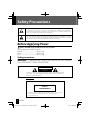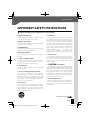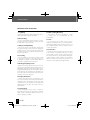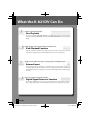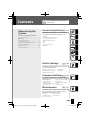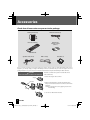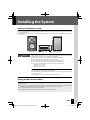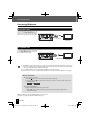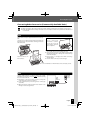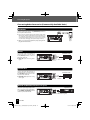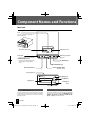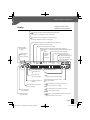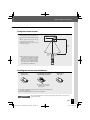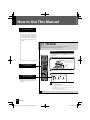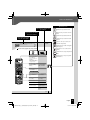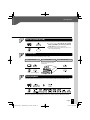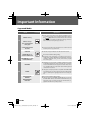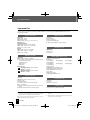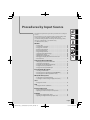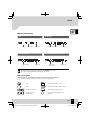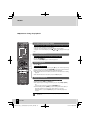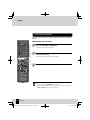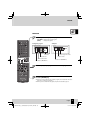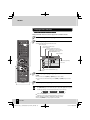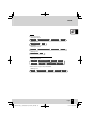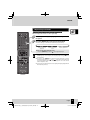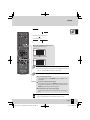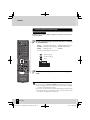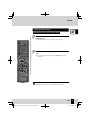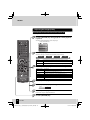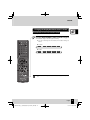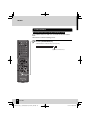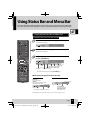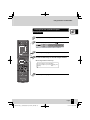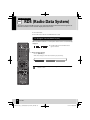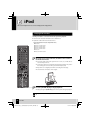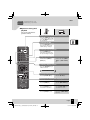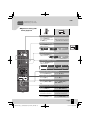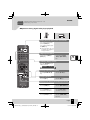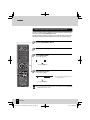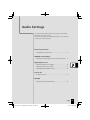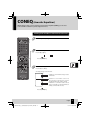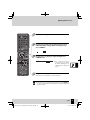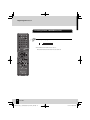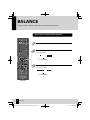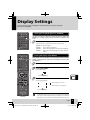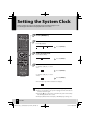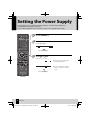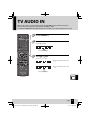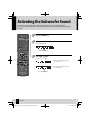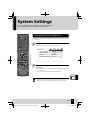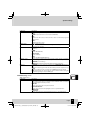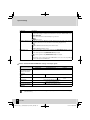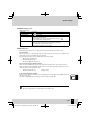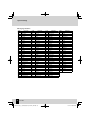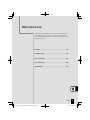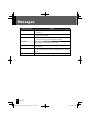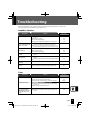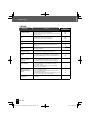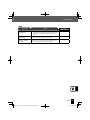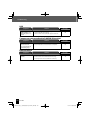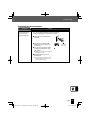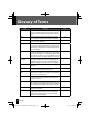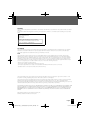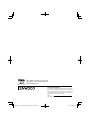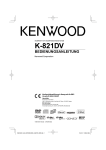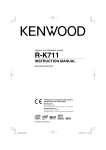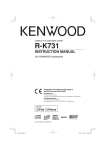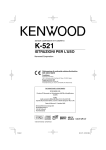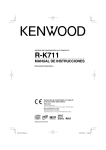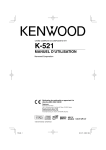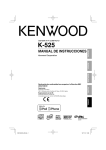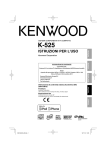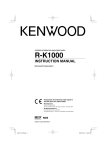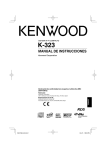Download Kenwood Electronics K-821DV home cinema system
Transcript
COMPACT HI-FI COMPONENT SYSTEM
K-821DV
INSTRUCTION MANUAL
Europe only
Decla
Declaration of Conformity with regard to
the EMC Directive 2004/108/EC
Manufacturer:
Kenwood Corporation
2967-3 Ishikawa-machi, Hachioji-shi, Tokyo, 192-8525 Japan
EU Representative’s:
Kenwood Electronics Europe BV
Amsterdamseweg 37, 1422 AC UITHOORN, The Netherlands
TM
© B60-5815-08/01 (E, X, K) GVT0295-001B
B60-5815-08_01_GVT0295-001B_K-821DV_En.indb 1
10.1.25 4:56:28 PM
Safety Precautions
THE LIGHTNING FLASH WITH ARROWHEAD SYMBOL, WITHIN AN EQUILATERAL TRIANGLE,
IS INTENDED TO ALERT THE USER TO THE PRESENCE OF UNINSULATED “DANGEROUS
VOLTAGE” WITHIN THE PRODUCT’S ENCLOSURE THAT MAY BE OF SUFFICIENT MAGNITUDE TO
CONSTITUTE A RISK OF ELECTRIC SHOCK TO PERSONS.
THE EXCLAMATION POINT WITHIN AN EQUILATERAL TRIANGLE IS INTENDED TO ALERT
THE USER TO THE PRESENCE OF IMPORTANT OPERATING AND MAINTENANCE (SERVICING)
INSTRUCTIONS IN THE LITERATURE ACCOMPANYING THE APPLIANCE.
Before Applying Power
Caution: Read this page carefully to ensure safe operation.
Units are designed for operation as follows.
Australia .....................................................AC 240 V only
Europe ........................................................AC 230 V only
U.S.A. ...........................................................AC 120 V only
Safety precautions
WARNING : TO PREVENT FIRE OR ELECTRIC SHOCK, DO NOT EXPOSE
THIS APPLIANCE TO RAIN OR MOISTURE.
CAUTION
RISK OF ELECTRIC SHOCK
DO NOT OPEN
CAUTION: TO REDUCE THE RISK OF ELECTRIC SHOCK, DO NOT REMOVE COVER
(OR BACK). NO USER-SERVICEABLE PARTS INSIDE. REFER SERVICING TO
QUALIFIED SERVICE PERSONNEL.
Except for U.S.A.
The marking of products using lasers
CLASS 1
LASER PRODUCT
The marking this product has been classified as Class 1. It means that
there is no danger of hazardous radiation outside the product.
Location: Back panel
2
K-821DV
B60-5815-08_01_GVT0295-001B_K-821DV_En.indb 2
10.1.25 4:56:28 PM
Safety Precautions
IMPORTANT SAFETY INSTRUCTIONS
Caution: Read this page carefully to ensure safe operation.
Read These Instructions
5. Ventilation
– All the safety and operating instructions should
be read before the product is operated.
– Slots and openings in the cabinet are provided
for ventilation and to ensure reliable operation of
the product and to protect it from overheating.
Do not block any ventilation openings. Install in
accordance with the manufacturer’s instructions.
The openings should never be blocked by placing
the product on a bed, sofa, rug, or other similar
surface. This product should not be placed in a
built-in installation such as a bookcase or rack
unless proper ventilation is provided or the
manufacturer’s instructions have been adhered to.
Keep These Instructions
– The safety and operating instructions should be
retained for future reference.
Heed All Warnings
– All warnings on the product and in the operating
instructions should be adhered to.
Follow All Instructions
– All operating and use instructions should be
followed.
1. Clean only with dry cloth
– Unplug this product from the wall outlet before
cleaning. Do not use liquid cleaners or aerosol
cleaners. Use a damp cloth for cleaning.
2. Attachments
– Only use attachments/accessories specified by
the manufacturer.
3. Do not use this apparatus near water
– This product shall not be exposed to dripping
and splashing – for example, near a bath tub,
wash bowl, kitchen sink, or laundry tub; in a wet
basement; or near a swimming pool; and the like.
Do not place an object containing liquid, such as a
flower vase, on the appliance.
4. Accessories
– Use only with the cart, stand, tripod, bracket, or
table specified by the manufacturer, or sold with
the apparatus. When a cart is used, use caution
when moving the cart/apparatus combination to
avoid injury from tip-over.
6. Power Sources
– This product should be operated only from the
type of power source indicated on the product. If
you are not sure of the type of power supply to
your home, consult your product dealer or local
power company.
7.
CAUTION – Polarization
– Do not defeat the safety purpose of the polarized
or grounding-type plug. A polarized plug has two
blades with one wider than the other. A grounding
type plug has two blades and a third grounding
prong. The wide blade or the third prong are
provided for your safety. If the provided plug does
not fit into your outlet, consult an electrician for
replacement of the obsolete outlet.
8. Power Cord Protection
– Protect the power cord from being walked on
or pinched particularly at plugs, convenience
receptacles, and the point where they exit from
the apparatus.
Continued to next page
English
B60-5815-08_01_GVT0295-001B_K-821DV_En.indb 3
3
10.1.25 4:56:29 PM
Safety Precautions
IMPORTANT SAFETY INSTRUCTIONS
9. Lightning
16. Wall or Ceiling Mounting
– Unplug this apparatus during lightning storms or
when unused for long periods of time.
– This product should be mounted to a wall
or ceiling only as recommended by the
manufacturer.
10. Overloading
– Do not overload wall outlets, extension cords, or
integral convenience receptacles as this can result
in a risk of fire or electric shock.
11. Object and Liquid Entry
– Never push objects of any kind into this product
through openings as they may touch dangerous
voltage points or short-out parts that could result
in a fire or electric shock. Never spill liquid of any
kind on the product.
12. Servicing
– Do not attempt to service this product yourself
as opening or removing covers may expose you
to dangerous voltage or other hazards. Refer all
servicing to qualified service personnel.
17. Heat
– Do not install near any heat sources such as
radiators, heat registers, stoves, or other apparatus
(including amplifiers) that produce heat. Do not
place a flaming object, such as a candle or lantern,
or near the product.
18. Power Lines
– An outside antenna system should not be located
in the vicinity of overhead power lines or other
electric light or power circuits, or where it can fall
into such power lines or circuits. When installing an
outside antenna system, extreme care should be
taken to keep from touching such power lines or
circuits as contact with them might be fatal.
13. Damage Requiring Service
– Refer all servicing to qualified service personnel.
Servicing is required when the apparatus has been
damaged in any way, such as power-supply cord or
plug is damaged, liquid has been spilled or objects
have fallen into the apparatus, the apparatus has
been exposed to rain or moisture, does not operate
normally, or has been dropped.
14. Replacement Parts
– When replacement parts are required, be sure
the service technician has used replacement parts
specified by the manufacturer or have the same
characteristics as the original part. Unauthorized
substitutions may result in fire, electric shock, or
other hazards.
15. Safety Check
– Upon completion of any service or repairs to
this product, ask the service technician to perform
safety checks to determine that the product is in
proper operating condition.
4
K-821DV
B60-5815-08_01_GVT0295-001B_K-821DV_En.indb 4
10.1.25 4:56:29 PM
Safety Precautions
Notes:
Item 7 is not required except for grounded or
polarized equipment.
Note to CATV system installer U.S.A. only
This reminder is provided to call the CATV system
installer’s attention to Article 820-40 of the NEC that
provides guidelines for proper grounding and, in
particular, specifies that the cable ground shall be
connected to the grounding system or the building,
as close to the point of cable entry as practical.
Information on Disposal of Old Electrical
and Electronic Equipment and Batteries
(applicable for EU countries that have
adopted separate waste collection
systems)
Products and batteries with the
symbol (crossed-out wheeled bin)
cannot be disposed as household
waste.
Old electrical and electronic
equipment and batteries should be
recycled at a facility capable of
handling these items and their
waste byproducts.
Contact your local authority for
details in locating a recycle facility
nearest to you.
Proper recycling and waste disposal
will help conserve resources whilst
preventing detrimental effects on
our health and the environment.
Notice: The sign "Pb" below the
symbol for batteries indicates
that this battery contains
lead.
English
B60-5815-08_01_GVT0295-001B_K-821DV_En.indb 5
5
10.1.25 4:56:29 PM
What the K-821DV Can Do
Various recording formats
Disc Playback
As well as music CDs, VCD/SVCD, DVD Video, and DVD VR, the system can also play discs
containing audio files (MP3/WMA), movie files (ASF/MPEG1/MPEG2/DivX), and still image files
(JPEG).
High-quality sound reproduction of iPod music
iPod Playback Function
With this system, the amplifier receives digital signals of iPod music as input. This realizes the
reproduction of high-quality sound minimizing the deterioration of sound quality.
Supports for USB connection, analog input and digital input
External Input
The system supports the playback of a USB flash memory and USB mass storage class
compliant digital audio player. In addition, as well as analog input terminals for cassette decks,
the K-821DV also features a sampling rate converter compliant digital input terminal for digital
tuners etc.
Choose your favorite audio quality
Digital Signal Processor Function
This includes “TONE”, which you can use to select detailed audio characteristics for the low-,
mid- and high-range bands, as well as “D-BASS” which allows you to adjust super-bass effect.
6
K-821DV
B60-5815-08_01_GVT0295-001B_K-821DV_En.indb 6
10.1.25 4:56:29 PM
Contents
Before Using the
System
Be sure to read these precautions.
Safety Precautions……………………… 2
Accessories ………………………………… 8
Installing the System ……………………… 9
Connecting the System ………………… 10
Component Names and Functions …… 16
How to Use This Manual ………………… 20
Basic Operation ………………………… 22
Important Information ………………… 24
To ensure safety, read the items by this
mark carefully.
Procedures by Input Source
P.29
This chapter explains how to connect and use
the system with the different input sources.
• CD/ DVD
• Using Status Bar and Menu Bar
• Receiving Radio Broadcasts
• RDS (Radio Data System)
• iPod
• USB
• External Components
• D.AUDIO
Audio Settings
P.69
This chapter explains how to tailor the system
to your audio preferences.
• DTS Surround Sensation
• CONEQ (Acoustic Equalizer)
• Digital Signal Processor
• Supreme EX
• BALANCE
Component Settings
P.79
This chapter explains how to select the settings
for the system.
• Setting the Power Supply
• TV AUDIO IN
• Setting the Timer
• Activating the Subwoofer
• Display Settings
• Setting the System Clock Sound
• System Settings
• Auto Power Save
Maintenance
P.97
This chapter explains how to store and maintain your system so that it continues to give
pleasure for many years to come.
• Messages
• Care and Storage
• Troubleshooting • Specifications
• Glossary of Terms
English
B60-5815-08_01_GVT0295-001B_K-821DV_En.indb 7
7
10.1.25 4:56:29 PM
Accessories
Check that all accessories are present in the package.
AM loop antenna (1)
FM indoor antenna (1)
Remote control (1)
Batteries for
Remote control
(R03: 2)
RC-RP0601E
Speaker cords (2 m: 2)
Video cord (1)
Core filter (1)
If any accessories are missing, or if the unit is damaged or fails to operate, notify your dealer immediately. If the unit was
shipped to you directly, notify your shipper immediately. Kenwood recommends that you retain the original carton and
packing materials in case you need to move or ship the unit in the future. Keep this manual handy for future reference.
CAUTION
How to attach the core filter to the USB cable
Stopper
Attach the core filter to the System end of the USB cable to
reduce interference.
1. Release the stopper of the core filter.
USB cable
5 cm
2. Run the cable through the core filter, and wind the cable
firmly once inside the cutout of the core filter as shown in the
illustration.
NOTE: Do not damage the cord by applying excessive force
when winding.
3. Close the core filter until it clicks shut.
8
K-821DV
B60-5815-08_01_GVT0295-001B_K-821DV_En.indb 8
10.1.25 4:56:30 PM
Installing the System
Notes on installing the system
z Always install the system on a flat, stable surface. When installing the system on a stand of some sort, be sure to check the
strength of the stand.
z The magnets used in the speakers may cause color irregularities on TV or PC screens. Do not set up the speakers too close
to a TV or PC.
Left speaker
CAUTION
Main unit
Right speaker
Observe the following cautions when installing the system. Insufficient heat radiation may
build up internal heat and cause a malfunction or fire hazard.
z Do not place any object on the system that may hinder heat radiation.
z Do not place the system upside-down or lay it on its side.
z Do not cover the system with a cloth or place it on a carpet or blanket.
z Do not place the system in a narrow space that hinders the ventilation.
z Leave the spaces specified below around the cabinets of the main unit.
Top panel: 50 cm or more
Side panel: 10 cm or more
Back panel: 10 cm or more
Install the system so the power outlet is easily accessible, and unplug the power cord from
the power outlet immediately in case of any trouble.
Note that the power supply to the system is not shut down completely by simply setting the
power switch to OFF.
To shut down the power supply completely, unplug the power cord.
Getting the best acoustic effect
The sound will vary depending on the positioning of the speakers. To get the best possible sound quality, note the
guidelines below.
z Ensure that the areas around the left and right speakers are as identical as possible. Set up the left and right speakers
away from the wall and hang thick curtains on any windows to minimize echoes or reverberation.
z Place the left and right speakers as far apart as possible.
z Position the speakers at the same height as your ears when you are using the system.
English
B60-5815-08_01_GVT0295-001B_K-821DV_En.indb 9
9
10.1.25 4:56:30 PM
Connecting the System
Main Connections
Caution for
Connection
Ensure that all the cords are securely connected. Loose or incomplete connections may
result in noise interference or no sound at all.
Do not plug the AC power cord into an AC wall outlet until all the connections are completed.
Before disconnecting any cords or cables, always turn the system off and unplug the power cord
from AC wall outlet.
AM loop antenna
Push into the slot.
FM indoor antenna
1 Connect to [FM75Ω].
2 Find the location that gives the
best reception.
3 Fix the antenna in place.
Directly point to the
location and direction that
give the best reception.
Region number
R
R
L
AC power cord
z Insert the plug
firmly all the
way into the AC
wall outlet.
SUB
WOOFER
PRE OUT
L
REC OUT
D.AUDIO
IN
PLAY IN
DIGITAL OUT
SPEAKERS
To AC wall outlet
For more information, see “Connecting
Other Accessories (Commercially
Available Units)” on P.13-15.
The speakers are
not distinguished
as either the left
or right speaker.
Right speaker
Caution for outdoor antenna
installation
10
Left speaker
Since antenna installation requires skill and experience, always consult your dealer
before installation. The antenna should be located away from power lines. If the
antenna falls over, contact with a power line creates the risk of electric shock.
K-821DV
B60-5815-08_01_GVT0295-001B_K-821DV_En.indb 10
10.1.25 4:56:30 PM
Connecting the System
Microcomputer malfunctions
If the system is connected correctly and still does not operate
normally or shows display errors, reset the microcomputer. (P.103)
Connecting the AM loop antenna
The antenna supplied with the system is for indoor use. Place it as far as possible away from the main unit,
your TV set, the speaker cords and the power cord and point it in the direction that gives the best reception.
z Connecting the antenna cord
1
2
3
As shown on the right, connect the AM
antenna cord [AM] and [MGND] terminals.
Connecting the FM indoor antenna
The antenna supplied with the system is a basic antenna for indoor use. For stable signal reception, the
use of an outdoor antenna (commercially available) is recommended. To connect an outdoor antenna, first
remove the indoor antenna.
Connecting the speakers
Notes on connecting the
speaker cords
Never short-circuit the positive (+) and negative (–) ends of the
speaker cords. (Do not touch the + and - cords together.) Mistakenly reversing the positive and negative polarity will result in
unnatural sound and unclear sound.
z Preparing the ends of the speaker cords
Twist the plastic sleeve on the end of the cord as you
pull it off.
z Connecting the speaker cords to the main unit
1
2
3
4
z Connecting the speaker cords to the speaker
English
B60-5815-08_01_GVT0295-001B_K-821DV_En.indb 11
11
10.1.25 4:56:31 PM
Connecting the System
Connecting TV Monitor
Using video cable
Connect the video input terminal on a TV
monitor to the [VIDEO MONITOR OUT] terminal on the rear panel of the main unit using the video cord supplied with the system.
R
R
L
SUB
WOOFER
PRE OUT
L
REC OUT
D.AUDIO
IN
PLAY IN
DIGITAL OUT
SPEAKERS
Video input
TV monitor
Using HDMI cable
Connect the HDMI terminal on a TV monitor
to the [HDMI MONITOR OUT] terminal on
the rear panel of the main unit.
R
R
L
SUB
WOOFER
PRE OUT
L
REC OUT
D.AUDIO
IN
PLAY IN
DIGITAL OUT
SPEAKERS
HDMI MONITOR IN
TV monitor
z An HDMI/DVI converter cable is necessary to connect a TV monitor with a DVI input terminal. The TV monitor also
needs to be compatible with HDCP (High-bandwidth Digital Contents Protection). Note that the video may be unable
to be monitored depending on the combined components.
z Use an HDMI-certified category 2 cable (High Speed HDMI™ Cable) for the connection.
z If the video and/or audio are not output normally, turn all of the connected components off then on, and try again.
To select TV format
z In case of using video cable
1. Press the [ ] key to remove the disc from the unit, then close the tray.
2. Press and hold the [
format (PAL/NTSC).
PAL
] key on the remote control for more than 2 seconds to be able to select a TV
NTSC
z In case of using HDMI cable
A format is automatically selected for your TV format.
• During HDMI cable connection, the format of the composite video output is adjusted to the
connected TV monitor.
HDMI, the HDMI logo and High-Definition Multimedia Interface are
trademarks or registered trademarks of HDMI Licensing, LLC.
12
K-821DV
B60-5815-08_01_GVT0295-001B_K-821DV_En.indb 12
10.1.25 4:56:31 PM
Connecting the System
Connecting Other Accessories (Commercially Available Units)
z When connecting a related system component, read the instruction manual that comes with the component too.
z Ensure that all the cords are securely connected. Loose or incomplete connections may result in noise interference or
no sound at all.
iPod
Attach the Dock adapter supplied with the iPod to the system.
Open the cover on the main unit, and then push down the
Dock adapter into the unit with its slit facing toward the
unit until it clicks.
z To remove the Dock adapter
Insert a flat-blade
screwdriver or a similar
tool into the slit of the
Dock adapter, and then
remove it upward.
z You cannot attach an iPod to the system if it is in a cover,
case, or with other accessories. Always remove it.
z Connecting an iPod to the system without using the Dock
adapter may deteriorate or damage the connector. Always
use the Dock adapter.
z Keep the iPod on a straight position while connecting/
disconnecting it.
z Once the iPod is connected, it can be charged.
Attach an iPod to the
iPod connector.
For more information on which models can be connected, see P.60.
USB
Connect USB flash memory or USB mass storage class compliant digital audio players to the [USB
] port after opening
the cover on the main unit.
z Depending on the device being connected, it may take
some time for the system to recognize it.
z Some USB devices may not be recognized or cannot play
certain files.
z With some models, a USB connection mode selection screen
will appear. Select "Storage Mode".
USB
flash
memory
Digital
audio
player
USB
English
B60-5815-08_01_GVT0295-001B_K-821DV_En.indb 13
13
10.1.25 4:56:31 PM
Connecting the System
Connecting Other Accessories (Commercially Available Units)
D.AUDIO IN
Connect digital audio players to the [D.AUDIO IN] terminal on
the rear panel of the main unit.
z If you connect a Kenwood player that supports digital audio
link using the dedicated cable PNC-150 (sold separately), you
can control the player from the main unit and the remote
control. (P.66) Other portable players can be connected using
a 3.5 mm stereo mini-plug cable (commercially available).
z When you are not using the digital audio player, unplug the miniplug cable from the main unit.
D.AUDIO
IN
R
R
L
SUB
WOOFER
PRE OUT
L
REC OUT
D.AUDIO
IN
PLAY IN
Digital
audio
player
DIGITAL OUT
SPEAKERS
AUX IN
Connect the audio OUT terminals on
components such as cassette decks
to the [AUX IN] terminal on the rear
panel of the main unit.
z [AUX IN] inputs an analog audio
signal.
Cassette deck, etc.
R
R
L
SUB
WOOFER
PRE OUT
L
REC OUT
R
D.AUDIO
IN
PLAY IN
L
DIGITAL OUT
SPEAKERS
PLAY IN
Audio OUT
AUX REC OUT
Connect the audio IN terminals on
components such as cassette decks to
the [AUX REC OUT] terminal on the
rear panel of the main unit.
z [AUX REC OUT] outputs an analog
audio signal.
Cassette deck, etc.
R
R
L
SUB
WOOFER
PRE OUT
L
REC OUT
D.AUDIO
IN
PLAY IN
DIGITAL OUT
SPEAKERS
REC OUT
Audio IN
DIGITAL IN (OPTICAL)(PCM/ Bitstream signals)
Connect the optical digital output terminals on components such as digital tuners
to the [DIGITAL IN (OPTICAL)] terminal
on the rear panel of the main unit.
Digital tuner, etc.
R
R
L
L
REC OUT
PLAY IN
DIGITAL OUT
SPEAKERS
14
SUB
WOOFER
PRE OUT
D.AUDIO
IN
Optical digital output
(PCM/ Bitstream signals)
K-821DV
B60-5815-08_01_GVT0295-001B_K-821DV_En.indb 14
10.1.25 4:56:31 PM
Connecting the System
DIGITAL OUT (OPTICAL)(PCM/ Bitstream signals)
Connect the optical digital input
terminals on a digital audio component
to the [DIGITAL OUT (OPTICAL)]
terminal on the rear panel of the main
unit.
Digital audio component
R
R
L
SUB
WOOFER
PRE OUT
L
REC OUT
D.AUDIO
IN
PLAY IN
DIGITAL OUT
DIGITAL OUT
SPEAKERS
Optical digital input
(PCM/ Bitstream signals)
SUB WOOFER PRE OUT
Connect a subwoofer with a built-in
amplifier (such as the optional SW40HT/ sold separately) to the [SUB
WOOFER PRE OUT] terminal on the
rear panel of the main unit. (P.90)
Powered subwoofer
R
R
L
SUB
WOOFER
PRE OUT
L
REC OUT
DIGITAL OUT
SPEAKERS
D.AUDIO
IN
PLAY IN
SUB
WOOFER
PRE OUT
PHONES
Plug headphones equipped with a
3.5 mm stereo mini-plug into the
[PHONES] jack on the front panel of
the main unit.
A warning that excessive sound
pressure from earphones and
headphones can cause hearing loss.
CAUTION
Excessive sound pressure from
earphones or headphones can cause
hearing loss.
English
B60-5815-08_01_GVT0295-001B_K-821DV_En.indb 15
15
10.1.25 4:56:31 PM
Component Names and Functions
Main unit
Cover
Open the cover before attaching an
iPod or USB device.
USB
USB
iPod connector (P.13, 60)
USB port (P.13, 62)
LDisc tray open/close
(P.23, 30)
Power (P.23)
Turns the system on or off (Standby).
STANDBY/TIMER indicator
Red: Lights in normal Standby mode.
Orange: Lights in Timer Standby
mode.
E/BAND (P.23)
F/TUNING MODE (P.55)
INPUT SELECTOR (P.23)
G/I, J/H
(P.55, 61, 63, 67)
Disc tray (P.23, 30)
Dial lighting (P.85)
VOLUME (P.22)
Display (P.17)
PHONES jack
(P.15)
Remote sensor (P.19)
Standby Mode
While the [STANDBY/TIMER] indicator on the main unit
is lit, the system is using very weak current to maintain
the built-in memory. This is called Standby mode. When
system main unit is in this mode, you can turn it on using
the remote control.
16
One-touch Operation
This system features a convenient one-touch operation
function. In Standby mode, pressing any of the following
keys will turn on system power: [TUNER/BAND], [CD/
DVDD], [iPodE], [USBE], [D.AUDIOE],
[D-IN] , or [AUX] of the remote control.
K-821DV
B60-5815-08_01_GVT0295-001B_K-821DV_En.indb 16
10.1.25 4:56:31 PM
Component Names and Functions
s
Displays shown in this manual
may differ from the actual displays.
Display
AUTO
Lights during auto tuning. Turns off during manual tuning. (P.55)
TUNED
Lights when you are tuned to the radio station. (P.55)
ST.
Lights when you are receiving the stereo broadcast. (P.55)
RDS
Lights when the RDS broadcast is received. (P.58)
Lights in folder playback mode and DVD VR playback mode. (P.63)
Lights in program playback mode. (P.42)
Lights in random playback mode. (P.40)
Displayed while
the sleep timer is
set. (P.80)
Lights during disc/USB all-tracks repeat playback. (P.41, 63)
The message "1" is also displayed during single-track repeat playback.
(P.41, 63)
Lights in the PTY search mode. (P.59)
Lights
Lights when a track is displayed.
when the
audio file
Displayed during stop of
folder is
disc playback while the total
displayed.
elapsed time is displayed.
Displayed while
the program
timer is set. (P.81)
Lights with HDMI connected.
Lights when playback
is paused. (P.32, 61,
63)
Flashes when the
sound is muted. (P.22)
Lights during playback.
(P.30, 62)
Lights when there is the disc in
the disc tray. (P.30)
Lights during iPod
connection. (P.60)
Lights during USB
connection. (P.62)
Shows numbers and text.
kHz
Displays the AM reception frequency.
MHz
Displays the FM reception frequency.
Lights when settings, such as the sound
quality, are completed.
dts
Lights when DTS Surround Sensation is on. (P.70)
C.VOICE
Lights when Clear Voice is on. (P.48)
A.P.S.
Lights when Auto Power Save (A.P.S.) is set. (P.87)
TONE
Lights when a TONE is set. (P.73)
D-BASS
Lights when a super-bass (D-BASS) level is selected. (P.72)
SPRM EX
Lights when Supreme EX is on. (P.77)
English
B60-5815-08_01_GVT0295-001B_K-821DV_En.indb 17
17
10.1.25 4:56:32 PM
Component Names and Functions
Remote control
Sets the timer.
(P.80, 84)
Disc tray open/close
(P.23, 30)
Uses for several settings.
Switches the information
shown on the display.
(P.38, 55, 58, 61, 63, 67)
Numbers
Selects tracks or radio
stations.
(P.32, 52-54, 57)
Remote control keys with the same names as keys on the
main unit have the same functions as the main unit keys.
Turns the unit on or off (Standby).
(P.23)
Turns the system on or off (Standby).
Turns the main unit on when the
[STANDBY/TIMER] indicator on the
main unit is lit.
Selects folders or albums.
(P.33, 36, 61, 63, 67)
Display settings.
(P.85)
Sets the shuffle of iPod.
(P.61)
Selects the playback mode.
(P.40-43, 61, 63)
Clears settings. (P.43)
Sets the sound quality.
(P.72-76)
Displays the DVD and VCD/
SVCD TOP menu. (P.34, 35)
ENTER
Fixes a setting.
Displays the DVD and VCD/
SVCD menu.
(P.34, 35)
Adjusts volume. (P.22)
Selects a setting.
Returns to the previous level.
(P.34)
Displays the status bar or menu
bar. (P.49, 51)
Selects the input source.
(P.30, 54, 60, 62, 64, 66)
Stops the playback.
Selects the radio station selection
mode. (P.32, 55, 63, 67)
Selects tracks or radio
stations.
(P.33, 54, 61, 63, 67)
Skips back or forward through the
tracks.
Plays in slow motion.
Selects the radio station.
(P.32, 33, 55, 63)
Various DVD features.
(P.44-48, 70, 91)
Performs PTY search. (P.59)
18
Selects the playback source file
type. (P.36)
K-821DV
B60-5815-08_01_GVT0295-001B_K-821DV_En.indb 18
10.1.25 4:56:32 PM
Component Names and Functions
Using the remote control
After plugging the main unit into an AC
wall outlet, press the power [K] key on
the remote control unit to turn the system
on.
After the system powers up, press the key
for the function you want to use.
Point the remote control at the remote
sensor when using it.
Approx.
6m
z The remote control may not operate
correctly if direct sunlight or light from
a high-frequency fluorescent lamp
(such as an inverter type) is shining
on the remote sensor. If this happens,
move the system to a different location
to avoid this type of malfunction.
Approx.
Approx.
30°
30°
Loading the remote control batteries
1 Remove the
battery cover.
2 Load the AAA-size batteries
supplied with the system.
3 Close the battery cover.
z Check the polarity of the
batteries (UV) when
loading them.
z The batteries supplied with the system are for operational testing and may
last only for a short time.
z When replacing the batteries, always load 2 new batteries.
CAUTION
Do not leave the battery near fire or under direct sunlight. A fire, explosion or excessive heat
generation may result.
English
B60-5815-08_01_GVT0295-001B_K-821DV_En.indb 19
19
10.1.25 4:56:32 PM
How to Use This Manual
Operation procedure
While this system can be
controlled from either the
remote control or the main unit,
the explanations in this manual
primarily describe operation
procedures using the remote
control.
CD/DVD
This section explains how to play a disc. As well as normal playback, you can use folder
playback, random playback, repeat playback and program playback.
Playing a Disc
Insert and play the disc.
If a disc is already inserted, simply press the [CD/DVDD] key to turn the system on
and begin playback.
1
Press the [L] key to open the disc tray and then insert the disc.
Insert the disc that the labeled
side faces upwards and the
disc sits snugly in the tray.
Remote control keys used
in the procedure
2
Press the [L] key to close the disc tray.
The "READING" message flashes while the unit is reading the information on the
disc.
3
Press the [CD/DVDD] key.
Display shown during or
after an operation
Disc type
z The displays shown in this instruction
manual may differ from the actual
displays.
A disc is inserted
in the tray.
Track number
during playback
Elapsed time
of current
track
Track numbers may not display correctly while following types of discs are playing.
– Discs recorded in Mix mode *
– Discs recorded in multiple sessions
– Discs recorded in mixed formats of CD-DA format and formats that are not
music data
When playing a DVD, the menu screen may display on the TV screen first. In
such case, follow the menu screen. (See P.34)
* Mix
30
20
mode combines the CD-DA format with audio files, such as MP3 and WMA.
K-821DV
K-821DV
B60-5815-08_01_GVT0295-001B_K-821DV_En.indb 20
10.1.25 4:56:32 PM
How to Use This Manual
Operation icons
Explanations of main unit
procedures
Explains the procedure for CDs.
Explains the procedure for the
radio.
Explanations of remote
control procedures
Explains the procedures for iPods.
Related functions that
may also be helpful
Explains the procedures for USB
devices.
D.AUDIO
Related
Information
Adjusting the Digital Audio Player Input Level R P.68
Audio Settings R P.69 onwards
Explains the procedures for
external components.
Explains the procedure for digital
audio players.
Explains how to set the sound
quality.
Operations during digital audio player playback
Explains how to set up component
units.
Explains how to carry out system
maintenance.
Playing the tracks in the previous/next folder
To go to the previous folder,
press the [PREV.] key.
To go to the next folder, press
the [NEXT] key.
These functions may not
work with some digital audio player models.
Skipping forward/back
Hold down the [G] or
[H] key.
Hold down the [G/
I] or [J/H]
key.
Switching display contents
Press the [DISPLAY] key to
shift the selection.
"D.AUDIO"
Day/Clock
Pausing and resuming playback
Press the [D.AUDIOE]
key.
Press the [E] key.
Stopping playback
Press the [F] key.
Press the [F] key.
Skipping tracks, skipping back, skipping to the start
Skip a track
Press the [H] key.
Press the [J/H] key.
Skip back to the previous track
Press the [G] key 2 or
more times in succession.
Press the [G/I] key 2 or
more times in succession.
Return to the start of the track
Press the [G] key once.
Press the [G/I]
key once.
English
67
English
B60-5815-08_01_GVT0295-001B_K-821DV_En.indb 21
21
10.1.25 4:56:32 PM
Basic Operation
This section describes some basic procedures for using the system, such as tuning the radio and playing audio/video
from a CD/DVD, iPod, USB device, a digital audio player.
Preparations
Check the connections. (P.10-15)
Have the remote control ready. (P. 19)
2
2
1
1
3
Adjusting the volume level
Lowers the
volume
3
Increases the
volume
Increases the volume
Lowers the volume
Mute
z Press this key again to unmute
the sound.
22
K-821DV
B60-5815-08_01_GVT0295-001B_K-821DV_En.indb 22
10.1.25 4:56:33 PM
Basic Operation
1
Turn the system on (off ).
z On remote control [D.AUDIOE], [TUNER/
BAND], [CD/DVDD], [iPodE], [USBE],
[D-IN], [AUX] key also turn on the power.
z Pressing the power [K] key when the system is on
turns it off (Standby mode).
2
Insert a disc.
To use other components for playback, proceed to step 3.
Open the tray.
Insert a disc.
Close the tray.
Insert a disc with the label
side upwards.
Press the [L] key.
3
Start playback.
Press the Play/Pause key for the input source. See <Procedures by Input Source> (P.29-66) for details.
z You can select the sound quality you want. See <Audio Settings> (P.69-78) for details.
English
B60-5815-08_01_GVT0295-001B_K-821DV_En.indb 23
23
10.1.25 4:56:33 PM
Important Information
Supported Media
Media
Icon in this manual
USB flash memory
USB
Explanation
z Never connect any other device besides USB flash memory
or a USB mass storage class compliant digital audio player to
USB] terminal. Note that Kenwood will not be held
the [
liable for any losses related to malfunction, damage, or data loss
due to connection of any other type of device.
USB mass storage
class compliant digital
audio player
Commercially available
music CDs
VCD/SVCD
z You may not be able to play discs that do not conform to the CD
standard, such as Copy Control CDs.
z This unit can play SVCDs, but some functions will not work.
CD
CD-R/CD-RW discs recorded in CD-DA format
MP3/WMA files recorded
on CD-R/CD-RW discs
DVD
DVD VIDEO
z A Dual Disc is a two-sided disc combining a DVD side according
to the DVD standard and a music side. The video content recorded on the DVD side can be played back. As the music side is
not compatible with the Compact Disc (CD) standard, playback
on this unit is not assured.
DVD VR
z This player cannot play back discs compatible with CPRM. CPRM
is the abbreviation of Content Protection for Recordable Media,
and it is a technique for copyright protection for recording media.
DVD-R/DVD-RW/
DVD-R DL
DVD+R/DVD+RW/
DVD+R DL
24
z Discs must be finalized during writing.
z Depending on the equipment or recording mode used for recording onto a CD-R or CD-RW disc, and depending on the type
of CD-R or CD-RW disc used, you may not be able to play the
disc on this system.
z Discs must be finalized during writing.
z This unit can play back DVD-R and DVD-RW discs recorded in
the DVD VIDEO format and DVD+R and DVD+RW discs, but
depending on the recording unit, the disc manufacturer, etc.,
playback sometimes may not be possible.
K-821DV
B60-5815-08_01_GVT0295-001B_K-821DV_En.indb 24
10.1.25 4:56:33 PM
Important information
Precautions when writing data to media
z Discs recorded in Packet Write mode and CDs recorded in UDF (Universal Disc Format) cannot be played.
z When writing data to a disc, always close the session or finalize the disc. The disc may not play properly if you do not close
the session or finalize the disc.
z Depending on the specifications of the writing software used, the recorded folder names and file names may not be displayed correctly.
z Playback for multi-session discs or discs that contain large numbers of folders may take longer to begin than for normal
discs.
z If you write audio files and music CD tracks (CD-DA format) to the same disc, the disc may not play correctly.
z When a disc contains different types of file (audio, still image, and video), select one of them to play the disc. Audio is
selected as the default setting.
z Before writing audio, still image, and video files to a disc, check that the files play back correctly on the PC being used to
write the files.
After you finish writing, check that the written files are played back correctly.
z Use the correct file extensions in the names of files. Files without file extensions will not play. Also, do not use incorrect
extensions for files that cannot be played by the system.
For more information on file extensions, see <Supported Files> on the next page.
Handling Discs
Handling precautions
Notes on CD-ROM/CD-R/CD-RW/DVD-R/DVD-RW/
DVD+R/DVD+RW discs
Hold a disc taking care not to touch the played surface.
Discs playable on the system
This system can play back a CD (12 cm, 8 cm), CD-ROM, CDR, CD-RW, DVD VIDEO, DVD-R, DVD-RW or the audio part of
a CD-EXTRA disc.
If the disc being used has a printable label surface, the label
surface may cause sticking that makes it impossible to
remove the disc from the system. To prevent malfunction
of the system, do not use such a disc.
Cautions on CD/DVD discs
The disc rotates at a high speed during playback. Never
use a cracked, chipped or greatly warped disc. Otherwise,
damage or malfunction of the player may result.
Also, do not use a disc with a non-circular shape as this may
result in malfunction.
A disc without these markings may be unable to be played
back correctly.
For DVD VIDEO, the system can play back a disc only with
the same region number as the system or “ALL”.
The region number of the system can be found on the rear
panel of the main unit. (See P.10)
English
B60-5815-08_01_GVT0295-001B_K-821DV_En.indb 25
25
10.1.25 4:56:33 PM
Important Information
Supported Files
On this system, you can play the audio file types (MP3, WMA, AAC), movie file types (ASF, MPEG1/MPEG2, DivX), and still
image file types (JPEG).
MP3 files (disc/USB)
File format:
MPEG 1 Audio Layer 3
MPEG 2 Audio Layer 3
MPEG 2.5 (MPEG 2 Audio Layer 3 Lower sampling rate)
Extension: .mp3
Sampling frequency
MPEG 1 Audio Layer 3: 32 / 44.1 / 48 kHz
MPEG 2 Audio Layer 3: 16 / 22.05 / 24 kHz
MPEG 2.5: 8 / 11.025 / 12 kHz
Bit rate
MPEG 1 Audio Layer 3: 32 – 320 kbps
MPEG 2 Audio Layer 3: 8 - 160 kbps
MPEG 2.5: 8 – 160 kbps
JPEG file (disc only)
File format:
Baseline format
Extension: .jpg/.jpeg
Resolution: 8192×7680pixel
z Monochrome JPEG files cannot be played.
ASF file (disc only)
File format:
Simple Profile
Extension: .asf
Audio: G.726
WMA files (disc/USB)
MPEG1/MPEG2 file (disc only)
File format:
Windows Media™ Audio 9 compliant
z Files created using functions in Windows Media™ Player
9 or later cannot be played.
- WMA Professional
- WMA Lossless
- WMA Voice
Extension: .wma
Sampling frequency: 32/ 44.1/ 48 kHz
disc Bit rate: 16 - 320 kbps
Sampling frequency: 32/ 44.1/ 48 kHz
USB Bit rate: 5 - 384 kbps
Extension: .mpg/.mpeg/.mod
Resolution:
720×576(25fps),
720×480(30fps),
480×576(25fps)
352×288(25fps),
352×480(30fps),
352×240(30fps),
Profile and level:
MP@ML(Main Profile at Main Level)
SP@ML (Simple Profile at Main Level)
MP@LL (Main Profile at Low Level)
Audio stream:
MPEG1 Audio Layer-2
Dolby Digital (MPEG2 file only)
352×576(25fps),
480×480(30fps),
AAC files (USB only)
File format:
MPEG-4 AAC (created in iTunes™ 4.1 to 8.2)
Extension: .m4a
Sampling frequency:
8/ 11.025/ 12/ 16/ 22.05/ 24/ 32/ 44.1/ 48 kHz
Bit rate: 8 - 384 kbps
z Files encoded using Apple’s Lossless Encoder cannot be
played.
z AAC files contained in a disc cannot be played.
z “Made for iPod” means that an electronic accessory has been
designed to connect specifically to iPod and has been certified
by the developer to meet Apple performance standards.
Apple is not responsible for the operation of this device or its compliance with safety and regulatory standards.
26
DivX file (disc only)
File format:
Ver3/4/5/6
Extension: .avi/.div/.divx
CD Disc formats
ISO 9660 Level 1, ISO 9660 Level 2, Joliet
z iPod is a trademark of Apple Inc., registered in the U.S. and other
countries.
z Windows Media is a trademark of Microsoft Corporation registered in the U.S. and other countries.
K-821DV
B60-5815-08_01_GVT0295-001B_K-821DV_En.indb 26
10.1.25 4:56:33 PM
Important Information
DVD Disc formats
ISO9660, Joliet
UDF Bridge(UDF1/ISO9660)
Number of file limits
Max. files/folders: 4000 in total
CD/ Max. folders: 99
DVD
Files per folder: 999
FAT16
USB
FAT32
Max. root folders: 65534
Max. sub-folders: 512
Max. root folders: 65534
Max. sub-folders: 65536
Maximum number of displayable characters
File names: 28
Folder names: 28
disc Tag display (Title/Album/Artist): 31
Available ID3 tags: 1.0/ 1.1/ 2.2/ 2.3
Other notes
z Note that even where files comply with the above standards, playback may fail due to factors such as the disc
characteristics or recording conditions.
z Playback also may fail depending on the specifications
of the encoding software or the settings used for encoding.
z DRM (Digital Rights Management) files cannot be
played.
z Audio files encoded using VBR (Variable Bit Rate) may
use bit rates that fall outside the supported range.
Audio files with bit rates outside the supported range
cannot be played.
z Please backup files to be used in the system. Certain
conditions while using a USB device can cause contents
stored on the USB device to be lost. Please note that
Kenwood will not be held liable for any losses arising
out of loss of stored data.
File names: 32 (including file extension)
Folder names: 32
USB Tag display (Title/Album/Artist):
30 (ID3 Tag ver1.x)/ 32 (ID3 Tag ver2.x)
Available ID3 tags: 1.0/ 1.1/ 2.2/ 2.3/ 2.4
z This system is capable of displaying alphanumeric characters. Other character types are displayed as asterisks (*).
Notes on transporting or moving the system
Before transporting or moving this unit, take the following actions:
1 Remove any disc from the unit.
2 Press the [CD/DVDD] key and check to make sure that the message "NO DISC" appears on the display.
3 Wait a few seconds and then turn the system off.
4 If there are any other components connected to the system, check to make sure they are all turned off before
disconnecting the cables.
z Manufactured under license from Dolby Laboratories.
Dolby and the double-D symbol are trademarks of Dolby Laboratories.
z Manufactured under license under U.S. Patent #’s: 5,451,942; 5,956,674; 5,974,380; 5,978,762; 6,487,535 & other U.S. and
worldwide patents issued & pending. DTS and the Symbol are registered trademarks & DTS Digital Surround and the DTS
logos are trademarks of DTS, Inc. Product includes software. © DTS, Inc. All Rights Reserved.
Manufactured under license from DTS Licensing Limited. DTS and the Symbol are registered trademarks, & DTS Surround
Sensation | Speaker and the DTS logos are trademark of DTS, Inc. Product includes software. © DTS, Inc. All Rights Reserved.
English
B60-5815-08_01_GVT0295-001B_K-821DV_En.indb 27
27
10.1.25 4:56:34 PM
Important Information
Region codes
Every player of this model has a certain region code assigned to it based on the country where the player is used. When the
player is used to play back DVD VIDEO discs, it can only play the DVD VIDEO discs carrying the region codes matching the
region code of the player.
The region code for this player is described on the rear panel of the player.
Region codes in the world
The DVD players are given a region code according to the country or area it is marketed, as shown in the following map.
Professional use disc
(Air Line cabin service)
Region codes of the DVD VIDEO discs that can be played with this player
Europe:
Australia:
4
U.S.:
1
This player can play back a DVD VIDEO disc which carries the corresponding code to the region code of the player shown
above, a marking containing the region code of the player or the
marking. Even when a DVD VIDEO disc does not carry
any indication of the region code, it may sometimes unable to be played on this player due to certain restrictions.
28
K-821DV
B60-5815-08_01_GVT0295-001B_K-821DV_En.indb 28
10.1.25 4:56:34 PM
Procedures by Input Source
This chapter explains the operation procedures for each input
source.
For information on the sound and video quality settings and
component settings regardless of the input source,
see "Audio Settings" (P.69) and "Component Settings" (P.79).
If an error is displayed or a problem arises,
see "Maintenance" (P.97).
CD/DVD
• Playing a Disc ……………………………………………………
• Selecting from the Menu…………………………………………
• Playing a File in the Disc …………………………………………
• Random Playback Mode …………………………………………
• Repeat Playback Mode …………………………………………
• Program Playback Mode …………………………………………
• Switching Audio/Subtitle/Angle …………………………………
• Magnifying the Image ……………………………………………
• Adjusting the Image Quality ……………………………………
• Changing the Display Resolution of the TV Screen ……………
• Enhanced Voice …………………………………………………
30
34
36
40
41
42
44
45
46
47
48
Using Status Bar and Menu Bar
• Displaying the Status Bar and Menu Bar ………………………
• Switching the Time Display ………………………………………
• Playing the Specified Range Repeatedly ………………………
• Playing from the Specified Time …………………………………
• Playing from the Specified Chapter ……………………………
49
50
51
52
53
Receiving Radio Broadcasts
• Listening to FM/AM Radio ……………………………………… 54
• Presetting Stations Automatically (AUTO MEMORY) …………… 56
• Presetting Stations Manually (Manual Preset) ………………… 57
RDS (Radio Data System)
• PS (Program Service) Name Display …………………………… 58
• Searching for a Desired Program Type (PTY Search) …………… 59
iPod
• Playing from an iPod …………………………………………… 60
USB
• Playing back from a USB Device ………………………………… 62
External Components
• Playback from External Components …………………………… 64
• Adjusting the External Component Input Level………………… 65
D.AUDIO
• Playing from a Digital Audio Player …………………………… 66
• Adjusting the Digital Audio Player Input Level ………………… 68
English
B60-5815-08_01_GVT0295-001B_K-821DV_En.indb 29
29
10.1.25 4:56:34 PM
CD/DVD
This section explains how to play a disc. As well as normal playback, you can use folder
playback, random playback, repeat playback and program playback.
Playing a Disc
Insert and play the disc.
z If a disc is already inserted, simply press the [CD/DVDD] key to turn the system on
and begin playback.
1
Press the [L] key to open the disc tray and then insert the disc.
z Insert the disc that the labeled
side faces upwards and the
disc sits snugly in the tray.
2
Press the [L] key to close the disc tray.
The "READING" message flashes while the unit is reading the information on the
disc.
3
Press the [CD/DVDD] key.
Disc type
A disc is inserted
in the tray.
Track number
during playback
Elapsed time
of current
track
z Track numbers may not display correctly while following types of discs are playing.
– Discs recorded in Mix mode *
– Discs recorded in multiple sessions
– Discs recorded in mixed formats of CD-DA format and formats that are not
music data
z When playing a DVD, the menu screen may display on the TV screen first. In
such case, follow the menu screen. (See P.34)
* Mix
30
mode combines the CD-DA format with audio files, such as MP3 and WMA.
K-821DV
B60-5815-08_01_GVT0295-001B_K-821DV_En.indb 30
10.1.25 4:56:34 PM
CD/DVD
Display while playing
CD
VCD/SVCD
Disc type
Track number
Playing time
DVD VIDEO/DVD VR
Chapter number
Disc type
Track number
Playing time
MP3/WMA/ASF/MPEG1/MPEG2/DivX
Playing time
Track number
(File number)
Playing time
z You can change the display content by pressing the [DISPLAY] key. (See P.38)
z For the track number (file number) while playing a file, see P.37.
On-screen guide
The following icons are displayed on the TV screen as the operational guidance.
z You can choose to hide the on-screen guide with the system settings. (See P.95)
Play
Other angle(s) available (→P.44)
Pause
Other audio channel(s) available (→P.44)
Skipping forward/back
Other subtitle(s) available (→P.44)
Play in slow motion
(back/forward)
The operation is not available for this
disc or file.
English
B60-5815-08_01_GVT0295-001B_K-821DV_En.indb 31
31
10.1.25 4:56:34 PM
CD/DVD
Operations during disc playback
Specifying a track/chapter number
CD/VCD(PBC off )/SVCD(PBC off )/DVD VIDEO/DVD VR/MP3/WMA/JPEG/MPEG1/MPEG2
To play the 3rd track/chapter, press the [3] key.
To play the 17th track/chapter, press the [ 10], [1], and then [7] key.
To play the 123rd track/chapter, press the [ 10], [ 10], [1], [2], and then [3]
key.
Pausing and playback
CD/VCD/SVCD/DVD VIDEO/DVD VR/MP3/WMA/JPEG/MPEG1/MPEG2
Press the [CD/DVD ] key.
z Press the [CD/DVDD] key to restart the playback.
Stopping playback
Press the [F] key.
DVD VIDEO/DVD VR/VCD/SVCD
When you stop playback by pressing the [F] key, the track/chapter being
played is stored and pressing the [CD/DVDD] key restarts playback from the
beginning of the point you stopped playback. (Resume function)
z The Resume function also works if you switch to another input source during
playback.
z The Resume function is released if you press the [F] key twice.
Skipping forward/back
CD/VCD/SVCD/DVD VIDEO/DVD VR/MP3/WMA/JPEG/MPEG1/MPEG2
z Hold down the [I] key or [J] key.
z The playback speed is changed each time you press the [I] or [J]
key.
To restore the original speed, press the [CD/DVDD] key.
z For VCD/SVCD, press the [G] key to turn the Playback Control (PBC) on
while the playback is stopped and the track number 1 is selected.
When the PBC is on, press the [H] key to turn it off while playback is
stopped.
z For VCD/SVCD, press the [TOP MENU] key or tray open/close key to turn
the PBC on.
32
K-821DV
B60-5815-08_01_GVT0295-001B_K-821DV_En.indb 32
10.1.25 4:56:34 PM
CD/DVD
Related
Information
•zRPage
Audio XX
Settings R P.69 onwards
• RPage XX
Skipping tracks/chapters, skipping back, skipping to the start
CD/VCD/SVCD/DVD VIDEO/DVD VR/MP3/WMA/JPEG/MPEG1/MPEG2
To skip to the next track/chapter: Press the [H] key.
To return to an earlier track/chapter: Press the [G] key 2 or more times in succession.
To return to the beginning of a track/chapter: Press the [G] key once.
Playing in slow motion
DVD VIDEO/DVD VR/VCD/SVCD
Press the [I] or [J] key while playback is paused.
z The playback speed is changed each time you press the key.
z Press the [CD/DVD ] key to pause and the [CD/DVDD] key to return to
normal playback.
z Audio is not played while playing in slow motion.
z For VCD/SVCD and DVD VR, only playing forward is possible in slow motion.
Frame advancing
DVD VIDEO/DVD VR/VCD/SVCD
Press the [CD/DVD
] key repeatedly while playback is paused.
Going forward/back about every 5 minutes
MPEG1/MPEG2/DivX
Press the [C] or [D] key.
z This navigation is limited to within the same file.
MP3/WMA/JPEG/ASF/MPEG1/MPEG2/DivX
z Press the [NEXT] key if you want to play tracks in the next folder, or
press the [PREV.] key if you want to play tracks in the previous folder.
English
B60-5815-08_01_GVT0295-001B_K-821DV_En.indb 33
33
10.1.25 4:56:35 PM
CD/DVD
Selecting from the Menu
When the disc contains the menu screen, display the menu screen and play
the disc.
DVD VIDEO and VCD/SVCD
1
Press the [TOP MENU] or [MENU] key.
The menu screen of the disc is displayed.
2
Press the [A], [B], [C], and [D] keys or number keys to
select the title to play.
z For VCD/SVCD, only the number keys are available.
3
Press the [ENTER] key.
z For VCD or SVCD, the [TOP MENU] or [MENU] key may not work in step 1.
In such case, press the [RETURN] key 1 or 2 times.
z If the menu screen of the VCD or SVCD consists of more than 1 page, press the
[G] or [H] key to move across the pages.
34
K-821DV
B60-5815-08_01_GVT0295-001B_K-821DV_En.indb 34
10.1.25 4:56:35 PM
CD/DVD
Related
Information
• RPage XX
• RPage XX
DVD VR
1
Press the [TOP MENU] or [MENU] key.
[TOP MENU]: Displays the original program.
[MENU]:
Displays the playlist.
z Original program
z Playlist
ORIGINAL PROGRAM
PLAYLIST
08/03/09
08/09/09
08/18/09
08/20/09
08/25/09
08/28/09
08/03/09
08/15/09
08/24/09
08/27/09
Title name
Title started at
Channel information
Total playing time of title
Chapters in title
Recorded on (DD/MM/YY)
Recorded on (DD/MM/YY)
2
3
Press the [A] or [B] key to select the title to play.
Press the [ENTER] key.
z When you select a title from the original program, the selected title and subsequent ones are played sequentially.
z When you select a title from the playlist, only the selected title is played.
English
B60-5815-08_01_GVT0295-001B_K-821DV_En.indb 35
35
10.1.25 4:56:35 PM
CD/DVD
Playing a File in the Disc
MP3/WMA/JPEG/ASF/MPEG1/MPEG2/DivX
Display the folder menu and select to play a file recorded in the disc.
1
Follow the steps 1 - 3 in "Playing a Disc".
2
Press the [F] key.
The folder menu is displayed on the TV screen.
"FILE" is displayed.
Current folder number/Total
folders in the disc
Current track (file) number/Total
tracks (total files) in the current folder
Elapsed time of the current track
(MP3/WMA/WAV file only)
Playback status
Folder
Total tracks (total files)
in the disc
Current track (file)
Tag information (MP3/WMA file only)
Current folder
3
Press the [A], [B], [C], or [D] key to select a folder and a
track.
z You can also use the [PREV.] or [NEXT] key to select a folder.
z You can also use the number keys or the [G] and [H] keys to select a
track.
4
Press the [CD/DVDD] key.
z If the disc contains different types of file (audio, still picture, and video), press
the [FILE TYPE] key to select the file type to play while playback is stopped.
The file type changes as shown below each time you press the key.
AUDIO
STILL PICTURE
VIDEO
Slide show of JPEG files
JPEG files are played sequentially starting from the selected one.
z In the slide show, each file is displayed for about 3 seconds.
z Press the [ENTER] key to play only the selected file.
36
K-821DV
B60-5815-08_01_GVT0295-001B_K-821DV_En.indb 36
10.1.25 4:56:35 PM
CD/DVD
Related
Information
Information
•zRPage
XX Audio Files R P.26
Supported
Audio XX
Settings R P.69 onwards
•zRPage
Playback sequence for folders and track files
MP3/WMA/JPEG/ASF/MPEG1/MPEG2/DivX
When you play a disc containing recorded files, the track files on the disc are played sequentially
beginning with the files in the ROOT folder, as shown in the figure.
Sample folder configuration
Folder name
ROOT
Track file playback
sequence
Track file name
F0_1.mp3
F0_2.mp3
F0_3.mp3
Track 1 .............F0_1.mp3
Track 2 .............F0_2.mp3
Track 3 .............F0_3.mp3
Folder name
Folder 2
Track file name
Track 4 .............F1_1.mp3
F1_1.mp3
F1_2.mp3
Track 5 .............F1_2.mp3
Track 6 .............F2_1.mp3
Folder name
Folder 3
Track file name
F2_1.mp3
Track 7 .............F3_1.mp3
Track 8 .............F3_2.mp3
Track 9 .............F5_1.mp3
Track 10 ..........F5_2.mp3
Track 11 ..........F6_1.mp3
Track 12 ..........F6_2.mp3
Folder name
Folder 4
Folder name
Track file name
Track 13 ..........F6_3.mp3
F3_1.mp3
F3_2.mp3
Track file name
Folder 5
Folder name
Folder 6
Track file name
F5_1.mp3
F5_2.mp3
Folder name
Folder 7
Track file name
F6_1.mp3
F6_2.mp3
F6_3.mp3
z A folder that does not contain any tracks cannot be selected.
z Files are played back in accordance with the sequence where these files are
recorded into the disc. You can specify the playback sequence by adding a number from "01" to "99" at the beginning of each folder and file name before you
record the files onto the disc.
English
B60-5815-08_01_GVT0295-001B_K-821DV_En.indb 37
37
10.1.25 4:56:35 PM
CD/DVD
Switching display contents
Press the [DISPLAY] key. The mode changes as shown below each time you
press the key.
CD
During PLAY/PAUSE
Time
Clock
During STOP
Max Track/Total Time
Clock
VCD/SVCD
During PLAY/PAUSE
Track/PBC
Clock
During STOP
Track/PBC
Max Track/Total Time
Clock
DVD VIDEO
During PLAY/PAUSE
Time
Title/Chapter
Audio Signal Format
Clock
During STOP
Title
38
Clock
K-821DV
B60-5815-08_01_GVT0295-001B_K-821DV_En.indb 38
10.1.25 4:56:35 PM
CD/DVD
Related
Information
• RPage XX
• RPage XX
DVD VR
z For Original Program
During PLAY/PAUSE
Time
Original Program/Chapter
Audio Signal Format
Clock
Audio Signal Format
Clock
During STOP
Original Program
Clock
z For Playlist
During PLAY/PAUSE
Time
Play List/Chapter
During STOP
Play List
Clock
MP3/WMA/JPEG/ASF/MPEG1/MPEG2/DivX
During PLAY/PAUSE
Time
Media/Folder/Track
File Name
Folder Name
TAG
Clock
Album
Artist
Title
TAG information is displayed only for MP3/WMA.
During STOP
Time
Media/Folder/Track
File Name
Folder Name
Clock
English
B60-5815-08_01_GVT0295-001B_K-821DV_En.indb 39
39
10.1.25 4:56:35 PM
CD/DVD
Random Playback Mode
CD/VCD/SVCD/DVD VIDEO/MP3/WMA
This mode plays the tracks in the disc or in a folder in a random sequence.
z If the disc is already playing, press the [F] key to stop playback.
1
Press the [P.MODE] key to select the random playback
mode.
The mode changes as shown below each time you press the key.
PGM lit
Program playback
mode
lit
Random playback
mode
PGM,
unlit
Track playback mode
To cancel random playback mode
Press the [F] key to stop the playback, and then press the [P.MODE]
key so that " " is no longer displayed.
z Pressing the [G] key skips back to the beginning of the track being
played.
40
K-821DV
B60-5815-08_01_GVT0295-001B_K-821DV_En.indb 40
10.1.25 4:56:35 PM
CD/DVD
Related
Information
• RPage XX
• RPage XX
Repeat Playback Mode
CD/DVD VIDEO/DVD VR/MP3/WMA/JPEG/MPEG1/MPEG2
This mode plays the tracks on a disc repeatedly.
1
Press the [CD/DVDD] key to play the tracks you want
to repeat.
2
Press the [REPEAT] key to begin repeat playback.
The mode changes as shown below each time you press the key.
lit
Single-track repeat
playback
lit
All-track repeat playback
unlit
Repeat playback off
To cancel repeat playback mode
Press the [REPEAT] key so that "
" is no longer displayed.
z If you press the [REPEAT] key during program playback, " " and
"PGM" light up on the display and repeat playback begins for the
selected tracks.
z If you press the [REPEAT] key during random playback to activate
all track repeat playback, " " and " " light up on the display and
random playback begins with different sequence once the current
random sequence ends.
z You can also use the menu bar. You can specify A-B repeat playback from
the menu bar. (See P.51)
English
B60-5815-08_01_GVT0295-001B_K-821DV_En.indb 41
41
10.1.25 4:56:36 PM
CD/DVD
Program Playback Mode
CD/VCD/SVCD/DVD VIDEO/MP3/WMA
You can select up to 99 tracks/chapters and play them in the order you like.
z Press the [CD/DVDD] key to switch the input source to disc. Playback begins when
you switch the input source, so press the [F] key to stop playback.
z If the disc is already playing, press the [F] key to stop playback.
1
Press the [P.MODE] key to select program playback mode.
The mode changes as shown below each time you press the key.
PGM lit
Program playback
mode
2
lit
Random playback
mode
PGM,
unlit
Track playback mode
Select the track/chapter for program playback.
z Use the number keys.
z If you press the [ENTER] key, you can register all the tracks in the current
folder and all the chapters in the title.
z You can also use the program screen on the TV screen.
CD/VCD/SVCD
Select the track number.
When Track 10 selected as program track 1.
DVD VIDEO
Select the title.
When title number 3 is selected.
Select the chapter.
When chapter 2 is selected.
42
K-821DV
B60-5815-08_01_GVT0295-001B_K-821DV_En.indb 42
10.1.25 4:56:36 PM
CD/DVD
Related
Information
• RPage XX
• RPage XX
MP3/WMA
Select the folder.
When folder number 58 is selected.
Select the File number.
When file number 5 is selected.
Selecting with the Program Screen
Select the Folder/Title number.
PROGRAM
Program
No. Folder/Title
Track/Chapter
1
2
3
4
5
6
7
8
Select the Track/Chapter number.
PROGRAM
Program
No. Folder/Title
1
2
3
4
5
6
7
8
3
1
Track/Chapter
3
To select 2 or more tracks, repeat steps 1 and 2.
z You can select up to 99 tracks for playback. If you attempt to select more
tracks, the message "PGM FULL" appears on the display.
4
Press the [CD/DVDD] key to begin playback.
To cancel program mode
Stop playback and press the [P.MODE] key so that "PGM" is no longer displayed.
To remove a track from a program
Stop playback and then press the [CLEAR] key. Each time you press
the key, the last programmed track is cleared. Holding down the
[CLEAR] key clears all the tracks in the program.
To add a track to the end of the program
If you are already playing a CD, stop playback and carry out steps 1
and 2.
z If you turn the system off or remove the disc for which program playback is set, the information in the specified program is erased.
English
B60-5815-08_01_GVT0295-001B_K-821DV_En.indb 43
43
10.1.25 4:56:36 PM
CD/DVD
Switching Audio/Subtitle/Angle
DVD VIDEO/DVD VR/SVCD
If different types of audio, subtitle, or angle are recorded on the disc, you can
select one of them.
1
Press the appropriate key to point the function for switching
as described below.
[AUDIO]
Selecting the audio language
DVD VIDEO, DVD VR, VCD/SVCD
[SUBTITLE] Selecting the subtitle language DVD VIDEO, DVD VR, SVCD
[ANGLE]
Selecting the angle
DVD VIDEO
The setting screen is displayed on the TV screen.
:Audio language
:Subtitle language
:Angle
ENGLISH
2
Press the [A] or [B] key to select the desired language or
angle.
z You can press the [SUBTITLE] key repeatedly to show/hide the subtitle.
z You can also press the [AUDIO] or [ANGLE] key repeatedly to cycle the setting.
z If you see language codes on the screen such as "AA" and "AB", see "Language
Code List" for more information. (See P.96)
z You can also use the menu bar to switch the audio, subtitle, and angle. (See P.49)
z For VCD or SVCD, "ST", "L", and "R" displayed on the screen mean "Stereo audio",
"Left channel", and "Right channel", respectively.
44
K-821DV
B60-5815-08_01_GVT0295-001B_K-821DV_En.indb 44
10.1.25 4:56:36 PM
CD/DVD
Related
Information
• RPage XX
• RPage XX
Magnifying the Image
DVD VIDEO/DVD VR/VCD/SVCD/JPEG/MPEG1/MPEG2
1
Press the [ZOOM] key during playback or while playback is paused.
The magnification ratio changes each time you press the key.
2
Press the [A], [B], [C], or [D] key to select the desired
area.
z To return to the normal playback, press the [ZOOM] key and select
“ZOOM OFF”.
z This function is not available when playing the slide show of JPEG files.
z Magnified image may have less image quality or be distorted.
English
B60-5815-08_01_GVT0295-001B_K-821DV_En.indb 45
45
10.1.25 4:56:36 PM
CD/DVD
Adjusting the Image Quality
DVD VIDEO/DVD VR/VCD/SVCD/JPEG/ASF/MPEG1/MPEG2/DivX
This setting is available when HDMI is not connected.
1
Press the [PICTURE] key during playback or while playback
is paused.
The image quality adjustment screen is displayed.
Selected PICTURE mode
NORMAL
GAMMA
BRIGHTNESS
CONTRAST
SATURATION
TINT
SHARPNESS
2
Press the [C] or [D] key to select the mode.
The mode changes as shown below each time you press the key.
NORMAL
NORMAL
CINEMA
USER1/USER2
3
CINEMA
USER1
USER2
Automatically makes adjustment with standard settings. (to step 7)
Automatically makes adjustment with settings for watching a movie in a
dimly-lit room. (to step 7)
Allows you to make adjustment for your desired image quality. (to step 3)
Press the [A] or [B] key to select an item for adjustment.
Adjustment item
GAMMA
BRIGHTNESS
CONTRAST
SATURATION
TINT
SHARPNESS
Description
Adjusts the intermediate brightness without changing the brightness of
light and dark areas. Adjustable range: -3~+3
Adjusts the brightness of the screen. Adjustable range: -8~+8
Adjusts the contrast of the screen. Adjustable range: -7~+7
Adjusts the saturation of the screen. Adjustable range: -7~+7
Adjusts the tint of the screen. Adjustable range: -7~+7
Adjusts the sharpness of the screen. Adjustable range: -8~+8
4
Press the [ENTER] key.
5
Press the [A] or [B] key to change the value.
GAMMA
6
Press the [ENTER] key.
Return to the step 3 to adjust another item.
7
46
Press the [PICTURE] key.
K-821DV
B60-5815-08_01_GVT0295-001B_K-821DV_En.indb 46
10.1.25 4:56:36 PM
CD/DVD
Related
Information
• RPage XX
• RPage XX
Changing the Display Resolution of the TV Screen
DVD VIDEO/DVD VR/VCD/SVCD/JPEG/MPEG1/MPEG2
This setting is available when HDMI is connected.
1
Press the [RESOLUTION] key while playback is stopped.
The resolution changes each time you press the key.
z For a TV set that supports all resolutions, the resolution changes as
follows:
For NTSC
AUTO
1080p
720p
1080i
480p
1080p
720p
1080i
576p
For PAL
AUTO
z You can select from only the resolutions that are supported by the TV
set.
English
B60-5815-08_01_GVT0295-001B_K-821DV_En.indb 47
47
10.1.25 4:56:37 PM
CD/DVD
Enhanced Voice
CD/DVD VIDEO/DVD VR/VCD/SVCD/MP3/WMA/MPEG1/MPEG2
It is possible to make even small voices recorded in the disc/file easier to
listen.
This function is useful for watching a movie.
1
Press the [CLEAR VOICE] key.
CLEAR VOICE turns on/off each time you press the key.
Lights when CLEAR VOICE is on.
48
K-821DV
B60-5815-08_01_GVT0295-001B_K-821DV_En.indb 48
10.1.25 4:56:37 PM
Using Status Bar and Menu Bar
This section explains how to display the status bar on the TV screen to see the current chapter or the track information.
This section also explains how to display the menu bar to switch the time display or change the playback style.
Displaying the Status Bar and Menu Bar
CD/DVD VIDEO/DVD VR/VCD/SVCD/MPEG1/MPEG2
1
Press the [ON SCREEN] key during playback.
The status bar is displayed.
2
Press the [ON SCREEN] key again.
The menu bar is displayed.
3
Press the [C] or [D] key to select the desired item and
press the [ENTER] key.
REPEAT
MODE
(P.51)
TIME (P.50)
ANGLE (P.44)
AUDIO (P.44) SUBTITLE (P.44)
CHAPTER/TRACK SEARCH (P.53)
TIME SEARCH (P.52)
z To hide the menu bar, press the [ON SCREEN] key.
Information displayed on the status bar
DVD VIDEO/DVD VR
CD/VCD/SVCD/MPEG1/MPEG2
(DVD Video)
Current title number
(DVD VR)
Current original program number
(PG)/playlist number (PL)
Playback status*
Audio signal type
Time
Current chapter number/track number
Playback status*
Playback mode status
Time
(VCD/SVCD/CD)
Current track number
(MPEG1/MPEG2 file)
Repeat mode status
*Playback status icons are the same as those on the on-screen guide. (See P.31)
English
B60-5815-08_01_GVT0295-001B_K-821DV_En.indb 49
49
10.1.25 4:56:37 PM
Using Status Bar and Menu Bar
Switching the Time Display
CD/DVD VIDEO/DVD VR/VCD/SVCD
Switch the time display on the display and status bar.
1
Display the menu bar. (See P.49)
2
Press the [C] or [D] key to select
3
Press the [ENTER] key.
4
Press the [ENTER] key.
.
The time display changes each time you press the [ENTER] key.
DVD VIDEO
TOTAL
T.REM
TIME
REM
:
:
:
:
TOTAL TIME of the title
TOTAL REMAIN TIME of the title
SINGLE TIME of the chapter
SINGLE REMAIN TIME of the chapter
DVD VR
TOTAL : TOTAL TIME of the original program/playlist
T.REM : TOTAL REMAIN TIME of the original program/playlist
CD/VCD/SVCD
TIME
REM
TOTAL
T.REM
50
:
:
:
:
SINGLE TIME of the track
SINGLE REMAIN TIME of the track
TOTAL TIME of the DISC
TOTAL REMAIN TIME of the DISC
K-821DV
B60-5815-08_01_GVT0295-001B_K-821DV_En.indb 50
10.1.25 4:56:37 PM
Using Status Bar and Menu Bar
Related
Information
• RPage XX
• RPage XX
Playing the Specified Range Repeatedly
DVD VIDEO/DVD VR/CD/VCD(PBC off )/SVCD(PBC off )
You can repeat the desired range by specifying the starting point (A
point) and ending point (B point).
z Repeat styles other than A-B are also available. For more information, see P.41.
1
Press the [ON SCREEN] key twice.
The menu bar is displayed. (See P.49)
2
Press the [C] or [D] key to select
3
Press the [ENTER] key.
4
Press the [A] or [B] key to display "A-B".
5
Press the [ENTER] key at the starting point of the repeated range. (Specifying the A point)
The icon on the menu bar turns to
6
.
.
Press the [ENTER] key at the ending point of the repeated range. (Specifying the B point)
The icon on the menu bar turns to
.
The specified range is played repeatedly.
To end A-B repeat playback, perform one of the following procedures.
z Press the [F] key to stop playback.
z Select on the menu bar and press the [ENTER] key twice.
z This function does not work across titles or tracks.
z This function is not available during program, random, or repeat
playback.
English
B60-5815-08_01_GVT0295-001B_K-821DV_En.indb 51
51
10.1.25 4:56:37 PM
Using Status Bar and Menu Bar
Playing from the Specified Time
CD/DVD VIDEO/DVD VR/VCD(PBC off )/SVCD(PBC off )
1
Display the menu bar. (See P.49)
2
Press the [C] or [D] key to select
3
Press the [ENTER] key.
4
Press the number keys to enter the time.
.
To start from (0 hours) 23 minutes 45 seconds, press the [0], [2], [3], [4],
and [5] keys in this order.
z Minutes and seconds can be omitted.
z To correct the time you have entered, press the [C] key to delete entered
numbers and re-enter the time.
5
Press the [ENTER] key.
z This TIME SEARCH function is not available during program or random playback.
DVD VIDEO
z TIME SEARCH is played back from the beginning of the title.
CD/VCD/SVCD
z Playback is started from the beginning of the disc while playback is stopped.
z During playback, the specified time is calculated from the beginning of the
current track.
52
K-821DV
B60-5815-08_01_GVT0295-001B_K-821DV_En.indb 52
10.1.25 4:56:37 PM
Using Status Bar and Menu Bar
Related
Information
• RPage XX
• RPage XX
Playing from the Specified Chapter
DVD VIDEO/DVD VR
1
Display the menu bar. (See P.49)
2
Press the [C] or [D] key to select
3
Press the [ENTER] key.
4
Press the number keys to enter the chapter number.
.
Selecting with the number keys
To select chapter 3, press the [3] key.
To select chapter 17, press the [ 10], [1], and
[7] keys.
5
Press the [ENTER] key.
English
B60-5815-08_01_GVT0295-001B_K-821DV_En.indb 53
53
10.1.25 4:56:37 PM
Receiving Radio Broadcasts
This section explains how to listen to the FM/AM radio and set radio stations.
Listening to FM/AM Radio
z Simply pressing the [TUNER/BAND] key turns on the system and allows you to listen to
the radio.
1
Press the [TUNER/BAND] key to select "FM" or "AM".
Each time you press the key, the band switches between "FM" and "AM".
2
Select a station.
Choosing from preset stations (Preset Call)
Select a preset station.
z See P.56 and P.57 for more information on presets.
Selecting with the [P.CALL] keys
To display the next stored station: Press the [G] or [H] key.
To run through the sequence of stored station at intervals of roughly 0.5
seconds: Press and hold the [G] or [H] key.
Selecting with the number keys
To select P03, press the [3] key.
To select P17, press the [ 10], [1], and [7]
keys.
54
K-821DV
B60-5815-08_01_GVT0295-001B_K-821DV_En.indb 54
10.1.25 4:56:38 PM
Receiving Radio Broadcasts
Related
Information
z Presetting Stations Automatically (AUTO MEMORY) R P.56
z Presetting Stations Manually (Manual Preset) R P.57
z Audio Settings R P.69 onwards
Choosing from stations that are not preset (Auto/ Manual Tuning)
1 Select Auto tuning or Manual tuning.
[AUTO/MONO] key.
Press the [TUNING MODE]
The mode changes as shown below each time you press the key.
AUTO lit
AUTO unlit
Auto tuning
(Select this mode when
reception is good.)
Manual tuning
(Select this mode when
reception is poor.)
2 Select a station.
Press the [TUNINGI/J] key.
Press the [G/I] or [J/H] key.
When the station is tuned, "TUNED" lights up on the display. If you are receiving a stereo signal, "ST." also lights up.
Using Auto tuning
The radio automatically tunes in to the next station each time you press
the key. Repeat this step until you are tuned in to your preferred station.
Using Manual tuning
Press the key until the desired station is tuned or until you reach the desired frequency.
z There is no sound while Auto/Manual tuning is in progress.
z Auto tuning provides stereo reception while manual tuning provides
monaural reception.
z The display changes as shown below each time you press the [DISPLAY] key.
FM:
Australia/Europe: Program service name R Preset No. R Day/Clock
U.S.A.: Preset No. R Day/Clock
When the program service name is not stored:
Preset No. R “NO PS” R Day/Clock
AM:
Preset No. R Day/Clock
English
B60-5815-08_01_GVT0295-001B_K-821DV_En.indb 55
55
10.1.25 4:56:38 PM
Receiving Radio Broadcasts
Europe and Australia only
Presetting Stations Automatically (AUTO MEMORY)
z Up to 40 stations can be preset in the system.
z For use of the RDS function, stations must be memorized by AUTO MEMORY.
1
Press the [MODE] key.
2
Select “AUTO MEMORY”.
Press the [C] or [D] key.
z “AUTO MEMORY” flashes on the display
and the receivable radio stations are preset
automatically.
Press the [ENTER] key.
z A preset frequency can be rewritten later.
z RDS stations are given priority during auto presetting. If there is memory left
after presetting, this unit continues presetting regular FM and AM stations.
z A broadcast station that cannot be preset with AUTO MEMORY should be set
with Manual preset. (P. 57)
56
K-821DV
B60-5815-08_01_GVT0295-001B_K-821DV_En.indb 56
10.1.25 4:56:38 PM
Receiving Radio Broadcasts
Related
Information
• RPage XX
• RPage XX
Presetting Stations Manually (Manual Preset)
Use this procedure to make the station you are currently listening to
a preset number. If the selected preset number is already assigned a
station, the existing station is overwritten by the new station.
z You can preset up to 40 FM and AM stations.
1
Tune in the station you want to preset, and then press the
[ENTER] key.
Use Auto Tuning or Manual Tuning to tune in the desired station. (See P.55)
The preset number flashes.
2
Select the desired preset number (P01 to P40).
Selecting with the [A] or [B] key.
Selecting with the number keys
To select P03, press the [3] key.
To select P17, press the [ 10], [1], and [7]
keys.
The currently selected preset number
flashes.
3
z If the selected preset number is
already assigned a station, the existing station is overwritten by the
new station.
Press the [ENTER] key.
3 seconds later
English
B60-5815-08_01_GVT0295-001B_K-821DV_En.indb 57
57
10.1.25 4:56:38 PM
Europe and Australia only
RDS (Radio Data System)
This system is designed for RDS reception, it can extract the information from the broadcast signal for use
with various functions such as automatic display of the station name.
z Select the FM band.
z Preset RDS stations with the AUTO MEMORY function. (P.56)
PS (Program Service) Name Display
When an RDS broadcast is received, the station name is automatically
displayed.
z The “RDS” lights up when an RDS broadcast
(signal) is received.
To switch the displays
Press the [DISPLAY] key.
z The mode changes as shown below each time you press the key.
PS (Program Service Name)
Preset Number
Day/Clock
z Some stations may not be provided or be given different names depending on
countries or areas.
58
K-821DV
B60-5815-08_01_GVT0295-001B_K-821DV_En.indb 58
10.1.25 4:56:38 PM
RDS (Radio Data System)
Searching for a Desired Program Type (PTY Search)
The tuner automatically searches for a station which is currently
broadcasting a specified program type (genre).
1
Press the [PTY] key.
z When an RDS broadcast is
received, the program type is
shown on the display. If no PTY
data is available, or if the station
is not an RDS station, “None” is
displayed.
2
Press the [A] or [B] key to select the desired program
type.
z Select it while “PTY” is lit.
z Use program type table for your convenience.
Program type table
Program Type Name
Pop Music
Rock Music
Easy Listening Music
Light Classical
Serious Classical
Other Music
News
Current Affairs
Information
Sport
Education
Drama
Culture
Science
Varied
3
Display
Pop M
Rock M
Easy M
Light M
Classics
Other M
News
Affairs
Info
Sport
Educate
Drama
Culture
Science
Varied
Program Type Name
Weather
Finance
Children’s programs
Social Affairs
Religion
Phone In
Travel
Leisure
Jazz Music
Country Music
National Music
Oldies Music
Folk Music
Documentary
Display
Weather
Finance
Children
Social
Religion
Phone In
Travel
Leisure
Jazz
Country
Nation M
Oldies
Folk M
Document
Press the [ENTER] key.
z No sound is heard while “PTY” is flashing.
z If a program of the desired type is found, that program is received and
the program type name display changes to the station name display.
To cancel the PTY search
Press the [PTY] key.
z If a program of the desired type cannot be found, “NO PROGRAM” flashes,
then after several seconds the display returns to the original display.
English
B60-5815-08_01_GVT0295-001B_K-821DV_En.indb 59
59
10.1.25 4:56:39 PM
iPod
This section explains how to connect and play from an Apple iPod.
Playing from an iPod
Use this procedure to connect an iPod to the system for playback.
z Also refer to the instruction manual that comes with the iPod.
z Update the software for iPod to the latest version.
Supported models of iPod (As of September 2009)
z iPod classic
z iPod nano 2nd Generation
z iPod nano 3rd Generation
z iPod nano 4th Generation
z iPod nano 5th Generation
z iPod touch
z iPod touch 2nd Generation
1
Open the cover on the main unit, and then connect an iPod
to the iPod connector.
z You cannot attach an iPod to the system if it is in a cover, case, or with other accessories. Always remove it.
z Connecting an iPod to the system without using the Dock adapter may deteriorate or damage the connector. Always use the Dock adapter. (P.13)
z Keep the iPod on a straight position while connecting/disconnecting it.
z Once the iPod is connected, it can be charged.
2
Press the [iPodE] key to begin playback.
z Simply pressing the [iPodE] key turns on the system and begins playback.
z Playback of movies is not supported.
60
K-821DV
B60-5815-08_01_GVT0295-001B_K-821DV_En.indb 60
10.1.25 4:56:39 PM
iPod
Related
Information
z Supported Audio Files R P.26
z Audio Settings R P.69 onwards
Operations during iPod
playback
You can also perform these
operation on iPod.
Playing the tracks in the previous/next album
Press the [PREV.] key to go
to the previous album, while
press the [NEXT] key to go to
the next album.
Setting the shuffle
Press the [SHUFFLE] key. Each
time you press the key, the
shuffle setting is changed.
Setting the repeat playback
Press the [REPEAT] key.
Each time you press the key,
the repeat setting is changed.
Skipping forward/back
Hold down the [G] or
[H] key.
Hold down the [G/
I] or [J/H]
key.
Switching display contents
Press the [DISPLAY] key to
shift the selection.
"iPod"
Day/Clock
Pausing and resuming playback
Press the [iPodE] key.
Press the [E] key.
Skipping tracks, skipping back, skipping to the start
Skip a track
Press the [H] key.
Press the [J/H] key.
Skip back to the previous track
Press the [G] key 2 or
more times in succession.
Press the [G/I] key 2 or
more times in succession.
Return to the start of the track
Press the [G] key once.
Press the [G/I]
key once.
English
B60-5815-08_01_GVT0295-001B_K-821DV_En.indb 61
61
10.1.25 4:56:39 PM
USB
This section explains how to connect a USB flash memory or USB mass storage class compliant digital
audio player ("USB device") and play back audio files from it.
Playing back from a USB device
Connect a USB flash memory or USB mass storage class compliant digital audio player to the USB port and play back audio files from it.
z Also refer to the instruction manual that comes with the USB device you are connecting.
z Supported Files
AAC
MP3
WMA
See "Supported Files" for details. (P.26)
1
2
Open the cover on the main unit, and then connect a USB
device to the [USB
] port.
Press the [USBE] key to begin playback.
z Simply pressing the [USBE] key turns on the system and begins playback.
z After folders or files are searched, playback begins with the smallest file number.
See P.37 for information on the playback sequence when there are multiple folders or files on the connected device.
A USB device is
connected to
the this unit.
Track number
during playback
Elapsed time of
current track
z If no playable files are found, playback does not start.
z When playback resumes on a digital HDD audio player, sound may jump due to
the mechanism specific to HDD.
62
K-821DV
B60-5815-08_01_GVT0295-001B_K-821DV_En.indb 62
10.1.25 4:56:39 PM
USB
Related
Information
z Supported Audio Files R P.26
z Audio Settings R P.69 onwards
Operations during USB
device playback
Playing the tracks in the previous/next folder
To go to the previous folder,
press the [PREV.] key.
To go to the next folder, press
the [NEXT] key.
z These functions may not
work with some USB devices.
Repeat playback mode
Press the [REPEAT] key to
shift the selection.
lit
lit
Single-track repeat
playback
unlit
All-tracks/folders
repeat playback
Repeat playback off
Selecting folder playback mode
Press the [P.MODE] key to
shift the selection.
lit
unlit
Folder mode
Folder mode off
Switching display contents
Press the [DISPLAY] key to
shift the selection.
Single Time
Folder No./
Track No.
Day/Clock Album name
File name
Folder name
TAG
Artist name
Title
Pausing and resuming playback
Press the [USBE] key.
Press the [E] key.
Stopping playback
Press the [F] key.
Press the [F] key.
Skipping forward/back
Press the [I] or [J]
key.
Press the [G/I] or
[J/H] key.
Skipping tracks, skipping back, skipping to the start
Skip a track
Press the [H] key.
Skip back to the previous track
Press the [G] key 2 or
more times in succession.
Press the [J/H] key.
Press the [G/I] key 2
or more times in succession.
Return to the start of the track
Press the [G] key once.
Press the [G/I] key once.
English
B60-5815-08_01_GVT0295-001B_K-821DV_En.indb 63
63
10.1.25 4:56:39 PM
External Components
This section explains how to connect external components
to the system and play back tracks.
Playback from External Components
Connect the external component to the system as described in <Connecting
Other Accessories (Commercially Available Units)> (P.14, 15).
z When connecting external components, always turn this system and the external components off beforehand.
z Also refer to the instruction manual that comes with the external component being
connected.
1
Press the [D-IN] key when playback is performed from a device connected to the [DIGITAL IN (OPTICAL)] terminal, while
press the [AUX] key when playback is made performed from
a device connected to the [AUX IN] terminal.
z The input audio signal formats are
displayed.
z The system will play PCM, Dolby
Digital, and dts signals.
2
Begin playback on the connected external component.
Perform the required operation on the connected external component to start
playback.
3
Adjust the volume level.
z You can switch the display contents by pressing the [DISPLAY] key.
D-IN
D-IN/ Audio signal format
Day/Clock
AUX
AUX
64
Day/Clock
K-821DV
B60-5815-08_01_GVT0295-001B_K-821DV_En.indb 64
10.1.25 4:56:39 PM
External Components
Related
Information
z Connecting Other Accessories (Commercially Available Units) R P.14
z Audio Settings R P.69 onwards
Adjusting the External Component Input Level
Use the procedure below to adjust the input level for the external
component connected to the [AUX IN] terminal.
Use this adjustment when the volume from an external component is
noticeably higher or lower than other input sources at the same volume setting.
1
Press the [AUX] key.
2
Press the [MODE] key.
3
Select "INPUT LEVEL".
Press the [C] or [D] key.
Press the [ENTER] key.
4
Adjust the Input Level.
Press the [A] or [B] key.
z You can adjust the input
level in a range from -3 to 5.
Press the [ENTER] key.
z If you adjust the input level for AUX, the output level from the [AUX REC
OUT] terminal will also change.
English
B60-5815-08_01_GVT0295-001B_K-821DV_En.indb 65
65
10.1.25 4:56:40 PM
D.AUDIO
You can connect a Kenwood digital audio player (referred to hereafter simply as "digital audio player") to
the system and use it to play tracks.
Playing from a Digital Audio Player
Use this procedure to connect a digital audio player to the system and play tracks.
z Always turn this system and the digital audio player off before connecting the digital
audio player.
z Also refer to the instruction manual that comes with the digital audio player you are
connection.
z Connecting the digital audio player using the dedicated cable PNC-150 allows you to
operate the digital audio player using the main unit or the remote control.
Compatible Kenwood digital audio players (Europe and Australia only)
1
HDD audio player
Memory audio player
HD20GA7
M1GC7, MGR-A7
Connect the digital audio player to the [D.AUDIO IN] terminal on the rear panel of the main unit.
D.AUDIO
IN
R
R
L
SUB
WOOFER
PRE OUT
L
REC OUT
D.AUDIO
IN
PLAY IN
DIGITAL OUT
SPEAKERS
2
3
Turn on the digital audio player.
Press the [D.AUDIOE] key to begin playback.
z Simply pressing the [D.AUDIOE] key turns on the system and begins playback.
z If the digital audio player is not connected using the dedicated cable PNC-150,
use the controls on the connected digital audio player.
z If you use the dedicated cable for the connection, the volume and sound quality
settings on the digital audio player are disabled.
z When you have finished using the digital audio player, disconnect the player’s
connection cable from the [D.AUDIO IN] terminal.
66
K-821DV
B60-5815-08_01_GVT0295-001B_K-821DV_En.indb 66
10.1.25 4:56:40 PM
D.AUDIO
Related
Information
z Adjusting the Digital Audio Player Input Level R P.68
z Audio Settings R P.69 onwards
Operations during digital audio player playback
Playing the tracks in the previous/next folder
To go to the previous folder,
press the [PREV.] key.
To go to the next folder, press
the [NEXT] key.
z These functions may not
work with some digital audio player models.
Skipping forward/back
Hold down the [G] or
[H] key.
Hold down the [G/
I] or [J/H]
key.
Switching display contents
Press the [DISPLAY] key to
shift the selection.
"D.AUDIO"
Day/Clock
Pausing and resuming playback
Press the [D.AUDIOE]
key.
Press the [E] key.
Stopping playback
Press the [F] key.
Press the [F] key.
Skipping tracks, skipping back, skipping to the start
Skip a track
Press the [H] key.
Press the [J/H] key.
Skip back to the previous track
Press the [G] key 2 or
more times in succession.
Press the [G/I] key 2 or
more times in succession.
Return to the start of the track
Press the [G] key once.
Press the [G/I]
key once.
English
B60-5815-08_01_GVT0295-001B_K-821DV_En.indb 67
67
10.1.25 4:56:40 PM
D.AUDIO
Adjusting the Digital Audio Player Input Level
Use the procedure below to adjust the input level for the external component connected to the [D.AUDIO IN] terminal.
Use this adjustment when the volume from an external component is noticeably higher or lower than other input sources at the same volume setting.
1
Press the [D.AUDIOE] key.
2
Press the [MODE] key.
3
Select "INPUT LEVEL".
Press the [C] or [D] key.
Press the [ENTER] key.
4
Adjust the Input Level.
Press the [A] or [B] key.
z You can adjust the input level in a
range from -3 to 5.
Press the [ENTER] key.
z If you adjust the input level for D.AUDIO, the output level from the [AUX REC
OUT] terminal will also change.
68
K-821DV
B60-5815-08_01_GVT0295-001B_K-821DV_En.indb 68
10.1.25 4:56:40 PM
Audio Settings
Use the procedures in this chapter to specify the sound quality
settings for your stereo system.
You can use the system's sound quality function to customize the
sound to your own preferences.
DTS Surround Sensation
• Setting DTS Surround Sensation………………………………… 70
CONEQ (Acoustic Equalizer)
• Matching the Acoustic Effect to the Environment of the Room
71
Digital Signal Processor
• Adjusting Super-Bass Tones (D-BASS)…………………………… 72
• Adjusting the Range Levels (TONE) …………………………… 73
• Disabling D-BASS, TONE Effects (FLAT) ………………………… 76
Supreme EX
• Setting Supreme EX ……………………………………………… 77
BALANCE
• Adjusting the Speaker Volume Balance ………………………… 78
English
B60-5815-08_01_GVT0295-001B_K-821DV_En.indb 69
69
10.1.25 4:56:40 PM
DTS Surround Sensation
This function generates the pseudo surround-sound effect with 2 speakers.
Setting DTS Surround Sensation
1
Press the [SOUND] key.
DTS Surround Sensation setting changes each time you press the key.
“dts” appears on the display and the surround-sound effect turns on.
This function gives more pronounced surround-sound effect.
“dts” disappears on the display and the
surround-sound effect turns off.
z The DTS Surround Sensation function operates for DVD VIDEO, DVD VR,
movie file, or when “D-IN” (bitsteam) is selected.
70
K-821DV
B60-5815-08_01_GVT0295-001B_K-821DV_En.indb 70
10.1.25 4:56:40 PM
CONEQ (Acoustic Equalizer)
With the digital sound correction technology of Convolution Equalizer (CONEQ), you can select
an Acoustic Effect suitable for your listening environment.
Matching the Acoustic Effect to the Environment of the Room
1
Press the [MODE] key.
2
Select "CONEQ SET".
Press the [C] or [D] key.
Press the [ENTER] key.
3
Select a CONEQ number.
Press the [A] or [B] key.
The display changes as shown below.
Suitable for a room with the average acoustic
environment
Suitable for a room where sound is not
echoed easily (a room with a lot of soundabsorbing materials, for example, curtain)
Suitable for a room where sound is echoed
easily (a room with a lot of hard materials, for
example, cement and floor board)
Press the [ENTER] key.
English
B60-5815-08_01_GVT0295-001B_K-821DV_En.indb 71
71
10.1.25 4:56:40 PM
Digital Signal Processor
The system has a digital signal processor (DSP), which allows you to adjust the impact of super-bass tones
and the levels of low-, mid-, and high-range tones.
This provides more detailed settings that allow you to adjust the sound to your own preferences.
Adjusting Super-Bass Tones (D-BASS)
This feature lets you tailor the impact of super-bass tones to your own preferences.
1
Press the [D-BASS] key.
2
Press the [A] or [B] key to adjust the level.
z While the "D-BASS" is flashing on the
display, you can adjust the level in a
range from 0 to 10. Higher numbers
give more pronounced super-bass
tones.
z The “D-BASS” flashes while setting is
in progress.
3
Press the [ENTER] key.
z If you set level 1 or higher, the “D-BASS” lights.
72
K-821DV
B60-5815-08_01_GVT0295-001B_K-821DV_En.indb 72
10.1.25 4:56:41 PM
Digital Signal Processor
Adjusting the Range Levels (TONE)
You can adjust the low-, mid- and high-range tones to match your
preferences (TONE).
Variable frequencies
Adjusted level
LEVEL (dB)
LEVEL (dB)
Frequency
Variability
Frequency
Variability
Variability
Frequency
Variability
Frequency
Frequency
1
Press the [TONE] key, and then select [BASS] from the
range levels (BASS: low-range tones, MID: mid-range
tones, TREBLE: high-range tones, OFF: setting off ).
2
Press the [C] or [D] key to select the frequency (Low:
100Hz, Mid: 150Hz, or High: 200Hz) of the low-range
tones (BASS).
3
Press the [A] or [B] key to adjust the low tones (BASS)
level.
z The "TONE" flashes while setting is in progress. While the
"TONE" is flashing, you can
adjust the level in a range from
-8 to +8.
Continued to next page
English
B60-5815-08_01_GVT0295-001B_K-821DV_En.indb 73
73
10.1.25 4:56:41 PM
Digital Signal Processor
4
Press the [TONE] key.
5
Press the [C] or [D] key to select the frequency (Low: 1kHz,
Mid: 2kHz, or High: 3kHz) of the mid-range tones (MID).
6
Press the [A] or [B] key to adjust the mid tones (MID) level.
z The "TONE" flashes while setting
is in progress. While the "TONE" is
flashing, you can adjust the level in
a range from -8 to +8.
74
K-821DV
B60-5815-08_01_GVT0295-001B_K-821DV_En.indb 74
10.1.25 4:56:41 PM
Digital Signal Processor
7
Press the [TONE] key.
8
Press the [C] or [D] key to select the frequency (Low:
5kHz, Mid: 7kHz, or High: 10kHz) of the high-range
tones (TREBLE).
9
Press the [A] or [B] key to adjust the high tones
(TREBLE) level.
z Th e " TO N E " f l a s h e s w h i l e
setting is in progress.While
the "TONE" is flashing, you can
adjust the level in a range from
-8 to +8.
10
Press the [ENTER] key.
z If you set a level other than 0, the "TONE" is displayed.
z If you do not need to adjust all the range levels, press the [ENTER] key
to end the settings after you have finished the range level adjustments
you want to make.
English
B60-5815-08_01_GVT0295-001B_K-821DV_En.indb 75
75
10.1.25 4:56:41 PM
Digital Signal Processor
Disabling D-BASS, TONE Effects (FLAT)
1
Press the [FLAT] key.
z The "D-BASS" and "TONE" levels are set to 0.
DTS Surround Sensation and Clear Voice also turns off.
76
K-821DV
B60-5815-08_01_GVT0295-001B_K-821DV_En.indb 76
10.1.25 4:56:41 PM
Supreme EX
Related
Information
Supreme EX is Kenwood's original sound quality enhancement technology and is used for playing discs
and audio files or for playback using components connected to a digital input terminal.
Setting Supreme EX
1
Press the [MODE] key.
2
Select “SPRM SET”.
Press the [C] or [D] key.
z The “SPRM EX” flashes while
setting is in progress.
Press the [ENTER] key.
3
Select “ON“ or “OFF“.
Press the [A] or [B] key.
z “SPRM EX” lights when “SPRM
ON” is selected, while it turns
off when “SPRM OFF” is selected.
Press the [ENTER] key.
z The Supreme EX function operates when “CD/DVD”, “D-IN”, “iPod”, or “USB”
is selected.
z When “CD/DVD” or “D-IN” is selected, “SPRM EX” does not light if the DVD
is DVD Video, the audio signal is not PCM such as Dolby Digital and DTS,
or the PCM frequency is 96kHz, 88.2kHz, or 48kHz.
English
B60-5815-08_01_GVT0295-001B_K-821DV_En.indb 77
77
10.1.25 4:56:41 PM
BALANCE
Use this procedure to adjust the volume balance for the left and right speakers.
Adjusting the Speaker Volume Balance
1
Press the [MODE] key.
2
Select "BALANCE".
Press the [C] or [D] key.
Press the [ENTER] key.
3
Adjust the balance.
Press the [A] or [B] key.
Press the [ENTER] key.
78
K-821DV
B60-5815-08_01_GVT0295-001B_K-821DV_En.indb 78
10.1.25 4:56:41 PM
Component Settings
This chapter explains basic timekeeping settings, as well as
settings for the timer, display, and other functions which provide
more extensive usage of this product.
Setting the Timer
• Setting the Sleep Timer (SLEEP) ………………………………… 80
• Setting the Program Timer (TIMER SET) ………………………… 81
Display Settings
• Setting the Display Brightness (DIMMER) ……………………… 85
• Turning the Display Saver ON/OFF ……………………………… 85
Setting the System Clock……………………………………86
Auto Power Save (A.P.S.) ……………………………………87
Setting the Power Supply …………………………………88
TV AUDIO IN …………………………………………………89
Activating the Subwoofer Sound …………………………90
System Settings
• Displaying the System Setting Screen ………………………… 91
English
B60-5815-08_01_GVT0295-001B_K-821DV_En.indb 79
79
10.1.25 4:56:42 PM
Setting the Timer
A Sleep Timer automatically turns the system off after a set interval, while a
Program Timer starts playback at a specified time.
Setting the Sleep Timer (SLEEP)
This function automatically turns the system off after a set interval. You can
set an interval from 10 to 90 minutes, in 10-minute increments.
1
Press the [SLEEP] key.
The interval increases by 10 minutes each time you press the key.
The next setting after 90 minutes is timer off.
10
20
30
40
50
Off
90
80
70
60
("Q" unlit)
Sleep Timer on
Time setting
z While the Sleep Timer is running, you can check the
remaining time by pressing the [SLEEP] key.
To cancel the Sleep Timer
Press the power [K] key to turn the system off (Standby)
or press the [SLEEP] to turn off "Q".
80
K-821DV
B60-5815-08_01_GVT0295-001B_K-821DV_En.indb 80
10.1.25 4:56:42 PM
Setting the Timer
Related
Information
z Setting the System Clock R P.86
Setting the Program Timer (TIMER SET)
This function allows you to use the timer to start playback automatically at a specified time. You can set 2 timers (PROG. 1 and PROG. 2)
at the same time. You can play back from a radio, DVD, CD, iPod, USB
device, or external component (AUX IN).
z Set the system clock to the correct time before performing this procedure. (See P.86)
z Make sure the times for PROG. 1 and PROG. 2 are different by at least 1 minute
to ensure that their operations do not overlap.
1
Press the [MODE] key.
2
Select "TIMER SET".
Press the [C] or [D] key.
Press the [ENTER] key.
3
Select "PROG. 1" or "PROG 2”.
Press the [A] or [B] key.
Press the [ENTER] key.
4
Select "ON" or "OFF".
Press the [A] or [B] key.
z Selecting "OFF" ends the
procedure and restores the
original display.
Press the [ENTER] key.
Continued to next page
English
B60-5815-08_01_GVT0295-001B_K-821DV_En.indb 81
81
10.1.25 4:56:42 PM
Setting the Timer
5
Select the day (or days) on which the Program Timer will run.
Press the [A] or [B] key.
The mode changes as shown below each time you press the key.
EVERYDAY
SUNDAY
SAT-SUN
MONDAY
TUE-SAT
TUESDAY
MON-FRI
WEDNESDAY
SATURDAY
THURSDAY
FRIDAY
Press the [ENTER] key.
z If you selected "EVERYDAY", "MON-FRI", "TUE-SAT" or "SAT-SUN", proceed to step 7.
6
Select "EVERY WEEK" or "ONETIME".
Press the [A] or [B] key.
z The timer runs every week.
z The specified timer runs once only.
Press the [ENTER] key.
7
Specify the "ON" (start time) setting.
Use the [A] or [B] key to set the
"hour".
z The "hour" flashes.
Press the [ENTER] key.
Use the [A] or [B] key to set the
"minute".
z The "minute" flashes.
Press the [ENTER] key.
8
Specify the "OFF" (end time) setting.
Use the [A] or [B] key to set the
"hour".
z The "hour" flashes.
Press the [ENTER] key.
Use the [A] or [B] key to set the
"minute".
z The "minute" flashes.
Press the [ENTER] key.
82
K-821DV
B60-5815-08_01_GVT0295-001B_K-821DV_En.indb 82
10.1.25 4:56:42 PM
Setting the Timer
Related
Information
z RP.XX
z RP.XX
9
Select "PLAY" or "AI PLAY".
Press the [A] or [B] key.
z Playback is at the volume set in
step 10.
z Playback begins at the specified time and the volume gradually increases to the level set
in step 10.
Press the [ENTER] key.
10
Set the volume.
Press the [A] or [B] key.
Press the [ENTER] key.
z You cannot use the [VOLUME] key to set the volume.
11
Select the input source.
Press the [A] or [B] key.
The mode changes as shown below each time you press the key.
TUNER
CD/DVD
iPod
AUX
D-IN
USB
Press the [ENTER] key.
z If you select an input source other than "TUNER", this completes the
settings and "COMPLETE" is displayed briefly, after which the original
display reappears.
z If you select "TUNER", use the [A] or [B] to select a preset number and
then press the [ENTER] key. This completes the settings and "COMPLETE" is displayed briefly, after which the original display reappears.
Continued to next page
English
B60-5815-08_01_GVT0295-001B_K-821DV_En.indb 83
83
10.1.25 4:56:42 PM
Setting the Timer
12
Press the power [K] key to turn the power OFF.
z The [STANDBY/TIMER] indicator on the main unit lights orange.
z If the indicator lights red, set the clock to the correct time.
To turn a timer off or on
z When the system is turned on, press the [TIMER] key.
The setting changes each time you press the [TIMER] key.
1 lit
2 lit
PROG. 1 on
PROG. 2 on
1 2 unlit
Timer off
1 2 lit
PROG. 1 and 2 on
z The [STANDBY/TIMER] indicator will light red if there was a power
failure or the system was unplugged from the wall outlet for some
time. If this happens, set the system clock to the correct time again.
(See P.86)
z To modify the program settings, reconfigure the timer settings from the beginning.
z When the system is in Standby mode, you can confirm the timer setting (on or
off ) for 5 seconds by pressing the [F] key on the remote control.
84
K-821DV
B60-5815-08_01_GVT0295-001B_K-821DV_En.indb 84
10.1.25 4:56:42 PM
Display Settings
Related
Information
Use these settings to adjust the brightness of the display and to specify the settings for
the main unit dial lighting.
Setting the Display Brightness (DIMMER)
Use this procedure to adjust the display brightness. Adjust the
brightness according to your preferences and the conditions in the
room.
1
Press the [DIMMER] key.
The mode changes as shown below each time you press the key.
"DIMMER OFF":
"DIMMER 1":
"DIMMER 2":
"DIMMER 3":
Normal brightness
Reduces the display brightness.
Reduces the display brightness and turns off the dial lighting.
Restores the normal display brightness and turns off the dial
lighting.
Turning the Display Saver ON/OFF
If the system is not used at all for a set period, this function scrolls the
display to prevent burn-in of the text on the display and uneven display brightness.
1
Press the [MODE] key.
2
Select "DISP. SAVER".
Press the [C] or [D] key.
Press the [ENTER] key.
3
Select "ON" or "OFF".
Press the [A] or [B] key.
z The display saver is active.
z The display saver is disabled.
Press the [ENTER] key.
z When you are playing from a CD/DVD or USB, the display saver is
activated if the system is not used at all for 10 minutes after the playback
stops. If you selected another input source, the display saver is activated
if the system is not used at all for 10 minutes after the last key is pressed.
English
B60-5815-08_01_GVT0295-001B_K-821DV_En.indb 85
85
10.1.25 4:56:42 PM
Setting the System Clock
Set the system clock to the correct time.If the system clock time setting is not correct, the Program Timer will not start playback at the correct time.
1
Press the [MODE] key.
2
Select "TIME ADJUST".
Press the [C] or [D] key.
Press the [ENTER] key.
3
Set the day of the week.
Press the [A] or [B] key.
Press the [ENTER] key.
4
Set the time.
Use the [A] or [B] key to set the
"hour".
Press the [ENTER] key.
Use the [A] or [B] key to set the
"minute".
Press the [ENTER] key.
z The currently set day of the week and time are displayed.
z If you make a mistake, repeat the procedure from the beginning.
z If there is a power failure or the system is unplugged from the wall outlet for
some time, set the time again.
z Pressing the [F] key on the remote control while the system is in the Standby
mode will display the time for 5 seconds.
z Time display differs (24 Hour clock display or AM/ PM display) according to area.
86
K-821DV
B60-5815-08_01_GVT0295-001B_K-821DV_En.indb 86
10.1.25 4:56:43 PM
Auto Power Save (A.P.S.)
Related
Information
Auto Power Save (A.P.S.) is automatically turns the system off if no operation is performed for 30 minutes after a CD/DVD or a USB connected device stops playing.
1
Press the [MODE] key.
2
Select "A.P.S. SET".
Press the [C] or [D] key.
z "A.P.S." lights up on the display.
Press the [ENTER] key.
3
Select "ON" or "OFF".
Press the [A] or [B] key.
z "A.P.S." flashes on the display.
z "A.P.S." turns off.
Press the [ENTER] key.
z If the input source is other than CD/DVD and USB, Auto Power Save
operates when the volume is set to 0 (VOLUME 0) or MUTE is set to on.
When recording on external components, turn A.P.S. off or adjust volume to above 0.
English
B60-5815-08_01_GVT0295-001B_K-821DV_En.indb 87
87
10.1.25 4:56:43 PM
Setting the Power Supply
Specify whether power is supplied to an iPod or USB device, even when iPod or USB device is
connected but not selected as an input source.
(Power is always supplied to a device selected as an input source, regardless of this setting.)
1
Press the [MODE] key.
2
Select "P.SUPPLY".
Press the [C] or [D] key.
Press the [ENTER] key.
3
Select "ON" or "OFF".
Press the [A] or [B] key.
z Power is always supplied when
the system is turned on.
z Power is supplied only when the
device is selected as an input
source.
Press the [ENTER] key.
88
K-821DV
B60-5815-08_01_GVT0295-001B_K-821DV_En.indb 88
10.1.25 4:56:43 PM
TV AUDIO IN
Related
Information
When the TV set that is connected with the system through HDMI selects the built-in TV tuner, this
function switches the audio input of the system from "HDMI" to "D-IN".
To enable the TV AUDIO IN function, CEC must be turned on in addition to the setting of this function. (See P.95)
1
Press the [MODE] key.
2
Select "TV AUDIO IN".
Press the [C] or [D] key.
Press the [ENTER] key.
3
Select "ON" or "OFF".
Press the [A] or [B] key.
z The TV AUDIO IN function turns
on.
z The TV AUDIO IN function turns
off.
Press the [ENTER] key.
English
B60-5815-08_01_GVT0295-001B_K-821DV_En.indb 89
89
10.1.25 4:56:43 PM
Activating the Subwoofer Sound
This function turns on/off the audio output from the subwoofer connected with the system.
For connection with the subwoofer, see "Connecting Other Accessories (Commercially Available Units)".
(See P.15)
1
Press the [MODE] key.
2
Select "SUBW OUT".
Press the [C] or [D] key.
Press the [ENTER] key.
3
Select "ON" or "OFF".
Press the [A] or [B] key.
z The audio output from the subwoofer turns on.
z The audio output from the subwoofer turns off.
Press the [ENTER] key.
90
K-821DV
B60-5815-08_01_GVT0295-001B_K-821DV_En.indb 90
10.1.25 4:56:43 PM
System Settings
Related
Information
This section explains how to change the system settings as needed.
To do so, display the system setting screen on the TV screen.
Displaying the System Setting Screen
z The system setting screen is available while playback is stopped or when a disc
is not loaded.
1
Press the [DVD SETUP] key.
The system setting screen is displayed on the TV screen.
LANGUAGE
2
MENU LANGUAGE
ENGLISH
AUDIO LANGUAGE
ENGLISH
SUBTITLE
ENGLISH
ON SCREEN LANGUAGE
ENGLISH
Use the [A], [B], [C], or [D] key and the [ENTER] key
to operate.
z For more information about the operation, follow the instruction on
the TV screen.
z For each setting item, see the following description.
z Top and bottom areas of the system setting screen may be cropped on a
wide-TV screen. In such case, change the picture size on the TV set.
English
B60-5815-08_01_GVT0295-001B_K-821DV_En.indb 91
91
10.1.25 4:56:44 PM
System Settings
LANGUAGE setting screen
Setting item
MENU LANGUAGE
AUDIO LANGUAGE
SUBTITLE
ON SCREEN LANGUAGE
Description
Select the language of the DVD Video menu.
Select the language of the DVD Video audio.
Select the language of the DVD Video subtitle.
Select the language displayed on the setting screen.
z If the selected language is not included in the disc/file, the optimal language is used.
z If you see language codes on the screen such as “AA” and “AB”, see “Language Code List” for more information.
(See P.96)
PICTURE setting screen
: Default setting
Setting item
MONITOR TYPE
Description
Select the setting suitable for the TV set.
16:9 NORMAL:
Used for wide-TVs whose aspect ratio is fixed to the 16:9 picture.
The system displays black bars at the left and right of normal (4:3) pictures.
16:9 AUTO:
Used for wide-TVs that automatically recognizes the aspect ratio of the picture.
A picture is displayed depending on its aspect ratio.
When a normal (4:3) picture is input
When a 16:9 picture is input
4:3 LB:
Letter box. Used for normal (4:3) TVs. The system displays black bars at the top and bottom
of wide pictures.
4:3 PS:
Pan scan. Used for normal (4:3) TVs. The system cuts off the left and right sides of wide pictures. (Note that the letter box is used if the disc does not support the pan scan.)
92
K-821DV
B60-5815-08_01_GVT0295-001B_K-821DV_En.indb 92
10.1.25 4:56:44 PM
Display
System Settings
Related
Information
• RPage XX
• RPage XX
Setting item
PICTURE SOURCE
Description
Select the setting suitable for the picture source.
AUTO:
Automatically determines the source material (FILM/VIDEO).
FILM:
Suitable for the film source as well as the video source recorded in the progressive
scanning mode.
SCREEN SAVER
FILE TYPE
VIDEO:
Suitable for the video source.
Turn on/off the screen saver.
The screen saver is activated after a still image has been displayed for 5 minutes
without any user operation.
Select the type of file to play if a disc contains different types of file (audio/still image/video).
AUDIO:
Plays the MP3/WMA files.
STILL PICTURE:
Plays the JPEG files.
HDMI DVI COLOR
VIDEO:
Plays the ASF/MPEG1/MPEG2/DivX files.
You can select the settings for the picture appearance (image quality, color intensity
and black fading) on the TV connected to the [HDMI MONITOR OUT] terminal.
STANDARD: For normal usage
HDMI OUT
ENHANCE: The main unit automatically adjusts the picture appearance.
You can select the video signal type output from the [HDMI MONITOR OUT] terminal.
AUTO: For normal usage. The main unit automatically selects the output video signal type according to the TV connected to the [HDMI MONITOR OUT] terminal.
RGB: Select this item if no picture appears on the TV with the “AUTO” setting. The
output video signal type is set to the RGB signal.
AUDIO setting screen
: Default setting
Setting item
DIGITAL AUDIO OUT
Description
Select the output signal type based on the external device connected to the [DIGITAL
OUT] terminal of the system. See “Relation between DIGITAL AUDIO OUT Settings
and Output Signals” for details. (See P.94)
PCM ONLY:
Used for devices that support only the linear PCM.
DOLBY DIGITAL/PCM:
Used for devices that have a Dolby Digital decoder or equivalent function.
STREAM/PCM:
Used for devices that have a DTS/Dolby Digital decoder or equivalent function.
English
B60-5815-08_01_GVT0295-001B_K-821DV_En.indb 93
93
10.1.25 4:56:44 PM
System Settings
Setting item
DOWN MIX
Description
Select the signal based on the external device connected to the [DIGITAL OUT] terminal of
the system. This setting is available when “PCM ONLY” is selected for “DIGITAL AUDIO OUT”.
DOLBY SURROUND:
Used for devices that have a built-in Dolby Pro Logic decoder.
D.RANGE COMPRESSION
STEREO:
Used for other devices.
This function corrects the difference in quality between large and small sounds played at
low volume. (This function is valid for DVDs recorded in Dolby Digital format.)
AUTO:
D.RANGE COMPRESSION automatically works when needed.
HDMI AUDIO OUT
ON:
D.RANGE COMPRESSION always works.
You can select whether or not the audio signal from the [HDMI MONITOR OUT] terminal is
output.
ON: The audio signal from the [HDMI MONITOR OUT] is output.
OFF: The audio signal from the [HDMI MONITOR OUT] is not output.
NOTE
z Depending on the connected TV, when “HDMI AUDIO OUT” is set to “ON”, only PCM signals can be output via an HDMI cable.
Relation between DIGITAL AUDIO OUT settings and output signals
Type of disc/file to play
STREAM/PCM
DVD Video with 48kHz,
16/20/24-bit linear PCM
DVD Video with 96kHz
linear PCM
DTS DVD Video/DVD
Audio
Dolby Digital DVD Video
DTS bitsteam
PCM only
Linear PCM with 48kHz, 16-bit stereo
Dolby Digital bitstream
CD/VCD/SVCD
DTS CD
MP3/WMA/WAV/MPEG1/
MPEG2 files
DIGITAL AUDIO OUT Settings
DOLBY DIGITAL/PCM
Linear PCM with 48kHz, 16-bit stereo
DTS bitstream
Linear PCM with 48kHz, 16-bit
stereo
Linear PCM with 44.1kHz, 16-bit stereo
Linear PCM with 48kHz, 16 bit
Linear PCM with 44.1kHz, 16 bit
Linear PCM with 32/44.1/48kHz, 16 bit
z About the [DIGITAL OUT] terminal: 20 or 24 bit signal may be output for some DVDs that have no copyright
protection setting.
94
K-821DV
B60-5815-08_01_GVT0295-001B_K-821DV_En.indb 94
10.1.25 4:56:44 PM
Display
System Settings
Related
Information
• RPage XX
• RPage XX
OTHERS setting screen
: Default setting
Setting item
RESUME
ON SCREEN GUIDE
CEC
DivX REGISTRATION
Description
Turn ON/OFF. (See P.32)
Turn ON/OFF. (See P.31)
Turn on/off the CEC (Consumer Electronics Control) for the HDMI connection between the system and the TV set.
Select ON1 (with Power Control), ON2 (without Power Control), or OFF.
See “CEC Feature List” for details. (See P.95)
We provide you with the DivX® VOD (Video On Demand) registration code that allows you to rent and purchase videos using the DivX® VOD service.
For more information, visit www.divx.com/vod.
You can view the registration code of the unit.
CEC Feature List
Certain equipment or TV monitor do not support some CEC functions and may not operate correctly.
One Touch Play
When you perform one of the following operations on the system, the TV monitor in the standby mode is
automatically powered on and HDMI is selected as the input.
If the TV monitor is already powered on, HDMI is simply selected as the input.
z Start playing the DVD source.
z Display the setting menu.
z Select CD/DVD as the input source.
Selector Synchronization (Routing Control)
When you select the HDMI input on the TV set, the system in the standby mode is automatically powered on.
When you switch the input from HDMI to another on the TV set, the system automatically switches the source to
"D-IN", depending on the "TV AUDIO IN" setting.
z When TV AUDIO IN is ON
"D-IN" is selected.
z When TV AUDIO IN is OFF
Nothing occurs.
Power Interlock (System Standby)
When you power off the TV monitor, the system automatically enters the standby mode if CD/DVD is selected as
the source on the system.
This feature is disabled when the CEC setting is "ON2". It is enabled only with "ON1".
z Some TV monitor manufacturers and models do not support the CEC function.
z Selector Synchronization is activated when the CEC setting is ”ON1”.
English
B60-5815-08_01_GVT0295-001B_K-821DV_En.indb 95
95
10.1.25 4:56:44 PM
System Settings
Language Code List
Code
AA
AB
AF
AM
AR
AS
AY
AZ
BA
BE
BG
BH
BI
BN
BO
BR
CA
CO
CY
DA
DZ
EL
EO
ET
EU
FA
FI
FJ
FO
FY
GA
GD
96
Language
Afar
Abkhazian
Afrikaans
Amharic
Arabic
Assamese
Aymara
Azerbaijani
Bashkir
Belarusian
Bulgarian
Bihari
Bislama
Bengali
Tibetan
Breton
Catalan
Corsican
Welsh
Danish
Dzongkha
Modern Greek
Esperanto
Estonian
Basque
Persian
Finnish
Fijian
Faroese
Western Frisian
Irish
Scottish Gaelic
Code
GL
GN
GU
HA
HI
HR
HY
IA
IE
IK
IN
IS
IW
JI
JW
KA
KK
KL
KM
KN
KO
KS
KU
KY
LA
LN
LO
LT
LV
MG
MI
MK
Language
Galician
Guarani
Gujarati
Hausa
Hindi
Croatian
Armenian
Interlingua
Interlingue
Inupiaq
Indonesian
Icelandic
Hebrew
Yiddish
Javanese
Georgian
Kazakh
Greenlandic
Central Khmer
Kannada
Korean
Kashmiri
Kurdish
Kirghiz
Latin
Lingala
Lao
Lithuanian
Latvian
Malagasy
Maori
Macedonian
Code
ML
MN
MO
MR
MS
MT
MY
NA
NE
NL
NO
OC
OM
OR
PA
PS
PT
QU
RM
RN
RO
RW
SA
SD
SG
SH
SI
SL
SM
SN
SO
SQ
Language
Malayalam
Mongolian
Moldavian
Marathi
Malay
Maltese
Burmese
Nauru
Nepali
Dutch
Norwegian
Occitan
Oromo
Oriya
Panjabi
Pashto
Portuguese
Quechua
Romansh
Rundi
Romanian
Kinyarwanda
Sanskrit
Sindhi
Sango
Serbo-Croatian
Sinhala
Slovenian
Samoan
Shona
Somali
Albanian
Code
SR
SS
ST
SU
SV
SW
TA
TE
TG
TH
TI
TK
TL
TN
TO
TR
TS
TT
TW
UK
UR
UZ
VI
VO
WO
XH
YO
ZU
Language
Serbian
Swati
Southern Sotho
Sundanese
Swedish
Swahili
Tamil
Telugu
Tajik
Thai
Tigrinya
Turkmen
Tagalog
Tswana
Tonga
Turkish
Tsonga
Tatar
Twi
Ukrainian
Urdu
Uzbek
Vietnamese
Volapuk
Wolof
Xhosa
Yoruba
Zulu
K-821DV
B60-5815-08_01_GVT0295-001B_K-821DV_En.indb 96
10.1.25 4:56:44 PM
Maintenance
This chapter explains what to do when error messages appear
on the display or when problems arise. It also describes how to
store and maintain the system so it continues to give pleasure for
many years to come.
Messages ……………………………………………………98
Troubleshooting ……………………………………………99
Glossary of Terms ………………………………………… 104
Care and Storage ………………………………………… 105
Specifications …………………………………………… 106
English
B60-5815-08_01_GVT0295-001B_K-821DV_En.indb 97
97
10.1.25 4:56:44 PM
Messages
Displayed Message
98
Meaning
NO DISC
There is no disc inserted.
RInsert a disc.
REGION ERR
The region of the DVD VIDEO is different.
RThis disc cannot be played.
PGM FULL
An attempt was made to program a 100 th disc track/chapter.
RYou can program only up to 99 tracks/chapters. (See P.42)
NOT SUPPORT
An iPod that is not supported with this device is connected. (See P.60)
This is the file that cannot be played by the system.
TRAY OPEN
The disc tray is open.
RClose the tray.
UNLOCK
The component connected to the [DIGITAL IN (OPTICAL)] terminal on the
rear panel of the main unit is not turned on. Alternatively, there is no signal
input.
............
There is no TAG information. (See P.27)
K-821DV
B60-5815-08_01_GVT0295-001B_K-821DV_En.indb 98
10.1.25 4:56:44 PM
Troubleshooting
Whenever the system is not operating as expected, check the following tables to see if you can
resolve the problem yourself before requesting service.
Amplifier/ Speakers
Symptoms
Solution
Ref. page
z Check all connections as described in <Connecting the
System>.
z Increase the volume.
z Cancel the MUTE setting.
z Unplug any headphones plugged into the main unit.
10-15
[STANDBY/TIMER] indicator is flashing red and
there is no sound.
z One of the speaker cords is short-circuited. Unplug the
power cord and then reconnect the speaker cord.
z There may be an internal problem. Turn off the power to
the main unit, unplug the power cord and request repairs.
—
No sound from the
headphones
z Check that the headphone plug is inserted correctly.
z Increase the volume.
z Cancel the MUTE setting.
15
22
22
There is no sound from
"D-IN".
z Check all connections as described in <Connecting the
System>.
No sound from one of
the speakers
z Check all connections as described in <Connecting the
System>.
z Check the volume balance for the left and right speakers.
10
The clock display is
flashing.
z Set the clock as described in <Setting the System Clock>.
86
The timer does not
work.
z Set the clock as described in <Setting the System Clock>.
z Set a start time and end time for the program timer.
86
81
Solution
Ref. page
No sound output
22
22
15
14-15
78
Tuner
Symptoms
No radio reception
z Connect the antennas.
z Select the broadcast band (AM or FM).
z Tune the radio to the frequency of the desired station.
10
54
54, 55
Interference (noise)
z Install an outdoor antenna away from roads.
z Turn off any electrical appliances that may be causing
interference.
z Move the system away from the TV.
—
I have used Auto Memory and pressed the
[P.CALL] key, but I still
can't get radio reception.
z Run Auto Memory again.
z Manually preset stations with frequencies that you can
receive.
56
57
English
B60-5815-08_01_GVT0295-001B_K-821DV_En.indb 99
99
10.1.25 4:56:44 PM
Troubleshooting
CD/DVD
Symptoms
Solution
Ref. page
A CD/DVD does not play
back when loaded.
z Load the disc correctly with the label side facing upward.
z Clean the disc. (See <Care and Storage>.)
z Allow any condensation to evaporate. (See <Be careful of
condensation.)
30
105
105
No sound/picture output
z Press the [CD/DVDD] key.
z Clean the disc. (See <Care and Storage>.)
z Check every cord for correct connection.
30
105
10-15
Playback skips.
z Clean the disc. (See <Care and Storage>.)
105
Some files can't play
back.
z The system will not play files that are corrupted.
z Make sure the file is supported for playback on the
system.
26
Delay until playback
starts.
z There may be a delay prior to playback if there are large
numbers of folders.
37
TAG information is not
displayed correctly.
z Refer to <Supported Audio Files> to check which TAG
information can be displayed on this system.
26
The subtitle is not displayed.
z The subtitle cannot be displayed when the DVD disc being played does not contain the recording of subtitles.
z Press the [SUBTITLE] key to switch on the subtitle mode.
The voice (or subtitle)
language cannot be
changed.
z The voice (or subtitle) language cannot be changed
when the DVD disc being played does not contain the
recording of more than 1 voice (or subtitle) language.
—
The viewing angle cannot be changed.
z The viewing angle cannot be changed when the DVD
disc being played does not contain the recording of
more than 1 angle.
z More than 1 viewing angle may be recorded only in
limited sections in a disc.
—
The voice or subtitle
language selected in
the initial setting is not
played.
z Use a DVD disc containing the recording of the selected
voice or subtitle language.
z Press the [SUBTITLE] or the [AUDIO] key on the remote
and select the language.
z The DVD specifications provide for selection at the menu
screen. Select at the menu screen of the disc.
A VCD cannot be played
using menus.
100
44
z Menu playback is available only with VCD discs recorded
with P.B.C.
44
34
—
K-821DV
B60-5815-08_01_GVT0295-001B_K-821DV_En.indb 100
10.1.25 4:56:44 PM
Troubleshooting
iPod
Symptoms
Solution
Ref. page
The iPod cannot be attached firmly.
z Check to see whether the correct Dock adapter is used.
Then check to see whether the connector between the
iPod and the system is not damaged, and reconnect
them.
13
The iPod does not provide sound.
z The iPod is not properly connected. Remove the iPod
from the system, and then connect it again.
13
The iPod cannot be
charged.
z The iPod is not properly connected. Remove the iPod
from the system, and then connect it again.
13
English
B60-5815-08_01_GVT0295-001B_K-821DV_En.indb 101
101
10.1.25 4:56:45 PM
Troubleshooting
USB
Symptoms
No sound output when
USB flash memory or a
USB audio player is connected.
Solution
z Plug in the USB flash memory correctly.
z Connect the USB cable correctly.
z Check to make sure the USB audio player is turned on.
Ref. page
13
62
Components connected to the D.AUDIO IN terminal
Symptoms
The main unit and
remote control cannot control a Kenwood
digital audio player.
Solution
z Connect the player using the dedicated cable PNC-150.
z Check whether the connected model is compatible.
Ref. page
14
66
Remote control
Symptoms
The remote control does
not work.
102
Solution
z Load new batteries.
z Use the remote control within its eff ective range.
z Certain operations are not available for some discs.
Ref. page
19
19
K-821DV
B60-5815-08_01_GVT0295-001B_K-821DV_En.indb 102
10.1.25 4:56:45 PM
Troubleshooting
Resetting the microcomputer
Symptoms
Microcomputer malfunction (the system
does not work, the
display is faulty, etc.).
Solution
z Malfunctions may occur due to an external cause or because a connection cord was unplugged while the system was turned on.
Use the procedure below to reset the microcomputer.
1 Unplug the power cord from the AC
wall outlet.
2 Plug the power cord back in while
holding down the power [K] key on
the main unit.
3 Upon the start of the microcomputer
resetting, the display shown on the
right appears.
z During the resetting of microcomputer,
the display goes out.
4 When finish resetting, it turns to
Standby Mode.
z Bear in mind that resetting erases any
stored information and restores the
system's default settings.
English
B60-5815-08_01_GVT0295-001B_K-821DV_En.indb 103
103
10.1.25 4:56:45 PM
Glossary of Terms
Term
104
Meaning
Page
AAC
An abbreviation for "Advanced Audio Coding". This is a compression standard that applies only to the audio component
in image compression methods used for digital broadcasting,
etc.
26
Bitrate
A value indicating the amount of information processed per
second. The higher the bitrate, the better the sound quality.
26
CD-DA
Refers to music CDs. Almost all discs normally referred to as
"CDs" are actually CD-DA discs.
24
CONEQ
CONEQ equalizes acoustic power frequency response and
corrects phase and time alignment errors of a speaker system.
Speakers with CONEQ perform as electro-acoustic transducers
providing true to the original sound with the highest musicality and intelligibility.
71
MP3
An audio compression method developed by Germany's
Fraunhofer IIS, which achieves high rates of data compression by discarding data not readily audible to humans. MP3
can compress data down to rates of approximately 1/11 (128
kbps) while retaining sound quality equivalent to a music CD.
26
Sampling
frequency
A value that indicates the number of times per second analog signals are sampled for conversion to digital signals. The
sampling frequency for music CDs is 44.1 kHz. Normally, the
higher the sampling frequency, the better the sound quality.
26
TAG information
Information included in audio files, such as title, artist, album,
and genre.
27
USB
A standard for the interface to connect peripheral devices to a
computer. This system supports USB 1.1 and 2.0.
24
USB mass storage
class
A standard for computer control of a USB device. It also makes
it possible for a computer to recognize a connected USB device as an external storage device.
24
WMA
An abbreviation for the "Windows Media™ Audio" audio
compression and encoding system developed by Microsoft
Corporation of the U.S.
26
HDMI
HDMI (High-Definition Multimedia Interface) is a standard
developed based on DVI (Digital Visual Interface) and features
the capability of transferring both non-compressed digital
video and multi-channel digital audio through a single cable.
12
DVI
DVI (Digital Visual Interface) is the standard for connection
between PC and display.
12
HDCP
HDCP (High-bandwidth Digital Contents Protection) is copyright protection technology for prevention of illegal duplication of video contents. It is used in encryption of digital
interfaces such as DVI and HDMI.
12
K-821DV
B60-5815-08_01_GVT0295-001B_K-821DV_En.indb 104
10.1.25 4:56:45 PM
Care and Storage
Care and storage of main unit
Keep the system out of the following locations
z Areas exposed to direct sunlight.
z Areas subjected to excessive humidity or dust.
z Areas exposed to direct heat from heating
equipment.
Be careful against condensation
Extreme differences between system temperature
and air temperature can cause water droplets
(condensation) to form on the system. The system
will not operate properly while condensation is
present. If condensation forms, do not use the system for a few hours to allow the condensation to
dry.
Take special care against condensation when the
system is moved between 2 locations of very different temperatures, or into a room where high
humidity is present.
When a main unit becomes dirty
Care and storage of discs
Storing a disc
If you do not plan to use a disc for a long time, remove it from the main unit and store it in its case.
Cleaning a disc
z When a disc is contaminated with fingerprints or
other stains, wipe gently in the radial direction
using a soft dry cloth.
z Do not use a phonograph record cleaner, lacquer thinner, benzine or alcohol to clean discs.
z Do not use any disc accessory (stabilizer, protective sheet, protective ring, etc.) or lens cleaner.
Other cautions
z Do not write on a disc with a pencil or ballpoint
pen.
z Do not use a disc if its sticker or label is peeling
or if any adhesive is coming out from under the
sticker or label.
z Do not affix paper, stickers or labels to discs.
When the front panel or case gets dirty, wipe it
with a soft dry cloth. Never use lacquer thinner,
benzine, alcohol or contact revitalizer, which will
cause discoloration or deformation.
English
B60-5815-08_01_GVT0295-001B_K-821DV_En.indb 105
105
10.1.25 4:56:45 PM
Specifications
Main unit
[Amplifier]
[Tuner]
Effective output power during STEREO operation ..... 40 W+40 W
RMS (1kHz, 10%T.H.D., 4 Ω)
Total harmonic distortion ..............................0.03% (1 kHz, 1 W, 4 Ω)
Tone control characteristics
BASS
(TURN OVER 100 Hz) ........................................ ±4.0 dB (at 100 Hz)
(TURN OVER 150 Hz) ....................................... ±6.6 dB (at 100 Hz)
(TURN OVER 200 Hz) ....................................... ±7.5 dB (at 100 Hz)
MID
(TURN OVER 1 kHz) ..............................................±8.0 dB (at 1 kHz)
(TURN OVER 2 kHz) ..............................................±8.0 dB (at 2 kHz)
(TURN OVER 3 kHz) ..............................................±8.0 dB (at 3 kHz)
TREBLE
(TURN OVER 5 kHz) ............................................±7.6 dB (at 10 kHz)
(TURN OVER 7 kHz) ............................................±6.7 dB (at 10 kHz)
(TURN OVER 10 kHz) .........................................±4.0 dB (at 10 kHz)
D-Bass (+10) .................................................... +15.9 dB (60 Hz, Vol. 60)
Input terminals (Sensitivity/Impedance)
LINE (AUX) .................................................................. 450 mV / 22 kΩ
LINE (D.AUDIO) .......................................................... 250 mV / 11 kΩ
Output terminals (Level/Impedance)
SUB WOOFER PRE OUT .....................................................1 V / 10 kΩ
FM tuner
Reception frequency range ...................... 87.5 MHz to 108 MHz
Antenna impedance ............................................75 Ω unbalanced
AM tuner
Reception frequency range
Europe/ Australia .................................... 531 kHz to 1,602 kHz
US ................................................................. 530 kHz to 1,700 kHz
[Digital unit]
Sampling frequencies
.................................... 32 kHz, 44.1 kHz, 48 kHz, 88.2 kHz, 96 kHz
Supreme EX (DVD/CD, D-IN, iPod, USB)
Playable frequencies .................................................1 Hz — 24 kHz
Digital input terminals (Sensitivity/Wave length)
Optical ....................................–15 dBm — –24 dBm, 660 nm ±30 nm
Output terminals (Level/Wave length)
Optical .............................................. –21 dBm — –15 dBm, 660 nm
[USB]
Usable USB device........................................... USB Mass storage class
Interface .............................. USB2.0 (Full speed) USB1.1 compatible
File system.................................................................................... FAT 16/32
Supply current ...................................................................... Max. 500 mA
[DVD player]
Scanning method.................................................Semiconductor laser
Video Output format ............................................................... NTSC/ PAL
Composite video output level .........................................1 Vp-p (75Ω)
HDMI output terminal ...................................................Type A (19 PIN)
[Power supply, etc.]
Standby power consumption ..............................................1 W or less
Power consumption ........................................................................... 35 W
Dimensions
Width .......................................................................................... 200 mm
Height............................................................................................95 mm
Depth.......................................................................................... 299 mm
Weight (net).........................................................................................2.3 kg
[Speaker]
Enclosure .....................................................................................Bass-reflex
Speaker unit
Woofer...................................................................110 mm Cone type
Tweeter ................................................................. 25 mm Dome type
Rated impedance ................................................................................... 4 Ω
Max input power ................................................................................. 40 W
Dimensions
Width .......................................................................................... 140 mm
Height......................................................................................... 237 mm
Depth.......................................................................................... 236 mm
Weight (net)............................................................................3.4 kg (each)
Notes:
z Kenwood follows a policy of continuous advancements in
development. For this reason specifications may be changed
without notice.
z Sufficient performance may not be exhibited at extremely
cold locations (where water freezes).
106
K-821DV
B60-5815-08_01_GVT0295-001B_K-821DV_En.indb 106
10.1.25 4:56:45 PM
CAUTION
Use of controls or adjustments or performance of procedures other than those specified herein may result in hazardous radiation
exposure.
In compliance with Federal Regulations, following are reproductions of labels on, or inside the product relating to laser product
safety.
Kenwood Corporation
2967-3, ISHIKAWA-MACHI,
HACHIOJI-SHI
TOKYO, JAPAN
KENWOOD CORP. CERTIFIES THIS EQUIPMENT
CONFORMS TO DHHS REGULATIONS N0.21 CFR
1040. 10, CHAPTER 1, SUBCHAPTER J.
Location : Back Panel
FCC WARNING
This equipment may generate or use radio frequency energy. Changes or modifications to this equipment may cause harmful
interference unless the modifications are expressly approved in the instruction manual. The user could lose the authority to
operate this equipment if an unauthorized change or modification is made.
NOTE
This equipment has been tested and found to comply with the limits for a Class B digital device, pursuant to Part 15 of the
FCC Rules. These limits are designed to provide reasonable protection against harmful interference in a residential installation.
This equipment may cause harmful interference to radio communications, if it is not installed and used in accordance with the
instructions. However, there is no guarantee that interference will not occur in a particular installation. If this equipment does
cause harmful interference to radio or television reception, which can be determined by turning the equipment off and on, the
user is encouraged to try to correct the interference by one or more of the following measures:
• Reorient or relocate the receiving antenna.
• Increase the separation between the equipment and receiver.
• Connect the equipment into an outlet on a circuit different from that to which the receiver is connected.
• Consult the dealer or an experienced radio/TV technician for help.
This product features the copy protection function developed by Macrovision. Copy protection signals are recorded on some
discs. When recording and playing the pictures of these discs picture noise will appear.
This product incorporates copyright protection technology that is protected by method claims of certain U.S. patents and other
intellectual property rights owned by Macrovision Corporation and other rights owners. Use of this copyright protection
technology must be authorized by Macrovision Corporation, and is intended for home and other limited viewing uses only unless
otherwise authorized by Macrovision Corporation. Reverse engineering or disassembly is prohibited.
CONSUMERS SHOULD NOTE THAT NOT ALL HIGH DEFINITION TELEVISION SETS ARE FULLY COMPATIBLE WITH THIS PRODUCT AND
MAY CAUSE ARTIFACTS TO BE DISPLAYED IN THE PICTURE. IN CASE OF 525 OR 625 PROGRESSIVE SCAN PICTURE PROBLEMS, IT IS
RECOMMENDED THAT THE USER SWITCH THE CONNECTION TO THE ‘STANDARD DEFINITION’ OUTPUT. IF THERE ARE QUESTIONS
REGARDING OUR TV SET COMPATIBILITY WITH THIS MODEL 525p AND 625p UNIT, PLEASE CONTACT OUR CUSTOMER SERVICE
CENTER.
Manufactured under license from Real Sound Lab, SIA.
CONEQ is a trademark of Real Sound Lab, SIA.
English
B60-5815-08_01_GVT0295-001B_K-821DV_En.indb 107
107
10.1.25 4:56:45 PM
This symbol is labeled on the products
whose impacts on the environment are
minimized by Kenwood.
For your records
Record the serial number, found on the back of the unit,
in the spaces designated on the warranty card, and
in the space provided below. Refer to the model and
serial numbers whenever you call upon your dealer for
information or service on this product.
Model
Serial Number
B60-5815-08_01_GVT0295-001B_K-821DV_En.indb 108
10.1.25 4:56:45 PM