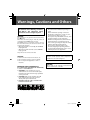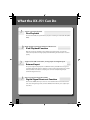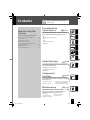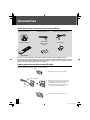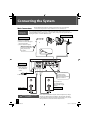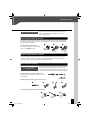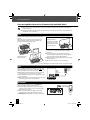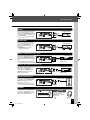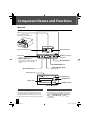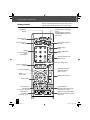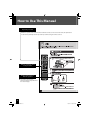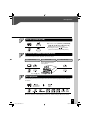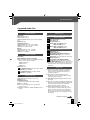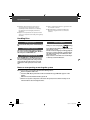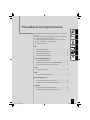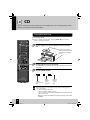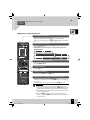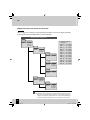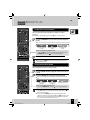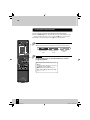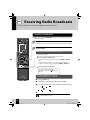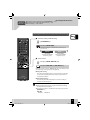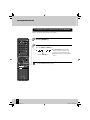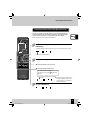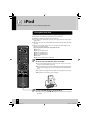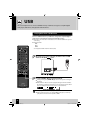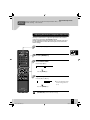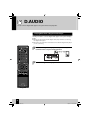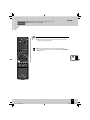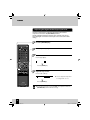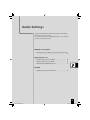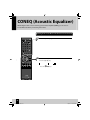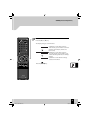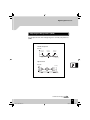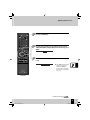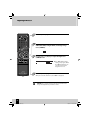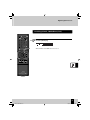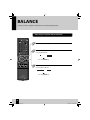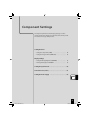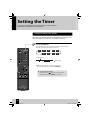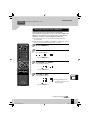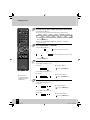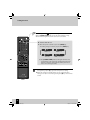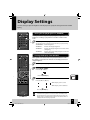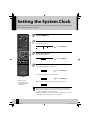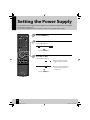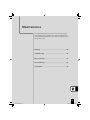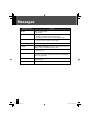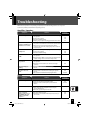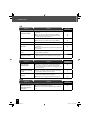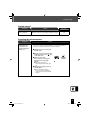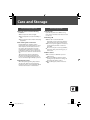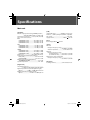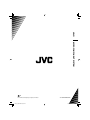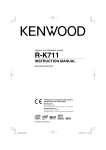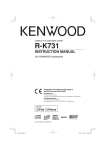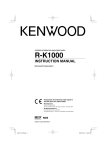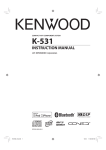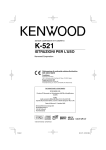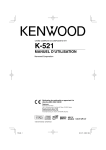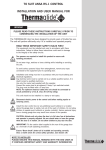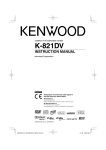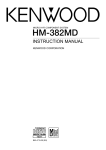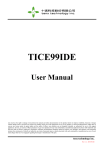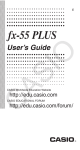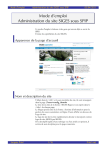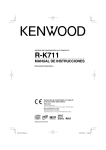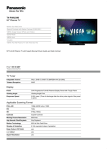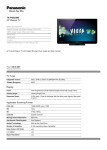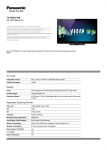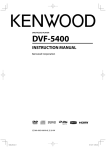Download JVC GVT0294-006B User's Manual
Transcript
MICRO COMPONENT SYSTEM UX-J51 — Consists of CA-UXJ51 and SP-UXJ51 INSTRUCTIONS TM For customer use: Enter below the Model No. and Serial No. which are located either on the rear, bottom or side of the cabinet. Retain this information for future reference. Model No. Serial No. GVT0294-006B [UN/J] UX-J51_EN.indb 1 10.8.19 2:50:43 PM Warnings, Cautions and Others For U.S.A. and Canada, please refer to the attached sheet “Warnings, Cautions, and Others” and “Important Safety Instructions” before using the System. CAUTION The button in any position does not disconnect the mains line. Disconnect the mains plug to shut the power off completely (the STANDBY lamp goes off ). The MAINS plug or an appliance coupler is used as the disconnect device, the disconnect device shall remain readily operable. • When the System is on standby, the STANDBY lamp lights red. • When the System is turned on, the STANDBY lamp goes off. CAUTION • Do not block the ventilation openings or holes. (If the ventilation openings or holes are blocked by a newspaper or cloth, etc., the heat may not be able to get out.) • Do not place any naked flame sources, such as lighted candles, on the apparatus. • When discarding batteries, environmental problems must be considered and local rules or laws governing the disposal of these batteries must be followed strictly. • Do not expose this apparatus to rain, moisture, dripping or splashing and that no objects filled with liquids, such as vases, shall be placed on the apparatus. The power can be remote controlled. CAUTION To reduce the risk of electrical shocks, fire, etc.: 1. Do not remove screws, covers or cabinet. 2. Do not expose this appliance to rain or moisture. CAUTION Excessive sound pressure from earphones or headphones can cause hearing loss. CAUTION: IMPORTANT FOR LASER PRODUCTS (For countries/areas other than U.S.A. and Canada) Battery shall not be exposed to excessive heat such as sunshine, fire, or the like. 1. CLASS 1 LASER PRODUCT 2. CAUTION: Do not open the top cover or cabinet. There are no user serviceable parts inside the unit; leave all servicing to qualified service personnel. 3. CAUTION: Visible and/or invisible class 1M laser radiation when open. Do not view directly with optical instruments. 4. REPRODUCTION OF LABEL: CAUTION LABEL, PLACED INSIDE THE UNIT. 2 UX-J51_EN.indb 2 10.8.19 2:50:44 PM [European Union Only] Caution: Proper Ventilation To avoid risk of electric shock and fire, and to prevent damage, locate the apparatus as follows: 1. Front: No obstructions and open spacing. 2. Sides/Top/ Back: No obstructions should be placed in the areas indicated by the dimensions in the illustration. 3. Bottom: Place on the level surface. Maintain an adequate air path for ventilation by placing on a stand with a height of 10 cm (3-15/16 in.) or more. Attention: Ventilation Correcte Pour éviter tout risque de choc électrique et d’incendie, placez l’appareil en respectant ce qui suit: 1. Avant: Rien ne doit gêner le dégagement. 2. Flancs/Dessus/Arrière: Aucun obstacle ne doit être placé dans les zones indiquées par les dimensions dans l’illustration. 3. Dessous: Poser l’appareil sur une surface plate. Laissez suffisamment d’espace pour que la ventilation puisse s’effectuer correctement en plaçant l’appareil sur un socle d’une hauteur de 10 cm ou plus. Front view Vue avant Speaker Speaker Enceinte Main unit Enceinte Appareil principal Side view Vue latérale Main unit Appareil principal 3 UX-J51_EN.indb 3 10.8.19 2:50:44 PM What the UX-J51 Can Do Various recording formats Disc Playback As well as music CDs, the system will also play discs containing recorded audio files (MP3/ WMA). High-quality sound reproduction of iPod music iPod Playback Function With this system, the amplifier receives digital signals of iPod music as input. This realizes the reproduction of high-quality sound minimizing the deterioration of sound quality. Supports for USB connection, analog input and digital input External Input The system supports the playback of a USB flash memory and USB mass storage class compliant digital audio player. In addition, as well as analog input terminals for cassette decks, the UX-J51 also features a sampling rate converter compliant digital input terminal for digital tuners etc. Choose your favorite audio quality Digital Signal Processor Function This includes “TONE”, which you can use to select detailed audio characteristics for the low-, mid- and high-range bands, as well as “D-BASS” which allows you to adjust superbass effect. 4 UX-J51_EN.indb 4 10.8.19 2:50:45 PM Contents Before Using the System Be sure to read these precautions. Warnings, Cautions and Others ………… 2 Accessories ……………………………… 6 Installing the System …………………… 7 Connecting the System ………………… 8 Component Names and Functions … 12 How to Use This Manual ……………… 16 Basic Operation ……………………… 18 Important Information ……………… 20 To ensure safety, read the items by this mark carefully. Procedures by Input Source P.23 This chapter explains how to connect and use the system with the different input sources. • CD • Receiving Radio Broadcasts • iPod • USB • External Components • D.AUDIO Audio Settings P.43 This chapter explains how to tailor the system to your audio preferences. • CONEQ (Acoustic Equalizer) • Digital Signal Processor • BALANCE Component Settings P.53 This chapter explains how to select the settings for the system. • Setting the System Clock • Setting the Timer • Auto Power Save (A.P.S.) • Display Settings • Setting the Power Supply Maintenance P.63 This chapter explains how to store and maintain your system so that it continues to give pleasure for many years to come. • Messages • Care and Storage • Troubleshooting • Specifications • Glossary of Terms 5 UX-J51_EN.indb 5 10.8.19 2:50:46 PM Accessories Check that all accessories are present in the package AM loop antenna (1) FM indoor antenna (1) Remote control (1) Batteries for Remote control (R03: 2) Speaker cords (2 m [6.56 ft.]: 2) Core filter (1) RM-SUXJ51U If any accessories are missing, or if the unit is damaged or fails to operate, notify your dealer immediately. If the unit was shipped to you directly, notify your shipper immediately. JVC recommends that you retain the original carton and packing materials in case you need to move or ship the unit in the future. Keep this manual handy for future reference. How to attach the core filter to the USB cable Attach the core filter to the USB cable to reduce interference. Stopper 1 Release the stopper of the core filter. 2 Run the cable through the core filter, and wind firmly once inside the cutout of the core filter as shown in the illustration. l Do not damage the cable by applying excessive force when winding. 3 Close the core filter until it clicks shut. USB cable (not supplied) 5 cm (2 in.) 6 UX-J51_EN.indb 6 10.8.19 2:50:46 PM Installing the System Notes on installing the system l Always install the system on a flat, stable surface. When installing the system on a stand of some sort, be sure to check the strength of the stand. l The magnets used in the speakers may cause color irregularities on TV or PC screens. Do not set up the speakers too close to a TV or PC. Left speaker CAUTION Main unit Right speaker Observe the following cautions when installing the system. Insufficient heat radiation may build up internal heat and cause a malfunction or fire hazard. l Do not place any object on the system that may hinder heat radiation. l Do not place the system upside-down or lay it on its side. l Do not cover the system with a cloth or place it on a carpet or blanket. l Do not place the system in a narrow space that hinders the ventilation. l Leave the spaces specified below around the cabinets of the main unit. Top panel: 50 cm (19-11/16 in.) or more Side panel: 10 cm (3-15/16 in.) or more Back panel: 10 cm (3-15/16 in.) or more Install the system so the power outlet is easily accessible, and unplug the power cord from the power outlet immediately in case of any trouble. Note that the power supply to the system is not shut down completely by simply setting the power switch to OFF. To shut down the power supply completely, unplug the power cord. Getting the best acoustic effect The sound will vary depending on the positioning of the speakers. To get the best possible sound quality, note the guidelines below. l Ensure that the areas around the left and right speakers are as identical as possible. Set up the left and right speakers away from the wall and hang thick curtains on any windows to minimize echoes or reverberation. l Place the left and right speakers as far apart as possible. l Position the speakers at the same height as your ears when you are using the system. 7 UX-J51_EN.indb 7 10.8.19 2:50:47 PM Connecting the System Main Connections Caution for Connection Ensure that all the cords are securely connected. Loose or incomplete connections may result in noise interference or no sound at all. Do not plug the AC power cord into an AC wall outlet until all the connections are completed. Before disconnecting any cords or cables, always turn the system off and unplug the power cord from AC wall outlet. AM loop antenna FM indoor antenna Push into the slot. 1Connect to [FM75Ω]. 2Find the location that gives the best reception. 3Fix the antenna in place. Directly point to the location and direction that give the best reception. AC power cord l Insert the plug firmly all the way into the AC wall outlet. To AC wall outlet For more information, see “Connecting Other Accessories (Commercially Available Units)” on P.10-11. The speakers are not distinguished as either the left or right speaker. Right speaker Caution for outdoor antenna installation Left speaker Since antenna installation requires skill and experience, always consult your dealer before installation. The antenna should be located away from power lines. If the antenna falls over, contact with a power line creates the risk of electric shock. 8 UX-J51_EN.indb 8 10.8.19 2:50:47 PM Connecting the System Microcomputer malfunctions If the system is connected correctly and still does not operate normally or shows display errors, reset the microcomputer. (P.67) Connecting the AM loop antenna The antenna supplied with the system is for indoor use. Place it as far as possible away from the main unit, your TV set, the speaker cords and the power cord and point it in the direction that gives the best reception. 1 l Connecting the antenna cord 2 3 As shown on the right, connect the AM antenna cord [AM] terminals. Connecting the FM indoor antenna The antenna supplied with the system is a basic antenna for indoor use. For stable signal reception, the use of an outdoor antenna (commercially available) is recommended. To connect an outdoor antenna, first remove the indoor antenna. Connecting the speakers Notes on connecting the speaker cords Never short-circuit the positive (+) and negative (–) ends of the speaker cords. (Do not touch the + and - cords together.) Mistakenly reversing the positive and negative polarity will result in unnatural sound and unclear sound. l Preparing the ends of the speaker cords Twist the plastic sleeve on the end of the cord as you pull it off. l Connecting the speaker cords to the main unit 1 2 3 4 l Connecting the speaker cords to the speaker 9 UX-J51_EN.indb 9 10.8.19 2:50:47 PM Connecting the System Connecting Other Accessories (Commercially Available Units) l When connecting a related system component, read the instruction manual that comes with the component too. l Ensure that all the cords are securely connected. Loose or incomplete connections may result in noise interference or no sound at all. iPod Attach the Dock adapter supplied with iPod to the system. Open the cover on the main unit, and then push down the Dock adapter into the unit with its slit facing toward the unit until it clicks. l To remove the Dock adapter Insert a flat-blade screwdriver or a similar tool into the slit of the Dock adapter, and then remove it upward. l You cannot attach iPod to the system if it is in a cover, case, or with other accessories. Always remove it. l Connecting iPod to the system without using the Dock adapter may deteriorate or damage the connector. Always use the Dock adapter. l Keep iPod on a straight position while connecting/ disconnecting it. l Once iPod is connected, it can be charged. Attach iPod to the iPod connector. For more information on which models can be connected, see P.34. USB Connect USB flash memory or USB mass storage class compliant digital audio players to the [USB ] port after opening the cover on the main unit. l Depending on the device being connected, it may take some time for the system to recognize it. l Some USB devices may not be recognized or cannot play certain files. l With some models, a USB connection mode selection screen will appear. Select “Storage Mode”. USB flash memory Digital audio player USB D.AUDIO IN Connect digital audio players to the [D.AUDIO IN] terminal on the rear panel of the main unit. l Portable digital audio players can be connected using a 3.5 mm (1-7/16 in.) stereo mini-plug cable (commercially available). l When you are not using the digital audio player, unplug the mini-plug cable from the main unit. l [D.AUDIO IN] terminal inputs an analog audio signal. D.AUDIO IN R L R SPEAKERS SUB WOOFER PRE OUT DIGITAL OUT L REC OUT D.AUDIO IN DIGITAL IN PLAY IN Digital audio player 10 UX-J51_EN.indb 10 10.8.19 2:50:48 PM Connecting the System AUX IN Connect the audio OUT terminals on components such as cassette decks to the [AUX PLAY IN] terminal on the rear panel of the main unit. l [AUX PLAY IN] inputs an analog audio signal. Cassette deck, etc. R R L SUB WOOFER PRE OUT L REC OUT SPEAKERS R D.AUDIO IN DIGITAL IN PLAY IN L DIGITAL OUT PLAY IN Audio OUT AUX REC OUT Connect the audio IN terminals on components such as cassette decks to the [AUX REC OUT] terminal on the rear panel of the main unit. l [AUX REC OUT] outputs an analog audio signal. Cassette deck, etc. R L R SUB WOOFER PRE OUT L REC OUT SPEAKERS D.AUDIO IN DIGITAL IN PLAY IN DIGITAL OUT REC OUT Audio IN DIGITAL IN (OPTICAL)(PCM signals) Connect the optical digital output terminals on components such as digital tuners to the [DIGITAL IN (OPTICAL)] terminal on the rear panel of the main unit. l Set the digital audio output on connected components to “PCM”. Digital tuner, etc. R L R SUB WOOFER PRE OUT L REC OUT SPEAKERS D.AUDIO IN DIGITAL IN PLAY IN DIGITAL IN DIGITAL OUT Optical digital output (PCM signals) DIGITAL OUT (OPTICAL)(PCM signals) Connect the optical digital input terminals on a digital audio component to the [DIGITAL OUT (OPTICAL)] terminal on the rear panel of the main unit. Digital audio component R L R SUB WOOFER PRE OUT L REC OUT D.AUDIO IN DIGITAL IN PLAY IN DIGITAL OUT DIGITAL OUT SPEAKERS Optical digital input (PCM signals) SUB WOOFER PRE OUT Connect a subwoofer with a builtin amplifier to the [SUB WOOFER PRE OUT] terminal on the rear panel of the main unit. l Be sure to connect a subwoofer with the same speaker impedance. Powered subwoofer R L R SUB WOOFER PRE OUT L REC OUT SPEAKERS DIGITAL OUT D.AUDIO IN DIGITAL IN PLAY IN SUB WOOFER PRE OUT PHONES Plug headphones equipped with a 3.5 mm (1-7/16 in.) stereo miniplug into the [PHONES] jack on the front panel of the main unit. CAUTION Excessive sound pressure from earphones or headphones can cause hearing loss. 11 UX-J51_EN.indb 11 10.8.19 2:50:48 PM Component Names and Functions Main unit Cover Open the cover before attaching iPod or USB device. USB USB iPod connector (P.10, 34) USB port (P.10, 36) Power (P.19) Turns the system on or off (Standby). STANDBY/TIMER indicator Red: Lights in normal Standby mode. Orange: Lights in Timer Standby mode. LCD tray open/close (P.19, 24) E/BAND (P.19) F/TUNING MODE (P.31) INPUT SELECTOR (P.19) G/I, J/H (P.31, 35, 37) CD tray (P.19, 24) Dial lighting (P.59) VOLUME (P.18 ) Display (P.13) PHONES jack (P.11) Remote sensor (P.15) Standby Mode While the [STANDBY/TIMER] indicator on the main unit is lit, the system is using very weak current to maintain the built-in memory. This is called Standby mode. When system main unit is in this mode, you can turn it on using the remote control. One-touch Operation This system features a convenient one-touch operation function. In Standby mode, pressing any of the following keys will turn on system power: [TUNER/BAND], [CDE], [iPodE], [USBE], [D.AUDIO], [D-IN] , or [AUX] of the remote control. 12 UX-J51_EN.indb 12 10.8.19 2:50:49 PM Component Names and Functions Displays shown in this manual may differ from the actual displays. Display AUTO Lights during auto tuning. Turns off during manual tuning. (P.31) TUNED Lights when you are tuned to the radio station. (P.31) ST. Lights when you are receiving the stereo broadcast. (P.31) Lights in folder playback mode. (P.37) Lights in program playback mode. (P.28) Displayed while the sleep timer is set. (P.54) Lights in random playback mode. (P.27) Lights during CD/USB all-tracks repeat playback. (P.27, 37) The message “1” is also displayed during single-track repeat playback. (P.27, 37) Lights when the audio file folder is displayed. Displayed while the program timer is set. (P.55) Lights when a track is displayed. Displayed during stop of CD playback while the total elapsed time is displayed. Lights when playback is paused. (P.25, 35, 37) Flashes when the sound is muted. (P.18) Lights during playback. (P.24, 36) Lights when there is the disc in the CD tray. (P.24) Lights during iPod connection. (P.34) Shows numbers and text. kHz Displays the AM reception frequency. MHz Displays the FM reception frequency. Lights when settings, such as the sound quality, are completed. A.P.S. Lights when Auto Power Save (A.P.S.) is set. (P.61) TONE Lights when a TONE is set. (P.47) D-BASS Lights when a super-bass (D-BASS) level is selected. (P.46) Lights during USB connection. (P.36) 13 UX-J51_EN.indb 13 10.8.19 2:50:50 PM Component Names and Functions Remote control Sets the timer. (P.54-58) Remote control keys with the same names as keys on the main unit have the same functions as the main unit keys. Turns the unit on or off (Standby). (P.19, 58) Turns the main unit on when the [STANDBY/TIMER] indicator on the main unit is lit. CD tray open/close (P.19, 24) Selects input source. (P.38, 39) Selects folders or albums. (P.35, 37) Display settings. (P.59) Numbers Selects tracks or radio stations. (P.25, 28-30, 33) Sets the shuffle of iPod. (P.35) Selects the playback mode. (P.27-29, 35, 37) Clears settings. (P.29) Sets the sound quality. (P.46-51) Uses for several settings. ENTER Fixes a setting. Switches the information shown on the display. (P.25, 31, 35, 37) Adjusts volume. (P.18, 38) Selects a setting. Selects input source. Starts playback. (P.19, 24, 29, 30, 34-37, 42) Selects tracks or radio stations. (P.25, 30-32, 35, 37) Stops the playback. Selects the radio station selection mode. (P.25, 27, 28, 31, 58) Skips back or forward through the tracks and selects the radio station. (P.25, 31, 37) 14 UX-J51_EN.indb 14 10.8.19 2:50:50 PM Component Names and Functions Using the remote control After plugging the main unit into an AC wall outlet, press the power [ ] key on the remote control unit to turn the system on. After the system powers up, press the key for the function you want to use. Point the remote control at the remote sensor when using it. Approx. 6m (19.68 ft.) l The remote control may not operate correctly if direct sunlight or light from a high-frequency fluorescent lamp (such as an inverter type) is shining on the remote sensor. If this happens, move the system to a different location to avoid this type of malfunction. Approx. Approx. 30° 30° Loading the remote control batteries 1 Remove the battery cover. 2 Load the AAA-size batteries supplied with the system. l Check the polarity of the batteries (UV) when loading them. 3 Close the battery cover. l If the range or effectiveness of the remote control decreases, replace both batteries. l The batteries supplied with the system are for operational testing and may last only for a short time. l When replacing the batteries, always load 2 new batteries. CAUTION Do not leave the battery near fire or under direct sunlight. A fire, explosion or excessive heat generation may result. 15 UX-J51_EN.indb 15 10.8.19 2:50:51 PM How to Use This Manual Operation procedure While this system can be controlled from either the remote control or the main unit, the explanations in this manual primarily describe operation procedures using the remote control. Remote control keys used in the procedure Display shown during or after an operation l The displays shown in this instruction manual may differ from the actual displays. 16 UX-J51_EN.indb 16 10.8.19 2:50:51 PM How to Use This Manual Explanations of main unit procedures Explanations of remote control procedures Operation icons Explains the procedure for CDs. Explains the procedure for the radio. Related functions that may also be helpful Explains the procedures for iPods. Explains the procedures for USB devices. Explains the procedures for external components. Explains the procedure for digital audio players. Explains how to set the sound quality. Explains how to set up component units. Explains how to carry out system maintenance. 17 UX-J51_EN.indb 17 10.8.19 2:50:51 PM Basic Operation This section describes some basic procedures for using the system, such as tuning the radio and playing audio from a CD, iPod, USB device, a digital audio player. Preparations Check the connections. (P.8-11) Have the remote control ready. (P.15) 2 2 1 1 3 3 n Adjusting the volume level Lowers the volume Increases the volume Increases the volume Lowers the volume n Mute l Press this key again to unmute the sound. 18 UX-J51_EN.indb 18 10.8.19 2:50:52 PM Basic Operation 1 Turn the system on (off ). l On remote control [D.AUDIO], [TUNER/BAND], [CDE], [iPodE], [USBE], [D-IN], [AUX] key also turn on the power. ] key when the l Pressing the power [ system is on turns it off (Standby mode). 2 Insert a disc (when listening to a CD). To use other components for playback, proceed to step 3. Open the tray. Insert a CD. Close the tray. Insert a CD with the label side upwards. Press the [L] key. 3 Start playback. Press the Play/Pause key for the input source. See <Procedures by Input Source> (P.23-42) for details. l You can select the sound quality you want. See <Audio Settings> (P.43-52) for details. 19 UX-J51_EN.indb 19 10.8.19 2:50:52 PM Important Information Supported Media Media USB flash memory USB USB mass storage class compliant digital audio player Commercially available music CDs CD CD-R/CD-RW discs recorded in CD-DA format MP3/WMA files recorded on CD-R/CDRW discs Icon in this manual Explanation l You cannot connect a computer and JVC Everio camcorder to the USB terminals of the System. l Electrostatic shock at connecting a USB device may cause abnormal playback of the device. In this case, disconnect the USB device then turn off this unit. l When connecting with a USB cable, use the USB 2.0 cable whose length is less than 1 m (3.28 ft.). l You can connect a USB device such as a USB flash memory device, hard disk drive, multimedia card reader, etc. to this System. l You may not be able to play discs that do not conform to the CD standard, such as Copy Control CDs. l Discs must be finalized during writing. l Depending on the equipment or recording mode used for recording onto a CD-R or CD-RW disc, and depending on the type of CD-R or CD-RW disc used, you may not be able to play the disc on this system. Precautions when writing data to media l Discs recorded in Packet Write mode or UDF (Universal Disc Format) cannot be played. l When writing data to a disc, always close the session or finalize the disc. The disc may not play properly if you do not close the session or finalize the disc. l Depending on the specifications of the writing software used, the recorded folder names and file names may not be displayed correctly. l Playback for multi-session discs or discs that contain large numbers of folders may take longer to begin than for normal discs. l If you write audio files and music CD tracks (CD-DA format) to the same disc, the disc may not play correctly. l Before writing audio files to a disc, check that the files play back correctly on the PC being used to write the files. After you finish writing, check that the written files are played back correctly. l Use the correct file extensions (mp3, wma, m4a) in the names of audio files. Files without file extensions will not play. Also, do not use audio file extensions (mp3, wma, m4a) for files that are not audio files. For more information on file extensions, see <Supported Audio Files> on the right. l In this manual, MP3, WMA and AAC files are referred to collectively as “audio files”. 20 UX-J51_EN.indb 20 10.8.19 2:50:53 PM Important Information Supported Audio Files On this system, you can play the audio file types listed below (MP3, WMA and AAC). MP3 files (CD/USB) File format: MPEG 1 Audio Layer 3 MPEG 2 Audio Layer 3 MPEG 2.5 (MPEG 2 Audio Layer 3 Lower sampling rate) Extension: .mp3 Sampling frequency MPEG 1 Audio Layer 3: 32 / 44.1 / 48 kHz MPEG 2 Audio Layer 3: 16 / 22.05 / 24 kHz MPEG 2.5: 8 / 11.025 / 12 kHz Bit rate MPEG 1 Audio Layer 3: 32 – 320 kbps MPEG 2 Audio Layer 3: 8 – 160 kbps MPEG 2.5: 8 – 160 kbps CD Disc formats ISO 9660 Level 1, ISO 9660 Level 2, Joliet, Romeo Number of file limits Max. files/folders: 512 in total CD Max. folders: 99 Files per folder: 511 FAT16 Max. root folders: 65534 Max. sub-folders: 512 USB FAT32 Max. root folders: 65534 Max. sub-folders: 65536 Maximum number of displayable characters CD WMA files (CD/USB) File format: Windows Media™ Audio 9 compliant l Files created using functions in Windows Media™ Player 9 or later cannot be played. - WMA Professional - WMA Lossless - WMA Voice Extension: .wma Sampling frequency: 22.05/ 32/ 44.1/ 48 kHz CD Bit rate: 16 – 320 kbps Sampling frequency: 32/ 44.1/ 48 kHz USB Bit rate: 5 – 384 kbps AAC files (USB only) File format: MPEG-4 AAC (created in iTunes™ 4.1 to 8.2) Extension: .m4a Sampling frequency: 8/ 11.025/ 12/ 16/ 22.05/ 24/ 32/ 44.1/ 48 kHz Bit rate: 8 – 384 kbps l Files encoded using Apple’s Lossless Encoder cannot be played. l AAC files contained in a CD-R or CD-RW cannot be played. File names: 28 Folder names: 28 Tag display (Title/Album/Artist): 31 Available ID3 tags: 1.0/ 1.1/ 2.2/ 2.3 File names: 32 (including file extension) Folder names: 32 USB Tag display (Title/Album/Artist): 30 (ID3 Tag ver1.x)/ 64 (ID3 Tag ver2.x) Available ID3 tags: 1.0/ 1.1/ 2.2/ 2.3/ 2.4 l This system is capable of displaying alphanumeric characters. Other character types are displayed as asterisks (*). Other notes l Note that even where audio files comply with the above standards, playback may fail due to factors such as the disc characteristics or recording conditions. l Playback also may fail depending on the specifications of the encoding software or the settings used for encoding. l DRM (Digital Rights Management) files cannot be played. l Audio files encoded using VBR (Variable Bit Rate) may use bit rates that fall outside the supported range. Audio files with bit rates outside the supported range cannot be played. l Please backup audio files to be used in the system. Certain conditions while using a USB device can cause contents stored on the USB device to be lost. Please note that JVC will not be held liable for any losses arising out of loss of stored data. Continued to next page 21 UX-J51_EN.indb 21 10.8.19 2:50:53 PM Important Information l “Made for iPod” means that an electronic accessory has been designed to connect specifically to iPod and has been certified by the developer to meet Apple performance standards. l Apple is not responsible for the operation of this device or its compliance with safety and regulatory standards. l iPod is a trademark of Apple Inc., registered in the U.S. and other countries. l Windows Media is a trademark of Microsoft Corporation registered in the U.S. and other countries. Handling Discs Handling precautions Do not touch the shiny surface when handling a CD. Discs playable on the system This system can play back a CD (12 cm [4-3/4 in.], 8 cm [3-3/16 in.]), CD-ROM, CD-R, CD-RW or the audio part of a CD-EXTRA disc. Notes on CD-ROM/CD-R/CD-RW discs If the CD-ROM, CD-R or CD-RW disc being used has a printable label surface, the label surface may cause sticking that makes it impossible to remove the disc from the system. To prevent malfunction of the system, do not use such a disc. Cautions on CD discs Always use a disc carrying the marking. A disc without this marking may be unable to be played back correctly. The disc rotates at a high speed during playback. Never use a cracked, chipped or greatly warped disc. Otherwise, damage or malfunction of the player may result. Also, do not use a disc with a non-circular shape as this may result in malfunction. Notes on transporting or moving the system Before transporting or moving this unit, take the following actions: 1 Remove any CDs from the unit. 2 Press the [CDE] key and check to make sure that the message “NO DISC” appears on the display. 3 Wait a few seconds and then turn the system off. 4 If there are any other components connected to the system, check to make sure they are all turned off before disconnecting the cables. 22 UX-J51_EN.indb 22 10.8.19 2:50:54 PM Procedures by Input Source This chapter explains the operation procedures for each input source. For information on the sound quality settings and component settings regardless of the input source, see “Audio Settings” (P.43) and “Component Settings” (P.53). If an error is displayed or a problem arises, see “Maintenance” (P.63). CD • Playing Back from a CD …………………………………… 24 • CD Random Playback Mode ……………………………… 27 • CD Repeat Playback Mode ………………………………… 27 • CD Program Playback Mode ……………………………… 28 Receiving Radio Broadcasts • Listening to FM/AM Radio ………………………………… 30 • Presetting Stations Automatically (AUTO MEMORY) ……… 32 • Presetting Stations Manually (Manual Preset) …………… 33 iPod • Playing Back from iPod …………………………………… 34 USB • Playing Back from a USB Device …………………………… 36 External Components • Playing Back from External Components ………………… 38 • Adjusting the External Component Input Level …………… 39 D.AUDIO • Playing Back from a Digital Audio Player ………………… 40 • Adjusting the Digital Audio Player Input Level …………… 42 23 UX-J51_EN.indb 23 10.8.19 2:50:54 PM CD This section explains how to play a CD. As well as normal playback, you can use folder playback, random playback, repeat playback and program playback. Playing Back from a CD Insert and play the CD. l If a disc is already inserted, simply press the [CDE] key to turn the system on and begin playback. 1 Press the [L] key to open the CD tray and then insert the CD. l Insert the disc that the labeled side faces upwards and the disc sits snugly in the tray. 2 Press the [L] key to close the CD tray. 3 Press the [CDE] key. The “READING” message flashes while the unit is reading the information on the CD. A CD is inserted in the tray. Track number during playback Elapsed time of current track l Track numbers may not display correctly while following types of discs are playing. – Discs recorded in Mix mode* – Discs recorded in multiple sessions – Discs recorded in mixed formats of CD-DA format and formats that are not music data * Mix mode combines the CD-DA format with audio files, such as MP3 and WMA. 24 UX-J51_EN.indb 24 10.8.19 2:50:55 PM Related Information CD l Audio Settings R P.43 onwards n Operations during CD playback Specifying a track number To play the 3rd track, press the [3] key. To play the 17th track, press the [ 10], [1], and then [7] key. To play the 123rd track, press the [ 10], [ 10], [1], [2], and then [3] key. Switching display contents Press the [DISPLAY] key. The mode changes as shown below each time you press the key. CD-R/CD-RW discs recorded in the commercially available music CD/CD-DA format Time for 1 track Day/Clock CD-R/CD-RW discs containing MP3/WMA files Time for 1 track Folder name/Track name File name Folder name TAG Day/Clock Album name Artist name Title Pausing and resuming playback Press the [CDE] key. Stopping playback Press the [F] key. Skipping forward/back Hold down the [I] key or [J] key. Skipping tracks, skipping back, skipping to the start To skip to the next track: Press the [H] key. To return to an earlier track: Press the [G] key two or more times in succession. To return to the beginning of a track: Press the [G] key once. MP3/WMA l When you stop playback by pressing the [F] key, the track being played is stored and pressing the [CDE] key restarts playback from the beginning of that track. (Resume function) l The Resume function also works if you switch to another input source during playback. l Press the [NEXT] key if you want to play tracks in the next folder, or press the [PREV.] key if you want to play tracks in the previous folder. 25 UX-J51_EN.indb 25 10.8.19 2:50:55 PM CD n Playback sequence for folders and track files MP3/WMA When you play a disc containing recorded audio files, the track files on the disc are played sequentially beginning with the files in the ROOT folder, as shown in the figure. Sample folder configuration Folder name ROOT Track file name F0_1.mp3 F0_2.mp3 F0_3.mp3 Folder name Folder 2 Track file name F1_1.mp3 F1_2.mp3 Folder name Track file name Folder 3 F2_1.mp3 Folder name Track file name Folder 4 F3_1.mp3 F3_2.mp3 n Track file playback sequence Track 1 ......... F0_1.mp3 Track 2 ......... F0_2.mp3 Track 3 ......... F0_3.mp3 Track 4 ......... F1_1.mp3 Track 5 ......... F1_2.mp3 Track 6 ......... F2_1.mp3 Track 7 ......... F3_1.mp3 Track 8 ......... F3_2.mp3 Track 9 ......... F5_1.mp3 Track 10 ...... F5_2.mp3 Track 11 ...... F6_1.mp3 Track 12 ...... F6_2.mp3 Track 13 ...... F6_3.mp3 Folder name Track file name Folder 5 Folder name Track file name Folder 6 F5_1.mp3 F5_2.mp3 Folder name Track file name Folder 7 F6_1.mp3 F6_2.mp3 F6_3.mp3 l A folder that does not contain any tracks cannot be selected. l Audio files are played back in accordance with the sequence where these files are recorded into the CD. You can specify the playback sequence by adding a number from “01” to “99” at the beginning of each folder and file name before you record the files onto the disc. 26 UX-J51_EN.indb 26 10.8.19 2:50:56 PM CD RPage •l Supported XX Audio Files R P.21 Related Related RPage AudioXX Settings R P.43 onwards Information • l Information CD Random Playback Mode This mode plays the tracks in the CD or in a folder in a random sequence. l If the CD is already playing, press the [F] key to stop playback. 1 Press the [P.MODE] key to select the random playback mode. l The mode changes as shown below each time you press the key. PGM lit Program playback mode lit Random playback mode PGM, unlit Track playback mode n To cancel random playback mode Press the [F] key to stop the playback, and then press the [P.MODE] key so that “ ” is no longer displayed. 2 Press the [CDE] key to begin playback. l Pressing the [G] key skips back to the beginning of the track being played. CD Repeat Playback Mode This mode plays the tracks on a CD repeatedly. 1 Press the [CDE] key to play the tracks you want to repeat. 2 Press the [REPEAT] key to begin repeat playback. l The mode changes as shown below each time you press the key. lit Single-track repeat playback lit All-track repeat playback unlit Repeat playback off n To cancel repeat playback mode Press the [REPEAT] key so that “ ” is no longer displayed. l If you press the [REPEAT] key during program playback, “ ” and “PGM” light up on the display and repeat playback begins for the selected tracks. l If you press the [REPEAT] key during random playback to activate all-track repeat playback, “ ” and “ ” light up on the display and random playback begins with different sequence once the current random sequence ends. 27 UX-J51_EN.indb 27 10.8.19 2:50:56 PM CD CD Program Playback Mode You can select up to 50 tracks and play them in the order you like. l Press the [CDE] key to switch the input source to CD. Playback begins when you switch the input source, so press the [F] key to stop playback. l If the CD is already playing, press the [F] key to stop playback. 1 Press the [P.MODE] key to select program playback mode. l The mode changes as shown below each time you press the key. PGM lit Program playback mode 2 lit Random playback mode PGM, unlit Track playback mode MP3/WMA Use the number keys to select the folder to be used for program playback. To play the folder number 3, press the [3] key. To play the folder number 17, press the [ 10], [1], and then [7] key. To play the folder number 123, press the [ 10], [ 10], [1], [2], and then [3] key. 28 UX-J51_EN.indb 28 10.8.19 2:50:57 PM CD RPage •l CD Repeat XX Playback ModeR P.27 Related Related Information • RPage XX Information 3 Use the number keys to select the track or file you want to listen to. CD When Track 10 selected as program track 1. 4 MP3/WMA When file number 5 is selected. To select two or more tracks, repeat steps 3 (or steps 2 and 3 in case of MP3/WMA). l You can select up to 50 tracks for playback. If you attempt to select more tracks, the message “PGM FULL” appears on the display. 5 Press the [CDE] key to begin playback. n To cancel program mode Stop playback and press the [P.MODE] key so that “PGM” is no longer displayed. n To remove a track from a program Stop playback and then press the [CLEAR] key. Each time you press the key, the last programmed track is cleared. Holding down the [CLEAR] key clears all the tracks in the program. n To add a track to the end of the program If you are already playing a CD, stop playback and carry out steps 3 (or steps 2 and 3 in case of MP3/WMA). l If you turn the system off or remove the CD for which program playback is set, the information in the specified program is erased. 29 UX-J51_EN.indb 29 10.8.19 2:50:58 PM Receiving Radio Broadcasts This section explains how to listen to the FM/AM radio and set radio stations. Listening to FM/AM Radio l Simply pressing the [TUNER/BAND] key turns on the system and allows you to listen to the radio. 1 Press the [TUNER/BAND] key to select “FM” or “AM”. 2 Select a station. Each time you press the key, the band switches between “FM” and “AM”. Choosing from preset stations (Preset Call) Select a preset station. l See P.32 and P.33 for more information on presets. n Selecting with the [P.CALL] keys To display the next stored station: Press the [G] or [H] key. To run through the sequence of stored station at intervals of roughly 0.5 seconds: Press and hold the [G] or [H] key. n Selecting with the number keys To select P3, press the [3] key. To select P17, press the [ 10], [1], and [7] keys. To select the AM tuner interval spacing (Not applicable for U.S.A. and Canada) 1 Press the [MODE] key. 2 Select “AM 9k / 10k” using [C] or [D] and press [ENTER]. 3 Press the [A] or [B] key to select the AM tuner interval spacing. 4 Press [ENTER] to set. l If you change the “AM 9k / 10k” setting, the previous preset station will be cleared. 30 UX-J51_EN.indb 30 10.8.19 2:50:58 PM Receiving Radio Broadcasts Related Information l Presetting Stations Automatically (AUTO MEMORY) R P.32 l Presetting Stations Manually (Manual Preset) R P.33 l Audio Settings R P.43 onwards Choosing from stations that are not preset (Auto/ Manual Tuning) 1 Select Auto tuning or Manual tuning. [AUTO/MONO] key. Press the [TUNING MODE] The mode changes as shown below each time you press the key. AUTO lit AUTO unlit Auto tuning (Select this mode when reception is good.) Manual tuning (Select this mode when reception is poor.) 2 Select a station. Press the [TUNINGI/J] key. Press the [G/I] or [J/H] key. When the station is tuned, “TUNED” lights up on the display. If you are receiving a stereo signal, “ST.” also lights up. n Using Auto tuning The radio automatically tunes in to the next station each time you press the key. Repeat this step until you are tuned in to your preferred station. n Using Manual tuning Press the key until the desired station is tuned or until you reach the desired frequency. l There is no sound while Auto/Manual tuning is in progress. l Auto tuning provides stereo reception while manual tuning provides monaural reception. l The display changes as shown below each time you press the [DISPLAY] key. FM / AM: Preset No. R Day/Clock 31 UX-J51_EN.indb 31 10.8.19 2:50:59 PM Receiving Radio Broadcasts Presetting Stations Automatically (AUTO MEMORY) l Up to 40 stations can be preset in the system. 1 Press the [MODE] key. 2 Select “AUTO MEMORY”. Press the [G] or [H] key. Press the [ENTER] key. l “AUTO MEMORY” flashes on the display and the receivable radio stations are preset automatically. l A preset frequency can be rewritten later. l A broadcast station that cannot be preset with AUTO MEMORY should be set with Manual preset. (P. 33) 32 UX-J51_EN.indb 32 10.8.19 2:50:59 PM Receiving Radio Broadcasts Presetting Stations Manually (Manual Preset) Use this procedure to make the station you are currently listening to a preset number. If the selected preset number is already assigned a station, the existing station is overwritten by the new station. l You can preset up to 40 FM and AM stations. 1 Tune in the station you want to preset, and then press the [ENTER] key. Use Auto Tuning or Manual Tuning to tune in the desired station. (P.31) The preset number flashes. 2 Select the desired preset number (P01 to P40). n Selecting with the [A] or [B] key. n Selecting with the number keys To select P3, press the [3] key. To select P17, press the [ 10], [1], and [7] keys. The currently selected preset number flashes. l If the selected preset number is already assigned a station, the existing station is overwritten by the new station. 3 Press the [ENTER] key. 33 UX-J51_EN.indb 33 10.8.19 2:50:59 PM iPod This section explains how to connect and play from Apple iPod. Playing Back from iPod Use this procedure to connect iPod to the system for playback. l Also refer to the instruction manual that comes with iPod. l Update the software for iPod to the latest version. l For details about updating iPod, check on the apple web site <http://www. apple.com/>. l JVC does not assure the compatibility of iPod released after April 2009 with this unit. l JVC is not responsible for any loss of or damage to iPod that might result from the use of this product. Supported models of iPod (As of September 2009) liPod classic liPod nano 2nd Generation liPod nano 3rd Generation liPod nano 4th Generation liPod nano 5th Generation liPod touch liPod touch 2nd Generation and Fall ‘09 1 Open the cover on the main unit, and then connect iPod to the iPod connector while the unit is on standby. l You cannot attach iPod to the system if it is in a cover, case, or with other accessories. Always remove it. l Connecting iPod to the system without using the Dock adapter may deteriorate or damage the connector. Always use the Dock adapter. (P.10) l Keep iPod on a straight position while connecting/disconnecting it. l Once iPod is connected, it can be charged. 2 Press the [iPodE] key to begin playback. l Simply pressing the [iPodE] key turns on the system and begins playback. 34 UX-J51_EN.indb 34 10.8.19 2:51:00 PM iPod l Supported Audio Files R P.21 Related Information l Audio Settings R P.43 onwards n Operations during iPod playback You can also perform these operation on iPod. Playing the tracks in the previous/next album Press the [PREV.] key to go to the previous album, while press the [NEXT] key to go to the next album. Setting the shuffle Press the [SHUFFLE] key. Each time you press the key, the shuffle setting is changed. Setting the repeat playback Press the [REPEAT] key. Each time you press the key, the repeat setting is changed. Skipping forward/back Hold down the [G] or [H] key. Hold down the [G/I] or [J/H] key. Switching display contents Press the [DISPLAY] key to shift the selection. "iPod" Day/Clock Pausing and resuming playback Press the [iPodE] key. Press the [E] key. Skipping tracks, skipping back, skipping to the start Skip a track Press the [H] key. Press the [J/H] key. Skip back to the previous track Press the [G/I] Press the [G] key 2 or key 2 or more times in more times in succession. succession. Return to the start of the track Press the [G/I] Press the [G] key once. key once. 35 UX-J51_EN.indb 35 10.8.19 2:51:00 PM USB This section explains how to connect a USB flash memory or USB mass storage class compliant digital audio player (“USB device”) and play back audio files from it. Playing Back from a USB Device Connect a USB flash memory or USB mass storage class compliant digital audio player to the USB port and play back audio files from it. l Also refer to the instruction manual that comes with the USB device you are connecting. l Supported Files AAC MP3 WMA See “Supported Audio Files” for details. (P.21) 1 Open the cover on the main unit, and then connect a USB device to the [USB ] port. 2 Press the [USBE] key to begin playback. l Simply pressing the [USBE] key turns on the system and begins playback. l After folders or files are searched, playback begins with the smallest file number. See P.26 for information on the playback sequence when there are multiple folders or files on the connected device. l If no playable files are found, playback does not start. l When playback resumes on a digital HDD audio player, sound may jump due to the mechanism specific to HDD. 36 UX-J51_EN.indb 36 10.8.19 2:51:01 PM USB l Supported Audio Files R P.21 Related Audio Settings R P.43 onwards Information l n Operations during USB device playback Playing the tracks in the previous/next folder To go to the previous folder, l These functions may press the [PREV.] key. not work with some USB To go to the next folder, press devices. the [NEXT] key. Repeat playback mode Press the [REPEAT] key to shift the selection. lit Single-track repeat playback lit unlit All-tracks/folders Repeat playback off repeat playback Selecting folder playback mode Press the [F] key then press [P.MODE] lit key to shift the selection. Folder mode unlit Folder mode off Switching display contents Press the [DISPLAY] key to shift the selection. name/ Time for 1 track Folder Track name File name Day/Clock Album name TAG Artist name Folder name Title Pausing and resuming playback Press the [USBE] key. Press the [E] key. Stopping playback Press the [F] key. Press the [F] key. Skipping forward/back Press the [I] or [J] key. Press the [G/I] or [J/H] key. Skipping tracks, skipping back, skipping to the start Skip a track Press the [H] key. Press the [J/H] key. Skip back to the previous track Press the [G] key 2 or Press the [G/I] key 2 more times in succession. or more times in succession. Return to the start of the track Press the [G/I] key Press the [G] key once. once. 37 UX-J51_EN.indb 37 10.8.19 2:51:01 PM External Components This section explains how to connect external components to the system and play back tracks. Playing Back from External Components Connect the external component to the system as described in <Connecting Other Accessories (Commercially Available Units)> (P.11). l When connecting external components, always turn this system and the external components off beforehand. l Also refer to the instruction manual that comes with the external component being connected. 1 Press the [D-IN] key when playback is performed from a device connected to the [DIGITAL IN (OPTICAL) ] terminal, while press the [AUX] key when playback is made performed from a device connected to the [AUX IN] terminal. l When a digital component is selected, the input signal sampling frequency is displayed. l The system will play PCM (32, 44.1, 48, 88.2, 96 kHz) digital signals. 2 Begin playback on the connected external component. 3 Adjust the volume level. l Perform the required operation on the connected external component to start playback. 38 UX-J51_EN.indb 38 10.8.19 2:51:02 PM External Components l Connecting Other Accessories (Commercially Available Units) R P.11 Related Information l Audio Settings R P.43 onwards Adjusting the External Component Input Level Use the procedure below to adjust the input level for the external component connected to the [AUX IN] terminal. Use this adjustment when the volume from an external component is noticeably higher or lower than other input sources at the same volume setting. 1 Press the [AUX] key. 2 Press the [MODE] key. 3 Select "INPUT LEVEL". Press the [C] or [D] key. Press the [ENTER] key. 4 Adjust the Input Level. Press the [A] or [B] key. l You can adjust the input level in a range from -3 to +5. Press the [ENTER] key. l If you adjust the input level for AUX, the output level from the [AUX REC OUT] terminal will also change. 39 UX-J51_EN.indb 39 10.8.19 2:51:03 PM D.AUDIO You can connect a digital audio player to the system and use it to play tracks. Playing Back from a Digital Audio Player Use this procedure to connect a digital audio player to the system and play tracks. l Always turn this system and the digital audio player off before connecting the digital audio player. l Also refer to the instruction manual that comes with the digital audio player you are connecting. 1 Connect the digital audio player to the [D.AUDIO IN] terminal on the rear panel of the main unit. D.AUDIO IN R L R SPEAKERS 2 SUB WOOFER PRE OUT L REC OUT D.AUDIO IN DIGITAL IN PLAY IN DIGITAL OUT Turn on the digital audio player. 40 UX-J51_EN.indb 40 10.8.19 2:51:03 PM Related Information l Adjusting the Digital Audio Player Input Level R P.42 l Audio Settings R P. 43 onwards 3 D.AUDIO Begin playback on the connected external component. l Perform the required operation on the connected external component to start playback. l When you have finished using the digital audio player, disconnect the player’s connection cable from the [D.AUDIO IN] terminal. 41 UX-J51_EN.indb 41 10.8.19 2:51:03 PM D.AUDIO Adjusting the Digital Audio Player Input Level Use the procedure below to adjust the input level for the external component connected to the [D.AUDIO IN] terminal. Use this adjustment when the volume from an external component is noticeably higher or lower than other input sources at the same volume setting. 1 Press the [D.AUDIO] key. 2 Press the [MODE] key. 3 Select "INPUT LEVEL". Press the [C] or [D] key. Press the [ENTER] key. 4 Adjust the Input Level. Press the [A] or [B] key. l You can adjust the input level in a range from -3 to +5. Press the [ENTER] key. l If you adjust the input level for D.AUDIO, the output level from the [AUX REC OUT] terminal will also change. 42 UX-J51_EN.indb 42 10.8.19 2:51:04 PM Audio Settings Use the procedures in this chapter to specify the sound quality settings for your stereo system. You can use the system's sound quality function to customize the sound to your own preferences. CONEQ (Acoustic Equalizer) • Matching the Acoustic Effect to the Environment of the Room ……………………………………………………………… 44 Digital Signal Processor • Adjusting Super-Bass Tones (D-BASS) ……………………… 46 • Adjusting the Range Levels (TONE)………………………… 47 • Disabling D-BASS, TONE Effects (FLAT) …………………… 51 BALANCE • Adjusting the Speaker Volume Balance …………………… 52 43 UX-J51_EN.indb 43 10.8.19 2:51:04 PM CONEQ (Acoustic Equalizer) With the digital sound correction technology of Convolution Equalizer (CONEQ), you can select an Acoustic Effect suitable for your listening environment. Matching the Acoustic Effect to the Environment of the Room 1 Press the [MODE] key. 2 Select "CONEQ SET". Press the [C] or [D] key. Press the [ENTER] key. 44 UX-J51_EN.indb 44 10.8.19 2:51:04 PM CONEQ (Acoustic Equalizer) 3 Select a CONEQ number. Press the [A] or [B] key. The display changes as shown below. Suitable for a room where sound is echoed easily (a room with a lot of hard materials, for example, cement and floor board) Suitable for a room where sound is not echoed easily (a room with a lot of sound-absorbing materials, for example, curtain) Suitable for a room with the average acoustic environment Press the [ENTER] key. 45 UX-J51_EN.indb 45 10.8.19 2:51:05 PM Digital Signal Processor The system has a digital signal processor (DSP), which allows you to adjust the impact of super-bass tones and the levels of low-, mid-, and high-range tones. This provides more detailed settings that allow you to adjust the sound to your own preferences. Adjusting Super-Bass Tones (D-BASS) This feature lets you tailor the impact of super-bass tones to your own preferences. 1 Press the [D-BASS] key. 2 Press the [A] or [B] key to adjust the level. l While the “D-BASS” is flashing on the display, you can adjust the level in a range from 0 to 10. Higher numbers give more pronounced super-bass tones. l The “D-BASS” flashes while setting is in progress. 3 Press the [ENTER] key. l If you set level 1 or higher, the “D-BASS” lights. 46 UX-J51_EN.indb 46 10.8.19 2:51:05 PM Digital Signal Processor Adjusting the Range Levels (TONE) You can adjust the low-, mid- and high-range tones to match your preferences (TONE). Variable frequencies LEVEL (dB) Frequency Variability Frequency Variability Frequency Variability Frequency Adjusted level LEVEL (dB) Variability Frequency Continued to next page 47 UX-J51_EN.indb 47 10.8.19 2:51:05 PM Digital Signal Processor 1 Press the [TONE] key, and then select [BASS] from the range levels (BASS: low-range tones, MID: mid-range tones, TREBLE: high-range tones). 2 Press the [C] or [D] key to select the frequency (Low: 100Hz, Mid: 150Hz, or High: 200Hz) of the low-range tones (BASS). 3 Press the [A] or [B] key to adjust the low tones (BASS) level. l The “TONE” flashes while setting is in progress. While the “TONE” is flashing, you can adjust the level in a range from -8 to +8. 48 UX-J51_EN.indb 48 10.8.19 2:51:05 PM Digital Signal Processor 4 Press the [TONE] key. 5 Press the [C] or [D] key to select the frequency (Low: 1kHz, Mid: 2kHz, or High: 3kHz) of the mid-range tones (MID). 6 Press the [A] or [B] key to adjust the mid tones (MID) level. l The “TONE” flashes while setting is in progress. While the “TONE” is flashing, you can adjust the level in a range from -8 to +8. Continued to next page 49 UX-J51_EN.indb 49 10.8.19 2:51:06 PM Digital Signal Processor 7 Press the [TONE] key. 8 Press the [C] or [D] key to select the frequency (Low: 5kHz, Mid: 7kHz, or High: 10kHz) of the high-range tones (TREBLE). 9 Press the [A] or [B] key to adjust the high tones (TREBLE) level. l The “TONE” flashes while setting is in progress. While the “TONE” is flashing, you can adjust the level in a range from -8 to +8. 10 Press the [ENTER] key. l If you set a level other than 0, the “TONE” is displayed. l If you do not need to adjust all the range levels, press the [ENTER] key to end the settings after you have finished the range level adjustments you want to make. 50 UX-J51_EN.indb 50 10.8.19 2:51:06 PM Related Information Digital Signal Sound Processor Presets • RPage XX • RPage XX Disabling D-BASS, TONE effects (FLAT) 1 Press the [FLAT] key. l The “D-BASS” and “TONE” levels are set to 0. 51 UX-J51_EN.indb 51 10.8.19 2:51:07 PM BALANCE Use this procedure to adjust the volume balance for the left and right speakers. Adjusting the Speaker Volume Balance 1 Press the [MODE] key. 2 Select “BALANCE”. Press the [C] or [D] key. Press the [ENTER] key. 3 Adjust the balance. Press the [A] or [B] key. Press the [ENTER] key. 52 UX-J51_EN.indb 52 10.8.19 2:51:07 PM Component Settings This chapter explains basic timekeeping settings, as well as settings for the timer, display, and other functions which provide more extensive usage of this product. Setting the Timer • Setting the Sleep Timer (SLEEP) …………………………… 54 • Setting the Program Timer (TIMER SET) …………………… 55 Display Settings • Setting the Display Brightness (DIMMER) ………………… 59 • Turning the Display Saver ON/OFF ………………………… 59 Setting the System Clock……………………………………60 Auto Power Save (A.P.S.) ……………………………………61 Setting the Power Supply …………………………………62 53 UX-J51_EN.indb 53 10.8.19 2:51:07 PM Setting the Timer A Sleep Timer automatically turns the system off after a set interval, while a Program Timer starts playback at a specified time. Setting the Sleep Timer (SLEEP) This function automatically turns the system off after a set interval. You can set an interval from 10 to 90 minutes, in 10-minute increments. 1 Press the [SLEEP] key. The interval increases by 10 minutes each time you press the key. The next setting after 90 minutes is timer off. 10 20 30 40 50 Off 90 (“Q” unlit) 80 70 60 Sleep Timer on Time setting l While the Sleep Timer is running, you can check the remaining time by pressing the [SLEEP] key. n To cancel the Sleep Timer ] key to turn the system off Press the power [ (Standby) or press the [SLEEP] to turn off “Q”. 54 UX-J51_EN.indb 54 10.8.19 2:51:08 PM Related Information Setting the Timer l Setting the System Clock R P.60 Setting the Program Timer (TIMER SET) This function allows you to use the timer to start playback automatically at a specified time. You can set two timers (PROG. 1 and PROG. 2) at the same time. You can play back from a radio, CD, iPod, USB device, or external component (Digital In and Aux In). l Set the system clock to the correct time before performing this procedure. (P.60) l Make sure the times for PROG. 1 and PROG. 2 are different by at least 1 minute to ensure that their operations do not overlap. 1 Press the [MODE] key. 2 Select “TIMER SET”. Press the [C] or [D] key. Press the [ENTER] key. 3 Select “PROG. 1” or “PROG. 2”. Press the [A] or [B] key. Press the [ENTER] key. 4 Select “ON” or “OFF”. Press the [A] or [B] key. l Selecting “OFF” ends the procedure and restores the original display. Press the [ENTER] key. Continued to next page 55 UX-J51_EN.indb 55 10.8.19 2:51:08 PM Setting the Timer 5 Select the day (or days) on which the Program Timer will run. Press the [A] or [B] key. The mode changes as shown below each time you press the key. EVERYDAY SUNDAY SAT-SUN MONDAY TUE-SAT TUESDAY MON-FRI WEDNESDAY SATURDAY THURSDAY FRIDAY Press the [ENTER] key. l If you selected “EVERYDAY”, “MON-FRI”, “TUE-SAT” or “SAT-SUN”, proceed to step 7. 6 Select “EVERY WEEK” or “ONETIME”. Press the [A] or [B] key. l The timer runs every week. l The specified timer runs once only. Press the [ENTER] key. *7 Specify the “ON” (start time) setting. Use the [A] or [B] key to set the “hour”. l The “hour” flashes. Press the [ENTER] key. Use the [A] or [B] key to set the “minute”. l The “minute” flashes. * On step 7 and 8, clock display shown is different for U.S.A. and Canada. Press the [ENTER] key. *8 Specify the “OFF” (end time) setting. Use the [A] or [B] key to set the “hour”. l The “hour” flashes. Press the [ENTER] key. Use the [A] or [B] key to set the “minute”. l The “minute” flashes. Press the [ENTER] key. 56 UX-J51_EN.indb 56 10.8.19 2:51:08 PM l Related Information l Setting the Timer RP.XX RP.XX 9 Select “PLAY” or “AI PLAY”. Press the [A] or [B] key. l Playback is at the volume set in step 10. l Playback begins at the specified time and the volume gradually increases to the level set in step 10. Press the [ENTER] key. 10 Set the volume. Press the [A] or [B] key. Press the [ENTER] key. l You cannot use the [VOLUME] key to set the volume. 11 Select the input source. Press the [A] or [B] key. The mode changes as shown below each time you press the key. TUNER CD iPod AUX D-IN USB Press the [ENTER] key. l If you select an input source other than “TUNER”, this completes the settings and “COMPLETE” is displayed briefly, after which the original display reappears. l If you select “TUNER”, use the [A] or [B] to select a preset number and then press the [ENTER] key. This completes the settings and “COMPLETE” is displayed briefly, after which the original display reappears. Continued to next page 57 UX-J51_EN.indb 57 10.8.19 2:51:09 PM Setting the Timer 12 Press the power [ ] key to turn the power OFF. l The [STANDBY/TIMER] indicator on the main unit lights orange. l If the indicator lights red, set the clock to the correct time. n To turn a timer off or on l When the system is turned on, press the [TIMER] key. The setting changes each time you press the [TIMER] key. 1 lit 2 lit PROG. 1 on PROG. 2 on 1 2 unlit 1 2 lit Timer off PROG. 1 and 2 on l The [STANDBY/TIMER] indicator will light red if there was a power failure or the system was unplugged from the wall outlet for some time. If this happens, set the system clock to the correct time again. (P.60) l To modify the program settings, reconfigure the timer settings from the beginning or press [C] to go back to the previous setting. l When the system is in Standby mode, you can confirm the timer setting (on or off ) for 5 seconds by pressing the [F] key on the remote control. 58 UX-J51_EN.indb 58 10.8.19 2:51:10 PM Display Settings Related Information Use these settings to adjust the brightness of the display and to specify the settings for the main unit dial lighting. Setting the Display Brightness (DIMMER) Use this procedure to adjust the display brightness. Adjust the brightness according to your preferences and the conditions in the room. 1 Press the [DIMMER] key. The mode changes as shown below each time you press the key. “DIMMER OFF”: Normal brightness “DIMMER 1”: Reduces the display brightness. “DIMMER 2”: Reduces the display brightness and turns off the dial lighting. “DIMMER 3”: Restores the normal display brightness and turns off the dial lighting. Turning the Display Saver ON/OFF If the system is not used at all for a set period, this function scrolls the display to prevent burn-in of the text on the display and uneven display brightness. 1 Press the [MODE] key. 2 Select “DISP. SAVER”. Press the [C] or [D] key. Press the [ENTER] key. 3 Select “ON” or “OFF”. Press the [A] or [B] key. l The display saver is active. l The display saver is disabled. Press the [ENTER] key. l When you are playing from a CD or USB, the display saver is activated if the system is not used at all for 10 minutes after the playback stops. If you selected another input source, the display saver is activated if the system is not used at all for 10 minutes after the last key is pressed. 59 UX-J51_EN.indb 59 10.8.19 2:51:10 PM Setting the System Clock Set the system clock to the correct time. If the system clock time setting is not correct, the Program Timer will not start playback at the correct time. 1 Press the [MODE] key. 2 Select “TIME ADJUST”. Press the [C] or [D] key. Press the [ENTER] key. *3 Set the day of the week. Press the [A] or [B] key. Press the [ENTER] key. *4 Set the time. Use the [A] or [B] key to set the “hour”. Press the [ENTER] key. Use the [A] or [B] key to set the “minute”. Press the [ENTER] key. * On step 3 and 4, clock display shown is different for U.S.A. and Canada. l The currently set day of the week and time are displayed. l If you make a mistake, repeat the procedure from the beginning. l If there is a power failure or the system is unplugged from the wall outlet for some time, set the time again. l Pressing the [F] key on the remote control while the system is in the Standby mode will display the time for 5 seconds. 60 UX-J51_EN.indb 60 10.8.19 2:51:11 PM Auto Power Save (A.P.S.) Related Information Auto Power Save (A.P.S.) is automatically turns the system off if no operation is performed for 30 minutes after a CD or a USB connected device stops playing. 1 Press the [MODE] key. 2 Select “A.P.S. SET”. Press the [C] or [D] key. l “A.P.S.” lights up on the display. Press the [ENTER] key. 3 Select “ON” or “OFF”. Press the [A] or [B] key. l “A.P.S.” flashes on the display. l “A.P.S.” turns off. Press the [ENTER] key. l If the input source is other than CD and USB, Auto Power Save operates when the volume is set to 0 (VOLUME 0) or MUTE is set to on. When recording on external components, turn A.P.S. off or adjust volume to above 0. 61 UX-J51_EN.indb 61 10.8.19 2:51:11 PM Setting the Power Supply Specify whether power is supplied to iPod or USB device, even when iPod or USB device is connected but not selected as an input source. (Power is always supplied to a device selected as an input source, regardless of this setting.) 1 Press the [MODE] key. 2 Select “P.SUPPLY”. Press the [C] or [D] key. Press the [ENTER] key. 3 Select “ON” or “OFF”. Press the [A] or [B] key. l Power is always supplied when the system is turned on. l Power is supplied only when the device is selected as an input source. Press the [ENTER] key. 62 UX-J51_EN.indb Sec1:62 10.8.19 2:51:12 PM Maintenance This chapter explains what to do when error messages appear on the display or when problems arise. It also describes how to store and maintain the system so it continues to give pleasure for many years to come. Messages ……………………………………………………64 Troubleshooting ……………………………………………65 Glossary of Terms ……………………………………………68 Care and Storage ……………………………………………69 Specifications ………………………………………………70 63 UX-J51_EN.indb 63 10.8.19 2:51:12 PM Messages Displayed Message Meaning NO DISC There is no CD inserted. RInsert a CD. NO PGM No tracks are programmed. RProgram the tracks you want to listen to. (P.28) RCancel program mode and use normal playback. (P.29) PGM FULL An attempt was made to program a 51st CD track. RYou can program only up to 50 tracks. (P.29) NOT SUPPORT iPod that is not supported with this device is connected. (P.34) NonPCM The [DIGITAL IN (OPTICAL)] terminal on the rear panel of the main unit is receiving non-PCM input signals. (P.11) TRAY OPEN The CD tray is open. RClose the tray. UNLOCK The component connected to the [DIGITAL IN (OPTICAL)] terminal on the rear panel of the main unit is not turned on. Alternatively, there is no signal input. ––– kHz The sampling frequency of the input PCM signals is outside the playable range. ............ There is no TAG information. (P.21) 64 UX-J51_EN.indb 64 10.8.19 2:51:12 PM Troubleshooting Whenever the system is not operating as expected, check the following tables to see if you can resolve the problem yourself before requesting service. Amplifier/ Speakers Symptoms Solution Ref. page l Check all connections as described in <Connecting the System>. l Increase the volume. l Cancel the MUTE setting. l Unplug any headphones plugged into the main unit. 8-11 [STANDBY/TIMER] indicator is flashing red and there is no sound. l One of the speaker cords is short-circuited. Unplug the power cord and then reconnect the speaker cord. l There may be an internal problem. Turn off the power to the main unit, unplug the power cord and request repairs. — No sound from the headphones l Check that the headphone plug is inserted correctly. l Increase the volume. l Cancel the MUTE setting. 11 18 18 There is no sound from "D-IN". l Check all connections as described in <Connecting the System>. l Check whether "PCM" is selected for the digital audio output setting on the connected component. 11 No sound from one of the speakers l Check all connections as described in <Connecting the System>. l Check the volume balance for the left and right speakers. 8 No sound output 18 18 11 52 The clock display is flashing. l Set the clock as described in <Setting the System Clock>. 60 The timer does not work. l Set the clock as described in <Setting the System Clock>. l Set a start time and end time for the program timer. 60 55-58 Tuner Symptoms Solution Ref. page No radio reception l Connect the antennas. l Select the broadcast band (AM or FM). l Tune the radio to the frequency of the desired station. 8 30 30-33 Interference (noise) l Install an outdoor antenna away from roads. l Turn off any electrical appliances that may be causing interference. l Move the system away from the TV. — I have used Auto Memory and pressed the [P.CALL] key, but I still can't get radio reception. l Run Auto Memory again. l Manually preset stations with frequencies that you can receive. 32 33 65 UX-J51_EN.indb 65 10.8.19 2:51:13 PM Troubleshooting CD Symptoms Solution Ref. page l Load the disc correctly with the label side facing upward. l Clean the disc. (See <Care and storage of CDs>.) l Allow any condensation to evaporate. (See <Be careful against condensation>.) 24 No sound output l Press the [CDE] key. l Clean the disc. (See <Care and storage of CDs>.) 24 69 Playback skips. l Clean the disc. (See <Care and storage of CDs>.) 69 Some audio files can't play back. l The system will not play audio files that are corrupted. l Make sure the audio file is supported for playback on the system. 21 Delay until playback starts. l There may be a delay prior to playback if there are large numbers of folders. 26 TAG information is not displayed correctly. l Refer to <Supported Audio Files> to check which TAG information can be displayed on this system. 21 A CD does not play back when loaded. 69 69 iPod Symptoms Solution Ref. page iPod cannot be attached firmly. l Check to see whether the correct Dock adapter is used. Then check to see whether the connector between iPod and the system is not damaged, and reconnect them. 10 iPod does not provide sound. l iPod is not properly connected. Remove iPod from the system, and then connect it again. 10 iPod cannot be charged. l iPod is not properly connected. Remove iPod from the system, and then connect it again. l Check the power supply (P. SUPPLY) setting is on. 10 62 USB Symptoms No sound output when USB flash memory or a USB audio player is connected. Solution l Plug in the USB flash memory correctly. l Connect the USB cable correctly. l Check to make sure the USB audio player is turned on. Ref. page 10 36 66 UX-J51_EN.indb 66 10.8.19 2:51:13 PM Troubleshooting Remote control Symptoms The remote control does not work. Solution Ref. page l Load new batteries. l Use the remote control within its effective range. 15 15 Resetting the microcomputer Symptoms Microcomputer malfunction (the system does not work, the display is faulty, etc.). Solution l Malfunctions may occur due to an external cause or because a connection cord was unplugged while the system was turned on. Use the procedure below to reset the microcomputer. 1Unplug the power cord from the AC wall outlet. 2Plug the power cord back in while ] key holding down the power [ on the main unit. 3Upon the start of the microcomputer resetting, the display shown on the right appears. l During the resetting of microcomputer, the display goes out. 4When finish resetting, it turns to Standby Mode. l Bear in mind that resetting erases any stored information and restores the system's default settings. 67 UX-J51_EN.indb 67 10.8.19 2:51:14 PM Glossary of Terms Term Meaning Page AAC An abbreviation for “Advanced Audio Coding”. This is a compression standard that applies only to the audio component in image compression methods used for digital broadcasting, etc. 21 Bit rate A value indicating the amount of information processed per second. The higher the bit rate, the better the sound quality. 21 CD-DA Refers to music CDs. Almost all discs normally referred to as “CDs” are actually CD-DA discs. 20 CONEQ CONEQ equalizes acoustic power frequency response and corrects phase and time alignment errors of a speaker system. Speakers with CONEQ perform as electro-acoustic transducers providing true to the original sound with the highest musicality and intelligibility. 44 MP3 An audio compression method developed by Germany's Fraunhofer IIS, which achieves high rates of data compression by discarding data not readily audible to humans. MP3 can compress data down to rates of approximately 1/11 (128 kbps) while retaining sound quality equivalent to a music CD. 21 Sampling frequency A value that indicates the number of times per second analog signals are sampled for conversion to digital signals. The sampling frequency for music CDs is 44.1 kHz. Normally, the higher the sampling frequency, the better the sound quality. 21 TAG information Information included in audio files, such as title, artist, album, and genre. 21 USB A standard for the interface to connect peripheral devices to a computer. This system supports USB 1.1 and 2.0. 20 USB mass storage class A standard for computer control of a USB device. It also makes it possible for a computer to recognize a connected USB device as an external storage device. 20 WMA An abbreviation for the “Windows Media™ Audio” audio compression and encoding system developed by Microsoft Corporation of the U.S. 21 68 UX-J51_EN.indb 68 10.8.19 2:51:14 PM Care and Storage Care and storage of main unit n Keep the system out of the following locations l Areas exposed to direct sunlight. l Areas subjected to excessive humidity or dust. l Areas exposed to direct heat from heating equipment. n Be careful against condensation Extreme differences between system temperature and air temperature can cause water droplets (condensation) to form on the system. The system will not operate properly while condensation is present. If condensation forms, do not use the system for a few hours to allow the condensation to dry. Take special care against condensation when the system is moved between two locations of very different temperatures, or into a room where high humidity is present. n Cleaning the system When the system gets dirty, wipe it with a soft dry cloth. Never use lacquer thinner, benzine, alcohol or contact revitalizer, which will cause discoloration or deformation. Care and storage of CDs n Storing a CD If you do not plan to use a CD for a long time, remove it from the main unit and store it in its case. n Cleaning a CD l When a disc is contaminated with fingerprints or other stains, wipe gently in the radial direction using a soft dry cloth. l Do not use a phonograph record cleaner, lacquer thinner, benzine or alcohol to clean CDs. l Do not use any disc accessory (stabilizer, protective sheet, protective ring, etc.) or lens cleaner. n Other cautions l Do not write on a CD with a pencil or ballpoint pen. l Do not use a CD if its sticker or label is peeling or if any adhesive is coming out from under the sticker or label. l Do not affix paper, stickers or labels to CDs. 69 UX-J51_EN.indb 69 10.8.19 2:51:14 PM Specifications Main unit [Amplifier] Effective output power during STEREO operation .... 40 W+40 W RMS (1kHz, 10%T.H.D., 4 Ω) Total harmonic distortion ...... 0.03% (1 kHz, 1 W, 4 Ω) Tone control characteristics BASS (TURN OVER 100 Hz) ..................±4.0 dB (at 100 Hz) (TURN OVER 150 Hz) ................. ±6.6 dB (at 100 Hz) (TURN OVER 200 Hz) ................. ±7.5 dB (at 100 Hz) MID (TURN OVER 1 kHz) ....................... ±8.0 dB (at 1 kHz) (TURN OVER 2 kHz) ....................... ±8.0 dB (at 2 kHz) (TURN OVER 3 kHz) ....................... ±8.0 dB (at 3 kHz) TREBLE (TURN OVER 5 kHz) .....................±7.6 dB (at 10 kHz) (TURN OVER 7 kHz) .....................±6.7 dB (at 10 kHz) (TURN OVER 10 kHz)...................±4.0 dB (at 10 kHz) D-Bass (+10) ............................ +15.9 dB (60 Hz, Vol. 60) Input terminals (Sensitivity/Impedance) LINE (AUX) ............................................450 mV / 22 kΩ LINE (D.AUDIO) ....................................250 mV / 11 kΩ Output terminals (Level/Impedance) SUB WOOFER PRE OUT ..............................1 V / 10 kΩ Speakers/Impedance ....................................... 4 Ω - 16 Ω [USB] Usable USB device................... USB Mass storage class Interface .......USB2.0 (Full speed) USB1.1 compatible File system.............................................................FAT 16/32 Supply current ..................................... DC 5V 500 mA [iPod] Power supply: DC 5V 500 mA [Tuner] FM tuner Reception frequency range .......................................... 87.5 MHz to 108 MHz Antenna impedance .....................75 Ω unbalanced AM tuner Reception frequency range (at 9 kHz intervals) .............531 kHz to 1,710 kHz (at 10 kHz intervals) ...........530 kHz to 1,710 kHz AM tuner (for U.S.A. and Canada) Reception frequency range .......................................... 530 kHz to 1,710 kHz [CD player] Scanning method.........................Semiconductor laser [Digital unit] Sampling frequencies .......................................................... 32 kHz, 44.1 kHz, 48 kHz, 88.2 kHz, 96 kHz Digital input terminals (Sensitivity/Wave length) Optical .................–15 dBm - –24 dBm, 660 nm ±30 nm Output terminals (Level/Wave length) Optical ...........................–21 dBm - –15 dBm, 660 nm 70 UX-J51_EN.indb Sec1:70 10.8.19 2:51:14 PM [Power supply, etc.] Power requirement (for other countries/areas )......... AC 110 V − 240V , 50Hz/60Hz Power requirement (for U.S.A. and Canada) ................ AC 120 V , 60Hz Standby power consumption ................ 1.00 W or less Power consumption ................................................... 35 W Dimensions Width ....................................................................200 mm Height ..................................................................... 95 mm Depth ....................................................................299 mm Weight (net).................................................2.3 kg (5.1 lbs) Manufactured under license from Real Sound Lab, SIA. CONEQ is a trademark of Real Sound Lab, SIA. [Speaker] Enclosure .............................................................Bass-reflex Speaker unit Woofer ............................................ 110 mm Cone type Tweeter ...........................................25 mm Dome type Rated impedance ........................................................... 4 Ω Max input power ......................................................... 40 W Dimensions Width ....................................................................140 mm Height ...................................................................237 mm Depth ....................................................................236 mm Weight (net)...................................... 3.4 kg (7.5 lbs) each Design and specifications are subject to change without notice. 71 UX-J51_EN.indb Sec1:71 10.8.19 2:51:15 PM UX-J51 MICRO COMPONENT SYSTEM EN © 2010 Victor Company of Japan, Limited UX-J51_EN.indb Sec1:72 0410WMKMDWJMM 10.8.19 2:51:15 PM