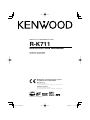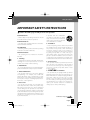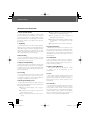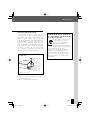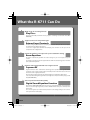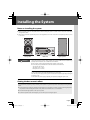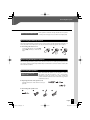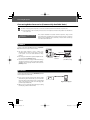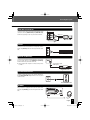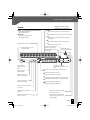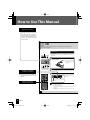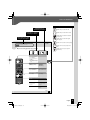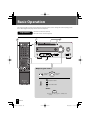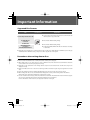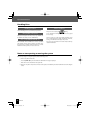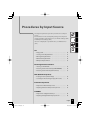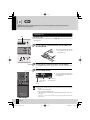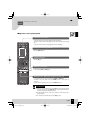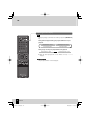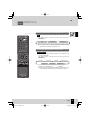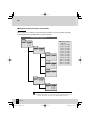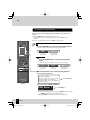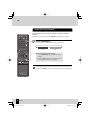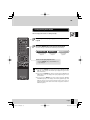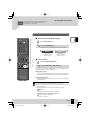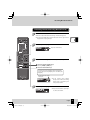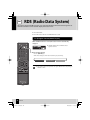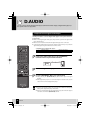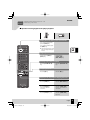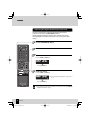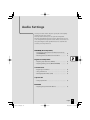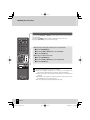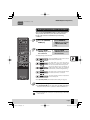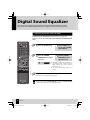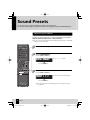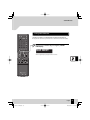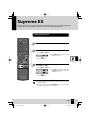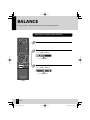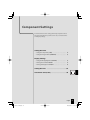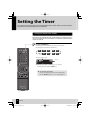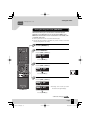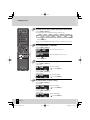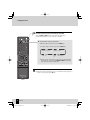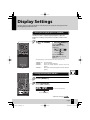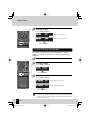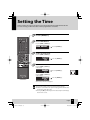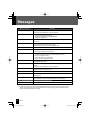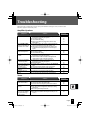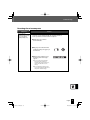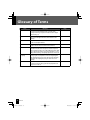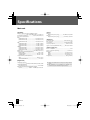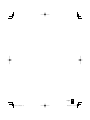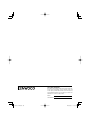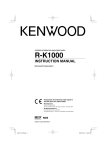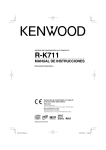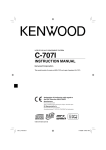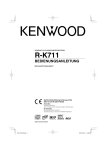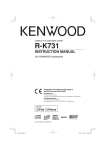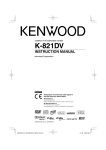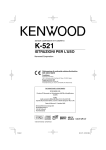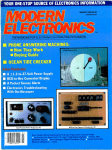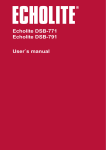Download Craftsman 917.25801 Lawn Mower User Manual
Transcript
COMPACT HI-FI COMPONENT SYSTEM R-K711 INSTRUCTION MANUAL Decla Declaration of Conformity with regard to the EMC Directive 2004/108/EC Manufacturer: Kenwood Corporation 2967-3 Ishikawa-machi, Hachioji-shi, Tokyo, 192-8525 Japan EU Representative’s: Kenwood Electronics Europe BV Amsterdamseweg 37, 1422 AC UITHOORN, The Netherlands © B60-5697-00/00 (EW/XW) BT B60-5697-00.indb 1 2007/08/31 15:41:28 Safety Precautions Before Applying Power Caution: Read this page carefully to ensure safe operation. Units are designed for operation as follows. Australia .....................................................AC 240 V only Europe ........................................................AC 230 V only Safety precautions WARNING : TO PREVENT FIRE OR ELECTRIC SHOCK, DO NOT EXPOSE THIS APPLIANCE TO RAIN OR MOISTURE. CAUTION RISK OF ELECTRIC SHOCK DO NOT OPEN CAUTION: TO REDUCE THE RISK OF ELECTRIC SHOCK, DO NOT REMOVE COVER (OR BACK). NO USER-SERVICEABLE PARTS INSIDE. REFER SERVICING TO QUALIFIED SERVICE PERSONNEL. THE LIGHTNING FLASH WITH ARROWHEAD SYMBOL, WITHIN AN EQUILATERAL TRIANGLE, IS INTENDED TO ALERT THE USER TO THE PRESENCE OF UNINSULATED “DANGEROUS VOLTAGE” WITHIN THE PRODUCT’S ENCLOSURE THAT MAY BE OF SUFFICIENT MAGNITUDE TO CONSTITUTE A RISK OF ELECTRIC SHOCK TO PERSONS. THE EXCLAMATION POINT WITHIN AN EQUILATERAL TRIANGLE IS INTENDED TO ALERT THE USER TO THE PRESENCE OF IMPORTANT OPERATING AND MAINTENANCE (SERVICING) INSTRUCTIONS IN THE LITERATURE ACCOMPANYING THE APPLIANCE. The marking of products using lasers CLASS 1 LASER PRODUCT The marking this product has been classified as Class 1. It means that there is no danger of hazardous radiation outside the product. Location: Back panel 2 R-K711 B60-5697-00.indb 2 2007/08/31 15:41:39 Safety Precautions IMPORTANT SAFETY INSTRUCTIONS Caution: Read this page carefully to ensure safe operation. Read Instructions – All the safety and operating instructions should be read before the product is operated. Retain Instructions – The safety and operating instructions should be retained for future reference. Heed Warnings – All warnings on the product and in the operating instructions should be adhered to. Follow Instructions – All operating and use instructions should be followed. 1. Cleaning – Unplug this product from the wall outlet before cleaning. Do not use liquid cleaners or aerosol cleaners. Use a damp cloth for cleaning. 2. Attachments – Do not use attachments not recommended by the product manufacturer as they may cause hazards. A product and cart combination should be moved with care. Quick stops, excessive force, and uneven surfaces may cause the product and cart combination to overturn. 5. Ventilation – Slots and openings in the cabinet are provided for ventilation and to ensure reliable operation of the product and to protect it from overheating, and these openings must not be blocked or covered. The openings should never be blocked by placing the product on a bed, sofa, rug, or other similar surface. This product should not be placed in a built-in installation such as a bookcase or rack unless proper ventilation is provided or the manufacturer’s instructions have been adhered to. 6. Power Sources – This product should be operated only from the type of power source indicated on the product. If you are not sure of the type of power supply to your home, consult your product dealer or local power company. CAUTION – Polarization 3. Water and Moisture 7. – This product shall not be exposed to dripping and splashing – for example, near a bath tub, wash bowl, kitchen sink, or laundry tub; in a wet basement; or near a swimming pool; and the like. Do not place an object containing liquid, such as a flower vase, on the appliance. – This product may be equipped with a polarized alternating-current line plug (a plug having one blade wider than the other). This plug will fit into the power outlet only one way. This is a safety feature. If you are unable to insert the plug fully into the outlet, try reversing the plug. If the plug should still fail to fit, contact your electrician to replace your obsolete outlet. Do not defeat the safety purpose of the polarized plug. 4. Accessories – Do not place this product on an unstable cart, stand, tripod, bracket, or table. The product may fall, causing serious injury to a child or adult, and serious damage to the product. Use only with a cart, stand, tripod, bracket, or table recommended by the manufacturer. Any mounting of the product should follow the manufacturer’s instructions, and should use a mounting accessory recommended by the manufacturer. Continued to next page English B60-5697-00.indb 3 3 2007/08/31 15:41:39 Safety Precautions IMPORTANT SAFETY INSTRUCTIONS 8. Power Cord Protection – Power-supply cords should be routed so that they are not likely to be walked on or pinched by items placed upon or against them, paying particular attention to cords at plugs, convenience receptacles, and the point where they exit from the product. 9. Lightning – For added protection for this product during a lightning storm, or when it is left unattended and unused for long periods of time, unplug it from the wall outlet and disconnect the antenna or cable system. This will prevent damage to the product due to lightning and power-line surges. 10. Overloading – Do not overload wall outlets, extension cords, or integral convenience receptacles as this can result in a risk of fire or electric shock. 11. Object and Liquid Entry – Never push objects of any kind into this product through openings as they may touch dangerous voltage points or short-out parts that could result in a fire or electric shock. Never spill liquid of any kind on the product. 12. Servicing – Do not attempt to service this product yourself as opening or removing covers may expose you to dangerous voltage or other hazards. Refer all servicing to qualified service personnel. 13. Damage Requiring Service – Unplug this product from the wall outlet and refer servicing to qualified service personnel under the following conditions: a) When the power-supply cord or plug is damaged, b) If liquid has been spilled, or objects have fallen into the product, c) If the product has been exposed to rain or water, 4 d) If the product does not operate normally by following the operating instructions. e) If the product has been dropped or damaged in any way, and f) When the product exhibits a distinct change in performance – this indicates a need for service. g) If an abnormal smell or smoke is detected. 14. Replacement Parts – When replacement parts are required, be sure the service technician has used replacement parts specified by the manufacturer or have the same characteristics as the original part. Unauthorized substitutions may result in fire, electric shock, or other hazards. 15. Safety Check – Upon completion of any service or repairs to this product, ask the service technician to perform safety checks to determine that the product is in proper operating condition. 16. Wall or Ceiling Mounting – This product should be mounted to a wall or ceiling only as recommended by the manufacturer. 17. Heat – This product should be situated away from heat sources such as radiators, heat registers, stoves, or other products that produce heat. Do not place a flaming object, such as a candle or lantern, or near the product. 18. Power Lines – An outside antenna system should not be located in the vicinity of overhead power lines or other electric light or power circuits, or where it can fall into such power lines or circuits. When installing an outside antenna system, extreme care should be taken to keep from touching such power lines or circuits as contact with them might be fatal. R-K711 B60-5697-00.indb 4 2007/08/31 15:41:39 Safety Precautions 19. Outdoor Antenna Grounding – If an outside antenna or cable system is connected to the product, be sure the antenna or cable system is grounded so as to provide some protection against voltage surges and built-up static charges. Article 810 of the National Electrical Code, ANSI/NFPA 70, provides information with regard to proper grounding of the mast and supporting structure, grounding of the lead-in wire to an antenna discharge unit, size of grounding conductors, location of antenna-discharge unit, connection to grounding electrodes, and requirements for the grounding electrode. EXAMPLE OF ANTENNA GROUNDING AS PER NATIONAL ELECTRICAL CODE Information on Disposal of Old Electrical and Electronic Equipment (applicable for EU countries that have adopted separate waste collection systems) Products with the symbol (crossedout wheeled bin) cannot be disposed as household waste. Old electrical and electronic equipment should be recycled at a facility capable of handling these items and their waste byproducts. Contact your local authority for details in locating a recycle facility nearest to you. Proper recycling and waste disposal will help conserve resources whilst preventing detrimental effects on our health and the environment. ANTENNA LEAD IN WIRE GROUND CLAMPS ANTENNA DISCHARGE UNIT (NEC SECTION 810-20) ELECTRIC SERVICE EQUIPMENT GROUNDING CONDUCTORS (NEC SECTION 810-21) GROUND CLAMP POWER SERVICE GROUNDING ELECTRODE SYSTEM (NEC ART 250, PART H) NEC – NATIONAL ELECTRICAL CODE Notes: 1. Item 7 is not required except for grounded or polarized equipment. 2. Item 19 complies with UL in the U.S.A. English B60-5697-00.indb 5 5 2007/08/31 15:41:40 What the R-K711 Can Do Wide range of recording formats Play Discs As well as music CDs, the R-K711 will also play discs containing recorded audio files (MP3/ WMA/AAC). Supports a host of component types External Input Terminals As well as analog input terminals for record players or cassette decks, the R-K711 also features an input terminal for digital audio players. It even has a digital input terminal with sampling rate converters so that you can use components such as digital tuners. Create the perfect sound space for your installation setting Room Equalizer The R-K711 automatically optimizes the audio settings for your room layout and system location. You simply set up the microphone supplied with the R-K711 in the listening position and then start up the Room Equalizer. Realistic audio playback with near-original sound Supreme EX Original Kenwood audio enhancement technology that reproduces the high-bandwidth component in the original sound produces incredibly realistic audio that restores almost all the nuances of the original performance. This reproduces high-range bands of 20 kHz and higher from audio CD or digital input. It also reproduces the high-range bands lost through data compression when you play audio files (MP3/WMA/AAC). Choose your favorite audio quality Digital Sound Equalizer Function This includes “TONE/TURN OVER”, which you can use to select detailed audio characteristics for the low-, mid- and high-range bands, as well as “D-BASS” which allows you to add super-bass functionality. You can also register 3 pre-loaded “sound presets” for each setting, making it even easier to select your favorite sound quality. 6 R-K711 B60-5697-00.indb 6 2007/08/31 15:41:40 Contents Before Using the System Be sure to read these precautions. Safety Precautions……………………… 2 Before Applying Power …………… 2 IMPORTANT SAFETY INSTRUCTIONS ………………………………………… 3 Accessories ………………………………… 8 Installing the System ……………………… 9 Connecting the System ………………… 10 Component Names and Functions …… 14 How to Use This Manual ………………… 18 Basic Operation ………………………… 20 Important Information ………………… 22 To ensure safety, read the items carrying this marking carefully. Procedures by Input Source P.25 This chapter explains how to connect and use the system with the different input sources. • CD • Receiving Broadcast Stations • RDS (Radio Data System) • External Components • D.AUDIO Audio Settings P.47 This chapter explains how to tailor the system to your audio preferences. • ROOM EQ (Room Equalizer) • Digital Sound Equalizer • Sound Presets • Supreme EX • BALANCE Component Settings P.61 This chapter explains how to select the settings for the R-K711. • Setting the Timer • Display Settings • Setting the Time • Auto Power Save (A.P.S.) Maintenance P.71 This chapter explains how to store and maintain your system so that it continues to give pleasure for many years to come. • Messages • Troubleshooting • Glossary of Terms • Care and Storage • Specifications English B60-5697-00.indb 7 7 2007/08/31 15:41:42 Accessories Check that all accessories are present in the package. AM loop antenna (1) FM indoor antenna (1) Remote control (RC-RP0705E: 1) Batteries for the remote control (R03: 2) Microphone for Room Equalizer (Cord length: Approx. 5 m: 1) If any accessories are missing, or if the unit is damaged or fails to operate, notify your dealer immediately. If the unit was shipped to you directly, notify your shipper immediately. Kenwood recommends that you retain the original carton and packing materials in case you need to move or ship the unit in the future. Keep this manual handy for future reference. 8 R-K711 B60-5697-00.indb 8 2007/08/31 15:41:43 Installing the System Notes on installing the system z Always install the system on a flat, stable surface. When installing the system on a stand of some sort, be sure to check the strength of the stand. z The magnets used in the speakers may cause color irregularities on TV or PC screens. Do not set up the speakers too close to a TV or PC. Left speaker CAUTION Main unit Right speaker Observe the following cautions when installing the system. Insufficient heat radiation may build up internal heat and cause a malfunction or fire hazard. z Do not place an object that may hinder heat radiation on the system. z Leave the spaces specified below around the cabinets of the main unit. Top panel: 50 cm or more Side panel: 10 cm or more Back panel: 10 cm or more Install the system so that the power outlet is easily accessible from the user, and unplug the power cord from the power outlet immediately in case of a trouble. Note that the power supply to the system is not shut down completely by simply setting the power key to OFF. To shut down the power supply completely, it is required to unplug the power cord. Getting the best acoustic effect The sound will vary depending on the positioning of the speakers. To get the best possible sound quality, note the guidelines below. z Ensure that the surroundings for the left and right speakers are as identical as possible. Set up the left and right speakers away from the wall and hang thick curtains on any windows to minimize echoes or reverberation. z Place the left and right speakers as far apart as possible. z Position the speakers at the same height as your ears when you are using the system. English B60-5697-00.indb 9 9 2007/08/31 15:41:43 Connecting the System Main Connections Ensure that all the cords are securely connected. Loose or incomplete connections may result in noise interference or no sound at all. Do not plug the AC power cord into an AC wall outlet until all the connections are completed. Before disconnecting any cords or cables, always turn the main unit off and unplug the power cord from AC wall outlet. Caution for connection FM indoor antenna AM loop antenna 1 Connect the lead to the [FM75Ω] terminal. 2 Find the location that gives the best reception. 3 Fix the antenna in place. Push into the slot. Room equalizer microphone For more information, see “Connecting Other Accessories (Commercially Available Units)” on P.12-13. To AC wall outlet AC power cord z Insert the plug firmly all the way into the AC wall outlet. Right speaker 10 Left speaker R-K711 B60-5697-00.indb 10 2007/08/31 15:41:44 Connecting the System Microcomputer malfunctions If the system is connected correctly and still does not operate normally or shows display errors, reset the microcomputer. (P.75) Connecting the AM loop antenna The antenna supplied with the system is for indoor use. Place it as far as possible away from the main unit, your TV set, the speaker cords and the power cord and point it in the direction that gives the best reception. z Connecting the antenna cord 1 2 3 Connect the AM antenna cord to the [AM] and [MGND] terminals, as shown on the right. Connecting the FM indoor antenna The antenna supplied with the system is a basic antenna for indoor use. For stable signal reception, the use of an outdoor antenna (commercially available unit) is recommended. To connect an outdoor antenna, first remove the indoor antenna. Connecting the speakers Notes on connecting the speaker cords Never short-circuit the positive (+) and negative (–) ends of the speaker cords. (Do not touch the + and – cords together.) Mistakenly reversing the positive and negative polarity will result in unnatural sound and unclear sound source (e.g. musical instruments) locations. z Preparing the ends of the speaker cords Twist the plastic sleeve on the end of the cord as you pull it off. z Connecting the speaker cords 1 2 3 4 English B60-5697-00.indb 11 11 2007/08/31 15:41:44 Connecting the System Connecting Other Accessories (Commercially Available Units) z When a related system component is connected, read the instruction manual for that component also. z Ensure that all the cords are securely connected. Loose or incomplete connections may result in noise interference or no sound at all. Caution for outdoor antenna installation Since antenna installation necessitates skill and experience, always consult your dealer before installation. The antenna should be placed at a distance from the power distribution wires. Otherwise, an electric shock accident may occur if the antenna falls down. PHONO IN Connect record players with MM cartridges to the [PHONO IN] terminal on the rear panel of the main unit. z The [M] (earth) terminal is used to reduce noise reduction when an analog record player is connected to the system. It is not an earth terminal for safety purposes. z Record players with built-in equalizer amplifiers should be connected to the [AUX IN] terminal. z You cannot connect a record player with an MC cartridge directly to the main unit. Connect a dedicated equalizer amplifier to the record player and then connect it to the [AUX IN] terminal. Audio OUT Signal earth lead Record player (with MM cartridge) D.AUDIO IN Connect digital audio players to the [D.AUDIO IN] terminal on the rear panel of the main unit. z If you connect a Kenwood player that supports digital audio link using the dedicated cable, you can control the player from the main unit and the remote control. (P.44) It can be connected using a 3.5 mm stereo mini-plug cable (commercially available unit). Digital audio player z When you are not using the digital audio player, unplug the mini-plug cable from the main unit. 12 R-K711 B60-5697-00.indb 12 2007/08/31 15:41:44 Connecting the System TAPE REC OUT/PLAY IN Connect the audio output and audio input terminals on the cassette deck to the [TAPE PLAY IN] and [TAPE REC OUT] terminals respectively on the rear panel of the main unit. Audio OUT Audio IN Cassette deck AUX IN Connect the audio OUT terminals on components such as VCRs to the [AUX IN] terminal on the rear panel of the main unit. Audio OUT VCR, etc. DIGITAL IN (OPTICAL) Connect the optical digital output terminals on components such as digital tuners to the [DIGITAL IN (OPTICAL)] terminal on the rear panel of the main unit. z Set the digital audio output on connected components to “PCM”. Optical digital output (PCM signals) Digital tuner, etc. SUB WOOFER PRE OUT Connect a subwoofer (such as the optional SW-40HT) to the [SUB WOOFER PRE OUT] terminal on the rear panel of the main unit. Powered Subwoofer PHONES Plug headphones equipped with a 3.5 mm stereo miniplug into the [PHONES] jack on the front panel of the main unit. English B60-5697-00.indb 13 13 2007/08/31 15:41:45 Component Names and Functions Main unit Power (P.21) Turns the unit on or off (Standby). STANDBY/TIMER indicator Red: Lights in normal Standby mode. Orange: Lights in Timer Standby mode. Sound indicators SPRM EX indicator (P.59) ROOM EQ MODE indicator (P.51) TONE indicator (P.53) Dial lighting (P.67) LCD open/close (P.21, 26) Display (P.15) VOLUME (P.20) CD tray (P.21, 26) PHONES jack (P.13) Remote sensor (P.17) INPUT SELECTOR (P.21, 42) TUNER/BAND (P.36) D.AUDIOE (P.44) SOUND CONTROL (P.51–55) MODE Switches to setting modes for various settings. ENTER Fixes a setting. SOUND SELECTOR (P.51–55) G/I, J/H (P.27, 36, 37, 45) F/TUNING MODE (P.27, 37, 45) CDE (P.21, 26) Standby Mode One-touch Operation While the [STANDBY/TIMER] indicator on the main unit is lit, the unit is using a very weak current to maintain the built-in memory. This is called Standby mode. When the main unit is in this mode, you can turn it on using the remote control. The main unit features a convenient one-touch operation function. When the main unit is in Standby mode, you can turn it on by pressing the [TUNER/BAND], [CDE] or [D.AUDIOE] key. If there is a disc in the unit, playback begins. 14 R-K711 B60-5697-00.indb 14 2007/08/31 15:41:45 Component Names and Functions Display REPEAT Lights during CD all-tracks repeat playback. (P.35) REPEAT ONE Lights during CD single-track repeat playback. (P.35) Displays shown in this manual may differ from the actual displays. TUNED Lights when you are tuned to a radio station. (P.37) ST. Lights when you are receiving a stereo broadcast. (P.37) AUTO Lights during auto tuning. Turns off during manual tuning. (P.37) RDS Lights when an RDS broadcast is received. (P.40) Displays numbers and text. Lights when there is a CD in the CD tray. (P.26) PTY Lights in the PTY search mode. Lights when an audio file or folder is selected. (P.31) Flashes when the sound is muted. (P.20) Lights when CD playback is paused. (P.27) Lights during CD playback. (P.26) Lights in CD random playback mode. (P.34) Lights in CD program playback mode. (P.32) Displays the sound preset number. (P.56, 57) Displays the level meters. You can turn this display on or off. (P.67) Displays the clock, the elapsed time or the frequency. FM Lights in FM reception mode. (P.37) AM Lights in AM reception mode. (P.37, 69) TTL Lights during CD playback when the elapsed time and remaining time for the entire disc are displayed. (P.28) kHz Displays the AM reception frequency. MHz Displays the FM reception frequency. Lights when the program timer is set. (P.63) Lights when the sleep timer is set. (P.62) Lights when Auto Power Save (A.P.S.) is set. (P.70) Lights when a super-bass (D-BASS) level is selected. (P.52) Lights when measurement of the room’s acoustic characteristics is completed. (P.49) English B60-5697-00.indb 15 15 2007/08/31 15:41:46 Component Names and Functions Remote control Sets the timer. (P.62–66) Remote control keys with the same names as keys on the main unit have the same functions as the main unit keys. Turns the unit on or off (Standby). (P.21) Turns the unit on or off (Standby). Turns the main unit on when the [STANDBY/TIMER] indicator on the main unit is lit. Selects external components. (P.21, 42) Selects folders. (P.31, 45) Numbers. Selects tracks or stations. (P.32, 36, 40, 41) Selects the information shown on the display. (P.28, 29, 40) Selects the CD playback mode. (P.32, 34, 35) Clears the settings. Performs PTY search. (P.32, 33, 41) Sets the sound quality. (P.48–58) Fixes a setting. Sets display settings. (P.67) Adjusts the volume. (P.20) Sets the sound quality or component. Selects input source. Starts playback. (P.21, 26, 36, 44) Stops playback. Selects the radio station selection mode. (P.27, 37, 45) Selects tracks or stations. Sets the MODE function. (P.27, 36, 45) Skips back or forward through the tracks and selects the radio station. (P.27, 37, 45) 16 R-K711 B60-5697-00.indb 16 2007/08/31 15:41:46 Component Names and Functions Using the remote control After plugging the main unit into the AC wall outlet, press the power [K] key on the remote control unit to turn the system on. Once the system is turned on, press the key for the function you want to use. Point the remote control at the remote sensor when using it. Approx. 6m z The remote control may not operate correctly if direct sunlight or light from a high-frequency fluorescent lamp (such as an inverter type) is shining on the remote sensor. If this happens, install the main unit in a different location to avoid this sort of malfunction. Approx. 30° Approx. 30° Loading the remote control batteries 1 Remove the battery cover. 2 Load the R03 batteries supplied with the system. 3 Close the battery cover. z Check the polarity of the batteries (U, V) when loading them. z The batteries supplied with the system are only for operation checking and may only last for a short time. z When replacing the batteries, always load 2 new batteries. English B60-5697-00.indb 17 17 2007/08/31 15:41:47 How to Use This Manual Operation procedure While this system can be controlled from either the remote control or the main unit, the explanations in this manual primarily describe operation procedures using the remote control. CD Playing a CD. As well as normal playback, you can use folder playback, program playback, random playback and repeat playback. Playing a CD CD tray Load and play a CD. z If you have already loaded a disc, just press the [CDE] key to turn the system on and begin playback. 1 Press the [L] key on the main unit to open the CD tray and then load the CD. z Load the disc that the labeled side faces upwards and the disc sits snugly in the tray. 2 Display shown during or after an operation Press the [L] key on the main unit to close the CD tray. The “READING” message flashes while the unit is reading the information on the CD. 3 z The displays shown in this instruction manual may differ from the actual displays. Press the [CDE] key. z The system displays text information such as track names and album names for CD-TEXT discs. Track number during playback Elapsed time of the track being played A CD is loaded in the tray. Remote control keys used in the procedure z When you play the following types of disc, track numbers may not be displayed correctly. – Discs recorded in Mix mode* – Discs recorded in multiple sessions – Discs recorded in mixed formats of CD-DA format and formats that are not music data * Mix mode is a mode in which the CD-DA format is combined with audio file such as MP3, WMA and AAC. 26 18 R-K711 R-K711 B60-5697-00.indb 18 2007/08/31 15:41:47 How to Use This Manual Operation icons Explanations of main unit procedures Explains the procedure for CDs. Explanations of remote control procedures Explains the procedure for the radio. Explains the procedures for external components. Related functions that may also be helpful Explains the procedure for digital audio players. D.AUDIO Related Information Explains how to set the sound quality. z Adjusting the Digital Audio Player Input Level R P.46 z Audio Settings R P.47 onwards Explains how to set up component units. Operations during digital audio player playback Explains how to carry out system maintenance. Playing the tracks in the previous/next folder To go to the previous folder, press the [PREV.] key. To go to the next folder, press the [NEXT] key. z These functions may not work with some digital audio player models. Skipping forward/back Hold down the [G] or [H] key. Hold down the [G/I] or [J/H] key. Pausing and resuming playback Press the [D.AUDIOE] key. Press the [D.AUDIOE] key. Stopping playback Press the [F] key. Press the [F] key. Skipping tracks/ skipping back/ skipping to the start Skip a track Press the [H] key. Press the [J/H] key. Skip back to the previous track Press the [G] key two or more times in succession. Press the [G/I] key two or more times in succession. Return to the start of the track Press the [G] key once. Press the [G/I] key once. English 45 English B60-5697-00.indb 19 19 2007/08/31 15:41:48 Basic Operation This section describes some basic procedures for using the system, such as tuning the radio and playing audio from a CD, a digital audio player and an external component. Check the connections. (P.10–13) Have the remote control ready. (P.17) Preparations 1 3 2 1 3 Adjusting the volume Lowers the volume Raises the volume Raises the volume Lowers the volume Mute z Press this key again to unmute the sound. 20 R-K711 B60-5697-00.indb 20 2007/08/31 15:41:49 Basic Operation 1 Turn the system on (off ). z You can also turn the system on by pressing the [TUNER/BAND], [D.AUDIOE], [CDE] or [INPUT SELECTOR] key. z Pressing the power [K] key when the unit is on turns it off (Standby mode). 2 Insert a disc (when listening to a CD). To use other components for playback, proceed to step 3. Open the tray. Insert a CD. Close the tray. Insert a CD with the label side upwards. Press the [L] key. (Only available on the main unit.) 3 Play. Press the Play/Pause key for the input source. See “Procedures by Input Source” (P.25–46) for details. z You can set your preferred sound quality. See “Audio Settings” (P.47–60) for details. English B60-5697-00.indb 21 21 2007/08/31 15:41:50 Important Information Supported Disc Formats Disc Commercially available music CDs CD-R/CD-RW discs recorded in CD-DA format MP3/WMA/AAC files recorded on CD-ROM/CD-R/CD-RW discs Icon in this manual Explanation z You may not be able to play discs that do not conform to the CD standard, such as Copy Control CDs. z Discs must be finalized during writing. z Discs must be finalized during writing. z In this manual, MP3, WMA and AAC files are referred to collectively as “audio files”. z Depending on the equipment or recording mode used for recording onto a CD-ROM, CD-R or CD-RW disc, and on the type of CD-ROM, CD-R or CD-RW disc used, you may not be able to play the disc on this system. Precautions when writing data to discs z Discs recorded in Packet Write mode or UDF (Universal Disc Format) cannot be played. z When writing data to a disc, always close the session or finalize the disc. Discs that have not been finalized or that have sessions that were not closed may not play back correctly. z Depending on the specifications of the writing software used, the recorded folder names and file names may not be displayed correctly. z Playback of multi-session discs or discs that contain large numbers of folders may take longer to begin than for normal discs. z If you write audio files and music CD tracks (CD-DA format) to the same disc, the disc may not play correctly. z Before writing audio files to a disc, check that the files will play back correctly on the PC being used to write the files. When writing ends, check that the written files are played back correctly. z Use the correct file extensions (mp3, wma, m4a) in the names of audio files. Files without file extensions will not be played. Also, do not use audio file extensions (mp3, wma, m4a) for files that are not audio files. For more information on file extensions, see “Supported Audio Files” on the right. 22 R-K711 B60-5697-00.indb 22 2007/08/31 15:41:51 Important Information Supported Audio Files On this system, you can play CD-ROM, CD-R and CD-RW discs containing the audio file types listed below (MP3, WMA and AAC). MP3 files File formats: MPEG 1 Audio Layer 3/ MPEG 2 Audio Layer 3/ MPEG 2 Audio Layer 3, Lower sampling rate (MPEG 2.5) Extension: .mp3 Sampling frequency: MPEG 1 Audio Layer 3: 32 kHz/ 44.1 kHz/ 48 kHz MPEG 2 Audio Layer 3: 16 kHz/ 22.05 kHz/ 24 kHz MPEG 2.5: 8 kHz/ 11.025 kHz/ 12 kHz Bit rate: MPEG 1 Audio Layer 3: 32 kbps – 320 kbps MPEG 2 Audio Layer 3: 8 kbps – 160 kbps MPEG 2.5: 8 kbps – 160 kbps WMA files File format: Windows Media™ Audio compliant Extension: .wma Sampling frequency: 32 kHz/ 44.1 kHz/ 48 kHz Bit rate: 48 kbps – 192 kbps z Files created using functions in Windows Media™ Player 9 or later cannot be played. - WMA Professional - WMA Lossless - WMA Voice Disc formats ISO 9660 Level 1 ISO 9660 Level 2 Joliet Romeo File number limitations on discs Max. files/folders: 512 in total Max. folders: 255 Files per folder: 255 Maximum number of displayable characters File names: 64 (including file extension) Folder names: 64 Tag display (Title/Album/Artist) ID3 v1.0/ 1.1: 30 ID3 v2.2/ 2.3/ 2.4: 128 z This system is capable of displaying alphanumeric characters. Other character types are displayed as asterisks (*). Other notes AAC files File format: MPEG-4 AAC (created in iTunes™ 4.1 to 7.3) Extension: .m4a Sampling frequency: 16 kHz/ 22.05 kHz/ 24 kHz/ 32 kHz/ 44.1 kHz/ 48 kHz Bit rate: 32 kbps – 320 kbps z Files encoded using Apple’s Lossless Encoder cannot be played. z Note that even where audio files comply with the above standards, playback may fail due to factors such as the disc characteristics or recording conditions. z Playback may also fail depending on the specifications of the encoding software or the settings used for encoding. z DRM (Digital Rights Management) files cannot be played. z Audio files encoded using VBR (Variable Bit Rate) may use bit rates that fall outside the supported range. Audio files with bit rates outside the supported range cannot be played. z Apple and iTunes are trademarks of Apple Inc., registered in the U.S. and other countries. z Windows Media is a trademark of Microsoft Corporation registered in the U.S. and other countries. English B60-5697-00.indb 23 23 2007/08/31 15:41:51 Important Information Handling Discs Handling precautions Cautions on CD discs Hold a CD taking care not to touch the played surface. Always use a disc carrying the Discs playable on the system This system can play back a CD (12 cm, 8 cm), CD-ROM, CDR, CD-RW or the audio part of a CD-EXTRA disc. Notes on CD-ROM/CD-R/CD-RW discs If the CD-ROM, CD-R or CD-RW disc in use has a printable label surface, the disc may be unable to be taken out of the system due to sticking of the label surface. To prevent malfunction of the system, do not use such a disc. marking. A disc without this marking may be unable to be played back correctly. The disc rotates at a high speed during playback. Never use a cracked, chipped or greatly warped disc. Otherwise, damage or malfunction of the player may result. Also, do not use a disc with a non-circular shape as this may result in malfunction. Notes on transporting or moving the system Before transporting or moving this system, take the following actions: 1 Remove any CDs from the unit. 2 Press the [CDE] key and check that the “CD NO DISC” message is displayed. 3 Wait a few seconds and then turn the system off. 4 If there are any other components connected to the system, check that they are all turned off before disconnecting the cables. 24 R-K711 B60-5697-00.indb 24 2007/08/31 15:41:52 Procedures by Input Source This chapter explains the operation procedures for each input source. For information on the sound quality settings and component settings regardless of the input source, see “Audio Settings” (P.47) and “Component Settings” (P.61). If an error is displayed or a problem arises, see “Maintenance” (P.71). CD • Playing a CD ………………………………………………… 26 • Selecting Folder Playback Mode …………………………… 31 • CD Program Playback Mode ……………………………… 32 • CD Random Playback Mode ……………………………… 34 • CD Repeat Playback Mode ………………………………… 35 Receiving Broadcast Stations • Listening to FM/AM Radio ………………………………… 36 • Presetting Stations Automatically (AUTO MEMORY) ……… 38 • Presetting Stations Manually (Manual Preset) …………… 39 RDS (Radio Data System) • PS (Program Service) Name Display ……………………… 40 • Searching for a Desired Program Type (PTY Search) ……… 41 External Components • Playback from External Components ……………………… 42 • Adjusting the External Component Input Level …………… 43 D.AUDIO • Playback from a Digital Audio Player ……………………… 44 • Adjusting the Digital Audio Player Input Level …………… 46 English B60-5697-00.indb 25 25 2007/08/31 15:41:52 CD Playing a CD. As well as normal playback, you can use folder playback, program playback, random playback and repeat playback. Playing a CD CD tray Load and play a CD. z If you have already loaded a disc, just press the [CDE] key to turn the system on and begin playback. 1 Press the [L] key on the main unit to open the CD tray and then load the CD. z Load the disc that the labeled side faces upwards and the disc sits snugly in the tray. 2 Press the [L] key on the main unit to close the CD tray. The “READING” message flashes while the unit is reading the information on the CD. 3 Press the [CDE] key. z The system displays text information such as track names and album names for CD-TEXT discs. Track number during playback Elapsed time of the track being played A CD is loaded in the tray. z When you play the following types of disc, track numbers may not be displayed correctly. – Discs recorded in Mix mode* – Discs recorded in multiple sessions – Discs recorded in mixed formats of CD-DA format and formats that are not music data * Mix mode is a mode in which the CD-DA format is combined with audio file such as MP3, WMA and AAC. 26 R-K711 B60-5697-00.indb 26 2007/08/31 15:41:52 CD Related Information z Audio Settings R P.47 onwards Operations during CD playback Selecting a track number To play the 17th track, press the [+10] key and then the [7] key. To play the 30th track, press the [+10] key three times and then press the [0] key. To play the 105th track, press the [+100] key and then the [5] key. Pausing and resuming playback Press the [CDE] key. Stopping playback Press the [F] key. Skipping forward/back Hold down the [I] or [J] key. Skipping tracks, skipping back, skipping to the start To skip to the previous or next track: Press the [G] or [H] key. To return to an earlier track: Press the [G] key two or more times in succession. To return to the beginning of a track: Press the [G] key once. MP3/WMA/AAC z When you stop playback by pressing the [F] key, the track being played is stored and pressing the [CDE] key restarts playback from the beginning of that track. (Resume function) z The Resume function also works if you switch to another input source during playback. z To cancel the resume function, press the [F] key twice. English B60-5697-00.indb 27 27 2007/08/31 15:41:53 CD Switching the time display CD The display changes as shown below each time you press the [TIME DISPLAY] key. During CD track playback/Program playback/All-tracks repeat playback Elapsed time for 1 track Remaining time for 1 track Total remaining time Total elapsed time During single-track repeat playback/Random playback Elapsed time for 1 track Remaining time for 1 track z When the total displayed time is 1000 minutes or more, “–––:––” is displayed. MP3/WMA/AAC Only the elapsed time for 1 track is displayed. 28 R-K711 B60-5697-00.indb 28 2007/08/31 15:41:53 CD Related Information z Supported Audio Files R P.23 z Audio Settings R P.47 onwards Selecting the display mode for CD-TEXT discs CD The display changes as shown below each time you press the [DISPLAY] key. Title Track number Day/Clock z For discs that do not support CD-TEXT, the display switches between the track number and the Day/Clock. Selecting the TAG information display mode MP3/WMA/AAC TAG information such as track titles, artist names and album names recorded on audio files. The display changes as shown below each time you press the [DISPLAY] key. File name Folder name Day/Clock TAG title File number TAG artist name TAG album name z If there is no TAG information, “…………” is displayed. z Depending on the settings and specifications of the software used for encoding, TAG information may not be displayed correctly. English B60-5697-00.indb 29 29 2007/08/31 15:41:54 CD Playback sequence for folders and track files MP3/WMA/AAC When you play a disc containing recorded audio files, the track files on the disc are played sequentially beginning with the files in the ROOT folder, as shown in the figure. Sample folder configuration Folder name ROOT Track file playback sequence Track file name F0_1.mp3 F0_2.mp3 F0_3.mp3 Track 1 ......F0_1.mp3 Track 2 ......F0_2.mp3 Folder name Folder 2 Track file name Track 3 ......F0_3.mp3 F1_1.mp3 F1_2.mp3 Track 4 ......F1_1.mp3 Track 5 ......F1_2.mp3 Track 6 ......F2_1.mp3 Folder name Folder 3 Track file name Track 7 ......F3_1.mp3 F2_1.mp3 Track 8 ......F3_2.mp3 Track 9 ......F5_1.mp3 Track 10 ......F5_2.mp3 Track 11 ......F6_1.mp3 Folder name Folder 4 Folder name Track file name F3_1.mp3 F3_2.mp3 Track 12 ......F6_2.mp3 Track 13 ......F6_3.mp3 Track file name Folder 5 Folder name Folder 6 Track file name F5_1.mp3 F5_2.mp3 Folder name Folder 7 Track file name F6_1.mp3 F6_2.mp3 F6_3.mp3 z If a recorded folder contains no tracks, that folder cannot be selected. z Adding a number from “01” to “99” to the beginning of each file name before you record the files onto the disc allows you to set the playback sequence. 30 R-K711 B60-5697-00.indb 30 2007/08/31 15:41:54 CD Related Information z z z z Supported Audio Files R P.23 CD Random Playback Mode R P.34 CD Repeat Playback Mode R P.35 Audio Settings R P.47 onwards Selecting Folder Playback Mode MP3/WMA/AAC This mode plays only the files in the selected folder. 1 Press the [P.MODE] key to select the folder playback mode. The mode changes as shown below each time you press the key. N lit PGM lit PGM unlit Folder playback mode Program playback mode Cancel program playback mode 2 Press the [PREV.] or [NEXT] key to select the folder to be played. 3 Press the [CDE] key to begin playback. English B60-5697-00.indb 31 31 2007/08/31 15:41:54 CD CD Program Playback Mode This mode lets you selectively play your favorite tracks on a CD (up to 32 tracks). z Press the [CDE] key to switch the input source to CD. Playback begins when you switch the input source, so press the [F] key to stop playback. z If you are already playing the CD, press the [F] key to stop playback. 1 CD Press the [P.MODE] key to select program playback mode. The mode changes as shown below each time you press the key. PGM lit PGM unlit Program playback mode Cancel program playback mode MP3/WMA/AAC 1 Press the [P.MODE] key to select program playback mode. The mode changes as shown below each time you press the key. N lit PGM lit PGM unlit Folder playback mode Program playback mode Cancel program playback mode 2 Select the folder to be used for program playback. Selection with number keys To select folder number 17, press the [+10] key and then the [7] key. For folder number 30, press the [+10] key three times and then press the [0] key. For folder number 105, press the [+100] key and then the [5] key. Press the [ENTER] key. Selection with the [G] or [H] key Press the [ENTER] key. When folder number 158 is selected. z If you enter the wrong information, press the [CLEAR] key before pressing the [ENTER] key and then enter the information again. z Press the [ENTER] key within 20 seconds after selecting a folder. 32 R-K711 B60-5697-00.indb 32 2007/08/31 15:41:55 CD Related Information z CD Repeat Playback Mode R P.35 2 Press a number key or the [G]/[H] key to select the track or file you want to listen to. CD MP3/WMA/AAC When track number 10 is selected as program track 1 When file number 5 is selected z If you enter the wrong information, press the [CLEAR] key before you proceed to step 3. Then enter the information again. z Proceed to step 3 within 20 seconds after selecting a track or file. 3 Press the [ENTER] key. 4 To select two or more tracks, repeat steps 2 and 3 ( CD ), or steps 1-2 to 3 ( MP3/WMA/AAC ). z You can select up to 32 tracks. If you attempt to select more tracks, the “CD PGM FULL” message is displayed. 5 Press the [CDE] key to begin playback. To cancel program mode Stop playback and press the [P.MODE] key so that “PGM” is no longer displayed. This erases the selected program. To clear a programmed track Stop playback and then press the [CLEAR] key. Each time you press the key, the last programmed track is erased. To add more tracks later If you are already playing a CD, stop playback and carry out steps 2 and 3 ( CD ) or steps 1-2 to 3 ( MP3/WMA/AAC ). z If you turn the system off or remove the CD for which program playback is set, the information in the specified program is erased. English B60-5697-00.indb 33 33 2007/08/31 15:41:55 CD CD Random Playback Mode This mode plays the tracks in the current CD or in a folder in a random sequence. z If “PGM” is lit, turn it off by pressing the [P.MODE] key while playback is stopped. 1 Press the [RANDOM] key. The mode changes as shown below each time you press the key. RDM lit RDM unlit Random playback mode Cancel random playback mode To cancel random playback mode Press the [RANDOM] key so that “RDM” is no longer displayed. Pressing the [F] key during random playback cancels random playback mode and stops playback. z During folder playback, this mode plays the files in the folder in random order. z Pressing the [G] key skips back to the beginning of the track being played. 34 R-K711 B60-5697-00.indb 34 2007/08/31 15:41:56 CD Related Information CD Repeat Playback Mode This mode plays the tracks on a CD repeatedly. 1 Press the [CDE] key to play the tracks you want to repeat. 2 Press the [REPEAT] key to begin repeat playback. The mode changes as shown below each time you press the key. REPEAT ONE lit REPEAT lit REPEAT unlit Single-track repeat playback All-track repeat playback Cancel repeat playback To cancel repeat playback mode Press the [REPEAT] key so that “REPEAT” is no longer displayed. z If you press the [REPEAT] key during folder playback, “REPEAT” and “N” lights up on the display and all-track repeat playback begins for the tracks in the folder. z If you press the [REPEAT] key during program playback, “REPEAT” and “PGM” lights up on the display and repeat playback begins for the selected tracks. z If you press the [REPEAT] key during random playback, “REPEAT” and “RDM” lights up on the display and random playback begins with different sequence once the current random sequence ends. If you are using folder playback, the tracks in the folder are played at random in a different sequence. English B60-5697-00.indb 35 35 2007/08/31 15:41:56 Receiving Broadcast Stations This section explains how to listen to the FM/AM radio and set radio stations. Listening to FM/AM Radio z Simply pressing the [TUNER/BAND] turns on the system and allows you to listen to the radio. 1 Press the [TUNER/BAND] key to select “FM” or “AM”. Each time you press the key, the band switches between “FM” and “AM”. 2 Select a station. Choosing from stored stations (Preset Call) Select a station that you have stored. z See P.38, 39 for more information on presets. Selection with the [P.CALL] keys To display the next stored station: Press the [G] or [H] key. To run through the sequence of stored station at intervals of roughly 0.5 seconds: Press and hold the [G] or [H] key. Selection with number keys To select P17, press the [+10] key and then the [7] key. To select P23, press the [+10] key twice and then press the [3] key. 36 R-K711 B60-5697-00.indb 36 2007/08/31 15:41:57 Receiving Broadcast Stations Related Information z Presetting Stations Automatically (AUTO MEMORY) R P.38 z Presetting Stations Manually (Manual Preset) R P.39 z Audio Settings R P.47 onwards Choosing from stations that are not stored (Auto/Manual tuning) 1 Select Auto tuning or Manual tuning. Press the [AUTO/MONO] key. Press the [TUNING MODE] key. The mode changes as shown below each time you press the key. AUTO lit AUTO unlit Auto tuning (Select this mode when reception is good.) Manual tuning (Select this mode when reception is poor.) 2 Select a station. Press the [TUNINGI/J] key. Press the [G/I] or [J/H] key. When the station is tuned, “TUNED“ lights up on the display. If you are receiving a stereo signal, “ST.” also lights up. Using Auto tuning The radio automatically tunes in to the next station each time you press the key. Repeat this step until you are tuned in to your preferred station. Using Manual tuning Press the key until the desired station is tuned or until you reach the desired frequency. z There is no sound while Auto/Manual tuning is in progress. z Auto tuning provides stereo reception while manual tuning provides monaural reception. z The display changes as shown below each time you press the [DISPLAY] key. FM: Program service name R Preset No. R Day/Clock When the program service name is not stored: Preset No. R “NO PS” R Day/Clock AM: Preset No. R Day/Clock English B60-5697-00.indb 37 37 2007/08/31 15:41:57 Receiving Broadcast Stations Presetting Stations Automatically (AUTO MEMORY) z Up to 40 stations can be preset in the system. z For use of the RDS function, stations must be memorized by AUTO MEMORY. 1 Press the [MODE] key. 2 Select “AUTO MEMORY”. Press the [G] or [H] key. z “AUTO MEMORY” flashes on the display and the receivable radio stations are preset automatically. z A preset frequency can be rewritten later. Press the [ENTER] key. z RDS stations are given priority during auto presetting. If there is memory left after presetting, this unit continues presetting regular FM and AM stations. z A broadcast station that cannot be preset with AUTO MEMORY should be set with Manual preset. (P. 39) 38 R-K711 B60-5697-00.indb 38 2007/08/31 15:41:58 Receiving FM/AMBroadcast BroadcastStations Statins Related Information Presetting Stations Manually (Manual Preset) 1 Select a desired station. z Receive a station with either Auto Tuning or Manual Tuning. (P.37) z To memorize an RDS station, wait for the station name to appear on the display before carrying out step 2. 2 Press the [ENTER] key. The preset number flashes. 3 Select the desired preset number (P01 to P40). Selection with the [P.CALL] keys Press the [G] or [H] key. Selection with number keys To select P17, press the [+10] key and then the [7] key. To select P23, press the [+10] key twice and then press the [3] key. The selected preset number is displayed. z If the selected preset number already stores a station, the existing station will be overwritten by the newly selected station. 4 Press the [ENTER] key. z To preset other stations, repeat steps 1 to 4 for each of them. English B60-5697-00.indb 39 39 2007/08/31 15:41:58 RDS (Radio Data System) This system is designed for RDS reception, it can extract the information from the broadcast signal for use with various functions such as automatic display of the station name. z Select the FM band. z Preset RDS stations with the AUTO MEMORY function. (P.38) PS (Program Service) Name Display When an RDS broadcast is received, the station name is automatically displayed. z The “RDS” lights up when an RDS broadcast (signal) is received. To switch the displays Press the [DISPLAY] key. z The mode changes as shown below each time you press the key. PS (Program Service Name) Preset Number Day/Clock z Some stations may not be provided or be given different names depending on countries or areas. 40 R-K711 B60-5697-00.indb 40 2007/08/31 15:41:59 RDS (Radio Data System) Searching for a Desired Program Type (PTY Search) The tuner automatically searches for a station which is currently broadcasting a specified program type (genre). 1 Press the [PTY] key. z When an RDS broadcast is received, the program type is shown on the display. If no PTY data is available, or if the station is not an RDS station, “None” is displayed. 2 Press the [G] or [H] key to select the desired program type. z Select it while “PTY” is lit. z Use program type table for your convenience. Program type table Program Type Name Pop Music Rock Music Easy Listening Music Light Classical Serious Classical Other Music News Current Affairs Information Sport Education Drama Culture Science Varied 3 Display Pop M Rock M Easy M Light M Classics Other M News Affairs Info Sport Educate Drama Culture Science Varied Program Type Name Weather Finance Children’s programs Social Affairs Religion Phone In Travel Leisure Jazz Music Country Music National Music Oldies Music Folk Music Documentaty Display Weather Finance Children Social Religion Phone In Travel Leisure Jazz Country Nation M Oldies Folk M Document Press the [PTY] key. z No sound is heard while “PTY” is flashing. z If a program of the desired type is found, that program is received and the program type name display changes to the station name display. To cancel the PTY search Press the [PTY] key. z If a program of the desired type cannot be found, “NO PROGRAM” flashes, then after several seconds the display returns to the original display. English B60-5697-00.indb 41 41 2007/08/31 15:41:59 External Components You can play tracks by connecting external components to the system. Playback from External Components Connect the external component to the system as described in “Connecting Other Accessories (Commercially Available Units)” (P.12). z When connecting external components, always turn this system and the external components off beforehand. z Refer also to the instruction manual for the external component to be connected. 1 Press the [INPUT SELECTOR] key to select the input source to be used for playback. The input source changes as shown below each time you press the key. D-IN PHONO TAPE AUX z When a digital component is selected, the input signal sampling frequency is displayed. z The R-K711 will play PCM (32 kHz – 96 kHz) digital signals. 2 Begin playback on the connected external component. Begin playback using the controls on the connected external component. 3 42 Adjust the volume level. R-K711 B60-5697-00.indb 42 2007/08/31 15:42:00 External Components Related Information z Connecting Other Accessories (Commercially Available Units) R P.12 z Audio Settings R P.47 onwards Adjusting the External Component Input Level Use the procedure below to adjust the input level for the external component connected to the [PHONO IN], [TAPE PLAY IN] or [AUX IN] terminal. Use this adjustment when the volume from an external component is noticeably higher or lower than other input sources at the same volume setting. 1 Press the [INPUT SELECTOR] key to adjust the input level. You can set the input level for each of PHONO, TAPE and AUX. 2 Press the [MODE] key. 3 Select “INPUT LEVEL”. Press the [G] or [H] key. Press the [ENTER] key. 4 Set the input level. Press the [G] or [H] key. z You can adjust the input level in a range from –3 to +5. Press the [ENTER] key. z If you adjust the input level for PHONO or AUX, the output level from the [TAPE REC OUT] terminal will also change. English B60-5697-00.indb 43 43 2007/08/31 15:42:00 D.AUDIO You can connect a Kenwood digital audio player (referred to hereafter simply as “digital audio player”) to the system and use it to play tracks. Playback from a Digital Audio Player Use this procedure to connect a digital audio player to the system and use it to play tracks. z When connecting the digital audio player, always turn this system and the digital audio player off beforehand. z Refer also to the instruction manual for the digital audio player to be connected. z Connecting the digital audio player using the dedicated cable allows you to operate the digital audio player using the main unit or the remote control. Compatible Kenwood digital audio players HDD audio player HD20GA7 Memory audio player M1GC7 1 Connect the digital audio player to the [D.AUDIO IN] terminal on the rear panel of the main unit. 2 Turn on the digital audio player. 3 Press the [D.AUDIOE] key to begin playback. z Simply pressing the [D.AUDIOE] key turns on the system and begins playback. z If the digital audio player is not connected using the dedicated cable, use the controls on the connected digital audio player. z If you use the dedicated cable for the connection, the volume and sound quality settings on the digital audio player are disabled. z When you have finished using the digital audio player, disconnect the player’s connection cable from the [D.AUDIO IN] terminal. 44 R-K711 B60-5697-00.indb 44 2007/08/31 15:42:01 D.AUDIO Related Information z Adjusting the Digital Audio Player Input Level R P.46 z Audio Settings R P.47 onwards Operations during digital audio player playback Playing the tracks in the previous/next folder To go to the previous folder, press the [PREV.] key. To go to the next folder, press the [NEXT] key. z These functions may not work with some digital audio player models. Skipping forward/back Hold down the [G] or [H] key. Hold down the [G/I] or [J/H] key. Pausing and resuming playback Press the [D.AUDIOE] key. Press the [D.AUDIOE] key. Stopping playback Press the [F] key. Press the [F] key. Skipping tracks/ skipping back/ skipping to the start Skip a track Press the [H] key. Press the [J/H] key. Skip back to the previous track Press the [G] key two or more times in succession. Press the [G/I] key two or more times in succession. Return to the start of the track Press the [G] key once. Press the [G/I] key once. English B60-5697-00.indb 45 45 2007/08/31 15:42:01 D.AUDIO Adjusting the Digital Audio Player Input Level Use the procedure below to adjust the input level for the external component connected to the [D.AUDIO IN] terminal. Use this adjustment when the volume from an external component is noticeably higher or lower than other input sources at the same volume setting. 1 Press the [D.AUDIO E] key. 2 Press the [MODE] key. 3 Select “INPUT LEVEL“. Press the [G] or [H] key. Press the [ENTER] key. 4 Set the input level. Press the [G] or [H] key. z You can adjust the input level in a range from –3 to +5. Press the [ENTER] key. z If you adjust the input level for D.AUDIO, the output level from the [TAPE REC OUT] terminal will also change. 46 R-K711 B60-5697-00.indb 46 2007/08/31 15:42:02 Audio Settings Use the procedures in this chapter to specify the sound quality settings for your stereo system. These procedures allow you to set up the Room Equalizer function, which will measure the acoustic characteristics of your room and optimize the system’s acoustic effects. You can also use the system’s digital sound equalizer function to customize the sound to your own preferences. ROOM EQ (Room Equalizer) • Automatically Setting the Acoustic Effects for the Room (AUTO ROOM EQ) …………………………………………… 48 • Matching the Acoustic Effect to the Conditions …………… 51 Digital Sound Equalizer • Adjusting Super-Bass Tones (D-BASS) ……………………… 52 • Adjusting the Range Levels (TONE/TURN OVER) ………… 53 Sound Presets • Registering Sound Effects ………………………………… 56 • Using Sound Presets ……………………………………… 57 • Disabling Equalizer Effects (FLAT) ………………………… 58 Supreme EX • Setting Supreme EX ………………………………………… 59 BALANCE • Adjusting the Speaker Volume Balance …………………… 60 English B60-5697-00.indb 47 47 2007/08/31 15:42:02 ROOM EQ (Room Equalizer) The system measures the test signal emitted from the speakers using the microphone supplied with the system and automatically sets the optimum acoustic effect for the size of the room and the location in which the stereo is installed. You can also combine this with the D-BASS and TONE/TURN OVER effects. Automatically Setting the Acoustic Effects for the Room (AUTO ROOM EQ) The system measures the acoustic characteristics using the microphone supplied with the system and automatically sets the following acoustic effects: z The sound delay from speakers z The volume level difference between the left and right speakers z The speaker frequency characteristics and the acoustic characteristics in the room The speakers emit a very loud test signal during the measurement. Carefully consider the impact on your neighbors and on children, particularly at night. Do not place obstacles between the speakers and the microphone. Measurement The effect of the Room Equalizer function 48 R-K711 B60-5697-00.indb 48 2007/08/31 15:42:02 ROOM EQ (Room Equalizer) 1 Plug the room equalizer microphone supplied with the system into the [ROOM EQ MIC IN] jack on the rear panel of the main unit. See “Main Connections” (P.10) for details. 2 Place the microphone in the listening position (at ear level). Do not place any obstacles between the microphone and speakers during measurement. 3 Press the [ROOM EQ] key. Press the [MODE] key. Press the [G/I] or [J/H] key to select “ROOM EQ”. Press the [ENTER] key. 4 Press the [ENTER] key. z During setup, “R.EQ SETUP” appears on the display and “RoomEQ” flashes. When setup is completed, “RoomEQ” stops flashing and remains lit. English B60-5697-00.indb 49 49 2007/08/31 15:42:03 ROOM EQ (Room Equalizer) Canceling automatic setup If you press the [ROOM EQ] or [MODE] key during automatic setup, the “R.EQ CANCEL?” message appears. If you press the [ENTER] key, “R.EQ CANCEL” is displayed and setup is canceled. Pressing the [VOLUME] key also cancels automatic setup. Temporarily canceling the characteristics set automatically 1 Press the [ROOM EQ] key. 2 Press the [G] or [H] key to select “R.EQ OFF”. 3 Press the [ENTER] key. Restoring canceled characteristics 1 Press the [ROOM EQ] key. 2 Press the [G] or [H] key to select “R.EQ CALL”. 3 Press the [ENTER] key. z Automatic setup takes about 1 minute to complete. z If the room equalizer microphone is not connected, or if headphones are connected, the “CAN’T SETUP” message appears and measurement fails. z Always disconnect the microphone from the main unit once measurement is completed. z Depending on the conditions in which the system is used, the effects of the Room Equalizer may not be clearly apparent. z Do not perform other operations during automatic setup. 50 R-K711 B60-5697-00.indb 50 2007/08/31 15:42:03 ROOM EQ (Room Equalizer) Related Information z Sound Presets P.XX R P.56 z P.XX - Matching the Acoustic Effect to the Conditions Carry out the “AUTO ROOM EQ” (P.48) procedure beforehand. This procedure then allows you to select the sound mode based on the selected sound effect and your listening conditions. 1 2 Press the [ROOM EQ MODE] key. Select “ROOM EQ MODE” by pressing the [SOUND SELECTOR] key. Press the [SOUND CONTROL] key to select the sound mode. Turn the [SOUND CONTROL] knob to select the sound mode. The display changes as shown below. This mode faithfully reproduces the results of the ROOM EQ measurements. This mode allows you to enjoy music with no discernible loss of quality over a relatively wide area centered around the measurement position. This mode enhances the reproduction of highly melodic music when you are listening at low volumes, as with late-night listening. This mode creates an environment with complex reverberations, similar to a concert hall. This mode provides enhanced reproduction of vocals and speech. z The [ROOM EQ MODE] indicator flashes while setting is in progress. 3 Press the [ENTER] key. z The [ROOM EQ MODE] indicator lights when “R.EQ WIDE”, “R.EQ NIGHT”, “R.EQ LIVE” or “R.EQ VOCAL” is set, and turns off when “NORMAL” is set. z “ROOM EQ MODE” will not work prior to automatic setup or when “R.EQ OFF” is selected. English B60-5697-00.indb 51 51 2007/08/31 15:42:04 Digital Sound Equalizer This system features a Digital Sound Equalizer function that uses DSP-based digital processing. This provides more detailed settings that allow you to adjust the sound to your own preferences. Adjusting Super-Bass Tones (D-BASS) This feature lets you tailor the impact of super-bass tones to your own preferences. You can also combine this with the ROOM EQ and TONE/TURN OVER effects. 1 2 Press the [D-BASS] key. Select “D-BASS” by pressing the [SOUND SELECTOR] key. Press the [SOUND CONTROL] key to adjust the level. Turn the [SOUND CONTROL] knob to adjust the level. z While “D-Bass” is flashing on the display, you can adjust the level in a range from 0 to 10. Higher numbers give more pronounced super-bass tones. z The “D-Bass” flashes while setting is in progress. 3 Press the [ENTER] key. z If you set level 1 or higher, the “D-Bass” lights. z Without pressing the [SOUND SELECTOR] key, turn the [SOUND CONTROL] knob on the main unit to access the D-BASS settings. 52 R-K711 B60-5697-00.indb 52 2007/08/31 15:42:05 Digital Sound Equalizer Related Information z Sound Presets R P.56 Adjusting the Range Levels (TONE/TURN OVER) You can adjust the low-, mid- and high-range tones to match your preferences (TONE). You can make 3 levels of still finer adjustments to the low-, mid- and high-range tones (TURN OVER). You can also combine this with the ROOM EQ and D-BASS effects. Variable frequencies (TURN OVER setting) Level adjustment LEVEL (dB) Frequency Variability LEVEL (dB) Frequency Variability Variability Frequency Variability Frequency 1 2 Frequency Select “BASS” by pressing the [SOUND SELECTOR] key. Press the [TONE/ TURN OVER] key. Press the [SOUND PRESET] key to select the frequency of the low tones (BASS) you want to adjust (Low: 100 Hz; Mid: 150 Hz; High: 200 Hz). z Only available on the remote control. 3 Adjust the low tones (BASS) level by pressing the [SOUND CONTROL] key. Adjust the low tones (BASS) level by turning the [SOUND CONTROL] knob. z The [TONE] indicator flashes while setting is in progress. While the [TONE] indicator is flashing, you can adjust the level through a range from –6 to +6. Continued to next page English B60-5697-00.indb 53 53 2007/08/31 15:42:06 Digital Sound Equalizer 4 5 Select “MID” by pressing the [SOUND SELECTOR] key. Press the [TONE/TURN OVER] key. Press the [SOUND PRESET] key to select the frequency of the mid tones (MID) you want to adjust (Low: 1 kHz; Mid: 2 kHz; High: 3 kHz). z Only available on the remote control. 6 Adjust the mid tones (MID) level by pressing the [SOUND CONTROL] key. Adjust the mid tones (MID) level by turning the [SOUND CONTROL] knob. z The [TONE] indicator flashes while setting is in progress. While the [TONE] indicator is flashing, you can adjust the level through a range from –6 to +6. 54 R-K711 B60-5697-00.indb 54 2007/08/31 15:42:07 Digital Sound Equalizer Related Information z z P.XX P.XX - 7 8 Press the [TONE/ TURN OVER] key. Select “TREBLE” by pressing the [SOUND SELECTOR] key. Press the [SOUND PRESET] key to select the frequency of the high tones (TREBLE) you want to adjust (Low: 5 kHz; Mid: 7 kHz; High: 10 kHz). z Only available on the remote control. 9 Adjust the high tones (TREBLE) level by pressing the [SOUND CONTROL] key. Adjust the high tones (TREBLE) level by turning the [SOUND CONTROL] knob. z The [TONE] indicator flashes while setting is in progress. While the [TONE] indicator is flashing, you can adjust the level through a range from –6 to +6. 10 Press the [ENTER] key. z If you set a level other than 0, the [TONE] indicator lights. z If you do not need to adjust all the range levels, press the [ENTER] key to end the settings after you have finished the range level adjustments you want to make. English B60-5697-00.indb 55 55 2007/08/31 15:42:07 Sound Presets You can register up to 3 of the sound effects you have set as Sound Presets. You can then recall and apply the registered Sound Presets simply by pressing the [SOUND PRESET] key. Registering Sound Effects Use this procedure to register up to 3 of the sound effects set using AUTO ROOM EQ, ROOM EQ MODE, D-BASS or TONE/TURN OVER. z First use AUTO ROOM EQ (P.48), ROOM EQ MODE (P.51), D-BASS (P.52) or TONE/TURN OVER (P.53) to set a sound effect. 1 Press the [MODE] key. 2 Select “SOUND PRESET”. Press the [G] or [H] key. z “1”, “2” or “3” flashes. Press the [ENTER] key. 3 Select a Sound Preset number (1–3). Press the [G] or [H] key. z The selected preset number flashes. Press the [ENTER] key. z The registered Sound Preset number lights and the sound effect currently set is registered. 56 R-K711 B60-5697-00.indb 56 2007/08/31 15:42:08 Sound Presets Using Sound Presets Use this procedure to recall and apply a registered Sound Preset. z Register the sound effect you want to use as a Sound Preset beforehand. (P.56) 1 Select a preset number by pressing the [SOUND PRESET] key. z The original display reappears after 3 seconds. English B60-5697-00.indb 57 57 2007/08/31 15:42:09 Sound Presets Disabling Equalizer Effects (FLAT) 1 Press the [FLAT] key. z The “D-BASS” and “TONE/TURN OVER” levels are set to 0 and “NORMAL” is set in “ROOM EQ MODE”. z Press the [FLAT] key again to restore the original settings. 58 R-K711 B60-5697-00.indb 58 2007/08/31 15:42:09 Supreme EX Related Information Supreme EX is Kenwood’s original sound quality enhancement technology and is used for playing CDs and audio files or for playback using components connected to a digital input terminal. Setting Supreme EX 1 Press the [MODE] key. 2 Select “SUPREME SET”. Press the [G] or [H] key. z The [SPRM EX] indicator flashes while setting is in progress. Press the [ENTER] key. 3 Select “ON” or “OFF”. Press the [G] or [H] key. z The [SPRM EX] indicator lights when “SUPREME ON” is set and turns off when “SUPREME OFF” is set. Press the [ENTER] key. z The Supreme EX function operates when “D-IN” is selected with a CD or external component. z Even when “D-IN” is selected, the [SPRM EX] indicator does not light if the input signal frequency is 96 kHz or 88.2 kHz. English B60-5697-00.indb 59 59 2007/08/31 15:42:09 BALANCE Use this procedure to adjust the volume balance for the left and right speakers. Adjusting the Speaker Volume Balance 1 Press the [MODE] key. 2 Select “BALANCE”. Press the [G] or [H] key. Press the [ENTER] key. 3 Adjust the balance. Press the [G] or [H] key. Press the [ENTER] key. 60 R-K711 B60-5697-00.indb 60 2007/08/31 15:42:10 Component Settings As well as the basic time settings, this chapter explains various functions that make the system easier to use, such as the timer and display settings. Setting the Timer • Setting the Sleep Timer (SLEEP) …………………………… 62 • Setting the Program Timer (PROGRAM) …………………… 63 Display Settings • Setting the Display Brightness (DIMMER) ………………… 67 • Turning the Level Meter ON/OFF ………………………… 67 • Turning the Display Saver ON/OFF ………………………… 68 Setting the Time …………………………………69 Auto Power Save (A.P.S.) …………………………70 English B60-5697-00.indb 61 61 2007/08/31 15:42:10 Setting the Timer The system features the Sleep Timer, which automatically turns the system off after a set interval, and the Program Timer, which starts playback at a specified time. Setting the Sleep Timer (SLEEP) This function automatically turns the system off after a set interval. You can set an interval between 10 and 90 minutes in 10-minute increments until the system is turned off. 1 Press the [SLEEP] key. The interval increases by 10 minutes each time you press the key. The setting after 90 minutes turns the timer off. 10 20 30 40 50 Off 90 80 70 60 (“Q” unlit) During Sleep Timer setting Time set z While the Sleep Timer is running, you can check the remaining time by pressing the [SLEEP] key. To cancel the Sleep Timer Press the power [K] key to turn the system off (Standby) or press the [SLEEP] key so that “Q” is no longer displayed. 62 R-K711 B60-5697-00.indb 62 2007/08/31 15:42:11 Setting the Timer Related Information z Setting the Time R P.69 Setting the Program Timer (PROGRAM) This function allows you to use the timer to automatically start playback at a specified time. You can set two timers (PROG. 1 and PROG. 2) at the same time. You can use the timer to activate CD, radio or external component. z Set the system’s clock to the correct time beforehand. (P.69) z Separate the times for PROG. 1 and PROG. 2 by at least 1 minute to ensure that their operating times do not overlap. 1 Press the [MODE] key. 2 Select “TIMER SET”. Press the [G] or [H] key. Press the [ENTER] key. 3 Select “PROG. 1” or “PROG. 2”. Press the [G] or [H] key. 1 Press the [ENTER] key. 4 Select “ON” or “OFF”. Press the [G] or [H] key. z Selecting “OFF” ends the procedure and restores the original display. Press the [ENTER] key. Continued to next page English B60-5697-00.indb 63 63 2007/08/31 15:42:12 Setting the Timer 5 Select the day (or days) on which the Program Timer will run. Press the [G] or [H] key. The setting changes as shown below each time you press the key. EVERYDAY SUNDAY SAT-SUN MONDAY TUE-SAT TUESDAY MON-FRI WEDNESDAY SATURDAY THURSDAY FRIDAY Press the [ENTER] key. z If you selected “EVERYDAY”, “MON-FRI”, “TUE-SAT” or “SAT-SUN”, proceed to step 7. 6 Select “EVERY WEEK” or “ONETIME”. Press the [G] or [H] key. z The timer runs every week. z The specified timer runs once only. Press the [ENTER] key. 7 Specify the “ON” (start time) setting. Press the [G] or [H] key. Set the “hour”. z The “hour” flashes. Press the [ENTER] key. Press the [G] or [H] key. Set the “minute”. z The “minute” flashes. Press the [ENTER] key. 8 Specify the “OFF” (end time) setting. Press the [G] or [H] key. Set the “hour”. z The “hour” flashes. Press the [ENTER] key. Press the [G] or [H] key. Set the “minute”. z The “minute” flashes. Press the [ENTER] key. 64 R-K711 B60-5697-00.indb 64 2007/08/31 15:42:12 Setting the Timer Related Information z z P.XX P.XX 9 Select “PLAY” or “AI PLAY”. Press the [G] or [H] key. z Playback is at the volume set in step 10. 1 z Playback begins at the specified time and the volume gradually increases to the level set in step 10. 1 Press the [ENTER] key. 10 Set the volume. Press the [G] or [H] key. Press the [ENTER] key. z You cannot use the [VOLUME] key to set the volume. 11 Select the input source. Press the [G] or [H] key. The input source changes as shown below each time you press the key. TUNER CD AUX D-IN TAPE Press the [ENTER] key. z If you select an input source other than “TUNER”, this completes the settings and “COMPLETE” is displayed briefly, after which the original display reappears. z If you select “TUNER”, use the [G] or [H] to select a preset number and then press the [ENTER] key. This completes the settings and “COMPLETE” is displayed briefly, after which the original display reappears. Continued to next page English B60-5697-00.indb 65 65 2007/08/31 15:42:13 Setting the Timer 12 Press the power [K] key to turn the power OFF. z The [STANDBY/TIMER] indicator on the main unit lights orange. z If the indicator lights red, set the clock to the correct time. To cancel (off ) or reset (on) the timer z When the system is turned on, press the [TIMER] key. The setting changes each time you press the [TIMER] key. lit PROG. 1 set to on unlit Timer off lit PROG. 2 set to on lit PROG. 1 and 2 set to on z If there has been a power failure or the system was unplugged from the wall outlet for some time, the [STANDBY/TIMER] indicator lights red. In that case, set the time again. (P.69) z To modify the program settings, redo the timer settings from the beginning. z When the system is in Standby mode, you can confirm the timer setting (on or off ) for 5 seconds by pressing the [F] key. 66 R-K711 B60-5697-00.indb 66 2007/08/31 15:42:14 Display Settings Related Information Use these settings to adjust the brightness of the display and to specify the settings for the main unit dial lighting and the level meter. Setting the Display Brightness (DIMMER) Use this procedure to adjust the display brightness. Adjust the brightness according to your preferences and the conditions in the room. 1 Press the [DIMMER] key. Press the [MODE] key. Press the [G/I] or [J/H] key to select “DIMMER SET”. Press the [ENTER] key. Press the [G/I] or [J/H] key to select the brightness. The setting changes as shown below each time you press the key. “DIMMER OFF”: “DIMMER 1”: “DIMMER 2”: “DIMMER 3”: Normal brightness Reduces the display brightness. Reduces the display brightness and turns off the dial lighting. Restores the normal display brightness and turns off the dial lighting. Turning the Level Meter ON/OFF 1 Press the [MODE] key. 2 Select “LEVEL METER”. Press the [G] or [H] key. z The level meter flashes. Press the [ENTER] key. Continued to next page English B60-5697-00.indb 67 67 2007/08/31 15:42:14 Display Settings 3 Select “ON” or “OFF”. Press the [G] or [H] key. z The level meter lights. z The level meter turns off. Press the [ENTER] key. Turning the Display Saver ON/OFF If the system is not used at all for a set period, this function scrolls the display to prevent burn-in of the text on the display and uneven display brightness. 1 Press the [MODE] key. 2 Select “DISP. SAVER”. Press the [G] or [H] key. Press the [ENTER] key. 3 Select “ON” or “OFF”. Press the [G] or [H] key. z The display saver is active. z The display saver is disabled. Press the [ENTER] key. z When you are playing a CD, the display saver is activated if the system is not used at all for 10 minutes after the CD stops playing. If you selected another input source, the display saver is activated if the system is not used at all for 10 minutes after the last key is pressed. 68 R-K711 B60-5697-00.indb 68 2007/08/31 15:42:15 Setting the Time Related Information Set the system clock to the correct time. If you use the Program Timer for playback when the time is not set correctly, you will not be able to run the program at the correct time. 1 Press the [MODE] key. 2 Select “TIME ADJUST”. Press the [G] or [H] key. Press the [ENTER] key. 3 Set the day of the week. Press the [G] or [H] key. Press the [ENTER] key. 4 Set the time. Press the [G] or [H] key. Set the “hour”. Press the [ENTER] key. Press the [G] or [H] key. Set the “minute”. Press the [ENTER] key. z The set day and time are displayed. z If you make a mistake, redo the procedure from the beginning. z If there is a power failure or the system is unplugged from the wall outlet for some time, set the time again. z Pressing the [F] key while the system is in the Standby mode will display the time for 5 seconds. English B60-5697-00.indb 69 69 2007/08/31 15:42:16 Auto Power Save (A.P.S.) Auto Power Save (A.P.S.) is a function that automatically turns the system off if it is not used at all for 30 minutes after a CD stops playing. 1 Press the [MODE] key. 2 Select “A.P.S. SET”. Press the [G] or [H] key. z “A.P.S.” flashes on the display. Press the [ENTER] key. 3 Select “ON” or “OFF”. Press the [G] or [H] key. z “A.P.S.” lights up on the display. A.P.S z “A.P.S.” turns off. Press the [ENTER] key. z If the input source is other than CD, Auto Power Save operates when the volume is set to zero (VOLUME 0) or MUTE is set to on. z When recording on external components, turn A.P.S. off or adjust volume to above zero. 70 R-K711 B60-5697-00.indb 70 2007/08/31 15:42:16 Maintenance This chapter explains how to deal with error messages displayed on the system or problems that may arise. It also describes how to store and maintain your system so that it continues to give pleasure for many years to come. Messages …………………………………………72 Troubleshooting …………………………………73 Glossary of Terms …………………………………76 Care and Storage …………………………………77 Specifications ……………………………………78 English B60-5697-00.indb 71 71 2007/08/31 15:42:17 Messages Displayed Message Meaning CAN’T PLAY You are attempting to play an audio file that cannot be played on this system. RThe system automatically skips to the next audio file. CAN’T SETUP z The ROOM EQ microphone is not connected. RConnect the ROOM EQ microphone. z Headphones are plugged into the [PHONES] jack. RUnplug the headphones. CD NO DISC There is no CD loaded. RLoad a CD. CD NO PGM No tracks are programmed. RProgram the tracks you want to listen to. (P.32) RCancel program mode and use normal playback. (P.33) CD NO TEXT There is no text information on a CD-TEXT disc. CD PGM FULL An attempt was made to program a 33rd CD track. RYou can only program up to 32 tracks. (P.33) CHECK DISC z The TOC*1 information cannot be read. RThe disc is dirty. Clean the disc. (See “Care and Storage” on P.77.) z The disc is not loaded correctly. RSet the disc in the tray correctly. (P.26) z The disc contains no playable audio files. Non-PCM The [DIGITAL IN (OPTICAL)] terminal on the rear panel of the main unit is receiving non-PCM input signals. (P.13) PROTECTED An attempt was made to play an audio file with the copyright protection function enabled. RThe system automatically skips to the next audio file. R.EQ ERROR1 Measurement failed because the room being measured is too noisy. RReduce the amount of ambient noise. R.EQ ERROR2 Measurement failed because there is no signal input to the microphone. TRAY OPEN The CD tray is open. RClose the tray. UNLOCK The component connected to the [DIGITAL IN (OPTICAL)] terminal on the rear panel of the main unit is not turned on. Alternatively, there is no signal input. ––– kHz The sampling frequency of the input PCM signals is outside the playable range. . . . . . . . . . . . . There is no TAG information. (P.29) *1: In addition to audio signals, information called the Table of Contents (TOC) is recorded on each CD. The TOC is similar to the Contents page of a book and information such as the text, playing times and number of tracks includes some items that cannot be rewritten. 72 R-K711 B60-5697-00.indb 72 2007/08/31 15:42:17 Troubleshooting Apparent faults or malfunctions may be easily resolved. Before calling for service, check the table below for symptoms that match yours. Amplifier/Speakers Symptoms There is no sound. Solution z Check that the system is connected properly, as described in “Connecting the System”. z Increase the volume. z Cancel the MUTE setting. z If there are headphones plugged into the main unit, unplug them. Ref. page 10 - 13 20 20 13 The [STANDBY/TIMER] indicator is flashing red and there is no sound. z One of the speaker cords is short-circuited. Unplug the power cord and then reconnect the speaker cord. z There may be an internal problem. Turn off the power to the main unit, unplug the power cord and request repairs. — There is no sound from the headphones. z Check that the headphone plug is inserted correctly. z Increase the volume. z Cancel the MUTE setting. 13 20 20 There is no sound from “D-IN”. z Check that the system is connected properly, as described in “Connecting the System”. z Check whether “PCM” is selected as the digital audio output setting on the connected component. 13 There is no sound from one of the speakers. z Check that the system is connected properly, as described in “Connecting the System”. z Adjust the balance. 10 There is a booming sound when I select PHONO as the input source. z Insert the audio cord plugs securely into the [PHONO IN] jacks. z Connect the signal earth wire to the [M] terminal. 12 The clock display is flashing. z Set the time as described in “Setting the Time”. 69 The timer does not work. z Set the time as described in “Setting the Time”. z Set a start time and end time for the program timer. 69 63 60 12 Tuner Symptoms Solution Ref. page I can’t get reception from a radio station. z Connect the antennas. z Select the broadcast band (AM or FM). z Tune the radio to the frequency of the desired station. 10 36 36 There is interference (noise). z Install an outdoor antenna away from the road. z Turn off any electrical appliances that may be causing interference. z Move the system away from the TV. — I have used Auto Memory and pressed the [P.CALL] key, but I still can’t get radio reception. z Run Auto Memory again. z Manually preset stations with frequencies that you can receive. 38 39 English B60-5697-00.indb 73 73 2007/08/31 15:42:18 Troubleshooting CD Symptoms Solution Ref. page I insert a CD but it won’t play. z Load the disc correctly with the label side facing upward. z Clean the disc. (See “Care and Storage”.) z Allow any condensation to evaporate. (See “Be careful against condensation”.) 26 77 77 There is no sound. z Press the [CDE] key. z Clean the disc. (See “Care and Storage”.) 26 77 Playback skips. z Clean the disc. (See “Care and Storage”.) 77 I can’t play some audio files. z The system will not play audio files that are corrupted. z Check that the system can play the audio file. There is a delay until playback starts. z There may be a delay prior to playback if there are large numbers of folders. 30 The TAG information is not displayed correctly. z Refer to “Supported Audio Files” to check which TAG information can be displayed on this system. 23 23 Components connected to the D.AUDIO IN terminal Symptoms I can’t use the remote control or main unit to control my Kenwood digital audio player. Solution z Connect the player using the dedicated cable. z Check whether the connected model is compatible. Ref. page 12 44 Remote control Symptoms The remote control does not work. 74 Solution z Insert new batteries. z Use the remote control from within its effective range. Ref. page 17 17 R-K711 B60-5697-00.indb 74 2007/08/31 15:42:18 Troubleshooting Resetting the microcomputer Symptoms Microcomputer malfunction (the system does not work, the display is faulty, etc.). Solution z Malfunctions may occur due to an external cause or because a connection cord was unplugged while the system was turned on. Use the procedure below to reset the microcomputer. 1Unplug the power cord from the AC wall outlet. 2Plug the power cord back in while holding down the power [K] key on the main unit. 3When the microcomputer is reset, the display shown on the right appears. z If you reset the microcomputer with a disc loaded, the disc is automatically ejected. In that case, remove the disc and close the CD tray. z Bear in mind that resetting erases any stored information and restores the system’s default settings. English B60-5697-00.indb 75 75 2007/08/31 15:42:18 Glossary of Terms Term 76 Meaning Page AAC An abbreviation for “Advanced Audio Coding”. This is a compression standard that applies only to the audio component in image compression methods used for digital broadcasting, etc. 23 Bit rate A number indicating the amount of information processed per second. The higher the bit rate, the better the sound quality. 23 CD-DA Refers to music CDs. Almost all discs normally referred to as “CDs” are actually CD-DA discs. 22 CD-TEXT A generic name for music CDs that contain text information such as the disc name, artist names and track names. 29 MP3 An audio compression method developed by Germany’s Fraunhofer IIS that achieves high rates of data compression by discarding data that is not readily audible by humans. MP3 can compress data down to rates of approximately 1/11 (128 kbps) while retaining sound quality equivalent to a music CD. 23 Sampling frequency A number that indicates the number of times per second that analog signals are sampled for conversion to digital signals. The sampling frequency for music CDs is 44.1 kHz. Normally, the higher the sampling frequency, the better the sound quality. 23 WMA An abbreviation for the “Windows Media™ Audio” audio compression and encoding system developed by Microsoft Corporation of the U.S. 23 R-K711 B60-5697-00.indb 76 2007/08/31 15:42:19 Care and Storage Care and storage of main unit Do not place in the following locations z Place exposed to direct sunlight. z Place subjected to excessive humidity or dirt. z Place exposed to direct heat from heating equipment. Be careful against condensation When the difference in temperatures between the main unit and the environmental air is large, dew may be condensed inside the main unit and may cause malfunction of the main unit. If this happens, leave the main unit for a few hours until its internal mechanisms are dried up. Take special care against condensation when the main unit is moved between places with a large temperature difference or into a room with high humidity. When a main unit becomes dirty When the front panel or case gets dirty, wipe with a soft dry cloth. Do not use lacquer thinner, benzine, alcohol or contact revitalizer for these chemicals will cause discoloration or deformation. Care and storage of CD Before storing the CD When the main unit is not to be used for a long period, take out the CD and store in the case. When a CD becomes dirty z When a disc is contaminated with fingerprints or other stains, wipe gently in the radial direction using a soft dry cloth. z Do not use an analog disk cleaner, lacquer thinner, benzine or alcohol. z Do not use a disc accessory (stabilizer, protective sheet, protective ring, etc.) or lens cleaner. Other cautions z Do not write letters on a CD using a pencil or ballpoint pen. z Do not use a CD if the sticker or label on it is peeled off or bond is overflowed around the sticker or label. z Do not stick a sheet of paper, sticker or label on a CD. English B60-5697-00.indb 77 77 2007/08/31 15:42:19 Specifications Main unit [Amplifier] [Tuner] Effective output power during STEREO operation .....................................30 W + 30 W RMS (1 kHz, 10 % T.H.D., 6 Ω) Total harmonic distortion .........................0.005% (1 kHz, 15 W, 6 Ω) Tone control characteristics BASS (TURN OVER 100 Hz) ........................................ ±3.0 dB (at 100 Hz) (TURN OVER 150 Hz) ....................................... ±5.0 dB (at 100 Hz) (TURN OVER 200 Hz) ....................................... ±5.6 dB (at 100 Hz) MID (TURN OVER 1 kHz) ..............................................±6.0 dB (at 1 kHz) (TURN OVER 2 kHz) ..............................................±6.0 dB (at 2 kHz) (TURN OVER 3 kHz) ..............................................±6.0 dB (at 3 kHz) TREBLE (TURN OVER 5 kHz) ............................................±5.6 dB (at 10 kHz) (TURN OVER 7 kHz) ............................................±4.9 dB (at 10 kHz) (TURN OVER 10 kHz) .........................................±3.0 dB (at 10 kHz) D-Bass (+10) .................................................... +13.5 dB (40 Hz, Vol. 60) Input terminals (Sensitivity/Impedance) PHONO (MM) .................................................................. 9 mV / 31 kΩ LINE (AUX, TAPE) ....................................................... 450 mV / 22 kΩ LINE (D.AUDIO) ......................................................... 250 mV / 11 kΩ Output terminals (Level/Impedance) TAPE .............................................................................. 450 mV / 200 Ω SUB WOOFER PRE OUT .................................................... 2 V / 620 Ω FM tuner Reception frequency range ...................87.5 MHz to 108.0 MHz AM tuner Reception frequency range ....................... 531 kHz to 1,602 kHz [CD player] Scanning method.................................................Semiconductor laser D/A Conversion .....................................................................................1 bit Oversampling .........................................................128 fs (11289.6 kHz) Frequency response ......................................................20 Hz to 20 kHz Signal to noise ratio (TAPE REC OUT) ................. More than 104 dB [Power Supply, etc.] Power consumption ........................................................................... 70 W Power consumption (Standby)........................................ 0.3 W or less Dimensions Width ........................................................................270 mm (10-5/8”) Height.................................................................... 126 mm (4-15/16”) Depth........................................................................369 mm (14-1/2”) Weight (net)..................................................................... 5.6 kg (12.35 lb) [Digital unit] Sampling frequencies .................................... 32 kHz, 44.1 kHz, 48 kHz, 88.2 kHz, 96 kHz Supreme EX (CD, D-IN) Playable frequencies ................................................... 1 Hz – 44 kHz Digital input terminals (Sensitivity/Wave length) Optical ............................... –15 dBm – –24 dBm, 660 nm ±30 nm 78 z Design and specifications are subject to change without notice. z Full performance is not guaranteed in extremely cold environments (under water-freezing temperatures). R-K711 B60-5697-00.indb 78 2007/08/31 15:42:20 English B60-5697-00.indb 79 79 2007/08/31 15:42:20 For your records Record the serial number, found on the back of the unit, in the spaces designated on the warranty card, and in the space provided below. Refer to the model and serial numbers whenever you call upon your dealer for information or service on this product. Model Serial Number B60-5697-00.indb 80 2007/08/31 15:42:20