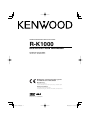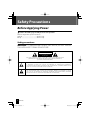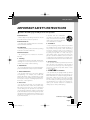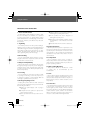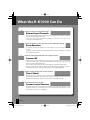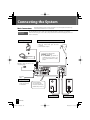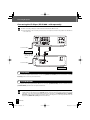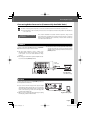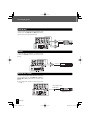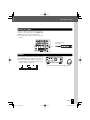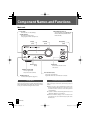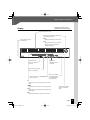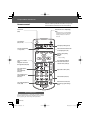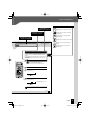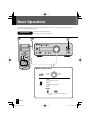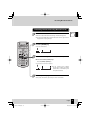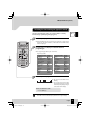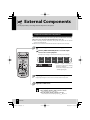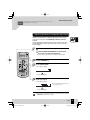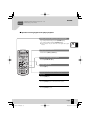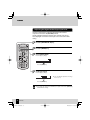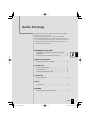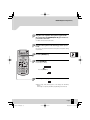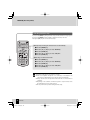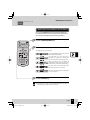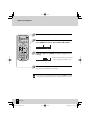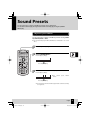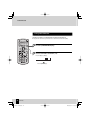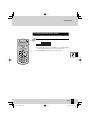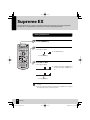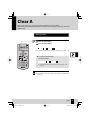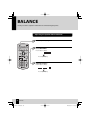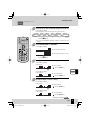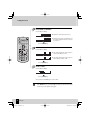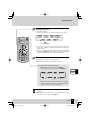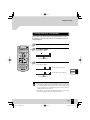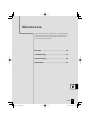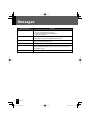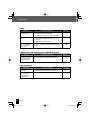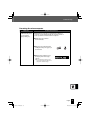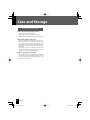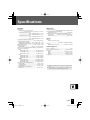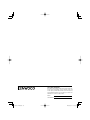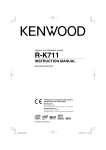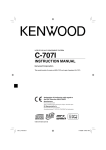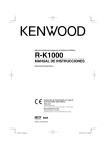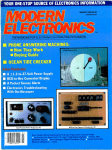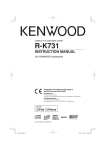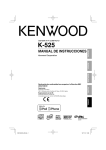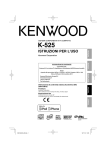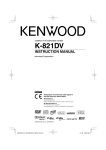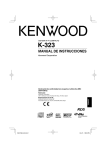Download Kenwood R-K1000 Car Amplifier User Manual
Transcript
STEREO INTEGRATED AMPLIFIER/TUNER R-K1000 INSTRUCTION MANUAL Decla Declaration of Conformity with regard to the EMC Directive 2004/108/EC Manufacturer: Kenwood Corporation 2967-3 Ishikawa-machi, Hachioji-shi, Tokyo, 192-8525 Japan EU Representative’s: Kenwood Electronics Europe BV Amsterdamseweg 37, 1422 AC UITHOORN, The Netherlands © B60-5712-00/00 (EW/XW) BT B60-5712-00.indb 1 2007/09/14 18:27:52 Safety Precautions Before Applying Power Caution: Read this page carefully to ensure safe operation. Units are designed for operation as follows. Australia .....................................................AC 240 V only Europe ........................................................AC 230 V only Safety precautions WARNING : TO PREVENT FIRE OR ELECTRIC SHOCK, DO NOT EXPOSE THIS APPLIANCE TO RAIN OR MOISTURE. CAUTION RISK OF ELECTRIC SHOCK DO NOT OPEN CAUTION: TO REDUCE THE RISK OF ELECTRIC SHOCK, DO NOT REMOVE COVER (OR BACK). NO USER-SERVICEABLE PARTS INSIDE. REFER SERVICING TO QUALIFIED SERVICE PERSONNEL. THE LIGHTNING FLASH WITH ARROWHEAD SYMBOL, WITHIN AN EQUILATERAL TRIANGLE, IS INTENDED TO ALERT THE USER TO THE PRESENCE OF UNINSULATED “DANGEROUS VOLTAGE” WITHIN THE PRODUCT’S ENCLOSURE THAT MAY BE OF SUFFICIENT MAGNITUDE TO CONSTITUTE A RISK OF ELECTRIC SHOCK TO PERSONS. THE EXCLAMATION POINT WITHIN AN EQUILATERAL TRIANGLE IS INTENDED TO ALERT THE USER TO THE PRESENCE OF IMPORTANT OPERATING AND MAINTENANCE (SERVICING) INSTRUCTIONS IN THE LITERATURE ACCOMPANYING THE APPLIANCE. 2 R-K1000 B60-5712-00.indb 2 2007/09/14 18:28:28 Safety Precautions IMPORTANT SAFETY INSTRUCTIONS Caution: Read this page carefully to ensure safe operation. Read Instructions – All the safety and operating instructions should be read before the product is operated. Retain Instructions – The safety and operating instructions should be retained for future reference. Heed Warnings – All warnings on the product and in the operating instructions should be adhered to. Follow Instructions – All operating and use instructions should be followed. 1. Cleaning – Unplug this product from the wall outlet before cleaning. Do not use liquid cleaners or aerosol cleaners. Use a damp cloth for cleaning. 2. Attachments – Do not use attachments not recommended by the product manufacturer as they may cause hazards. A product and cart combination should be moved with care. Quick stops, excessive force, and uneven surfaces may cause the product and cart combination to overturn. 5. Ventilation – Slots and openings in the cabinet are provided for ventilation and to ensure reliable operation of the product and to protect it from overheating, and these openings must not be blocked or covered. The openings should never be blocked by placing the product on a bed, sofa, rug, or other similar surface. This product should not be placed in a built-in installation such as a bookcase or rack unless proper ventilation is provided or the manufacturer’s instructions have been adhered to. 6. Power Sources – This product should be operated only from the type of power source indicated on the product. If you are not sure of the type of power supply to your home, consult your product dealer or local power company. CAUTION – Polarization 3. Water and Moisture 7. – This product shall not be exposed to dripping and splashing – for example, near a bath tub, wash bowl, kitchen sink, or laundry tub; in a wet basement; or near a swimming pool; and the like. Do not place an object containing liquid, such as a flower vase, on the appliance. – This product may be equipped with a polarized alternating-current line plug (a plug having one blade wider than the other). This plug will fit into the power outlet only one way. This is a safety feature. If you are unable to insert the plug fully into the outlet, try reversing the plug. If the plug should still fail to fit, contact your electrician to replace your obsolete outlet. Do not defeat the safety purpose of the polarized plug. 4. Accessories – Do not place this product on an unstable cart, stand, tripod, bracket, or table. The product may fall, causing serious injury to a child or adult, and serious damage to the product. Use only with a cart, stand, tripod, bracket, or table recommended by the manufacturer. Any mounting of the product should follow the manufacturer’s instructions, and should use a mounting accessory recommended by the manufacturer. Continued to next page English B60-5712-00.indb 3 3 2007/09/14 18:28:28 Safety Precautions IMPORTANT SAFETY INSTRUCTIONS 8. Power Cord Protection – Power-supply cords should be routed so that they are not likely to be walked on or pinched by items placed upon or against them, paying particular attention to cords at plugs, convenience receptacles, and the point where they exit from the product. 9. Lightning – For added protection for this product during a lightning storm, or when it is left unattended and unused for long periods of time, unplug it from the wall outlet and disconnect the antenna or cable system. This will prevent damage to the product due to lightning and power-line surges. 10. Overloading – Do not overload wall outlets, extension cords, or integral convenience receptacles as this can result in a risk of fire or electric shock. 11. Object and Liquid Entry – Never push objects of any kind into this product through openings as they may touch dangerous voltage points or short-out parts that could result in a fire or electric shock. Never spill liquid of any kind on the product. 12. Servicing – Do not attempt to service this product yourself as opening or removing covers may expose you to dangerous voltage or other hazards. Refer all servicing to qualified service personnel. 13. Damage Requiring Service – Unplug this product from the wall outlet and refer servicing to qualified service personnel under the following conditions: a) When the power-supply cord or plug is damaged, b) If liquid has been spilled, or objects have fallen into the product, c) If the product has been exposed to rain or water, 4 d) If the product does not operate normally by following the operating instructions. e) If the product has been dropped or damaged in any way, and f) When the product exhibits a distinct change in performance – this indicates a need for service. g) If an abnormal smell or smoke is detected. 14. Replacement Parts – When replacement parts are required, be sure the service technician has used replacement parts specified by the manufacturer or have the same characteristics as the original part. Unauthorized substitutions may result in fire, electric shock, or other hazards. 15. Safety Check – Upon completion of any service or repairs to this product, ask the service technician to perform safety checks to determine that the product is in proper operating condition. 16. Wall or Ceiling Mounting – This product should be mounted to a wall or ceiling only as recommended by the manufacturer. 17. Heat – This product should be situated away from heat sources such as radiators, heat registers, stoves, or other products that produce heat. Do not place a flaming object, such as a candle or lantern, or near the product. 18. Power Lines – An outside antenna system should not be located in the vicinity of overhead power lines or other electric light or power circuits, or where it can fall into such power lines or circuits. When installing an outside antenna system, extreme care should be taken to keep from touching such power lines or circuits as contact with them might be fatal. R-K1000 B60-5712-00.indb 4 2007/09/14 18:28:29 Safety Precautions 19. Outdoor Antenna Grounding – If an outside antenna or cable system is connected to the product, be sure the antenna or cable system is grounded so as to provide some protection against voltage surges and built-up static charges. Article 810 of the National Electrical Code, ANSI/NFPA 70, provides information with regard to proper grounding of the mast and supporting structure, grounding of the lead-in wire to an antenna discharge unit, size of grounding conductors, location of antenna-discharge unit, connection to grounding electrodes, and requirements for the grounding electrode. EXAMPLE OF ANTENNA GROUNDING AS PER NATIONAL ELECTRICAL CODE Information on Disposal of Old Electrical and Electronic Equipment (applicable for EU countries that have adopted separate waste collection systems) Products with the symbol (crossedout wheeled bin) cannot be disposed as household waste. Old electrical and electronic equipment should be recycled at a facility capable of handling these items and their waste byproducts. Contact your local authority for details in locating a recycle facility nearest to you. Proper recycling and waste disposal will help conserve resources whilst preventing detrimental effects on our health and the environment. ANTENNA LEAD IN WIRE GROUND CLAMPS ANTENNA DISCHARGE UNIT (NEC SECTION 810-20) ELECTRIC SERVICE EQUIPMENT GROUNDING CONDUCTORS (NEC SECTION 810-21) GROUND CLAMP POWER SERVICE GROUNDING ELECTRODE SYSTEM (NEC ART 250, PART H) NEC – NATIONAL ELECTRICAL CODE Notes: 1. Item 7 is not required except for grounded or polarized equipment. 2. Item 19 complies with UL in the U.S.A. English B60-5712-00.indb 5 5 2007/09/14 18:28:29 What the R-K1000 Can Do Supports a host of component types External Input Terminals As well as analog input terminals for record players or cassette decks, the R-K1000 also features an input terminal for digital audio players. It even has a digital input terminal with sampling rate converters so that you can use components such as digital tuners. Create the perfect sound space for your installation setting Room Equalizer The R-K1000 automatically optimizes the audio settings for your room layout and system location. You simply set up the microphone supplied with the R-K1000 in the listening position and then start up the Room Equalizer. Realistic audio playback with near-original sound Supreme EX Original Kenwood audio enhancement technology that reproduces the high-bandwidth component in the original sound produces incredibly realistic audio that restores almost all the nuances of the original performance. This reproduces high-range bands of 20 kHz and higher from audio CD or digital input. It also reproduces the high-range bands lost through data compression when you connect to the CD player (DP-K1000 – sold separately) and play audio files (MP3/WMA/AAC). Superb sound quality even at low volumes Clear A Mode The R-K1000 uses the “Clear A” mode to provide superb rich sound quality with excellent balance even at low volumes. This mode is ideal when you are sitting very close to the set or in situations where you want to keep the volume low, such as late-night listening. Convenient and Easy to Use System Control Function The system control connection between the R-K1000 and the CD player (DP-K1000 – sold separately) enables you to turn both units on and off jointly and use the R-K1000 remote control for basic operations on the CD player. 6 R-K1000 B60-5712-00.indb 6 2007/09/14 18:28:29 Contents Before Using the System Be sure to read these precautions. Safety Precautions……………………… 2 Before Applying Power …………… 2 IMPORTANT SAFETY INSTRUCTIONS ………………………………………… 3 Accessories ………………………………… 8 Installing the System ……………………… 9 Connecting the System ………………… 10 Component Names and Functions …… 16 How to Use This Manual ………………… 20 Basic Operation ………………………… 22 Using CDs (DP-K1000 – sold separately) …………………………………………… 24 To ensure safety, read the items carrying this marking carefully. Procedures by Input Source P.25 This chapter explains how to connect and use the system with the different input sources. • Receiving Broadcast Stations • RDS (Radio Data System) • External Components • D.AUDIO Audio Settings P.37 This chapter explains how to tailor the system to your audio preferences. • ROOM EQ (Room Equalizer) • Digital Sound Equalizer • Sound Presets • Supreme EX • Clear A • BALANCE Component Settings P.51 This chapter explains how to select the settings for the R-K1000. • Setting the Time • Setting the Timer • Display Settings • Auto Power Save (A.P.S.) Maintenance P.61 This chapter explains how to store and maintain your system so that it continues to give pleasure for many years to come. • Messages • Troubleshooting • Care and Storage • Specifications English B60-5712-00.indb 7 7 2007/09/14 18:28:31 Accessories 8 AM loop antenna (1) FM indoor antenna (1) Remote control (RC-R0830E: 1) Batteries for the remote control (R03: 2) Microphone for Room Equalizer (Cord length: Approx. 5 m: 1) R-K1000 B60-5712-00.indb 8 2007/09/14 18:28:32 Installing the System Notes on installing the system z Always install the system on a flat, stable surface. When installing the system on a stand of some sort, be sure to check the strength of the stand. z The magnets used in the speakers may cause color irregularities on TV or PC screens. Do not set up the speakers too close to a TV or PC. Main unit COMPACT DISC PLAYER STANDBY / TIMER MP3 / WMA / AAC PLAYBACK Left speaker CAUTION CD player DP-K1000 (sold separately) Right speaker Observe the following cautions when installing the system. Insufficient heat radiation may build up internal heat and cause a malfunction or fire hazard. z Do not place an object that may hinder heat radiation on the system. z Leave the spaces specified below around the cabinets of the main unit. Top panel: 50 cm or more Back panel: 10 cm or more z Install the CD player (DP-K1000 - sold separately) underneath the R-K1000. Install the system so that the power outlet is easily accessible from the user, and unplug the power cord from the power outlet immediately in case of a trouble. Note that the power supply to the system is not shut down completely by simply setting the power key to OFF. To shut down the power supply completely, it is required to unplug the power cord. Getting the best acoustic effect The sound will vary depending on the positioning of the speakers. To get the best possible sound quality, note the guidelines below. z Ensure that the surroundings for the left and right speakers are as identical as possible. Set up the left and right speakers away from the wall and hang thick curtains on any windows to minimize echoes or reverberation. z Place the left and right speakers as far apart as possible. z Position the speakers at the same height as your ears when you are using the system. English B60-5712-00.indb 9 9 2007/09/14 18:28:32 Connecting the System Ensure that all the cords are securely connected. Loose or incomplete connections may result in noise interference or no sound at all. Main Connections Do not plug the AC power cord into an AC wall outlet until all the connections are completed. Before disconnecting any cords or cables, always turn the main unit off and unplug the power cord from AC wall outlet. Caution for connection FM indoor antenna AM loop antenna 1 Connect the lead to the [FM 75Ω] terminal. 2 Find the location that gives the best reception. 3 Fix the antenna in place. Connect the lead (black) to the [ANTENNA M] terminal. z The [ANTENNA M] terminal is exclusively for the antenna. It is not an earth terminal for safety purpose. Push into the slot. Room equalizer microphone Connect this for ROOM EQ (Room Equalizer) setup. Disconnect after completing setup. 2 1 To AC wall outlet 3 AC power cord z Insert the plug firmly all the way into the AC wall outlet. For more information, see “Connecting Other Accessories (Commercially Available Units)” on P.13–15. Right speaker 10 Left speaker R-K1000 B60-5712-00.indb 10 2007/09/14 18:28:32 Connecting the System Microcomputer malfunctions If the system is connected correctly and still does not operate normally or shows display errors, reset the microcomputer. (P.65) 1 Connecting the AM loop antenna The antenna supplied with the system is for indoor use. Place it as far as possible away from the main unit, your TV set, the speaker cords and the power cord and point it in the direction that gives the best reception. z Connecting the antenna cord 1 2 3 Place the AM antenna cord as shown on the right and connect the lead (red) to the right side of the [AM] terminal and the lead (white) to the left side. 2 Connecting the FM indoor antenna The antenna supplied with the system is a basic antenna for indoor use. For stable signal reception, the use of an outdoor antenna (commercially available unit) is recommended. To connect an outdoor antenna, first remove the indoor antenna. 3 Connecting the speakers Notes on connecting the speaker cords Never short-circuit the positive (+) and negative (–) ends of the speaker cords. (Do not touch the + and – cords together.) Mistakenly reversing the positive and negative polarity will result in unnatural sound and unclear sound source (e.g. musical instruments) locations. z Preparing the ends of the speaker cords Twist the plastic sleeve on the end of the cord as you pull it off. z Connecting the speaker cords 1 2 3 4 Twist and remove Loosen the knob Insert the cord Tighten the knob English B60-5712-00.indb 11 11 2007/09/14 18:28:33 Connecting the System Connecting the CD Player (DP-K1000 – sold separately) z When connecting a CD player, read the instruction manual for the DP-K1000 also. z Ensure that all the cords are securely connected. Loose or incomplete connections may result in noise interference or no sound at all. To AC wall outlet AC power cord z Insert the plug firmly all the way into the AC wall outlet. 2 1 To AC wall outlet DP-K1000 1 CD IN (COAX) Use the coaxial cable supplied with the DP-K1000 to connect the [DIGITAL OUT COAXIAL] terminal on the DP-K1000 to the [CD IN (COAX)] terminal on the rear panel of the R-K1000. 2 SYSTEM CONTROL Use the system control cable supplied with the DP-K1000 to connect the [SYSTEM CONTROL] terminal on the DP-K1000 to the [SYSTEM CONTROL] terminal on the rear panel of the R-K1000. z To connect a CD player other than the DP-K1000 to the R-K1000, use an analog connection to connect the audio output terminal on the CD player to the [AUX IN] terminal on the rear panel of the R-K1000. When using a digital connection, connect the optical digital output terminal on the CD player to the [DIGITAL IN 1 (OPT)] or [DIGITAL IN 2 (OPT)] terminal on the rear panel of the R-K1000. When connecting from a coaxial output terminal on the CD player, use the [DIGITAL IN 3 (COAX)] terminal on the R-K1000. 12 R-K1000 B60-5712-00.indb 12 2007/09/14 18:28:33 Connecting the System Connecting Other Accessories (Commercially Available Units) z When a related system component is connected, read the instruction manual for that component also. z Ensure that all the cords are securely connected. Loose or incomplete connections may result in noise interference or no sound at all. Caution for outdoor antenna installation Since antenna installation necessitates skill and experience, always consult your dealer before installation. The antenna should be placed at a distance from the power distribution wires. Otherwise, an electric shock accident may occur if the antenna falls down. PHONO IN Connect record players with MM cartridges to the [PHONO IN] terminal on the rear panel of the main unit. z The [M] (earth) terminal is used to reduce noise reduction when an analog record player is connected to the system. It is not an earth terminal for safety purposes. z You cannot connect a record player with an MC cartridge directly to the main unit. Connect a dedicated equalizer amplifier to the record player and then connect it to the [AUX IN] terminal. z Record players with built-in equalizer amplifiers should be connected to the [AUX IN] terminal. Signal earth lead Audio OUT Record player (with MM cartridge) D.AUDIO Connect digital audio players to the [D.AUDIO] terminal on the front panel of the main unit. z If you connect a Kenwood player that supports digital audio link using the dedicated cable, you can control the player from the main unit and the remote control. (P.34) It can be connected using a 3.5 mm stereo mini-plug cable (commercially available unit). z When you are not using the digital audio player, unplug the mini-plug cable from the main unit. Digital audio player English B60-5712-00.indb 13 13 2007/09/14 18:28:33 Connecting the System TAPE IN/OUT Connect the audio output and audio input terminals on the cassette deck to the [TAPE IN] and [TAPE OUT] terminals respectively on the rear panel of the R-K1000. Audio OUT Audio IN Cassette deck AUX IN Connect the audio OUT terminals on components such as VCRs to the [AUX IN] terminal on the rear panel of the R-K1000. Audio OUT VCR, etc. DIGITAL IN 1, 2 (OPT) Connect the optical digital output terminal on components such as digital tuners to the [DIGITAL IN 1 (OPT)] or [DIGITAL IN 2 (OPT)] terminal on the rear panel of the R-K1000. z Set the digital audio output on connected components to “PCM”. Optical digital output (PCM signals) Digital tuner, etc. 14 R-K1000 B60-5712-00.indb 14 2007/09/14 18:28:34 Connecting the System DIGITAL IN 3 (COAX) Connect the digital coaxial type output terminal on components such as DVD players to the [DIGITAL IN 3 (COAX)] terminal on the rear panel of the R-K1000. z Set the digital audio output on connected components to “PCM”. Coaxial type output (PCM signals) DVD player, etc. PHONES Plug headphones equipped with a 3.5 mm stereo mini-plug into the [PHONES] jack on the front panel of the R-K1000. z When you connect the headphones, sound from the speakers is muted and the volume adjustment range is from minus infinity (–∞) dB to 0 dB. English B60-5712-00.indb 15 15 2007/09/14 18:28:34 Component Names and Functions Main unit INPUT SELECTOR (P.23, 32) Selects the input source (FM, AM, CD, PHONO, TAPE, AUX, D.AUDIO, D-IN1, D-IN2 or D-IN3). Power (P.23) Turns the unit on or off (Standby). Standby indicator Red: Lights in Standby mode. Orange: Lights in Timer Standby mode. Display (P.17) VOLUME (P.22) Remote sensor (P.19) D.AUDIO terminal (P.34) Connects digital audio components to this terminal. PHONES jack (P.15) Connects the headphones plug here. Dial lighting (P.58) P.CALL (P.26) In Tuner mode: Recalls a stored radio station. Clear A/Indicator (P.49) Selects the Clear A function. Lights white when the Clear A function is selected. Standby Mode System Control Connection While the Standby indicator on the main unit is lit, the unit is using a very weak current to maintain the built-in memory. This is called Standby mode. When the main unit is in this mode, you can turn it on using the remote control. If you use system control connection to connect a DP-K1000 (sold separately) to the R-K1000, the R-K1000 operates as follows: z When you play a CD on the DP-K1000, input on the R-K1000 automatically switches to CD and you can use the R-K1000 remote control to control CD operations on the DP-K1000. z Operation is linked so that turning the R-K1000 on and off turns the DP-K1000 on and off also. z When the Dimmer, Display Saver and Auto Power Save functions are set on the R-K1000, they run on the DP-K1000 also. 16 R-K1000 B60-5712-00.indb 16 2007/09/14 18:28:34 Component Names and Functions Displays shown in this manual may differ from the actual displays. Display Displays numbers and text. Displays the FM or AM radio frequency or the sampling frequency. Flashes when the sound is muted. (P.22) MHz Displays the FM reception frequency. kHz Displays the AM reception frequency. Displays the digital input signal sampling frequency. Lights when Auto Power Save (A.P.S.) is set. (P.60) Lights when Supreme EX is set to “ON”. (P.48) Lights when the program timer is set. (P.54–57) Lights when the sleep timer is set. (P.53) Flashes when TONE is set and lights when a level other than level 0 is set. (P.42–44) ST. Lights when you are receiving a stereo broadcast. (P.27) TUNED Lights when you are tuned to a radio station. (P.27) AUTO Lights during auto tuning. Turns off during manual tuning. (P.27) Lights when ROOM EQ setting is completed. (P.38) RDS Lights when an RDS broadcast is received. (P.30) English B60-5712-00.indb 17 17 2007/09/14 18:28:35 Component Names and Functions Remote control Remote control keys with the same names as keys on the main unit have the same functions as the main unit keys. Turns the unit on or off (Standby). (P.23) Turns the unit on or off (Standby). Turns the main unit on when the Standby indicator on the main unit is lit. Sets Clear A. (P.49) Sets the timer. (P.53, 54–57) Sets display settings. (P.58) Sets the sound quality or component. Selects the information shown on the display. (P.27, 32) Sets the sound quality. (P.38–49) ENTER Fixes a setting. Tunes in to a station. (P.27) Skips back or forward through CD tracks. (P.24) Selects the station. (P.26, 29) Selects the track. (P.24, 35) Selects input source.* Starts playback. (P.23, 32) Selects the CD playback mode. (P.24) Stops playback. (P.24, 35) Selects the radio station selection mode. (P.27, 35) Adjusts the volume. (P.22) Selects folders. (P.24, 35) Performs PTY search. (P.31) Clears the program settings. (P.24) One-touch Operation The main unit features a convenient one-touch operation function. When the main unit is Standby mode, you can turn it on by pressing the selection keys for input source*. 18 R-K1000 B60-5712-00.indb 18 2007/09/14 18:28:36 Component Names and Functions Using the remote control After plugging the main unit into the AC wall outlet, press the power [K] key on the remote control unit to turn the system on. Once the system is turned on, press the key for the function you want to use. Point the remote control at the remote sensor when using it. Approx. 6m z The remote control may not operate correctly if direct sunlight or light from a high-frequency fluorescent lamp (such as an inverter type) is shining on the remote sensor. If this happens, install the main unit in a different location to avoid this sort of malfunction. Approx. 30° Approx. 30° Loading the remote control batteries 1 Remove the battery cover. 2 Load the R03 batteries supplied with the system. 3 Close the battery cover. z Check the polarity of the batteries (U, V) when loading them. z The batteries supplied with the system are only for operation checking and may only last for a short time. z When replacing the batteries, always load 2 new batteries. English B60-5712-00.indb 19 19 2007/09/14 18:28:36 How to Use This Manual Operation procedure While this system can be controlled from either the remote control or the main unit, the explanations in this manual primarily describe operation procedures using the remote control. Receiving Broadcast Stations Presetting Stations Automatically (AUTO MEMORY) z Up to 40 stations can be preset in the system. z For use of the RDS function, stations must be memorized by AUTO MEMORY. 1 Press the [MODE] key. 2 Select “AUTO MEMORY”. SLEEP TIMER DISPLAY DIMMER TONE ROOM EQ MODE SOUND PRESET MODE FLAT Remote control keys used in the procedure Press the [A] or [B] key. z “AUTO MEMORY” flashes on the display and the receivable radio stations are preset automatically. ENTER TUNING z A preset frequency can be rewritten later. P.CALL TUNER AUTO / MONO D.AUDIO CD PHONO TAPE BAND AUX VOL Press the [ENTER] key. MUTE D-IN1 D-IN2 D-IN3 RANDOM REPEAT P.MODE CLEAR z RDS stations are given priority during auto presetting. If there is memory left after presetting, this unit continues presetting regular FM and AM stations. z A broadcast station that cannot be preset with AUTO MEMORY should be set with Manual preset. (P. 29) z Auto Memory setup may take a few minutes to complete. Display shown during or after an operation z The displays shown in this instruction manual may differ from the actual displays. 28 20 R-K1000 R-K1000 B60-5712-00.indb 20 2007/09/14 18:28:36 How to Use This Manual Operation icons Explanations of main unit procedures Explains the procedure for the radio. Explains the procedures for external components. Explanations of remote control procedures Explains the procedure for digital audio players. Related functions that may also be helpful Explains how to set the sound quality. External Components z Connecting Other Accessories (Commercially Available Units) R P.13–15 z Audio Settings R P.37 onwards Related Information Explains how to set up component units. Explains how to carry out system maintenance. Adjusting the External Component Input Level Use the procedure below to adjust the input level for the external component connected to the [PHONO IN], [TAPE IN] or [AUX IN] terminal. Use this adjustment when the volume from an external component is noticeably higher or lower than other input sources at the same volume setting. 1 Turn the [INPUT SELECTOR] knob and select the input source to adjust the input level. SLEEP Select the input source to adjust the input level. TIMER DISPLAY DIMMER TONE ROOM EQ MODE SOUND PRESET z You can set the input level for each of PHONO, TAPE and AUX. MODE FLAT ENTER TUNING P.CALL AUTO / MONO VOL 2 Press the [MODE] key. 3 Select “INPUT LEVEL”. Press the [A] or [B] key. TUNER D.AUDIO CD BAND MUTE AUX PHONO TAPE D-IN1 D-IN2 D-IN3 RANDOM REPEAT P.MODE CLEAR Press the [ENTER] key. 4 Set the input level. Press the [A] or [B] key. z You can adjust the input level in a range from –3 to +5. Press the [ENTER] key. z If you adjust the input level for PHONO or AUX, the output level from the [TAPE OUT] terminal will also change. English 33 English B60-5712-00.indb 21 21 2007/09/14 18:28:37 Basic Operation This section describes some basic procedures for using the system, such as turning the unit on or off, selecting input source, and adjusting the volume. Check the connections. (P.10–15) Have the remote control ready. (P.19) Preparations 2 2 1 ClearA SLEEP TIMER DISPLAY DIMMER TONE ROOM EQ MODE SOUND PRESET MODE FLAT ENTER TUNING P.CALL TUNER AUTO / MONO D.AUDIO CD PHONO TAPE BAND AUX VOL MUTE D-IN1 D-IN2 D-IN3 RANDOM REPEAT P.MODE RC-R0830E CLEAR n Adjusting the volume Lowers the volume Raises the volume Raises the volume VOL Lowers the volume n Mute l Press this key again to unmute the sound. 22 R-K1000 B60-5712-00.indb 22 07.9.18 4:23:38 PM Basic Operation 1 Turn the system on (off ). z You can also turn the R-K1000 on by pressing [BAND], [D.AUDIO], [CD], [AUX], [PHONO], [TAPE], [D-IN1], [D-IN2] or [D-IN3] on the remote control. z Pressing the power [K] key when the unit is on turns it off (Standby mode). 2 Select the input source. Turn the [INPUT SELECTOR] knob to select the input source to be used for playback. Press the selection key for the input source. TUNER D.AUDIO CD AUX PHONO TAPE D-IN1 D-IN2 D-IN3 BAND z See “Procedures by Input Source” (P.25–36) for the operation procedures for each input source. z You can set your preferred sound quality. See “Audio Settings” (P.37–50) for details. English B60-5712-00.indb 23 23 2007/09/14 18:28:39 Using CDs (DP-K1000 – sold separately) When a DP-K1000 (sold separately) is connected to the R-K1000, you can use the R-K1000 remote control to play CDs. Skipping forward/back Hold down the [I] or [J] key. Skipping tracks, skipping back, skipping to the start ClearA SLEEP TIMER DISPLAY DIMMER TONE ROOM EQ MODE SOUND PRESET MODE FLAT To skip to the previous or next track: Press the [G] or [H] key. To return to an earlier track: Press the [G] key two or more times in succession. To return to the beginning of a track: Press the [G] key once. Stopping playback ENTER Press the [F] key. TUNING P.CALL TUNER AUTO / MONO D.AUDIO VOL Pausing and resuming playback CD BAND MUTE Press the [CDE] key. AUX PHONO TAPE D-IN1 D-IN2 D-IN3 RANDOM REPEAT P.MODE Selecting the CD playback mode RC-R0830E CLEAR Random playback: Repeat playback: Program playback: Folder playback: Press the [RANDOM] key and light “RANDOM”. Press the [REPEAT] key and light “REPEAT”. Press the [P.MODE] key and light “PGM”. Press the [P.MODE] key and light “N”. Selecting the track (Program) Use the [G] or [H] key to select the track and then press the [ENTER] key. To clear the program settings: Press the [CLEAR] key. Selecting the folder (When Folder playback is selected) For MP3/WMA/AAC files To go to the previous folder, press the [FOLDER O] key. To go to the next folder, press the [FOLDER P] key. For MP3/WMA/AAC files z When you stop playback by pressing the [F] key, the track being played is stored and pressing the [CDE] key restarts playback from the beginning of that track. (Resume function) z The Resume function also works if you switch to another input source during playback. z To cancel the resume function, press the [F] key twice. 24 R-K1000 B60-5712-00.indb 24 2007/09/14 18:28:40 Procedures by Input Source This chapter explains the operation procedures for each input source. For information on the sound quality settings and component settings regardless of the input source, see “Audio Settings” (P.37) and “Component Settings” (P.51). If an error is displayed or a problem arises, see “Maintenance” (P.61). Receiving Broadcast Stations • Listening to FM/AM Radio ………………………………… 26 • Presetting Stations Automatically (AUTO MEMORY) ……… 28 • Presetting Stations Manually (Manual Preset) …………… 29 RDS (Radio Data System) • PS (Program Service) Name Display ……………………… 30 • Searching for a Desired Program Type (PTY Search) ……… 31 External Components • Playback from External Components ……………………… 32 • Adjusting the External Component Input Level …………… 33 D.AUDIO • Playback from a Digital Audio Player ……………………… 34 • Adjusting the Digital Audio Player Input Level …………… 36 English B60-5712-00.indb 25 25 2007/09/14 18:28:40 Receiving Broadcast Stations This section explains how to listen to the FM/AM radio and set radio stations. Listening to FM/AM Radio z Simply pressing the [TUNER/BAND] key turns on the system and allows you to listen to the radio. 1 Press the [TUNER/BAND] key to select “FM” or “AM”. Each time you press the key, the band switches between “FM” and “AM”. ClearA SLEEP TIMER DISPLAY DIMMER TONE ROOM EQ MODE SOUND PRESET MODE FLAT TUNING Select a station that you have stored. P.CALL AUTO / MONO D.AUDIO CD AUX PHONO TAPE D-IN1 D-IN2 D-IN3 RANDOM REPEAT P.MODE BAND VOL MUTE RC-R0830E 26 Select a station. Choosing from stored stations (Preset Call) ENTER TUNER 2 z See P.28, 29 for more information on presets. Selection with the [P.CALL] keys Each time you press the [G] or [H] key ( ) or the [B] or [A] key ), the tuning changes to the next stored station in sequence. ( CLEAR ) or the [B] or [A] key When you hold down the [G] or [H] key ( ), the tuning changes to the next stored station in sequence at intervals ( of approximately 0.5 seconds. R-K1000 B60-5712-00.indb 26 2007/09/14 18:28:40 Receiving Broadcast Stations z Presetting Stations Automatically (AUTO MEMORY) R P.28 z Presetting Stations Manually (Manual Preset) R P.29 z Audio Settings R P.37 onwards Related Information Choosing from stations that are not stored (Auto/Manual tuning) 1 Select Auto tuning or Manual tuning. Press the [AUTO/MONO] key. The mode changes as shown below each time you press the key. ClearA SLEEP TIMER DISPLAY DIMMER TONE ROOM EQ MODE SOUND PRESET AUTO lit AUTO unlit Auto tuning (Select this mode when reception is good.) Manual tuning (Select this mode when reception is poor.) MODE FLAT ENTER Press the TUNING [I]/[J] key. TUNING P.CALL TUNER AUTO / MONO D.AUDIO VOL When the station is tuned, “TUNED“ lights up on the display. If you are receiving a stereo signal, “ST.” also lights up. Using Auto tuning CD BAND AUX 2 Select a station. MUTE PHONO The radio automatically tunes in to the next station each time you press the key. Repeat this step until you are tuned in to your preferred station. TAPE D-IN1 D-IN2 D-IN3 RANDOM REPEAT P.MODE RC-R0830E Using Manual tuning CLEAR Press the key until the desired station is tuned or until you reach the desired frequency. z There is no sound while Auto/Manual tuning is in progress. z Auto tuning provides stereo reception while manual tuning provides monaural reception. z The display changes as shown below each time you press the [DISPLAY] key. FM: Program service name R Preset No. R Day/Clock AM or when the program service name is not stored: Preset No. R Day/Clock (AM) Preset No. R “NO PS” R Day/Clock (non-RDS) English B60-5712-00.indb 27 27 2007/09/14 18:28:41 Receiving Broadcast Stations Presetting Stations Automatically (AUTO MEMORY) z Up to 40 stations can be preset in the system. z For use of the RDS function, stations must be memorized by AUTO MEMORY. 1 Press the [MODE] key. 2 Select “AUTO MEMORY”. ClearA SLEEP TIMER DISPLAY DIMMER TONE ROOM EQ MODE SOUND PRESET MODE FLAT Press the [A] or [B] key. z “AUTO MEMORY” flashes on the display and the receivable radio stations are preset automatically. ENTER TUNING z A preset frequency can be rewritten later. P.CALL TUNER AUTO / MONO D.AUDIO CD PHONO TAPE BAND AUX VOL Press the [ENTER] key. MUTE D-IN1 D-IN2 D-IN3 RANDOM REPEAT P.MODE RC-R0830E CLEAR z RDS stations are given priority during auto presetting. If there is memory left after presetting, this unit continues presetting regular FM and AM stations. z A broadcast station that cannot be preset with AUTO MEMORY should be set with Manual preset. (P. 29) z Auto Memory setup may take a few minutes to complete. 28 R-K1000 B60-5712-00.indb 28 2007/09/14 18:28:41 Receiving FM/AMBroadcast BroadcastStations Statins Related Information Presetting Stations Manually (Manual Preset) 1 Select a desired station. z Receive a station with either Auto Tuning or Manual Tuning. (P.27) z To memorize an RDS station, wait for the station name to appear on the display before carrying out step 2. ClearA SLEEP TIMER DISPLAY DIMMER TONE ROOM EQ MODE SOUND PRESET 2 FLAT Press the [ENTER] key. The preset number flashes. MODE ENTER TUNING P.CALL TUNER AUTO / MONO D.AUDIO VOL 3 CD BAND Select the desired preset number (P01 to P40). MUTE AUX PHONO TAPE D-IN1 D-IN2 D-IN3 RANDOM REPEAT P.MODE Selection with the [P.CALL] keys Press the [G] or [H] key. The selected preset number is displayed. CLEAR RC-R0830E z If the selected preset number already stores a station, the existing station will be overwritten by the newly selected station. 4 Press the [ENTER] key. z To preset other stations, repeat steps 1 to 4 for each of them. English B60-5712-00.indb 29 29 2007/09/14 18:28:42 RDS (Radio Data System) This system is designed for RDS reception, it can extract the information from the broadcast signal for use with various functions such as automatic display of the station name. z Select the FM band. z Preset RDS stations with the AUTO MEMORY function. (P.28) PS (Program Service) Name Display When an RDS broadcast is received, the station name is automatically displayed. ClearA SLEEP TIMER DISPLAY DIMMER z The “RDS” lights up when an RDS broadcast (signal) is received. MODE FLAT ROOM EQ MODE TONE SOUND PRESET ENTER To switch the displays TUNING Press the [DISPLAY] key. P.CALL TUNER AUTO / MONO D.AUDIO CD AUX PHONO TAPE D-IN1 D-IN2 D-IN3 RANDOM REPEAT P.MODE BAND z The mode changes as shown below each time you press the key. MUTE RC-R0830E 30 VOL PS (Program Service Name) Preset Number Day/Clock CLEAR z Some stations may not be provided or be given different names depending on countries or areas. R-K1000 B60-5712-00.indb 30 2007/09/14 18:28:42 RDS (Radio Data System) Searching for a Desired Program Type (PTY Search) The tuner automatically searches for a station which is currently broadcasting a specified program type (genre). 1 z When an RDS broadcast is received, the program type is shown on the display. If no PTY data is available, or if the station is not an RDS station, “None” is displayed. ClearA SLEEP TIMER DISPLAY DIMMER TONE ROOM EQ MODE SOUND PRESET MODE FLAT 2 Program type table P.CALL AUTO / MONO D.AUDIO CD PHONO TAPE BAND AUX Press the [A] or [B] key to select the desired program type. z Use program type table for your convenience. ENTER TUNING TUNER Press the [PTY] key. VOL Program Type Name Pop Music Rock Music Easy Listening Music Light Classical Serious Classical Other Music News Current Affairs Information Sport Education Drama Culture Science Varied MUTE D-IN1 D-IN2 D-IN3 RANDOM REPEAT P.MODE CLEAR RC-R0830E 3 Display Pop M Rock M Easy M Light M Classics Other M News Affairs Info Sport Educate Drama Culture Science Varied Program Type Name Weather Finance Children’s programs Social Affairs Religion Phone In Travel Leisure Jazz Music Country Music National Music Oldies Music Folk Music Documentaty Display Weather Finance Children Social Religion Phone In Travel Leisure Jazz Country Nation M Oldies Folk M Document Press the [ENTER] key. z No sound is heard while “PTY” is flashing. z If a program of the desired type is found, that program is received and the frequency display changes to the station name display. To cancel the PTY search Press the [PTY] key. z If a program of the desired type cannot be found, “NO PROGRAM” flashes, then after several seconds the display returns to the original display. English B60-5712-00.indb 31 31 2007/09/14 18:28:43 External Components You can play tracks by connecting external components to the system. Playback from External Components Connect the external component to the system as described in “Connecting Other Accessories (Commercially Available Units)” (P.13–15). z When connecting external components, always turn this system and the external components off beforehand. z Refer also to the instruction manual for the external component to be connected. 1 Select the input source to be used for playback. Turn the [INPUT SELECTOR] knob to select the input source to be used for playback. ClearA The input source changes as shown below each time you press the key. SLEEP TIMER DISPLAY DIMMER TONE ROOM EQ MODE SOUND PRESET MODE FLAT ENTER FM AM CD PHONO TAPE D-IN3 D-IN2 D-IN1 D.AUDIO AUX z When a digital component is selected, the input signal sampling frequency is displayed. The R-K1000 will play PCM (32 kHz – 96 kHz) digital signals. TUNING P.CALL TUNER AUTO / MONO D.AUDIO CD PHONO TAPE BAND AUX VOL MUTE D-IN1 D-IN2 D-IN3 RANDOM REPEAT P.MODE RC-R0830E CLEAR 2 Begin playback on the connected external component. Begin playback using the controls on the connected external component. 3 Adjust the volume level. z The display changes as shown below each time you press the [DISPLAY] key. When “D.AUDIO”, “PHONO”, “TAPE” or “AUX” is selected: Selected input source Day/Clock When “CD”, “D-IN1”, “D-IN2” or “D-IN3” is selected: Selected input source/Sampling frequency Day/Clock 32 R-K1000 B60-5712-00.indb 32 2007/09/14 18:28:43 External Components z Connecting Other Accessories (Commercially Available Units) R P.13–15 z Audio Settings R P.37 onwards Related Information Adjusting the External Component Input Level Use the procedure below to adjust the input level for the external component connected to the [PHONO IN], [TAPE IN] or [AUX IN] terminal. Use this adjustment when the volume from an external component is noticeably higher or lower than other input sources at the same volume setting. 1 Turn the [INPUT SELECTOR] knob and select the input source to adjust the input level. ClearA SLEEP Select the input source to adjust the input level. TIMER DISPLAY DIMMER TONE ROOM EQ MODE SOUND PRESET z You can set the input level for each of PHONO, TAPE and AUX. MODE FLAT ENTER TUNING P.CALL AUTO / MONO VOL 2 Press the [MODE] key. 3 Select “INPUT LEVEL”. Press the [A] or [B] key. TUNER D.AUDIO CD PHONO TAPE BAND AUX MUTE D-IN1 D-IN2 D-IN3 RANDOM REPEAT P.MODE CLEAR Press the [ENTER] key. RC-R0830E 4 Set the input level. Press the [A] or [B] key. z You can adjust the input level in a range from –3 to +5. Press the [ENTER] key. z If you adjust the input level for PHONO or AUX, the output level from the [TAPE OUT] terminal will also change. English B60-5712-00.indb 33 33 2007/09/14 18:28:44 D.AUDIO You can connect a Kenwood digital audio player (referred to hereafter simply as “digital audio player”) to the system and use it to play tracks. Playback from a Digital Audio Player Use this procedure to connect a digital audio player to the system and use it to play tracks. z When connecting the digital audio player, always turn this system and the digital audio player off beforehand. z Refer also to the instruction manual for the digital audio player to be connected. z Connecting the digital audio player using the dedicated cable allows you to operate the digital audio player using the main unit or the remote control. Compatible Kenwood digital audio players HDD audio player HD20GA7 ClearA SLEEP TIMER DISPLAY DIMMER TONE ROOM EQ MODE SOUND PRESET Memory audio player M1GC7 MODE FLAT 1 Connect the digital audio player to the [D.AUDIO] terminal on the front panel of the main unit. 2 Turn on the digital audio player. ENTER TUNING P.CALL TUNER AUTO / MONO D.AUDIO CD PHONO TAPE BAND AUX VOL MUTE D-IN1 D-IN2 D-IN3 RANDOM REPEAT P.MODE CLEAR RC-R0830E 3 Press the [D.AUDIOE] key to begin playback. z Simply pressing the [D.AUDIOE] key turns on the system and begins playback. z If the digital audio player is not connected using the dedicated cable, use the controls on the connected digital audio player. z If you use the dedicated cable for the connection, the volume and sound quality settings on the digital audio player are disabled. z When you have finished using the digital audio player, disconnect the player’s connection cable from the [D.AUDIO] terminal. 34 R-K1000 B60-5712-00.indb 34 2007/09/14 18:28:44 D.AUDIO z Adjusting the Digital Audio Player Input Level R P.36 z Audio Settings R P.37 onwards Related Information Operations during digital audio player playback Playing the tracks in the previous/next folder To go to the previous folder, press the [FOLDER O] key. To go to the next folder, press the [FOLDER P] key. z These functions may not work with some digital audio player models. Skipping forward/back ClearA SLEEP TIMER DISPLAY DIMMER TONE ROOM EQ MODE SOUND PRESET Hold down the [G] or [H] key. MODE FLAT Pausing and resuming playback ENTER Press the [D.AUDIOE] key. TUNING P.CALL AUTO / MONO VOL Stopping playback TUNER D.AUDIO CD BAND MUTE Press the [F] key. AUX PHONO TAPE D-IN1 D-IN2 D-IN3 RANDOM REPEAT P.MODE CLEAR Skipping tracks/ skipping back/ skipping to the start RC-R0830E Skip a track Press the [H] key. Skip back to the previous track Press the [G] key two or more times in succession. Return to the start of the track Press the [G] key once. English B60-5712-00.indb 35 35 2007/09/14 18:28:45 D.AUDIO Adjusting the Digital Audio Player Input Level Use the procedure below to adjust the input level for the external component connected to the [D.AUDIO] terminal. Use this adjustment when the volume from an external component is noticeably higher or lower than other input sources at the same volume setting. 1 Press the [D.AUDIO E] key. 2 Press the [MODE] key. 3 Select “INPUT LEVEL“. ClearA SLEEP TIMER DISPLAY DIMMER TONE ROOM EQ MODE SOUND PRESET MODE FLAT ENTER TUNING Press the [A] or [B] key. P.CALL TUNER AUTO / MONO D.AUDIO CD PHONO TAPE BAND AUX VOL MUTE D-IN1 D-IN2 D-IN3 RANDOM REPEAT P.MODE Press the [ENTER] key. CLEAR RC-R0830E 4 Set the input level. Press the [A] or [B] key. z You can adjust the input level in a range from –3 to +5. Press the [ENTER] key. z If you adjust the input level for D.AUDIO, the output level from the [TAPE OUT] terminal will also change. 36 R-K1000 B60-5712-00.indb 36 2007/09/14 18:28:45 Audio Settings Use the procedures in this chapter to specify the sound quality settings for your stereo system. These procedures allow you to set up the Room Equalizer function, which will measure the acoustic characteristics of your room and optimize the system’s acoustic effects. You can also use the system’s digital sound equalizer function to customize the sound to your own preferences. ROOM EQ (Room Equalizer) • Automatically Setting the Acoustic Effects for the Room (ROOM EQ) ………………………………………………… 38 • Matching the Acoustic Effect to the Conditions …………… 41 Digital Sound Equalizer • Adjusting the Range Levels (TONE)………………………… 42 Sound Presets • Registering Sound Effects ………………………………… 45 • Using Sound Presets ……………………………………… 46 • Disabling Equalizer Effects (FLAT) ………………………… 47 Supreme EX • Setting Supreme EX ………………………………………… 48 Clear A • Setting Clear A ……………………………………………… 49 BALANCE • Adjusting the Speaker Volume Balance …………………… 50 English B60-5712-00.indb 37 37 2007/09/14 18:28:46 ROOM EQ (Room Equalizer) The system measures the test signal emitted from the speakers using the microphone supplied with the system and automatically sets the optimum acoustic effect for the size of the room and the location in which the stereo is installed. You can also combine this with the TONE effects. Automatically Setting the Acoustic Effects for the Room (ROOM EQ) The system measures the acoustic characteristics using the microphone supplied with the system and automatically sets the following acoustic effects: z The sound delay from speakers z The volume level difference between the left and right speakers z The speaker frequency characteristics and the acoustic characteristics in the room The speakers emit a very loud test signal during the measurement. Carefully consider the impact on your neighbors and on children, particularly at night. Do not place obstacles between the speakers and the microphone. Measurement The effect of the Room Equalizer function 38 R-K1000 B60-5712-00.indb 38 2007/09/14 18:28:46 ROOM EQ (Room Equalizer) 1 Plug the room equalizer microphone supplied with the system into the [ROOM EQ MIC IN] jack on the rear panel of the main unit. See “Main Connections” (P.10) for details. 2 Do not place any obstacles between the microphone and speakers during measurement. ClearA SLEEP TIMER DISPLAY DIMMER TONE ROOM EQ MODE SOUND PRESET MODE FLAT Place the microphone in the listening position (at ear level). 3 Press the [MODE] key. 4 Select “ROOM EQ”. ENTER TUNING P.CALL TUNER AUTO / MONO D.AUDIO CD PHONO TAPE BAND AUX Press the [A] or [B] key. VOL MUTE D-IN1 D-IN2 D-IN3 RANDOM REPEAT P.MODE Press the [ENTER] key. CLEAR RC-R0830E 5 Press the [ENTER] key. z During setup, “R.EQ SETUP” appears on the display and “ROOM EQ” flashes. When setup is completed, “ROOM EQ” stops flashing and remains lit. English B60-5712-00.indb 39 39 2007/09/14 18:28:46 ROOM EQ (Room Equalizer) Canceling automatic setup If you press the [MODE] key during automatic setup, the “R.EQ CANCEL?” message appears. If you press the [ENTER] key, “R.EQ CANCEL” is displayed and setup is canceled. Pressing the [VOL] key also cancels automatic setup. ClearA SLEEP TIMER DISPLAY DIMMER TONE ROOM EQ MODE SOUND PRESET Temporarily canceling the characteristics set automatically MODE FLAT 1 Press the [MODE] key. 2 Press the [A] or [B] key to select “ROOM EQ”. ENTER 3 Press the [ENTER] key. TUNING 4 Press the [A] or [B] key to select “R.EQ OFF”. P.CALL TUNER AUTO / MONO D.AUDIO VOL 5 Press the [ENTER] key. CD BAND MUTE AUX PHONO TAPE D-IN1 D-IN2 D-IN3 RANDOM REPEAT P.MODE Restoring canceled characteristics 1 Press the [MODE] key. CLEAR 2 Press the [A] or [B] key to select “ROOM EQ”. 3 Press the [ENTER] key. RC-R0830E 4 Press the [A] or [B] key to select “R.EQ CALL”. 5 Press the [ENTER] key. z Automatic setup takes about 1 minute to complete. z If the room equalizer microphone is not connected, or if headphones are connected, the “CAN’T SETUP” message appears and measurement fails. z Always disconnect the microphone from the main unit once measurement is completed. z Depending on the conditions in which the system is used, the effects of the Room Equalizer may not be clearly apparent. z Do not perform other operations during automatic setup. 40 R-K1000 B60-5712-00.indb 40 2007/09/14 18:28:47 ROOM EQ (Room Equalizer) z Sound Presets R P.45 Related Information Matching the Acoustic Effect to the Conditions Carry out the “ROOM EQ” (P.38) procedure beforehand. This procedure then allows you to select the sound mode based on the selected sound effect and your listening conditions. ClearA SLEEP TIMER DISPLAY DIMMER TONE ROOM EQ MODE SOUND PRESET 1 Press the [ROOM EQ MODE] key. 2 Press the [A] or [B] key to select the sound mode. MODE FLAT ENTER The display changes as shown below. TUNING P.CALL TUNER AUTO / MONO D.AUDIO CD PHONO TAPE BAND AUX This mode faithfully reproduces the results of the ROOM EQ measurements. VOL This mode allows you to enjoy music with no discernible loss of quality over a relatively wide area centered around the measurement position. MUTE D-IN1 D-IN2 D-IN3 RANDOM REPEAT P.MODE This mode enhances the reproduction of highly melodic music when you are listening at low volumes, as with late-night listening. CLEAR RC-R0830E This mode creates an environment with complex reverberations, similar to a concert hall. This mode provides enhanced reproduction of vocals and speech. 3 Press the [ENTER] key. z “ROOM EQ” does not appear and “ROOM EQ MODE” will not work prior to automatic setup or when “R.EQ OFF” is selected. English B60-5712-00.indb 41 41 2007/09/14 18:28:47 Digital Sound Equalizer This system features a Digital Sound Equalizer function that uses DSP-based digital processing. This provides more detailed settings that allow you to adjust the sound to your own preferences. Adjusting the Range Levels (TONE) Use this feature to adjust low-, mid- and high-range tones. By choosing one of 3 frequencies (TURN OVER) for each tone range and then setting the levels, you can adjust the tones to match your preferences. You can also combine this with the ROOM EQ effects. Variable frequencies (TURN OVER setting) Level adjustment LEVEL (dB) LEVEL (dB) Frequency Variability Frequency Variability Variability Frequency Variability Frequency 1 Frequency Press the [TONE] key. z “TONE” flashes while setting is in progress. ClearA SLEEP TIMER DISPLAY DIMMER TONE ROOM EQ MODE SOUND PRESET MODE FLAT 2 Press the [C] or [D] key to select the frequency of the low tones (BASS) you want to adjust (60 Hz, 100 Hz, 150 Hz). 3 Adjust the low tones (BASS) level by pressing the [A] or [B] key. ENTER TUNING P.CALL TUNER AUTO / MONO D.AUDIO VOL CD BAND MUTE AUX PHONO TAPE D-IN1 D-IN2 D-IN3 RANDOM REPEAT P.MODE CLEAR z While the “TONE” is flashing, you can adjust the level through a range from –6 to +6. RC-R0830E 42 R-K1000 B60-5712-00.indb 42 2007/09/14 18:28:48 Digital Sound Equalizer z Sound Presets R P.45 Related Information 4 Press the [ENTER] key. 5 Press the [C] or [D] key to select the frequency of the mid tones (MID) you want to adjust (1 kHz, 2 kHz, 3 kHz). 6 Adjust the mid tones (MID) level by pressing the [A] or [B] key. ClearA SLEEP TIMER DISPLAY DIMMER TONE ROOM EQ MODE SOUND PRESET MODE FLAT ENTER TUNING P.CALL TUNER AUTO / MONO D.AUDIO CD AUX PHONO TAPE D-IN1 D-IN2 D-IN3 RANDOM REPEAT P.MODE BAND VOL MUTE RC-R0830E CLEAR z While the “TONE” is flashing, you can adjust the level through a range from –6 to +6. Continued to next page English B60-5712-00.indb 43 43 2007/09/14 18:28:48 Digital Sound Equalizer ClearA SLEEP TIMER DISPLAY DIMMER TONE ROOM EQ MODE SOUND PRESET MODE FLAT 7 Press the [ENTER] key. 8 Press the [C] or [D] key to select the frequency of the high tones (TREBLE) you want to adjust (5 kHz, 7 kHz, 10 kHz). 9 Adjust the high tones (TREBLE) level by pressing the [A] or [B] key. ENTER TUNING P.CALL TUNER AUTO / MONO D.AUDIO CD AUX PHONO TAPE D-IN1 D-IN2 D-IN3 RANDOM REPEAT P.MODE BAND VOL MUTE CLEAR z While the “TONE” is flashing, you can adjust the level through a range from –6 to +6. RC-R0830E 10 Press the [ENTER] key. z If you set a level other than 0, the “TONE” lights. z If you do not need to adjust all the range levels, press the [TONE] key to end the settings after you have finished the range level adjustments you want to make. 44 R-K1000 B60-5712-00.indb 44 2007/09/14 18:28:48 Sound Presets Related Information You can register up to 3 of the sound effects you have set as Sound Presets. You can then recall and apply the registered Sound Presets simply by pressing the [SOUND PRESET] key. Registering Sound Effects You can register up to 3 of the sound effects you have set using ROOM EQ, ROOM EQ MODE or TONE. z First use ROOM EQ (P.38), ROOM EQ MODE (P.41) or TONE (P.42) to set a sound effect. 1 Press the [MODE] key. 2 Select “SOUND PRESET”. ClearA SLEEP TIMER DISPLAY DIMMER TONE ROOM EQ MODE SOUND PRESET MODE FLAT Press the [A] or [B] key. ENTER TUNING P.CALL TUNER AUTO / MONO D.AUDIO CD PHONO TAPE BAND AUX VOL Press the [ENTER] key. MUTE D-IN1 D-IN2 D-IN3 RANDOM REPEAT P.MODE CLEAR 3 Select a Sound Preset number (1–3). Press the [A] or [B] key. RC-R0830E z The selected flashes. preset number Press the [ENTER] key. z The registered Sound Preset number lights and the sound effect currently set is registered. English B60-5712-00.indb 45 45 2007/09/14 18:28:49 Sound Presets Using Sound Presets Use this procedure to recall and apply a registered Sound Preset. z Register the sound effect you want to use as a Sound Preset beforehand. (P.45) ClearA SLEEP TIMER DISPLAY DIMMER TONE ROOM EQ MODE SOUND PRESET MODE FLAT 1 Press the [SOUND PRESET] key. 2 Select a Sound Preset number (1–3). ENTER TUNING P.CALL TUNER AUTO / MONO D.AUDIO CD BAND AUX VOL MUTE PHONO Press the [A] or [B] key. TAPE D-IN1 D-IN2 D-IN3 RANDOM REPEAT P.MODE CLEAR RC-R0830E Press the [ENTER] key. 46 R-K1000 B60-5712-00.indb 46 2007/09/14 18:28:49 Sound Presets Related Information Disabling Equalizer Effects (FLAT) 1 ClearA SLEEP TIMER DISPLAY DIMMER TONE ROOM EQ MODE SOUND PRESET Press the [FLAT] key. MODE FLAT z The “TONE” levels are set to 0 and “NORMAL” is set in “ROOM EQ MODE” and the TURN OVER settings also revert to their default values. ENTER z Press the [FLAT] key again to restore the original settings. TUNING P.CALL TUNER AUTO / MONO D.AUDIO VOL CD BAND MUTE AUX PHONO TAPE D-IN1 D-IN2 D-IN3 RANDOM REPEAT P.MODE CLEAR RC-R0830E English B60-5712-00.indb 47 47 2007/09/14 18:28:49 Supreme EX Supreme EX is Kenwood’s original sound quality enhancement technology and is used for playing CDs and audio files or for playback using components connected to a digital input terminal. Setting Supreme EX 1 Press the [MODE] key. 2 Select “SUPREME SET”. ClearA SLEEP TIMER DISPLAY DIMMER TONE ROOM EQ MODE SOUND PRESET MODE FLAT Press the [A] or [B] key. z The “SPRM EX” flashes. ENTER TUNING Press the [ENTER] key. P.CALL TUNER AUTO / MONO D.AUDIO CD AUX PHONO TAPE D-IN1 D-IN2 D-IN3 RANDOM REPEAT P.MODE BAND VOL MUTE 3 Select “ON” or “OFF”. Press the [A] or [B] key. CLEAR z “SPRM EX” lights when “SUPREME ON” is set and turns off when “SUPREME OFF” is set. RC-R0830E Press the [ENTER] key. z The Supreme EX function operates when “CD”, “D-IN1”, “D-IN2” or “D-IN3” is selected. z Even when “CD”, “D-IN1”, “D-IN2” or “D-IN3” is selected, “SPRM EX” does not light if the input signal frequency is 96 kHz or 88.2 kHz. 48 R-K1000 B60-5712-00.indb 48 2007/09/14 18:28:50 Clear A Related Information Clear A mode allows you to enjoy superb rich sound quality even at low volumes. This function is particularly useful for situations when you want to keep the volume low, such as latenight listening. Setting Clear A 1 Press the [Clear A] key. ClearA SLEEP Press the [Clear A] key. TIMER DISPLAY DIMMER TONE ROOM EQ MODE SOUND PRESET MODE FLAT z The volume adjustment range changes to minus infinity (–∞) dB to 0 dB. ENTER TUNING P.CALL AUTO / MONO VOL To cancel the Clear A function Press the [Clear A] key. TUNER D.AUDIO CD BAND MUTE AUX PHONO TAPE D-IN1 D-IN2 D-IN3 RANDOM REPEAT P.MODE CLEAR z The volume adjustment range reverts to minus infinity (–∞) dB to +8 dB. RC-R0830E z The Clear A function does not work while headphones are connected. z When “CLEAR A ON” is set, the volume can be adjusted in half the normal increments. English B60-5712-00.indb 49 49 2007/09/14 18:28:50 BALANCE Use this procedure to adjust the volume balance for the left and right speakers. Adjusting the Speaker Volume Balance 1 Press the [MODE] key. 2 Select “BALANCE”. ClearA SLEEP TIMER DISPLAY DIMMER TONE ROOM EQ MODE SOUND PRESET MODE FLAT Press the [A] or [B] key. ENTER TUNING P.CALL TUNER AUTO / MONO D.AUDIO CD PHONO TAPE BAND AUX Press the [ENTER] key. VOL MUTE D-IN1 D-IN2 D-IN3 RANDOM REPEAT P.MODE 3 CLEAR Adjust the balance. Press the [A] or [B] key. RC-R0830E Press the [ENTER] key. 50 R-K1000 B60-5712-00.indb 50 2007/09/14 18:28:51 Component Settings As well as the basic time settings, this chapter explains various functions that make the system easier to use, such as the timer and display settings. Setting the Time …………………………………52 Setting the Timer • Setting the Sleep Timer (SLEEP) …………………………… 53 • Setting the Program Timer (PROGRAM) …………………… 54 Display Settings • Setting the Display Brightness (DIMMER) ………………… 58 • Turning the Display Saver ON/OFF ………………………… 59 Auto Power Save (A.P.S.) …………………………60 English B60-5712-00.indb 51 51 2007/09/14 18:28:51 Setting the Time Set the system clock to the correct time. If you use the Program Timer for playback when the time is not set correctly, you will not be able to run the program at the correct time. 1 Press the [MODE] key. 2 Select “TIME ADJUST”. Press the [A] or [B] key. Press the [ENTER] key. ClearA SLEEP TIMER DISPLAY DIMMER TONE ROOM EQ MODE SOUND PRESET MODE FLAT 3 Set the day of the week. Press the [A] or [B] key. ENTER Press the [ENTER] key. TUNING P.CALL TUNER AUTO / MONO D.AUDIO CD AUX PHONO TAPE D-IN1 D-IN2 D-IN3 RANDOM REPEAT P.MODE BAND VOL MUTE 4 CLEAR Set the time. Press the [A] or [B] key. Set the “hour”. z The “hour” flashes. Press the [ENTER] key. RC-R0830E Press the [A] or [B] key. Set the “minute”. z The “minute” flashes. Press the [ENTER] key. z The set day and time are displayed. z If you make a mistake with the settings, press the [C] or [D] key to move the cursor and re-enter the settings. z If there is a power failure or the system is unplugged from the wall outlet for some time, set the time again. z Pressing the [F] key while the system is in the Standby mode will display the time for 5 seconds. 52 R-K1000 B60-5712-00.indb 52 2007/09/14 18:28:51 Setting the Timer The system features the Sleep Timer, which automatically turns the system off after a set interval, and the Program Timer, which starts playback at a specified time. Setting the Sleep Timer (SLEEP) This function automatically turns the system off after a set interval. You can set an interval between 10 and 90 minutes in 10-minute increments until the system is turned off. 1 The interval increases by 10 minutes each time you press the key. The setting after 90 minutes turns the timer off. ClearA SLEEP Press the [SLEEP] key. TIMER DISPLAY DIMMER TONE ROOM EQ MODE SOUND PRESET 10 20 30 40 50 Off 90 80 70 60 MODE FLAT (“Q” unlit) ENTER During Sleep Timer setting TUNING P.CALL TUNER AUTO / MONO D.AUDIO CD AUX PHONO TAPE D-IN1 D-IN2 D-IN3 RANDOM REPEAT P.MODE BAND Time set VOL MUTE Sleep Timer indicator CLEAR z While the Sleep Timer is running, you can check the remaining time by pressing the [SLEEP] key. RC-R0830E To cancel the Sleep Timer Press the power [K] key to turn the system off (Standby) or press the [SLEEP] key so that “Q” is no longer displayed. English B60-5712-00.indb 53 53 2007/09/14 18:28:52 Setting the Timer Setting the Program Timer (PROGRAM) This function allows you to use the timer to automatically start playback at a specified time. You can set two timers (PROG. 1 and PROG. 2) at the same time. You can use the timer to activate CD, radio or external component. z Set the system’s clock to the correct time beforehand. (P.52) ClearA SLEEP TIMER DISPLAY DIMMER TONE ROOM EQ MODE SOUND PRESET z Separate the times for PROG. 1 and PROG. 2 by at least 1 minute to ensure that their operating times do not overlap. MODE FLAT ENTER 1 Press the [MODE] key. 2 Select “TIMER SET”. TUNING P.CALL TUNER AUTO / MONO D.AUDIO VOL Press the [A] or [B] key. CD BAND MUTE AUX PHONO TAPE D-IN1 D-IN2 D-IN3 RANDOM REPEAT P.MODE CLEAR Press the [ENTER] key. RC-R0830E 3 Select “PROG. 1” or “PROG. 2”. Press the [A] or [B] key. Press the [ENTER] key. 4 Select “ON” or “OFF”. Press the [A] or [B] key. z Selecting “OFF” ends the procedure and restores the original display. Press the [ENTER] key. 54 R-K1000 B60-5712-00.indb 54 2007/09/14 18:28:52 Setting the Timer z Setting the Time R P.52 Related Information 5 Select the day (or days) on which the Program Timer will run. Press the [A] or [B] key. The setting changes as shown below each time you press the key. EVERYDAY SUNDAY SAT-SUN MONDAY TUE-SAT TUESDAY MON-FRI WEDNESDAY SATURDAY THURSDAY FRIDAY ClearA Press the [ENTER] key. SLEEP TIMER DISPLAY DIMMER TONE ROOM EQ MODE SOUND PRESET z If you selected “EVERYDAY”, “MON-FRI”, “TUE-SAT” or “SAT-SUN”, proceed to step 7. MODE FLAT 6 Select “EVERY WEEK” or “ONETIME”. Press the [A] or [B] key. ENTER TUNING z The timer runs every week. P.CALL TUNER AUTO / MONO D.AUDIO CD PHONO TAPE BAND AUX VOL z The specified timer runs once only. MUTE D-IN1 D-IN2 D-IN3 RANDOM REPEAT P.MODE Press the [ENTER] key. RC-R0830E CLEAR 7 Specify the “ON” (start time) setting. Press the [A] or [B] key. Set the “hour”. z The “hour” flashes. Press the [ENTER] key. Press the [A] or [B] key. Set the “minute”. z The “minute” flashes. Press the [ENTER] key. 8 Specify the “OFF” (end time) setting. Press the [A] or [B] key. Set the “hour”. z The “hour” flashes. Press the [ENTER] key. Press the [A] or [B] key. Set the “minute”. z The “minute” flashes. Press the [ENTER] key. Continued to next page English B60-5712-00.indb 55 55 2007/09/14 18:28:53 Setting the Timer 9 Select “PLAY” or “AI PLAY”. Press the [A] or [B] key. z Playback is at the volume set in step 11. ClearA SLEEP TIMER DISPLAY DIMMER TONE ROOM EQ MODE SOUND PRESET z Playback begins at the specified time and the volume gradually increases to the level set in step 11. MODE FLAT Press the [ENTER] key. ENTER 10 TUNING P.CALL TUNER AUTO / MONO D.AUDIO Select “CLEAR A ON” or “CLEAR A OFF”. Press the [A] or [B] key. VOL z The volume adjustment range changes to 0 dB to minus infinity (–∞) dB. CD BAND MUTE AUX PHONO TAPE D-IN1 D-IN2 D-IN3 RANDOM REPEAT P.MODE z The volume adjustment range changes to minus infinity (–∞) dB to +8 dB. CLEAR RC-R0830E Press the [ENTER] key. 11 Set the volume. Press the [A] or [B] key. Press the [ENTER] key. z You cannot use the [VOL] key to set the volume. z You can also confirm the settings in steps 4 to 11 by pressing the [D] key instead of the [ENTER] key. Also, pressing the [C] key returns you to the previous setting and allows you to specify that setting again. 56 R-K1000 B60-5712-00.indb 56 2007/09/14 18:28:53 Setting the Timer 12 Select the input source. Press the [A] or [B] key. The input source changes as shown below each time you press the key. TUNER CD TAPE AUX ClearA D-IN3 SLEEP TIMER DISPLAY DIMMER TONE ROOM EQ MODE SOUND PRESET D-IN2 D-IN1 MODE FLAT Press the [ENTER] key. z If you select an input source other than “TUNER”, this completes the settings and “COMPLETE” is displayed briefly, after which the original display reappears. ENTER TUNING P.CALL TUNER AUTO / MONO D.AUDIO CD PHONO TAPE BAND AUX z If you select “TUNER”, use the [A] or [B] to select a preset number and then press the [ENTER] key. This completes the settings and “COMPLETE” is displayed briefly, after which the original display reappears. VOL MUTE D-IN1 D-IN2 D-IN3 RANDOM REPEAT P.MODE CLEAR 13 Press the power [K] key to turn the power OFF. The Standby indicator on the main unit lights orange. RC-R0830E z If the indicator lights red, set the clock to the correct time. To cancel (off ) or reset (on) the timer z When the system is turned on, press the [TIMER] key. The setting changes each time you press the [TIMER] key. lit PROG. 1 set to on unlit Timer off lit PROG. 2 set to on lit PROG. 1 and 2 set to on z If there has been a power failure or the system was unplugged from the wall outlet for some time, the Standby indicator lights red. In that case, set the time again. (P.52) z To modify the program settings, redo the timer settings from the beginning. z When the system is in Standby mode, you can confirm the timer setting (on or off ) for 5 seconds by pressing the [F] key. English B60-5712-00.indb 57 57 2007/09/14 18:28:54 Display Settings Use these settings to adjust the brightness of the display and to specify the settings for the main unit dial lighting. Setting the Display Brightness (DIMMER) Use these settings to adjust the brightness of the display and to specify the settings for the main unit dial lighting. Adjust the brightness according to your preference and the conditions in the room. 1 SLEEP TIMER DISPLAY DIMMER TONE ROOM EQ MODE SOUND PRESET MODE FLAT Press the [DIMMER] key. The setting changes as shown below each time you press the key. ClearA ENTER Normal brightness. Reduces the display brightness. Restores the normal display brightness and turns off the dial lighting. Reduces the display brightness and turns off the dial lighting. TUNING P.CALL TUNER AUTO / MONO D.AUDIO VOL CD BAND MUTE AUX PHONO TAPE D-IN1 D-IN2 D-IN3 RANDOM REPEAT P.MODE z If the R-K1000 is connected to the DP-K1000 (sold separately) using the system control connection, setting the DIMMER function runs the same function on the DP-K1000 also. CLEAR RC-R0830E 58 R-K1000 B60-5712-00.indb 58 2007/09/14 18:28:54 Display Settings Turning the Display Saver ON/OFF If the system is not used at all for a set period, this function scrolls the display to prevent burn-in of the text on the display and uneven display brightness. 1 Press the [MODE] key. 2 Select “DISP. SAVER”. ClearA SLEEP TIMER DISPLAY DIMMER TONE ROOM EQ MODE SOUND PRESET MODE FLAT Press the [A] or [B] key. ENTER TUNING P.CALL TUNER AUTO / MONO D.AUDIO CD AUX PHONO TAPE D-IN1 D-IN2 D-IN3 RANDOM REPEAT P.MODE BAND Press the [ENTER] key. VOL MUTE 3 Select “ON” or “OFF”. Press the [A] or [B] key. z The display saver is active. CLEAR RC-R0830E z The display saver is disabled. Press the [ENTER] key. z When you are playing a CD (when the DP-K1000 (sold separately) is connected), the display saver is activated if the system is not used at all for 10 minutes after the CD stops playing. If you selected another input source, the display saver is activated if the system is not used at all for 10 minutes after the last key is pressed. z If the R-K1000 is connected to the DP-K1000 using the system control connection, the Display Saver runs on the DP-K1000 also. English B60-5712-00.indb 59 59 2007/09/14 18:28:54 Auto Power Save (A.P.S.) Auto Power Save (A.P.S.) is a function that automatically turns the system off if it is not used at all for 30 minutes after a CD stops playing. (When the DP-K1000 (sold separately) is connected.) 1 Press the [MODE] key. 2 Select “A.P.S. SET”. ClearA SLEEP TIMER DISPLAY DIMMER TONE ROOM EQ MODE SOUND PRESET Press the [A] or [B] key. MODE FLAT z “A.P.S.” flashes on the display. ENTER Press the [ENTER] key. TUNING P.CALL TUNER AUTO / MONO D.AUDIO CD AUX PHONO TAPE D-IN1 D-IN2 D-IN3 RANDOM REPEAT P.MODE BAND VOL MUTE 3 Select “ON” or “OFF”. Press the [A] or [B] key. CLEAR z “A.P.S.” lights up on the display. RC-R0830E z “A.P.S.” turns off. Press the [ENTER] key. z This function operates when the volume is set to minus infinity (–∞) dB or when MUTE is set to on. z When recording on external components, turn A.P.S. off or adjust volume to more than –88 dB. 60 R-K1000 B60-5712-00.indb 60 2007/09/14 18:28:55 Maintenance This chapter explains how to deal with error messages displayed on the system or problems that may arise. It also describes how to store and maintain your system so that it continues to give pleasure for many years to come. Messages …………………………………………62 Troubleshooting …………………………………63 Care and Storage …………………………………66 Specifications ……………………………………67 English B60-5712-00.indb 61 61 2007/09/14 18:28:55 Messages Displayed Message 62 Meaning CAN’T SETUP z The ROOM EQ microphone is not connected. RConnect the ROOM EQ microphone. (P.10) z Headphones are plugged into the [PHONES] jack. RUnplug the headphones. Non-PCM The [CD IN (COAX)], [DIGITAL IN 1 (OPT)], [DIGITAL IN 2 (OPT)] or [DIGITAL IN 3 (COAX)] terminal is receiving non-PCM input singnals. (P.14–16) R.EQ ERROR1 Measurement failed because the room being measured is too noisy. RReduce the amount of ambient noise. R.EQ ERROR2 Measurement failed because there is no signal input to the microphone. UNLOCK The component connected to the [CD IN (COAX)], [DIGITAL IN 1 (OPT)], [DIGITAL IN 2 (OPT)] or [DIGITAL IN 3 (COAX)] terminal is not turned on. Alternatively, there is no signal input. (P.14–16) ––– kHz The sampling frequency of the input PCM signals is outside the playable range. R-K1000 B60-5712-00.indb 62 2007/09/14 18:28:56 Troubleshooting Apparent faults or malfunctions may be easily resolved. Before calling for service, check the table below for symptoms that match yours. Amplifier/Speakers Symptoms There is no sound. Possible Cause/Solution z Check that the system is connected properly, as described in “Connecting the System”. z Increase the volume. z Cancel the MUTE setting. z If there are headphones plugged into the main unit, unplug them. Ref. page 10–15 22 22 15 The Standby indicator is flashing red and there is no sound. z One of the speaker cords is short-circuited. Unplug the power cord and then reconnect the speaker cord. z There may be an internal problem. Turn off the power to the main unit, unplug the power cord and request repairs. 11 There is no sound from the headphones. z Check that the headphone plug is inserted correctly. z Increase the volume. z Cancel the MUTE setting. 15 22 22 There is no sound from “CD”, “D-IN 1”, “D-IN 2”, or “D-IN 3”. z Check that the system is connected properly, as described in “Connecting the System”. z Check whether “PCM” is selected as the digital audio output setting on the connected component. 14–16 There is no sound from one of the speakers. z Check that the system is connected properly, as described in “Connecting the System”. z Adjust the balance. 10 There is a booming sound when I select PHONO as the input source. z Insert the audio cord plugs securely into the [PHONO IN] jacks. z Connect the signal earth wire to the [M] terminal. 15 The clock display is flashing. z Set the time as described in “Setting the Time”. 52 The timer does not work. z Set the time as described in “Setting the Time”. z Set a start time and end time for the program timer. 52 54 Scrolls text on the display. z Disable the Display Saver. 58 — 50 15 English B60-5712-00.indb 63 63 2007/09/14 18:28:56 Troubleshooting Tuner Symptoms Possible Cause/Solution Ref. page I can’t get reception from a radio station. z Connect the antennas. z Select the broadcast band (AM or FM). z Tune the radio to the frequency of the desired station. 10, 11 26 26 There is interference (noise). z Install an outdoor antenna away from the road. z Turn off any electrical appliances that may be causing interference. z Move the system away from the TV. — I have used Auto Memory and pressed the [P.CALL] key, but I still can’t get radio reception. z Run Auto Memory again. z Manually preset stations with frequencies that you can receive. 28 29 Components connected to the D.AUDIO terminal Symptoms I can’t use the remote control or main unit to control my Kenwood digital audio player. Possible Cause/Solution z Connect the player using the dedicated cable. z Check whether the connected model is compatible. Ref. page 13 34 Remote control Symptoms 64 Possible Cause/Solution Ref. page The remote control does not work. z Insert new batteries. z Use the remote control from within its effective range. 19 19 I can’t use R-K1000 remote control to control the DP-K1000 (sold separately). z Connect the system control cable properly. 12 R-K1000 B60-5712-00.indb 64 2007/09/14 18:28:56 Troubleshooting Resetting the microcomputer Symptoms Microcomputer malfunction (the system does not work, the display is faulty, etc.). Possible Cause/Solution z Malfunctions may occur due to an external cause or because a connection cord was unplugged while the system was turned on. Use the procedure below to reset the microcomputer. 1Unplug the power cord from the AC wall outlet. 2Plug the power cord back in while holding down the power [K] key on the main unit. 3When the microcomputer is reset, the display shown on the right appears. z Bear in mind that resetting erases any stored information and restores the system’s default settings. English B60-5712-00.indb 65 65 2007/09/14 18:28:56 Care and Storage Care and storage of main unit Do not place in the following locations z Place exposed to direct sunlight. z Place subjected to excessive humidity or dirt. z Place exposed to direct heat from heating equipment. Be careful against condensation When the difference in temperatures between the main unit and the environmental air is large, dew may be condensed inside the main unit and may cause malfunction of the main unit. If this happens, leave the main unit for a few hours until its internal mechanisms are dried up. Take special care against condensation when the main unit is moved between places with a large temperature difference or into a room with high humidity. When a main unit becomes dirty When the front panel or case gets dirty, wipe with a soft dry cloth. Do not use lacquer thinner, benzine, alcohol or contact revitalizer for these chemicals will cause discoloration or deformation. 66 R-K1000 B60-5712-00.indb 66 2007/09/14 18:28:57 Specifications [Amplifier] [Digital unit] Rated output Rated output power (Clear A: OFF) ......................40 W + 40 W (63 Hz – 12.5 kHz, 0.7 %, 6 Ω, IEC) Output power (Clear A: OFF) ...........................................50 W + 50 W RMS (1 kHz, 10 %, 6 Ω) ...........................................60 W + 60 W RMS (1 kHz, 10 %, 4 Ω) Output power (Clear A: ON) ...........................................10 W + 10 W RMS (1 kHz, 10 %, 6 Ω) ...........................................15 W + 15 W RMS (1 kHz, 10 %, 4 Ω) Total harmonic distortion (Clear A: ON) .........................................................................0.08 % (1 kHz, 1 W, 6 Ω) Frequency response (IHF ’66) LINE (AUX, TAPE, D.AUDIO) ..........8 Hz – 30 kHz, +0 dB – –3 dB LINE (CD, D-IN1, D-IN2, D-IN3) ....8 Hz – 30 kHz, +0 dB – –3 dB PHONO ‘RIAA’ response .................................20 Hz – 20 kHz, ±1.0 dB Maximum input level PHONO (MM) ......................................50 mV, 0.1 % T.H.D. at 1 kHz Signal to noise rario (CD, D-IN1, D-IN2, D-IN3).....120 dB (IHF ’66) Tone control characteristics BASS (TURN OVER 60 Hz) .......................................±3.0 dB (at 60 Hz) (TURN OVER 100 Hz) .................................... ±5.3 dB (at 60 Hz) (TURN OVER 150 Hz) .................................... ±6.0 dB (at 60 Hz) MID (TURN OVER 1 kHz)........................................±6.0 dB (at 1 kHz) (TURN OVER 2 kHz)........................................±6.0 dB (at 2 kHz) (TURN OVER 3 kHz)........................................±6.0 dB (at 3 kHz) TREBLE (TURN OVER 5 kHz)......................................±5.6 dB (at 10 kHz) (TURN OVER 7 kHz)......................................±4.9 dB (at 10 kHz) (TURN OVER 10 kHz) ...................................±3.0 dB (at 10 kHz) Input terminals (Sensitivity/Impedance) PHONO (MM) ...............................................................3.5 mV / 29 kΩ LINE (AUX, TAPE) ....................................................... 200 mV / 82 kΩ LINE (D.AUDIO) ......................................................... 100 mV / 82 kΩ Output terminals (Level/Impedance) LINE (TAPE) ................................................................. 200 mV / 760 Ω Sampling frequencies .................................... 32 kHz, 44.1 kHz, 48 kHz, 88.2 kHz, 96 kHz Supreme EX (CD, D-IN1, D-IN2, D-IN3) Playable frequencies ................................................... 1 Hz – 44 kHz Digital input terminals (Sensitivity/Impedance/Wave length) OPT (Optical) .................. –24 dBm – –15 dBm, 660 nm ± 30 nm COAX (Coaxial) ............................................................. 0.5 Vp-p, 75 Ω [Tuner] FM tuner Reception frequency range ............................................. 87.5 MHz – 108 MHz (50 kHz step) AM tuner Reception frequency range .........................531 kHz – 1,602 kHz [Power Supply, etc.] Power consumption ........................................................................... 57 W Power consumption (Standby)................................Less than 0.25 W Dimensions Width ...................................................................270 mm (10-10/16”) Height.......................................................................99 mm (3-14/16”) Depth..................................................................... 318 mm (12-8/16”) Weight (net)..................................................................... 5.3 kg (11.68 lb) z Design and specifications are subject to change without notice. z Full performance is not guaranteed in extremely cold environments (under water-freezing temperatures). English B60-5712-00.indb 67 67 2007/09/14 18:28:57 For your records Record the serial number, found on the back of the unit, in the spaces designated on the warranty card, and in the space provided below. Refer to the model and serial numbers whenever you call upon your dealer for information or service on this product. Model Serial Number B60-5712-00.indb 68 2007/09/14 18:28:57