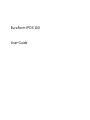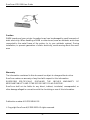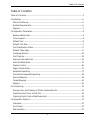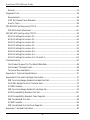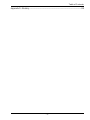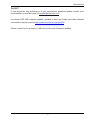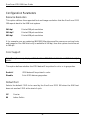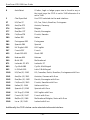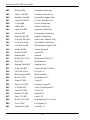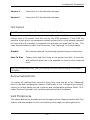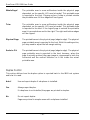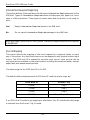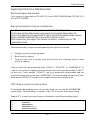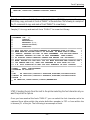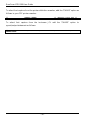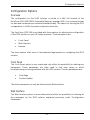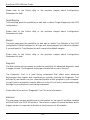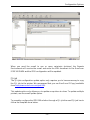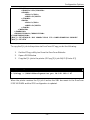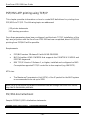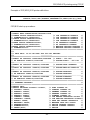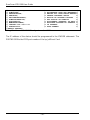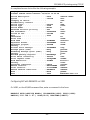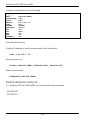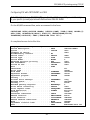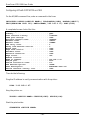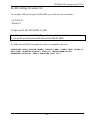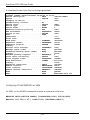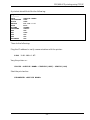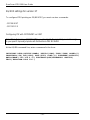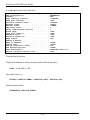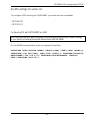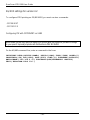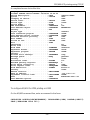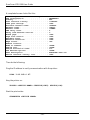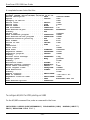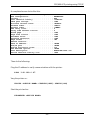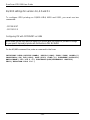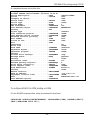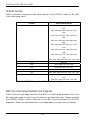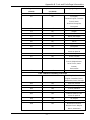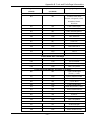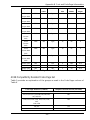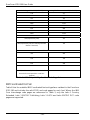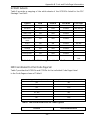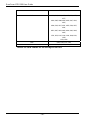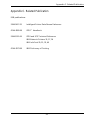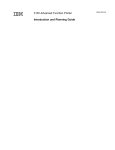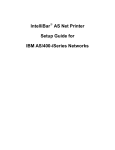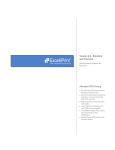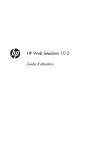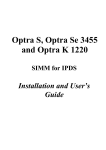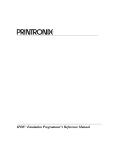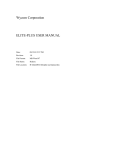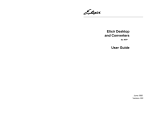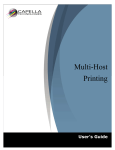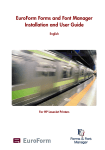Download EuroForm IPDS 100, HP LJ 9040mfp/9050mfp
Transcript
EuroForm IPDS 100 User Guide EuroForm IPDS 100 User Guide Caution DIMM boards and your printer formatter board can be damaged by small amounts of static electricity. When handling a DIMM or other board, wear an antistatic wrist strap connected to the metal frame of the printer (or to your antistatic system). During installation, to prevent generation of static electricity, avoid moving about the work area. Warranty The information contained in this document is subject to change without notice. EuroForm makes no warranty of any kind with respect to this information. EUROFORM SPECIFICALLY DISCLAIMS THE IMPLIED WARRANTY MERCHANTABILITY AND FITNESS FOR PARTICULAR PURPOSE. OF EuroForm shall not be liable for any direct, indirect, incidental, consequential, or other damage alleged in connection with the furnishing or use of this information. Publication number UG-IPDS100-UK-03 Copyright EuroForm A/S 2002-2003. All rights reserved. -2- Table of Contents Table of Contents Table of Contents ..............................................................................................................................3 Introduction ....................................................................................................................................... 6 About this Manual ....................................................................................................................... 6 System Requirements ................................................................................................................. 6 Support............................................................................................................................................7 Configuration Parameters .............................................................................................................. 8 Resource Resolution ................................................................................................................... 8 Color Support............................................................................................................................... 8 Default Font .................................................................................................................................. 8 Default Font Size.......................................................................................................................... 9 Font Substitution Action............................................................................................................. 9 Default Code Page ...................................................................................................................... 9 Codepage Version ......................................................................................................................14 Font Capture ................................................................................................................................ 15 Remove Captured Fonts ............................................................................................................ 15 Valid Printable Area................................................................................................................... 15 Duplex Control............................................................................................................................16 Page Counter Action .................................................................................................................. 17 Exception Reporting ................................................................................................................... 17 Intervention Required Reporting............................................................................................. 18 Source Mapping .......................................................................................................................... 18 Target Mapping ...........................................................................................................................19 Margins..........................................................................................................................................19 Font Capturing ................................................................................................................................. 21 Storage, Use, and Clearing of Printer Captured Fonts ....................................................... 21 Capturing Fonts From an AS/400 ......................................................................................... 22 Capturing Fonts From a Mainframe Host ............................................................................. 23 Configuration Options................................................................................................................... 27 Overview....................................................................................................................................... 27 Front Panel .................................................................................................................................. 27 Web Interface .............................................................................................................................. 27 -3- EuroForm IPDS 100 User Guide Remote .......................................................................................................................................... 31 Diagnostic Tool............................................................................................................................... 36 Requirements.............................................................................................................................. 36 IPDS 100 Debug Tracer Windows........................................................................................... 36 How To Trace ...............................................................................................................................38 PSF/MVS AFP printing using TCP/IP .........................................................................................40 PSF/MVS direct attachment ....................................................................................................40 PSF/400 AFP printing using TCP/IP.......................................................................................... 43 AS/400 settings for version 3.1..............................................................................................44 AS/400 settings for version 3.2 ............................................................................................. 46 AS/400 settings for version 3.6............................................................................................. 49 AS/400 settings for version 3.7 ............................................................................................. 52 AS/400 settings for version 4.1...............................................................................................55 AS/400 settings for version 4.2............................................................................................. 58 AS/400 settings for version 4.3.............................................................................................. 61 AS/400 settings for version 4.4, 4.5 and 5.1....................................................................... 64 Troubleshooting ..............................................................................................................................67 Find Product Support On The World Wide Web.................................................................. 68 Get Answers Through E-mail................................................................................................... 68 Tools and Documentation ....................................................................................................... 69 Appendix A. Technical Specifications........................................................................................ 70 Appendix B. Font and Code Page Information .........................................................................72 IBM Core Interchange Resident Scalable Font Set..............................................................72 XOA-RRL Replies for Font Character Sets............................................................................72 GCSGID Subsets..........................................................................................................................76 IBM Core Interchange Resident Code Page Set...................................................................76 4028 Compatibility Resident Font Set .................................................................................80 4028 Compatibility Resident Code Page Set.......................................................................83 IBM Coordinated Font Set........................................................................................................ 84 GCSGID Subsets......................................................................................................................... 85 IBM Coordinated Font Set Code Page Set............................................................................ 85 Appendix C. Related Publication.................................................................................................87 -4- Table of Contents Appendix D. Glossary.................................................................................................................... 88 -5- EuroForm IPDS 100 User Guide Introduction About this Manual Thank you for purchasing the EuroForm IPDS 100 DIMM providing emulation support for the IBM Intelligent Printer Data Stream (IPDS) for your hp LaserJet printer. Using the hp JetDirect Card your printer becomes an IBM host workstation printer capable of printing IPDS documents from an AS/400, System/370, or System/390. This document describes the configuration of the EuroForm IPDS 100 solution. It will help you to understand, use, and change the option settings for receiving IPDS jobs over the LAN and for formatting the way IPDS jobs are printed. Information on system requirements and how to install the DIMM is described in the document “Getting Started Guide” enclosed in the EuroForm IPDS 100 package. If you need basic information about your hp LaserJet printer set-up or general printer operation, please refer to the specific printer documentation. System Requirements IBM provides a variety of host software products with components that generate IPDS commands for IPDS printers. These software products vary in their use of IPDS functions. Some of the software products available are: • Graphical Data Display Manager (GDDM) Release 2.3 or higher • OS/400 Version 2.1 or higher • Print Service Facility (PSF/VM) Release 2.1.1 or higher • Print Service Facility (PSF/MVS) Release 2.1.0 or higher • Print Service Facility (PSF/VSE) Release 2.2.1 or higher • Print Service Facility (PSF/400) Release 3.1 or higher • Print Service Facility (PSF/2) Release 1.0 or higher • Print Service Facility (PSF/6000) Release 1.2 or higher • OfficeVision/400 Version 2.2 or higher • Business Graphics Unit (BGU) • Control Language (CL) and Data Description Specifications (DDS) • OS/400 Graphics • AFP Utilities/400 Version 2.2 or higher -6- Introduction Support If you encounter any problems or if you have further questions please contact your local reseller or send an e-mail to [email protected]. EuroForm IPDS 100 firmware updates, updates to this User Guide, and other relevant information may be found at http://www.euroform.com/ipds100. Please contact hp for printer or JetDirect print server firmware updates. -7- EuroForm IPDS 100 User Guide Configuration Parameters Resource Resolution This option defines the supported font and image resolution that the EuroForm IPDS 100 reports back to the IBM host system. 240 dpi Print at 240 pel resolution 300 dpi* Print at 300 pel resolution 600 dpi Print at 600 pel resolution If for example your are replacing IBM 3812/16 printers and the resources such as fonts and images on the IBM host only is available in 240 dpi, then this option should be set to 240 dpi. Color Support Note: This option is only displayed if the EuroForm IPDS 100 is installed in an HP Color LaserJet printer. This option defines whether the IPDS data will be printed in color or in greyscales. Enable* IPDS data will be printed in color. Disable Print IPDS data as greyscales. Default Font Selects the default FGID to be used by the EuroForm IPDS 100 when the IBM host does not send an FGID at the start of a job. 11* Courier. 86 Letter Gothic. -8- Configuration Parameters Default Font Size Selects the default characters per inch (CPI) to be used by the EuroForm IPDS 100 when the IBM host does not send a CPI value at the start of a job. 5.0 5 characters per inch 10.0* 10 characters per inch 12.0 12 characters per inch 13.3 13.3 characters per inch 15.0 15 characters per inch 16.7 16.7 characters per inch 20.0 20 characters per inch The option does not apply to the fixed pitch fonts Font Substitution Action This option defines how the reporting to the IBM host will be if a selected font does not correspond to a valid combination of code page and character set. Select Closest* The printer makes an intelligent decision concerning whether the selected combination of code page and character set is adequately supported. This setting will report very few exceptions. If the selected font is not found, the printer will substitute with the closest matching font. If a font/code page combination is selected, which is not fully supported, characters may be missing. Report Mismatch The printer reports an exception to the IBM host when a requested font/code page or substituted font/code page combination is not valid. Default Code Page This option defines the default code page ID (CPID) with the appropriate character set to be used. The following CPID’s can be selected from the printer front panel: -9- EuroForm IPDS 100 User Guide 0 AutoSelect If letter, legal or ledger paper size is found in any of the input trays the CPID is set to 1140 otherwise it is set to 1148 1 Chai Specified Use CPID selected via the web interface 37 US/Can-37 US, Can, Dutch, Brazilian, Portuguese 273 Aus/Ger-273 Austria, Germany 274 Belgian-274 Belgian 277 Dan/Nor-277 Danish, Norwegian 278 Fin/Swe-278 Finnish, Sweden 280 Italian-280 Italian 282 Portuguese-282 Portuguese 284 Spanish-284 Spanish 285 UK English-285 UK English 297 French-297 French 423 Greek 183-423 Greek 183 424 Hebrew-424 Hebrew 500 Multi-500 Multinational 871 Icelandic PC-871 Icelandic PC 880 Cyr Multi-880 Cyrillic Multilingual 905 Lt 3 Multi-905 Latin 3 Multilingual 1140 US/Can (E)-1140 US, Canadian, Dutch, Brazilian, Portuguese with Euro 1141 Aus/Ger (E)-1141 Austrian, German with Euro 1142 Dan/Nor (E)-1142 Danish, Norwegian with Euro 1143 Fin/Swe (E)-1143 Finnish, Swedish with Euro 1144 Italian (E)-1144 Italian with Euro 1145 Spanish (E)-1145 Spanish with Euro 1146 UK Eng (E)-1146 UK English with Euro 1147 French (E)-1147 French with Euro 1148 Bel/Sw (E)-1148 Multinational Belgian, Swiss with Euro 1149 Ice w. (E)-1149 Iceland with Euro Additionally the CPID’s below can be selected via the web interface: - 10 - Configuration Parameters 0 AutoSelect If letter, legal or ledger paper size is found in any of the input trays the CPID is set to 1140 otherwise it is set to 1148 37 US/Can-37 US/Canadian 38 US ASCII-38 US ASCII (as EBCDIC) 259 Sym Set 7-259 Symbols, Set 7 260 Can/Fr-116 Canadian French – 116 273 Aus/Ger-273 Austria, Germany 274 Belgian-274 Belgian 275 Brazilian-275 Brazilian 276 Can/Fr-276 Canada (French) 277 Dan/Nor-277 Danish, Norwegian 278 Fin/Swe-278 Finnish, Sweden 280 Italian-280 Italian 281 Japanese-281 Japanese 282 Portuguese-282 Portuguese 284 Spanish-284 Spanish 285 UK English-285 UK English 286 Aus/Ger Alt-286 Austria, Germany Alt 287 Dan/Nor Alt-287 Danish, Norwegian Alt 288 Fin/Swe Alt-288 Finnish, Sweden Alt 289 Spain Alt-289 Spain Alt 290 Japan-290 Japan (Katakana) 293 APL-293 APL 297 French-297 French 310 APL-310 APL 361 Multi Pub-361 Multinational Pub. 363 Sym Set 8-263 Symbols, Set 8 367 ASCII 7 bit-367 ASCII 7 bit 382 Ger Pub-382 German Publishing 383 Bel Pub-383 Belgian Publishing - 11 - EuroForm IPDS 100 User Guide 384 Brz Pub-384 Brazilian Publishing 385 Can/Fr Pub-385 Canadian French Pub. 386 Dan/Nor Pub-386 Danish/Norwegian Pub. 387 Fin/Swe Pub-387 Finnish, Swedish Pub. 388 Fr Pub-388 French Publishing 389 Italian-389 Italian Publishing 390 Japan Pub-390 Japanese Publishing 391 Por Pub-391 Portuguese Publishing 392 Spanish Pub-392 Spanish Publishing 393 Lt Am Sp Pub-393 Latin Amer. Spanish Pub. 394 UK Eng Pub-394 UK English Publishing 395 US/Can Pub-395 US/Canadian English Pub. 420 Arabic Bi-420 Arabic Bilingual 423 Greek 183-423 Greek 183 424 Hebrew-424 Hebrew 437 Multi(US) PC-437 Multinational (US) PC 500 Multi-500 Multinational 803 Hebrew Set A-803 Hebrew Set A 813 Greek ISO-813 Greek ISO(ASCII 8 bit) 819 ISO Latin 1-819 ISO Latin 1 829 Math Symbols-829 Math Symbols 850 Multi PC-850 Multinational PC 851 Greek PC-851 Greek PC 852 East (E) PC-852 Eastern Europe PC 853 Lt 3 Multi-853 Latin 3 Multilingual PC 855 Cyrillic PC-855 Cyrillic PC 856 Hebrew PC-856 Hebrew PC 857 Latin 5 PC-857 Latin 5 PC 858 Multi PC (E)-858 Multinational PC w. Euro 860 Por PC-860 Portuguese PC 861 Icelandic PC-861 Icelandic PC - 12 - Configuration Parameters 862 Hebrew PC-862 Hebrew PC 863 Can/Fr PC-863 Canadian French PC 864 Arabic PC-864 Arabic PC 865 Nordic PC-865 Nordic PC 866 Cyr #2 PC-866 Cyrillic #2 PC 869 Greek PC-869 Greek PC 870 Lt 2 Multi-870 Latin 2 Multilingual 871 Icelandic PC-871 Icelandic PC 875 Greek-875 Greek 876 OCR-A ASCII-876 OCR-A ASCII 877 OCR-B ASCII-877 OCR-B ASCII 880 Cyr Multi-880 Cyrillic Multilingual 892 OCR-A-892 OCR-A 893 OCR-B-893 OCR-B 897 Japan PC-897 Japan PC ((Katakana) 899 Sym 7 ASCII-899 Symbols, Set 7 ASCII 905 Lt 3 Multi-905 Latin 3 Multilingual 910 APL-910 APL 912 Latin 2-912 Latin 2 ISO/ANSI 8 Bit 914 Latin 4-914 Latin 4 ISO/ASCII 915 Cyrillic-915 Cyrillic ISO/ASCII 8 bit 916 Hebrew-916 Hebrew ISO/ASCII 8 bit 920 Latin 5-920 Latin 5 ISO/ANSI 8 bit 923 Latin 9-923 Latin 9 924 Latin 9-924 Latin 9 EBCDIC 1002 DCF r 2 Com-1002 DCF Rel 2 Compatible 1003 US Text sub-1003 US Text Subset 1004 IBM PC pub-1004 IBM PC Desktop Pub. 1008 Arabic-1008 Arabic ISO/ASCII 8 bit 1025 Cyr Multi-1025 Cyrillic Multilingual 1026 Latin 5-1026 Latin 5 1027 Jp Ext-1027 Japanese Extended - 13 - EuroForm IPDS 100 User Guide 1028 Hebrew Pub-1028 Hebrew Publishing 1029 Ara Ext-1029 Ara. Ext ISO/ASCII 8 bit 1038 Sym, Adobe-1038 Symbols, Adobe ASCII 1039 GML Lst Sym-1039 GML List Symbols 1041 Jp Ext PC-1041 Japanese Extended PC 1046 Ara Ext-1046 Ara. Ext ISO/ASCII 8 bit 1068 Txt Num Spc-1068 Txt with Numeric Spacing 1069 Lt 4 EBCDIC-1069 Latin 4 EBCDIC 1087 Sym Adobe-1087 Symbols, Adobe 1091 Sym Mod s 7-1091 Symbols, Modified Set 7 1092 Sym Mod-1092 Symbols Mod. Set 7 ASCII 1110 Bal (Lt 2)-1110 Baltic Countries Latin 2 1112 Bal coun.-1112 Baltic countries 1122 Bal coun.-1122 Baltic countries 1140 US/Can (E)-1140 US/Canadian w. Euro 1141 Aus/Ger (E)-1141 Austrian, German w. Euro 1142 Dan/Nor (E)-1142 Danish/Norwegian w. Euro 1143 Fin/Swe (E)-1143 Finnish, Swedish w. Euro 1144 Italian (E)-1144 Italian w. Euro 1145 Spanish (E)-1145 Spanish w. Euro 1146 UK Eng (E)-1146 UK English with Euro 1147 French (E)-1147 French w. Euro 1148 Bel/Sw (E)-1148 Multi. Bel./Sw w. Euro 1149 Ice w. (E)-1149 Iceland w. Euro 1301 ZIP POSTNET-1301 ZIP POSTNET 1302 Face ID Mrk-1302 Facing ID Marks 1303 Bsn Rpl Bar-1303 Business Reply Bar Codepage Version Some code pages are available in two versions, i.e. some characters differ between the two versions of the same code page. This option determines which version of a code page is used. - 14 - Configuration Parameters Version 1* Use version 1 of the selected code page. Version 0 Use version 0 of the selected code page. Font Capture Note: This option only displays if a hard disk is installed in the printer. This option controls the capturing of eligible bitmap fonts (LF1 format) and eligible outline fonts (LF3 format) from the host by the IPDS emulation. If the IPDS job specifies a font, which is a permanent resident printer font or a font already captured, the host selects the resident or captured font and does not download the font. This saves time and network traffic. See the section “Font Capturing” for further details. Disable* No fonts are captured. Fonts already captured remain in the printer. Save To Disk Capture fonts and store them on the printer hard disk. A hard disk with sufficient space has to be available in order to store captured fonts. Note: You should always check your font licensing information before making a font eligible for capture. Remove Captured Fonts To remove all captured fonts stored on the printer hard disk go to the ”Advanced” menu in the web configuration interface. Please refer to the “Configurations Options” section for further details on how to use the web configuration interface. Select “YES” under “Remove Captured Fonts” and the captured fonts will be deleted. Valid Printable Area This option defines the printable area on the page and how clipping is performed. Top, bottom, and side margins for your print jobs are set through your print application. - 15 - EuroForm IPDS 100 User Guide Whole Page* The printable area is some millimetres inside the physical page dependent on the specific HP LaserJet model. This printable area is reported to the host. Clipping occurs if data is printed outside the printable area. All four edges will be clipped. Trim The printable area is some millimetres inside the physical page dependent on the specific HP LaserJet model. This printable area is reported to the host. If the logical page is outside the printable area it is moved down and to the right. The right and bottom edges will be clipped. Physical Page The printable area is the physical page (edge to edge). The physical page printable area is reported to the host. With this setting active, you may need to adjust the left margin setting. Scale to Fit The printable area is the physical page (edge to edge). The physical page printable area is reported to the host, however, when the page is actually printed, the page image is compressed in both the horizontal and the vertical direction so it fits inside the actual printable area. Duplex Control This option defines how the duplex option is reported back to the IBM host system and how it is used. Auto* Use and report duplex if a duplexer is installed. Yes Always report duplex. If a duplexer is not installed, the pages are printed in simplex. No Do not report duplex. Pages are printed in simplex even with a duplexer installed. - 16 - Configuration Parameters Page Counter Action This option selects the method used for updating IPDS page counters. Regular Update* Jam and stacked page counters are updated when pages are printed. Early Update All page counters are updated when they are processed but not printed. Pages may be lost if power or printer failure occurs. However, selecting this option may increase printing speed. Note: When Early Update is selected, Intervention Required messages are not reported to the IPDS Host. Exception Reporting It is often practical to suppress exception reporting on undefined characters and on position errors (printing outside the valid printable area (VPA)). This option overrides the Exception Handling Control in the IPDS data stream. No filter* No suppression of exceptions. The IPDS data stream controls exception reporting. Skip VPA Exception reporting of position errors (outside VPA) is suppressed. The printer IPDS emulation will print the IPDS job but not report "08C1" printable area exceptions or "0411" bar code exceptions to the IBM host. Skip Undef Char If an undefined character is found, Exception Reporting is suppressed. The printer IPDS emulation will print the IPDS job but not report "0821" undefined character exceptions to the IBM host. Skip Both Both position errors and undefined character exceptions are suppressed. - 17 - EuroForm IPDS 100 User Guide Intervention Required Reporting This option defines if the emulation should report Intervention Required events to the IBM host. Types of Intervention Required events include paper jam, paper out, cover open or offline situations. These types of events mean that the printer is not ready to print. Yes* Report Intervention Required events to the IBM host. No Do not report Intervention Required messages to the IBM host. Note: When Page Counter is set to “Early Update”, Intervention Required events are not reported to the IBM host. Source Mapping This option defines the mapping of the host's request for a physical feeder or input tray in the printer. Any host input source can be mapped to any physical printer input source. The IPDS host ID is mapped to a printer input source. Input sources can be any input device available on the actual printer including the envelope feeder, manual paper feed, and manual envelope feed. The value range for the IPDS Host ID is 0 to 255. The default relationship between the IPDS host ID’s and the printer trays are: IPDS Host ID Printer Tray 0 (00H) Tray 2 1 (01H) Tray 3 2 (02H) Tray 4 99 (63H) Manual Paper (Tray 1) If an IPDS Host ID without any mapping is selected or if an ID outside the valid range is selected, then the Printer Tray 2 is used. - 18 - Configuration Parameters If an IPDS Number is mapped (used) twice, then the last mapping in the list will be the active one. Note: For the Source Mapping to work correctly, the MEDIA TYPE for each input tray must be set differently. The only time you would set the MEDIA TYPE the same value is when you want to link the input trays.. For setting up the MEDIA TYPE please refer to the specific hp LaserJet printer documentation. Target Mapping This option defines the mapping of the host's request for a physical output bin in the printer. The IPDS Host ID is mapped to a physical printer bin. Printer output bins include the standard output bin (face-down), the face-up output bin and any optional output bins attached to the printer. The valid range for the IPDS Host ID is 1 to 255. The default target mapping is: IPDS Host ID Printer Bin 1 Standard Output Bin (Bin 2) If an IPDS Host ID without any mapping is selected or if an ID outside the valid range is selected, then the Standard Output Bin is used. If an IPDS ID is mapped (used) twice, then the last mapping in the list will be the active one. Margins These margin settings are used to adjust the position of the image on the physical page. Margin settings affect all IPDS jobs and are not affected by any IPDS commands in the job. - 19 - EuroForm IPDS 100 User Guide Margins may be adjusted for all input trays and feeders using the four Default Margins values: Margin Front Top, Margin Front Left, Margin Back Top and Margin Back Left. Front and Back refer to the front page and the back page of a sheet of paper printed in duplex. Additional adjustments may be made to an individual tray or feeder using the Margins Option for the specific tray or feeder. Most often, the Default Margins settings will remain at the default setting of zero and adjustments will be made using the specific tray or feeder margins settings. The specific tray or feeder margin adjustments determine the margin adjustment for a specific tray or feeder if specified; otherwise the Default Margins settings are used. Margin adjustments are in 1/300 inch. The valid range is –300 to +300. - 20 - Font Capturing Font Capturing The Font Capture option allows capture of eligible bitmap fonts (LF1 format) and eligible outline fonts (LF3 format) received from the host. These fonts will be stored (captured) on the printer’s hard disk. Fonts intended for capturing must be marked eligible for capture on the host before they will be downloaded to the printer for capture. Fonts, which are resident on the printer, will not be downloaded for capture by the host. Note: You should always check your font licensing information before making a font eligible for capture. Storage, Use, and Clearing of Printer Captured Fonts Fonts eligible for capture will be stored on a hard disk in the printer. Please note that for some LaserJet products/models the hard disk is an optional storage media, and it is ordered separately from the printer. When a font is captured on the printer, it appears as a resident printer font to the host. The font does not need to be downloaded again if the session is ended and restarted. Captured fonts are only available to the IPDS emulation. The resolution of the captured font must match the IPDS emulation resolution for the font to be used by the host application. For instance, a font captured with a 300 pel resolution can not be used by the IPDS emulation when it is emulating an IBM 3812/16 printer. The fonts used in emulating a 3812/16 printer have a resolution of 240 pels. Note: Captured fonts are available for use by any host connected to the printer. Sensitive fonts should not be made eligible for capture. Fonts captured to printer hard disk remain in the printer until: • Overwritten by a later font capture with a font having the same characteristics • Cleared by using the Remove Captured Fonts option in the “Advanced” menu in the web configuration interface. Note: The IPDS data stream does not define commands for clearing captured fonts from the printer. Fonts may be removed using Remote Configuration parameters. - 21 - EuroForm IPDS 100 User Guide Capturing Fonts From an AS/400 AS/400 Program Requirements PSF/400 V4R2 or later is required for making fonts eligible for capture. Making Fonts Eligible for Capture on the AS/400 Two steps are required on the AS/400 to capture fonts. These are: 1. Make the font resource eligible for capture. To mark a font resource eligible for capture, set FNTCAPTURE to *YES. This is done when you create the font resource using the CRTFNTRSC command or change the font resource using the CHGFNTRSC command. A raster font is built from a font character set and a code page. Both of these font resources must be marked eligible for the raster font to be captured. Additional information on font capture may be found in OS/400 Printer Device Programming V4R4 Version 4 (SC41-5713) and in IBM AS/400 Printing V (SG24-2160). 2. Identify the printer as being capable of capturing fonts. Set the FNTCAPTURE parameter to *YES in the printer PSFCONFIG. - 22 - Font Capturing Capturing Fonts From a Mainframe Host Mainframe Program Requirements Font capture is supported by PSF/MVS 2.2.0 with APAR OW08340 and PSF/VSE 2.2.1 with APAR DY43969. Making Fonts Eligible for Capture on a Mainframe Note: The procedures/documentation below are for OS390/MVS/PSF platform. The following are the software release requirements for font capture feature within this platform. (For details on font capture with PSF refer to the PSF Customization Guide, Program Number: 5655-B17): OS390/MVS 2.4 or later & PFS for MVS 2.2 or later. Earlier releases may also support "Font Capture". For details – please check your "PSF Customization Guide". There are basically 3 steps involved regarding font capture as follows: 1. Display current font marking status. 2. Mark fonts for capture. 3. Send job from host to printer with the font and font character set you want printer to capture. Fonts on the host can be marked either "PUBLIC", "PRIVATE", or "UNMARKED". In order for the printer to capture fonts as resident the fonts must be marked "PUBLIC" on the host. Fonts marked "PRIVATE" are only temporarily downloaded and are removed from printer by the host. "UNMARKED" fonts are treated the same as if they were marked "PRIVATE" and will not be captured as printer resident fonts. STEP 1. Display current font marking status To determine the marking status of your host fonts you can run the APSRMARK report utility. The following is a sample of the JCL to run the font report listing. Sample JCL to run font report listing to determine current font marking status: //APSHORT // // // // JOB (), CLASS=A, MSGCLASS=A, MSGLEVEL=(1,1), NOTIFY=&SYSUID, - 23 - EuroForm IPDS 100 User Guide // TIME=1440 //*** NOTE: USE THIS JOB TO PRINT SHORT FONT STATUS MARKINGS ONLY **** //*** NOTE: CHANGE DSN LINE 13 (IN1 STATEMENT) TO MATCH YOUR FONTLIB * //******************************************************************** //STEP1 EXEC PGM=APSRMARK //SYSPRINT DD SYSOUT=J //* //IN1 DD UNIT=3390,DSN=SYS1.FONTLIBB,DISP=SHR,VOL=SER=OS3R7A //SYSIN DD * INDD=IN1,MEMBER=ALL,REPORT,SHORT /* Note: Change report type to "LONG" for font detailed report (replace the "SHORT" option). STEP 2. Marking fonts for capture In order for printer to capture host fonts as resident printer fonts they must be marked "PUBLIC". The following is a sample of the JCL commands to mark existing fonts as "PUBLIC". Sample JCL to Mark Fonts "PUBLIC": //APSMARK JOB (), // CLASS=A, // MSGCLASS=A, // MSGLEVEL=(1,1), // NOTIFY=&SYSUID, // TIME=1440 //********************************************************************* //* THIS JOB WILL MARK FONTS FOR CAPTURE FOR PRINTER FROM FONT LIB. * //* MARK THEM AS EITHER PUBLIC OR PRIVATE. TO MARK PUBLIC ENTER * //* "PUBLIC" KEYWORD ON LINE 18 INDD STATEMENT. FOR PRIVATE ENTER * //* "PRIVATE" KEYWORD ON LINE 18 INDD STATEMENT. THEN SUBMIT. * //* TO DISPLAY STATUS MARKING CHANGE RUN REPORT JOB "APSSHORT". * //********************************************************************* //* NOTE: USE "REPLACE" IF MEMBER ALREADY EXIST: SEE FOLLOWING EXAMPLE* //* NOTE: USE "REPLACE" IF MEMBER ALREADY EXIST: SEE FOLLOWING EXAMPLE* //* INDD=IN1,OUTDD=OUT1,MEMBER=C0H20000,PUBLIC,REPLACE * //********************************************************************* //* NOTE: BEFORE YOU RUN THIS JOB YOU MUST ALLOCATE NEW FONTLIB DSN * //* 1ST CREATE NEW LIB, THEN USE IEBGENER TO COPY FROM OLD LIB * //* I.E. SYS1.FONTLIBB TO NEW LIB SYS1.FONTPRIV OR SYS1.FONTPUB * //********************************************************************* //STEP1 EXEC PGM=APSRMARK //SYSPRINT DD SYSOUT=J //* //IN1 DD UNIT=3390,DSN=SYS1.FONT300,DISP=SHR,VOL=SER=OS3R7A //OUT1 DD UNIT=3390,DSN=SYS1.FONTNEW,DISP=SHR,VOL=SER=OS3R7A //SYSIN DD * - 24 - Font Capturing INDD=IN1,OUTDD=OUT1,MEMBER=T1V10037,PUBLIC INDD=IN1,OUTDD=OUT1,MEMBER=C08400B0,PUBLIC /* Note: If you want to mark all fonts in a particular font library "PUBLIC" you can create a new font library, copy, and mark all fonts as "PUBLIC" at the same time. The following is a sample of the JCL commands to copy and mark all fonts "PUBLIC" to a new library. Sample JCL to copy and mark all fonts "PUBLIC" to a new font library: //APSRMARK JOB (), // CLASS=A, // MSGCLASS=A, // MSGLEVEL=(1,1), // NOTIFY=&SYSUID, // TIME=1440 //******************************************************************* //* THIS JOB WILL COPY/MOVE MEMBERS TO ALTERNATE FONT LIB AND * //* MARK THEM AS EITHER PUBLIC OR PRIVATE. TO MARK PUBLIC ENTER * //* "PUBLIC" KEYWORD ON LINE 18 INDD STATEMENT. FOR PRIVATE ENTER * //* "PRIVATE" KEYWORD ON LINE 18 INDD STATEMENT. THEN SUBMIT. * //* TO DISPLAY STATUS MARKING CHANGE RUN REPORT JOB "APSSHORT". * //* ***************************************************************** //* NOTE: BEFORE YOU RUN THIS JOB YOU MUST ALLOCATE NEW FONTLIB DSN * //* 1ST CREATE NEW LIB, THEN USE IEBGENER TO COPY FROM OLD LIB * //* I.E. SYS1.FONTLIBB TO NEW LIB SYS1.FONTPRIV OR SYS1.FONTPUB * //******************************************************************* //STEP1 EXEC PGM=APSRMARK //SYSPRINT DD SYSOUT=J //* //IN1 DD UNIT=3390,DSN=SYS1.FONTLIBB,DISP=SHR,VOL=SER=OS3R7A //INOUT1 DD UNIT=3390,DSN=SYS1.FONTPRIV,DISP=SHR,VOL=SER=OS3R7A //SYSIN * DD INDD=IN1,OUTDD=INOUT1,PUBLIC,MEMBER=ALL /* STEP 3. Sending the job from the host to the printer selecting the font character set you want the printer to capture Once you have marked the fonts "PUBLIC" you can select the font character set to be captured from either within the printer definition member in PSF or from within the in-stream JCL of the job. The following is an example of both. - 25 - EuroForm IPDS 100 User Guide To select font capture from the printer definition member, add the "CHARS" option as follows to your PSF printer member. // CHARS=(88FB) /* default font set */ To select font capture from the in-stream JCL add the "CHARS" option to sysout/output statement as follows: //OUT1 OUTPUT CLASS=A,DEST=LOCAL,FORMDEF=A10110,PAGEDEF=A06462, CHARS=88FB - 26 - Configuration Options Configuration Options Overview The configuration for the IPDS solution is stored in a XML file located on the EuroForm IPDS 100 DIMM. Extensible Markup Language (XML) is a universal format for data and has become an industrial standard today. The reason for storing the IPDS configuration in a XML document is therefore obviously. The EuroForm IPDS 100 is provided with three options for altering the configuration of the IPDS solution on your HP LaserJet printer. The three options are: • Front Panel • Web Interface • Remote The three options offer more or less advanced approaches for configuring the IPDS solution. Front Panel The Front Panel option is very simple and only offers the possibility for altering two parameters. These parameters are often used in first time set-up or while troubleshooting occurring problems with the IPDS solution. The two parameters are: • Code Page • Counter Update The other parameters can only be altered via the Web interface. Web Interface The Web interface option is more advanced and offers the possibility for altering all the parameters for the IPDS solution explained previously under “Configuration Parameters”. - 27 - EuroForm IPDS 100 User Guide The Web Interface is implemented as a ChaiService running on the printer’s web server and can be accessed by typing the printers IP address in a standard web browser. Please see System Requirements in the “EuroForm IPDS 100 Getting Started Guide” for more information on compatible web browsers. If the printers IP Address e.g. is 192.168.0.97 simply type http://192.168.0.97/ in your browsers address bar. The button in the left menu labelled “EuroForm IPDS 100” gives access to the Web Interface Environment. After clicking on the button you will be presented with the following web page: This web page is Home of the Web Interface Environment. The left menu offers you access to different sub web pages where you can alter the parameters for the IPDS solution or use other functionality provided with the EuroForm IPDS 100 solution. - 28 - Configuration Options The parameters are grouped into the four sub web pages: • IPDS Settings • Source Mapping • Target Mapping • Margins IPDS Settings is the IPDS emulation dependent parameters whereas Source Mapping, Target Mapping and Margins are printer specific settings for the IPDS solution. The Web Interface Environment provides an Online Help system. All parameters marked with a question mark have Online Help available. This will give you additional information about the actual parameter. Home Home is the opening web page when you access the Web Interface Environment. It provides you with actual status information for the IPDS solution and some additional information about the Web Interface Environment. The status information is frequently used in support issues and can therefore easily be found on the opening web page. IPDS Settings This web page gives you the possibility to alter the default configuration for the IPDS emulation. Please refer to the Online Help or the previous chapter about Configuration Parameters for help. Source Mapping This web page gives the possibility to add, edit or delete Source Mapping to the IPDS configuration. - 29 - EuroForm IPDS 100 User Guide Please refer to the Online Help or the previous chapter about Configuration Parameters for help. Target Mapping This web page gives the possibility to add, edit or delete Target Mapping to the IPDS configuration. Please refer to the Online Help or the previous chapter about Configuration Parameters for help. Margins This web page gives the possibility to add, edit or delete Tray Margins to the IPDS configuration. Default margins for all trays will always appear and cannot be deleted. If you add specific Tray Margins this will overrule the default margins. Please refer to the Online Help or the previous chapter about Configuration Parameters for help. Diagnostic The Web Interface Environment provides the possibility for advanced diagnostic used in support issues. The Diagnostic web page contains the access to this tool. The Diagnostic Tool is a Java Swing component that offers more advanced technologies than regular web interfaces can provide. Opening the Diagnostic Tool will start a Java Session on your client and transfer a little program to your computer. You will have to accept this transfer before it is done. EuroForm is authorized through VeriSign for providing such Java Swing component. Please refer to the section “Diagnostic Tool” for more information. Advanced This web page contains module version information for the specific modules installed with the EuroForm IPDS 100 solution. The solution consists of several modules and in support issues it is important to be able to verify version for all modules. - 30 - Configuration Options Furthermore, here you can reset the actual IPDS configuration to the factory default settings as well as remove all captured fonts stored on the printer hard disk. The factory default settings should be able to run in any IPDS environment with minimum features and is thereby a good starting point if nothing is working and you have to start all over. Documentation This web page contains access to documentation such as the EuroForm IPDS 100 User Guide. Help This web page contains additional information and help for the EuroForm IPDS 100 DIMM. Remote The Remote option is an advanced functionality for updating the XML document containing the IPDS configuration and should be used with the outmost caution. The Remote option is not an interface like the Front Panel or the Web Interface but functionality implemented in the IPDS solution. There are two ways for Remote Update of the IPDS configuration, e-mail and PJL-job transfer. E-mail is ideal for updating several IPDS printers in a network with the same IPDS configuration. This option requires your IPDS printers to be configured with POP3 and SMTP accounts on your mail server. For more information on how to set up your hp LaserJet printer to receive and send e-mails, please see the document 'HP embedded web server for HP LaserJet printers', which can be founded on http://www.hp.com/cposupport/ PJL-job transfer can be done with a simple command tool and ideal for remote update of a single printer. Both options require a local copy of the IPDS configuration file. - 31 - EuroForm IPDS 100 User Guide Download of the IPDS configuration file The XML document containing the IPDS configuration can be retrieved from the EuroForm IPDS 100 DIMM either by using the HP Printer Disk Manager (HPPDM) or by browsing the following URL: http://<IP-address>/hp/device/euroform/ipds100/xml/ipds100.xml When browsing, the XML document will be parsed and displayed. To obtain it as file format choose File menu and save it as XML document to your local file system. Note: The XML document contain the IPDS configuration in a specific EuroForm notation and should not be altered by any without advanced knowledge to the EuroForm IPDS 100 DIMM solution. After obtaining the file you can now transfer it by either e-mail or PJL-job transfer. E-mail The right way to remotely update more printers with one XML document template is to use the Web Interface to create the XML document on one printer and then download this XML document to your local drive, see previous section. You can now open your e-mail client and attach the downloaded XML document to a new e-mail. In the subject you write: euroform.ipds100?processStream=email&print=no or euroform.ipds100?processStream=email&print=yes The argument “print=yes” will cause the Remote Environment to print a confirmation page on all printers updated with the new XML document. The following is an example for an e-mail sent from Outlook Express: - 32 - Configuration Options When you send the e-mail to one or more recipients (printers) the Remote Environment will receive the e-mail and write the XML document to the EuroForm IPDS 100 DIMM and the IPDS configuration will be updated. PJL-job The PJL-job configuration update option only requires you to have some way to copy the PJL job to the printer. We recommend that you use EuroForm IPCopy (available from http://www.euroform.com/ipds100). This update option only allows you to update one printer at a time. To update multiple printers, see the e-mail update option. To remotely configure the IPDS 100 solution through a PJL-job the used PJL-job has to follow the template show below. - 33 - EuroForm IPDS 100 User Guide In the template below the tags “[ESC]” should be replaced by an actual escape character. (ASCII character 27) Remote IPDS 100 configuration PJL-Job template [ESC]%-12345X@PJL JOB NAME="IPDS 100 CONFIGURATION UPDATE" @PJL ENTER LANGUAGE=IPDS100_CONFIG [Here the configuration XML-file should be inserted] [ESC]%-12345X@PJL EOJ NAME="IPDS 100 CONFIGURATION UPDATE" [ESC]%-12345X Below is shown an example of a PJL-job. Example IPDS 100 configuration PJL-Job [ESC]%-12345X@PJL JOB NAME="IPDS 100 CONFIGURATION UPDATE" @PJL ENTER LANGUAGE=IPDS100_CONFIG <?xml version="1.0"?> <CONFIGURATION> <AREA>1</AREA> <BLANK>1</BLANK> <CODEPAGE> <DEFAULT>1148</DEFAULT> <VERSION>2</VERSION> </CODEPAGE> <COUNTER_UPDATE>1</COUNTER_UPDATE> <DUPLEX>1</DUPLEX> <EMULATION>2</EMULATION> <FILTER>4</FILTER> <FONT> <ID>11</ID> <SIZE>1000</SIZE> <SUBST>3</SUBST> </FONT> <MAPPINGS> <SOURCES> </SOURCES> <TARGETS> </TARGETS> </MAPPINGS> <MARGINS> - 34 - Configuration Options <MARGIN> <TRAYID>100</TRAYID> <FRONT> <TOP>0</TOP> <LEFT>0</LEFT> </FRONT> <BACK> <TOP>0</TOP> <LEFT>0</LEFT> </BACK> </MARGIN> </MARGINS> <RESOLUTION>4</RESOLUTION> </CONFIGURATION> [ESC]%-12345X@PJL EOJ NAME="IPDS 100 CONFIGURATION UPDATE" [ESC]%-12345X To copy the PJL-job to the printer via EuroForm IPCopy you do the following: 1. Get the IPCopy utility tool from the EuroForm Web site. 2. Open a DOS Window 3. Copy the PJL-job to the printer (IPCopy [PJL-job file] IP:[Printer IP]) Example IPCopy command C:\IPCopy c:\IPDS100Configuration.prn IP:192.168.0.97 When the printer receives the PJL-job it writes the XML document to the EuroForm IPDS 100 DIMM and the IPDS configuration is updated. - 35 - EuroForm IPDS 100 User Guide Diagnostic Tool Requirements The following is required to be able to run the IPDS 100 Debug Tracer: • Java Plug-In 1.4. • Microsoft Internet Explorer 5.0 or later. IPDS 100 Debug Tracer Windows When the IPDS 100 trace tool is started the following screen will appear: This screen appears because the debug tool is contained in a signed jar file. In order to get the tracer to work you’ll need to grant the applet access to perform certain operations on your local workstation. These operations include writing to the local file system, which is normally not allowed for Java applets. The only thing that the tracer applet will write to your local file system is a file containing the configurations files, and the trace file containing the traced data. This file will be written on you local disk in a directory you choose. - 36 - Diagnostic Tool Hereafter the main trace window will appear: The main tracer window contains the following elements: Status area: The status area will show the current status of the IPDS 100 Tracer. It will also be used to display error messages if an error should occur. Trace file size: This field will show the current size of the traced data. Trace time: The field will show the time the trace has been active. Start Trace: Clicking on this button will start the tracer. You will be prompted for a trace file name and location, and then the trace will start. - 37 - EuroForm IPDS 100 User Guide Browse: This tab takes you to the browse window, which will allow you to view the different configuration files. How To Trace The following will explain how to trace IPDS data from the IPDS 100 solution. You should only trace on a printer that has just been rebooted. If you are trying to trace on a printer that has been printing, the trace tool might not be able to trace. This can be caused by an AS/400 that has not closed the connection to the printer. 1. Using you browser (preferably Microsoft IE 5.5 or higher) browse to the printer web page, by typing in the printer’s IP-address in the address bar. (e.g. http://192.168.0.97/) 2. On this page select the “EuroForm IPDS 100” button on the left menu panel. This will take you to the IPDS 100 Web Configuration Tool. 3. On this page select the “Diagnostic” button in the left menu panel, which will open up a page containing a short description of the trace tool. In the bottom of the page there’s a link that actually starts the trace tool. 4. If you don’t have Sun’s Java Plug-In installed on you workstation, you will be prompted to install it. Continue through this installation following the instructions on the screen. 5. The IPDS 100 Debug Tracer will open in its own window and a Java Applet will start up on your computer. You will have to accept to run the Java Applet allowing it to gain access to your HDD. EuroForm is certified through VeriSign Inc., a well-respected certification institute. On the security warning screen select either “Grant this session” or “Grant always”. 6. When you have granted the applet the appropriate access rights, you will see the IPDS 100 Debug Tracer main window and you are ready to start tracing. 7. To start the actual tracing click the “Start Trace” button. Next select where you want the trace file to be stored. 8. When you have selected the destination of the file, the tracer starts tracing incoming data. Now you should send the print job to the printer. Note: The result of a trace is a zip-file containing all IPDS 100 configuration files and the trace data file. - 38 - Diagnostic Tool 9. Wait until the print job has completed before stopping the tracer. During the tracing process you will see the amount of received data increase. (Up to about 200KB of data has to be sent before this counter is updated though). 10. After you have stopped the trace, please forward the zip file to us at [email protected] - 39 - EuroForm IPDS 100 User Guide PSF/MVS AFP printing using TCP/IP This chapter provides information on how to create MVS definitions for printing from PSF/MVS via TCP/IP. The following topics are addressed: JES printer statements PSF start-up procedure Once these parameters have been configured, and the basic TCP/IP installation of the hp LaserJet printer with the EuroForm IPDS 100 has been completed, direct AFP/IPDS printing from PSF/MVS will be possible. Requirements: • PSF/MVS version 2 Release 2.0 with APAR OW15599. • MVS Scheduler APAR OW12236 that supports the PRINTDEV IPADDR and PORTNO keywords. • IBM TCP/IP Version 3 Release 1, or higher, installed and configured on MVS. Co-requisite supported TCP/IP controller is also required (e.g. IBM 3172). MTU size: • The Maximum Transmission Unit (MTU) of the IP packet for the MVS system is recommended to be set up to 2000. Note: The MTU size should not exceed the maximum size sent through the control unit. Failure may lead to transmission problems. PSF/MVS direct attachment Sample PSF/MVS JES2 initialisation statements: FSSDEF(FSS1)PROC=PSF4, HASPFSSM=HASPFSSM - 40 - PSF/MVS AFP printing using TCP/IP Example of PSF/MVS JES2 printer definition: PRT420 FSS=FSS1,MODE=FSS,PRMODE=(LINE,PAGE), CLASS=A,UCS=0,SEP,NOSEPDS,CKPTPAGE=100,DRAIN,WS=(R,Q/FCB) PSF/MVS start-up procedure: //PSF4 PROC //STEP01 EXEC PGM=APSPPIEP,REGION=1750K //JOBHDR OUTPUT PAGEDEF=V06483, /* JOB SEPARATOR PAGEDEF */ // FORMDEF=A10110,CHARS=GT15 /* JOB SEPARATOR FORMDEF */ //JOBTLR OUTPUT PAGEDEF=V06483, /* JOB SEPARATOR PAGEDEF */ // FORMDEF=A10110,CHARS=GT15 /* JOB SEPARATOR FORMDEF */ //DSHDR OUTPUT PAGEDEF=V06483, /* DS SEPARATOR PAGEDEF */ // FORMDEF=A10120,CHARS=GT15 /* DS SEPARATOR FORMDEF */ //MSGDS OUTPUT PAGEDEF=A06462, /* MESSAGE DATASET PAGEDEF */ // FORMDEF=A10110 /* MESSAGE DATASET FORMDEF */ //******************************************************************** //* //* THIS PROC. IS TO BE USED FOR 300 DPI DEVICES //* ----------//******************************************************************** //FONT01 DD DSN=SYS1.FONTLIBBB,DISP=SHR /* FONTS - 300 DPI */ // DD DSN=SYS1.FONT300,DISP=SHR /* SYSTEM FONTS - 300 DPI */ //*------------------------------------------------------------------//PSEG01 DD DSN=SYS1.PSEGLIB,DISP=SHR /* SYSTEM PAGE SEGMENTS */ //*------------------------------------------------------------------//OLAY01 DD DSN=SYS1.OVERLIB,DISP=SHR /* SYSTEM MEDIUM OVERLAYS */ //*------------------------------------------------------------------//PDEF01 DD DSN=SYS2.PDEFLIB,DISP=SHR /* SYSTEM PAGEDEFS */ // DD DSN=SYS1.PDEFLIB,DISP=SHR /* SYSTEM PAGEDEFS */ //*------------------------------------------------------------------//FDEF01 DD DSN=SYS2.FDEFLIB,DISP=SHR /* SYSTEM FORMDEFS */ // DD DSN=SYS1.FDEFLIB,DISP=SHR /* SYSTEM FORMDEFS */ //******************************************************************** //* STANDARD PRINTDEV */ //******************************************************************** //PRT420 CNTL //PRT420 PRINTDEV FONTDD=*.FONT01, /* FONT LIBRARY DD */ // OVLYDD=*.OLAY01, /* OVERLAY LIBRARY DD */ // PSEGDD=*.PSEG01, /* SEGMENT LIBRARY DD */ // PDEFDD=*.PDEF01, /* PAGEDEF LIBRARY DD */ // FDEFDD=*.FDEF01, /* FORMDEF LIBRARY DD */ // JOBHDR=*.JOBHDR, /* JOB HEADER SEPARATOR OUTPUT */ // JOBTRLR=*.JOBTLR, /* JOB TRAILER SEPARATOR OUTPUT*/ // DSHDR=*.DSHDR, /* DATA SET HEADER SEPERATOR */ // MESSAGE=*.MSGDS, /* MESSAGE DATA SET OUTPUT */ // PAGEDEF=A06462, /* DEVICE PAGEDEF DEFAULT */ // FORMDEF=A10110, /* DEVICE FORMDEF DEFAULT */ // CHARS=(GT10, /* DEVICE */ - 41 - EuroForm IPDS 100 User Guide // GT12,GT15,GT10), // PIMSG=YES, // DATACK=BLOCK, // TRACE=NO, // FAILURE=WCONNECT, // TIMEOUT=REDRIVE, // DISCINTV=30, // MGMTMODE=IMMED, // IPADDR=‘192.168.0.97’ // PORTNO=9100 //PRT420 ENDCNTL /* /* /* /* /* /* /* /* /* /* DEFAULT FONT SET */ ACCUMULATE DATA SET MESSAGES*/ REPORT ALL DATA-CHECK ERRORS*/ CREATE INTERNAL TRACE */ ACTION ON PRINTER FAILURE */ PSF ACTION ON TIMEOUT */ DISCONNECT INTERVAL IN SECS.*/ ACTIVATE PRINTER AT STARTUP */ IP ADDRESS */ PORT NUMBER */ Using IP address 192.168.0.97 and port number 9100 The IP address of the device should be programmed in the IPADDR statement. The PORTNO 9100 is the IPDS port number of the hp JetDirect Card. - 42 - PSF/400 AFP printing using TCP/IP PSF/400 AFP printing using TCP/IP This chapter provides configuration guidelines for OS/400 using TCP/IP. The versions differ somewhat in the set-up. For the different OS/400 versions, use the cross-references below: AS/400 settings for version 3.1 AS/400 settings for version 3.2 AS/400 settings for version 3.6 AS/400 settings for version 3.7 AS/400 settings for version 4.1 AS/400 settings for version 4.2 AS/400 settings for version 4.3 AS/400 settings for version 4.4, 4.5 and 5.1 Before IPDS printing using TCP/IP can be accomplished, the following points need to be checked: • TCP/IP is installed and enabled • The relevant PTFs are applied • The WRKAFP2 command is compiled (for AS/400 3.1 and 3.6 only) Details on how to verify these items can be found on the Internet. Consult the following IBM web address for details: http://as400service.rochester.ibm.com/ In the Technical Information Database, you find the following links: • The AS/400 Knowledge Base link directs you to the area of the Knowledge Base, which is specifically about Print. IBM Doc. No. 8414724, PTF Listing for AFP Printing is a good entry. • The Preventive Service Planning (PSP) link directs you to the area of the Knowledge Base about Cumulative PTF Package for all OS/400 versions. IBM Doc. No. 8203740, PTF Listing for TCP/LAN Printing is a good entry. - 43 - EuroForm IPDS 100 User Guide Note: The IPDS port for the hp JetDirect Card is port 9100. AS/400 settings for version 3.1 To configure IPDS printing on OS/400 V3R1, you must use two commands: - CRTDEVPRT - WRKAFP2 Configuring PSF with CRTDEVPRT on V3R1 Note: Where the text says <DEVICE NAME>, you should write the name that you want to assign to your specific hp LaserJet printer with the EuroForm IPDS 100 DIMM. On V3R1, on the AS/400 command line, enter a command in the form: CRTDEVPRT DEVD(<DEVICE NAME>) DEVCLS(*RMT) TYPE(*IPDS) MODEL(0) AFP(*YES) AFPATTACH(*APPC) FONT(11) RMTLOCNAME(TCPIP) FORMFEED(*AUTOCUT) TEXT('EUROFORM IPDS 100') - 44 - PSF/400 AFP printing using TCP/IP A completed screen looks like the following example: Display Device Description Page 1 5763SS1 V3R1M0 940909 BLDSYS1 04/04/02 12:55:08 Device description . . . . . . . : Option . . . . . . . . . . . . . : Category of device . . . . . . . : Automatically created . . . . . .: Device class . . . . . . . . . . : Device type . . . . . . . . . . .: Device model . . . . . . . . . . : Advanced function printing . . . : AFP attachment . . . . . . . . . : Online at IPL . . . . . . . . . .: Font . . . . . . . . . . . . . . : Identifier . . . . . . . . . . . : Point size . . . . . . . . . . . : Form feed . . . . . . . . . . . .: Separator drawer . . . . . . . . : Separator program . . . . . . . .: Library. . . . . . . . . . . . . : Printer error message . . . . . .: Message queue (V3R1) . . . . . . : Shadowing message queue (V3R6) . : Library. . . . . . . . . . . . . : Maximum pending requests . . . . : Print while converting . . . . . : Print request timer . . . . . . .: Form definition . . . . . . . . .: Library. . . . . . . . . . . . . : Character identifier . . . . . . : Remote location . . . . . . . . .: Local location . . . . . . . . . : Remote network identifier . . . .: Mode . . . . . . . . . . . . . . : Text . . . . . . . . . . . . . . : DEVD OPTION DEVCLS TYPE MODEL AFP AFPATTACH ONLINE FONT FORMFEED SEPDRAWER SEPPGM PRTERRMSG MSGQ MSGQ MAXPNDRQS PRTCVT PRTRQSTMR FORMDF CHRID RMTLOCNAME LCLLOCNAME RMTNETID MODE TEXT <DEVICE NAME> *ALL *PRT NO *RMT *IPDS 0 *YES *APPC *YES 011 *NONE *AUTOCUT *FILE *NONE *INQ QSYSOPR QSYSOPR *LIBL 6 *YES *NOMAX F1C10110 *LIBL *SYSVAL TCPIP *NETATR *NETATR QSPWTR EUROFORM IPDS 100 Configuring AFP with WRKAFP2 on V3R1 On V3R1, on the AS/400 command line, enter a command in the form: WRKAFP2 DEVD(<DEVICE NAME>) IPDSPASTHR(*YES) TCPIP(*YES) RMTSYS('192.168.0.97') PORT(9100) INACTTMR(*SEC15) - 45 - EuroForm IPDS 100 User Guide A printout should look like the following: QPQXWAFP -------DEVD IPDSPASTHR TCPIP RMTSYS PORT ACTTMR INACTTMR SBP PSC DRF DRR EDGSNSTV <DEVICE NAME> *YES *YES 192.168.0.97 9100 *NOMAX *SEC15 *NO *YES *NO *NO *NO Then do the following: Ping the IP address to verify communication with the printer: PING ’192.168.0.97’ Vary the printer on: VRYCFG <DEVICE NAME> CFGTYPE(*DEV) STATUS(*ON) Start the print writer: STRPRTWTR <DEVICE NAME> AS/400 settings for version 3.2 To configure IPDS on OS/400 V3R2, you use the following commands: - CRTDEVPRT - CRTPSFCFG - 46 - PSF/400 AFP printing using TCP/IP Configuring PSF with CRTDEVPRT on V3R2 Note: Where the text says <DEVICE NAME>, you should write the name that you want to assign to your specific hp LaserJet printer with the EuroForm IPDS 100 DIMM.. On the AS/400 command line, enter a command in the form: CRTDEVPRT DEVD(<DEVICE NAME>) DEVCLS(*RMT) TYPE(*IPDS) MODEL(0) AFP(*YES) AFPATTACH(*APPC) FONT(11) RMTLOCNAME(TCPIP) FORMFEED(*AUTOCUT) TEXT('EUROFORM IPDS 100') A completed screen looks like this: Display Device Description Page 1 Device description . . . . . . . . Option . . . . . . . . . . . . . . Category of device . . . . . . . . Automatically created. . . . . . . Device class . . . . . . . . . . . Device type. . . . . . . . . . . . Device model . . . . . . . . . . . Advanced function printing . . . . AFP attachment . . . . . . . . . . Online at IPL. . . . . . . . . . . Font . . . . . . . . . . . . . . . Identifier . . . . . . . . . . . . Point size . . . . . . . . . . . . Form feed. . . . . . . . . . . . . Separator drawer . . . . . . . . . Separator program . . . . . . . . Library . . . . . . . . . . . . . Printer error message . . . . .. . Message queue . . . . . . .. . . . Library. . . . . . . . . . . . . . Maximum pending requests . . . . . Print while converting . . . . . . Print request timer. . . . . . . . Form definition. . . . . . . . . . Library. . . . . . . . . . . . . . Character identifier . . . . . . . Remote location. . . . . . . . . . Local location . . . . . . . . . . Remote network identifier. . . . . Mode . . . . . . . . . . . . . . . Dependent location name. . . . . . Text . . . . . . . . . . . . . . . . . . . . . . . . . . . . . . . . . . . . . . . . . . . . . . . : : : : : : : : : : : : : : : : : : : : : : : : : : : : : : : : - 47 - DEVD OPTION NO DEVCLS TYPE MODEL AFP AFPATTACH ONLINE FONT FORMFEED SEPDRAWER SEPPGM PRTERRMSG MSGQ MAXPNDRQS PRTCVT PRTRQSTMR FORMDF CHRID RMTLOCNAME LCLLOCNAME RMTNETID MODE DEPLOCNAME TEXT <DEVICE NAME> *ALL *PRT *RMT *IPDS 0 *YES *APPC *YES 011 *NONE *AUTOCUT *FILE *NONE *INQ QSYSOPR *LIBL 6 *YES *NOMAX F1C10110 *LIBL *SYSVAL TCPIP *NETATR *NETATR QSPWTR *NONE EUROFORM IPDS 100 EuroForm IPDS 100 User Guide Configuring AFP with CRTPSFCFG on V3R2 On the AS/400 command line, enter a command in the form: CRTPSFCFG PSFCFG(<DEVICE NAME>) IPDSPASTHR(*YES) RLSTMR(*SEC15) TEXT(EUROFORM IPDS 100) RMTLOCNAME('192.168.0.97) PORT(9100) A completed screen looks like this: PSF configuration . . . . . . . . . Library . . . . . . . . . . . . . . User resource library . . . . . . . IPDS pass through . . . . . . . . . Activate release timer . . . . . . Release timer . . . . . . . . . . . Restart timer . . . . . . . . . . . SNA retry count . . . . . . . . . . Delay time between retries. . . . . Blank page. . . . . . . . . . . . . Page size control . . . . . . . . . Resident fonts. . . . . . . . . . . Resource retention. . . . . . . . . Edge orient . . . . . . . . . . . . Remote location . . . . . . . . . . Name or address . . . . . . . . . . TCP/IP port . . . . . . . . . . . . TCP/IP activation timer . . . . . . PSF defined options . . . . . . . . Text description. . . . . . . . . . Device resource library list. . . . . . . . . . . . . . . . . . . . . . . . . . . . . . . . . . . . . . . . . . . . . . : : : : : : : : : : : : : : : : : : : : : <DEVICE NAME> QGPL *JOBLIBL *YES *NORDYF *SEC15 *IMMED 2 0 *YES *YES *YES *YES *NO 192.168.0.97 9100 170 *NONE EUROFORM IPDS 100 *DFT Then do the following: Ping the IP address to verify communication with the printer: PING ’192.168.0.97’ Vary the printer on: VRYCFG <DEVICE NAME> CFGTYPE(*DEV) STATUS(*ON) Start the print writer: STRPRTWTR <DEVICE NAME> - 48 - PSF/400 AFP printing using TCP/IP AS/400 settings for version 3.6 To configure IPDS printing on OS/400 V3R6, you must use two commands: - CRTDEVPRT - WRKAFP2 Configuring PSF with CRTDEVPRT on V3R6 Note: Where the text says <DEVICE NAME>, you should write the name that you want to assign to your specific hp LaserJet printer with the EuroForm IPDS 100 DIMM. On V3R6, at the AS/400 command line, enter a command in the form: CRTDEVPRT DEVD(<DEVICE NAME>) DEVCLS(*RMT) TYPE(*IPDS) MODEL(0) AFP(*YES) AFPATTACH(*APPC) FONT(11) RMTLOCNAME(TCPIP) FORMFEED(*AUTOCUT) TEXT('EUROFORM IPDS 100') - 49 - EuroForm IPDS 100 User Guide A completed screen looks like the following example: Display Device Description Page 1 5763SS1 V3R6M0 940909 BLDSYS1 04/04/02 10:05:20 Device description . . . . . . . : DEVD <DEVICE NAME> Option . . . . . . . . . . . . . : OPTION *ALL Category of device . . . . . . . : *PRT Automatically created . . . . . .: NO Device class . . . . . . . . . . : DEVCLS *RMT Device type . . . . . . . . . . .: TYPE *IPDS Device model . . . . . . . . . . : MODEL 0 Advanced function printing . . . : AFP *YES AFP attachment . . . . . . . . . : AFPATTACH *APPC Online at IPL . . . . . . . . . .: ONLINE *YES Font . . . . . . . . . . . . . . : FONT Identifier . . . . . . . . . . . : 011 Point size . . . . . . . . . . . : *NONE Form feed . . . . . . . . . . . .: FORMFEED *AUTOCUT Separator drawer . . . . . . . . : SEPDRAWER *FILE Separator program . . . . . . . .: SEPPGM *NONE Library. . . . . . . . . . . . . : Printer error message. . . . . . : PRTERRMSG *INQ Message queue (V3R1) . . . . . . : MSGQ QSYSOPR Shadowing message queue (V3R6) . : MSGQ QSYSOPR Library. . . . . . . . . . . . . : *LIBL Maximum pending requests . . . . : MAXPNDRQS 6 Print while converting . . . . . : PRTCVT *YES Print request timer . . . . . . .: PRTRQSTMR *NOMAX Form definition . . . . . . . . .: FORMDF F1C10110 Library. . . . . . . . . . . . . : *LIBL Character identifier . . . . . . : CHRID *SYSVAL Remote location . . . . . . . . .: RMTLOCNAME TCPIP Local location . . . . . . . . . : LCLLOCNAME *NETATR Remote network identifier . . . .: RMTNETID *NETATR Mode . . . . . . . . . . . . . . : MODE QSPWTR Text . . . . . . . . . . . . . . : TEXT EUROFORM IPDS 100 Configuring AFP with WRKAFP2 on V3R6 On V3R1, on the AS/400 command line, enter a command in the form: WRKAFP2 DEVD(<DEVICE NAME>) IPDSPASTHR(*YES) TCPIP(*YES) RMTSYS('192.168.0.97') PORT(9100) INACTTMR(*SEC15) - 50 - PSF/400 AFP printing using TCP/IP A printout should look like the following: QPQXWAFP -------DEVD IPDSPASTHR TCPIP RMTSYS PORT ACTTMR INACTTMR SBP PSC DRF DRR EDGSNSTV <DEVICE NAME> *YES *YES 192.168.0.97 9100 *NOMAX *SEC15 *NO *YES *NO *NO *NO Then do the following: Ping the IP address to verify communication with the printer: PING ’192.168.0.97’ Vary the printer on: VRYCFG <DEVICE NAME> CFGTYPE(*DEV) STATUS(*ON) Start the print writer: STRPRTWTR <DEVICE NAME> - 51 - EuroForm IPDS 100 User Guide AS/400 settings for version 3.7 To configure IPDS printing on OS/400 V3R7, you must use two commands: - CRTDEVPRT - CRTPSFCFG Configuring PSF with CRTDEVPRT on V3R7 Note: Where the text says <DEVICE NAME>, you should write the name that you want to assign to your specific hp LaserJet printer with the EuroForm IPDS 100 DIMM. At the AS/400 command line, enter a command in the form: CRTDEVPRT DEVD(<DEVICE NAME>) DEVCLS(*LAN) TYPE(*IPDS) MODEL(0) LANATTACH(*IP) AFP(*YES) PORT(9100) FONT(11) FORMFEED(*AUTOCUT) RMTLOCNAME('192.168.0.97) USRDFNOBJ(AFP/NETWRKPRT *PSFCFG) TEXT('EUROFORM IPDS 100') - 52 - PSF/400 AFP printing using TCP/IP A completed screen looks like this: Display Device Description Page 1 5716SS1 V3R7M0 961108 BLDRB1 04/04/02 11:02:51 Device description . . . . . . . . : DEVD Option . . . . . . . . . . . . . . : OPTION Category of device . . . . . . . . : Device class . . . . . . . . . . . : DEVCLS Device type. . . . . . . . . . . . : TYPE Device model . . . . . . . . . . . : MODEL LAN attachment . . . . . . . . . . : LANATTACH User-defined object. . . . . . . . : USRDFNOBJ Library. . . . . . . . . . . . . . : AFP Object type. . . . . . . . . . . . : Data transform program . . . . . . : USRDTATFM User-defined driver program . . . .: USRDRVPGM Advanced function printing . . . . : AFP Port number. . . . . . . . . . . . : PORT Online at IPL. . . . . . . . . . . : ONLINE Font . . . . . . . . . . . . . . . : FONT Identifier . . . . . . . . . . . . : Point size . . . . . . . . . . . . : Form feed. . . . . . . . . . . . . : FORMFEED Separator drawer . . . . . . . . . : SEPDRAWER Separator program. . . . . . . . . : SEPPGM Library. . . . . . . . . . . . . . : Printer error message. . . . . . . : PRTERRMSG Message queue. . . . . . . . . . . : MSGQ Library. . . . . . . . . . . . . . : Activation timer . . . . . . . . . : ACTTMR Maximum pending requests . . . . . : MAXPNDRQS Print while converting . . . . . . : PRTCVT Print request timer. . . . . . . . : PRTRQSTMR Form definition. . . . . . . . . . : FORMDF Library. . . . . . . . . . . . . . : Remote location. . . . . . . . . . : RMTLOCNAME Name or address. . . . . . . . . . : Dependent location name. . . . . . : DEPLOCNAME Text . . . . . . . . . . . . . . . : TEXT User-defined options . . . . . . . : USRDFNOPT <DEVICE NAME> *ALL *PRT *LAN *IPDS 0 *IP NETWRKPRT *PSFCFG *NONE *NONE *YES 9100 *YES 011 *NONE *AUTOCUT *FILE *NONE *INQ QSYSOPR *LIBL 170 6 *YES *NOMAX F1C10110 *LIBL '192.168.0.97' *NONE EUROFORM IPDS 100 To configure AS/400 for IPDS printing on V3R7 On the AS/400 command line, enter a command in the form: CRTPSFCFG PSFCFG(AFP/NETWRKPRT) IPDSPASTHR(*YES) RLSTMR(*SEC15) TEXT('EUROFORM IPDS 100') - 53 - EuroForm IPDS 100 User Guide A completed screen looks like this: PSF Configuration Information Page PSF configuration. . . . . . . . . Library. . . . . . . . . . . . . . User resource library. . . . . . . IPDS pass through. . . . . . . . . Activate release timer . . . . . . Release timer. . . . . . . . . . . Restart timer. . . . . . . . . . . SNA retry count. . . . . . . . . . Delay time between retries . . . . Blank page . . . . . . . . . . . . Page size control. . . . . . . . . Resident fonts . . . . . . . . . . Resource retention . . . . . . . . Edge orient. . . . . . . . . . . . Remote location. . . . . . . . . . Name or address. . . . . . . . . . TCP/IP port. . . . . . . . . . . . TCP/IP activation timer. . . . . . PSF defined options. . . . . . . . Text description . . . . . . . . . Device resource library list . . . 1 . . . . . . . . . . . . . . . . . . . . . . . . . . . . . . . . . . . . . . . . . . . . . . . . . . . . . . . . . . . . . . . : : : : : : : : : : : : : : : : : : : : : NETWRKPRT AFP *JOBLIBL *YES *NORDYF *SEC15 *IMMED 2 0 *YES *YES *YES *YES *NO *NONE *NONE 170 *NONE EUROFORM IPDS 100 *DFT Then do the following: Ping the IP address to verify communication with the printer: PING ’192.168.0.97’ Vary the printer on: VRYCFG <DEVICE NAME> CFGTYPE(*DEV) STATUS(*ON) Start the print writer: STRPRTWTR <DEVICE NAME> - 54 - PSF/400 AFP printing using TCP/IP AS/400 settings for version 4.1 To configure IPDS printing on OS/400 V4R1, you must use two commands: - CRTDEVPRT - CRTPSFCFG Configuring PSF with CRTDEVPRT on V4R1 Note: Where the text says <DEVICE NAME>, you should write the name that you want to assign to your specific hp LaserJet printer with the EuroForm IPDS 100 DIMM. On the AS/400 command line, enter a command in the form: CRTDEVPRT DEVD(<DEVICE NAME>) DEVCLS(*LAN) TYPE(*IPDS) MODEL(0) LANATTACH(*IP) AFP(*YES) PORT(9100) FONT(11) FORMFEED(*AUTOCUT) RMTLOCNAME('192.168.0.97) USRDFNOBJ(AFP/NETWRKPRT *PSFCFG) TEXT('EUROFORM IPDS 100') - 55 - EuroForm IPDS 100 User Guide A completed screen looks like this: Display Device Description Page 1 5716SS1 V4R1M0 971108 BLDRB1 04/04/02 12:12:34 Device description . . . . . . . . : DEVD Option . . . . . . . . . . . . . . : OPTION Category of device . . . . . . . . : Device class . . . . . . . . . . . : DEVCLS Device type. . . . . . . . . . . . : TYPE Device model . . . . . . . . . . . : MODEL LAN attachment . . . . . . . . . . : LANATTACH User-defined object. . . . . . . . : USRDFNOBJ Library. . . . . . . . . . . . . . : AFP Object type. . . . . . . . . . . . : Data transform program . . . . . . : USRDTATFM User-defined driver program . . . .: USRDRVPGM Advanced function printing . . . . : AFP Port number. . . . . . . . . . . . : PORT Online at IPL. . . . . . . . . . . : ONLINE Font . . . . . . . . . . . . . . . : FONT Identifier . . . . . . . . . : Point size . . . . . . . . . . . . : Form feed. . . . . . . . . . . . . : FORMFEED Separator drawer . . . . . . . . . : SEPDRAWER Separator program. . . . . . . . . : SEPPGM Library. . . . . . . . . . . . . . : Printer error message. . . . . . . : PRTERRMSG Message queue. . . . . . . . . . . : MSGQ Library. . . . . . . . . . . . . . : Activation timer . . . . . . . . . : ACTTMR Maximum pending requests . . . . . : MAXPNDRQS Print while converting . . . . . . : PRTCVT Print request timer. . . . . . . . : PRTRQSTMR Form definition. . . . . . . . . . : FORMDF Library. . . . . . . . . . . . . . : Remote location. . . . . . . . . . : RMTLOCNAME Name or address. . . . . . . . . . : Dependent location name. . . . . . : DEPLOCNAME Text . . . . . . . . . . . . . . . : TEXT User-defined options . . . . . . . : USRDFNOPT <DEVICE NAME> *ALL *PRT *LAN *IPDS 0 *IP NETWRKPRT *PSFCFG *NONE *NONE *YES 9100 *YES 011 *NONE *AUTOCUT *FILE *NONE *INQ QSYSOPR *LIBL 170 6 *YES *NOMAX F1C10110 *LIBL '192.168.0.97' *NONE EUROFORM IPDS 100 To configure AS/400 for IPDS printing on V4R1 On the AS/400 command line, enter a command in the form: CRTPSFCFG PSFCFG(AFP/NETWRKPRT) IPDSPASTHR(*YES) RLSTMR(*SEC15) TEXT('EUROFORM IPDS 100') - 56 - PSF/400 AFP printing using TCP/IP A completed screen looks like this: PSF Configuration Information PSF configuration . . . . . . Library . . . . . . . . . . . User resource library . . . . IPDS pass through . . . . . . Activate release timer. . . . Release timer . . . . . . . . Restart timer . . . . . . . . SNA retry count . . . . . . . Delay time between retries. . Blank page. . . . . . . . . . Page size control . . . . . . Resident fonts. . . . . . . . Resource retention. . . . . . Edge orient . . . . . . . . . Remote location . . . . . . . Name or address . . . . . . . TCP/IP port . . . . . . . . . TCP/IP activation timer . . . PSF defined options . . . . . Text description. . . . . . . Device resource library list. Page 1 . . . . . . . . . . . . . . . . . . . . . . . . . . . . . . . . . . . . . . . . . . . . . . . . . . . . . . . . . . . . . . . . . . . . . . . . . . . . . . . . . . . . . . . . . . . . . . . . . . . . . . . . . : : : : : : : : : : : : : : : : : : : : : NETWRKPRT AFP *JOBLIBL *YES *NORDYF *SEC15 *IMMED 2 0 *YES *YES *YES *YES *NO *NONE *NONE 170 *NONE EUROFORM IPDS 100 *DFT Then do the following: Ping the IP address to verify communication with the printer: PING ’192.168.0.97’ Vary the printer on: VRYCFG <DEVICE NAME> CFGTYPE(*DEV) STATUS(*ON) Start the print writer: STRPRTWTR <DEVICE NAME> - 57 - EuroForm IPDS 100 User Guide AS/400 settings for version 4.2 To configure IPDS printing on OS/400 V4R2, you must use two commands: - CRTDEVPRT - CRTPSFCFG Configuring PSF with CRTDEVPRT on V4R2 Note: Where the text says <DEVICE NAME>, you should write the name that you want to assign to your specific hp LaserJet printer with the EuroForm IPDS 100 DIMM. On the AS/400 command line, enter a command in the form: CRTDEVPRT DEVD(<DEVICE NAME>) DEVCLS(*LAN) TYPE(*IPDS) MODEL(0) LANATTACH(*IP) AFP(*YES) PORT(9100) FONT(11) FORMFEED(*AUTOCUT) RMTLOCNAME('192.168.0.97) USRDFNOBJ(AFP/NETWRKPRT *PSFCFG) TEXT('EUROFORM IPDS 100') - 58 - PSF/400 AFP printing using TCP/IP A completed screen looks like this: Display Device Description Page 1 5716SS1 V4R2M0 981108 BLDRB1 04/04/02 10:02:53 Device description . . . . . . . . : DEVD Option . . . . . . . . . . . . . . : OPTION Category of device . . . . . . . . : Device class . . . . . . . . . . . : DEVCLS Device type. . . . . . . . . . . . : TYPE Device model . . . . . . . . . . . : MODEL LAN attachment . . . . . . . . . . : LANATTACH User-defined object. . . . . . . . : USRDFNOBJ Library. . . . . . . . . . . . . . : AFP Object type. . . . . . . . . . . . : Data transform program . . . . . . : USRDTATFM User-defined driver program . . . .: USRDRVPGM Advanced function printing . . . . : AFP Port number. . . . . . . . . . . . : PORT Online at IPL. . . . . . . . . . . : ONLINE Font . . . . . . . . . . . . . . . : FONT Identifier . . . . . . . . . . . . : Point size . . . . . . . . . . . . : Form feed. . . . . . . . . . . . . : FORMFEED Separator drawer . . . . . . . . . : SEPDRAWER Separator program. . . . . . . . . : SEPPGM Library. . . . . . . . . . . . . . : Printer error message. . . . . . . : PRTERRMSG Message queue. . . . . . . . . . . : MSGQ Library. . . . . . . . . . . . . . : Activation timer . . . . . . . . . : ACTTMR Maximum pending requests . . . . . : MAXPNDRQS Print while converting . . . . . . : PRTCVT Print request timer. . . . . . . . : PRTRQSTMR Form definition. . . . . . . . . . : FORMDF Library. . . . . . . . . . . . . . : Remote location. . . . . . . . . . : RMTLOCNAME Name or address. . . . . . . . . . : Dependent location name. . . . . . : DEPLOCNAME Text . . . . . . . . . . . . . . . : TEXT User-defined options . . . . . . . : USRDFNOPT <DEVICE NAME> *ALL *PRT *LAN *IPDS 0 *IP NETWRKPRT *PSFCFG *NONE *NONE *YES 9100 *YES 011 *NONE *AUTOCUT *FILE *NONE *INQ QSYSOPR *LIBL 170 6 *YES *NOMAX F1C10110 *LIBL '192.168.0.97' *NONE EUROFORM IPDS 100 To configure AS/400 for IPDS printing on V4R2 On the AS/400 command line, enter a command in the form: CRTPSFCFG PSFCFG(AFP/NETWRKPRT) IPDSPASTHR(*YES) RLSTMR(*SEC15) TEXT('EUROFORM IPDS 100') - 59 - EuroForm IPDS 100 User Guide A completed screen looks like this: PSF Configuration Information PSF configuration . . . . . . Library . . . . . . . . . . . User resource library . . . . IPDS pass through . . . . . . Activate release timer. . . . Release timer . . . . . . . . Restart timer . . . . . . . . SNA retry count . . . . . . . Delay time between retries. . Blank page. . . . . . . . . . Page size control . . . . . . Resident fonts. . . . . . . . Resource retention. . . . . . Edge orient . . . . . . . . . Remote location . . . . . . . Name or address . . . . . . . TCP/IP port . . . . . . . . . TCP/IP activation timer . . . PSF defined options . . . . . Text description. . . . . . . Device resource library list. Page 1 . . . . . . . . . . . . . . . . . . . . . . . . . . . . . . . . . . . . . . . . . . . . . . . . . . . . . . . . . . . . . . . . . . . . . . . . . . . . . . . . . . . . . . . . . . . . . . . . . . . . . . . . . : : : : : : : : : : : : : : : : : : : : : NETWRKPRT AFP *JOBLIBL *YES *NORDYF *SEC15 *IMMED 2 0 *YES *YES *YES *YES *NO *NONE *NONE 170 *NONE EUROFORM IPDS 100 *DFT Then do the following: Ping the IP address to verify communication with the printer: PING ’192.168.0.97’ Vary the printer on: VRYCFG <DEVICE NAME> CFGTYPE(*DEV) STATUS(*ON) Start the print writer: STRPRTWTR <DEVICE NAME> - 60 - PSF/400 AFP printing using TCP/IP AS/400 settings for version 4.3 To configure IPDS printing on OS/400 V4R3, you must use two commands: - CRTDEVPRT - CRTPSFCFG Configuring PSF with CRTDEVPRT on V4R3 Note: Where the text says <DEVICE NAME>, you should write the name that you want to assign to your specific hp LaserJet printer with the EuroForm IPDS 100 DIMM. On the AS/400 command line, enter a command in the form: CRTDEVPRT DEVD(<DEVICE NAME>) DEVCLS(*LAN) TYPE(*IPDS) MODEL(0) LANATTACH(*IP) AFP(*YES) PORT(9100) FONT(11) FORMFEED(*AUTOCUT) RMTLOCNAME('192.168.0.97) USRDFNOBJ(AFP/NETWRKPRT *PSFCFG) TEXT('EUROFORM IPDS 100') - 61 - EuroForm IPDS 100 User Guide A completed screen looks like this: Display Device Description Page 1 5716SS1 V4R3M0 981108 BLDRB1 04/04/02 10:27:14 Device description . . . . . . . . : DEVD Option . . . . . . . . . . . . . . : OPTION Category of device . . . . . . . . : Device class . . . . . . . . . . . : DEVCLS Device type. . . . . . . . . . . . : TYPE Device model . . . . . . . . . . . : MODEL LAN attachment . . . . . . . . . . : LANATTACH User-defined object. . . . . . . . : USRDFNOBJ Library. . . . . . . . . . . . . . : AFP Object type. . . . . . . . . . . . : Data transform program . . . . . . : USRDTATFM User-defined driver program . . . .: USRDRVPGM Advanced function printing . . . . : AFP Port number. . . . . . . . . . . . : PORT Online at IPL. . . . . . . . . . . : ONLINE Font . . . . . . . . . . . . . . . : FONT Identifier . . . . . . . . . . . . : Point size . . . . . . . . . . . . : Form feed. . . . . . . . . . . . . : FORMFEED Separator drawer . . . . . . . . . : SEPDRAWER Separator program. . . . . . . . . : SEPPGM Library. . . . . . . . . . . . . . : Printer error message. . . . . . . : PRTERRMSG Message queue. . . . . . . . . . . : MSGQ Library. . . . . . . . . . . . . . : Activation timer . . . . . . . . . : ACTTMR Maximum pending requests . . . . . : MAXPNDRQS Print while converting . . . . . . : PRTCVT Print request timer. . . . . . . . : PRTRQSTMR Form definition. . . . . . . . . . : FORMDF Library. . . . . . . . . . . . . . : Remote location. . . . . . . . . . : RMTLOCNAME Name or address. . . . . . . . . . : Dependent location name. . . . . . : DEPLOCNAME Text . . . . . . . . . . . . . . . : TEXT User-defined options . . . . . . . : USRDFNOPT <DEVICE NAME> *ALL *PRT *LAN *IPDS 0 *IP NETWRKPRT *PSFCFG *NONE *NONE *YES 9100 *YES 011 *NONE *AUTOCUT *FILE *NONE *INQ QSYSOPR *LIBL 170 6 *YES *NOMAX F1C10110 *LIBL '192.168.0.97' *NONE EUROFORM IPDS 100 To configure AS/400 for IPDS printing on V4R3 On the AS/400 command line, enter a command in the form: CRTPSFCFG PSFCFG(AFP/NETWRKPRT) IPDSPASTHR(*YES) RLSTMR(*SEC15) TEXT('EUROFORM IPDS 100') - 62 - PSF/400 AFP printing using TCP/IP A completed screen looks like this: PSF Configuration Information PSF configuration . . . . . . Library . . . . . . . . . . . User resource library . . . . IPDS pass through . . . . . . Activate release timer. . . . Release timer . . . . . . . . Restart timer . . . . . . . . SNA retry count . . . . . . . Delay time between retries. . Blank page. . . . . . . . . . Page size control . . . . . . Resident fonts. . . . . . . . Resource retention. . . . . . Edge orient . . . . . . . . . Remote location . . . . . . . Name or address . . . . . . . TCP/IP port . . . . . . . . . TCP/IP activation timer . . . PSF defined options . . . . . Text description. . . . . . . Device resource library list. Page 1 . . . . . . . . . . . . . . . . . . . . . . . . . . . . . . . . . . . . . . . . . . . . . . . . . . . . . . . . . . . . . . . . . . . . . . . . . . . . . . . . . . . . . . . . . . . . . . . . . . . . . . . . . : : : : : : : : : : : : : : : : : : : : : NETWRKPRT AFP *JOBLIBL *YES *NORDYF *SEC15 *IMMED 2 0 *YES *YES *YES *YES *NO *NONE *NONE 170 *NONE EUROFORM IPDS 100 *DFT Then do the following: Ping the IP address to verify communication with the printer: PING ’192.168.0.97’ Vary the printer on: VRYCFG <DEVICE NAME> CFGTYPE(*DEV) STATUS(*ON) Start the print writer: STRPRTWTR <DEVICE NAME> - 63 - EuroForm IPDS 100 User Guide AS/400 settings for version 4.4, 4.5 and 5.1 To configure IPDS printing on OS/400 V4R4, V4R5 and V5R1, you must use two commands: - CRTDEVPRT - CRTPSFCFG Configuring PSF with CRTDEVPRT on V4R4 Note: Where the text says <DEVICE NAME>, you should write the name that you want to assign to your specific hp LaserJet printer with the EuroForm IPDS 100 DIMM. On the AS/400 command line, enter a command in the form: CRTDEVPRT DEVD(<DEVICE NAME>) DEVCLS(*LAN) TYPE(*IPDS) MODEL(0) LANATTACH(*IP) AFP(*YES) PORT(9100) FONT(11) FORMFEED(*AUTOCUT) RMTLOCNAME('192.168.0.97) USRDFNOBJ(AFP/NETWRKPRT *PSFCFG) TEXT('EUROFORM IPDS 100') - 64 - PSF/400 AFP printing using TCP/IP A completed screen looks like this: Display Device Description Page 1 5716SS1 V4R4M0 981108 BLDRB1 04/04/02 10:02:47 Device description . . . . . . . . : DEVD Option . . . . . . . . . . . . . . : OPTION Category of device . . . . . . . . : Device class . . . . . . . . . . . : DEVCLS Device type. . . . . . . . . . . . : TYPE Device model . . . . . . . . . . . : MODEL LAN attachment . . . . . . . . . . : LANATTACH User-defined object. . . . . . . . : USRDFNOBJ Library. . . . . . . . . . . . . . : AFP Object type. . . . . . . . . . . . : Data transform program . . . . . . : USRDTATFM User-defined driver program . . . .: USRDRVPGM Advanced function printing . . . . : AFP Port number. . . . . . . . . . . . : PORT Online at IPL. . . . . . . . . . . : ONLINE Font . . . . . . . . . . . . . . . : FONT Identifier . . . . . . . . . . . . : Point size . . . . . . . . . . . . : Form feed. . . . . . . . . . . . . : FORMFEED Separator drawer . . . . . . . . . : SEPDRAWER Separator program. . . . . . . . . : SEPPGM Library. . . . . . . . . . . . . . : Printer error message. . . . . . . : PRTERRMSG Message queue. . . . . . . . . . . : MSGQ Library. . . . . . . . . . . . . . : Activation timer . . . . . . . . . : ACTTMR Maximum pending requests . . . . . : MAXPNDRQS Print while converting . . . . . . : PRTCVT Print request timer. . . . . . . . : PRTRQSTMR Form definition. . . . . . . . . . : FORMDF Library. . . . . . . . . . . . . . : Remote location. . . . . . . . . . : RMTLOCNAME Name or address. . . . . . . . . . : Dependent location name. . . . . . : DEPLOCNAME Text . . . . . . . . . . . . . . . : TEXT User-defined options . . . . . . . : USRDFNOPT <DEVICE NAME> *ALL *PRT *LAN *IPDS 0 *IP NETWRKPRT *PSFCFG *NONE *NONE *YES 9100 *YES 011 *NONE *AUTOCUT *FILE *NONE *INQ QSYSOPR *LIBL 170 6 *YES *NOMAX F1C10110 *LIBL '192.168.0.97' *NONE EUROFORM IPDS 100 To configure AS/400 for IPDS printing on V4R4 On the AS/400 command line, enter a command in the form: CRTPSFCFG PSFCFG(AFP/NETWRKPRT) IPDSPASTHR(*YES) RLSTMR(*SEC15) TEXT('EUROFORM IPDS 100') - 65 - EuroForm IPDS 100 User Guide A completed screen looks like this: PSF Configuration Information PSF configuration . . . . . . Library . . . . . . . . . . . User resource library . . . . IPDS pass through . . . . . . Activate release timer. . . . Release timer . . . . . . . . Restart timer . . . . . . . . SNA retry count . . . . . . . Delay time between retries. . Blank page. . . . . . . . . . Page size control . . . . . . Resident fonts. . . . . . . . Resource retention. . . . . . Edge orient . . . . . . . . . Remote location . . . . . . . Name or address . . . . . . . TCP/IP port . . . . . . . . . TCP/IP activation timer . . . PSF defined options . . . . . Text description. . . . . . . Device resource library list. Page 1 . . . . . . . . . . . . . . . . . . . . . . . . . . . . . . . . . . . . . . . . . . . . . . . . . . . . . . . . . . . . . . . . . . . . . . . . . . . . . . . . . . . . . . . . . . . . . . . . . . . . . . . . . : : : : : : : : : : : : : : : : : : : : : NETWRKPRT AFP *JOBLIBL *YES *NORDYF *SEC15 *IMMED 2 0 *YES *YES *YES *YES *NO *NONE *NONE 170 *NONE EUROFORM IPDS 100 *DFT Then do the following: Ping the IP address to verify communication with the printer: PING ’192.168.0.97’ Vary the printer on: VRYCFG <DEVICE NAME> CFGTYPE(*DEV) STATUS(*ON) Start the print writer: STRPRTWTR <DEVICE NAME> - 66 - Troubleshooting Troubleshooting If you have any questions or problems in connection with the EuroForm IPDS 100 DIMM please contact your supplier or alternatively use one of the methods described below. Please use the checklist below to make sure that the configuration of the IPDS 100 DIMM and the IBM host system is correct. 1) Check timers and port numbers. Make sure that the following parameters in the printer are set this way: a) Set the I/O Timeout to 60 seconds. b) Set the JetDirect Idle Timeout to 300 seconds. On the IBM host system you will have to set the following parameters: When using an AS/400. a) Set the "Port number" to "9100" in the Device Description. b) Check that a "PSFCFG" is defined in the Device Description. c) Set the "Release Timer" in the PSFCFG to " *SEC15 ". or When using an OS/390 mainframe. a) Set the "DISCINTV" (Disconnect interval timer) to 30 seconds. b) Set the "PORTNO" to "9100" 2) Please check that the IPDS 100 requirements are full-filled. http://www.euroform.com/english/emulations/ipds100/requirements.asp 3) Check that the printer has the correct firmware level. http://www.euroform.com/english/faq/default.asp?ProductID=2&Language=english &FaqID=3 4) Check our FAQ to see if your problem has been resolved. http://www.euroform.com/english/faq/default.asp?ProductID=2&Language=english - 67 - EuroForm IPDS 100 User Guide 5) Check the complete host configuration. Please refer to either the section “PSF/MVS AFP printing using TCP/IP” or the section “PSF/400 AFP printing using TCP/IP” in this manual. 6) If your problem is related to wrong text, wrong font, missing text, text not positioned correct, missing pages etc. then you can make a data stream trace using the build-in IPDS 100 Debug Tracer. Please see the section “Diagnostic Tool” in this manual for further details. 7) If your problem persists please contact your local supplier or sent an e-mail to: [email protected] with a detailed description of your problem and the following documentation: - Good and bad print examples where the error is clearly marked. - Internal data stream trace from the IPDS 100 if it is an IPDS data stream error. - Configuration pages from the printer including the IPDS 100 configuration page. - Copy of the AS/400 Device Description and the PSFCFG. or - Copy of the start up PROG from the IBM mainframe. Find Product Support On The World Wide Web The web is a great place to learn more about the EuroForm IPDS 100. With just a few quick clicks, you will find updated software, tools, training material, and technical solutions. This service is available 24 hours a day, 7 days a week, free of charge. Find us on the World Wide Web at http://www.euroform.com/ipds100 Get Answers Through E-mail Get one-to-one assistance. Send your e-mail questions to [email protected]. - 68 - Troubleshooting Tools and Documentation We have designed a variety of informative tools to assist you with training and troubleshooting. You can locate these tools at http://www.euroform.com/ipds100 From there, you can: • use our “Troubleshooting Tree” to resolve questions or problems with the IPDS emulation • download training material, the latest versions of the EuroForm IPDS 100 manuals, or the product data sheet • learn more about the EuroForm IPDS 100 - 69 - EuroForm IPDS 100 User Guide Appendix A. Technical Specifications IPDS Printer Emulation IBM 3812/16 IBM 4028 IBM 3112/16 IBM Network Printers 12, 17, 24 IBM InfoPrint 21, 32, 40 Resident IPDS Fonts IBM 4028 Compatibility Font Set IBM Core Interchange Font Set IBM Coordinated Font Set Network Attachment HP JetDirect 610N Internal Print Server P/N J4169A (Firmware version L.20.14 or later) HP JetDirect 615N Internal Print Server P/N J6057A (Firmware version L.22.08 or later) Traditional coax and twinax attachments are not supported Host Software Requirements PSF/MVS V2.2 or later OS/400 V3R1, V3R2, V3R6, V3R7, V4R1 or later through PSF IPDS Printing Protocol TCP/IP Browser for configuration Minimum Microsoft Internet Explorer 5.5 and management with JavaScript version 1.1 enabled. (It is recommended to use Microsoft Internet Explorer 6.0 or newer for optimal performance) - 70 - Appendix A. Technical Specifications Printer Memory Requirements Minimum 32 MB RAM Supported Printers hp LaserJet 4100 hp LaserJet 4100mfp hp LaserJet 4200 hp LaserJet 4300 hp LaserJet 9000 hp LaserJet 9000mfp hp Color LaserJet 4600 hp Color LaserJet 5500 - 71 - EuroForm IPDS 100 User Guide Appendix B. Font and Code Page Information The EuroForm IPDS 100 supports outline fonts from both the IBM Core Interchange Font Set and the IBM Coordinated Font Set as resident fonts. In addition, a selection of these fonts is grouped into the 4028 Compatibility Font set. This set is used to represent the 4028 base internal raster fonts for limited compatibility. The font technologies supported are: IBM Core Interchange - Type 1 Outlines IBM Coordinated - Type 1 Outlines 4028 Compatibility - Type 1 Outlines Double Byte Character Set (DBCS) Resident fonts are currently not supported. IBM Core Interchange Resident Scalable Font Set The IBM Core Interchange fonts as shown in Table 1 will be supported as resident fonts in the following language groups: • Latin 1/2/3/4/5 • Symbols • Arabic • Cyrillic Greek • Hebrew Table 1 lists the typefaces resident in the EuroForm IPDS 100 and includes the valid FGID and code pages for each font. These character sets have GCSGID 1355. XOA-RRL Replies for Font Character Sets The resident set as shown in Table 1 will support a font character set of any valid font width when queried as an individual font character set. When queried for a list of font character sets, the resident character sets will be reported with a font width of zero. A font width of zero indicates that the font is scalable. - 72 - Appendix B. Font and Code Page Information Typeface FGID GCSGID Font Width Latin 1/2/3/4/5 with Euro character Times New Roman 2308 1355 Scalable 2309 1355 Scalable 2310 1355 Scalable 2311 1355 Scalable 2304 1355 Scalable 2305 1355 Scalable 2306 1355 Scalable Helvetica Italic Bold 2307 1355 Scalable Courier Roman 416 1355 Scalable Medium Times New Roman Bold Times New Roman Italic Medium Times New Roman Italic Bold Helvetica Roman Medium Helvetica Roman Bold Helvetica Italic Medium Medium Courier Roman Bold 420 1355 Scalable Courier Italic 424 1269 Scalable 1269 Scalable 2308 1275 Scalable 2309 1275 Scalable 2304 1275 Scalable 2305 1275 Scalable 416 1275 Scalable 1275 Scalable 2308 1300 Scalable 2309 1300 Scalable Medium Courier Italic Bold 428 Symbols Times New Roman Medium Times New Roman Bold Helvetica Roman Medium Helvetica Roman Bold Courier Roman Medium Courier Roman Bold 420 Cyrillic Greek Times New Roman Medium Times New Roman Bold - 73 - EuroForm IPDS 100 User Guide Typeface Times New Roman FGID GCSGID Font Width 2310 1300 Scalable 2311 1300 Scalable 2304 1300 Scalable 2305 1300 Scalable 2306 1300 Scalable Helvetica Italic Bold 2307 1300 Scalable Courier Roman 416 1300 Scalable Italic Medium Times New Roman Italic Bold Helvetica Roman Medium Helvetica Roman Bold Helvetica Italic Medium Medium Courier Roman Bold 420 1300 Scalable Courier Italic 424 1300 Scalable 1300 Scalable 2308 1264 Scalable 2309 1264 Scalable 2310 1264 Scalable 2311 1264 Scalable 2304 1264 Scalable 2305 1264 Scalable 2306 1264 Scalable 2307 1264 Scalable Medium Courier Italic Bold 428 Arabic ITC Boutros Setting Medium ITC Boutros Setting Bold ITC Boutros Setting Italic Medium ITC Boutros Setting Italic Bold ITC Boutros Modern Rokaa Medium ITC Boutros Modern Rokaa Bold ITC Boutros Modern Rokaa Italic Medium ITC Boutros Modern Rokaa Italic Bold - 74 - Appendix B. Font and Code Page Information Typeface Boutros Typing FGID GCSGID Font Width 416 1264 Scalable Boutros Typing Bold 420 1264 Scalable Boutros Typing Italic 424 1264 Scalable 428 1264 Scalable Medium Medium Boutros Typing Italic Bold Hebrew Narkissim Medium 2308 1265 Scalable Narkissim Bold 2309 1265 Scalable Narkissim Italic 2310 1265 Scalable Narkissim Italic Bold 2311 1265 Scalable Narkiss Tam Medium 2304 1265 Scalable Narkiss Tam Bold 2305 1265 Scalable Narkiss Tam Italic 2306 1265 Scalable 2307 1265 Scalable Shalom Medium 416 1265 Scalable Shalom Bold 420 1265 Scalable Shalom Italic 424 1265 Scalable 428 1265 Scalable Medium Medium Narkiss Tam Italic Bold Medium Shalom Italic Bold Table 1 . IBM Core Interchange Resident Scalable Font Set - 75 - EuroForm IPDS 100 User Guide GCSGID Subsets Table 2 provides a mapping of the valid subsets of the GCSGIDs listed for the IBM Core Interchange fonts. GCSGID Valid GCSGID Subsets 1269 0101, 0103, 0119, 0251, 0265, 0269, 0273, 0277, 0281, 0285, 0288, 0289, 0293, 0297, 0301, 0305, 0309, 0313, 0317, 0321, 0325, 0329, 0337, 0341, 0611, 0697, 0919, 0959, 0965, 0980, 0982, 0983, 0987, 0990, 0991, 0993, 0995, 1111, 1132, 1133, 1145, 1146, 1149, 1152, 1166, 1167, 1174, 1188, 1189, 1198, 1220, 1232, 1233, 1237, 1256, 1258, 1259, 1260, 1261, 1268, 1286, 1301, 1302, 2039 1355 1269, 2041 2041 0695, 0988, 1353, 1412, 2039 1275 0340, 0630, 0909, 1191, 1257 1264 0235, 0994, 1154, 1162, 1177, 1244 1265 0941, 0687, 0986, 0992, 1147, 1199, 1217, 1218 1300 0218, 0925, 0960, 0981, 0985, 0996, 0998, 1150, 1190, 1231, 1235, 1249, 1251, 1276, 1401 Table 2. GCSGID Subsets for IBM Core Interchange Fonts IBM Core Interchange Resident Code Page Set Table 3 lists the code pages used with the IBM Core Interchange Resident Fonts. Not all code Pages apply to each font; the character set determines this. Please correlate the GCSGIDs found in Table 3 with the correct IBM Core Interchange Font GCSGID superset in Table 2 to determine which code pages apply to a particular font family. - 76 - Appendix B. Font and Code Page Information Code Page Global ID Graphic Character Set ID (CPGID) (GCSGID) Language Supported Latin 1 Country Extended Code Pages 037 697 US English, Canadian English, Canadian French, Dutch, Brazilian Portuguese, Portuguese 273 697 Austrian, German 274 697 Belgian 275 697 Brazilian 277 697 Danish, Norwegian 278 697 Finnish, Swedish 280 697 Italian 281 697 Japanese 282 697 Portuguese 284 697 Castillian Spanish, Latin 285 697 UK English 297 697 French, Catalan 500 697 American Spanish Multinational, Belgium French, Belgium Dutch, Swiss French, Swiss German, Swiss Italian 871 697 Icelandic Latin 1 EBCDIC Publishing Code Pages 1140 695 US English, Canadian English, Canadian French, Netherlands, Brazil, Portugal 1142 695 Austrian, German 1142 695 Danish, Norwegian 1143 695 Finnish, Swedish 1144 695 Italian 1145 695 Castilian Spanish, Latin 1146 695 1147 695 French 1148 695 Multinational ECECP, American Spanish UK English Belgian French, Belgian Dutch, Switzerland - 77 - EuroForm IPDS 100 User Guide Code Page Global ID Graphic Character Set ID (CPGID) (GCSGID) 1149 695 Language Supported Iceland Latin 1 Country Extended Code Pages with Euro Character 361 1145 Multinational, Belgium French, Belgium Dutch, Swiss French, Swiss German, Swiss Italian 382 1145 German 383 1145 Belgian 384 1145 Brazilian Portuguese 385 1145 Canadian French 386 1145 Danish, Norwegian 387 1145 Finnish, Swedish 388 1145 French, Catalan 389 1145 Italian 390 1145 Japanese 391 1145 Portuguese 392 1145 Castillian Spanish 393 1145 Latin American Spanish 394 1145 UK English 395 1145 US English, Canadian English Latin 1 ASCII Code Pages 437 919 Multinational, US English, UK English, Dutch, German, Finnish, French, Italian, Spanish, Swedish 850 980 Multinational PC 858 988 Multinational PC with Euro 860 990 Portuguese (Primary = 850) 861 991 Icelandic (Primary = 850) 863 993 Canadian French 865 995 Nordic (Primary = 850) 1004 1146 IBM PC Desktop Publishing 819 697 ISO Latin 1 1252 1412 Windows Latin 1 (Primary = 850) - 78 - Appendix B. Font and Code Page Information Code Page Global ID Graphic Character Set ID (CPGID) (GCSGID) Language Supported Latin 2/3/4/5 EBCDIC and ASCII Code Pages 852 982 Croatian, Czech, East German, Hungarian, Polish, Romanian, Slovak, Slovenian 870 959 Latin 2 Multilingual 912 959 Latin 2 ISO/ ANSI 8 Bit 853 983 Latin 3 Multilingual PC Latin 3 Multilingual 905 1286 1069 1256 Latin 4 EBCDIC 914 1256 Latin 4 ISO/ASCII 857 987 Latin 5 PC 920 1152 Latin 5 ISO/ANSI 8 Bit 1152 1026 1152 Latin 5 1026 Latin 9 EBCDIC and ASCII Code Pages 923 924 1353 Latin 9 1353 Latin 9 EBCDIC Latin EBCDIC DCF Code Pages DCF Release 2 Compatibility 1002 1132 1003 1133 US Text Subset 1068 1259 Text with Numeric Spacing 1258 GML List Symbols 1039 Cyrillic and Greek EBCDIC and ASCII Code Pages 880 960 Cyrillic Multilingual (Primary = 1025) 915 1150 855 985 Cyrillic PC 866 996 Cyrillic #2 PC 1025 1150 Cyrillic Multilingual 423 218 Greek 183 (Primary = 875) 813 925 Greek ISO/ASCII 8 Bit 851 981 Greek PC (Primary = 869) 869 998 Greek PC 875 925 Greek 1258 GML List Symbols 1039 Cyrillic ISO/ASCII 8 Bit Arabic EBCDIC and ASCII Code Pages 420 235 864 994 Arabic PC 1008 1162 Arabic ISO/ASCII 8 Bit - 79 - Arabic Bilingual EuroForm IPDS 100 User Guide Code Page Global ID Graphic Character Set ID (CPGID) (GCSGID) Language Supported 1029 1154 Arabic Extended ISO/ASCII 1046 1177 Arabic Extended ISO/ASCII 8 Bit 8 Bit 1039 1258 GML List Symbols Hebrew EBCDIC and ASCII Code Pages 916 941 Hebrew ISO/ASCII 8 Bit 1028 1199 1028 1199 Hebrew 424 941 Hebrew 803 1147 Hebrew Character Set A 856 986 Hebrew PC (Primary = 862) Publishing (Primary = 424) 862 992 Hebrew PC 1039 1258 GML List Symbols Symbols 259 340 Symbols, Set 7 899 340 Symbols, Set 7 ASCII 1087 1257 Symbols, Adobe 1038 1257 Symbols, Adobe ASCII 1091 1191 Symbols, Modified Set 7 1092 1191 Symbols, Modified Set 7 363 630 Symbols, Set 8 829 909 Math Symbols ASCII Table 3. IBM Core Interchange Resident Code Page Set 4028 Compatibility Resident Font Set Table 4 lists the typefaces resident in the Euroform IPDS 100 and includes the valid FGID and code pages for each font. Fonts listed with an “Alt FGID”, are used as a substitute for the requested “Alt FGID”. The EuroForm IPDS 100 will substitute Times New Roman (from the IBM Core Interchange Set) for the Times Roman fonts listed in Table 4. The Courier fonts will also come from the IBM Core Interchange Set. All the remaining listed fonts will be from the IBM Coordinated Font Set (see Table 6 on page 85). See Table 5 on page 84 for an explanation of the groups used in the “Code Pages” column. - 80 - Appendix B. Font and Code Page Information Notes: 1. Prestige fonts used with code pages with a CPGID of 259 are mapped to the Courier Roman Medium Symbols font (FGID 416 GCSGID 1275) as shown in Table 1 on page 75. When the printer is in Box-Draw mode, any font, which does not indicate CPGID 259 support, will print with the Roman Medium Symbols font in a point size of 10 (12 pitch) when used with Code Page 259. This emulates 4028 behaviour. 2. Courier FGIDs 11 and 85 and Prestige FGIDs 12 and 86 now support Code Page 259 (when Box-Draw mode is on) to the extent these were supported in the 4028. In this mode, CPGID 1091 is substituted for CPGID 259 in order to print box-draw characters that line up with each other. The registered CPGID 259 does not have such characters, and is used when not in Box-Draw mode. 3. To match the 4028 and 3116 printed font sizes, the FGIDs 254, 256, 281, and 290 are scaled as follows: FGID Vertical x Horizontal Scale Factors (points) 254 7.8 vpt x 7.0 hpt 256 7.8 vpt x 7.0 hpt 281 7.0 vpt x 6.0 hpt 290 5.0 vpt x 4.5 hpt Typeface FGID Alt Pitch FGID Point Font Code Size Width Pages APL 76 12 10 120 310 Boldface 159 Proportional 12 120 A, B Courier 11 10 12 144 259, A, B Courier 85 12 10 120 259, A, B Courier 223 15 9 96 A, B Courier 244 5 12 288 A, B Ultra Expanded Courier.17 252 17.1 11 84 A, B Courier.17ss 254 17.1 8.5 84 A, B Courier 46 10 12 144 A, B Bold - 81 - EuroForm IPDS 100 User Guide Typeface FGID Alt Pitch FGID Courier Point Font Code Size Width Pages 108 12 10 120 A, B 18 10 12 144 A, B 92 12 10 120 A, B 281 20 7.5 72 A, B OCR A 19 10 12 144 892 OCR B 03 10 12 144 893 Prestige 12 10 12 144 259, A, B 86 12 10 120 259, A, B Bold Courier Italic Courier Italic Letter Gothic Pica Prestige Elite Prestige 221 15 9 96 A, B Prestige 256 17.1 8.5 84 A, B Prestige 164 Proportional 12 120 A, B 701 Proportional 12 120 A, B 60 10 12 144 A, B 111 12 10 120 A, B 112 12 10 120 A, B PSM Prestige PSM Roman Bold Prestige Pica Bold Prestige Elite Bold Prestige Elite Italic Times 5687 760 Typo 6 40 A 5687 751 Typo 8 53 A 5687 1051 Typo 10 67 A 5687 1351 Typo 12 80 A 5707 1053 Typo 10 67 A Roman Times Roman Times Roman Times Roman Times Roman Bold - 82 - Appendix B. Font and Code Page Information Typeface FGID Alt Pitch FGID Times Point Font Code Size Width Pages 5707 761 Typo 12 80 A 5707 762 Typo 14 93 A 5707 1803 Typo 18 120 A 5707 2103 Typo 24 160 A 5815 1056 Typo 10 67 A 5815 763 Typo 12 80 A 5835 764 Typo 10 67 A 5835 765 Typo 12 80 A Roman Bold Times Roman Bold Times Roman Bold Times Roman Bold Times Roman Italic Times Roman Italic Times Roman Bold Italic Times Roman Bold Italic Gothic Text 203 13.3 9 108 A, B Gothic Text 283 20 6 72 A, B Gothic Text 290 26.7 5 54 A, B Table 4. 4028 Compatibility Resident Font Set 4028 Compatibility Resident Code Page Set Table 5 provides an explanation of the groups as used in the Code Pages column of Table 4. Code Page Global ID (CPGID) Graphic Character Set ID (GCSGID) Group A 037, 273, 274, 277, 278, 280, 281, 284, 285, 697 297, 500, 871 1140, 1141, 1142, 1143, 1144, 1145, 1146, 695 1147, 1148, 1149 038, 367 103 260 341 - 83 - EuroForm IPDS 100 User Guide Code Page Global ID (CPGID) Graphic Character Set ID (GCSGID) 276 277 286 317 287 321 288 325 1002 1132 437 919 850 980 858 988 1003 1133 Group B 256 (Replaced by 500) 337 289 (Replaced by 500, but missing obsolete 329 “Peseta” character) Miscellaneous 310 963 259 340 892 968 893 969 1303 (Used internally for resident Code 128 n/a barcode font and postal bar code font support) Table 5. 4028 Compatibility Resident Code Page Set IBM Coordinated Font Set Table 6 lists the scalable IBM Coordinated font set typefaces resident in the Euroform IPDS 100 and includes the valid FGID and code pages for each font. Where the IBM Core Interchange code pages are referenced in Table 3, only the Latin 1 Country Extended, Latin 1 EBCDIC Publishing, Latin 1 ASCII and Latin EBCDIC DCF code pages are supported. - 84 - Appendix B. Font and Code Page Information GCSGID Subsets Table 8 provides a mapping of the valid subsets of the GCSGIDs listed for the PSC Strategic Font Set 2. Typeface FGID GCSGID Font Width Code Pages APL 307 1304 Scalable 293, 310, 910 APL Bold 322 1304 Scalable 293, 310, 910 Boldface 20224 2041 Scalable Gothic Text 304 2041 Scalable Letter Gothic 400 2041 Scalable Letter Gothic 404 2041 Scalable OCR A 305 968 Scalable 876, 892 OCR B 306 969 Scalable 877, 893 Prestige 432 2041 Scalable Bold Prestige Bold 318 2041 Scalable Prestige Italic 319 2041 Scalable Katakana Gothic 304 1306 Scalable 290, 897, 1027, 1041 Table 6. Resident PSCStrategic Scalable Font Set 2 IBM Coordinated Font Set Code Page Set Table 7 provides the GCSGIDs and CPGIDs for the individual Code Pages listed in the Code Pages column of Table 6. Code Page Global ID (CPGID) Graphic Character Set ID (GCSGID) 293 380 310 963 910 1113 876, 892 968 877, 893 969 290, 1027 1172 897 1164 1041 1187 Table 7. IBM Coordinated Font Set Code Page Set GCSGID Valid GCSGID Subsets - 85 - EuroForm IPDS 100 User Guide 1304 0380, 0963, 1113 2039 0101, 0103, 0119, 0251, 0265, 0269, 0273, 0277, 0281, 0285, 0288, 0289, 0293, 0297, 0301, 0305, 0309, 0313, 0317, 0321, 0325, 0329, 0337, 0341, 0611, 0697, 0919, 0980, 0990, 0991, 0993, 0995, 1132, 1133, 1145, 1146, 1149, 1198, 1220, 1258, 1259, 1260 1306 0332, 1164, 1172, 1187 2041 0695, 0988, 1353, 1412, 2039 Table 8. GCSGID Subsets for the Strategic Font Set 2 - 86 - Appendix C. Related Publication Appendix C. Related Publication IBM publications: S544-3417-05 Intelligent Printer Data Stream Reference G544-3895-09 IPDS™ Handbook S544-5312-06 IPDS and SCS Technical Reference IBM Network Printers 12, 17, 24 IBM InfoPrint 20, 21, 32, 40 G544-3973-00 IBM Dictionary of Printing - 87 - EuroForm IPDS 100 User Guide Appendix D. Glossary AFP Advanced Function Presentation or Printing. Duplex Pertaining to printing on both sides of a sheet of paper. Contrast with simplex. IPDS IBM’s Intelligent Printer Data Stream. Port In TCP/IP, a 16-bit number used to communicate between TCP and a higher-level protocol or application. Some protocols, such as the File Transfer Protocol (FTP) and the Simple Mail Transfer Protocol (SMTP), use the same port number in all TCP/IP implementations. PSF Print Services Facility. TCP/IP Transmission Control Protocol/Internet Protocol. XML Extensible Markup Language. XML is the universal format for structured documents and data on the Web. - 88 -