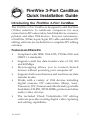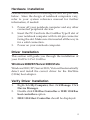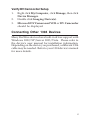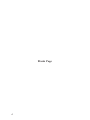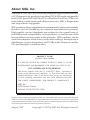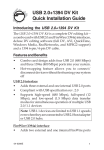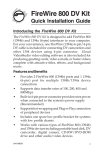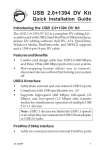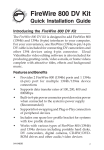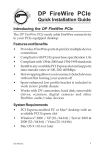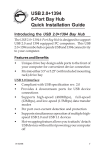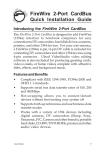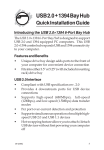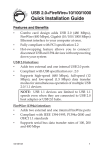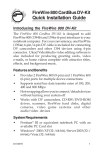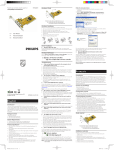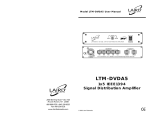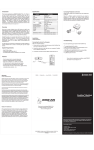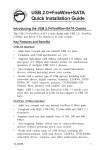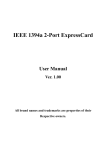Download Siig 3-Port FireWire CardBus PC Card
Transcript
FireWire 3-Port CardBus Quick Installation Guide Introducing the FireWire 3-Port CardBus The FireWire 3-Port CardBus is designed to add FireWire (1394a) interface to notebook computers for easy connection to DV camcorders, hard disk drives, scanners, printers, and other 1394 devices. For your convenience, a FireWire (1394a) 6-pin/4-pin DV cable and deluxe DV editing software are included for a complete DV editing solution. Features and Benefits • • • • • • Compliant with IEEE 1394-1995, P1394a-2000 and OHCI 1.1 standards Supports serial bus data transfer rates of 100, 200 and 400Mbps Hot-swapping allows you to connect/detach devices without powering your computer off Supports both asynchronous and isochronous data transfer modes Works with a variety of 1394 devices including digital cameras, DV camcorders (Sharp, Sony, Panasonic, JVC, Cannon and other brands), portable hard disks, CD-RW/DVD-ROMs, printers and other audio/video devices The included Ulead VideoStudio DV editing software provides exciting digital video capturing and editing capabilities 04-0263E 1 System Requirements • • Pentium III or equivalent notebook PC with an available CardBus Type II slot Windows 2000/XP/Server 2003/Vista Recommended system for Digital Video capturing/editing: • Pentium 4 or equivalent notebook computer • 512MB RAM and 5GB of available hard disk space Package Contents • • • • FireWire 3-Port CardBus FireWire (1394a) 6-pin/4-pin DV cable Ulead VideoStudio DV editing software CD Quick installation guide Layout 1394a Ports (6-pin) Power Adapter Jack Figure 1. Layout Note: The power adapter (not included) can be purchased on SIIG's online store. If your FireWire device does not come with it's own power supply, you will need to purchase this power adapter. 2 Hardware Installation General instructions for installing the card are provided below. Since the design of notebook computers vary, refer to your system reference manual for further information, if needed. 1. 2. 3. Power off your notebook computer and any other connected peripheral devices. Insert the PC Card into the CardBus Type II slot of your notebook computer with its 68-pin connector facing the slot. Make sure it is inserted all the way in for a solid connection. Power on your notebook computer. Driver Installation This section will guide you through the installation of your FireWire 3-Port CardBus. Windows 2000/XP/Server 2003/Vista Windows 2000/XP/Server 2003/Vista will automatically detect and install the correct driver for the FireWire (1394a) host adapter. Verify Driver Installation 1. 2. 3. Right click My Computer, then click Manage. Click Device Manager. Double click 1394 Bus Controller or IEEE 1394 Bus host controllers option. IEEE 1394 Host Controller should be displayed. 3 Ulead VideoStudio Software Installation The FireWire 3-Port Cardbus includes Ulead® VideoStudioTM digital video editing software for producing home videos, complete with attractive titles, transitions and sounds. Before installing VideoStudio, make sure your adapter and DV camcorder are properly installed and configured. See next section, Connecting DV Camcorder, for more details on how to properly install your DV camcorder. 1. 2. Insert the Ulead VideoStudio DV software CD. Auto-run should start automatically. If not, click Start, Run, type X:\Autorun.exe, then click OK. (Replace X: with the drive letter of your CD-ROM) Choose Install Ulead VideoStudio and follow the onscreen instructions to complete the installation. Note: For instructions on how to use Ulead VideoStudio, please refer to VStudio.pdf file located in the Document\Manual directory on the Ulead VideoStudio DV editing software CD. Connecting a DV Camcorder Before setting up the digital video camcorder, verify the FireWire 3-Port CardBus driver has been successfully installed in your system, then follow the procedures below. 1. 2. 3. 4. 4 Boot up your system. Connect the 4-pin connector of the provided FireWire (1394a) DV cable to your camcorder. Connect the 6-pin connector to the FireWire (1394a) port. Power on the camcorder. The camcorder should now appear in Device Manager. Verify DV Camcorder Setup 1. 2. 3. Right click My Computer, click Manage, then click Device Manager. Double click Imaging Device(s). Microsoft DV Camera and VCR or DV Camcorder should be displayed. Connecting Other 1394 Devices Many FireWire devices have built-in driver support with Windows 2000/XP/Server 2003/Vista. Please refer to the device’s user manual for installation information. Depending on the device you purchased, a different 1394 cable may be needed. Refer to your 1394 device's manual for more details. 5 Blank Page 6 Technical Support and Warranty QUESTIONS? SIIG’s Online Support has answers! Simply visit our web site at www.siig.com and click Support. Our online support database is updated daily with new drivers and solutions. Answers to your questions could be just a few clicks away. You can also submit questions online and a technical support analysts will promptly respond. SIIG offers a lifetime manufacturer warranty with this product. Please see our web site for more warranty details. If you encounter any problems with this product, please follow the procedures below. A) If it is within the store's return policy period, please return the product to the store where you purchased from. B) If your purchase has passed the store's return policy period, please follow these steps to have the product repaired or replaced. Step 1: Submit your RMA request. Go to www.siig.com, click Support, then RMA to submit a request to SIIG RMA. If the product is determined to be defective, an RMA number will be issued. SIIG RMA department can also be reached at (510) 413-5333. Step 2: After obtaining an RMA number, ship the product. • Properly pack the product for shipping. All software, cable(s) and any other accessories that came with the original package must be included. • Clearly write your RMA number on the top of the returned package. SIIG will refuse to accept any shipping package, and will not be responsible for a product returned without an RMA number posted on the outside of the shipping carton. • You are responsible for the cost of shipping. Ship the product to the following address: SIIG, Inc. 6078 Stewart Avenue Fremont, CA 94538-3152, USA RMA #: • SIIG will ship the repaired or replaced product via Ground in the U.S. and International Economy outside of the U.S. at no cost to the customer. 7 About SIIG, Inc. Founded in 1985, SIIG, Inc. is a leading computer upgrade manufacturer of I/O connectivity products, including PCI & ISA serial and parallel ports, USB, Serial ATA & UltraATA controllers, FireWire (1394a/b), networking, sound cards, and other accessories. SIIG is the premier one-stop source of upgrades. SIIG products offer comprehensive user manuals, many user-friendly features, and are backed by an extensive manufacturer warranty. High-quality control standards are evident by the overall ease of installation and compatibility of our products, as well as one of the lowest defective return rates in the industry. SIIG products can be found in computer retail stores, mail order catalogs, through major distributors, system integrators, and VARs in the Americas and the UK, and through e-commerce sites. PRODUCT NAME FireWire 3-Port CardBus FCC RULES: TESTED TO COMPLY WITH FCC PART 15, CLASS B OPERATING ENVIRONMENT: FOR HOME OR OFFICE USE FCC COMPLIANCE STATEMENT: This device complies with part 15 of the FCC Rules. Operation is subject to the following two conditions: (1) This device may not cause harmful interference, and (2) this device must accept any interference received, including interference that may cause undesired operation. THE PARTY RESPONSIBLE FOR PRODUCT COMPLIANCE SIIG, Inc. 6078 Stewart Avenue Fremont, CA 94538-3152, USA FireWire 3-Port CardBus is a trademark of SIIG, Inc. SIIG and the SIIG logo are registered trademarks of SIIG, Inc. Microsoft and Windows are registered trademarks of Microsoft Corporation. Pentium is a registered trademark of Intel Corporation. Other names used in this publication are for identification only and may be trademarks of their respective companies. August, 2007 Copyright © 2007 by SIIG, Inc. All rights reserved.