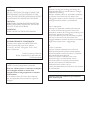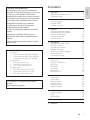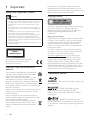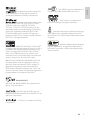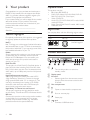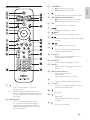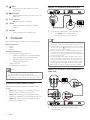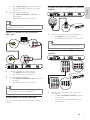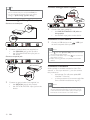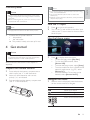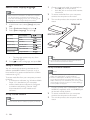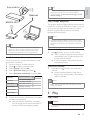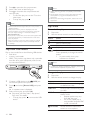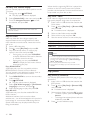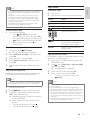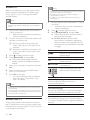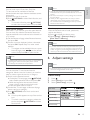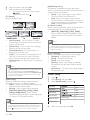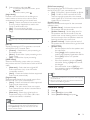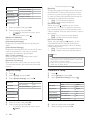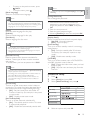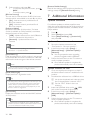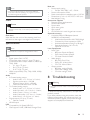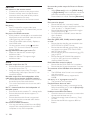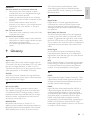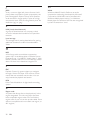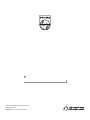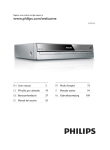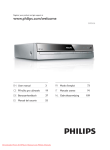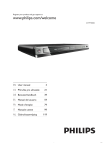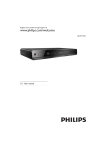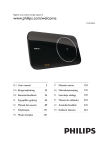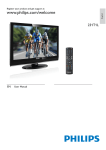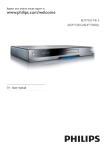Download Philips 7000 series BDP7500S2
Transcript
Register your product and get support at www.philips.com/welcome BDP7500 MK II (BDP7500S2/BDP7500B2) EN User manual LASER CAUTION: USE OF CONTROLS OR ADJUSTMENTS OR PERFORMANCE OF PROCEDURES OTHER THAN THOSE SPECIFIED HEREIN MAY RESULT IN HAZARDOUS RADIATION EXPOSURE. CAUTION: VISIBLE AND INVISIBLE LASER RADIATION WHEN OPEN AND INTERLOCK DEFEATED. DO NOT STARE INTO BEAM. LOCATION: INSIDE, NEAR THE DECK MECHANISM. Italia DICHIARAZIONE DI CONFORMITA’ Si dichiara che l’apparecchio BDP7500 MK II, Philips risponde alle prescrizioni dell’art. 2 comma 1 del D.M. 28 Agosto 1995 n.548. Fatto a Eindhoven Philips Consumer Lifestyles Philips, Glaslaan 25616 JB Eindhoven, The Netherlands Norge 7\SHVNLOWÀQQHVSnDSSDUDWHQVXQGHUVLGH Observer: Nettbryteren er sekundert innkoplet. Den innebygde netdelen er derfor ikke frakoplet nettet så lenge apparatet er tilsluttet nettkontakten. For å redusere faren for brann eller elektrisk støt, skal apparatet ikke utsettes for regn eller fuktighet. DK Advarsel: Usynlig laserstråling ved åbning når sikkerhedsafbrydere er ude af funktion. Undgå utsættelse for stråling. Bemærk: Netafbryderen er sekundært indkoblet og ofbryder ikke strømmen fra nettet. Den indbyggede netdel er derfor tilsluttet til lysnettet så længe netstikket sidder i stikkontakten. S Klass 1 laseraparat Varning! Om apparaten används på annat sätt lQLGHQQDEUXNVDQYLVQLQJVSHFLÀFHUDWVNDQ användaren utsättas för osynlig laserstrålning, som överskrider gränsen för laserklass 1. Observera! Stömbrytaren är sekundärt kopplad och bryter inte strömmen från nätet. Den inbyggda nätdelen är därför ansluten till elnätet så länge stickproppen sitter i vägguttaget. SF Luokan 1 laserlaite Varoitus! Laitteen käyttäminen muulla kuin tässä käyttöohjeessa mainitulla tavalla saattaa altistaa käyttäjän turvallisuusluokan 1 ylittävälle näkymättömälle lasersäteilylle. Oikeus muutoksiin varataan. Laite ei saa olla alttiina tippu-ja roiskevedelle. Huom. Toiminnanvalitsin on kytketty toisiopuolelle, eikä se kytke laitetta irti sähköverkosta. Sisäänrakennettu verkko-osa on kytkettynä sähköverkkoon aina silloin, kun pistoke on pistorasiassa. 3URGXFHQW]DVWU]HJDPRůOLZRőĂZSURZDG]DQLD zmian technicznych. 9îVWUDKD7HQWRSŏtVWURMSUDFXMHVODVHURYîP SDSUVNHP3ŏLQHVSUiYQpPDQLSXODFLVSŏtVWURMHP YUR]SRUXVWtPWRQiYRGHPPţůHGRMtWN QHEH]SHĈQpPXR]iŏHQt3URWRSŏtVWURM]DFKRGX QHRWHYtUHMWHDQLQHVQtPHMWHMHKRNU\W\-DNRXNROL RSUDYXYçG\VYĖŏWHVSHFLDOL]RYDQpPXVHUYLVX Contents 1 Important Safety and important notice Trademark notice 4 4 4 2 Your product Feature highlights Playable media Product overview 6 6 6 6 3 Connect Connect video/audio cables Route audio to other devices Connect a USB device Connect a network Connect power 8 8 9 10 10 11 4 Get started Prepare the remote control Find the TV input Use the Home menu Navigate the menu Select menu display language Setup a network Use Philips EasyLink 11 11 11 11 11 12 12 13 5 Play Play a disc Play from USB device Play video Play photo Play music Browse PC Browse Net TV 13 13 14 14 16 17 18 18 6 Adjust settings Video setup Audio setup Network setup EasyLink setup Preference setup Advanced setup 19 19 20 21 22 22 23 7 Additional Information Update software Care 6SHFLÀFDWLRQV 24 24 25 25 8 Troubleshooting 25 9 Glossary 27 1HEH]SHĈt3ŏLVHMPXWtNU\WţDRGMLåWĖQt EH]SHĈQRVWQtFKVStQDĈţKUR]tQHEH]SHĈt QHYLGLWHOQpKRODVHURYpKR]iŏHQt &KUDŀWHVHSŏHGSŏtPîP]iVDKHPODVHURYpKR paprsku. 3RNXGE\VWH]MDNpKRNROLGţYRGXSŏtVWURM GHPRQWRYDOLYçG\QHMGŏtYHY\WiKQĖWHVtřRYRX ]iVWUĈNX 3ŏtVWURMFKUDŀWHSŏHGMDNRXNROLYOKNRVWtLSŏHG kapkami vody. 7HFKQLFNp~GDMHODVHUX Typ laseru: Laserová dioda disku BD: AlGaInN Laserová dioda disku DVD: AlGaInP Laserová dioda disku CD: AlGaInP Vlnová délka: BD: 405 +5 nm/-5 nm DVD: 655 +10 nm/-10 nm CD: 790 +10 nm/-20 nm Výstupní výkon: BD: Max. jmenovitý: 20 mW DVD: Max. jmenovitý: 6m W CD: Max. jmenovitý: 7 mW This product is in compliance with the EEE directive. EEE yönergesine uygundur. EN 3 E n gl i s h ć(6.$5(38%/,.$ 1 Important Safety and important notice Warning Please inform yourself about the local rules on separate collection of batteries because correct disposal helps to prevent negative consequences for the environmental and human health. Copyright notice Risk of overheating! Never install the product in a FRQÀQHGVSDFH$OZD\VOHDYHDVSDFHRIDWOHDVWLQFKHV around the product for ventilation. Ensure curtains or other objects never cover the ventilation slots on the product. Never place the product, remote control or batteries QHDUQDNHGÁDPHVRURWKHUKHDWVRXUFHVLQFOXGLQJGLUHFW sunlight. Only use this product indoors. Keep this product away IURPZDWHUPRLVWXUHDQGOLTXLGÀOOHGREMHFWV Never place this product on other electrical equipment. Keep away from this product during lightning storms. Where the mains plug or an appliance coupler is used as the disconnect device, the disconnect device shall remain readily operable. Visible and invisible laser radiation when open. Avoid exposure to beam. CLASS 1 LASER PRODUCT This product complies with the radio interference requirements of the European Community. Disposal of your old product and batteries Your product is designed and manufactured with high quality materials and components, which can be recycled and reused. When this crossed-out wheeled bin symbol is attached to a product it means that the product is covered by the European Directive 2002/96/EC. Please inform yourself about the local separate collection system for electrical and electronic products. Please act according to your local rules and do not dispose of your old products with your normal household waste. Correct disposal of your old product helps to prevent potential negative consequences for the environment and human health. Your product contains batteries covered by the European Directive 2006/66/EC, which cannot be disposed with normal household waste. 4 EN This item incorporates copy protection technology that is protected by U.S. patents and other intellectual property rights of Rovi Corporation. Reverse engineering and disassembly are prohibited. Open source software Philips Electronics Singapore Pte Ltd. hereby offers to deliver, upon request, a copy of the complete corresponding source code for the copyrighted open source software packages used in this product for which such offer is requested by the respective licenses. This offer is valid up to three years after product purchase to anyone in receipt of this information. To obtain source code, please contact [email protected]. If you prefer not to XVHHPDLORULI\RXGRQRWUHFHLYHFRQÀUPDWLRQ receipt within a week after mailing to this email address, please write to “Open Source Team, Philips Intellectual Property & Standards, P.O. Box 220, 5600 AE Eindhoven, The Netherlands.” If you GRQRWUHFHLYHWLPHO\FRQÀUPDWLRQRI\RXUOHWWHU please email to the email address above. Trademark notice ‘Blu-ray Disc’ and ‘Blu-ray Disc’ logo are trademarks. HDMI, and HDMI logo and +LJK'HÀQLWLRQ0XOWLPHGLD,QWHUIDFHDUH trademarks or registered trademarks of HDMI licensing LLC. DLNA®, the DLNA logo and DLNA CERTIFIED ® are trademarks, service marks, RUFHUWLÀFDWLRQPDUNVRIWKH'LJLWDO/LYLQJ1HWZRUN Alliance. Manufactured under license under U.S. Patent #’s: 5,451,942; 5,956,674; 5,974,380; 5,978,762; 6,226,616; 6,487,535; 7,212,872; 7,333,929; 7,392,195; 7,272,567 & other U.S. and worldwide patents issued & pending. DTS and the Symbol are registered trademarks, & DTS-HD, DTS-HD Master Audio, and the DTS logos are trademarks of DTS, Inc. Product includes software. © DTS, Inc. All Rights Reserved. ABOUT DIVX PLUS ™ HD: DivX® is a digital video format created by DivX, Inc. This is DQRIÀFLDO'LY;&HUWLÀHG® device that plays DivX video, including DivX Plus™ HD video (H.264/. MKV) up to 1080p and premium content. Visit www.divx.com for more information and software WRROVWRFRQYHUW\RXUÀOHVLQWR'LY;YLGHR The USB-IF Logos are trademarks of Universal Serial Bus Implementers Forum, Inc. ‘DVD Video’ is a trademark of DVD Format/Logo Licensing Corporation. Java and all other Java trademarks and logos are trademarks or registered trademarks of Sun Microsystems, Inc. in the United States and/or other countries. Windows Media and the Windows logo are trademarks, or registered trademarks of Microsoft Corporation in the United States and/or other countries. ABOUT DIVX VIDEO-ON-DEMAND: This DivX &HUWLÀHG® device must be registered in order to play DivX Video-on-Demand (VOD) content. To generate the registration code, locate the DivX VOD section in the device setup menu. Go to vod. divx.com with this code to complete the registration process and learn more about DivX VOD. %21869,(: ‘BD LIVE’ and ‘BONUSVIEW’ are trademarks of Blu-ray Disc Association. ‘AVCHD’ and ‘AVCHD’ logo are trademarks of Matsushita Electric Industrial Co., Ltd and Sony Corporation. ‘x.v.Colour’ is a trademark of Sony Corporation. EN 5 E n gl i s h Manufactured under license from Dolby Laboratories. Dolby and the double-D symbol are trademarks of Dolby Laboratories. 2 Your product Congratulations on your purchase, and welcome to 3KLOLSV7RIXOO\EHQHÀWIURPWKHVXSSRUWWKDW3KLOLSV offers (e.g. product software upgrade), register your product at www.philips.com/welcome. If you contact Philips, you will be asked for the model and serial number of your product. The model number and serial number are on the back of your product. Write the numbers here: Model No. __________________________ Serial No. ___________________________ Playable media This product can play: BD-Video, BD-R/RE2.0 DVD, DVD-Video, DVD+R/+RW, DVD-R/RW, DVD+R/-R DL (Dual Layer) Video CD/SVCD Audio CD, CD-R/CD-RW, MP3 media, WMA PHGLD-3(*ÀOHV DivX (Ultra)/DivX Plus HD media, MKV media 86%ÁDVKGULYH Region codes You can play discs with the following region codes. Feature highlights For optimal performance of this product, it is suggested to regularly update the sofware of this product. NetTV Net TV brings you a wide range of online information and entertainment on your TV which is connected to this product. With Net TV you can enjoy some of the EHVWZHEVLWHVWDLORUHGWRÀW\RXU79 DLNA Simply connect this product to your home network via the LAN jack or wirelessly with an optional Philips Wi-Fi USB adapter. You can stream your video and picture to this product and watch it directly on your TV. DivX Plus HD 7KLVSURGXFWLVD'LY;3OXV+'&HUWLÀHGGHYLFH,W plays all DivX video including DivX Plus HD video ÀOHV+YLGHRZLWKWKHPNYÀOHH[WHQVLRQDQG AAC audio) up to 1080p and premium Hollywood content. +LJK'HÀQLWLRQHQWHUWDLQPHQW :DWFKKLJKGHÀQLWLRQFRQWHQWGLVFZLWK+'79 +LJK'HÀQLWLRQ7HOHYLVLRQ&RQQHFWLWWKURXJK a high speed HDMI cable (1.3 or category 2). You can enjoy excellent picture quality up to 1080p resolution with the frame rate of 24 frames per second with progressive scan output. +LJKÀGHOLW\FKDQQHOVXUURXQGVRXQG 7KLVSURGXFWVXSSRUWVWKHKLJKGHÀQLWLRQDXGLR such as Dolby TrueHD and DTS-HD Master Audio. %'/LYH Connect this product to the movie studios website via the LAN port or external Wi-Fi to access a variety of up-to-date content (e.g. refreshed previews and exclusive special features). 6 EN Region code DVD Countries Blu-ray B Europe, United Kingdom Product overview Main unit a Turn on this product or switch to standby mode. b Display panel c IR sensor Detect signals from the remote control. Always point the remote control at the IR sensor. d Disc compartment e Open or close the disc compartment. Start or resume play. f g Pause play. jack &RQQHFWD86%ÁDVKGULYH h c TOP MENU %': Display the top menu. DVD: Display the title menu. E n gl i s h Remote control d Access the home menu of this product. e DISC MENU / POP-UP MENU %': Access or exit the pop-up menu. DVD: Access or exit the disc menu. f OK &RQÀUPDQHQWU\RUVHOHFWLRQ g h Navigate through the menus. %$&. Return to a previous display menu. i / j Skip to the previous or next title, chapter, or track. / Search backward or forward. Mute TV volume (applicable only to certain Philips brand TVs). k l TV VOL +/ Adjust TV volume (applicable only to certain Philips brand TVs). m 68%7,7/( Select a subtitle language on a disc. n AUDIO Select an audio language or channel on a disc. o Alphanumeric buttons Select an item to play. Enter values. Enter letters via SMS style entry. p a Turn on this product or switch to standby mode. When EasyLink is enabled, press and hold for at least three seconds to turn all connected HDMI CEC compliant devices to standby. b %21869,(: Turn on or off the secondary video in a small screen window during play (applicable only to a Blu-ray disc that supports the BONUSVIEW or PictureIn-Picture feature). Open or close the disc compartment. q TV CH +/ Select a TV channel (applicable only to certain Philips brand TVs). r Stop play. Pause play. Move the paused picture one step forward. Start or resume play. s t EN 7 u INFO Display the current status or the disc information. OPTIONS Access options for the current activity or selection. v Option 1: Connect to the HDMI jack w Color buttons %': Select tasks or options. x HDMI Select the video resolution of HDMI output. y REPEAT 6HOHFWUHSHDWSOD\RUVKXIÁHSOD\ HDMI IN 1 Connect an HDMI cable (not supplied) to: the HDMI jack on this product. the HDMI input jack on the TV. 3 Connect Tip Make the following connections to use this product. %DVLFFRQQHFWLRQV Video Audio Power Optional connections: Route audio to other devices +'0,FRPSOLDQW$9UHFHLYHUDPSOLÀHU 0XOWLFKDQQHO$9DPSOLÀHUUHFHLYHU 'LJLWDO$9DPSOLÀHUUHFHLYHU Analog stereo system 86%ÁDVKGULYH Wired/Wireless network Note Refer to the type plate at the back or bottom of the If the TV has a DVI connector only, connect via an HDMI/ DVI adaptor. Connect an audio cable for sound output. If there is a blank screen under HDMI connection, on the remote control press and then press “731” (numeric buttons) to recover picture display. If this product connects to a TV compatible with 1080p or 1080p/24Hz, Philips recommends HDMI category 2 cable, also known as High Speed HDMI cable, for optimal video and audio output. To play the digital video images of a BD-video or DVDvideo via an HDMI connection, it is necessary that both this product and the display device (or an AV receiver/ DPSOLÀHUVXSSRUWDFRS\ULJKWSURWHFWLRQV\VWHPFDOOHG HDCP (high-bandwidth digital content protection system). This type of connection provides best picture quality. Option 2: Connect to the component video jack SURGXFWIRULGHQWLÀFDWLRQDQGVXSSO\UDWLQJV Before you make or change any connections, ensure that Y all the devices are disconnected from the power outlet. Pb Pr AUDIO IN Connect video/audio cables Select the best video connection that the TV can support. Option 1: Connect to the HDMI jack (for a HDMI, DVI or HDCP-compliant TV). Option 2: Connect to the component video jacks (for a standard TV or Progressive Scan TV). Option 3: Connect to the composite video jack (for a standard TV). 1 8 EN Connect the component video cables (not supplied) to: 2 the Y Pb/Cb Pr/Cr jacks on this product. the COMPONENT VIDEO input jacks on the TV. Connect the audio cables to: the LINE OUT/AUDIO -L/R jacks on this product. the AUDIO input jacks on the TV. Connect to HDMI-compliant AV receiver/ DPSOLÀHU Tip The component video input jack on the TV might be labeled as Y Pb Pr or YUV. HDMI IN Option 3: Connect to the composite video jack 1 AUDIO IN Connect an HDMI cable (not supplied) to: the HDMI jack on this product. the HDMI jack input jack on the device. Tip VIDEO IN The HDMI connection provides best audio quality. Connect to multi-channel AV receiver/ DPSOLÀHU 1 2 Connect a composite video cable to: the VIDEO jack on this product. the VIDEO input jack on the TV. Connect the audio cables to: the LINE OUT/AUDIO -L/R jacks on this product. the AUDIO input jacks on the TV. 7.1 CH AUDIO IN Tip The video input jack on the TV might be labeled as A/V IN, VIDEO IN, COMPOSITE or BASEBAND. Route audio to other devices You can route the audio from this product to other devices. 1 Connect the 7.1-channel audio cables (not supplied) to: the 7.1 CH AUDIO OUTPUT jacks on this product. the corresponding AUDIO input jacks on the device. EN 9 E n gl i s h Connect analogue stereo system Tip AUDIO IN 7RFRQQHFWFKDQQHO$9UHFHLYHUDPSOLÀHUFRQQHFW the 7.1-channel audio jacks except the SL/SR jacks. You can optimize the speaker output (see “Adjust settings” > >$XGLR6HWXS@ >>6SHDNHU6HWXS@). &RQQHFWWRGLJLWDO$9DPSOLÀHUUHFHLYHU Connect to coaxial jack COAXIAL 1 Connect the audio cables to: the LINE OUT/AUDIO -L/R jacks on this product. the AUDIO input jacks on the device. &RQQHFWD86%GHYLFH COAXIAL 1 1 Connect a coaxial cable (not supplied) to: the COAXIAL jack on this product. the COAXIAL/DIGITAL input jack on the device. Connect to optical jack Connect a USB device to the (86%) jack on the front panel of this product. Note Press , and select >%URZVH86%@ in the menu to access WKHFRQWHQWDQGSOD\WKHÀOHV jack on the front Connect a USB device only to the panel of this product. Philips does not guarantee compatibility with all USB devices. Connect a network OPTICAL OPTICAL 1 10 Connect an optical cable (not supplied) to: the OPTICAL jack on this product. the OPTICAL/DIGITAL input jack on the device. EN With a wired or wireless connection (see “Get started” > “Set up a network”), you can connect this product to: the Internet (for software update/BD Live/Net TV service). RUDKRPHQHWZRUNWRDFFHVVPHGLDÀOHV from a DLNA media server, e.g. PC). Note Internet access to Philips website for software update may not be allowed, depending on the router you use or the Internet Service Provider’s policy. Contact your Internet Service Provider for more information. Connect power Risk of product damage! Ensure that the power supply voltage corresponds to the voltage printed on the back of the unit. Before connecting the AC power cord, ensure you have completed all other connections. If you are not going to use the remote control for a long time, remove the batteries. Do not mix batteries (old and new or carbon and alkaline, etc.). Batteries contain chemical substances, so they should be disposed of properly. Find the TV input Note The type plate is located on the back of the product. 1 Connect the AC power cable to: this product. the wall socket. » This product is ready to be set up for use. 1 2 Press to turn on this product. Turn on the TV and switch to the video input (refer to the TV user manual on how to select the A/V input). Use the Home menu 4 Get started Caution Use of controls or adjustments or performance of procedures other than herein may result in hazardous radiation exposure or other unsafe operation. 1 Always follow the instructions in this chapter in sequence. Prepare the remote control 1 2 3 Press and push the battery compartment to slide it open (see “1” in the illustration). Insert two AAA batteries with correct polarity (+/-) as indicated. Push and slide back the battery compartment (see “3” in the illustration). Press to display the home menu. To start disc play, select >3OD\'LVF@. To view the USB contents, select >%URZVH86%@. To access the setup menus, select >6HWXS@. 7RDFFHVVPHGLDÀOHVIURPD'/1$KRPH network media server (e.g. PC), select >%URZVH3&@. To access the Net TV services on the Internet, select >%URZVH1HW79@. Navigate the menu 1 When a menu is displayed, press the buttons on the remote control to navigate. %XWWRQ Action Move up or down. Move left or right. OK &RQÀUPDVHOHFWLRQ Enter numbers/letters/text. EN 11 E n gl i s h Caution Note Select menu display language 1 Note If this product is connected to a HDMI CEC compliant TV, skip this setting. It switches automatically to the same OSD menu language as per your TV setting (if the language set on TV is supported by this product). 1 2 3 2 3 Connect a network cable (not supplied) to: the LAN jack on this product. the LAN jack on a router with Internet connection. 7RDFFHVVPHGLDÀOHVIURP\RXUFRPSXWHU connect the computer to the router. Turn on this product, the computer and the router. Internet In the Home menu, select >6HWXS@ and press OK. Select >3UHIHUHQFH6HWXS@, and press . Select >0HQX/DQJXDJH@, and press . Video Setup Menu Language BDP7500 MK II Audio Audio Setup Network Setup EasyLink Setup Subtitle Disc Menu Parental Control Screen Saver Preference Setup Advanced Setup router Auto Subtitle Shift PC Change Password 4 The language options may vary from different regions. Press to select a language, and press OK. Setup a network You can connect this product to the Internet (for software update/BD Live/Net TV service), or to a KRPHQHWZRUNWRDFFHVVPHGLDÀOHVIURPD'/1$ media server, e.g. PC). 7RDFFHVVPHGLDÀOHVIURP\RXUFRPSXWHU\RXQHHG to ensure: a media server software (e.g. Windows Media Player 11) is installed on your computer; DQGWKHPHGLDVHUYHUVRIWZDUHLVFRQÀJXUHG to enable media sharing (See the “Help” documentation from the media server software). Set up a wired network Note Ensure that the network cables are properly connected. 12 EN Tip The wired network ensures the best performance for data transmission between the devices. Set up a wireless network Note For wireless connection, you need to use an optional Philips Wi-Fi USB adapter (named WUB1110). The Wi-Fi USB adapter (WUB1110) is not included. To purchase this adapter, visit shop.philips.com. If the Philips online shop is not available in your country, please contact Philips customer service. For contact details, go to www.philips.com/support. 1 2 3 Connect a Philips Wi-Fi USB adapter (named WUB1110, separately sold) to the Wi-Fi jack on the back of this product. 7RDFFHVVPHGLDÀOHVIURP\RXFRPSXWHU connect the computer to the router. Turn on this product, the computer and the router. Philips WUB1110 E n gl i s h Tip You can check the status of the wired or wireless Internet connection of this product (see “Adjust settings” > “Network Setup” >>9LHZ1HWZRUN6HWWLQJV@ or [View :LUHOHVV6HWWLQJV@). Use Philips EasyLink BDP7500 MK II This product supports Philips EasyLink which uses the HDMI CEC (Consumer Electronics Control) protocol. You can use one single remote control to control EasyLink-compliant devices that are connected through HDMI connectors. Note router PC To enable the EasyLink feature, you must turn on the HDMI CEC operations on the TV and on other devices connected to TV. Refer to the TVs/devices manual for details. Tip The wireless performance can vary due to bandwidth FRQQHFWLRQQHWZRUNWUDIÀFDQGVRPHHQYLURQPHQWDO effects, such as surrounded by metal panel or heavy concrete, radio interference and coverage distance. Install the network connection )RUWKHÀUVWWLPH\RXFRQQHFWWKHQHWZRUNLQVWDOO the network connection. 1 Set up a wired or wireless network. 2 Press to display the home menu. 3 Select >6HWXS@ and press OK. 4 Select >1HWZRUN6HWXS@, and press . 5 Select >1HWZRUN,QVWDOODWLRQ@, and press OK. Video Setup Network Installation One-touch play 1 Press (standby) to turn on this product. » The TV (if the TV supports one-touch play) automatically turns on and switches to the correct video-in channel. » If a disc is loaded in this product, disc play automatically starts. One-touch standby 1 Press and hold (standby) for more than 3 seconds. » All the connected devices (if the device supports one-touch standby) automatically switch to standby. View Network Settings Audio Setup Network Setup EasyLink Setup View Wireless Settings Net TV User Location Clear Net TV Memory Note Philips does not guarantee interoperability with other HDMI CEC devices. Preference Setup Advanced Setup 6 Follow the on-screen instructions to complete the network installation. » After the network installation completes, you can access the services: browse Net TV, browse PC, BD-Live, software updates. 5 Play Play a disc Caution Do not place any objects other than discs into the disc compartment. EN 13 1 2 3 Press to open the disc compartment. Insert a disc with its label facing up. Press to close the disc compartment and start disc play. To view disc play, turn on the TV to the video input. To stop disc play, press . Note Philips does not guarantee compatibility with all USB devices. Not all digital cameras are supported. Digital cameras that require PC programme installation are not supported. NTFS (New Technology File System) data format is not supported. Note &KHFNGLVFÀOHIRUPDWVVXSSRUWHGVHH´<RXUSURGXFWµ! “Playable media”). If the password entry menu is displayed, enter the password before you can play the locked or restricted disc (see “Adjust settings” > “Preference Setup” > >3DUHQWDO&RQWURO@ ). If you pause or stop a disc, the screen saver appears after 10 minutes of inactivity. To deactivate the screen saver, press any button. After you pause or stop a disc and no button is pressed within 30 minutes, this product automatically switches to standby. Play video Control video play 1 Play a title. 2 Use the remote control to control the play. %XWWRQ Action Pause play. Start or resume play. Stop play. 3OD\IURP86%GHYLFH 3OD\RUYLHZPHGLDÀOHVRQWKHIROORZLQJ86%GHYLFHV ÁDVKGULYH memory card reader HDD (This product can detect only a portable hard disc drive with USB power peak current no more than 500mA.) Skip to a previous/next title or chapter. / Search fast-backward or fast-forward. Press repeatedly to change the search speed. In pause mode, slow a play backward or forward. / Note For BD discs with Java application, availability of the play UHVXPHIXQFWLRQGHSHQGVRQVSHFLÀFGLVFV Change video play 1 Play a title. 2 Use the remote control to change the play. 1 2 Connect a USB device to the (86%) jack on the front panel of this product. Press , and select >%URZVH86%@, and press OK. » A contents menu is displayed. 3 6HOHFWDÀOHWRSOD\DQGSUHVVOK. » Play starts (see “Play video”, “Play photo”, Play music” for details). To stop play, press or remove the USB device. %XWWRQ Action AUDIO Directly select an audio language or channel on a disc. Directly select a subtitle language on a disc. Directly select/turn off repeat or VKXIÁHPRGH Repeat options may vary from the disc type. For VCDs, repeat play is only possible when the PBC mode is turned off. Access the above mentioned actions or more options. 68%7,7/( REPEAT OPTIONS 14 EN INFO %21869,(: Action Display the current status or disc information. Turn on or off the secondary video in a small screen window during play (applicable only to %'YLGHRWKDWVXSSRUWVWKH %21869,(:RU3LFWXUH,Q Picture feature). 6NLSSOD\WRDVSHFLÀFWLPH 1 During play, press OPTIONS. » The play options menu is displayed. 2 3 Zoom in/out 1 During play, press OPTIONS. » The play options menu is displayed. Note Some operations may not work with some discs. See the information accompanying the disc for details. Select >7LPH6HDUFK@ in the menu, and press OK. Press the Navigation buttons ( ) to change the time to skip to, and press OK. 2 3 4 Display menu Select >=RRP@ in the menu, and press OK. Press the Navigation buttons ( )to select a zoom factor, and press OK. Press the Navigation buttons to navigate in the zoomed picture. To cancel zoom mode, press %$&. or OK to display the zoom factor bar, and press the Navigation buttons ( ) until the zoom factor [x1] is selected. 5HSHDWSOD\IRUDVSHFLÀFVHFWLRQ 1 During play, press OPTIONS . %'YLGHRGLVF TOP MENU stop the video play and shows the disc menu. This feature is disc-dependent. POP-UP MENU access to the BD-video disc menu without interrupting disc play. DVD-video disc TOP MENU display the root menu of a disc. DISC MENU display disc information and guide you through the available functions in the disc. VCD/SVCD/DivX disc: DISC MENU display the content of the disc. » The play options menu is displayed. 2 3 Select >5HSHDW$%@ in the menu, and press OK to set the starting point. Forward the video play, and press OK to set the ending point. » Repeat play starts. To cancel repeat play mode, press OPTIONS ,and select >5HSHDW$%@ and press OK. Note The marked section for repeat play is only possible within a track/title. Tip If the PBC setting is off, the VCD/SVCD skips the PHQXDQGVWDUWVSOD\IURPWKHÀUVWWLWOH7RGLVSOD\WKH menu before play, turn on the PBC setting (see “Adjust settings” > >3UHIHUHQFH6HWXS@ > >9&'3%&@). Select title/chapter 1 During play, press OPTIONS. » The play options menu is displayed. 2 3 Select >7LWOHV@ or >&KDSWHUV@ in the menu, and press OK. Select the title or chapter number, and press OK. View video play from different camera angles 1 During play, press OPTIONS. » The play options menu is displayed. 2 3 Select >$QJOH/LVW@ in the menu, and press Select an angle option, and press OK. » Play changes to the selected angle. . Note Applicable only to discs that contain multi-angle scenes. EN 15 E n gl i s h %XWWRQ Manually shift subtitle display You can manually adjust the subtitle position on the TV screen. 1 During play, press OPTIONS. » The play options menu is displayed. 2 3 Select >6XEWLWOH6KLIW@ in the menu, and press Press the Navigation buttons ( ) to shift the subtitle, and press OK. . Tip Subtitle shift is not supported for DivX video with external subtitles. 3OD\%'YLGHR A Blu-ray video disc has a larger capacity and VXSSRUWVIHDWXUHVVXFKDVKLJKGHÀQLWLRQYLGHRV multi-channel surround sounds, interactive menus and so on. 1 Insert a BD-video disc. 2 Press , select >3OD\'LVF@ and press OK. 3 Play automatically starts, or select a play option in the menu and press OK. During play, you can press TOP MENU to display additional information, features or content stored in the disc. During play, you can press POP-UP MENU to display the disc menu without interrupting disc play. (QMR\%21869,(: (Applicable only to a disc compatible with the BONUSVIEW or Picture-in-Picture feature) You can instantly view additional content (such as commentaries) in a small screen window. 1 Press %21869,(: to turn on the secondary video window . 2 Press OPTIONS. » The play options menu is displayed. 3 Select >QG$XGLR/DQJXDJH@ or [2nd Subtitle /DQJXDJH@ in the menu, and press . 4 Select the language to play, and press OK. (QMR\%'/,9( (Applicable only to a disc that enables BD-Live bonus content.) Additional contents (such as movie trailers, subtitles, etc.,) can be downloaded to this product’s local storage or a connected USB storage device. Special video data may be played while they are being downloaded. 16 EN When the disc supporting BD-Live is played, this product or disc’s ID can be sent to the content provider via the internet. Services and functions to be provided vary from disc to disc. Play DivX® video DivX video is a digital media format that retains high quality despite a high rate of compression. 1 Insert a disc or USB device that contains the DivX videos. 2 Press , select >3OD\'LVF@ or >%URZVH86%@, and press OK. » A contents menu is displayed. 3 4 5 Select a video folder, and press OK. Select a title to play, and press OK. Use the remote control to control the play. %XWWRQ Action AUDIO 68%7,7/( Select an audio language or channel. Select a subtitle language. Stop play. Note You can only play DivX videos that were rented or purchased with the DivX registration code of this product (see “Adjust Settings” > >$GYDQFHG6HWXS@ > [DivX®92'&RGH@). <RXFDQSOD\'LY;YLGHRÀOHVRIXSWR*% This product can display up to 45 characters in the subtitle. Play photo Play photo as slideshow <RXFDQSOD\-3(*SKRWRVÀOHVZLWKMSHJRUMSJ extensions). 1 Insert a disc or USB device that contains the JPEG photos. 2 Press , select >3OD\'LVF@or >%URZVH86%@, and press OK. » A contents menu is displayed. 3 4 Select a photo folder, and press OK to enter. To select a photo, press the Navigation buttons. To enlarge the selected photo and start slideshow, press OK. Press to start slideshow play. It may require longer time to display the disc content on the TV if large number of songs/photos compiled onto one disc. This product can only display digital camera pictures according to the JPEG-EXIF format, typically used by most digital cameras. It cannot display Motion JPEG, or pictures in formats other than JPEG, or sound clips associated with pictures. )ROGHUVÀOHVWKDWH[FHHGWKHVXSSRUWHGOLPLWRIWKLV product cannot be displayed or played. Play music Control a track 1 Play a track. 2 Use the remote control to control the play. %XWWRQ E n gl i s h Note Action Pause play. Start or resume play. Stop play. Control photo play 1 Play a photo slideshow. Skip to a previous/next track. / Select an item to play. Press OPTIONS to access play options, select an option, and press OK. During slideshow play, you may also press WRÁLSDSKRWRKRUL]RQWDOO\YHUWLFDOO\ If the slideshow stops, press to continue play. Search fast-backward or fastforward. Press repeatedly to change the search speed. Select or turn off repeat or VKXIÁHPRGH / Set slideshow interval and animation 1 During play, press OPTIONS. REPEAT 2 Play MP3/WMA music » The play options menu is displayed. 3 4 5 Select >'XUDWLRQSHUVOLGH@ in the menu, and press OK. Select a duration, and press OK. Select >6OLGH$QLPDWLRQ@ in the menu, and press OK. Select a type of animation effect, and press OK. Play musical slideshow Create a musical slideshow to play simultaneously 03:0$PXVLFÀOHVDQG-3(*SKRWRÀOHV 03:0$LVDW\SHRIFRPSUHVVHGDXGLRÀOHÀOHV with .mp3, .wma extensions). 1 Insert a disc or USB device that contains the MP3/WMA music. 2 Press , select >3OD\'LVF@ or >%URZVH86%@, and then press OK. » A contents menu is displayed. 3 Select a music folder, and press OK. 4 6HOHFWDÀOHWRSOD\DQGSUHVVOK. To return to the main menu, press %$&.. Note Note To create a musical slideshow, you must store the MP3/ :0$DQG-3(*ÀOHVRQWKHVDPHGLVFRU86%GHYLFH 1 2 3 )RUGLVFUHFRUGHGLQPXOWLSOHVHVVLRQVRQO\WKHÀUVW session is played. Play MP3/WMA music. Press %$&. to return to the main menu. Navigate to enter a photo folder, and press OK to start slideshow play. » Slideshow begins and continues till the end of the photo folder. » Audio continues to play until the end of the disc. To stop the slideshow play, press . To stop the music play, press again. )RUD:0$ÀOHWKDWLVSURWHFWHGE\'LJLWDO5LJKWV Management (DRM), it cannot be played on this product. This product does not support MP3PRO audio format. For any special character that is present in the MP3 track name (ID3) or album name, it might not be displayed correctly on the screen because these characters are not supported. )ROGHUVÀOHVWKDWH[FHHGWKHVXSSRUWHGOLPLWRIWKLV product cannot be displayed or played. EN 17 %URZVH3& With a home network, you can play videos /music / photos which are streamed from a DLNA media server (e.g. PC) to your TV through this DLNA FHUWLÀHGSURGXFW Note %HFDXVH1(779LVDQRQOLQHV\VWHPLWFDQEHPRGLÀHG over time to better serve its purpose. Some Net TV services can be added, changed or stopped after some time. )RU1HW79<RXFDQQRWGRZQORDGDQGVDYHÀOHVQRU install plug-ins. Note To browse a PC, ensure that a DLNA media server 1 Set up a network (see “Get started” > “Set up a network”). Make sure that you have completed the network installation. Press to display the home menu. Select >%URZVH1HW79@, and press OK. » This product starts to connect to Net TV and opens the start page » )RUÀUVWXVH, follow the on-screen instructions to complete the registration, and then switch on the parental control to lock/unlock the services offered on the Net TV pages. software (e.g. Windows Media Player 11) is installed on the PC. 1 2 Set up a home network (see “Get started” > “Set up a network”). Make sure that you have completed the network installation. On your computer, in the DLNA media server software, you need to set: 2 3 a Share my media to this product (see “Help” information in the media server software). 3 4 5 6 7 b 6KDUHÀOHVRUDGGÀOHVWRWKHOLEUDU\VHH “Help” information in the media server software). Press to display the home menu. Select >%URZVH3&@, and press OK. » This product automatically scans, and displays a list for the available networked devices. Select your computer from the list, and press OK. 6HOHFWDPHGLDÀOHIURPWKH'/1$PHGLD server (your computer). Press OK to start play. You may control play with play features (see “Play video”, “Play photo”, “Play music” for details). Note 0HGLDÀOHVPD\QRWEHSOD\HGSURSHUO\RUSOD\IXQFWLRQ may be limited. 'XULQJÀOHVSOD\DQLPDJHIUDPHPD\GURSRUVRXQGPD\ skip, depending on the performance of the media server and the network environment. %URZVH1HW79 Connect this product to the Internet to access the Net TV online service, such as movies, pictures, music infotainment. You can enjoy Net TV on your TV which is connected to this product. 18 EN %XWWRQ OK %$&. OPTIONS Action Select a service, or an item on Internet pages. &RQÀUPDVHOHFWLRQ Return to a previous page, or delete input text. Access actions related to a current activity. Enter number/letter (e.g. email address and lock/unlock code). The Net TV start page Show your favorite services and some recommended services. 7KH%URZVHDOOSDJH You can view all the Net TV services by category. The favorite services are marked as a star icon. %URZVHDQRWKHUFRXQWU\ On the Browse all page, you can switch the Net TV country. Another country might have different services. Open Internet websites With Net TV you can link up to the open Internet. You can view any website. Remember that most Internet websites are not tailored to be viewed on a TV screen. On the Browse all page, select Browse Internet, and press OK. On the on-screen keyboard, select a character and press OK. Repeat Step 2 to enter a web address. To navigate to the available links on a open internet page, press on the remote control, and press OK to open the link. Note Koninklijke Philips Electronics N.V. bears no responsibility Note E n gl i s h Mark favorites You can mark up to 12 services. Only Net TV services can be marked as a favorite. Advertisement and open Internet websites cannot be marked. Select the icon for a service. Press OPTIONS to select Mark favorite, and press OK. To unmark a favorite, press OPTIONS to select the unmark action and press OK. Only services on the Net TV pages can be locked. Advertisement and open Internet websites can not be locked. Services are locked per country. Categories are locked for all countries. When you have registered Net TV and you switch off Parental control in the Options menu, all locks are remembered and available again when you switch Parental control back on. Clear history Clear the Parental control code, passwords, cookies and history. Press to display the home menu. Select >6HWXS@ > >1HWZRUN6HWXS@ > >&OHDU1HW790HPRU\@. Note If you clear the Net TV memory with Clear history, you QHHGWRUHGRWKHÀUVWXVHUHJLVWUDWLRQZKHQ\RXOLQNXS to Net TV again. If you have registered before, you can restore your former favorite services and former locks. 6 Adjust settings regarding the content and the quality of the content provided by the content service providers. Note Parental control You can lock Net TV services and service categories. When a service is locked, you need to enter a code to open the service or category. Switch on the Parental control: a. On the Net TV start page, press OPTIONS, select Enable parental control and press OK. b. With the keypad on the remote control, enter a 4 digit code as lock/unlock code. c.(QWHUWKHVDPHFRGHWRFRQÀUP On the Net TV start page or Browse all page, select a service or category. Press OPTIONS, select Lock service and press OK. » A lock symbol appears on top of the service icon. To unlock a service or category, select the service and press OPTIONS and select Remove lock. If the setup option is grayed out, it means the setting cannot be changed at the current state. Video setup 1 2 3 Press . Select >6HWXS@, and press OK. Select >9LGHR6HWXS@, and press . Video Setup Audio Setup Network Setup EasyLink Setup Standard Preference Setup Advanced Setup EN 19 4 5 Select an option, then press OK. Select a setting, then press OK. To return to the previous menu, press %$&.. To exit the menu, press . >79'LVSOD\@ Select a display format: >/HWWHUER[@ – For 4:3 screen TV: widescreen display with black bars on the top and bottom of the screen. >3DQVFDQ@ – For 4:3 screen TV: full-height display with the trimmed sides. >:LGHVFUHHQ@ – For wide-screen TV: display picture at ratio 16:9. >@ – For 16:9 screen TV: display picture at ratio 4:3 for a disc with 4:3 ratio, with black bars on the left and right side of the screen. >&LQHPD@ – For wide-screen TV of display ratio 21:9. Note If >3DQVFDQ@ you have selected is not supported by the disc, the screen displays in the >/HWWHUER[@ format. Help text display is available in all modes, except >&LQHPD@. For optimum viewing with Philips Cinema 21:9 TV, refer to the TV’s user manual. >+'0,9LGHR@ Select an HDMI video output resolution that is compatible with your TV display capability. >$XWR@ - Detect and select the best supported video resolution automatically. >1DWLYH@ - Set to original video resolution. >LL@, >SS@, >S@, >L@, >S@, >S+]@ - Select a video resolution setting that best is supported by the TV. See the TV manual for details. >+'0,'HHS&RORU@ This feature is available only when the display device is connected by an HDMI cable, and when it supports deep color feature. >$XWR@ - Enjoy vivid images in over a billion colors on Deep Color enabled TV. >2Q@ - Enjoy vivid images in over a billion colors on Deep Color enabled TV. Output 12 bit color that reduces the posterization effect. >2II@ - Output standard 8 bit color. >&RPSRQHQW9LGHR@ Select a component video output resolution that is compatible with the TV display capability. >LL@, >SS@, >S@, >L@ Select a video resolution setting that is best supported by the TV. See the TV manual for details. Note If the setting is not compatible with the TV, a blank screen appears. Wait for 10 seconds for auto recovery. Copy protected DVDs can only output 480p/576p or 480i/576i resolution. >3LFWXUH6HWWLQJV@ 6HOHFWDSUHGHÀQHGVHWRISLFWXUHFRORUVHWWLQJV >6WDQGDUG@ – Original color setting. >9LYLG@ – Vibrant color setting. >&RRO@ - Soft color setting. >$FWLRQ@ – Sharp color setting. It enhances the details in the dark area. Ideal for action movies. >$QLPDWLRQ@ – Contrast color setting. Ideal for animated pictures. Audio setup 1 2 3 Press . Select>6HWXS@, and press OK. Select >$XGLR6HWXS@, and press Off Video Setup Off Audio Setup Auto Network Setup Auto On EasyLink Setup Speaker Setup Preference Setup Note Advanced Setup If a selected video resolution is not supported with your TV and a blank screen appears, to recover picture display, wait for 10 seconds, or on the remote control and then press “731” (numeric buttons). press 20 EN . 4 Select an option, and press OK. Select a setting, and press OK. To return to the previous menu, press %$&.. To exit the menu, press . >1LJKW0RGH@ Increase a soft sound level such as dialogue to make it easier to hear at a low volume, while simultaneously decreasing a loud sound level. >$XWR@ - Detect and select a best sound level at a low volume. Applicable to tracks with Dolby TrueHD audio only. >2Q@ – For quiet viewing at night. >2II@ – For surround sound with a full dynamic range. Note Applicable only to Dolby encoded DVD-video or BDvideo. >1HR@ A post processing by DTS to generate a surround sound effect from 2 channel audio. >&LQHPD@ – Enable Neo 6 post processing to the cinema mode. >0XVLF@ - Enable Neo 6 post processing to the music mode. >2II@ – Disable Neo 6 post processing. >+'0,$XGLR@ Select an HDMI audio output when you connect this product and the TV/audio device with an HDMI cable. >%LWVWUHDP@ – Select the best original HD audio experience (only via an HD audio compatible receiver). >$XWR@ – Detect and select the best supported audio format automatically. >'LJLWDO$XGLR@ Select an audio format for the sound output from the DIGITAL OUT jack (coaxial/optical). >$XWR@ - Detect and select the best supported audio format automatically. >3&0@ - The audio device does not support multi-channel format. Audio is downmixed to two-channel sound. >%LWVWUHDP@ - Select the original audio to experience Dolby or DTS audio (BD-video special sound effect is disabled). >3&0'RZQVDPSOLQJ@ Set the sampling rate for PCM audio output from the DIGITAL OUT jack (coaxial/optical). >2Q@ - PCM audio is down-sampled at 48kHz. >2II@ - For BD or DVD recorded in LPCM without copyright protection, two-channel audio signals up to 96 kHz are output as LPCM signals with no conversion. >6SHDNHU6HWXS@ Optimize the surround output for the connected speaker system. >6SHDNHU6HWXS@ - Activate the test tone for the speakers and the subwoofer. >6SHDNHU'LVWDQFH@ - Set the delay time for the speakers and the subwoofer if they are placed closer to the listening position, so that the sound output from all speakers reach the listening position at the same time. >6SHDNHU9ROXPH@ - Set the volume level of the speakes and the subwoofer to get the ideal audio balance. >6SHDNHU6L]H@ Set the speaker size for the speakers and the subwoofer. Select >/DUJH@ size for speakers that can produce low frequency signal below 120 Hz. Select >2II@ if there is no speaker connected. If the front speakers are set to >6PDOO@, subwoofer setting is >2Q@ and it cannot be changed. If the subwoofer is set to >2II@, the front speakers settings are >/DUJH@ and it cannot be changed. Tip The test tone is emitted from the speaker while adjusting the volume level. Allow 1ms setting for every 30cm distance between the speaker and the listening position. Network setup 1 2 3 Press . Select >6HWXS@, and press OK. Select >1HWZRUN6HWXS@, and press . Note Ensure that the audio format is supported by the disc DQGWKHFRQQHFWHGDXGLRGHYLFHDPSOLÀHUUHFHLYHU When >%LWVWUHDP@ is selected, interactive audio like button sound is muted. EN 21 E n gl i s h 5 Video Setup Network Installation View Network Settings Audio Setup Network Setup EasyLink Setup View Wireless Settings Net TV User Location Clear Net TV Memory Preference Setup Advanced Setup 4 5 Select an option, then press OK. Select a setting, then press OK. To return to the previous menu, press %$&.. To exit the menu, press . >1HWZRUN,QVWDOODWLRQ@ Install the network connection. >9LHZ1HWZRUN6HWWLQJV@ Display the information for the current network status. >9LHZ:LUHOHVV6HWWLQJV@ Display the information for the current Wi-Fi status. If the current network is not set to a wireless connection, this feature is de-activated. >1HW798VHU/RFDWLRQ@ Select the location of the Philips server which provides Net TV services. >&OHDU1HW790HPRU\@ Clear the cookies, history, data you input for Net TV which are stored in the cache area of the web browser. To exit the menu, press . >(DV\/LQN@ This product supports Philips Easylink which uses the HDMI CEC (Consumer Electronics Control) protocol. You can use one single remote control to control all EasyLink-compliant devices that are connected through HDMI connectors. >2Q@ - Turn on EasyLink features. >2II@ - Disable EasyLink features. >2QH7RXFK3OD\@ When you press (standby) to turn on this product, the TV (if the TV supports one-touch play) automatically turns on and switches to the video-in channel. Disc play starts if there is a disc in this product. >2Q@ - Turn on one-touch play feature. >2II@ - Disable one-touch play feature. >2QH7RXFK6WDQGE\@ When you press and hold (standby), all the connected HDMI CEC devices (if the device supports one-touch standby) switch to standby mode simultaneously. >2Q@ - Turn on one-touch standby feature. >2II@ - Disable one-touch standby feature. Note You must turn on the HDMI CEC operations on the TV/ devices before you can enjoy the EasyLink controls. See the TV/devices manual for details. Philips does not guarantee 100% interoperability with all HDMI CEC compliant devices. EasyLink setup Preference setup 1 2 3 1 2 3 Press . Select >6HWXS@, and press OK. Select >(DV\/LQN6HWXS@, and press Video Setup Audio Setup . EasyLink On One Touch Play On One Touch Standby On Network Setup EasyLink Setup Preference Setup Advanced Setup 4 5 Select an option, and press OK. Select a setting, and press OK. To return to the previous menu, press %$&.. 22 EN Press . Select >6HWXS@, and press OK. Select >3UHIHUHQFH6HWXS@, and press Video Setup Audio Setup Network Setup EasyLink Setup Preference Setup Advanced Setup 4 5 . Menu Language English Audio English Subtitle Off Disc Menu English Parental Control Off Screen Saver On Auto Subtitle Shift On Change Password Select an option, then press OK. Select a setting, then press OK. Note If this product is connected to an HDMI CEC compliant TV using a HDMI cable, it switches automatically to the same menu display language as per your TV setting (if the language set on TV is supported by this product). >$XGLR@ Select an audio language for disc play. >6XEWLWOH@ Select a subtitle language for disc play. >'LVF0HQX@ Select a language for disc menu. Note If the language you have set is not available on the disc, the disc uses its own default language. For some discs, the subtitle/audio language can only be changed from the disc menu. >3DUHQWDO&RQWURO@ Restrict access to discs that are unsuitable for children. These types of discs must be recorded with ratings. To access, enter your last set password or ‘0000’. Note Rated discs above the level you set in >3DUHQWDO&RQWURO@ Note This feature only works when >79'LVSOD\@ is set to [21:9 &LQHPD@. >&KDQJH3DVVZRUG@ Set or change the password. 1) Press the Numeric buttons to enter the password or your last set password. If you forget the password, enter ‘0000’, then press OK. 2) Enter the new password. 3) Enter the same password again. 4) Move to >&RQÀUP@ in the menu and press OK. >'LVSOD\3DQHO@ Select a brightness level of the front panel display. >1RUPDO@ - Normal brightness. >'LP@ - To dim display. >$XWR6WDQGE\@ Turn on or off auto standby mode. It is an energy saving feature. >2Q@ - Switch to standby after 30 minutes of inactivity (for example, in pause or stop mode). >2II@ - Disable auto standby mode. >9&'3%&@ Turn on or off the content menu of VCDs/SVCDs with PBC (playback control) feature. >2Q@ - Display the index menu when you load a disc for play. >2II@ - Skip the menu and start play from the ÀUVWWLWOH require a password to be played. The ratings are country-dependent. To allow all discs to play, select ‘8’ for DVD-video and BD-Video. Some discs have ratings printed on them but are not recorded with ratings. This function has no effect on such discs. >6FUHHQ6DYHU@ Turn on or off the screen saver mode. It helps to protect the TV screen from being damaged due to over exposure to static image for being too long. >2Q@ - Set the screen saver active after 10 minutes of inactivity (for example, in the pause or stop mode) >2II@ - Disable screen saver mode. >$XWR6XEWLWOH6KLIW@ Turn on or off the automatic subtitle shift. >2Q@ - The subtitle position on the TV screen is automatically adjusted. >2II@ - Disable the automatically subtitle shift. Advanced setup 1 2 3 Press . Select >6HWXS@, and press OK. Select >$GYDQFHG6HWXS@, and press . Video Setup Software Update Audio Setup Clear Memory Network Setup EasyLink Setup Preference Setup Advanced Setup 4 Select an option, and press OK. EN 23 E n gl i s h To return to the previous menu, press %$&.. To exit the menu, press . >0HQX/DQJXDJH@ Select an on-screen menu language. 5 Select a setting, and press OK. To return to the previous menu, press %$&. . To exit the menu, press . >%'/LYH6HFXULW\@ You can restrict internet access for BD-Live bonus contents which are available to certain Blu-ray discs. >2Q@ - Internet access is prohibited for all BD-Live contents. >2II@ - Internet access is permitted for all BD-Live contents. >6RIWZDUH8SGDWH@ Update the software of this product (if a latest version is available on Philips website) to enhance the performance of this product. >86%@ - Update software from the USB device which is connected to this product. >1HWZRUN@ - Update software from the internet. Note For detailed software updating, see “Additional >5HVWRUH'HIDXOW6HWWLQJV@ Reset all the settings of this product to the factory settings, except for >3DUHQWDO&RQWURO@ setting. 7 Additional Information Update software For software updates to enchance performance, check the current software version of this product to compare with the latest software (if available) at the Philips website. 1 Press . 2 Select >6HWXS@, and press OK. 3 Select >$GYDQFHG6HWXS@ > >9HUVLRQ,QIR@, and press OK. Update software via network 1 Set up the internet connection (see 2 information” > “Update software”. >&OHDU0HPRU\@ If the internal memory of this product is not enough to download BD-Live bonus contents for a BD disc, reformat the local storage to clear all the contents. 3 Note When you clear the local storage, previous download of BD-Live bonus contents is no longer available. 2 Tip Tip This information is needed for you to check if a latest software version is available at the Philips website so that you can download and install on this product. 24 EN the latest software version is available for this product. 'RZQORDGWKHVRIWZDUHLQWRD86%ÁDVKGULYH a Un-zip the download, and make sure that the un-zipped folder is named “UPG”. Use this product’s DivX registration code when you rent >9HUVLRQ,QIR@ Display the software version and the MAC address of this product. Follow the instructions on the TV screen to FRQÀUPXSGDWHRSHUDWLRQ » Once software update is complete, this product automatically turns off to standby. 8SGDWHVRIWZDUHYLD86% 1 Go to www.philips.com/support to check if [DivX®92'&RGH@ Display the DivX® registration code. or purchase video from www.divx.com/vod. The DivX videos rented or purchased through the DivX® VOD (Video On Demand) service can be played only on the device to which it is registered. “Get started’ > “Set up a network”). In the Home menu, select >6HWXS@ > >$GYDQFHG6HWXS@ > >6RIWZDUH8SGDWH@ > >1HWZRUN@. » You are prompted to start upgrading process if upgrade media is detected. 3 4 5 b Put the “UPG” folder in the root directory. ,QVHUWWKH86%ÁDVKGULYHWRWKH (86%) jack on the front panel of this product. In the Home menu, select >6HWXS@ > >$GYDQFHG6HWXS@ > >6RIWZDUH8SGDWH@ > >86%@. Follow the instructions on the TV screen to FRQÀUPXSGDWHRSHUDWLRQ » Once software update is complete, this product automatically turns off to standby. 'RQRWWXUQRIIWKHSRZHURUUHPRYHWKH86%ÁDVK drive when software updating is in progress to prevent possible damage of this product. Care Caution Never use solvents such as benzene, thinner, cleaners available commercially, or anti-static sprays intended for discs. Clean discs :LSHWKHGLVFZLWKDPLFURÀEUHFOHDQLQJFORWKIURP the centre to the edge in a straight line movement. 6SHFLÀFDWLRQV Note 6SHFLÀFDWLRQVDUHVXEMHFWWRFKDQJHZLWKRXWQRWLFH Video Signal system: PAL / NTSC Composite video output: 1 Vp-p (75 ohm) Component video output: 480/576i, 480/576p, 720p, 1080i Y: 1 Vp-p (75 ohm) Pb: 0.7 V-pp (75 ohm) Pr: 0.7 V-pp (75 ohm) HDMI output 480p, 576p, 720p, 1080i, 1080p, 1080p24 Audio 2 Channel analog output Audio Front L + R : 2 Vrms (> 1 kohm) Signal to noise ratio: > 120 dB Dynamic Range (1kHz): >100 dB Total harmonic distortion: <90 dB 7.1 Channel analog output Audio Front L + R : 2 Vrms (> 1 kohm) Audio Surrond L + R : 2 Vrms (> 1 kohm) Audio Center : 2 Vrms (> 1 kohm) Audio Subwoofer : 1.15 Vrms (> 1 kohm) Audio Rear L + R: 2 Vrms (> 1 kohm) Digital output: 0.5 Vp-p (75 ohm) Optical, Coaxial HDMI output 86% Compatibility: Hi-Speed USB (2.0) Class support: UMS (USB Mass Storage Class) Main unit Power supply rating Europe: 220~240V ~AC, ~50 Hz Power consumption: 22W Power consumption in standby mode: < 0.25 W Dimensions (w x h x d): 435 x 55.7 x 245 (mm) Net Weight: 2.4 kg Accessories supplied Remote control and batteries Audio/Video cables Power cable Quick start guide User manual CD-ROM built in multi-lingual user manual Optional accessory A wireless Philips USB adapter(named WUB1110, sold separately) Multimedia connections: Wi-Fi 802.11b/g/n Connectivity: Rear connection (USB) Ambient temperature: 5 deg C to 40 deg C. Dongle dimensions (W x H x D): 28.4 x 82 x 13.4 mm /DVHU6SHFLÀFDWLRQ Laser Type: BD Laser Diode: AlGaInN DVD Laser Diode: AlGaInP CD Laser Diode: AlGaInP Wave length: BD: 405 +5nm/-5nm DVD: 655 +10nm/-10nm CD: 790 +10nm/-20nm Output power: BD: Max. ratings: 20mW DVD: Max. ratings: 6mW CD: Max. ratings: 7mW 8 Troubleshooting Warning Risk of electric shock. Never remove the casing of the product. To keep the warranty valid, never try to repair the product yourself. If you have problems using this product, check the following points before you request service. If you still have a problem, register your product and get support at www.philips.com/welcome. EN 25 E n gl i s h Note Main unit No reaction to the remote control. Connect this product to the power outlet. Point the remote control at the IR sensor located on the front panel of this product. Insert the batteries correctly. Insert new batteries in the remote control. Picture No picture. See TV manual for correct video input selection. Change the TV channel until you see the Philips screen. No picture on HDMI connection. If this product is connected to an unauthorized display device with an HDMI cable, the audio/ video signal may not be output. Check if the HDMI cable is faulty. Replace a new HDMI cable. On the remote control, press and then press “731” (numeric buttons) to recover picture display. 1RKLJKGHÀQLWLRQYLGHRVLJQDORQWKH79 Make sure that the disc contains highGHÀQLWLRQYLGHR Make sure that the TV supports highGHÀQLWLRQYLGHR Sound No audio output from the TV. Ensure that the audio cables are connected to the audio input of the TV. Assign the audio input of the TV to the corresponding video input. See the TV user manual for details. No audio output from the loudspeakers of the DXGLRGHYLFHKRPHWKHDWHUDPSOLÀHUUHFHLYHU Ensure that the audio cables are connected to the audio input of the audio device. Turn on the audio device to its correct audio input source. No 7.1 - channel audio from the loudspeaker of the audio system. Ensure that the disc contains 7.1 - channel audio. Ensure that the audio device supports 7.1 channel audio. Ensure that the audio format is supported by the disc and the connected audio device DPSOLÀHUUHFHLYHU No sound on HDMI connection. You may not hear any sound from the HDMI output if the connected device is non-HDCP compliant or only DVI-compatible. 26 EN No secondary audio output for Picture-in-Picture feature. When >%LWVWUHDP@ under the >+'0,$XGLR@ or >'LJLWDO$XGLR@ menu is selected, interactive sound like secondary sound for Picture-inPicture feature is muted. Deselect >%LWVWUHDP@. Play Disc cannot be played. Ensure that the disc is correctly loaded. Ensure that this product supports the disc. See “Your product” > “Playable media”. Ensure that this product supports the region code of the DVD or BD. For DVD±RW or DVD±R, ensure that the GLVFLVÀQDOL]HG Clean the disc. 'DWDÀOHV-3(*03:0$FDQQRWEHSOD\HG or read. (QVXUHWKDWWKHGDWDÀOHZDVUHFRUGHGLQWKH UDF, ISO9660 or JOLIET format. Ensure that the selected group (folder) does QRWFRQWDLQPRUHWKDQÀOHVIRU'9' DQGÀOHVIRU&' (QVXUHWKDWWKH-3(*ÀOHH[WHQVLRQLVMSJ-3* .jpeg or .JPEG. (QVXUHWKDWWKH03:0$ÀOHH[WHQVLRQ is .mp3 or .MP3, and .wma or .WMA for windows Media™ Audio. 'LY;YLGHRÀOHVFDQQRWEHSOD\HG (QVXUHWKDWWKH'LY;YLGHRÀOHLVFRPSOHWH (QVXUHWKDWWKHÀOHQDPHH[WHQVLRQLVFRUUHFW 7KHFRQWHQWVRIWKH86%ÁDVKGULYHFDQQRWEH read. 7KH86%ÁDVKGULYHIRUPDWLVQRWFRPSDWLEOH with this product. Maximum size of memory supported is 160GB. ‘No entry’ or ‘x’ sign appears on the TV. The operation is not possible. EasyLink feature does not work. Ensure that this product is connected to the Philips brand EasyLink TV and the>(DV\/LQN@in the menu is set to >2Q@. 8QDEOHWRDFFHVV%'/LYHIHDWXUH Check the network connection or ensure that the network has been set up. Clear local storage, internal memory (if any) or USB. Ensure that the BD disc supports BD Live feature. Wireless network is not found or distorted. Microwave ovens, Dect phones or other wireless devices in your neighborhood might disturb the wireless network. 0DNHVXUHWKDWWKHÀUHZDOOVLQ\RXUQHWZRUN allow access to the wireless connection of this product. If the wireless network does not work properly in your home, try the wired network connection (see “Get started” > “Set up a network”). Net TV does not work. Check the router connection (refer to the user manual for the router). %URZVH3&ZRUNVVORZO\ Look in your wireless router’s user manual for information on indoor range, transfer rate and other factors of signal quality. You need a high speed connection for your router. 9 Glossary A Aspect ratio Aspect ratio refers to the width to height ratio of TV screens. The ratio of a standard TV is 4:3, while WKHUDWLRRIDKLJKGHÀQLWLRQRUZLGH79LV The letter box allows you to enjoy a picture with a wider perspective on a standard 4:3 screen. AVCHD $9&+'LVDIRUPDWVWDQGDUGIRUKLJKGHÀQLWLRQ video cameras that can be used to record and play high-resolution HD images. % %OXUD\'LVF%' Blu-ray Disc is a next generation optical video GLVFFDSDEOHRIVWRULQJÀYHWLPHVPRUHGDWDWKDQ a conventional DVD. The large capacity makes it SRVVLEOHWREHQHÀWIURPWKHIHDWXUHVVXFKDVKLJK GHÀQLWLRQYLGHRVPXOWLFKDQQHOVXUURXQGVRXQG interactive menus and so on. %21869,(: %RQXV9LHZDOVRNQRZQDV´3URÀOHµ,Q addition to basic playback and interactive features, BonusView players introduced after 31st October, 2007 enables users to enjoy ‘Picture-in-Picture’ (PiP) and secondary audio features (useful when playing games that use additional audio stream while the movie is playing) on compatible BonusView discs. E n gl i s h Network D Digital Audio Digital Audio is a sound signal that has been converted into numerical values. Digital sound can be transmitted through multiple channels. Analogue sound can only be transmitted through two channels. DivX Video-On-Demand 7KLV'LY;&HUWLÀHG® device must be registered in order to play DivX Video-on-Demand (VOD) content. To generate the registration code, locate the DivX VOD section in your device setup menu. Go to vod.divx.com with this code to complete the registration process and learn more about DivX video. Dolby Digital A surround sound system developed by Dolby Laboratories that contains up to six channels of digital audio (front left and right, surround left and right, center and subwoofer.) DTS Digital Theatre Systems. A surround sound system for providing 5.1 channels of discrete digital audio in consumer electronics products and software content. It is not developed by Dolby Digital. H HDCP High-bandwidth Digital Content Protection. This is DVSHFLÀFDWLRQWKDWSURYLGHVDVHFXUHWUDQVPLVVLRQ of digital contents between different devices (to prevent unauthorized copyright.) HDMI +LJK'HÀQLWLRQ0XOWLPHGLD,QWHUIDFH+'0,LV a high-speed digital interface that can transmit XQFRPSUHVVHGKLJKGHÀQLWLRQYLGHRDQGGLJLWDO multichannel audio. It delivers high quality picture and sound quality, completely free from noise. HDMI is fully backward-compatible with DVI. As required by the HDMI standard, connecting to HDMI or DVI products without HDCP (Highbandwidth Digital Content Protection) will result in no Video or Audio output. EN 27 - W -3(* A very common digital still picture format. A stillpicture data compression system proposed by the Joint Photographic Expert Group, which features small decrease in image quality in spite of its high FRPSUHVVLRQUDWLR)LOHVDUHUHFRJQL]HGE\WKHLUÀOH extension ‘.jpg’ or ‘.jpeg.’ WMA Windows Media™ Audio. Refers to an audio compression technology developed by Microsoft Corporation. WMA data can be encoded with Windows Media player version 9 or Windows Media player for Windows XP. Files are recognized E\WKHLUÀOHH[WHQVLRQ¶ZPD· L /$1/RFDO$UHD1HWZRUN A group of linked devices in a company, school or home. Indicates the boundaries of a particular network. Local storage This storage area is used as destination for storing additional contents from BD-Live enabled BDVideo. M MP3 $ÀOHIRUPDWZLWKDVRXQGGDWDFRPSUHVVLRQ system. MP3 is the abbreviation of Motion Picture Experts Group 1 (or MPEG-1) Audio Layer 3. With the MP3 format, one CD-R or CD-RW can contain about 10 times more data than a regular CD. P 3%& Playback Control. A system where you navigate through a Video CD/Super VCD with on-screen menus that are recorded onto the disc. You can enjoy interactive playback and search. PCM Pulse Code Modulation. A digital audio encoding system. R Region code A system that allows discs to be played only in the region designated. This unit only plays discs that KDYHFRPSDWLEOHUHJLRQFRGHV<RXFDQÀQGWKH region code of your unit on the product label. Some discs are compatible with more than one region (or ALL regions.) 28 EN © 2010 Koninklijke Philips Electronics N.V. All rights reserved. %'30.,,BB80B9B