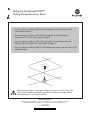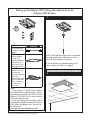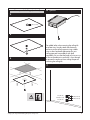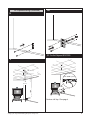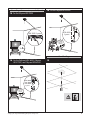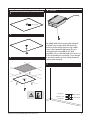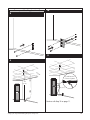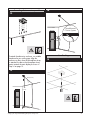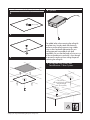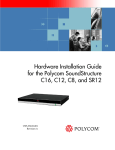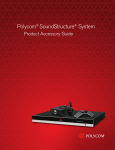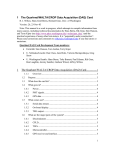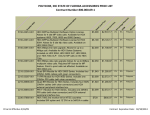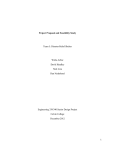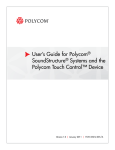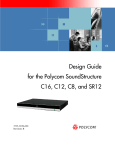Download Polycom HDX Ceiling Microphone Array
Transcript
Setting Up the Polycom® HDX™ Ceiling Microphone Array Series •If you are setting up a Polycom HDX Ceiling Microphone Array with a Polycom HDX system, begin on page 2. •If you are setting up a Polycom HDX Ceiling Microphone Array with a Polycom SoundStructure™ C-Series system, begin on page 8. •If you are setting up a Polycom HDX Ceiling Microphone Array Extension Kit with a Polycom HDX or SoundStructure C-Series, begin on page 13. •If you are setting up a Polycom RPX™ or TPX® telepresence system, refer to the RPX or TPX Installation Guide. Before you begin, make sure that your ceiling can support up to 2 lbs (.9 kg). Also, verify that the installation parameters described in this document comply with the code requirements in your local jurisdiction. www.polycom.com ©2010, Polycom, Inc. All rights reserved. Polycom®, the Polycom logo, and TPX® are registered trademarks and HDX™, SoundStructure™, and RPX™ are trademarks of Polycom, Inc. January 2010 1725-27017-005/A Setting up the Polycom HDX Ceiling Microphone Array for Polycom HDX Systems 1 2’ (.6 m) 18” (.5 m) RJ-45 to Walta connector adapter 10’ (3.1 m) nonplenum straightthrough (use between wall plate and codec only; do not use for any other application) 50’ (15.2 m) plenum crossover (use between electronics enclosure and codec, between electronics enclosure and wall plate, or between two electronics enclosures) NOTE: Verify that the number of pins on the cable connector matches the number of pins on the connector on the electronics enclosure. If you do not have a suspended ceiling in your room, continue with Step 12 on page 5. For suspended ceilings 2 Notes: • If your ceiling is 10 feet (3.05 m) or higher, you should order an optional 6-foot (1.82 m) drop cable (part number 2215-09591-002 for black or 2215-09591-001 for white) for each Ceiling Microphone Array. • If you are creating your own cables, refer to the Integrator’s Reference Manual for Polycom HDX Systems for cable pin-outs. You can find this document at www.polycom.com/videodocumentation. Setting up the Polycom HDX Ceiling Microphone Array Series 2 For suspended ceilings (continued) 6 Optional 3 .75” (1.9 cm) 4 5 For added safety when removing the ceiling tile at a later time, securely attach the electronics enclosure to the ceiling supports using suitable wire or other hardware appropriate for your ceiling type and in accordance with local regulations. Be sure that the length of wire you use to secure the electronics enclosure is short enough to prevent the enclosure from striking the person removing the ceiling tile. 7 .25”(.64 cm) 1.625”(4.13 cm) .25”(.64 cm) Setting up the Polycom HDX Ceiling Microphone Array Series 1.614”(4.10 cm) 1.614”(4.10 cm) 3 For suspended ceilings (continued) 10 8 11 For the Polycom HDX 9000 9 50’ (15.2 m) HDX 9000 Systems ~ 10’ (3.1 m) 10’ (3.1 m) Continue with Step 15 on page 6. Setting up the Polycom HDX Ceiling Microphone Array Series 4 For suspended ceilings (continued) 11 For the Polycom HDX 8000, Polycom HDX 7000, and Polycom HDX 6000 4 AUX 3 VCR/DVD 3 VCR/DVD RJ-45 to Walta connector adapter 12 4 HDX 8000 HDX 7000 HDX 6000 Systems For ceilings that are not suspended 10’ (3.1 m) Continue with Step 15 on page 6. 11 For the Polycom HDX 4000 To attach the electronics enclosure, use suitable hardware for your ceiling type. Align the enclosure so that, when the Microphone Array is attached, the dot on the Microphone Array points towards the main display as shown in Step 16 on page 7. 13 50’ (15.2 m) HDX 4000 Systems 100-240VAC 50/60Hz 2.3A RJ-45 to Walta connector adapter ~ 10’ (3.1 m) 10’ (3.1 m) Continue with Step 15 on page 6. Setting up the Polycom HDX Ceiling Microphone Array Series 5 For ceilings that are not suspended (cont.) 14 For the Polycom HDX 4000 14 For the Polycom HDX 9000 HDX 4000 Systems HDX 9000 Systems 100-240VAC 50/60Hz 2.3A RJ-45 to Walta connector adapter For all ceilings 14 For the Polycom HDX 8000, Polycom HDX 7000, and Polycom HDX 6000 4 4 AUX 3 VCR/DVD 3 VCR/DVD HDX 8000 HDX 7000 HDX 6000 Systems 15 RJ-45 to Walta connector adapter Setting up the Polycom HDX Ceiling Microphone Array Series 6 For all ceilings (cont.) 17 16 These systems... You must point the dot (located on the band around the middle of the microphone ball) towards the main display. Support up to this many Ceiling Microphone Arrays... Polycom HDX 9000 Series Four Polycom HDX 8000 Series Three Polycom HDX 7000 Series Two Polycom HDX 6000 Series One Polycom HDX 4000 Series Three If you are planning to install another Ceiling Microphone Array in the same room, refer to Setting up the Ceiling Microphone Array Extension Kit for Polycom HDX and SoundStructure C-Series Systems on page 13. For information about how to optimally place the microphones to send stereo audio for Polycom HDX Systems, refer to the Administrator’s Guide for Polycom HDX Systems, available at www.polycom.com/videodocumentation. Setting up the Polycom HDX Ceiling Microphone Array Series 7 Setting up the Polycom HDX Ceiling Microphone Array for SoundStructure C-Series Systems 1 2’ (.6 m) 18” (.5 m) RJ-45 to Walta connector adapter 10’ (3.1 m) nonplenum straightthrough (use between wall plate and codec only; do not use for any other application) 50’ (15.2 m) plenum crossover (use between electronics enclosure and codec, between electronics enclosure and wall plate, or between two electronics enclosures) NOTE: Verify that the number of pins on the cable connector matches the number of pins on the connector on the electronics enclosure. If you do not have a suspended ceiling in your room, continue with Step 12 on page 11. For suspended ceilings 2 Notes: • If your ceiling is 10 feet (3.05 m) or higher, you should order an optional 6-foot (1.82 m) drop cable (part number 2215-09591-002 for black or 2215-09591-001 for white) for each Ceiling Microphone Array. • If you are creating your own cables, refer to the Integrator’s Reference Manual for Polycom HDX Systems for cable pin-outs. You can find this document at www.polycom.com/videodocumentation. Setting up the Polycom HDX Ceiling Microphone Array Series 8 For suspended ceilings (continued) 6 Optional 3 .75” (1.9 cm) 4 5 For added safety when removing the ceiling tile at a later time, securely attach the electronics enclosure to the ceiling supports using suitable wire or other hardware appropriate for your ceiling type and in accordance with local regulations. Be sure that the length of wire you use to secure the electronics enclosure is short enough to prevent the enclosure from striking the person removing the ceiling tile. 7 .25”(.64 cm) 1.625”(4.13 cm) .25”(.64 cm) Setting up the Polycom HDX Ceiling Microphone Array Series 1.614”(4.10 cm) 1.614”(4.10 cm) 9 For suspended ceilings (continued) 10 8 11 9 50’ (15.2 m) SoundStructure C-Series Systems RS-232 C-LINK2 IN OBAM OUT IR 12V 1 2 3 4 5 6 7 8 9 10 11 12 13 14 15 16 1 2 3 4 5 6 7 8 9 10 11 12 13 14 15 16 REMOTE CONTROL 1 REMOTE CONTROL 2 INPUTS LAN OUTPUTS PIN 2: TXD PIN 3: RXD PIN 5: GROUND PIN 7: CTS PIN 8: RTS ~ 10’ (3.1 m) SoundStructureTM C16 C-LINK2 SoundStructure C16 TM 10’ (3.1 m) SoundStructure C16 TM Continue with Step 15 on page 11. Setting up the Polycom HDX Ceiling Microphone Array Series 10 For ceilings that are not suspended 14 12 SoundStructure C-Series Systems RS-232 IN OBAM OUT IR 12V 1 2 3 4 5 6 7 8 9 10 11 12 13 14 15 16 1 2 3 4 5 6 7 8 9 10 11 12 13 14 15 16 REMOTE CONTROL 1 REMOTE CONTROL 2 INPUTS C-LINK2 OUTPUTS PIN 2: TXD PIN 3: RXD PIN 5: GROUND PIN 7: CTS PIN 8: RTS LAN SoundStructureTM C16 C-LINK2 SoundStructure C16 TM To attach the electronics enclosure, use suitable hardware for your ceiling type. Align the enclosure so that, when the Microphone Array is attached, the dot on the Microphone Array points towards the main display as shown in Step 16 on page 12. For all ceilings 15 13 50’ (15.2 m) ~ 10’ (3.1 m) SoundStructure C16 TM Setting up the Polycom HDX Ceiling Microphone Array Series 11 For all ceilings (continued) 17 16 These systems... For Polycom SoundStructure C-Series Systems that are being used with a video conferencing system: You must point the dot (located on the band around the middle of the microphone ball) towards the main display. For Polycom SoundStructure C-Series Systems that are not being used with a video conferencing system: You must point the dot (located on the band around the middle of the microphone ball) towards the front of the room. Setting up the Polycom HDX Ceiling Microphone Array Series Support up to this many Ceiling Microphone Arrays... Polycom SoundStructure C12 and C16 Four Polycom SoundStructure C8 Two If you are planning to install another Ceiling Microphone Array in the same room, refer to Setting up the Polycom Ceiling Microphone Array Extension Kit for Polycom HDX and SoundStructure C-Series on page 13. For information about how to optimally place the microphones to send stereo audio for Polycom SoundStructure Systems, refer to the SoundStructure Design Guide, available at www.polycom.com/voicedocumentation. 12 Setting up the Polycom HDX Ceiling Microphone Array Extension Kit for Polycom HDX and SoundStructure C-Series Systems 1 2’ (.6 m) 25’ (7.6 m) plenum crossover (use between two electronics enclosures) Second 25’ (7.6 m) plenum crossover (use between second and third electronics enclosures for TPX HD 306M, Version 2.0 and later only) Notes: • If your ceiling is 10 feet (3.05 m) or higher, you should order an optional 6-foot (1.82 m) drop cable (part number 2215-09591-002 for black or 2215-09591-001 for white) for each Ceiling Microphone Array. • If you are creating your own cables, refer to the Integrator’s Reference Manual for Polycom HDX Systems for cable pin-outs. You can find this document at www.polycom.com/videodocumentation. Setting up the Polycom HDX Ceiling Microphone Array Series NOTE: Verify that the number of pins on the cable connector matches the number of pins on the connector on the electronics enclosure. If you do not have a suspended ceiling in your room, continue with Step 8 on page 15. For suspended ceilings 2 13 For suspended ceilings (continued) 6 Optional 3 .75” (1.9 cm) 4 5 For added safety when removing the ceiling tile at a later time, securely attach the electronics enclosure to the ceiling supports using suitable wire or other hardware appropriate for your ceiling type and in accordance with local regulations. Be sure that the length of wire you use to secure the electronics enclosure is short enough to prevent the enclosure from striking the person removing the ceiling tile. 7 For Polycom HDX Systems and SoundStructure C-Series Systems 25’ (7.6 m) (Do not use the non-plenum straight-through 10 ‘ (3.1 m) cable) Setting up the Polycom HDX Ceiling Microphone Array Series 14 For ceilings that are not suspended 10 8 For Polycom HDX: You must point the dot (located on the band around the middle of the microphone ball) towards the main display. To attach the electronics enclosure, use suitable hardware for your ceiling type. Align the enclosure so that, when the Microphone Array is attached, the dot on the Microphone Array points towards the main display as shown in Step 10 on this page. For all ceilings 9 Setting up the Polycom HDX Ceiling Microphone Array Series For Polycom SoundStructure C-Series Systems that are being used with a video conferencing system: You must point the dot (located on the band around the middle of the microphone ball) towards the main display. For Polycom SoundStructure C-Series Systems that are not being used with a video conferencing system: You must point the dot (located on the band around the middle of the microphone ball) towards the front of the room. 15 For all ceilings (continued) 11 For Polycom SoundStructure C-Series Systems 11 For Polycom HDX Systems For information about how to optimally place the microphones to send stereo audio for Polycom HDX Systems, refer to the Administrator’s Guide for Polycom HDX Systems, available at www.polycom.com/videodocumentation. Setting up the Polycom HDX Ceiling Microphone Array Series For information abaout how to optimally place the microphones to send stereo audio for Polycom SoundStructure Systems, refer to the SoundStructure Design Guide, available at www.polycom.com/voicedocumentation. 16