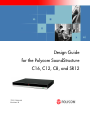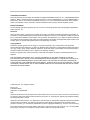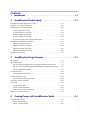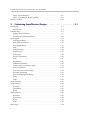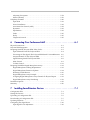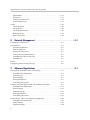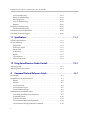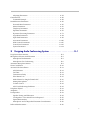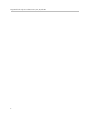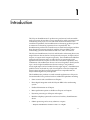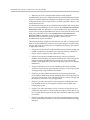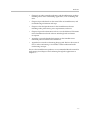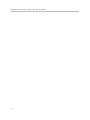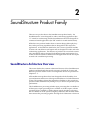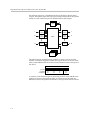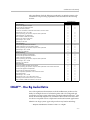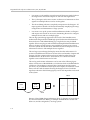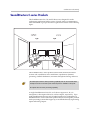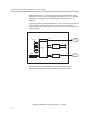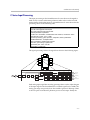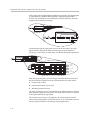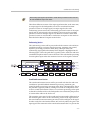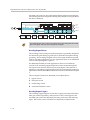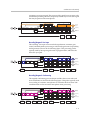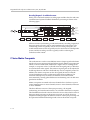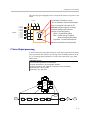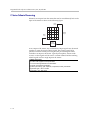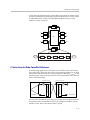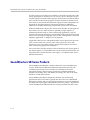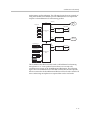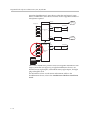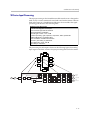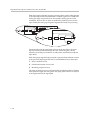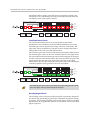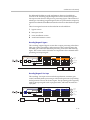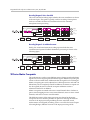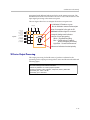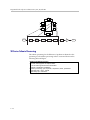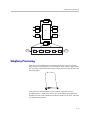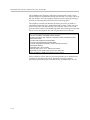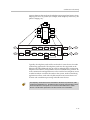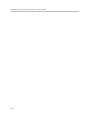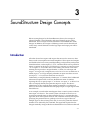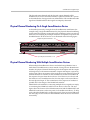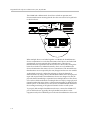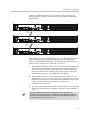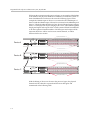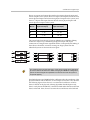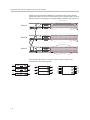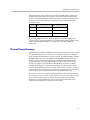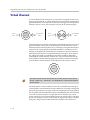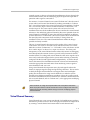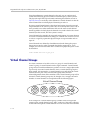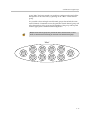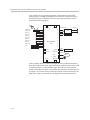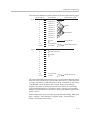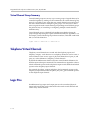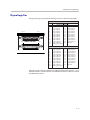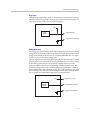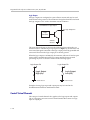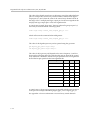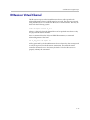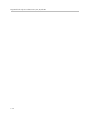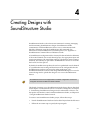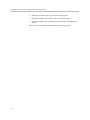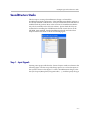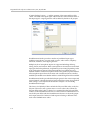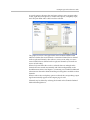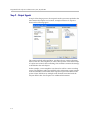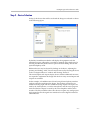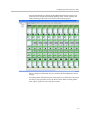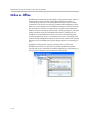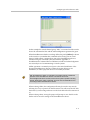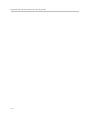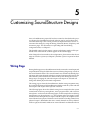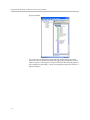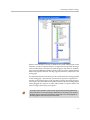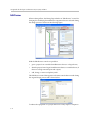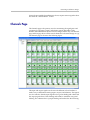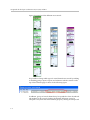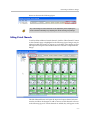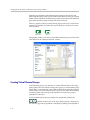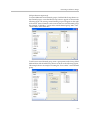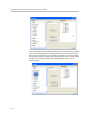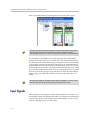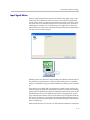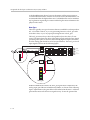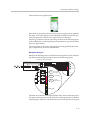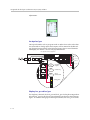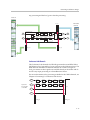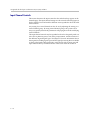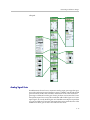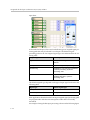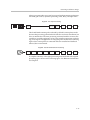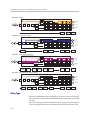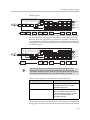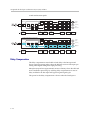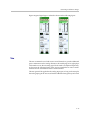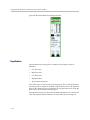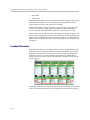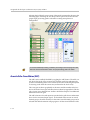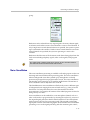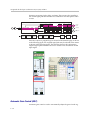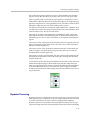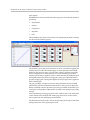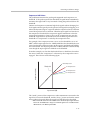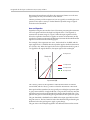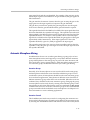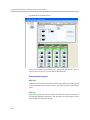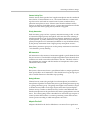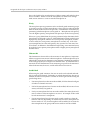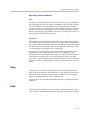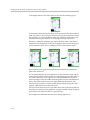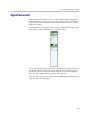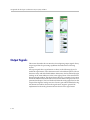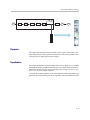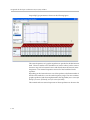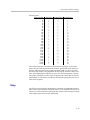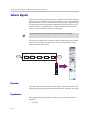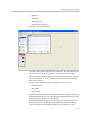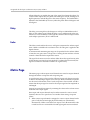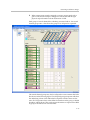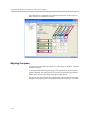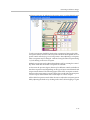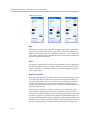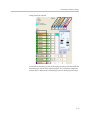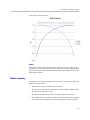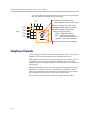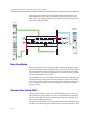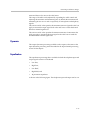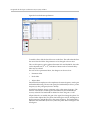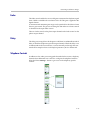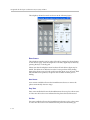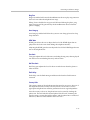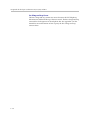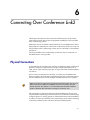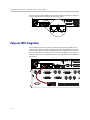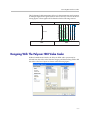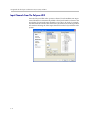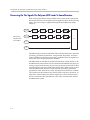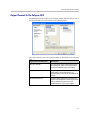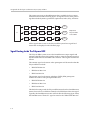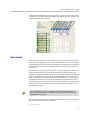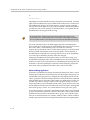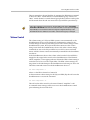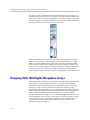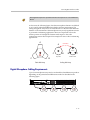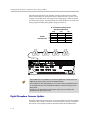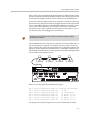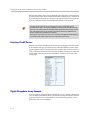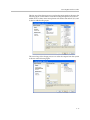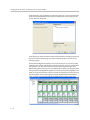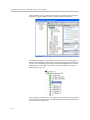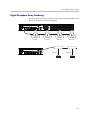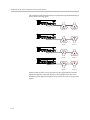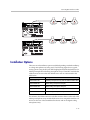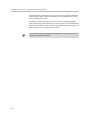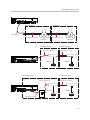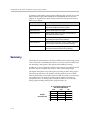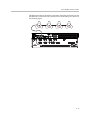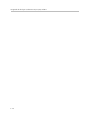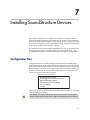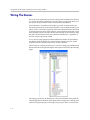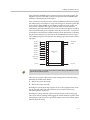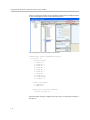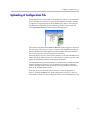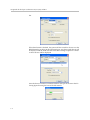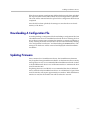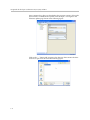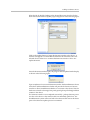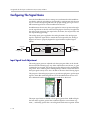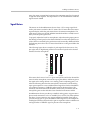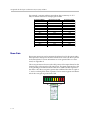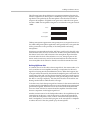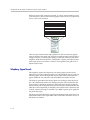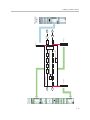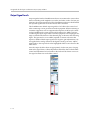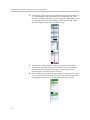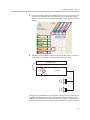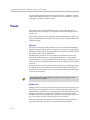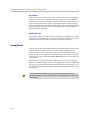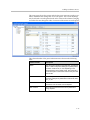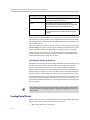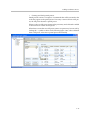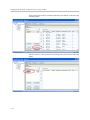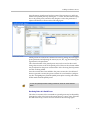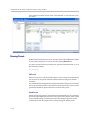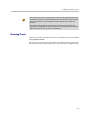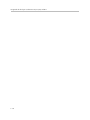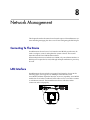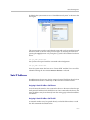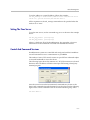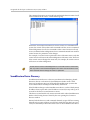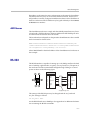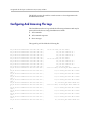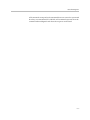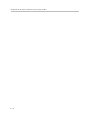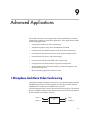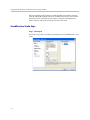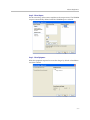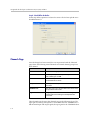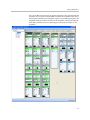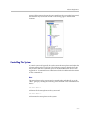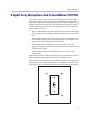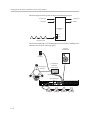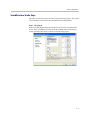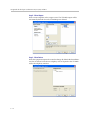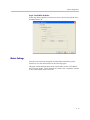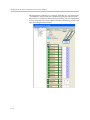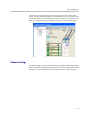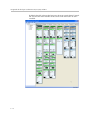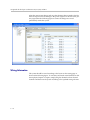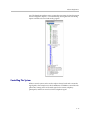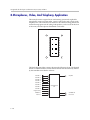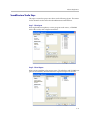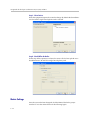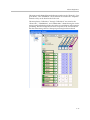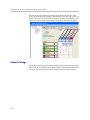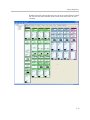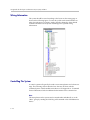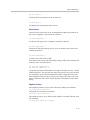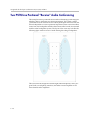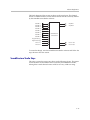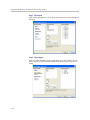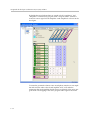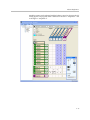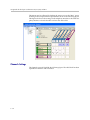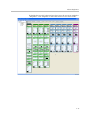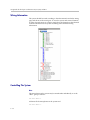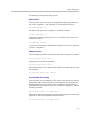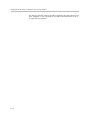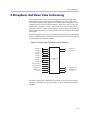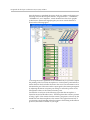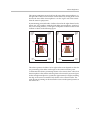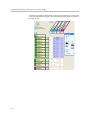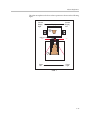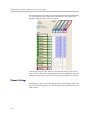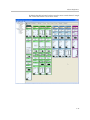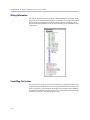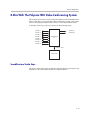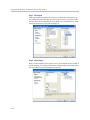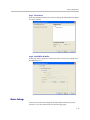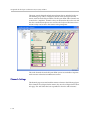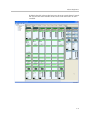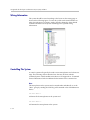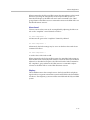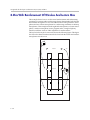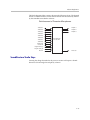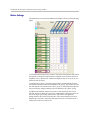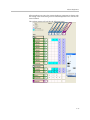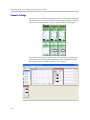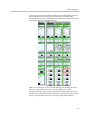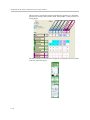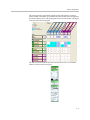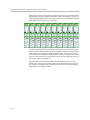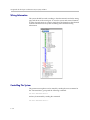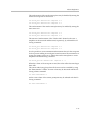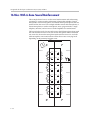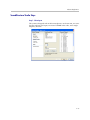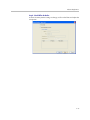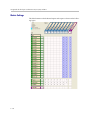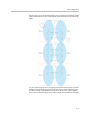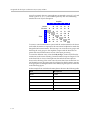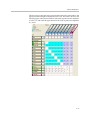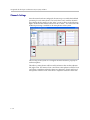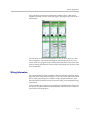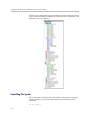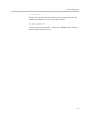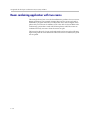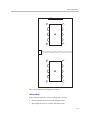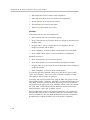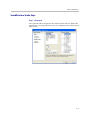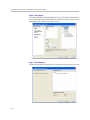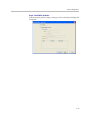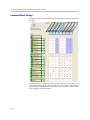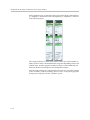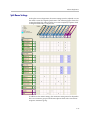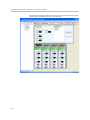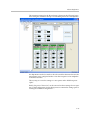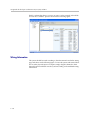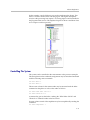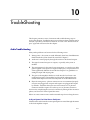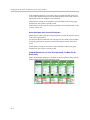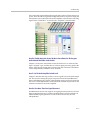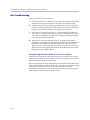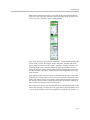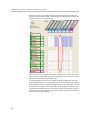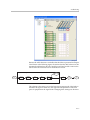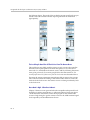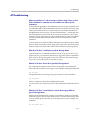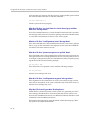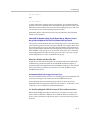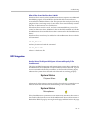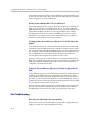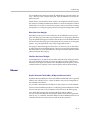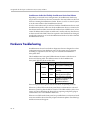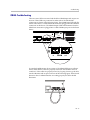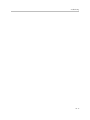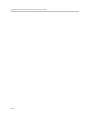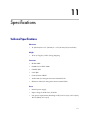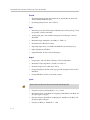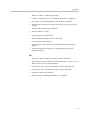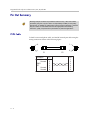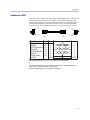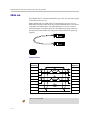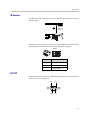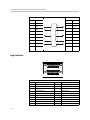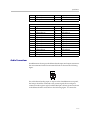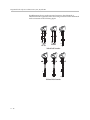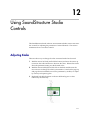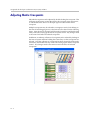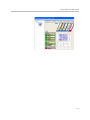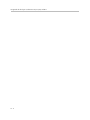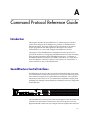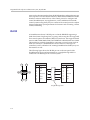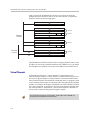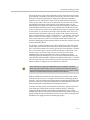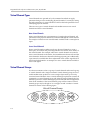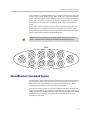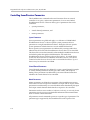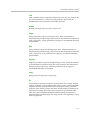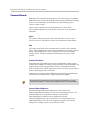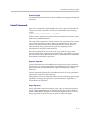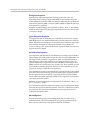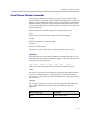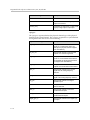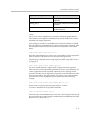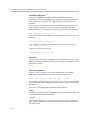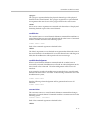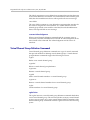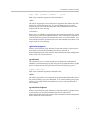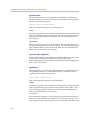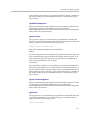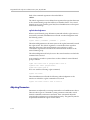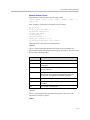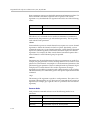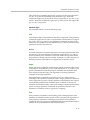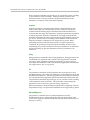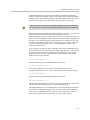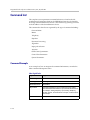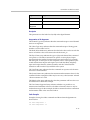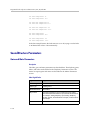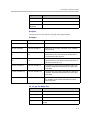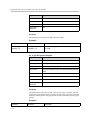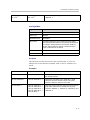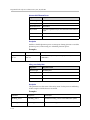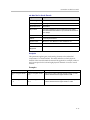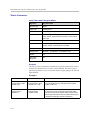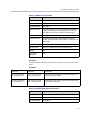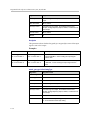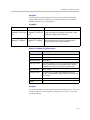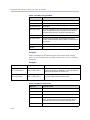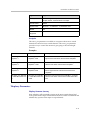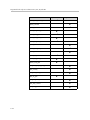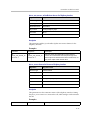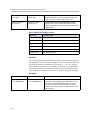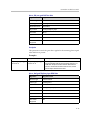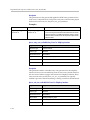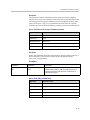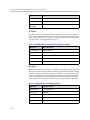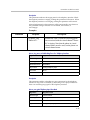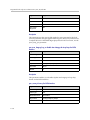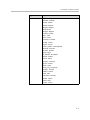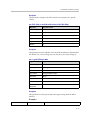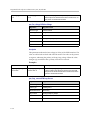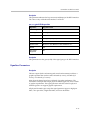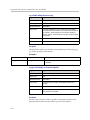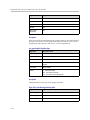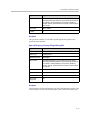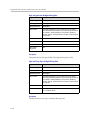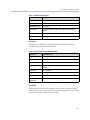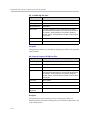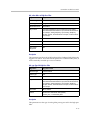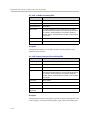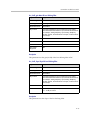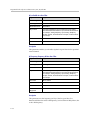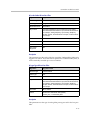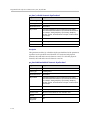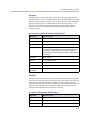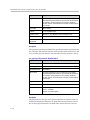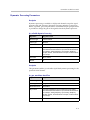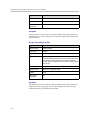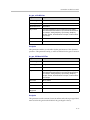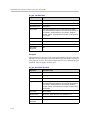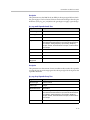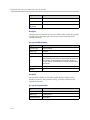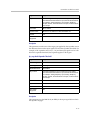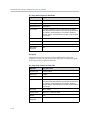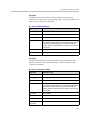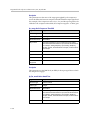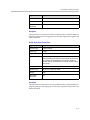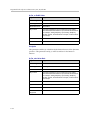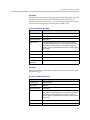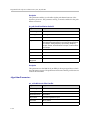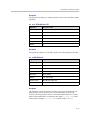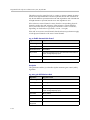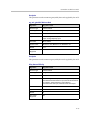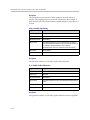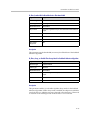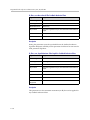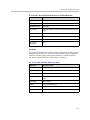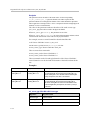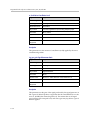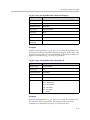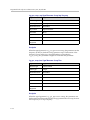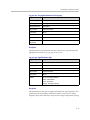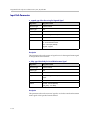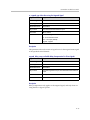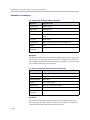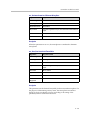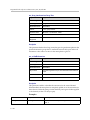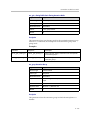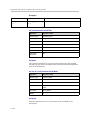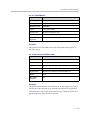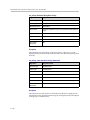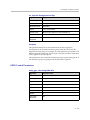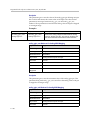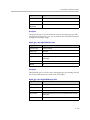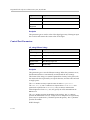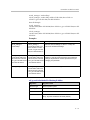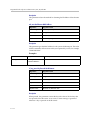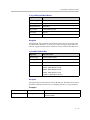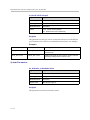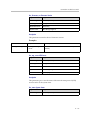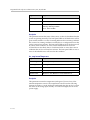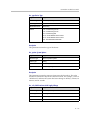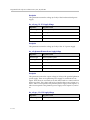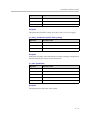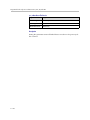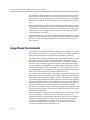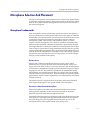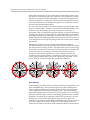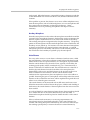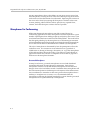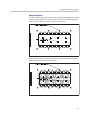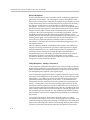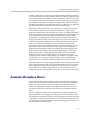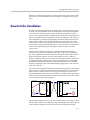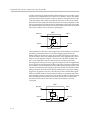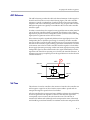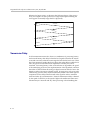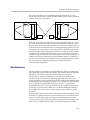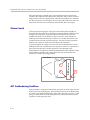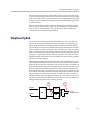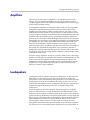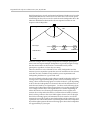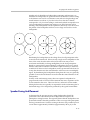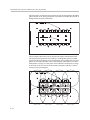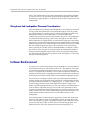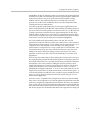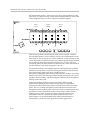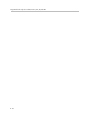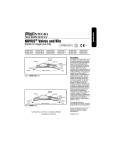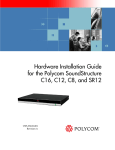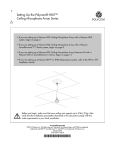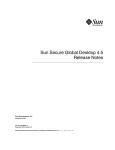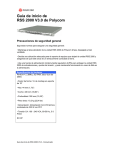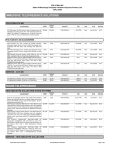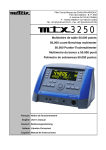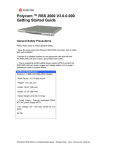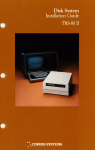Download Polycom C12 Speaker System User Manual
Transcript
Design Guide for the Polycom SoundStructure C16, C12, C8, and SR12 3725-33186-001 Revision: B Trademark Information Polycom®, the Polycom logo design, and Vortex® are registered trademarks of Polycom, Inc., and Global Management System™, MGC™, People+Content™, People On Content™, Polycom InstantDesigner™, Polycom PathNavigator™, PowerCam™, Siren™, and VSX® are trademarks of Polycom, Inc. in the United States and various other countries. VISCA is a trademark of Sony Corporation. All other trademarks are the property of their respective owners. Patent Information The accompanying product is protected by one or more U.S. and foreign patents and/or pending patent applications held by Polycom, Inc. Disclaimer Some countries, states, or provinces do not allow the exclusion or limitation of implied warranties or the limitation of incidental or consequential damages for certain products supplied to consumers, or the limitation of liability for personal injury, so the above limitations and exclusions may be limited in their application to you. When the implied warranties are not allowed to be excluded in their entirety, they will be limited to the duration of the applicable written warranty. This warranty gives you specific legal rights which may vary depending on local law. Copyright Notice Permission is hereby granted, free of charge, to any person obtaining a copy of this software and associated documentation files (the "Software"), to deal in the Software without restriction, including without limitation the rights to use, copy, modify, merge, publish, distribute, sublicense, and/or sell copies of the Software, and to permit persons to whom the Software is furnished to do so, subject to the following conditions: The above copyright notice and this permission notice shall be included in all copies or substantial portions of the Software. THE SOFTWARE IS PROVIDED "AS IS", WITHOUT WARRANTY OF ANY KIND, EXPRESS OR IMPLIED, INCLUDING BUT NOT LIMITED TO THE WARRANTIES OF MERCHANTABILITY, FITNESS FOR A PARTICULAR PURPOSE AND NONINFRINGEMENT. IN NO EVENT SHALL THE AUTHORS OR COPYRIGHT HOLDERS BE LIABLE FOR ANY CLAIM, DAMAGES OR OTHER LIABILITY, WHETHER IN AN ACTION OF CONTRACT, TORT OR OTHERWISE, ARISING FROM, OUT OF OR IN CONNECTION WITH THE SOFTWARE OR THE USE OR OTHER DEALINGS IN THE SOFTWARE. © 2007 Polycom, Inc. All rights reserved. Polycom Inc. 4750 Willow Road Pleasanton, CA 94588-2708 USA No part of this document may be reproduced or transmitted in any form or by any means, electronic or mechanical, for any purpose, without the express written permission of Polycom, Inc. Under the law, reproducing includes translating into another language or format. As between the parties, Polycom, Inc. retains title to, and ownership of, all proprietary rights with respect to the software contained within its products. The software is protected by United States copyright laws and international treaty provision. Therefore, you must treat the software like any other copyrighted material (e.g. a book or sound recording). Every effort has been made to ensure that the information in this manual is accurate. Polycom, Inc. is not responsible for printing or clerical errors. Information in this document is subject to change without notice. Contents: 1 Introduction . . . . . . . . . . . . . . . . . . . . . . . . . . . . . . . . . . . . . . . . . 1–1 2 SoundStructure Product Family . . . . . . . . . . . . . . . . . . . . . . . . . . . 2–1 SoundStructure Architecture Overview . . . . . . . . . . . . . . . . . . . . . . . . . . . . . . . . . 2–1 OBAM™ - One Big Audio Matrix . . . . . . . . . . . . . . . . . . . . . . . . . . . . . . . . . . . . . . 2–3 SoundStructure C-series Products . . . . . . . . . . . . . . . . . . . . . . . . . . . . . . . . . . . . . . 2–5 C-Series Input Processing . . . . . . . . . . . . . . . . . . . . . . . . . . . . . . . . . . . . . . . . . 2–7 C-Series Matrix Crosspoints . . . . . . . . . . . . . . . . . . . . . . . . . . . . . . . . . . . . . . 2–12 C-Series Output processing . . . . . . . . . . . . . . . . . . . . . . . . . . . . . . . . . . . . . . . 2–13 C-Series Submix Processing . . . . . . . . . . . . . . . . . . . . . . . . . . . . . . . . . . . . . . 2–14 C-Series Acoustic Echo Canceller References . . . . . . . . . . . . . . . . . . . . . . . . 2–15 SoundStructure SR-Series Products . . . . . . . . . . . . . . . . . . . . . . . . . . . . . . . . . . . . 2–16 SR-Series Input Processing . . . . . . . . . . . . . . . . . . . . . . . . . . . . . . . . . . . . . . . 2–19 SR-Series Matrix Crosspoints . . . . . . . . . . . . . . . . . . . . . . . . . . . . . . . . . . . . . 2–24 SR-Series Output Processing . . . . . . . . . . . . . . . . . . . . . . . . . . . . . . . . . . . . . . 2–25 SR-Series Submix Processing . . . . . . . . . . . . . . . . . . . . . . . . . . . . . . . . . . . . . . 2–26 Telephony Processing . . . . . . . . . . . . . . . . . . . . . . . . . . . . . . . . . . . . . . . . . . . . . . . 2–27 3 SoundStructure Design Concepts . . . . . . . . . . . . . . . . . . . . . . . . . . 3–1 Introduction . . . . . . . . . . . . . . . . . . . . . . . . . . . . . . . . . . . . . . . . . . . . . . . . . . . . . . . . 3–1 Physical Channels . . . . . . . . . . . . . . . . . . . . . . . . . . . . . . . . . . . . . . . . . . . . . . . . . . . 3–2 Physical Channel Numbering On A Single SoundStructure Device . . . . . . 3–3 Physical Channel Numbering With Multiple SoundStructure Devices . . . 3–3 Physical Channel Summary . . . . . . . . . . . . . . . . . . . . . . . . . . . . . . . . . . . . . . . 3–9 Virtual Channels . . . . . . . . . . . . . . . . . . . . . . . . . . . . . . . . . . . . . . . . . . . . . . . . . . . . 3–10 Virtual Channel Summary . . . . . . . . . . . . . . . . . . . . . . . . . . . . . . . . . . . . . . . . 3–11 Virtual Channel Groups . . . . . . . . . . . . . . . . . . . . . . . . . . . . . . . . . . . . . . . . . . . . . 3–12 Virtual Channel Group Summary . . . . . . . . . . . . . . . . . . . . . . . . . . . . . . . . . 3–16 Telephone Virtual Channels . . . . . . . . . . . . . . . . . . . . . . . . . . . . . . . . . . . . . . . . . . 3–16 Logic Pins . . . . . . . . . . . . . . . . . . . . . . . . . . . . . . . . . . . . . . . . . . . . . . . . . . . . . . . . . 3–16 Physical Logic Pins . . . . . . . . . . . . . . . . . . . . . . . . . . . . . . . . . . . . . . . . . . . . . . 3–17 Control Virtual Channels . . . . . . . . . . . . . . . . . . . . . . . . . . . . . . . . . . . . . . . . . 3–20 Control Array Virtual Channels . . . . . . . . . . . . . . . . . . . . . . . . . . . . . . . . . . . 3–21 IR Receiver Virtual Channel . . . . . . . . . . . . . . . . . . . . . . . . . . . . . . . . . . . . . . . . . . 3–23 4 Creating Designs with SoundStructure Studio . . . . . . . . . . . . . . . . . 4–1 SoundStructure Studio . . . . . . . . . . . . . . . . . . . . . . . . . . . . . . . . . . . . . . . . . . . . . . . 4–3 Step 1 - Input Signals . . . . . . . . . . . . . . . . . . . . . . . . . . . . . . . . . . . . . . . . . . . . . 4–3 Step 2 - Output Signals . . . . . . . . . . . . . . . . . . . . . . . . . . . . . . . . . . . . . . . . . . . . 4–6 1 Design Guide for the Polycom SoundStructure C16, C12, C8, and SR12 Step 3 - Device Selection . . . . . . . . . . . . . . . . . . . . . . . . . . . . . . . . . . . . . . . . . . 4–7 Step 4 - Uploading Or Working Offline . . . . . . . . . . . . . . . . . . . . . . . . . . . . . . 4–8 Online vs. Offline . . . . . . . . . . . . . . . . . . . . . . . . . . . . . . . . . . . . . . . . . . . . . . . . . . . 4–10 5 Customizing SoundStructure Designs . . . . . . . . . . . . . . . . . . . . . . . 5–1 Wiring Page . . . . . . . . . . . . . . . . . . . . . . . . . . . . . . . . . . . . . . . . . . . . . . . . . . . . . . . . . 5–1 Edit Devices . . . . . . . . . . . . . . . . . . . . . . . . . . . . . . . . . . . . . . . . . . . . . . . . . . . . . 5–4 Channels Page . . . . . . . . . . . . . . . . . . . . . . . . . . . . . . . . . . . . . . . . . . . . . . . . . . . . . . . 5–5 Editing Virtual Channels . . . . . . . . . . . . . . . . . . . . . . . . . . . . . . . . . . . . . . . . . . 5–7 Creating Virtual Channel Groups . . . . . . . . . . . . . . . . . . . . . . . . . . . . . . . . . . 5–8 Input Signals . . . . . . . . . . . . . . . . . . . . . . . . . . . . . . . . . . . . . . . . . . . . . . . . . . . . . . . 5–12 Input Signal Meters . . . . . . . . . . . . . . . . . . . . . . . . . . . . . . . . . . . . . . . . . . . . . . 5–13 Input Channel Controls . . . . . . . . . . . . . . . . . . . . . . . . . . . . . . . . . . . . . . . . . . 5–18 Analog Signal Gain . . . . . . . . . . . . . . . . . . . . . . . . . . . . . . . . . . . . . . . . . . . . . . 5–19 Mute . . . . . . . . . . . . . . . . . . . . . . . . . . . . . . . . . . . . . . . . . . . . . . . . . . . . . . . . . . 5–20 Phantom Power . . . . . . . . . . . . . . . . . . . . . . . . . . . . . . . . . . . . . . . . . . . . . . . . . 5–20 Ungated Type . . . . . . . . . . . . . . . . . . . . . . . . . . . . . . . . . . . . . . . . . . . . . . . . . . 5–21 Delay Type . . . . . . . . . . . . . . . . . . . . . . . . . . . . . . . . . . . . . . . . . . . . . . . . . . . . . 5–24 Delay Compensation . . . . . . . . . . . . . . . . . . . . . . . . . . . . . . . . . . . . . . . . . . . . 5–26 Trim . . . . . . . . . . . . . . . . . . . . . . . . . . . . . . . . . . . . . . . . . . . . . . . . . . . . . . . . . . . 5–27 Equalization . . . . . . . . . . . . . . . . . . . . . . . . . . . . . . . . . . . . . . . . . . . . . . . . . . . . 5–28 Feedback Elimination . . . . . . . . . . . . . . . . . . . . . . . . . . . . . . . . . . . . . . . . . . . . 5–30 Acoustic Echo Cancellation (AEC) . . . . . . . . . . . . . . . . . . . . . . . . . . . . . . . . . 5–32 Noise Cancellation . . . . . . . . . . . . . . . . . . . . . . . . . . . . . . . . . . . . . . . . . . . . . . 5–33 Automatic Gain Control (AGC) . . . . . . . . . . . . . . . . . . . . . . . . . . . . . . . . . . . 5–34 Dynamics Processing . . . . . . . . . . . . . . . . . . . . . . . . . . . . . . . . . . . . . . . . . . . . 5–35 Automatic Microphone Mixing . . . . . . . . . . . . . . . . . . . . . . . . . . . . . . . . . . . 5–39 Delay . . . . . . . . . . . . . . . . . . . . . . . . . . . . . . . . . . . . . . . . . . . . . . . . . . . . . . . . . . 5–43 Fader . . . . . . . . . . . . . . . . . . . . . . . . . . . . . . . . . . . . . . . . . . . . . . . . . . . . . . . . . . 5–43 Signal Generator . . . . . . . . . . . . . . . . . . . . . . . . . . . . . . . . . . . . . . . . . . . . . . . . . . . . 5–45 Output Signals . . . . . . . . . . . . . . . . . . . . . . . . . . . . . . . . . . . . . . . . . . . . . . . . . . . . . 5–46 Dynamics . . . . . . . . . . . . . . . . . . . . . . . . . . . . . . . . . . . . . . . . . . . . . . . . . . . . . . 5–47 Equalization . . . . . . . . . . . . . . . . . . . . . . . . . . . . . . . . . . . . . . . . . . . . . . . . . . . . 5–47 Delay . . . . . . . . . . . . . . . . . . . . . . . . . . . . . . . . . . . . . . . . . . . . . . . . . . . . . . . . . . 5–49 Submix Signals . . . . . . . . . . . . . . . . . . . . . . . . . . . . . . . . . . . . . . . . . . . . . . . . . . . . . 5–50 Dynamics . . . . . . . . . . . . . . . . . . . . . . . . . . . . . . . . . . . . . . . . . . . . . . . . . . . . . . 5–50 Equalization . . . . . . . . . . . . . . . . . . . . . . . . . . . . . . . . . . . . . . . . . . . . . . . . . . . . 5–50 Delay . . . . . . . . . . . . . . . . . . . . . . . . . . . . . . . . . . . . . . . . . . . . . . . . . . . . . . . . . . 5–52 Fader . . . . . . . . . . . . . . . . . . . . . . . . . . . . . . . . . . . . . . . . . . . . . . . . . . . . . . . . . . 5–52 Matrix Page . . . . . . . . . . . . . . . . . . . . . . . . . . . . . . . . . . . . . . . . . . . . . . . . . . . . . . . . 5–52 2 Adjusting Crosspoints . . . . . . . . . . . . . . . . . . . . . . . . . . . . . . . . . . . . . . . . . . . 5–54 Matrix summary . . . . . . . . . . . . . . . . . . . . . . . . . . . . . . . . . . . . . . . . . . . . . . . . 5–59 Telephony Channels . . . . . . . . . . . . . . . . . . . . . . . . . . . . . . . . . . . . . . . . . . . . . . . . 5–60 Input Gain . . . . . . . . . . . . . . . . . . . . . . . . . . . . . . . . . . . . . . . . . . . . . . . . . . . . . 5–61 Noise Cancellation . . . . . . . . . . . . . . . . . . . . . . . . . . . . . . . . . . . . . . . . . . . . . . 5–62 Automatic Gain Control (AGC) . . . . . . . . . . . . . . . . . . . . . . . . . . . . . . . . . . . 5–62 Dynamics . . . . . . . . . . . . . . . . . . . . . . . . . . . . . . . . . . . . . . . . . . . . . . . . . . . . . . 5–63 Equalization . . . . . . . . . . . . . . . . . . . . . . . . . . . . . . . . . . . . . . . . . . . . . . . . . . . . 5–63 Fader . . . . . . . . . . . . . . . . . . . . . . . . . . . . . . . . . . . . . . . . . . . . . . . . . . . . . . . . . . 5–65 Delay . . . . . . . . . . . . . . . . . . . . . . . . . . . . . . . . . . . . . . . . . . . . . . . . . . . . . . . . . . 5–65 Telephone Controls . . . . . . . . . . . . . . . . . . . . . . . . . . . . . . . . . . . . . . . . . . . . . . 5–65 6 Connecting Over Conference Link2 . . . . . . . . . . . . . . . . . . . . . . . . 6–1 Physical Connections . . . . . . . . . . . . . . . . . . . . . . . . . . . . . . . . . . . . . . . . . . . . . . . . . 6–1 Polycom HDX Integration . . . . . . . . . . . . . . . . . . . . . . . . . . . . . . . . . . . . . . . . . . . . 6–2 Designing With The Polycom HDX Video Codec . . . . . . . . . . . . . . . . . . . . . . . . . 6–3 Input Channels From The Polycom HDX . . . . . . . . . . . . . . . . . . . . . . . . . . . . 6–4 Processing On The Signals The Polycom HDX Sends To SoundStructure 6–6 Output Channels To The Polycom HDX . . . . . . . . . . . . . . . . . . . . . . . . . . . . . 6–7 Signal Routing Inside The Polycom HDX . . . . . . . . . . . . . . . . . . . . . . . . . . . . 6–8 Mute Control . . . . . . . . . . . . . . . . . . . . . . . . . . . . . . . . . . . . . . . . . . . . . . . . . . . . 6–9 Volume Control . . . . . . . . . . . . . . . . . . . . . . . . . . . . . . . . . . . . . . . . . . . . . . . . . 6–11 Designing With HDX Digital Microphone Arrays . . . . . . . . . . . . . . . . . . . . . . . 6–12 Digital Microphone Cabling Requirements . . . . . . . . . . . . . . . . . . . . . . . . . 6–13 Digital Microphone Firmware Updates . . . . . . . . . . . . . . . . . . . . . . . . . . . . . 6–14 Detecting CLink2 Devices . . . . . . . . . . . . . . . . . . . . . . . . . . . . . . . . . . . . . . . . 6–16 Digital Microphone Array Example . . . . . . . . . . . . . . . . . . . . . . . . . . . . . . . . 6–16 Assigning Digital Microphone Array Channels To Physical Inputs . . . . . 6–19 Digital Microphone Array Numbering . . . . . . . . . . . . . . . . . . . . . . . . . . . . . 6–21 Installation Options . . . . . . . . . . . . . . . . . . . . . . . . . . . . . . . . . . . . . . . . . . . . . . . . . 6–23 Summary . . . . . . . . . . . . . . . . . . . . . . . . . . . . . . . . . . . . . . . . . . . . . . . . . . . . . . . . . . 6–26 7 Installing SoundStructure Devices . . . . . . . . . . . . . . . . . . . . . . . . . 7–1 Configuration Files . . . . . . . . . . . . . . . . . . . . . . . . . . . . . . . . . . . . . . . . . . . . . . . . . . 7–1 Wiring The Devices . . . . . . . . . . . . . . . . . . . . . . . . . . . . . . . . . . . . . . . . . . . . . . . . . . 7–2 Uploading A Configuration File . . . . . . . . . . . . . . . . . . . . . . . . . . . . . . . . . . . . . . . 7–5 Downloading A Configuration File . . . . . . . . . . . . . . . . . . . . . . . . . . . . . . . . . . . . . 7–7 Updating Firmware . . . . . . . . . . . . . . . . . . . . . . . . . . . . . . . . . . . . . . . . . . . . . . . . . . 7–7 Configuring The Signal Gains . . . . . . . . . . . . . . . . . . . . . . . . . . . . . . . . . . . . . . . . 7–10 Input Signal Level Adjustment . . . . . . . . . . . . . . . . . . . . . . . . . . . . . . . . . . . . 7–10 3 Design Guide for the Polycom SoundStructure C16, C12, C8, and SR12 Signal Meters . . . . . . . . . . . . . . . . . . . . . . . . . . . . . . . . . . . . . . . . . . . . . . . . . . . 7–11 Room Gain . . . . . . . . . . . . . . . . . . . . . . . . . . . . . . . . . . . . . . . . . . . . . . . . . . . . . 7–12 Telephony Signal Levels . . . . . . . . . . . . . . . . . . . . . . . . . . . . . . . . . . . . . . . . . 7–14 Output Signal Levels . . . . . . . . . . . . . . . . . . . . . . . . . . . . . . . . . . . . . . . . . . . . 7–16 Presets . . . . . . . . . . . . . . . . . . . . . . . . . . . . . . . . . . . . . . . . . . . . . . . . . . . . . . . . . . . . 7–20 Preset Operation . . . . . . . . . . . . . . . . . . . . . . . . . . . . . . . . . . . . . . . . . . . . . . . . 7–21 Saving Presets . . . . . . . . . . . . . . . . . . . . . . . . . . . . . . . . . . . . . . . . . . . . . . . . . . 7–22 Creating Partial Presets . . . . . . . . . . . . . . . . . . . . . . . . . . . . . . . . . . . . . . . . . . 7–24 Running Presets . . . . . . . . . . . . . . . . . . . . . . . . . . . . . . . . . . . . . . . . . . . . . . . . . 7–28 Removing Presets . . . . . . . . . . . . . . . . . . . . . . . . . . . . . . . . . . . . . . . . . . . . . . . 7–29 8 Network Management . . . . . . . . . . . . . . . . . . . . . . . . . . . . . . . . . 8–1 Connecting To The Device . . . . . . . . . . . . . . . . . . . . . . . . . . . . . . . . . . . . . . . . . . . . 8–1 LAN Interface . . . . . . . . . . . . . . . . . . . . . . . . . . . . . . . . . . . . . . . . . . . . . . . . . . . . . . . 8–1 Dynamic IP Addresses . . . . . . . . . . . . . . . . . . . . . . . . . . . . . . . . . . . . . . . . . . . . 8–2 Static IP Addresses . . . . . . . . . . . . . . . . . . . . . . . . . . . . . . . . . . . . . . . . . . . . . . . 8–3 Setting The Time Server . . . . . . . . . . . . . . . . . . . . . . . . . . . . . . . . . . . . . . . . . . . 8–5 Control And Command Sessions . . . . . . . . . . . . . . . . . . . . . . . . . . . . . . . . . . . 8–5 SoundStructure Device Discovery . . . . . . . . . . . . . . . . . . . . . . . . . . . . . . . . . . 8–6 AMX Beacon . . . . . . . . . . . . . . . . . . . . . . . . . . . . . . . . . . . . . . . . . . . . . . . . . . . . 8–7 RS-232 . . . . . . . . . . . . . . . . . . . . . . . . . . . . . . . . . . . . . . . . . . . . . . . . . . . . . . . . . . . . . . 8–7 Configuring And Accessing The Logs . . . . . . . . . . . . . . . . . . . . . . . . . . . . . . . . . . 8–8 9 Advanced Applications . . . . . . . . . . . . . . . . . . . . . . . . . . . . . . . . . 9–1 1 Microphone And Mono Video Conferencing . . . . . . . . . . . . . . . . . . . . . . . . . . . 9–1 SoundStructure Studio Steps . . . . . . . . . . . . . . . . . . . . . . . . . . . . . . . . . . . . . . . 9–2 Channels Page . . . . . . . . . . . . . . . . . . . . . . . . . . . . . . . . . . . . . . . . . . . . . . . . . . . 9–4 Matrix Settings . . . . . . . . . . . . . . . . . . . . . . . . . . . . . . . . . . . . . . . . . . . . . . . . . . . 9–6 Wiring Information . . . . . . . . . . . . . . . . . . . . . . . . . . . . . . . . . . . . . . . . . . . . . . . 9–6 Controlling The System . . . . . . . . . . . . . . . . . . . . . . . . . . . . . . . . . . . . . . . . . . . 9–7 4 digital Array Microphones And A SoundStation VTX1000 . . . . . . . . . . . . . . . 9–9 SoundStructure Studio Steps . . . . . . . . . . . . . . . . . . . . . . . . . . . . . . . . . . . . . . 9–11 Matrix Settings . . . . . . . . . . . . . . . . . . . . . . . . . . . . . . . . . . . . . . . . . . . . . . . . . . 9–13 Channels Settings . . . . . . . . . . . . . . . . . . . . . . . . . . . . . . . . . . . . . . . . . . . . . . . 9–15 Wiring Information . . . . . . . . . . . . . . . . . . . . . . . . . . . . . . . . . . . . . . . . . . . . . . 9–18 Controlling The System . . . . . . . . . . . . . . . . . . . . . . . . . . . . . . . . . . . . . . . . . . 9–19 8 Microphones, Video, And Telephony Application . . . . . . . . . . . . . . . . . . . . . 9–20 SoundStructure Studio Steps . . . . . . . . . . . . . . . . . . . . . . . . . . . . . . . . . . . . . . 9–21 Matrix Settings . . . . . . . . . . . . . . . . . . . . . . . . . . . . . . . . . . . . . . . . . . . . . . . . . . 9–22 Channels Settings . . . . . . . . . . . . . . . . . . . . . . . . . . . . . . . . . . . . . . . . . . . . . . . 9–24 4 Wiring Information . . . . . . . . . . . . . . . . . . . . . . . . . . . . . . . . . . . . . . . . . . . . . . 9–26 Controlling The System . . . . . . . . . . . . . . . . . . . . . . . . . . . . . . . . . . . . . . . . . . 9–26 Two PSTN Line Positional “Receive” Audio Conferencing . . . . . . . . . . . . . . . 9–28 SoundStructure Studio Steps . . . . . . . . . . . . . . . . . . . . . . . . . . . . . . . . . . . . . . 9–29 Matrix Settings . . . . . . . . . . . . . . . . . . . . . . . . . . . . . . . . . . . . . . . . . . . . . . . . . . 9–31 Channels Settings . . . . . . . . . . . . . . . . . . . . . . . . . . . . . . . . . . . . . . . . . . . . . . . 9–34 Wiring Information . . . . . . . . . . . . . . . . . . . . . . . . . . . . . . . . . . . . . . . . . . . . . . 9–36 Controlling The System . . . . . . . . . . . . . . . . . . . . . . . . . . . . . . . . . . . . . . . . . . 9–36 8 Microphones And Stereo Video Conferencing . . . . . . . . . . . . . . . . . . . . . . . . . 9–39 Channels Settings . . . . . . . . . . . . . . . . . . . . . . . . . . . . . . . . . . . . . . . . . . . . . . . 9–44 Wiring Information . . . . . . . . . . . . . . . . . . . . . . . . . . . . . . . . . . . . . . . . . . . . . . 9–46 Controlling The System . . . . . . . . . . . . . . . . . . . . . . . . . . . . . . . . . . . . . . . . . . 9–46 8 Mics With The Polycom HDX Video Conferencing System . . . . . . . . . . . . . . 9–47 SoundStructure Studio Steps . . . . . . . . . . . . . . . . . . . . . . . . . . . . . . . . . . . . . . 9–47 Matrix Settings . . . . . . . . . . . . . . . . . . . . . . . . . . . . . . . . . . . . . . . . . . . . . . . . . . 9–49 Channels Settings . . . . . . . . . . . . . . . . . . . . . . . . . . . . . . . . . . . . . . . . . . . . . . . 9–50 Wiring Information . . . . . . . . . . . . . . . . . . . . . . . . . . . . . . . . . . . . . . . . . . . . . . 9–52 Controlling The System . . . . . . . . . . . . . . . . . . . . . . . . . . . . . . . . . . . . . . . . . . 9–52 8 Mics With Reinforcement Of Wireless And Lectern Mics . . . . . . . . . . . . . . . 9–54 SoundStructure Studio Steps . . . . . . . . . . . . . . . . . . . . . . . . . . . . . . . . . . . . . . 9–55 Matrix Settings . . . . . . . . . . . . . . . . . . . . . . . . . . . . . . . . . . . . . . . . . . . . . . . . . . 9–56 Channels Settings . . . . . . . . . . . . . . . . . . . . . . . . . . . . . . . . . . . . . . . . . . . . . . . 9–58 Wiring Information . . . . . . . . . . . . . . . . . . . . . . . . . . . . . . . . . . . . . . . . . . . . . . 9–64 Controlling The System . . . . . . . . . . . . . . . . . . . . . . . . . . . . . . . . . . . . . . . . . . 9–64 16 Mics With 6-Zone Sound Reinforcement . . . . . . . . . . . . . . . . . . . . . . . . . . . . . 9–66 SoundStructure Studio Steps . . . . . . . . . . . . . . . . . . . . . . . . . . . . . . . . . . . . . . 9–67 Matrix Settings . . . . . . . . . . . . . . . . . . . . . . . . . . . . . . . . . . . . . . . . . . . . . . . . . . 9–70 Channels Settings . . . . . . . . . . . . . . . . . . . . . . . . . . . . . . . . . . . . . . . . . . . . . . . 9–74 Wiring Information . . . . . . . . . . . . . . . . . . . . . . . . . . . . . . . . . . . . . . . . . . . . . . 9–75 Controlling The System . . . . . . . . . . . . . . . . . . . . . . . . . . . . . . . . . . . . . . . . . . 9–76 Room combining application with two rooms . . . . . . . . . . . . . . . . . . . . . . . . . . 9–78 SoundStructure Studio Steps . . . . . . . . . . . . . . . . . . . . . . . . . . . . . . . . . . . . . . 9–81 Combined Room Settings . . . . . . . . . . . . . . . . . . . . . . . . . . . . . . . . . . . . . . . . 9–84 Split Room Settings . . . . . . . . . . . . . . . . . . . . . . . . . . . . . . . . . . . . . . . . . . . . . . 9–87 Wiring Information . . . . . . . . . . . . . . . . . . . . . . . . . . . . . . . . . . . . . . . . . . . . . . 9–90 Controlling The System . . . . . . . . . . . . . . . . . . . . . . . . . . . . . . . . . . . . . . . . . . 9–91 10 TroubleShooting . . . . . . . . . . . . . . . . . . . . . . . . . . . . . . . . . . . . . 10–1 Audio Troubleshooting . . . . . . . . . . . . . . . . . . . . . . . . . . . . . . . . . . . . . . . . . . 10–1 Echo Troubleshooting . . . . . . . . . . . . . . . . . . . . . . . . . . . . . . . . . . . . . . . . . . . 10–4 5 Design Guide for the Polycom SoundStructure C16, C12, C8, and SR12 API Troubleshooting . . . . . . . . . . . . . . . . . . . . . . . . . . . . . . . . . . . . . . . . . . . . 10–9 RS-232 Troubleshooting . . . . . . . . . . . . . . . . . . . . . . . . . . . . . . . . . . . . . . . . . 10–12 HDX Integration . . . . . . . . . . . . . . . . . . . . . . . . . . . . . . . . . . . . . . . . . . . . . . . 10–13 Telco Troubleshooting . . . . . . . . . . . . . . . . . . . . . . . . . . . . . . . . . . . . . . . . . . 10–14 Ethernet . . . . . . . . . . . . . . . . . . . . . . . . . . . . . . . . . . . . . . . . . . . . . . . . . . . . . . 10–15 Hardware Troubleshooting . . . . . . . . . . . . . . . . . . . . . . . . . . . . . . . . . . . . . . . . . 10–16 OBAM Troubleshooting . . . . . . . . . . . . . . . . . . . . . . . . . . . . . . . . . . . . . . . . . 10–17 Troubleshooting The IR Interface . . . . . . . . . . . . . . . . . . . . . . . . . . . . . . . . . . . . 10–18 Contacting Technical Support . . . . . . . . . . . . . . . . . . . . . . . . . . . . . . . . . . . . . . . 10–18 11 Specifications . . . . . . . . . . . . . . . . . . . . . . . . . . . . . . . . . . . . . . . 11–1 Technical Specifications . . . . . . . . . . . . . . . . . . . . . . . . . . . . . . . . . . . . . . . . . . . . . 11–1 Pin Out Summary . . . . . . . . . . . . . . . . . . . . . . . . . . . . . . . . . . . . . . . . . . . . . . . . . . . 11–4 PSTN Cable . . . . . . . . . . . . . . . . . . . . . . . . . . . . . . . . . . . . . . . . . . . . . . . . . . . . 11–4 Conference Link2 . . . . . . . . . . . . . . . . . . . . . . . . . . . . . . . . . . . . . . . . . . . . . . . 11–5 OBAM Link . . . . . . . . . . . . . . . . . . . . . . . . . . . . . . . . . . . . . . . . . . . . . . . . . . . . 11–6 IR Receiver . . . . . . . . . . . . . . . . . . . . . . . . . . . . . . . . . . . . . . . . . . . . . . . . . . . . . 11–7 RS-232 . . . . . . . . . . . . . . . . . . . . . . . . . . . . . . . . . . . . . . . . . . . . . . . . . . . . . . . . . 11–7 Logic Interface . . . . . . . . . . . . . . . . . . . . . . . . . . . . . . . . . . . . . . . . . . . . . . . . . . 11–8 Audio Connections . . . . . . . . . . . . . . . . . . . . . . . . . . . . . . . . . . . . . . . . . . . . . . 11–9 12 Using SoundStructure Studio Controls . . . . . . . . . . . . . . . . . . . . . 12–1 Adjusting Knobs . . . . . . . . . . . . . . . . . . . . . . . . . . . . . . . . . . . . . . . . . . . . . . . . . . . . 12–1 Adjusting Matrix Crosspoints . . . . . . . . . . . . . . . . . . . . . . . . . . . . . . . . . . . . . . . . 12–2 A Command Protocol Reference Guide . . . . . . . . . . . . . . . . . . . . . . .A–1 Introduction . . . . . . . . . . . . . . . . . . . . . . . . . . . . . . . . . . . . . . . . . . . . . . . . . . . . . . . A–1 SoundStructure Control Interfaces . . . . . . . . . . . . . . . . . . . . . . . . . . . . . . . . . . . . A–1 RS-232 . . . . . . . . . . . . . . . . . . . . . . . . . . . . . . . . . . . . . . . . . . . . . . . . . . . . . . . . . A–2 Ethernet . . . . . . . . . . . . . . . . . . . . . . . . . . . . . . . . . . . . . . . . . . . . . . . . . . . . . . . A–3 Virtual Channels . . . . . . . . . . . . . . . . . . . . . . . . . . . . . . . . . . . . . . . . . . . . . . . . A–4 Virtual Channel Types . . . . . . . . . . . . . . . . . . . . . . . . . . . . . . . . . . . . . . . . . . . A–6 Virtual Channel Groups . . . . . . . . . . . . . . . . . . . . . . . . . . . . . . . . . . . . . . . . . . A–6 SoundStructure Command Syntax . . . . . . . . . . . . . . . . . . . . . . . . . . . . . . . . . . . . A–7 Controlling SoundStructure Parameters . . . . . . . . . . . . . . . . . . . . . . . . . . . . A–8 Command Format . . . . . . . . . . . . . . . . . . . . . . . . . . . . . . . . . . . . . . . . . . . . . . A–10 Control Commands . . . . . . . . . . . . . . . . . . . . . . . . . . . . . . . . . . . . . . . . . . . . A–11 Virtual Channel Definition Commands . . . . . . . . . . . . . . . . . . . . . . . . . . . . A–13 Virtual Channel Group Definition Commands . . . . . . . . . . . . . . . . . . . . . A–18 6 Adjusting Parameters . . . . . . . . . . . . . . . . . . . . . . . . . . . . . . . . . . . . . . . . . . . A–22 Command List . . . . . . . . . . . . . . . . . . . . . . . . . . . . . . . . . . . . . . . . . . . . . . . . . . . . A–28 Command Example . . . . . . . . . . . . . . . . . . . . . . . . . . . . . . . . . . . . . . . . . . . . A–28 SoundStructure Parameters . . . . . . . . . . . . . . . . . . . . . . . . . . . . . . . . . . . . . . . . . A–30 Gain and Mute Parameters . . . . . . . . . . . . . . . . . . . . . . . . . . . . . . . . . . . . . . A–30 Matrix Parameters . . . . . . . . . . . . . . . . . . . . . . . . . . . . . . . . . . . . . . . . . . . . . . A–36 Telephony Parameters . . . . . . . . . . . . . . . . . . . . . . . . . . . . . . . . . . . . . . . . . . A–41 Equalizer Parameters . . . . . . . . . . . . . . . . . . . . . . . . . . . . . . . . . . . . . . . . . . . A–55 Dynamics Processing Parameters . . . . . . . . . . . . . . . . . . . . . . . . . . . . . . . . . A–71 Algorithm Parameters . . . . . . . . . . . . . . . . . . . . . . . . . . . . . . . . . . . . . . . . . . A–84 Input Path Parameters . . . . . . . . . . . . . . . . . . . . . . . . . . . . . . . . . . . . . . . . . . A–98 Automixer Parameters . . . . . . . . . . . . . . . . . . . . . . . . . . . . . . . . . . . . . . . . . A–100 GPIO Control Parameters . . . . . . . . . . . . . . . . . . . . . . . . . . . . . . . . . . . . . . A–107 Control Port Parameters . . . . . . . . . . . . . . . . . . . . . . . . . . . . . . . . . . . . . . . A–110 System Parameters . . . . . . . . . . . . . . . . . . . . . . . . . . . . . . . . . . . . . . . . . . . . A–114 B Designing Audio Conferencing Systems . . . . . . . . . . . . . . . . . . . . . B–1 Large Room Environments . . . . . . . . . . . . . . . . . . . . . . . . . . . . . . . . . . . . . . . . . . . . B–2 Microphone Selection And Placement . . . . . . . . . . . . . . . . . . . . . . . . . . . . . . . . . . B–3 Microphone Fundamentals . . . . . . . . . . . . . . . . . . . . . . . . . . . . . . . . . . . . . . . . B–3 Microphones For Conferencing . . . . . . . . . . . . . . . . . . . . . . . . . . . . . . . . . . . . B–6 Automatic Microphone Mixers . . . . . . . . . . . . . . . . . . . . . . . . . . . . . . . . . . . . . . . . B–9 Noise Cancellation . . . . . . . . . . . . . . . . . . . . . . . . . . . . . . . . . . . . . . . . . . . . . . . . . . B–10 Acoustic Echo Cancellation . . . . . . . . . . . . . . . . . . . . . . . . . . . . . . . . . . . . . . . . . . B–11 AEC Reference . . . . . . . . . . . . . . . . . . . . . . . . . . . . . . . . . . . . . . . . . . . . . . . . . . B–13 Tail Time . . . . . . . . . . . . . . . . . . . . . . . . . . . . . . . . . . . . . . . . . . . . . . . . . . . . . . . B–13 Transmission Delay . . . . . . . . . . . . . . . . . . . . . . . . . . . . . . . . . . . . . . . . . . . . . B–14 Echo Return Loss . . . . . . . . . . . . . . . . . . . . . . . . . . . . . . . . . . . . . . . . . . . . . . . . B–15 Multi Channel vs. Single Channel AEC . . . . . . . . . . . . . . . . . . . . . . . . . . . . . B–16 Muting Microphones . . . . . . . . . . . . . . . . . . . . . . . . . . . . . . . . . . . . . . . . . . . . B–17 Volume Control . . . . . . . . . . . . . . . . . . . . . . . . . . . . . . . . . . . . . . . . . . . . . . . . . B–18 AEC Troubleshooting Guidelines . . . . . . . . . . . . . . . . . . . . . . . . . . . . . . . . . . B–18 Telephone Hybrid . . . . . . . . . . . . . . . . . . . . . . . . . . . . . . . . . . . . . . . . . . . . . . . . . . B–19 Amplifiers . . . . . . . . . . . . . . . . . . . . . . . . . . . . . . . . . . . . . . . . . . . . . . . . . . . . . . . . . B–21 Loudspeakers . . . . . . . . . . . . . . . . . . . . . . . . . . . . . . . . . . . . . . . . . . . . . . . . . . . . . . B–21 Speaker Zoning And Placement . . . . . . . . . . . . . . . . . . . . . . . . . . . . . . . . . . . B–23 Loudspeakers - How Much Power Is Required . . . . . . . . . . . . . . . . . . . . . . B–25 Spatial Directionality . . . . . . . . . . . . . . . . . . . . . . . . . . . . . . . . . . . . . . . . . . . . B–25 Microphone And Loudspeaker Placement Considerations . . . . . . . . . . . . B–26 In-Room Reinforcement . . . . . . . . . . . . . . . . . . . . . . . . . . . . . . . . . . . . . . . . . . . . . B–26 7 Design Guide for the Polycom SoundStructure C16, C12, C8, and SR12 8 1 Introduction The Polycom SoundStructure™ products are professional, rack-mountable audio processing devices that set a new standard for audio performance and conferencing in any style of room. With both monaural and stereo echo cancellation capabilities, the SoundStructure conferencing products provide an immersive conferencing experience that is unparalleled. The SoundStructure products are easier than ever to install and configure and have been designed to integrate seamlessly with the Polycom HDX™ video conferencing system for the ultimate in HD voice, video, and content. The Polycom SoundStructure C16, C12, and C8 audio conferencing devices are single rack unit devices that have 16 inputs and 16 outputs, 12 inputs and 12 outputs, or 8 inputs and 8 outputs respectively. The SoundStructure SR12 has 12 inputs and 12 outputs and is an audio device for commercial sound applications that do not require acoustic echo cancellation capabilities. Any combination of SoundStructure devices can be used together to build systems up to a total of eight SoundStructure devices and up to one hundred twenty-eight inputs and one hundred twenty-eight outputs1. SoundStructure products can be used with any style of microphone or line-level input and output sources and also have been designed to be compatible with the Polycom HDX digital array microphones. The SoundStructure products are used in similar applications as Polycom’s Vortex® installed voice products but have additional capabilities including: • Stereo acoustic echo cancellation on all inputs • Direct digital integration with the Polycom HDX video conferencing system • Feedback elimination on all inputs • More equalization options available on all inputs and outputs • Dynamics processing on all inputs and outputs • Modular telephony options that can be used with any SoundStructure device • Submix processing and as many submixes as inputs 1 Requires SoundStructure firmware release 1.2 or higher 1-1 Design Guide for the Polycom SoundStructure C16, C12, C8, and SR12 • Ethernet port for easy configuration and device management SoundStructure devices are configured with Polycom's SoundStructure Studio software, a Windows®-based comprehensive design tool used to create audio configurations that may be created online or offline, uploaded to devices, and retrieved from devices. For detailed information on how to install, terminate cables, and connect other devices to the SoundStructure devices, refer to the SoundStructure Hardware Installation Guide. For information on the SoundStructure API command syntax used to configure SoundStructure devices and control the devices with third party controllers, refer to the SoundStructure Command Protocol Reference Guide in Appendix A. The SoundStructure Command Protocol Reference Guide can also be found by pointing a browser to the SoundStructure device’s IP address. This manual has been designed for the technical user and A/V designer who needs to use SoundStructure products, create audio designs, customize audio designs, and verify the performance of SoundStructure designs. This manual is organized as follows: 1-2 • Chapter 2 is an introduction to the SoundStructure products including the OBAM™ architecture and details of the signal processing available for inputs, outputs, telephony, and submix processing. • Chapter 3 presents the SoundStructure design concepts of physical channels, virtual channels, and virtual channel groups. These concepts are integral to making SoundStructure products easy to use and enable control system application code to be reused and portable across multiple installations. • Chapter 4 describes how to use the SoundStructure Studio windows software to create a design. Start with this section if you want to get up and running quickly using SoundStructure Studio. • Chapter 5 provides detailed information on customizing the design created with SoundStructure Studio including all the controls presented as part of the user interface. Start with this chapter if you have a design and would like to customize it for your application. • Chapter 6 provides information on the Conference Link2 interface and how SoundStructure devices integrate with the Polycom HDX video conferencing system. • Chapter 7 provides information on how to install, set signal levels, and validate the performance of the SoundStructure devices. Start here if you have a system already up and running and would like to adjust the system in real-time. • Chapter 8 provides information for the network administrator including how to set IP addresses and how to view the internal SoundStructure logs, and more. Introduction • Chapter 9 provides example applications with SoundStructure products including stereo audio conferencing applications, room combining, and more. • Chapter 10 provides details on the status LEDs on SoundStructure, and troubleshooting information and steps. • Chapter 11 lists the Specifications for the SoundStructure devices including audio performance, power requirements, and more. • Chapter 12 provides information on how to use the different UI elements in the SoundStructure Studio software including knobs and matrix crosspoints. • Appendix A provides detailed information on the SoundStructure command protocol and the full command set. • Appendix B is an audio conferencing design guide. Refer to this section if new to audio conferencing or would like to better understand audio conferencing concepts. If new to the SoundStructure products, it is recommended that the manual be read starting from Chapter 2 and continuing through the applications in Chapter 9. 1-3 Design Guide for the Polycom SoundStructure C16, C12, C8, and SR12 1-4 2 SoundStructure Product Family There are two product lines in the SoundStructure product family - the SoundStructure C-series designed for audio conferencing applications (the “C” stands for conferencing) and the SoundStructure SR-series designed for commercial sound applications (the “SR” stands for sound reinforcement). While these two product families share a common design philosophy they have audio processing capabilities that are designed for their respective applications. As described in detail below, the C-series of products include acoustic echo cancellation on all inputs and are designed for audio and video conferencing applications. The SR-series of products do not include acoustic echo cancellation and are designed for dedicated sound reinforcement, live sound, broadcast and other commercial sound applications that do not require acoustic echo cancellation processing. SoundStructure Architecture Overview This section defines the common architectural features of the SoundStructure products and then details the specific processing for both the C-series and SR-series products. Details on how to configure the devices are presented in Chapters 3 - 5. All SoundStructure products have been designed with the flexibility of an open architecture and the ease of design and installation of a fixed architecture system. The resulting solution has tremendous flexibility in how signals are processed while simultaneously making it easy to achieve exceptional system performance. The SoundStructure processing includes input processing that is available on all the inputs, output processing that is available on all the outputs, submix processing that is available on all the submix signals, telephony processing that is available on all the optional telephony interfaces, and an audio matrix that connects this processing together. The high-level architecture is shown in 2-1 Design Guide for the Polycom SoundStructure C16, C12, C8, and SR12 the following figure for a SoundStructure device that has N inputs and N outputs. The specific input and output processing will depend on the product family (C-series or SR-series) and is described later in this chapter. Telco Telco Telco Processing Telco Processing Processing Processing 1 Input Processing 2 Input Processing N Input Processing Matrix Output Processing 1 Output Processing 2 Output Processing N SubMix Submix Processing Processsing The table following summarizes the numbers of inputs, outputs, and the number of submixes supported within each type of device. As shown in this table, each SoundStructure device has as many submixes as there are inputs to the device. # inputs # outputs # submixes C16 16 16 16 SoundStructure C12 C8 12 8 12 8 12 8 SR12 12 12 12 A summary of the different types of processing in the C-series and SR-series products is shown in the following table. As can be seen in this table, the difference between the products is that the C-series products include acoustic 2-2 SoundStructure Product Family echo cancellation while the SR-series products do not include acoustic echo cancellation. The processing capabilities will be described in the following sections. SoundStructure C-Series SR-Series Input Processing Up to 8th order highpass and lowpass 1st or 2nd order high shelf and low shelf 10-band parametric equalization Acoustic echo cancellation, 20-22kHz 200 msec tail-time, monaural or stereo Automatic gain control: +15 to -15dB Dynamics processing: gate, expander, compressor, limiter, peak limiter Feedback Eliminator: 10 adaptive filters Noise cancellation: 0-20dB noise reduction Automixer: gain sharing or gated mixer Signal fader gain: +20 to -100 dB Signal delay to 1000 msec 9 9 9 9 9 9 9 9 9 9 9 9 9 9 9 9 9 9 9 9 9 9 9 9 9 9 9 9 9 9 9 9 9 9 9 9 9 9 9 9 9 9 9 9 9 9 9 9 9 9 9 9 9 9 9 9 9 9 9 9 9 9 9 Output Processing 1st or 2nd order high shelf and low shelf filters 10-bands of parametric or 31-band graphic equalizer Dynamics processing: gate, expander, compressor, limiter, peak limiter Signal fader gain: +20 to -100 dB Signal delay: up to 1000 msec Submix Processing Up to 8th order highpass and lowpass filters 1st or 2nd order high shelf and low shelf filters 10-bands of parametric equalization Dynamics processing: gate, expander, compressor, limiter, peak limiter Signal fader gain: +20 to -100 dB Signal delay: up to 1000 msec Telco Processing Line echo cancellation, 80-3300Hz, 32msec tail-time Dynamics processing: gate, expander, compressor, limiter, peak limiter on telco transmit and receive Up to 8th order highpass and lowpass filters 1st or 2nd order high shelf and low shelf filters 10-bands of parametric equalization on telco transmit and receive Call progress detection Signal fader gain: +20 to -100 dB Automatic gain control: +15 to -15dB on telco receive Signal delay on telco transmit and receive: up to 1000 msec Noise cancellation: 0-20dB noise reduction on telco receive OBAM™ - One Big Audio Matrix One of the significant advancements in the SoundStructure products is the ability for multiple devices to be linked together and to be configured and operated as one large system rather than as multiple individual devices1. This feature dramatically simplifies any installation where audio from more than one device is required such as complicated sound reinforcement applications. OBAM's 'one large system' approach provides many benefits including: 1 Requires SoundStructure firmware release 1.2 or higher. 2-3 Design Guide for the Polycom SoundStructure C16, C12, C8, and SR12 • It is easier to work with the system because all the input signals feed into the single matrix and all the outputs are fed from the single matrix • The a/v designer can be more creative as there are no limitations on how signals from multiple devices can be used together • The device linking scheme is completely transparent to the designer - all input signals are shared to all devices dramatically simplifying the setup, configuration and maintenance of large systems • It is easier to set up the system with SoundStructure Studio as all inputs and outputs are viewed on one screen, eliminating the need to configure multiple devices and view multiple pages This one big system design approach is the result of the SoundStructure architectural design and the OBAM high-speed bi-directional link interface between devices. With OBAM linking, up to eight devices may be linked together. If there are plug-in cards installed in multiple linked SoundStructure devices, the plug-in card resources are available for routing to any output across the system. See the Hardware Installation Guide or Chapter 3 for more information on how to link multiple devices together. The one large system design philosophy means that the audio matrix of a system of SoundStructure devices is the size of the total number of inputs and outputs of all the component devices that are linked together. Since one SoundStructure C16 device has a 16x16 matrix, two C16 devices linked together create a 32x32 matrix and so forth. The one big audio matrix architecture can be seen in the following figure where a C16 device is OBAM linked to a C12 device which is OBAM linked to a C8 device. The resulting system will have 36x36 inputs and 36 outputs (16+12+8 = 36). In addition to all the inputs and outputs, the submixes of each device will also feed the matrix allowing the designer to have 36 submix signals (not shown in the following figure), one for each input that can be used in the system. 36x36 16x16 IN 12x12 IN OUT OBAM 8x8 IN OUT OUT 36x16 36x12 36x8 OBAM Because of the OBAM design architecture, the A/V designer no longer has to be concerned with device linking, as multiple SoundStructure devices will behave as, and be configured as, one large system. 2-4 SoundStructure Product Family SoundStructure C-series Products The SoundStructure C16, C12, and C8 devices are designed for audio conferencing applications where groups of people want to communicate to other individuals or groups such as in a typical room shown in the following figure. The SoundStructure C-series products feature both monaural and stereo acoustic echo cancellation, noise cancellation, equalization, dynamics processing, feedback elimination, automatic microphone mixing, and more. All audio inputs have the same processing capability and can be used with either microphone-level or line-level inputs. Phantom power is available on all inputs. All outputs have the same processing capability. A single SoundStructure C16, C12, or C8 device supports 16, 12, or 8 microphone or line inputs and 16, 12, or 8 line outputs, respectively. Up to eight SoundStructure devices may be linked together (any combination of SoundStructure C-series or SR-series products may be used together) to build audio processing systems that support up to one hundred twenty-eight analog inputs and analog outputs. 2-5 Design Guide for the Polycom SoundStructure C16, C12, C8, and SR12 Each SoundStructure C-series device may be used with traditional analog microphones, with Polycom's HDX digital microphone arrays1. For detailed information on using the Polycom HDX digital microphone arrays, see Chapter 6. Typical applications of the SoundStructure C-series conferencing products are audio and video conferencing where two or more remote locations are conferenced together. The typical connections in the room are shown in the following figure. SoundStructure Installation Telephony Microphones PSTN Network Telco Amplifier SoundStructure C16 Playback/Record Favorite Content Video Codec Before designing with SoundStructure products, the details of the SoundStructure signal processing capabilities will be presented. 1 2-6 Requires SoundStructure firmware release 1.1 or higher. Network SoundStructure Product Family C-Series Input Processing The input processing on the SoundStructure C-series devices is designed to make it easy to create conferencing solutions either with or without sound reinforcement. Each audio input on a SoundStructure C-series device has the processing shown in the following table. Input Processing Up to 8th order highpass and lowpass 1st or 2nd order high shelf and low shelf 10-band parametric equalization Acoustic echo cancellation, 20-22kHz 200 msec tail-time, monaural or stereo Automatic gain control: +15 to -15dB Dynamics processing: gate, expander, compressor, limiter, peak limiter Feedback Eliminator: 10 adaptive filters Noise cancellation: 0-20dB noise reduction Automixer: gain sharing or gated mixer Signal fader gain: +20 to -100 dB Signal delay to 1000 msec The signal processing follows the signal flow shown in the following figure. Telco Telco Telco Processing Telco Processing Processing Processing 1 Input Processing Output Processing 1 2 Input Processing Output Processing 2 N Input Processing Output Processing N Matrix SubMix Submix Processing Processsing Mute AGC Dynamics Fader Delay Automatic Gain Control Dynamics Processor Fader Delay Input to Matrix Recording/ Ungated Router Automixer Mic or Line Input Analog Gain A/D Converter Parametric Equalization Acoustic Echo Cancellation Noise Cancellation Non Linear Processing Automatic Gain Control Dynamics Processor Automixer Fader Delay Input to Matrix Conferencing Feedback Cancellation Automatic Gain Control Dynamics Processor Automixer Fader Delay Input to Matrix Sound Reinforcement Each analog input signal has an analog gain stage that is used to adjust the gain of the input signal to the SoundStructure's nominal signal level of 0 dBu. The analog gain stage can provide from -20 to 64 dB of gain in 0.5 dB steps. There is also an option to enable 48 V phantom power on each input. Finally the 2-7 Design Guide for the Polycom SoundStructure C16, C12, C8, and SR12 analog input signal is digitized and available for processing. The digital signal is processed by five different DSP algorithms: parametric equalization, acoustic echo cancellation, noise cancellation, feedback reduction, and echo suppression (non linear processing). C-Series Input Processing Mute AGC Dynamics Fader Delay Automatic Gain Control Dynamics Processor Fader Delay Input to Matrix Recording/ Ungated Non Linear Processing Automatic Gain Control Dynamics Processor Automixer Fader Delay Input to Matrix Conferencing Feedback Cancellation Automatic Gain Control Dynamics Processor Automixer Fader Delay Input to Matrix Sound Reinforcement Router Automixer Mic or Line Input Analog Gain A/D Converter Parametric Equalization Acoustic Echo Cancellation Noise Cancellation C-Series Input Processing Route Mic or Line Input Analog Gain A/D Converter Parametric Equalization Acoustic Echo Cancellation Noise Cancellation Non Linear Processing Feedback Cancellation Continuing through the signal path as shown in the next figure, the input signal continues through the AGC (automatic gain control), dynamics processing, an automixer, an audio fader, and finally through the input delay. Mute AGC Dynamics Fader Delay Automatic Gain Control Dynamics Processor Fader Delay Input to Matrix Recording/ Ungated Non Linear Processing Automatic Gain Control Dynamics Processor Automixer Fader Delay Input to Matrix Conferencing Feedback Cancellation Automatic Gain Control Dynamics Processor Automixer Fader Delay Input to Matrix Sound Reinforcement Router Automixer Mic or Line Input Analog Gain A/D Converter Parametric Equalization Acoustic Echo Cancellation Noise Cancellation AGC Dynamics Fader Delay Automatic Gain Control Dynamics Processor Fader Delay Input to Matrix Recording/ Ungated Mute Router Automixer Automatic Gain Control Dynamics Processor Automixer Fader Delay Input to Matrix Conferencing Automatic Gain Control Dynamics Processor Automixer Fader Delay Input to Matrix Sound Reinforcement Each analog input signal is processed to generate three different versions of the processed input signal that can be used simultaneously in the matrix: 1. Conferencing version, 2. Sound reinforcement version, and 3. Recording/ungated version The AGC, dynamics processor, and input fader are linked together on all three audio paths and apply the same gain to the signal paths based on an analysis of the signal earlier in the signal path. The automixer processing is only applied to the conferencing and sound reinforcement signal paths to ensure that there is an 'un'-automixed version of the input signal available for recording/ungated applications. 2-8 SoundStructure Product Family Each analog input signal is processed to create three processed versions that can be used in different ways in the matrix. These three different versions of the input signal mean that, at the same time, an output signal to the loudspeakers can use the sound reinforcement processed version of an input signal, an output signal to the video conferencing system can use the conferencing processed version of the input signal, and an output signal to the recording system can use the recording processed version of the input signal. The decision of which of these three processed version is used is made at each matrix crosspoint on the matrix as described in the Matrix Crosspoint section below. Conferencing Version The conferencing version will be processed with the acoustic echo and noise cancellation settings, non-linear signal processing, automatic gain control, dynamics processing, automixer, fader, delay, and input mute. The conferencing signal path and summary block diagram is highlighted in the following figure. This is the path that is typically used to send echo and noise cancelled microphone audio to remote locations. This is the default processing for microphone inputs when the automixed version of the signal is selected. C-Series Conferencing Input Processing Mute AGC Dynamics Fader Delay Automatic Gain Control Dynamics Processor Fader Delay Input to Matrix Recording/ Ungated Router Automixer Mic or Line Input Analog Gain A/D Converter Parametric Equalization Parametric Equalization Acoustic Echo Cancellation Noise Cancellation Acoustic Echo Cancellation Non Linear Processing Automatic Gain Control Dynamics Processor Automixer Fader Delay Input to Matrix Conferencing Feedback Cancellation Automatic Gain Control Dynamics Processor Automixer Fader Delay Input to Matrix Sound Reinforcement Noise Cancellation Non Linear Processing Automatic Gain Control Dynamics Processor Automixer Fader Delay Mute Sound Reinforcement Version The sound reinforcement version will be processed with the echo and noise cancellation, optional feedback elimination processing, automatic gain control, dynamics processing, automixer, fader, delay, and input mute. This is the path that is typically used for sending local audio to loudspeakers in the room for sound reinforcement. There is no non-linear processing on this path so that the local talker audio to the loudspeakers is not affected by the presence of remote talker audio in the local room. The automatic gain control on the sound reinforcement path is different from the automatic gain control on the conferencing version of the signal because the sound reinforcement automatic gain control will not add gain to the signal. In other words, the sound reinforcement AGC will only reduce the gain of the input signal. This restriction on the sound reinforcement AGC is to prevent the 2-9 Design Guide for the Polycom SoundStructure C16, C12, C8, and SR12 automatic gain control on the sound reinforcement path from increasing the microphone gain and consequently reducing the potential acoustic gain before the onset of feedback. C-Series Sound Reinforcement Input Processing Mute AGC Dynamics Fader Delay Automatic Gain Control Dynamics Processor Fader Delay Input to Matrix Recording/ Ungated Router Automixer Mic or Line Input Analog Gain A/D Converter Parametric Equalization Parametric Equalization Acoustic Echo Cancellation Noise Cancellation Acoustic Echo Cancellation Non Linear Processing Automatic Gain Control Dynamics Processor Automixer Fader Delay Input to Matrix Conferencing Feedback Cancellation Automatic Gain Control Dynamics Processor Automixer Fader Delay Input to Matrix Sound Reinforcement Noise Cancellation Feedback Cancellation Automatic Gain Control Dynamics Processor Automixer Fader Delay Mute The automatic gain control on the sound reinforcement processing path will not add gain to the signal, it will only reduce the gain of the signal. Recording/Ungated Version The recording version of the processed input signal is specifically designed to not include the gain sharing or gated style of automatic microphone mixing processing. The recording/ungated version of the input channel is typically used for recording applications or in any application where an un-automixed version of the input signal is required. For additional flexibility in audio applications, there are four different versions of the recording/ungated signal that can be selected through the four-input router shown in the above processing figures. This selection of which type of recording/ungated signal to choose is performed on an input by input basis within the SoundStructure Studio software as described in Chapter 5. The four ungated versions are described in more detail below: 1. bypass version 2. line input version 3. conferencing version 4. sound reinforcement version Recording/Ungated - Bypass The recording/ungated-bypass version has no input processing other than a fader gain control, input delay, and input mute. This version bypasses the automatic gain control and dynamics processing as shown in the following figure. This version can be used when it is important to minimal audio 2 - 10 SoundStructure Product Family processing on an input signal. This version of the signal has no acoustic echo cancellation processing and will consequently include any acoustic echo signal that may be present at the microphones. UNGATED - Bypass Mute AGC Dynamics Fader Delay Automatic Gain Control Dynamics Processor Fader Delay Input to Matrix Recording/ Ungated Router Automixer Mic or Line Input Analog Gain A/D Converter Parametric Equalization Acoustic Echo Cancellation Noise Cancellation Non Linear Processing Automatic Gain Control Dynamics Processor Automixer Fader Delay Input to Matrix Conferencing Feedback Cancellation Automatic Gain Control Dynamics Processor Automixer Fader Delay Input to Matrix Sound Reinforcement Fader Delay Mute Recording/Ungated - Line Input The recording - line input version includes equalization, automatic gain control, and the dynamics processing as well as fader gain control, input delay, and input mute as shown in the following figure. This processing path is typically used by line input signals such as program audio, and hence the name line input path. UNGATED - Line Input Processing Mute AGC Dynamics Fader Delay Automatic Gain Control Dynamics Processor Fader Delay Input to Matrix Recording/ Ungated Router Automixer Mic or Line Input Analog Gain A/D Converter Parametric Equalization Acoustic Echo Cancellation Noise Cancellation Non Linear Processing Automatic Gain Control Dynamics Processor Automixer Fader Delay Input to Matrix Conferencing Feedback Cancellation Automatic Gain Control Dynamics Processor Automixer Fader Delay Input to Matrix Sound Reinforcement Parametric Equalization Automatic Gain Control Dynamics Processor Fader Delay Mute Recording/Ungated - Conferencing The ungated conferencing processed input includes the acoustic echo and noise cancellation as shown in the following figure. This path is typically used for recording of conference microphones as it includes all the acoustic echo cancellation but not the automatic microphone mixer processing. UNGATED - Conferencing Processing Mute AGC Dynamics Fader Delay Automatic Gain Control Dynamics Processor Fader Delay Input to Matrix Recording/ Ungated Router Automixer Mic or Line Input Analog Gain A/D Converter Parametric Equalization Parametric Equalization Acoustic Echo Cancellation Acoustic Echo Cancellation Noise Cancellation Non Linear Processing Automatic Gain Control Dynamics Processor Automixer Fader Delay Input to Matrix Conferencing Feedback Cancellation Automatic Gain Control Dynamics Processor Automixer Fader Delay Input to Matrix Sound Reinforcement Noise Cancellation Non Linear Processing Automatic Gain Control Dynamics Processor Fader Delay Mute 2 - 11 Design Guide for the Polycom SoundStructure C16, C12, C8, and SR12 Recording/Ungated - Sound Reinforcement Finally, the sound reinforcement recording input includes the echo and noise cancellation and optional feedback elimination processing as shown in the following figure. UNGATED - Sound Reinforcement Processing Mute AGC Dynamics Fader Delay Automatic Gain Control Dynamics Processor Fader Delay Input to Matrix Recording/ Ungated Router Automixer Mic or Line Input Analog Gain A/D Converter Parametric Equalization Parametric Equalization Acoustic Echo Cancellation Noise Cancellation Acoustic Echo Cancellation Non Linear Processing Automatic Gain Control Dynamics Processor Automixer Fader Delay Input to Matrix Conferencing Feedback Cancellation Automatic Gain Control Dynamics Processor Automixer Fader Delay Input to Matrix Sound Reinforcement Noise Cancellation Feedback Cancellation Automatic Gain Control Dynamics Processor Fader Delay Mute All three versions (conferencing, sound reinforcement, recording/ungated) of the input signal processing can be used simultaneously in the matrix. The conferencing version is typically used to send to remote participants, the sound reinforcement version is typically used to send to the local loudspeaker system, and the recording version is typically used for archiving the conference audio content. C-Series Matrix Crosspoints The audio matrix is used to create different mixes of input signals and submix signals to be sent to output signals and submix signals. Matrix crosspoints gain values are shown in dB where 0 dB means a signal value is unchanged. For example, a crosspoint value of -6 dB will lower the signal gain by 6 dB before it is summed with other signals. The matrix crosspoint gain can be adjusted in 0.1 dB steps between -100 and +20 dB and may also be completely muted. In addition, the matrix crosspoint can also be negated/inverted so that the crosspoint arithmetic creates a subtraction rather than an addition. The inversion technique may be effective in difficult room reinforcement environments by creating phase differences in alternating zones to add more gain before feedback. Matrix crosspoints associated with stereo channels have a balance or pan to control mapping mono to stereo channels, stereo to mono channels, and stereo to stereo channels. The three different versions of the input processing - the ungated, conferencing, and sound reinforcement - are selected at the matrix crosspoint. The SoundStructure Studio software allows the user to select which version of the input signal processing at the matrix crosspoint. As will be shown in Chapter 4 Creating Designs, the different versions of the input processing will be represented with different background colors in the matrix crosspoint. 2 - 12 SoundStructure Product Family The following figure highlights how to interpret the matrix crosspoints in the matrix. Arc indicates L/R balance or pan No arc indicates centered balance/pan Outputs Value of crosspoint is the gain in dB Bold text Indicates signal is unmuted Ungated/Recording Conferencing Sound Reinforcement Crosspoint background indicates version of input processing White - Ungated/Recording Blue - Conferencing (C-series), Noise cancelled (SR-series) Light Blue - Sound Reinforcement Ungated/Recording Inputs Conferencing Sound Reinforcement Ungated/Recording Conferencing Sound Reinforcement Ungated/Recording Conferencing Sound Reinforcement Underscore indicates Inverted polarity C-Series Output processing As shown in the following table and figure, each output signal from the matrix can be processed with dynamics processing, either 10-band parametric or 10-, 15-, or 31-band graphic equalization, a fader, and output delay up to 1000 milliseconds. Output Processing 1st or 2nd order high shelf and low shelf filters 10-bands of parametric or 31-band graphic equalizer Dynamics processing: gate, expander, compressor, limiter, peak limiter Signal fader gain: +20 to -100 dB Signal delay: up to 1000 msec Telco Telco Telco Processing Telco Processing Processing Processing 1 Input Processing 2 Input Processing N Input Processing Matrix Output Processing 1 Output Processing 2 Output Processing N SubMix Submix Processing Processsing Output Processing Output from Matrix Dynamics Processing Parametric or Graphic Equalization AEC Reference Fader Delay Mute D/A Converter Analog Gain Output Signal 2 - 13 Design Guide for the Polycom SoundStructure C16, C12, C8, and SR12 C-Series Submix Processing Submixes are outputs from the matrix that can be routed directly back to the input of the matrix as shown in the following figure. Matrix Output SubMix Signal Matrix Input Submix Processing As an output of the matrix, any combination of input signals may be mixed together to create the output submix signal. This output signal can be processed with the submix processing and the processed signal will be available as an input to the matrix. Typically microphone, remote audio sources, or other signals will be sent to a submix channel and the resulting submix signal used as a single input in the matrix. Submix Processing Up to 8th order highpass and lowpass filters 1st or 2nd order high shelf and low shelf filters 10-bands of parametric equalization Dynamics processing: gate, expander, compressor, limiter, peak limiter Signal fader gain: +20 to -100 dB Signal delay: up to 1000 msec 2 - 14 SoundStructure Product Family As shown in the following figure, each submix signal from the matrix can be processed with dynamics processing, parametric equalization, a fader, and up to 1000 milliseconds of delay. Each SoundStructure device has as many submixes as there are inputs. Telco Telco Telco Processing Telco Processing Processing Processing 1 Input Processing 2 Input Processing N Input Processing Matrix Output Processing 1 Output Processing 2 Output Processing N SubMix Submix Processing Processsing Submix Processing Submix Input from Matrix Dynamics Processing Parametric Equalization Fader Mute Delay Submix output to Matrix C-Series Acoustic Echo Canceller References In conferencing applications, an acoustic echo canceller removes the remote site's audio that is played in the local room from being picked up by the local microphones and sent back to the remote participants. The AECLocal Room in the following figure removes the acoustic echo of the remote talker so it is not sent back to the remote talker. AEC reference for local room AEC reference for remote room LocalTalker Amp Remote Room AECRemote Room AECLocal Room Amp Local Room Remote Talker Acoustic echo cancellation processing is only required on the inputs that have microphone audio connected that will “hear” both the local talkers’ speech and the acoustic echo of the remote talkers’ speech. 2 - 15 Design Guide for the Polycom SoundStructure C16, C12, C8, and SR12 In order for the local acoustic echo canceller to cancel the acoustic echo of the remote participants, it must have an echo canceller reference defined. The echo canceller reference includes all the signals from the remote site that should be echo cancelled. In the following figure, the AEC reference for both the local and remote rooms includes the audio that is played out the loudspeaker. See Appendix B - Designing Audio Conferencing Systems for additional information on audio conferencing systems and acoustic echo cancellation. Within SoundStructure devices, the acoustic echo canceller on each input can have either one or two AEC references specified per input signal. For traditional monaural audio or video conferencing applications, only one acoustic echo canceller reference is used and that would typically be the signal that is sent to the single loudspeaker zone. See the “8 microphones, video, and telephony application” in Chapter 9 for an example. Applications that have two independent audio sources played into the room such as stereo audio from a stereo video codec require two mono AEC references, or one stereo AEC reference. See the 8 microphones and stereo video conferencing application in Chapter 9. An acoustic echo canceller reference can be created from any output signal or any submix signal. For a SoundStructure C16 device this means that there are 32 possible echo canceller references (16 outputs + 16 submixes) that can be defined and selected. SoundStructure SR-Series Products The SoundStructure SR12 has a similar architecture to the SoundStructure C-series. While the SoundStructure SR12 does not include acoustic echo cancellation processing it does include noise cancellation, automatic microphone mixing, matrix mixing, equalization, feedback elimination, dynamics processing, delay, and submix processing. The “SR” in the name stands for 'sound reinforcement'. The SoundStructure SR12 is designed for both the non-conferencing applications where local audio is played into the local room or distributed throughout a facility and for conferencing applications to provide additional line input and output signals when linked to a C-series product. Applications for the SoundStructure SR12 include live sound, presentation audio, sound 2 - 16 SoundStructure Product Family reinforcement, and broadcasting. The following figure shows an example of using the SoundStructure SR12 to provide additional line level inputs and outputs to a SoundStructure C8 conferencing product. Telephony PSTN Network Telco Microphones Local Audio Playback Loudspeakers Amplifier SoundStructure C8 Video Network Video Codec Playback/Record Favorite Content SR-Series Local Audio Playback Loudspeakers Amplifier Playback/Record Favorite Content SoundStructure SR12 12:00 am VHS The SoundStructure SR12 can not be used to add additional conferencing microphones to a C series product because there is no acoustic echo cancellation processing on the SoundStructure SR12 inputs. The following figure shows an installation that would not work because the microphones that are connected to the SoundStructure SR12 would not be echo cancelled. If more conferencing microphones are required than can be used with a 2 - 17 Design Guide for the Polycom SoundStructure C16, C12, C8, and SR12 particular SoundStructure C-series device, either the next largest C-series device or additional C-series devices must be used to support the number of microphones required. Telephony PSTN Network Telco Microphones Local Audio Playback Loudspeakers Amplifier SoundStructure C8 Video Network Video Codec SR-Series Local Audio Playback Loudspeakers Amplifier SoundStructure SR12 The C-series and SR-series products can be used together and linked to form larger systems that can support up to eight SoundStructure devices, one hundred twenty-eight inputs, one hundred twenty-eight outputs, and eight plug-in daughter cards. For information on how to rack mount and terminate cables to the SoundStructure devices, refer to the SoundStructure Hardware Installation Guide. 2 - 18 SoundStructure Product Family SR-Series Input Processing The input processing on the SoundStructure SR-series devices is designed to make it easy to create commercial sound and sound reinforcement solutions. Each audio input on a SoundStructure SR-series device includes the signal processing path shown in the following table. SR-Series Input Processing Up to 8th order highpass and lowpass 1st or 2nd order high shelf and low shelf 10-band parametric equalization Automatic gain control: +15 to -15dB Dynamics processing: gate, expander, compressor, limiter, peak limiter Feedback Eliminator: 10 adaptive filters Noise cancellation: 0-20dB noise reduction Automixer: gain sharing or gated mixer Signal fader gain: +20 to -100 dB Signal delay to 1000 msec The processing for each input is shown in the following figure from analog input signal to the three versions of input processing that lead to the matrix. Telco Telco Telco Processing Telco Processing Processing Processing 1 Input Processing Output Processing 1 2 Input Processing Output Processing 2 N Input Processing Output Processing N Matrix SubMix Submix Processing Processsing Mute AGC Dynamics Fader Delay Automatic Gain Control Dynamics Processor Fader Delay Input to Matrix Recording/ Ungated Router Automixer Mic or Line Input Analog Gain A/D Converter Parametric Equalization Noise Cancellation Feedback Cancellation Automatic Gain Control Dynamics Processor Automixer Fader Delay Input to Matrix Noise Cancelled Automatic Gain Control Dynamics Processor Automixer Fader Delay Input to Matrix Sound Reinforcement 2 - 19 Design Guide for the Polycom SoundStructure C16, C12, C8, and SR12 Each analog input signal has an analog gain stage that is used to adjust the gain of the input signal to the SoundStructure's nominal signal level of 0 dBu. The analog gain stage can provide from -20 to 64 dB of analog gain in 0.5 dB increments. There is also an option to enable 48 V phantom power on each input. Finally the analog input signal is digitized and ready for processing. SR-Series Input Processing AGC Dynamics Automatic Gain Control Dynamics Processor Fader Delay Fader Delay Fader Delay Input to Matrix Router Automixer Mic or Line Input Analog Gain A/D Converter Parametric Equalization Noise Cancellation Feedback Cancellation Automatic Gain Control Dynamics Processor Automatic Gain Control Dynamics Processor Automixer Input to Matrix SR-Series Input Processing Automixer Fader Delay Input to Matrix Rou Mic or Line Input Analog Gain A/D Converter Parametric Equalization Noise Cancellation Feedback Cancellation Continuing through the signal path as shown in the next figure, the input signal processing continues through the AGC (automatic gain control), dynamics processing, an automixer, an audio fader, and finally through the input delay. Each analog input signal will be processed to generate three different versions of the processed input signal that can be used simultaneously in the matrix: 1. Noise cancelled version, 2. Sound reinforcement version, and 3. Recording/ungated version The AGC, dynamics processor, and input fader are linked together on all three audio paths and apply the same gain to the signal paths based on an analysis of the signal earlier in the signal path. 2 - 20 SoundStructure Product Family The automixer processing is only applied to the noise cancelled and sound reinforcement signal paths to ensure that there is an 'un'-automixed version of the input signal available for recording/ungated applications SR-Series Input Processing Mute AGC Dynamics Fader Delay Automatic Gain Control Dynamics Processor Fader Delay Input to Matrix Recording/ Ungated Automatic Gain Control Dynamics Processor Automixer Fader Delay Input to Matrix Noise Cancelled Automatic Gain Control Dynamics Processor Automixer Fader Delay Input to Matrix Sound Reinforcement Router Automixer Mic or Line Input Analog Gain A/D Converter Parametric Equalization Noise Cancellation Feedback Cancellation AGC Dynamics Fader Delay Automatic Gain Control Dynamics Processor Fader Delay Input to Matrix Recording/ Ungated Mute Router Automixer k on Automatic Gain Control Dynamics Processor Automixer Fader Delay Input to Matrix Noise Cancelled Automatic Gain Control Dynamics Processor Automixer Fader Delay Input to Matrix Sound Reinforcement Each analog input signal is processed to create three processed versions that can be used in different ways in the matrix. These three different versions of the input signal mean that, at the same time, an output signal to the loudspeakers can use the sound reinforcement processed version of an input signal, another output signal can use the noise cancelled version without feedback processing, and a different output signal can use the recording version of the input signal. The decision of which of these three processed versions to use is made at each matrix crosspoint as described in the Matrix Crosspoint section following this section. Noise Cancelled Version The conferencing version is processed with input equalization, noise cancellation, automatic gain control, dynamics processing, automixer, fader, delay, and input mute. The noise cancelled signal path is highlighted in the following figure and the block diagram of this processing is also shown. This is the path that is typically used to send a noise reduced version of the 2 - 21 Design Guide for the Polycom SoundStructure C16, C12, C8, and SR12 microphone audio to paging zones that are not acoustically coupled to the microphone. This is the default processing for microphone inputs when the automixed version of the signal is selected. SR-Series Noise Cancellation Input Processing AGC Dynamics Fader Delay Automatic Gain Control Dynamics Processor Fader Delay Input to Matrix Recording/ Ungated Mute Router Automixer Mic or Line Input Analog Gain A/D Converter Parametric Equalization Noise Cancellation Feedback Cancellation Parametric Equalization Noise Cancellation Automatic Gain Control Dynamics Processor Automixer Fader Delay Input to Matrix Noise Cancelled Automatic Gain Control Dynamics Processor Automixer Fader Delay Input to Matrix Sound Reinforcement Dynamics Processor Automatic Gain Control Fader Automixer Delay Mute Sound Reinforcement Version The sound reinforcement version is processed with the parametric equalization, noise cancellation, optional feedback elimination processing, automatic gain control, dynamics processing, automixer, fader, delay, and input mute. This is the path that is typically used for sending local audio to loudspeakers in the room for sound reinforcement. The automatic gain control on the sound reinforcement path is different from the automatic gain control on the noise cancelled version of the signal in that the sound reinforcement automatic gain control will not add gain to the signal. In other words, the sound reinforcement AGC will only reduce the gain of the signal and will not add gain to the signal. This restriction on the sound reinforcement AGC is to prevent the automatic gain control from reducing the available potential acoustic gain before the onset of feedback. SR-Series Sound Reinforcement Input Processing Mute AGC Dynamics Fader Delay Automatic Gain Control Dynamics Processor Fader Delay Input to Matrix Recording/ Ungated Fader Delay Input to Matrix Noise Cancelled Delay Input to Matrix Sound Reinforcement Router Automixer Mic or Line Input Analog Gain A/D Converter Parametric Equalization Noise Cancellation Feedback Cancellation Parametric Equalization Noise Cancellation Feedback Cancellation Automatic Gain Control Automatic Gain Control Dynamics Processor Automatic Gain Control Dynamics Processor Dynamics Processor Automixer Automixer Automixer Fader Fader Delay Mute The automatic gain control on the sound reinforcement processing path will not add gain to the signal, it will only reduce the gain of the signal. Recording/Ungated Version The recording version of the processed input signal is specifically designed to not include any gain sharing or gated-style of automatic microphone mixing processing. The recording/ungated version of the input is used for recording applications or in any application where an un-automixed version of the input signal is required. 2 - 22 SoundStructure Product Family For additional flexibility in audio applications, there are four different versions of the recording/ungated signal that can be selected through the four-input router shown in the previous processing figures. This selection of which type of recording/ungated signal to choose is performed on an input by input basis within the SoundStructure Studio software as described in Chapter 5. These four ungated versions are described in more detail below: 1. bypass version 2. line input version 3. noise cancellation version 4. sound reinforcement version Recording/Ungated - Bypass The recording/ungated-bypass version has no input processing other than a fader gain control, input delay, and input mute. This version bypasses the automatic gain control and dynamics processing as shown in the following figure. This version can be used when it is important to have minimal audio processing on an input signal. UNGATED - Bypass Mute AGC Dynamics Fader Delay Automatic Gain Control Dynamics Processor Fader Delay Input to Matrix Recording/ Ungated Router Automixer Mic or Line Input Analog Gain A/D Converter Parametric Equalization Noise Cancellation Feedback Cancellation Automatic Gain Control Dynamics Processor Automixer Fader Delay Input to Matrix Noise Cancelled Automatic Gain Control Dynamics Processor Automixer Fader Delay Input to Matrix Sound Reinforcement Fader Delay Mute Recording/Ungated - Line Input The recording - line input version includes equalization, automatic gain control, and the dynamics processing as well as fader gain control, input delay, and input mute as shown in the next figure. This processing path is typically used by line input signals such as program audio, and hence the name line input path. UNGATED - Line Input Processing Mute AGC Dynamics Fader Delay Automatic Gain Control Dynamics Processor Fader Delay Input to Matrix Recording/ Ungated Router Automixer Mic or Line Input Analog Gain A/D Converter Parametric Equalization Noise Cancellation Feedback Cancellation Parametric Equalization Automatic Gain Control Automatic Gain Control Dynamics Processor Automixer Fader Delay Input to Matrix Noise Cancelled Automatic Gain Control Dynamics Processor Automixer Fader Delay Input to Matrix Sound Reinforcement Dynamics Processor Fader Delay Mute 2 - 23 Design Guide for the Polycom SoundStructure C16, C12, C8, and SR12 Recording/Ungated - Noise Cancelled The noise cancelled recording input includes the noise cancellation as shown in the next figure. This path is typically used for recording of microphone audio as it includes all the noise cancellation but not the automatic microphone mixer processing. UNGATED - Noise Cancellation Processing Mute AGC Dynamics Fader Delay Automatic Gain Control Dynamics Processor Fader Delay Input to Matrix Recording/ Ungated Delay Input to Matrix Noise Cancelled Delay Input to Matrix Sound Reinforcement Router Automixer Mic or Line Input Analog Gain A/D Converter Parametric Equalization Noise Cancellation Feedback Cancellation Parametric Equalization Noise Cancellation Automatic Gain Control Dynamics Processor Automatic Gain Control Dynamics Processor Automixer Automixer Fader Fader Dynamics Processor Automatic Gain Control Fader Delay Mute Recording/Ungated - Sound Reinforcement Finally, the sound reinforcement recording input includes the noise cancellation and optional feedback elimination processing as shown in the following figure. UNGATED - Sound Reinforcement Processing Mute AGC Dynamics Fader Delay Automatic Gain Control Dynamics Processor Fader Delay Input to Matrix Recording/ Ungated Router Automixer Mic or Line Input Analog Gain A/D Converter Parametric Equalization Noise Cancellation Feedback Cancellation Parametric Equalization Noise Cancellation Feedback Cancellation Automatic Gain Control Automatic Gain Control Dynamics Processor Automixer Fader Delay Input to Matrix Noise Cancelled Automatic Gain Control Dynamics Processor Automixer Fader Delay Input to Matrix Sound Reinforcement Dynamics Processor Fader Delay Mute SR-Series Matrix Crosspoints The audio matrix is used to create different mixes of input signals and submix signals to be sent to output signals and submix signals. Matrix crosspoints gain values are shown in dB where 0 dB means that the signal level is unchanged. Matrix crosspoint gains can be adjusted in 0.1 dB steps between -100 and +20 dB and may also be completely muted. In addition, the matrix crosspoint can also be negated/inverted so that the crosspoint arithmetic creates a subtraction instead of an addition. Matrix crosspoints associated with stereo virtual channels have a balance or pan to control mapping mono to stereo virtual channels, stereo to mono virtual channels, and stereo to stereo virtual channels. The different versions of the input processing are selected at the matrix crosspoint. The user interface provides an option for selecting the different versions of the input processing including the noise cancelled, sound reinforcement, and ungated/recording version. As will be shown in Chapter 4 Creating Designs, different versions of the input processing will be 2 - 24 SoundStructure Product Family represented with different background colors at the matrix crosspoint. The SoundStructure Studio software allows the user to select which version of the input signal processing at the matrix crosspoint. The next figure shows how to interpret the matrix crosspoint view. Outputs Value of crosspoint is the gain in dB Bold text Indicates signal is unmuted Ungated/Recording Conferencing Sound Reinforcement Inputs Arc indicates L/R balance or pan No arc indicates centered balance/pan Crosspoint background indicates version of input processing White - Ungated/Recording Blue - Conferencing (C-series), Noise cancelled (SR-series) Light Blue - Sound Reinforcement Ungated/Recording Conferencing Sound Reinforcement Ungated/Recording Conferencing Sound Reinforcement Ungated/Recording Conferencing Sound Reinforcement Underscore indicates Inverted polarity SR-Series Output Processing The output processing for the SR-series of products is identical to the processing for the output processing in the C-series and shown in the table and following figure. SR-Series Output Processing 1st or 2nd order high shelf and low shelf filters 10-bands of parametric or 31-band graphic equalizer Dynamics processing: gate, expander, compressor, limiter, peak limiter Signal fader gain: +20 to -100 dB Signal delay: up to 1000 msec 2 - 25 Design Guide for the Polycom SoundStructure C16, C12, C8, and SR12 Telco Telco Telco Processing Telco Processing Processing Processing 1 Input Processing Output Processing 1 2 Input Processing Output Processing 2 N Input Processing Output Processing N Matrix SubMix Submix Processing Processsing SR-Series Output Processing Output from Matrix Dynamics Processing Parametric or Graphic Equalization Fader Delay Mute D/A Converter Analog Gain Output Signal SR-Series Submix Processing The submix processing for the SR-series of products is identical to the processing for the submix processing in the C-series and shown in the following table and figure. SR-Series Submix Processing Up to 8th order highpass and lowpass filters 1st or 2nd order high shelf and low shelf filters 10-bands of parametric equalization Dynamics processing: gate, expander, compressor, limiter, peak limiter Signal fader gain: +20 to -100 dB Signal delay: up to 1000 msec 2 - 26 SoundStructure Product Family Telco Telco Telco Processing Telco Processing Processing Processing 1 Input Processing 2 Input Processing N Input Processing Matrix Output Processing 1 Output Processing 2 Output Processing N SubMix Submix Processing Processsing Submix Processing Submix Input from Matrix Dynamics Processing Parametric Equalization Fader Delay Mute Submix output to Matrix Telephony Processing Both the C-series and SR-series SoundStructure devices support optional plug-in cards. Currently there are two telephony cards: TEL1, a single-PSTN line, and TEL2, a dual-PSTN line interface card in the form factor shown in the following figure. These cards are field-installable and are ordered separately from the SoundStructure C- or SR-series devices. See the SoundStructure Hardware Installation Guide or the Hardware Installation Guide for the TEL1 and TEL2 for additional information. 2 - 27 Design Guide for the Polycom SoundStructure C16, C12, C8, and SR12 The SoundStructure telephony cards have been designed to meet various regional telephony requirements through the selection of a country code from the user interface. For each telephony interface card, the signal processing is listed in the following table and shown in the following figure. The telephony transmit path includes dynamics processing, 10 bands of parametric equalization, up to 1000 milliseconds of delay, a fader with gain control from +20 to -100 dB, and a line echo canceller. There is also a tone generator that is used to create DTMF digits and other call progress tones that may be sent to the telephone line and also played into the local room. Telco Processing Line echo cancellation, 80-3300Hz, 32msec tail-time Dynamics processing: gate, expander, compressor, limiter, peak limiter on telco transmit and receive Up to 8th order highpass and lowpass filters 1st or 2nd order high shelf and low shelf filters 10-bands of parametric equalization on telco transmit and receive Call progress detection Signal fader gain: +20 to -100 dB Automatic gain control: +15 to -15dB on telco receive Signal delay on telco transmit and receive: up to 1000 msec Noise cancellation: 0-20dB noise reduction on telco receive On the telephony receive path, the processing includes up to 20 dB of noise cancellation, automatic gain control, dynamics processing, 10-band parametric equalization, fader, and audio delay. In addition there is a call 2 - 28 SoundStructure Product Family progress detector that analyzes the telephony input signal and reports if any call progress tones are present (for example, if the telephony line is busy, the phone is ringing, etc.). Telco Telco Telco Processing Telco Processing Processing Processing 1 Input Processing Output Processing 1 2 Input Processing Output Processing 2 N Input Processing Output Processing N Matrix SubMix Submix Processing Processsing Telephony Processing To Telco from Matrix Dynamnics Processing Parametric Equalization Delay Tone Generator From Telco to Matrix Delay Fader D/A Converter Fader Analog Gain Output to PSTN Line Line Echo Cancellation Parametric Equalization Dynamics Processing Automatic Gain Control Noise Cancellation A/D Converter Analog Gain Input from PSTN Line Call Progress Detection Typically, the telephony cards will be used in the C-series devices for audio conferencing applications. The telephony cards are also supported on the SR-series allowing additional plug-in cards for multiple audio conferencing telephone lines when C-series products are used with SR-series products. In some commercial sound applications it is also useful to have telephony access to either broadcast or monitor the audio in the system. Audio conferencing applications will not work with only SR-series devices because there is no acoustic echo cancellation processing in the SR-series devices. The telephony cards should not be used with the SR-series of products for audio conferencing applications (i.e., simultaneous two-way audio communication) unless all the microphones in the system are connected to SoundStructure C-series devices. The SR-series products do not have acoustic echo cancellation. 2 - 29 Design Guide for the Polycom SoundStructure C16, C12, C8, and SR12 2 - 30 3 SoundStructure Design Concepts Before creating designs for the SoundStructure devices, the concepts of physical channels, virtual channels, and virtual channel groups will be introduced. These concepts form the foundation of SoundStructure audio designs. In addition, the concepts of defining control virtual channels and control array virtual channels from the logic input and output pins will be introduced. Introduction All audio devices have inputs and outputs that are used to connect to other devices such as microphones and audio amplifiers. These inputs and outputs are labeled on the front or rear-panel (depending on the product) with specific channel numbers, such as inputs 1, 2, 3, etc., and these labels refer to particular inputs or outputs on the device. For instance, it is common to connect to input “1” or output “3” of an audio device. This naming convention works well -meaning that it provides a unique identifier, or name, for each input and output -- as long as only a single device is used. As soon as a second device is added, input “1” no longer uniquely identifies an input since there are now two input ”1” ’s if a system is made from two devices. Traditionally, to uniquely identify which input “1” is meant, there’s additional information required such as a device identification name or number, requiring the user to specify input “1” on device 1 or input “1” on device 2 in order to uniquely identify that particular input or output. This device identification is also required when sending commands to a collection of devices to ensure the command affects the proper input or output signal on the desired device. As an example, consider what must happen when a control system is asked to mute input 1 on device 1. The control system code needs to know how to access that particular input on that particular device. To accommodate this approach, most audio systems have an API command structure that requires specifying the particular device, perhaps even a device type if there are multiple types of devices being used, and, of course, the particular channel numbers to be affected by the command. This approach requires that the designer manually configure the device identification for each device that will 3-1 Design Guide for the Polycom SoundStructure C16, C12, C8, and SR12 be used and take extra care to ensure that commands are referencing that exact input or output signal. If device identification numbers are changed or different inputs or outputs are used from one design to the next, this requires changing the control system code programming and spending additional time debugging and testing the new code to ensure the new device identifications and channel numbers are used properly. Every change is costly and is error prone, and can often delay the completion of the installation. SoundStructure products have taken a different, and simpler, approach to labeling the inputs and outputs when multiple devices are used together. SoundStructure products achieve this simplification through the use of physical channels, virtual channels, and OBAM’s intelligent linking scheme. As will be shown in the next section, physical channels are the actual input and outputs numbers for a single device and this numbering is extended sequentially when multiple devices are used. Virtual channels will extend this concept by creating a layer over physical channels that allows the physical channels to be referenced by a user defined label, such as “Podium mic”, rather than as a channel number. Physical Channels SoundStructure defines physical channels as a channel that corresponds to the actual inputs or outputs of the SoundStructure system. Physical channels include the SoundStructure analog inputs, analog outputs, submixes, the telephony interfaces, the conference link channels, and as will be shown later in this chapter, even the logic input and output pins. Examples of physical channels are input 3 which corresponds to the physical analog input 3 on the rear-panel of a SoundStructure device, input 10 (corresponds to analog input 10), and output 6 which corresponds to the physical analog output 6 on a SoundStructure device as shown in the following figure. Output Physical Channel 6 1 2 3 4 5 6 7 8 9 10 11 12 13 14 15 16 OUTPUTS 1 2 3 4 5 6 7 8 9 10 11 12 13 14 15 16 INPUTS SoundStructureTM C16 Input Physical Channel 3 Input Physical Channel 10 When designing with SoundStructure products, the analog inputs (such as microphones, or other audio sources) and outputs from the system (such as audio sent to amplifiers) will connect to SoundStructure’s physical channels. 3-2 SoundStructure Design Concepts The physical input channels and the physical output channels will be numbered from 1 to the maximum number of physical channels in a system. As described below, this approach is an enhancement of how traditional audio signals are labeled and how their signals are uniquely referenced. Physical Channel Numbering On A Single SoundStructure Device As described previously, in single-device SoundStructure installations (for example using a single SoundStructure C16), the physical channel numbering for the inputs and outputs corresponds to the numbering on the rear-panel of the device, for example, physical input channel 3 corresponds to input 3 on the SoundStructure C16 device and so on as illustrated in the following figure. Output Physical Channels 1 - 16 1 2 3 4 5 6 7 8 9 10 11 12 13 14 15 16 OUTPUTS 1 2 3 4 5 6 7 8 9 10 11 12 13 14 15 16 INPUTS SoundStructureTM C16 Input Physical Channels 1 - 16 Physical Channel Numbering With Multiple SoundStructure Devices When multiple SoundStructure devices are linked using OBAM to form a multi-device SoundStructure system, instead of using a device identification number, the physical channel numbering for both the inputs and the outputs will range from 1 to the maximum number of inputs and outputs, respectively, in the system. This is an extension of the single device setup where the physical channel numbers for channels on the second device are the next numbers in the sequence of inputs from the first device. For if there are two devices and the first device is a SoundStructure C16, the first input on the second device becomes physical input 17. This continuation of the sequence of numbers is possible due to the design of the OBAM Link interface. OBAM Link is the method for connecting multiple devices together as simply as connecting the OBAM Link cable from one device to the next. The next figure shows the location of the OBAM connections and the OBAM OUT and OBAM IN connections on the rear-panel of a SoundStructure device. To help verify when the OBAM Link is connected properly, there are status LEDs near the outer edge of each connector that illuminate when the devices are linked successfully. 3-3 Design Guide for the Polycom SoundStructure C16, C12, C8, and SR12 The OBAM link is bidirectional - data flows in both an upstream and downstream direction meaning that the bus does not need to be looped back to the first device. PIN 2: TXD PIN 3: RXD PIN 5: GROUND PIN 7: CTS PIN 8: RTS RS-232 C-LINK2 IN OBAM OUT REMOTE CONTROL 1 REMOTE CONTROL 2 IR 12V IN OBAM OUT I When multiple devices are linked together via OBAM, the SoundStructure devices communicate to each other, determine which devices are linked and automatically generate internal device identifications. These device identifications are sequential from the first device at device ID 1 through the latest device linked over OBAM. Externally, there are no SoundStructure device identifications that must to be set or remembered. The internal device identifications are not required by the user/designer and are not user settable. As described previously, rather than referring to physical channels on different devices by using a device identification number and a local physical input and output number, SoundStructure devices are designed so that the physical channel numbering is sequential across multiple devices. This allows one to refer to different channels on multiple devices solely by using a physical channel number that ranges from 1 to the maximum number of channels in the linked system. As shown next, how the devices are OBAM linked determines the resulting numbering of the physical channels for the overall system. To properly link multiple SoundStructure devices, connect the OBAM OUT port on the first device (typically the top SoundStructure device in the equipment rack) to the OBAM IN port on the next SoundStructure device and 3-4 SoundStructure Design Concepts continue for additional devices. This connection strategy, shown in the following figures, simplifies the sequential physical channel numbering as described next. LAN IN C-LINK2 OBAM OUT 1 2 3 4 5 6 7 8 9 10 11 12 13 14 15 16 1 2 3 4 5 6 7 8 9 10 11 12 13 14 15 16 INPUTS RS-232 OUTPUTS PIN 2: TXD PIN 3: RXD PIN 5: GROUND PIN 7: CTS PIN 8: RTS REMOTE CONTROL 1 SoundStructureTM C16 REMOTE CONTROL 2 IR 12V Connect OBAM Out to OBAM In LAN IN C-LINK2 OBAM OUT 2 3 4 5 6 7 8 9 10 11 12 13 14 15 16 1 2 3 4 5 6 7 8 9 10 11 12 13 14 15 16 INPUTS RS-232 1 OUTPUTS PIN 2: TXD PIN 3: RXD PIN 5: GROUND PIN 7: CTS PIN 8: RTS REMOTE CONTROL 1 SoundStructureTM C16 REMOTE CONTROL 2 IR 12V Connect OBAM Out to OBAM In LAN C-LINK2 IN OBAM OUT IR 12V 1 2 3 4 5 6 7 8 9 10 11 12 13 14 15 16 1 2 3 4 5 6 7 8 9 10 11 12 13 14 15 16 INPUTS RS-232 OUTPUTS PIN 2: TXD PIN 3: RXD PIN 5: GROUND PIN 7: CTS PIN 8: RTS REMOTE CONTROL 1 REMOTE CONTROL 2 SoundStructureTM C16 Once multiple devices are OBAM linked, it is easy to determine the system's input and output physical channel numbering based on the individual device’s physical channel numbering. The way the physical channels in a multiple device installation are numbered is as follows: 1. The SoundStructure device that only has a connection on the OBAM OUT connection (recommended to be the highest unit in the rack elevation) will be the first device and its inputs and outputs will be numbered 1 through N where N is the number of inputs and outputs on the device (for instance, 16 inputs for a SoundStructure C16 device). 2. The SoundStructure device whose OBAM IN port is connected to the OBAM OUT connection of the previous device will become the next M inputs and outputs for the system where M is the number of inputs and outputs on the second device (for instance, 12 inputs for a SoundStructure C12 device). 3. This will continue until the last device in the link which has an OBAM IN connection to the unit above it and has no connection on the OBAM OUT port. It is recommended that the units be linked together in the top-down order connecting the higher OBAM OUT connection to the next OBAM IN connection. One way to remember this ordering is to imagine the data flowing downhill out of the top unit and into the next unit and so on. 3-5 Design Guide for the Polycom SoundStructure C16, C12, C8, and SR12 Following the connections in the previous figure, as an example of this linking order and how the physical channels are numbered, consider the system of three SoundStructure C16 devices shown in the following figure. In this example the OBAM output of device A is connected to the OBAM input of device B and the OBAM output of device B is connected to the OBAM input of device C. While the individual devices have physical channel inputs ranging from 1 to 16 and physical outputs ranging from 1 to 16, when linked together, the physical inputs and outputs of the overall system will both be numbered 1 to 48. These physical channel numbers of all the inputs and outputs will be important because it will be used to create virtual channels, as will be discussed in the next section. Output Physical Channels 1 - 16 Device A RS-232 1 2 3 4 5 6 7 8 9 10 11 12 13 14 15 16 REMOTE CONTROL 1 OUTPUTS PIN 2: TXD PIN 3: RXD PIN 5: GROUND PIN 7: CTS PIN 8: RTS INPUTS IN OBAM OUT REMOTE CONTROL 2 IR 12V OUTPUTS PIN 2: TXD PIN 3: RXD PIN 5: GROUND PIN 7: CTS PIN 8: RTS Device B RS-232 REMOTE CONTROL 1 INPUTS IN OBAM OUT REMOTE CONTROL 2 IR 12V Output Physical Channels 33 - 48 OUTPUTS PIN 2: TXD PIN 3: RXD PIN 5: GROUND PIN 7: CTS PIN 8: RTS Device C RS-232 REMOTE CONTROL 1 INPUTS IN OBAM OUT IR 12V SoundStructureTM C16 REMOTE CONTROL 2 Input Physical Channels 33 - 48 With the linking of devices as shown in the previous figure, the physical channels will be ordered as expected and shown in that figure and summarized in the following table. 3-6 SoundStructure Design Concepts Device A's inputs and outputs become the first sixteen physical inputs and sixteen outputs on the system, device B's inputs and outputs become the next sixteen physical inputs and next sixteen physical outputs on the system, and device C's inputs and output become the last sixteen physical inputs and sixteen physical outputs on the system. Device Local Numbering (input and output) System Numbering (input and output) A 1 - 16 1 - 16 B 1 - 16 17 - 32 C 1 - 16 33 - 48 The system built from the top-to-bottom, OBAM out-to-OBAM-in linking results in a simple way of numbering the physical input and output connections in a simple linear sequential fashion. Conceptually the linking of these devices should be viewed as creating one large system from the individual systems as shown in the next figure. 16 OBAM 16 OBAM 16 OBAM IN OUT A IN OUT B IN OUT C 16 1 16 16 1 16 1 16 16 A B C 1 1 16 1 16 17 16 1 32 33 16 48 A B C 1 16 17 32 33 48 The numbering of the physical channels in a multi-device system will be determined by how the devices are linked over OBAM. Changing the OBAM link cabling after a system has been designed and uploaded to the devices will cause the system to not operate properly. If multiple devices are OBAM linked in a different order, the numbering of the physical channels will be different. As an example of what not to do, consider the following figure where device C is connected to both device A and to device B. Based on the physical ordering algorithm described previously, device A only has an OBAM OUT connection which makes this device the first device in the link. Next, device C becomes the second device in the link and 3-7 Design Guide for the Polycom SoundStructure C16, C12, C8, and SR12 finally device B becomes the third device in the link. The result is that the inputs and outputs on device C will become inputs 17-32 and outputs 17-32 on the full system even though device B is physically installed on top of device C. Output Physical Channels 1 - 16 Device A RS-232 1 2 3 4 5 6 7 8 9 10 11 12 13 14 REMOTE CONTROL 1 15 16 OUTPUTS PIN 2: TXD PIN 3: RXD PIN 5: GROUND PIN 7: CTS PIN 8: RTS INPUTS IN OBAM OUT REMOTE CONTROL 2 IR 12V OUTPUTS PIN 2: TXD PIN 3: RXD PIN 5: GROUND PIN 7: CTS PIN 8: RTS Device B RS-232 REMOTE CONTROL 1 INPUTS IN OBAM OUT REMOTE CONTROL 2 IR 12V Output Physical Channels 17 - 32 OUTPUTS PIN 2: TXD PIN 3: RXD PIN 5: GROUND PIN 7: CTS PIN 8: RTS Device C RS-232 REMOTE CONTROL 1 INPUTS IN OBAM OUT IR 12V SoundStructureTM C16 REMOTE CONTROL 2 Input Physical Channels 17 - 32 Conceptually, this creates a system as shown in the next figure and summarized in the following table. 16 OBAM 16 OBAM IN IN OUT OUT A B 16 16 16 16 16 16 OBAM 3-8 IN OUT C 16 A B C 16 1 16 16 33 16 48 17 32 A B C 1 16 33 48 17 32 SoundStructure Design Concepts The organization of the devices in this example would make it confusing to properly terminate inputs and outputs to the desired physical inputs and outputs. Any OBAM linking scheme other than the out-to-in, top-to-bottom system, is not recommended as it will likely increase system debug and installation time. Device Local Numbering System Numbering A 1 - 16 1 - 16 B 1 - 16 33 - 48 C 1 - 16 17 - 32 Due to this possible confusion of the numbering of physical inputs and outputs, always connect the devices as recommended in the top-down order connecting the higher OBAM OUT connection to the next OBAM IN connection. Physical Channel Summary Physical channels and the OBAM Link were introduced in the previous section as a simplification of how to refer to the actual physical inputs and outputs when multiple SoundStructure devices are used. By OBAM Linking multiple SoundStructure devices in an OBAM out-to-OBAM-in fashion from top to bottom, the physical channel numbers in a multi-unit installation will be sequential from 1 to the maximum number of inputs and outputs in the system. No longer is a specific device identification required to uniquely identify which input “1” is meant when there are multiple devices. When multiple SoundStructure devices are used, there is only one input “1” and it corresponds to the first input on the top device. The first input on the second device will be input 17 (if the first device is a SoundStructure C16). In the next section, the concept of physical channels will be extended as the new concept of virtual channels is introduced as a way to easily and, as will be shown, more flexibly reference the physical input and output channels, simplifying both SoundStructure device setup and how SoundStructure devices are controlled with external control systems. 3-9 Design Guide for the Polycom SoundStructure C16, C12, C8, and SR12 Virtual Channels n V al Chan Physical Channel SoundStructure Studio Control System ual Chann irt Physical Channel Left el Control System u irt el V A virtual channel can be thought of as a layer that is wrapped around one or more physical channels. A virtual channel can represent either an individual physical channel or it can represent a collection of strongly associated physical channels, such as a stereo pair of signals as shown in the following figure. Physical Channel Right SoundStructure Studio dium mic Po ” “ Virtual channels are created by specifying a virtual channel name, one or more physical channels, and a type of virtual channel. Once defined, the virtual channel name becomes the primary way of referring to that particular input or output instead of using the physical channel number. For example, an A/V designer could define the virtual channel “Podium mic” that is connected to input physical channel 9 as conceptualized in the next figure. From then on, any settings that need to be adjusted on that input would be adjusted by controlling the virtual channel “Podium mic”. The association between the virtual channel and the underlying physical channel or channels means that you can think of virtual channels as describing how the system is wired. Input 9 popo The virtual channel name is case-sensitive and needs to have the quotes around the text. “Podium mic”, “Podium Mic”, and “PODIUM mic” would represent different virtual channels. The main benefit of virtual channels is that once a SoundStructure design is created and the virtual channels have been defined, it is possible to change the particular physical input or output used by moving the physical connection on the rear-panel of the SoundStructure device and redefining the virtual channel to use the new physical input or output that is used. Because any control system code must use the virtual channel name, the control source code does not have to change even if the actual wiring of the physical inputs or outputs change. By using virtual channel names the controller code controls (for 3 - 10 SoundStructure Design Concepts example, mutes or changes volume) the SoundStructure devices through the virtual channel names, not the underlying physical input and output that a particular audio signal is connected to. For instance, if a virtual channel were named “Podium mic” then the control system code would control this channel by sending commands to “Podium mic”. It would not matter to the control system if on one installation “Podium mic” were wired to input 1 and on another installation “Podium mic” was wired to input 17. The same control system code can be used on both installations because the SoundStructure devices translate the virtual channel reference to the underlying physical channel(s) that were specified when the virtual channel was defined. By using the same API commands on different systems that refers to “Podium mic”, the control system code is insulated from the actual physical connections which are likely to change from one installation to the next. The virtual channel definition makes the design portable and easily reusable. The use of virtual channels also improves the quality of the control system code because it is easier to write the correct code the first time as it is more difficult to confuse “Podium mic” vs. “VCR audio” in the code than it would be to confuse input 7 on device 2 vs. input 9 on device 1. The clarity and transparency of the virtual channel names reduces the amount of debugging and subsequently the amount of time to provide a fully functional solution. Another benefit of working with virtual channels is that stereo signals can be more easily used and configured in the system without having to manually configure both the left and right channels independently. As will be shown later in this manual, the SoundStructure Studio software will automatically create the appropriate monaural mixes when interfacing a stereo signal to mono destination and vice versa. Using virtual channels that represent stereo physical signals reduces the chance of improper signal routings and processing selections. The net result is that both designs and installations can happen faster and with higher quality.The motivation for using virtual channels is to make the system reusable across different installations regardless of how the system is wired because the SoundStructure device knows how to translate commands that are sent to virtual channels, such as “Podium mic”, to the appropriate underlying physical channel. popo Virtual channels are a high-level representation that encompasses information about the physical channel. Virtual channels are used to configure and control the underlying physical channel(s) without having to know the underlying physical channel numbers. Virtual Channel Summary Virtual channels are a new concept introduced for SoundStructure products that makes it possible to refer to one or more physical channels at a higher level by creating a virtual channel and a memorable virtual channel name. 3 - 11 Design Guide for the Polycom SoundStructure C16, C12, C8, and SR12 Using SoundStructure virtual channels is the only way to configure and control the underlying physical channels with third-party control systems. The physical input and output channel numbering described in section 3.1 Physical Channels is used only in the definition of virtual channels so that the virtual channel knows which physical channel(s) it refers to. By using virtual channel names rather than hard wiring physical input and output channels in the control system code, the control system source code is more portable across other installations that use the same virtual channel names regardless of which physical channels were used to define the virtual channels (in other words, how the system is wired). Virtual channels also simplify the setup and configuration of a system because it is easier to understand and view changes to “Podium mic” than it is to have to refer to a signal by a particular physical input or output number such as input 17. Virtual channels are defined by SoundStructure Studio during the project design steps using the vcdef command described in Appendix A. As an example, a mono virtual channel that is connected to physical input 8 would be defined as: vcdef “Podium mic” mono cr_mic_in 8 Virtual Channel Groups It is often convenient to be able to refer to a group of virtual channels and control a group of virtual channels with a single command. Virtual channel groups are used with SoundStructure products to create a single object made up of loosely associated virtual channels. Once a virtual channel group has been created, all commands to a virtual channel group will affect the virtual channels that are part of the virtual channel group and command acknowledgements from all the members of the virtual channel group will be returned. Virtual channel groups may be thought of as a wrapper around a number of virtual channels as conceptualized in the following figure. n al Chan n al Chan n Physical Channel u irt Physical Channel Left al Chan n el Physical Channel u irt el el Physical Channel u irt V al Chan el Physical Channel u irt V n V al Chan V u irt el V Virtual Channel Group Physical Channel Right As an example of a virtual channel group, consider in the next figure the creation of the virtual channel group “Mics” made up of the entire collection of individual microphone virtual channels in a room. Once the virtual channel 3 - 12 SoundStructure Design Concepts group “Mics” has been created, it is possible to configure and control all the microphones at the same time by operating on the “Mics” virtual channel group. It is possible to have multiple virtual channel groups that include the same virtual channels. Commands sent to the particular virtual channel group will affect the members of the group and all members of the group will respond with the appropriate command acknowledgements. Multiple virtual channel groups may include the same virtual channels, in other words, a virtual channel can belong to more than one virtual channel group. popo “Mics” Input 3 Input 4 Input 5 able mic 4 “T ” reless mic Wi ” “ ble mic 3 “Ta ” ble mic 2 “Ta ” dium mic Po ” Input 2 “ ble mic 1 ” “Ta Input 6 Input 1 Input 8 Input 9 able mic 8 “T ” Input 7 ” able mic 7 “T ” able mic 6 “T ” able mic 5 “T Input 10 3 - 13 Design Guide for the Polycom SoundStructure C16, C12, C8, and SR12 As an example of using physical channels, virtual channels, and virtual channel groups, consider a SoundStructure C12 device where there are ten microphone inputs, a telephony interface, and a Polycom HDX system as shown in the following figure. A Ethernet OBAM IN Conferencing Amp 1 1 Podium mic 2 2 Table mic 1 3 3 Table mic 2 4 4 Table mic 3 5 5 Table mic 4 6 6 Table mic 5 7 7 Table mic 6 8 Table mic 7 9 Table mic 8 10 Wireless mic VCR A 12:00 am Receiver VHS SoundStructure C12 Favorite Content Record 9 10 11 11 12 LOGIC IN Amplifier 8 12 C-LINK2 Loudspeakers C-LINK2 LOGIC OUT LINE To HDX From HDX Polycom HDX System 770-350-4400 PSTN Network PHONE RS-232 OBAM OUT In this example, there is a wireless microphone and a podium microphone, both reinforced into the room, eight table top microphones, and a stereo VCR for audio playback. As shown in this figure the system is wired with the wireless microphone in input 1, the podium mic on input 2, the table mics 1-8 on inputs 3-10, a stereo VCR is connected to inputs 11 and 12 and a Polycom HDX video codec is connected over the digital ConferenceLink interface. 3 - 14 SoundStructure Design Concepts Virtual channel definitions could be defined as shown in the following figure. Inputs Physical Channel Virtual Channel Virtual Channel Groups 1 “Wireless mic” “Reinforced Mics” 2 “Podium mic” 3 “Table mic 1” 4 “Table mic 2” 5 “Table mic 3” 6 “Table mic 4” 7 “Table mic 5” 8 “Table mic 6” 9 “Table mic 7” 10 “Table mic 8” 11 12 Outputs “VCR” Line “770-350-4400” CLink2 “From HDX” 1 2 3 4 “All Mics” “All Table Mics” “Program Audio” “Remote Receive Audio” “Conferencing Amp” “Record” 5 6 7 8 9 10 11 12 Line “770-350-4400” CLink2 “To HDX” “Remote Send Audio” The virtual channel definitions make it easy to work with the different signals since each virtual channel has a specific name and refers to a particular input or output. For instance to take the phone off hook, commands are sent to the “770-350-4400” virtual channel in this example. If there were multiple telephony interfaces, each telephony interface would have its own unique virtual channel definition. It is possible to create a logical group of multiple telephony virtual channels so all systems could be put onhook together at the end of a call, etc. In this example there are several logical groups defined including "Reinforced Mics", "All Mics", "All Table Mics", "Program Audio", "Remote Receive Audio", and "Remote Send Audio". 3 - 15 Design Guide for the Polycom SoundStructure C16, C12, C8, and SR12 Virtual Channel Group Summary Virtual channel groups are an easy way to create groups of signals that may be controlled together by sending an API command to the virtual channel group name. It is possible to have more than one virtual channel group and to have the same virtual channel in multiple logical groups. It is also easy to add or remove signals from the virtual channel group making virtual channel groups the preferred way of controlling or configuring multiple virtual channels simultaneously. Virtual channel groups re defined by SoundStructure Studio during the project design steps using the vcgdef command described in Appendix A. As an example, a virtual channel group with two members, Table Mic 1 and Table Mic 2, would be defined as: vcgdef “Zone 1” “Table Mic 1” “Table Mic 2” Telephone Virtual Channels Telephony virtual channels are created with the telephony inputs and telephony outputs - each direction on a telephony channel is used to create a virtual channel. There are two types of physical channels used: pstn_in, and pstn_out, in the definition of telephony virtual channels. By default SoundStructure Studio will create virtual channel definitions for both the input and output commands. The command set in Appendix A shows which commands operate on the telephone output virtual channels and which operate on the telephony input channels. For example, the phone_connect and phone_dial commands operate on the telephony output channel while the phone_dial_tone_gain command operates on the telephone input channel. Logic Pins SoundStructure logic input and output pins are also considered physical inputs and outputs that can be abstracted with control virtual channels and control array virtual channels. 3 - 16 SoundStructure Design Concepts Physical Logic Pins The physical logic pins and their labeling is shown in the following figure. SoundStructure Logic Pin 13 Pin 1 Pin 25 Pin 14 Pin 13 REMOTE CONTROL 1 Pin 1 Pin Signal 1 2 3 4 5 6 7 8 9 10 11 12 13 +5V Logic output 1 Logic output 2 Logic output 3 Logic output 4 Logic output 5 Logic output 6 Logic output 7 Logic output 8 Logic output 9 Logic output 10 Logic output 11 Analog gain input 1 1 2 3 4 5 6 7 8 9 10 11 12 13 +5V Logic output 12 Logic output 13 Logic output 14 Logic output 15 Logic output 16 Logic output 17 Logic output 18 Logic output 19 Logic output 20 Logic output 21 Logic output 22 Analog gain input 2 Pin Signal REMOTE CONTROL 1 14 15 16 17 18 19 20 21 22 23 24 25 Logic input 1 Logic input 2 Logic input 3 Logic input 4 Logic input 5 Logic input 6 Logic input 7 Logic input 8 Logic input 9 Logic input 10 Logic input 11 Ground REMOTE CONTROL 2 Pin 25 Pin 14 REMOTE CONTROL 2 14 15 16 17 18 19 20 21 22 23 24 25 Logic input 12 Logic input 13 Logic input 14 Logic input 15 Logic input 16 Logic input 17 Logic input 18 Logic input 19 Logic input 20 Logic input 21 Logic input 22 Ground The logic inputs and logic outputs have physical inputs and outputs 1 - 11 on Remote Control 1 connector and 12 - 22 on Remote Control 2 connector on each SoundStructure device. 3 - 17 Design Guide for the Polycom SoundStructure C16, C12, C8, and SR12 When multiple devices are OBAM linked as shown in the next figure, the logic inputs and outputs on the first device will be numbered 1 - 22 and the logic inputs and outputs on the second device (device B) will be numbered 23 - 44, and so on. The analog gain inputs will be numbered 1 and 2 on the first device, 3 and 4 on the second device, and so on. Analog Gain Input 1 Logic Outputs 1 - 11 PIN 2: TXD PIN 3: RXD PIN 5: GROUND PIN 7: CTS PIN 8: RTS RS-232 IN OBAM OUT REMOTE CONTROL 1 REMOTE CONTROL 2 IR 12V Analog Gain Input 2 Analog Gain Input 3 Logic Outputs 12 - 22 Logic Outputs 23 - 33 PIN 2: TXD PIN 3: RXD PIN 5: GROUND PIN 7: CTS PIN 8: RTS RS-232 IN OBAM OUT REMOTE CONTROL 1 REMOTE CONTROL 2 IR 12V Analog Gain Input 4 Analog Gain Input 5 Logic Outputs 23 - 33 Logic Outputs 34 - 44 PIN 2: TXD PIN 3: RXD PIN 5: GROUND PIN 7: CTS PIN 8: RTS RS-232 IN OBAM OUT REMOTE CONTROL 1 REMOTE CONTROL 2 IR 12V Analog Gain Input 6 Logic Outputs 34 - 44 Due to the one large system design philosophy, logic input pins on any device can be used to control features on any SoundStructure device - not just provide control on the device the logic inputs are on. Similarly logic outputs can be used to provide status on signals on any SoundStructure device - not just status on a physical channel on that particular device. 3 - 18 SoundStructure Design Concepts Logic Inputs All digital logic inputs (logic inputs 1 - 22) operate as contact closures and may either be connected to ground (closed) or not connected to ground (open). The logic input circuitry is shown in the following figure. SoundStructure Logic Input 3.3V Logic Status Logic Input Pin Logic Pin 25 (Ground) Analog Gain Input The analog gain inputs (analog gain 1 and 2) operate by measuring an analog voltage between the analog input pin and the ground pin. The maximum input voltage level should not exceed +6 V. It is recommended that the +5 V supply on Pin 1 be used as the upper voltage limit. The next figure shows the analog gain input pin and the associated +5 V and ground pins that are used with the analog gain input pin. The analog voltage on the analog gain input pin is converted to a digital value via an 8-bit analog-to-digital converter for use within the SoundStructure devices. The maximum voltage value, that is, 0 dBFS on the analog gain input, is 4.096 V. The SoundStructure API commands analog_gpio_min and analog_gpio_max are used to map the values into a desired range of numerical values. By default 0 V is converted to 0 and 4.096 V and above is converted to 255. SoundStructure Logic Input 5V Analog Voltage Value Logic Pin 1 (+5V) Analog Gain Input Pin Logic Pin 25 (Ground) 3 - 19 Design Guide for the Polycom SoundStructure C16, C12, C8, and SR12 Logic Outputs All logic outputs are configured as open-collector circuits and may be used with external voltage sources. The maximum voltage that should be used with the logic outputs is 60 V with a maximum current of 500 mA. SoundStructure Logic Output Logic Output Pin Logic Controller Chassis Ground The open collector design is shown in the following figure and works as a switch as follows: when the logic output pin is set high (on), the transistor will turn on and the signal connected to the logic output pin will be grounded and current will flow from the logic output pin to chassis ground. When the logic output is set low (off), the transistor will turn off and an open circuit will be created between the logic output and the chassis ground preventing any flow of current as shown in the following figure. Logic Output Pin Logic Output High (On) Chassis Ground Logic Output Pin Logic Output Low (Off) Chassis Ground Examples of using logic input and output pins may be found in the SoundStructure Hardware Installation manual. Control Virtual Channels The concept of virtual channels also applies to the logic inputs and outputs. The A/V designer can create control virtual channels that consist of a logic input or output pin. 3 - 20 SoundStructure Design Concepts Logic pins can be defined via the command line interface from SoundStructure Studio or a control terminal with the following syntax to define a logic input on logic input pin 1: vcdef “Logic Input Example” control digital_gpio_in 1 which will return the acknowledgement vcdef "Logic Input Example" control digital_gpio_in 1 A logic output pin definition using output pin 1 can be created with the command: vcdef "Logic Output Example" control digital_gpio_out 1 which will return the acknowledgement vcdef "Logic Output Example" control digital_gpio_out 1 Once defined, the designer can refer to those control virtual channels by their name. As with the example above, the designer created a control input virtual channel “Logic Input Example”. The SoundStructure device can be queried with a control system to determine the value of the logic pin and when it is active, it could be used to change the status of the device. When the “Logic Input Example” input is inactive, it could, for example, be used with an external control system to unmute the microphones. In version 1.0 of the firmware logic pins must be queried by an external control system and then the control system can execute commands or a series of commands on the device. The value of control virtual channels may be queried by the control system by using the command digital_gpio_state. An example of this is shown below. get digital_gpio_state “Logic Input Example” The state of digital logic output may also be set active using the digital_gpio_state command as follows for the control virtual channel “Logic Output Example” that would be created with the vcdef command. set digital_gpio_state “Logic Output Example” 1 Additional information about using logic pins may be found in Appendix A. Control Array Virtual Channels Multiple logic pins may be associated together with a control array virtual channel. Control array virtual channels are created by one or more logic input or logic output pins. Once a control array channel is defined, the value of the group of pins can be queried or set using the digital_gpio_value command. 3 - 21 Design Guide for the Polycom SoundStructure C16, C12, C8, and SR12 The value of the digital control array is the binary sum of the individual logic pins. For example if a control array virtual channel is defined with digital output pins 3, 2, and 1, then the value of the control array channel will be in the range of 0 to 7 with physical logic output pin 3 as the most significant bit and physical logic output pin 1 as the least significant bit. A control array named “logic array” that uses physical logic input pins 2, 3, and 4 may be created with the following syntax: vcdef “logic raray” control_array digital_gpio_in 4 3 2 which will return the command acknowledgement: vcdef "logic array" control_array digital_gpio_in 4 3 2 The value of the digital input array can be queried using the get action: get digital_gpio_value "logic array" val digital_gpio_value "logic array" 0 The value of the logic array will depend on the state of inputs 4, 3, and 2 as shown in the following table. The order that the pins are listed in the control array definition is defined so that the first pin specified is the most significant bit and the last pin specified is the least significant bit. Control Array Value Pin 4 Pin 3 Pin 2 0 0 0 0 1 0 0 1 2 0 1 0 3 0 1 1 4 1 0 0 5 1 0 1 6 1 1 0 7 1 1 1 A control array of logic output pins may be specified with the same syntax as in the previous example substituting digital_gpio_out for digital_gpio_in. See Appendix A for more information on control array virtual channels. 3 - 22 SoundStructure Design Concepts IR Receiver Virtual Channel The IR receiver input on the SoundStructure device will respond with acknowledgments when a valid IR signal is received. The first step towards using the IR receiver is to define the IR receiver virtual channel. This may be done with the following syntax: vcdef “IR input” control ir_in 1 where 1 is the only physical channel that can be specified since there is only one physical IR receiver channel. Once a command from the Polycom HDX IR transmitter, a command acknowledgement of the form: val ir_key_press “IR Input” 58 will be generated by the SoundStructure device when a key that corresponds to code 58 is pressed on the IR remote transmitter. The infrared remote controller ID must be set to the factory default of 3 for the IR receiver to properly identify the command. 3 - 23 Design Guide for the Polycom SoundStructure C16, C12, C8, and SR12 3 - 24 4 Creating Designs with SoundStructure Studio SoundStructure Studio is the software environment for creating, managing, and documenting SoundStructure designs. SoundStructure Studio communicates with SoundStructure devices over a communication link (RS-232 or Ethernet) using the SoundStructure API commands. For information on the SoundStructure command protocol, see Appendix A SoundStructure Command Protocol Reference Guide. A SoundStructure configuration file is a binary file that includes the definition of the virtual channels, the virtual channel groups, the appropriate input and output gain settings, echo cancellation settings, equalization, matrix routings, and more. This file may be uploaded to SoundStructure devices or stored on the local PC for later upload. By default, SoundStructure products do not have predefined virtual channels or a predefined matrix routing and therefore must be configured before the SoundStructure products can be used in audio applications. The SoundStructure Studio software with integrated InstantDesigner™ is used to create a design and to upload that design to one or more SoundStructure devices. SoundStructure devices are shipped without a default configuration and must be configured with the SoundStructure Studio software. The details of creating a new SoundStructure Studio design file are described in this chapter. For information on how to customize a design file, see Chapter 5 - Customizing SoundStructure Designs and for information on how to use the specific user interface controls with SoundStructure Studio, see Chapter 12 - Using SoundStructure Studio Controls. To create a new SoundStructure Studio project, follow these steps: • Launch SoundStructure Studio and select New Project from the file menu • Follow the on-screen steps to specify the input signals 4-1 Design Guide for the Polycom SoundStructure C16, C12, C8, and SR12 • Follow the on-screen steps to specify the output signals • Select the SoundStructure devices to be used for the design • Create the configuration and optionally upload to the SoundStructure devices These steps are described in more detail in the following section. 4-2 Creating Designs with SoundStructure Studio SoundStructure Studio The first step to creating a SoundStructure design is to launch the SoundStructure Studio application. If the SoundStructure Studio software is not already installed on the local PC, it may be installed from the CD that was included with the product. More recent versions of SoundStructure Studio may also be available on the Polycom website - please check the Polycom website before installing the SoundStructure Studio version that is on the CD-ROM. Once installed, launch SoundStructure Studio and select New Project from the File menu as shown in following figure. Step 1 - Input Signals Creating a new project will show the 'Create a Project' window as shown in the following figure. The first step of the design process is to select the inputs to the system as shown is this figure. To create a SoundStructure design, select the style of input (Microphone, Program Audio, …), and then specify the type 4-3 Design Guide for the Polycom SoundStructure C16, C12, C8, and SR12 of input (Ceiling, Lectern, …) and the quantity of the input and then click “Add”. The label of the input signal will become the virtual channel name of that input signal. A signal generator will be added by default to all projects. SoundStructure Studio provides a number of predefined input types including microphones, program audio sources, video codecs, telephony interfaces, submixes, and a signal generator. Multiple styles of microphone inputs are supported including tabletop, ceiling, lectern, and wireless. When a microphone is selected, there is a default input gain, default equalization, and phantom power setting depending on the style of microphone selected. Wired microphones have phantom power enabled while the wireless microphones do not have phantom power enabled. All microphone inputs have the acoustic echo canceller and noise canceller enabled by SoundStructure Studio and have an 80 Hz High Pass filter enabled. SoundStructure Studio provides default input gains for the various input and output channels. After the design has been created, these gains, along with all other settings, can be adjusted as described in Chapter 5 - Customizing SoundStructure Designs. The choices for Hybrids/Codecs include the Polycom HDX video codec, the Polycom VSX series, and a generic mono or stereo video codec. When the Polycom HDX video codec is selected, it is assumed that the Polycom HDX connects to the SoundStructure device over the Conference Link2 interface. To use the Polycom HDX with the SoundStructure devices via the analog input and output instead of Conference Link requires selecting a different codec such as the VSX8000 stereo codec. 4-4 Creating Designs with SoundStructure Studio A typical system is shown in the next figure where a stereo program audio source, eight table microphones, a wireless microphone, a telephony input, and a Polycom HDX video codec have been selected. The graphic icon next to the signal name in the Channels Defined: field indicates whether the virtual channel is a monaural channel that is defined with one physical channel (a dot with two waves on one side) or a stereo virtual channel that is defined with two physical channels (a dot with two waves on both sides). When a Polycom HDX video codec is selected, there are multiple audio channels that are created automatically and usable independently in the SoundStructure matrix. See Chapter 6 - Connecting over CLink2 for additional information on the audio channels and the processing that is available on these channels. When a video codec or telephony option is selected, the corresponding output signal automatically appears in the outputs page as well. Channels may be deleted by selecting the channel in the Channels Defined: field and clicking Remove. 4-5 Design Guide for the Polycom SoundStructure C16, C12, C8, and SR12 Step 2 - Output Signals In step 2 of the design process, the outputs from the system are specified in the same manner that inputs were created. A sample collection of outputs is shown in the following figure. The outputs include audio amplifiers, recording devices, assistive listening devices, and also other telephony or video codec systems. If the desired style of outputs is not found, select something close and then customize the settings as described in the next chapter. In this example, a stereo amplifier was selected as well as a mono recording output. The telephone and Polycom HDX video conferencing system outputs were automatically created when their respective inputs were added to the system. Notice that there are multiple audio channels associated with the Polycom HDX codec. See Chapter 6 for additional information. 4-6 Creating Designs with SoundStructure Studio Step 3 - Device Selection In Step 3, the devices that will be used with the design are selected as shown in the following figure. By default, SoundStructure Studio will display the equipment with the minimum list price, although it is possible to manually select the devices by selecting the Manually Select Devices option and then adding devices and optional telephony cards. Different devices may be selected by clicking on the device, adjusting the quantity, and clicking “Add”. Devices may be removed by selecting the device in the “Configured Devices” window and selecting “Remove”. The unused inputs and outputs display shows whether additional resources are required to implement the design and also how many unused inputs and outputs are available. In this example, a SoundStructure C12 and a single-line telephony interface card are selected to implement the design. The resulting system has one additional analog input and nine additional analog outputs. The inputs are used by the 8 microphones, 1 wireless microphone, and the stereo program audio and the line outputs are used by the stereo amplifier and the mono recorder. The Polycom HDX video codec does not require any analog inputs and outputs because the signals are transferred over the digital Conference Link2 interface. 4-7 Design Guide for the Polycom SoundStructure C16, C12, C8, and SR12 Step 4 - Uploading Or Working Offline In step 4, the decision is made to either work offline or to work online. When working online, a set of devices can be selected to upload the settings to via the Ethernet or RS-232 interfaces. As a best practice, it is recommended to design the file offline, customize settings - including the wiring page as described in the next chapter if the system has already been cabled, and then upload the settings to the device for final online adjustments. In this example, the design file will be created offline for offline configuration and later uploaded to the device. To find devices on the network, select Send configuration to devices and SoundStructure Studio will search for devices on the local LAN as defined by the Ethernet interface’s subnet mask or the RS-232 interface to find devices. See Chapter 7 for additional information on uploading and downloading configuration files. 4-8 Creating Designs with SoundStructure Studio Once the finish button is clicked, the SoundStructure Studio software will create the entire design file including defining all the virtual channels and virtual channel groups such as those shown the following figure. The next chapter will describe how to customize the SoundStructure device settings. If working online, the Ethernet port on the project tree on the left of the screen will have a large green dot next to the device name. When working offline there will be a gray dot next to the device name. 4-9 Design Guide for the Polycom SoundStructure C16, C12, C8, and SR12 Online vs. Offline SoundStructure Studio has been designed to fully operate in either online or offline modes. Online operation means that SoundStructure Studio is communicating with one or more SoundStructure devices and is sending commands to the devices and receiving command acknowledgements from the devices. Every change to the SoundStructure design is made in real-time to the actual devices. There is no requirement to compile any SoundStructure Studio code before the impact can be heard -- all changes happen in real-time. Offline operation means that SoundStructure Studio is working with an emulation of the SoundStructure devices and is not communicating with actual SoundStructure devices. Commands can be sent to the emulator and command acknowledgements will be received from the emulator allowing the designer to test a SoundStructure system design without ever connecting to one. Regardless of whether the system is operating online or offline with SoundStructure Studio, it is possible to open the SoundStructure Studio Console and see the commands and acknowledgements by right clicking on the control port interface as shown in the following figures. 4 - 10 Creating Designs with SoundStructure Studio In this example the virtual channel group “Mics” was muted and the console shows the command in blue and the acknowledgements generated in green. When SoundStructure Studio is working offline, the prefix [Offline]: is shown in the console as a reminder that commands are not being sent to actual devices. While offline, commands are sent to the SoundStructure device emulator using the command syntax described in Appendix A SoundStructure Command Protocol Reference Guide and acknowledgments are received just as if communicating to actual systems. Offline operation is commonly used prior to the actual installation of the physical SoundStructure devices to adjust the system before on site installation, or when a physical device is not readily accessible. With SoundStructure Studio, it is possible to work offline and fully emulate the operation of the SoundStructure devices. Commands can be sent, acknowledgements will be received, and the entire system operation including presets, signal gains, matrix crosspoints, and more can be tested without ever connecting to actual SoundStructure devices. When working offline, the configuration file may be saved at any time by selecting Save Project option from the File menu. This will create the file with the name of your choosing and store it on the local disk with a file extension of str. When working online, saving the project will prompt to save the file on the disk as well as store the settings in the SoundStructure device. 4 - 11 Design Guide for the Polycom SoundStructure C16, C12, C8, and SR12 4 - 12 5 Customizing SoundStructure Designs Once a SoundStructure project file has been created as described in the previous chapter, the SoundStructure Studio software can be used to adjust and customize the design. This section provides in-depth instructions on how to customize the settings by using the Wiring, Channels, Matrix, Telephony, and Automixer pages. For information on uploading and downloading configuration files, see Chapter 7. The detailed controls for the inputs, outputs, and submix signals will be presented in the order that the controls appear on the channels page. After changes have been made to the configuration, please ensure that the settings are stored to a preset (see Chapter 7) and that a power on preset has been defined. Wiring Page During the design process SoundStructure Studio creates the virtual input and output channels using the labels that were used during design steps 1 and 2 as the virtual channel names. The virtual channels are created with default physical input and output channels which are assigned automatically based on the order that the virtual channels are added to the system during the first two design steps. Changing the order that inputs and outputs are selected will change the default physical channel assignments. The wiring page is where the SoundStructure Studio wiring assignment may be reviewed and changed if SoundStructure Studio wired the system with different inputs and outputs than expected or desired. The following figure shows the default wiring for an example that the system created with six table top microphones, stereo program audio, and a wireless microphone. As shown in the following figure, in this example the six table top microphones use physical inputs 1 - 6, the program audio uses inputs 7 and 8 and the wireless microphone uses input 9. On the outputs, the amplifier stereo virtual channel uses physical channels 1 and 2 and the recording channel uses physical output 3. Remember that stereo virtual channels are always defined with two physical channels while mono virtual channels are defined with one 5-1 Design Guide for the Polycom SoundStructure C16, C12, C8, and SR12 physical channel. If it is necessary to change the wiring from the default wiring, the virtual wiring may be changed by clicking and dragging signals from their current input or output to a new input or output as shown in the following figure. In this example the “Recording” output was changed from physical output 3 to physical output 6. 5-2 Customizing SoundStructure Designs When a virtual channel is moved, SoundStructure Studio redefines the virtual channel to use the new physical inputs or outputs that are specified. Moving a virtual channel does not create any visible changes in the matrix or channels page since SoundStructure Studio operates at the level of the virtual channel and not the physical channels. The only page that will show a difference is the wiring page. It is important that the actual wiring of the system match the wiring specified on the wiring page - otherwise the system will not operate as expected. For instance, in the example above if the recording output is physically plugged into output 3 when SoundStructure Studio has been told the recording output will be plugged into output 6, no audio will be heard on output 3 because the audio is being routed to physical output 6. For proper system operation, make sure the physical channel wiring matches the wiring instructions on the channel page. Adjustments to the wiring can be done by physically moving connections to match the wiring page, or by moving signals on the wiring page to match the physical connections. 5-3 Design Guide for the Polycom SoundStructure C16, C12, C8, and SR12 Edit Devices When working offline, the Wiring Page includes an “Edit Devices” control for changing the underlying SoundStructure equipment that was selected during the design process as shown in the following figure. With the Edit Devices control it is possible to • grow a project from a smaller SoundStructure device to a larger device, • shrink a project from a larger SoundStructure device to a smaller device, if there are enough unused inputs and outputs, • add, change, or remove telephony cards The Edit Devices control that appears is the same control that was used during the original design process and is shown below. To reduce the equipment on a project that has too many inputs or outputs to 5-4 Customizing SoundStructure Designs fit into the next smaller SoundStructure device requires removing audio channels from the “Edit Channels” control. Channels Page The channels page is the primary area for customizing the signal gains and processing for the input, output, and submix signals. Regardless of the number of SoundStructure devices used in a design, there is only one channels page and that page shows all the virtual channels for the entire design. A typical channels page is shown in the following figure. The input and output signals are shown with different colored outlines to make it easy to differentiate among inputs, outputs, and submixes. The signals are color coded so that the input signals have a green shading and outline and the output signals have a blue shading and outline to match the rear-panel labeling. The submixes have a purple shading and outline. See the following 5-5 Design Guide for the Polycom SoundStructure C16, C12, C8, and SR12 figures for examples of the different user controls. It is possible to change which types of virtual channels are viewed by enabling or disabling groups, inputs, outputs, and submixes with the controls on the top of the Channels page as shown in the following figure. In addition, groups of virtual channels may be expanded to show the individual members of the group by clicking the Expand All button or may be collapsed to only show the virtual channel groups by clicking the Collapse All 5-6 Customizing SoundStructure Designs button as shown in the following figure. Any of the settings for virtual channels can be adjusted by either adjusting the virtual channels individually or by adjusting the virtual channel group settings. Editing Virtual Channels To add or delete additional virtual channels, click the “Edit Channels” button on the Channels page as highlighted in the following figure. Designs may be adjusted to add more inputs or outputs up to the limit of the number of physical inputs and outputs of the hardware that was selected to implement the design. The Edit Channels button will open the input and output channel selection window and allow the designer to add or remove virtual channels as shown in the following figure. If virtual channels are added, they will appear on the 5-7 Design Guide for the Polycom SoundStructure C16, C12, C8, and SR12 Channels page and there will be default gain settings for the devices and default signal routing will be created for the matrix based on the type of signal added. If virtual channels are deleted, they will be removed from the Channels page and their matrix signal routings will also be removed. There is a graphic symbol (see the following figure) at the top of each virtual channel as a reminder of whether the virtual channel is a monaural or stereo virtual channel. Monaural Stereo This graphic symbol is also shown on the Edit Channels page associated with each channel in the ‘Channels Defined:’ column. Creating Virtual Channel Groups Virtual channel groups are collections of virtual channels that can be configured together, all at once. When creating a new project, a virtual channel group called “Mics” is automatically created and includes all the microphone inputs for the design. The virtual channel group can be used to adjust all the settings for all the signals in the virtual group regardless of whether the group is expanded or contracted. A virtual channel group may be collapsed or expanded by clicking the graphics respectively, on the top of the group page. All groups in the channels page can be expanded or collapsed by clicking on the Expand or 5-8 Customizing SoundStructure Designs Collapse buttons respectively. To create additional virtual channel groups, click the Edit Groups button on the Channels page to cause the Edit Groups screen to appear as shown in the following figure. All existing virtual channel groups will appear on the right of the screen. Virtual channels can be in more than one virtual channel group. For example, “Table Mic 1” can be in the virtual channel group “Mics” and “Zone 1 Mics” at the same time. To add a new virtual channel group, enter a group name in the Group Label: field and then click the Add Group button as shown in the following figures. This example shows an example of creating the “Zone 1 Mics” virtual channel group. 5-9 Design Guide for the Polycom SoundStructure C16, C12, C8, and SR12 Once a virtual channel group has been defined, virtual channels may be added to the virtual channel group by selecting the desired virtual channels. More than one virtual channel may be selected by left clicking on the first channel and then shift-clicking on subsequent virtual channels. Once the virtual channels have been selected, click the Add Channel button as shown in the following figure. 5 - 10 Customizing SoundStructure Designs Any commands that are sent to configure the virtual channel group “Zone 1 Mics” will in turn be sent to the members of the virtual channel group. For example if a mute command is sent to “Zone 1 Mics” then “Table Mic 1”, “Table Mic 2”, and “Table Mic 3” will be muted and the “Zone 1 Mics” logical group will be shown as muted. If individual members of a group have different values for the same parameter, such as the mute state, the value of the group parameter will be shown with a crosshatch pattern as shown in the following figures. If the “Mics” group is unmuted and then the “Zone 1 Mics” group is muted, the mute status of the “Zone 1 Mics” would show the mute status and the “Mics” group would show a mixed mute state because some microphones in the group were still muted but others were unmuted. The mixed mute state is shown as a cross hatched bar in the mute button. Notice in this figure that the gain for the microphone inputs in the “Mics” group is shown as 48 with dashed lines around it indicates that some - but not all - of the microphones have a gain of 48 dB. In this example the wireless microphone has a different gain value. The group will show a dashed line if not all the values are the same for the members in the group. In the following figure the all the members of the “Zone 1 Mics” group have 48 dB of gain, so 5 - 11 Design Guide for the Polycom SoundStructure C16, C12, C8, and SR12 there are no dashed lines around the gain for the “Zone 1 Mics” group. Changing virtual channel group settings will change all the settings for the virtual channels that are part of the virtual channel group and generate command acknowledgements for the virtual channel group and its virtual channels members. If a parameter for all members of a virtual channel group is individually changed to the same value, say one channel at a time until all channels have the same value, the virtual channel group setting will not be set automatically to the common value and consequently there will be no command acknowledgement that the virtual channel group has that common value. For instance if all microphones in the Zone 1 group were muted individually, there would not be an acknowledgement from the Zone 1 group that the group was muted. However if the Zone 1 group were muted, there would be an acknowledgement for the group and all the members of the group that their state was muted. Changing the settings of all members in the group individually to a common value does not cause the virtual channel group to show that common value. Input Signals The settings that can be applied to input channels depend on the type of virtual channel created from that physical input. For example there are different controls if the signal is a microphone input, line level input, a stereo virtual channel, a signal generator, or a telco input. 5 - 12 Customizing SoundStructure Designs Input Signal Meters All these input channels have meters that will show the signal activity. The meters may be enabled from the Tools menu or from the lower right hand corner of the screen. To enable the signal meters from the Tools menu, select the menu item Tools and then Options. Choose the meters entry and select Enable Meters. Another way to enable meters is to right click on the lower right hand corner of the screen and select the desired meter state. Both options are shown in the following figure. Enabling meters is a function of the SoundStructure Studio software and not the particular configuration file. This means that when meters are enabled, meters are enabled for all projects that SoundStructure Studio opens from then on. Once meters are enabled, and a page that shows meter activity (such as the channels page) is navigated to, the desired signal meters will be automatically registered by SoundStructure Studio and the meter data will be sent from the SoundStructure device to SoundStructure Studio. Navigating away from a page with meter information will cause the meters to be unregistered and any new meters on the new page will be registered. SoundStructure Studio uses the mtrreg and mtrunreg commands to automatically register and unregister meters, respectively. Meter information may be viewed over either RS-232 or Ethernet connections 5 - 13 Design Guide for the Polycom SoundStructure C16, C12, C8, and SR12 to the SoundStructure device, however the meters will be most responsive over the Ethernet interface. If meters are viewed over the RS-232 interface, it is recommended that the highest data rate of 115,200 baud be used to minimize any lag between registering for meters and having the meter information displayed on the screen. Meter Types There are typically two types for meters that are available for each input channel - a level that is before, or pre, any processing known as a level_pre and a level that is after, or post, any input processing known as level_post. The level_pre meter always shows the signal level just after the A/D converter. This meter shows the effect of the analog signal gain before any digital processing takes place as shown in the following figure. Chapter 7 discusses how the analog gain should be set for best performance. The level_pre for all input signals is shown in the following figure. C-Series Input Processing Mute AGC Dynamics Fader Delay Automatic Gain Control Dynamics Processor Fader Delay Input to Matrix Recording/ Ungated Delay Input to Matrix Conferencing Delay Input to Matrix Sound Reinforcement Router Automixer Mic or Line Input Analog Gain A/D Converter level_pre Parametric Equalization Acoustic Echo Cancellation e Noise Cancellation Analog Gain Non Linear Processing Automatic Gain Control Dynamics Processor Feedback Cancellation Automatic Gain Control Dynamics Processor A/D Converter Automixer Automixer Fader Fader Parametric Equalization level_pre Within SoundStructure Studio, the level_pre signal meter is adjacent to the analog input gain slider in SoundStructure Studio, as shown in the following figure. Adjustments to the gain slider will be reflected in the meter - add more gain and the meter will show more signal activity. Lower the gain and the 5 - 14 Customizing SoundStructure Designs meter will show less signal activity. Since the level_pre meter position is before any processing has been applied to the signal, even if the signal is muted within the SoundStructure device, the level_pre input meter will show any signal activity on that input. The level_post meter is after any processing as shown in the following figure. In the example above, if the input signal is muted the level_post meter will not show any signal activity. The exact location of the meter in the signal processing path depends on the type of signal that is viewed as described next. Microphone level_post Microphone channels post level will measure the signal level at the conferencing output of the input processing as shown in the following figure. Microphone Post Processing Meter C-Series Input Processing AGC Dynamics Automatic Gain Control Dynamics Processor Mute Fader Delay Fader Delay Input to Matrix Recording/ Ungated Conferencing Sound Reinforcement Router Automixer Mic or Line Input Analog Gain A/D Converter Parametric Equalization Acoustic Echo Cancellation Noise Cancellation ay Non Linear Processing Automatic Gain Control Dynamics Processor Automixer Fader Delay Input to Matrix Feedback Cancellation Automatic Gain Control Dynamics Processor Automixer Fader Delay Input to Matrix Mute Input to Matrix Recording/ Ungated ay Input to Matrix Conferencing ay Input to Matrix Sound Reinforcement ay level_post level_post The fader on the bottom of the input channel can be used to adjust the gain of the output of the input processing. The fader will change the level of all three outputs going to the matrix. The meter activity will show the affect of any gain 5 - 15 Design Guide for the Polycom SoundStructure C16, C12, C8, and SR12 adjustments. Line Input level_post Line input channels, such as program audio or audio from video codecs that are connected via analog inputs and outputs, will be metered at the Recording/Ungated output shown in the following figure. Stereo virtual channels will display two meters - one for each physical channel. Line Input Post Processing Meter AGC Dynamics Automatic Gain Control Dynamics Processor Fader Delay Fader Delay Input to Matrix Recording/ Ungated Mute Router Automixer Mic or Line Input Analog Gain A/D Converter Parametric Equalization Acoustic Echo Cancellation Noise Cancellation Non Linear Processing Automatic Gain Control Dynamics Processor Automixer Fader Delay Input to Matrix Conferencing Feedback Cancellation Automatic Gain Control Dynamics Processor Automixer Fader Delay Input to Matrix Sound Reinforcement Mute level_post Input to Matrix Recording/ Ungated Input to Matrix Conferencing Input to Matrix Sound Reinforcement level_post Telephony leve_pre and level_post For telephony channels, the level_pre and level_post for the phone input channel and level_post for the phone output channels are shown in the following figure. As with the analog input and output channels, the level_pre is before 5 - 16 Customizing SoundStructure Designs any processing and the level_post is after the processing. Phone In Channel Phone Out Channel level_post Telephony Processing To Telco from Matrix Dynamnics Processing Parametric Equalization Delay Tone Generator From Telco to Matrix Delay Fader D/A Converter Fader Analog Gain Output to PSTN Line Line Echo Cancellation Parametric Equalization Dynamics Processing Automatic Gain Control A/D Converter Noise Cancellation Analog Gain Input from PSTN Line Call Progress Detection level_post level_pre Conference Link Channels The Conference Link channels for HDX Program Audio in and HDX Video Call In have a level_pre and level_post as shown on the following figure. The HDX PSTN In and HDX UI Audio In channels do not have level_pre or level_post meters as those signals are available directly at the matrix and do not have any input processing on a SoundStructure device. For more information on the processing available for the Clink2 channels, see Chapter 6 Connecting To Conference Link devices. Inputs from Polycom HDX over CLINK2 HDX Program Audio In Dynamics Processing Parametric Equalization Fader Delay HDX Video Call In Dynamics Processing Parametric Equalization Fader Delay Mute Mute Matrix HDX PSTN In HDX UI Audio In level_pre level_post 5 - 17 Design Guide for the Polycom SoundStructure C16, C12, C8, and SR12 Input Channel Controls This section discusses the input controls in the order that they appear on the channels page. The input channel settings are shown in the following figure in both a collapsed view and with the different areas expanded to show the additional controls. Any setting for a virtual channel can also be set by adjusting the setting on a virtual channel group. By using virtual channel groups, the system can be setup very quickly because the parameters will propagate to all the underlying virtual channels. The input channel controls may be expanded to show less frequently used controls such as phantom power, trim, delay compensation, and the selection of the different ungated signal types. See Chapter 2 for more information about the ungated/recording signal types and the signal processing that is available on those signal paths. More frequently used controls such as input gain and input fader are always available and are visible even when the control is 5 - 18 Customizing SoundStructure Designs collapsed. Analog Signal Gain SoundStructure devices have a continuous analog input gain stage that operates on the analog input signal and has a range of -20 dB to +64 dB with 0.5 dB gain increments. Values are rounded to the nearest 0.5 dB. This continuous gain range is different from the gain Vortex products uses because the Vortex microphone inputs have a mic/line switch that adds 33 dB of gain to a Vortex input signal. As a result, 48 dB of gain on a SoundStructure input is equivalent to a gain of 15 dB on a Vortex mic/line input that is in mic mode because of the additional 33 dB of gain on the Vortex when in mic mode. 5 - 19 Design Guide for the Polycom SoundStructure C16, C12, C8, and SR12 Since there is only one large input range on SoundStructure devices, it is easier to see how much gain is required for each microphone input. Gain settings are adjusted by moving the slider or typing the input value into the user control. Values can also be adjusted by clicking on the slider and using the up and down arrows to increase or decrease the value by 1 dB and by using the page up and page down keys to increase or decrease the value by 10 dB. By supporting -20 dB as part of the analog gain range, effectively there is a 20 dB adjustable pad that makes it possible to reduce the gain of input sources that have a nominal output level that is greater than the 0 dBu nominal level of the SoundStructure devices. Mute The mute status of an input virtual channel, or virtual channel group, may be changed by clicking the Mute button. When muted, the channel will be muted after the input processing and before the input is used in the matrix as shown in the following figure. The location of the input signal mute in the signal processing path ensures that the acoustic echo canceller, automatic gain control, feedback reduction, and noise canceller continue to adapt even while the input is muted. C-Series Input Processing AGC Dynamics Automatic Gain Control Dynamics Processor Fader Delay Fader Delay Mute Input to Matrix Recording/ Ungated Delay Input to Matrix Conferencing Delay Input to Matrix Sound Reinforcement Router Automixer Mic or Line Input Analog Gain A/D Converter Parametric Equalization Acoustic Echo Cancellation Noise Cancellation Non Linear Processing Automatic Gain Control Dynamics Processor Automixer Fader Feedback Cancellation Automatic Gain Control Dynamics Processor Automixer Fader Delay Mute Delay Input to Matrix Delay Input to Matrix Delay Input to Matrix Phantom Power 48 V phantom power may be enabled or disabled on a per input basis by clicking the phantom power button. The SoundStructure device supports up to 7.5 mA of current at 48 V on every input. By default, phantom power is turned off for all inputs if there is no SoundStructure Studio configuration loaded into the device. To enable or disable the phantom power, expand the level control by clicking on the expand graphic in the upper right corner and click the phantom power 5 - 20 Customizing SoundStructure Designs button which is labeled Phan. Ungated Type The ungated type user control refers to which signal path to use for the ungated (or un-automixed) processing path. The decision of whether to use the ungated version of the input channel processing is made at the matrix crosspoint as shown in the following figure where the gated type None is highlighted. Once the ungated signal is selected in the matrix, the decision of which ungated type of the signal is used is made on the channels page on an input by 5 - 21 Design Guide for the Polycom SoundStructure C16, C12, C8, and SR12 input basis. As described in Chapter 2, there are four different types of ungated signal processing paths that may be selected for each input. The different signal processing paths for the four ungated signal types are summarized in the following table. Ungated Type Summary Bypass No signal processing on the audio channel. Line Input Equalization, dynamics processing, AGC Conferencing Equalization, echo and noise cancellation, non linear processing, dynamics processing, AGC Sound Reinforcement Equalization, echo and noise cancellation, feedback elimination, dynamics processing, AGC The default ungated type depends on the type of input signal as shown in the following table. Signal Type Default ungated type Microphone channels Sound Reinforcement Non microphone channels Line input Most applications benefit from the Line Input ungated signal processing path for program audio and other non-microphone audio that is not usually automixed. An example of using the line input processing is shown in the following figure 5 - 22 Customizing SoundStructure Designs where a program audio source can be processed with parametric equalization, automatic gain control, dynamics processing, fader, delay, and input mute. Ungated - Line Input Processing Favorite Content Parametric Equalization Automatic Gain Control Dynamics Processor Fader Delay Mute The Sound Reinforcement path is selected by default for microphone audio because that processing path includes the full echo and noise cancellation, but does not include the non-linear processing associated with the acoustic echo canceller to avoid the application of any echo canceller suppression (or ducking) to the signal. The application of using this path is shown in the following figure where a microphone is connected and echo cancelled and feedback reduced, but not automixed. Ungated - Sound Reinforcement Processing Parametric Equalization Acoustic Echo Cancellation Noise Cancellation Feedback Cancellation Automatic Gain Control Dynamics Processor Fader Delay Mute A complete summary of the signal processing associated with each ungated processing type is shown in the following figure. For additional information see Chapter 2. 5 - 23 Design Guide for the Polycom SoundStructure C16, C12, C8, and SR12 UNGATED - Bypass UNGATED - Bypass AGC Dynamics Fader Delay Automatic Gain Control Dynamics Processor Fader Delay Input to Matrix Recording/ Ungated Mute Router Automixer Mic or Line Input Analog Gain A/D Converter Parametric Equalization Acoustic Echo Cancellation Noise Cancellation Non Linear Processing Automatic Gain Control Dynamics Processor Automixer Fader Delay Input to Matrix Conferencing Feedback Cancellation Automatic Gain Control Dynamics Processor Automixer Fader Delay Input to Matrix Sound Reinforcement Fader Delay Mute UNGATED - Line Input Processing UNGATED - Line Input Processing AGC Dynamics Fader Delay Automatic Gain Control Dynamics Processor Fader Delay Input to Matrix Recording/ Ungated Mute Router Automixer Mic or Line Input Analog Gain A/D Converter Parametric Equalization Acoustic Echo Cancellation Noise Cancellation Non Linear Processing Automatic Gain Control Dynamics Processor Automixer Fader Delay Input to Matrix Conferencing Feedback Cancellation Automatic Gain Control Dynamics Processor Automixer Fader Delay Input to Matrix Sound Reinforcement Parametric Equalization Automatic Gain Control Dynamics Processor Fader Delay Mute UNGATED - Conferencing Processing UNGATED - Conferencing Processing AGC Dynamics Fader Delay Automatic Gain Control Dynamics Processor Fader Delay Input to Matrix Recording/ Ungated Mute Router Automixer Mic or Line Input Analog Gain A/D Converter Parametric Equalization Parametric Equalization Acoustic Echo Cancellation Noise Cancellation Acoustic Echo Cancellation Non Linear Processing Automatic Gain Control Dynamics Processor Automixer Fader Delay Input to Matrix Conferencing Feedback Cancellation Automatic Gain Control Dynamics Processor Automixer Fader Delay Input to Matrix Sound Reinforcement Noise Cancellation Non Linear Processing Automatic Gain Control Dynamics Processor Fader Delay Mute UNGATED - Sound Reinforcement Processing UNGATED - Sound Reinforcement Processing AGC Dynamics Fader Delay Automatic Gain Control Dynamics Processor Fader Delay Input to Matrix Recording/ Ungated Mute Router Automixer Mic or Line Input Analog Gain A/D Converter Parametric Equalization Parametric Equalization Acoustic Echo Cancellation Acoustic Echo Cancellation Noise Cancellation Non Linear Processing Automatic Gain Control Dynamics Processor Automixer Fader Delay Input to Matrix Conferencing Feedback Cancellation Automatic Gain Control Dynamics Processor Automixer Fader Delay Input to Matrix Sound Reinforcement Noise Cancellation Feedback Cancellation Automatic Gain Control Dynamics Processor Fader Delay Mute Delay Type When the Sound Reinforcement ungated type is selected, there are two delay options that are available on the Sound Reinforcement signal path - normal and low delay. The normal delay type for the Sound Reinforcement ungated type corresponds to the processing paths that have been defined previously and shown in the 5 - 24 Customizing SoundStructure Designs following figure. UNGATED - Sound Reinforcement Processing AGC Dynamics Fader Delay Automatic Gain Control Dynamics Processor Fader Delay Input to Matrix Recording/ Ungated Mute Router Automixer Mic or Line Input Analog Gain A/D Converter Parametric Equalization Parametric Equalization Acoustic Echo Cancellation Noise Cancellation Acoustic Echo Cancellation Non Linear Processing Automatic Gain Control Dynamics Processor Automixer Fader Delay Input to Matrix Conferencing Feedback Cancellation Automatic Gain Control Dynamics Processor Automixer Fader Delay Input to Matrix Sound Reinforcement Noise Cancellation Feedback Cancellation Automatic Gain Control Dynamics Processor Fader Delay Mute The low delay type corresponds to a processing path that completely bypasses the processing of the AEC and noise cancellation. Because these processing blocks are not in the signal path, the signal has lower latency. The AEC and noise cancellation add 16 msec of latency to the signal path. The resulting processing path from bypassing the AEC and noise cancellation paths is shown in the following figure. UNGATED - Low Delay Sound Reinforcement Processing Mute AGC Dynamics Fader Delay Automatic Gain Control Dynamics Processor Fader Delay Input to Matrix Recording/ Ungated Router Automixer Mic or Line Input Analog Gain A/D Converter Parametric Equalization Acoustic Echo Cancellation Noise Cancellation Router Non Linear Processing Automatic Gain Control Dynamics Processor Automixer Fader Delay Input to Matrix Conferencing Feedback Cancellation Automatic Gain Control Dynamics Processor Automixer Fader Delay Input to Matrix Sound Reinforcement Feedback Cancellation Parametric Equalization Automatic Gain Control Dynamics Processor Fader Delay Mute When the low delay option is selected, the sound reinforcement and sound reinforcement ungated processing paths will NOT have any echo and noise cancellation processing. Only the conferencing and ungated conferencing versions of the input processing will have echo and noise cancellation processing. These two delay options are summarized in the following table. Delay Type Meaning Normal The signal path includes the latency associated with the echo and noise cancellation signal path Low delay The signal path does NOT include the latency associated with the echo and noise cancellation signal path. The echo and noise cancellation blocks are completely bypassed. The signal processing associated with the low delay option is shown in the following figure for both the ungated sound reinforcement path and automixed 5 - 25 Design Guide for the Polycom SoundStructure C16, C12, C8, and SR12 sound reinforcement paths. UNGATED - Sound Reinforcement Processing Mute AGC Dynamics Fader Delay Automatic Gain Control Dynamics Processor Fader Delay Input to Matrix Recording/ Ungated Router Automixer Mic or Line Input Analog Gain A/D Converter Parametric Equalization Acoustic Echo Cancellation Noise Cancellation Router Non Linear Processing Automatic Gain Control Dynamics Processor Automixer Fader Delay Input to Matrix Conferencing Feedback Cancellation Automatic Gain Control Dynamics Processor Automixer Fader Delay Input to Matrix Sound Reinforcement Feedback Cancellation Parametric Equalization Automatic Gain Control Dynamics Processor Fader Delay Mute C-Series Sound Reinforcement Input Processing AGC Dynamics Fader Delay Automatic Gain Control Dynamics Processor Fader Delay Input to Matrix Recording/ Ungated Mute Router Automixer Mic or Line Input Analog Gain A/D Converter Parametric Equalization Acoustic Echo Cancellation Noise Cancellation Router Parametric Equalization Non Linear Processing Automatic Gain Control Dynamics Processor Automixer Fader Delay Input to Matrix Conferencing Feedback Cancellation Automatic Gain Control Dynamics Processor Automixer Fader Delay Input to Matrix Sound Reinforcement Feedback Cancellation Automatic Gain Control Dynamics Processor Automixer Fader Delay Mute Delay Compensation The delay compensation control adds a fixed delay to the line input and bypass signal processing paths to keep the different version of the input processing time aligned through the input processing. Microphone inputs have approximately 16 msec of latency due to the AEC and noise cancellation processing. By selecting delay compensation, 16 msec of delay is added to the line input and bypass ungated signal types. The option for the delay compensation is shown when the Line Input or 5 - 26 Customizing SoundStructure Designs Bypass ungated signal type is selected as shown in the following figure. Trim The trim command is used with stereo virtual channels to provide additional gain or attenuation in the analog domain to the underlying left or right physical channels in case the incoming signal levels need to be adjusted separately. As shown in the following figure, there are two trim knobs for stereo virtual channels and no trim knob for mono virtual channels. The trim gain will be applied in the analog input gain as long as the trim plus the analog input gain do not exceed 64 dB. Additional trim gain beyond a total 5 - 27 Design Guide for the Polycom SoundStructure C16, C12, C8, and SR12 gain of 64 dB will be added in the digital domain. Equalization The equalization processing that is available for each input consists of dedicated • Low Pass filter • High Pass filter • Low Shelf filter • High Shelf filter • 10 parametric equalizers. These filter types are shown in the following figure. The overall equalization processing may be enabled or disabled using the button next to the EQ block name on the channels page or equivalently by using the button next to the EQ Filters text as shown in the following figure. The equalization page also shows the feedback elimination user controls and a list of frequencies where feedback was found when the processing was 5 - 28 Customizing SoundStructure Designs enabled. To enable a filter, click the button next to the filter, and then adjust the parameters for the filter block as shown in the following figure. The cut off frequency of the Low Pass and High Pass filters can be adjusted between 0 Hz and 20,000 Hz, the order can be adjusted from 2nd to 8th, and either a Butterworth or Linkwitz-Riley filter may be selected. For the parametric EQ filters, the designer can choose from: • Parametric filter 5 - 29 Design Guide for the Polycom SoundStructure C16, C12, C8, and SR12 • Notch filter • Allpass filter Parametric filters emphasize or de-emphasize the center frequency with a gain and bandwidth setting. The user can specify the bandwidth (in octaves), center frequency (in Hz), and gain (from 0 to 20 dB). Notch filters eliminate energy (attenuate only) at the center frequency. The amount of attenuation for the signal is determined by the bandwidth (in octaves) selected. The bandwidth is defined as where the gain is -3 dB. Allpass filters do not modify the gain of the signal, but change the phase. For a second order allpass filter, the phase shift is 0 degrees at 0 Hz, 360 degrees at high frequencies, and 180 degrees at the center frequency. The bandwidth is defined as the bandwidth (in octaves) where the phase shift is 90 degrees and 270 degrees. Feedback Elimination Feedback elimination uses 10 adaptive filters to reduce feedback that may be picked up by the microphone. When the feedback cancellation processing is enabled for a particular virtual channel, the user can adjust the filter bandwidth from 0.03 to 1 octave and the filter depth from 0 to -100 dB. When enabled, the user interface will show that the FBE is enabled as shown in the following figure. Selecting the Edit button will open the equalization user control where parameters for the feedback eliminator may be specified as shown in the following 5 - 30 Customizing SoundStructure Designs figure. There is a safe mode attenuation that defines the amount of attenuation that can be applied to the signal if the feedback eliminator filters are all engaged and there is still feedback. The safe mode attenuation can be set from 0 to 20 dB of attenuation and has a default value is 3 dB. The Filter Decay control allows the adaptive filters to relax as the feedback is reduced in the system. During operation, if there are persistent frequencies which appear, the filter settings from those offending frequencies can be made fixed by clicking on the Make Fixed control. This will transfer the settings of the adaptive filter to one of the fixed parametric filters. To utilize the feedback processing, the feedback processing must be enabled on the EQ page for the desired inputs and the sound reinforcement signal processing path must be selected. Recall that the input processing has different types of audio processing available for the input signals. The sound reinforcement signal path for the C-series products is shown in the following figure. C-Series Sound Reinforcement Input Processing Mute AGC Dynamics Fader Delay Automatic Gain Control Dynamics Processor Fader Delay Input to Matrix Recording/ Ungated Router Automixer Mic or Line Input Analog Gain A/D Converter Parametric Equalization Parametric Equalization Acoustic Echo Cancellation Acoustic Echo Cancellation Noise Cancellation Non Linear Processing Automatic Gain Control Dynamics Processor Automixer Fader Delay Input to Matrix Conferencing Feedback Cancellation Automatic Gain Control Dynamics Processor Automixer Fader Delay Input to Matrix Sound Reinforcement Noise Cancellation Feedback Cancellation Automatic Gain Control Dynamics Processor Automixer Fader Delay Mute The sound reinforcement signal path is selected at the matrix crosspoint by 5 - 31 Design Guide for the Polycom SoundStructure C16, C12, C8, and SR12 selecting the Snd Reinforcement option of the gated/automixed as shown in the following figure. Selecting the Snd Reinforcement option will ensure that the proper input processing path is selected for routing microphones to loudspeakers. To use the feedback processing, enable the processing from the EQ page and also select the sound reinforcement version of input processing path in the matrix. Acoustic Echo Cancellation (AEC) The AEC can be enabled/disabled by toggling the AEC button. The AEC control shows the mode of the acoustic echo canceller with Xmit indicating the system is transmitting audio to the remote site and Recv indicating the system is receiving audio from the remote site (and heard in the local room). The room gain is shown graphically in the meter and the number in the box next to the meter. Room gain is defined in more detail in Appendix B. The display of room gain is limited from -10 dB to +20 dB. See Chapter 7 for additional information on room gain. The AEC references for each input are specified in the pull-down combination boxes for the associated input signal. As described in the section on virtual channel groups, the AEC reference for the entire virtual channel group can be selected and that information will propagate to all the virtual channels of the 5 - 32 Customizing SoundStructure Designs group. References can be selected from any output signal or from any submix signal. A reference can be either a mono virtual channel or a stereo virtual channel. If only a single mono virtual channel reference is specified, the system is operating as a monaural echo canceller. If either a stereo virtual channel or two mono virtual channels are specified, the system is operating as a stereo echo canceller. References should consist of all the remote audio that is being played into the local room including telephony signals, video codec signals, and program audio. Any output signal or submix signal can be used as an echo canceller reference. The reference should include all remote audio sources. Noise Cancellation The noise cancellation processing is available on all analog inputs via the conferencing and sound reinforcement processing paths. The noise cancellation reduces background noise that is picked up by microphones or already present in input signals from program audio sources. The noise cancellation functionality can be turned on or off with the enable button. The amount of noise cancellation can be adjusted from 0 to 20 dB. The SoundStructure noise cancellation will effectively remove different types of background noise ranging from narrow band noise (e.g., tones) to broadband noise. For best performance, the noise characteristics should be quasi-stationary, for example, the statistics of the underlying noise are fixed or change slowly over time. Noise cancellation can be enabled for a non microphone channel, such as a video codec audio or program audio, by selecting the conferencing version of the ungated signal path (note that the default selection for non-microphone audio sources is the line-input processing path). The ungated conferencing signal path is shown in the following figure. Notice that the noise cancellation processing is now in the signal path along with the automatic gain control, 5 - 33 Design Guide for the Polycom SoundStructure C16, C12, C8, and SR12 dynamics processing, fader, delay, and mute. The acoustic echo canceller is also in this signal path but should not be enabled for non-microphone audio sources. UNGATED - Conferencing Processing Mute AGC Dynamics Fader Delay Automatic Gain Control Dynamics Processor Fader Delay Input to Matrix Recording/ Ungated Router Automixer Mic or Line Input Analog Gain A/D Converter Parametric Equalization Parametric Equalization Acoustic Echo Cancellation Acoustic Echo Cancellation Noise Cancellation Non Linear Processing Automatic Gain Control Dynamics Processor Automixer Fader Delay Input to Matrix Conferencing Feedback Cancellation Automatic Gain Control Dynamics Processor Automixer Fader Delay Input to Matrix Sound Reinforcement Noise Cancellation Non Linear Processing Automatic Gain Control Dynamics Processor Fader Delay Mute Once the conferencing ungated type is selected in the channels page as shown in the following figure, the ungated signal path may be selected in the matrix as shown in the following figure. This selection chooses the conferencing ungated signal path and allows the user to enable noise cancellation on that input signal. Automatic Gain Control (AGC) Automatic gain control is used to automatically adjust the gain of audio sig5 - 34 Customizing SoundStructure Designs nals so that the average signal level is close to the SoundStructure nominal signal level of 0 dBu. The AGC processing can be used on any input signal. AGC is typically used on microphone input signals to compensate for local talkers that are different distances from their microphones or telephone input signals to compensate for varying telephone levels. The AGC system has been designed to adapt the gain only when valid speech is present. The AGC can be turned on or off with the AGC enable button. When the AGC is enabled, the current AGC gain (or attenuation) can be viewed from the AGC meter and the text box next to the AGC meter. The range of the AGC can be adjusted by expanding the AGC control and adjusting the maximum and minimum gains. By default the maximum and minimum gain are set to 6 and -6 respectively on microphone and telephony signals. The maximum AGC value specifies the maximum amount of gain the AGC can apply to increase the input signal level as the AGC tries to reach the SoundStructure nominal signal level. The minimum AGC value specifies the maximum amount of attenuation the AGC can apply to attenuate the input signal as the AGC tries to reach the SoundStructure nominal signal level. If the input is a stereo virtual channel, the AGC gain for both underlying left and right physical channels will use the same gain, ensuring that the stereo image is preserved. To operate the AGC with a target level different from 0 dBu, set the AGC minimum and maximum range to the desired range and then adjust the input fader to the desired target level above or below the 0 dBu nominal signal level of the SoundStructure devices. This allows the AGC to adapt to the 0 dBu nominal level and then the fader settings will offset the 0 dBu level to the setting on the fader. Dynamics Processing Dynamics processors, also known as non-linear processors, are used to reduce the dynamic range, or amplitude, of input or output signals and are often used on sound reinforcement systems to prevent clipping audio amplifiers. Dynamics processors are similar to automatic gain controllers, but are typically faster acting and can be used with program audio and other fast changing 5 - 35 Design Guide for the Polycom SoundStructure C16, C12, C8, and SR12 input signals. SoundStructure devices include the following styles of look-ahead dynamics processing. • Peak Limiter • Limiter • Compressor • Expander • Gate The SoundStructure Studio user interface for adjusting the dynamics settings are shown in the following figure. The dynamics processing can be turned on or off for a channel by toggling the enable button on either the channels page or on the dynamics control highlighted on the previous figure. As with other controls, dynamics processing can be configured for a virtual channel or a virtual channel group. When dynamics processing is applied to stereo virtual channels, the underlying left and right dynamics processors will apply the same gain. Linked dynamics processors apply gain as though the highest level input signal were applied to both of their inputs. The gate, expander, compressor, limiter, and peak limiter must be enabled individually with their individual enable buttons. In the previous figure the limiter is enabled. Once the dynamics processing is enabled, the dynamics processing curve will update as adjustments are made to the dynamics processing settings. On the dynamics processing page there is also a fader control - the same fader control found on the channels and matrix page- that can be used to add or remove gain from the underlying virtual channel. The Reset button may be used to return the Dynamics processing to its default settings which leaves the signal unprocessed. 5 - 36 Customizing SoundStructure Designs Compressors And Limiters The peak limiter monitors the peak signal magnitude and compares it to a threshold. If the peak surpasses the threshold, the peak limiter immediately attenuates the signal with a very fast attack to bring the peak level below the threshold. Limiters and compressors attenuate high-level signals without changing low level signals and are typically used to prevent loud signals from clipping, or to reduce the dynamic range of a signal to make the output level more consistent even if the input level is not consistent. When the input signal level rises above the compressor’s threshold, the compressor applies attenuation so that the output signal increases at a rate of one over the compression ratio past the threshold. Signals below the threshold are not modified, signals above the threshold are “compressed” or scaled by the compression ratio. For example, if the compression ratio is set to 4:1, the threshold is set to -10 dBFS1, and the input signal level is -2 dBFS (8 dB above the threshold) the compressor applies the compression ratio (in this case 4:1) and divides the 8 dB by 4 to arrive at 2 dB. The output signal is then -8 dBFS (2 dB above the threshold) even though the input signal was 8 dB above the threshold. From this example, it is clear that the threshold is not a hard limit, but rather the onset of when the “compression” or division by the compression ratio is engaged. This is shown in the following figure. No Compression Output Level (dB) Threshold 2:1 Compression 4:1 Compression 10:1 Compression Input Level (dB) The “attack” portion of the compressor is when attenuation is increased as the signal level crosses the threshold, and the “decay” portion is when the attenuation is reduced toward 0 dB as the signal level falls below the threshold. 1 dBFS means dB full scale where 0 dBFS is the maximum input signal allowed. Due to the SoundStructure design of a nominal signal level of 0 dBu with 20 dB headroom, -20 dBFS equals 0 dBu. 5 - 37 Design Guide for the Polycom SoundStructure C16, C12, C8, and SR12 Decreasing the attack time will allow the compressor/limiter to work more aggressively but may also introduce audio artifacts. Limiters perform just like compressors, but are typically set with higher compression ratios (10:1 or more) to further limit the dynamic range of signals levels above the threshold. Gates and Expanders Expanders and gates are another form of dynamics processing that attenuate low level signals and leave the high level signals alone. This expands or increases the dynamic range of a signal. When the input signal level falls below the expander’s threshold, it applies an amount of attenuation (in dB) equal to the expansion ratio times the difference between the threshold and the signal level as shown in the following figure. For example, if the expansion ratio is 4:1, the threshold is -30 dBFS, and the input signal level is -35 dBFS, then the expander applies 20 dB of attenuation (4 x (35-30) = 20). When the signal is above the expander threshold, a gain of 1 is applied to the signal, therefore, the input signal is left unchanged. No Expansion Output Level (dB) Threshold 2:1 Expansion 4:1 Expansion 10:1 Expansion Input Level (dB) The “attack” portion of the expander is when the attenuation is reduced toward 0 dB, and the “decay” portion is when the attenuation is increased. Gates perform like expanders, but are typically set with higher expansion (that is, gate) ratios and have a longer hold time. The gate does not decay until the signal has been lower than the threshold for longer than the hold time. This prevents the gate from attenuating the signal between short pauses in speech. The gate threshold is the RMS level in dBFS of the input signal below which the gain turns on. The level must be below this threshold longer than the gate hold time before the gain begins to apply a gain change. The gate ratio is the multiplier applied to the difference between the current 5 - 38 Customizing SoundStructure Designs input signal level and the gate threshold. For example, if the gate ratio is 10:1 and the input signal level is 6 dB below the gate threshold, the gate applies 60 dB of attenuation. The gate attack is the amount of time it takes the gate to ramp the gain to the target gain once the input signal level surpasses the gate threshold. The gate decay controls how quickly the gain ramps down once the signal level is lower than the gate threshold and the gate hold time has expired. The expander threshold is the RMS level in dBFS of the input signal that when below this threshold, the expander will engage. The expander ratio is the multiplier applied to the difference between the current input signal level and the expander threshold. For example, if the expander ratio is 2:1 and the input signal level is 3 dB below the expander threshold, the gate applies -6 dB of gain (equivalently 6 dB of attenuation). If the input signal level is above the expander threshold, a gain of 1 (0 dB), is applied to the input signal. The expander attack time is the amount of time (in milliseconds) it takes the expander to ramp the gain up to the target level once the input signal exceeds the expander threshold. Automatic Microphone Mixing SoundStructure devices can use either gain sharing or gating styles of automatic microphone mixers and support up to sixty-three different automixer groups. Microphones in the same group are part of the same automixer and affect each others’ gain or gating behavior. Each microphone input can be in one automixer group. The default automixer style used is gain-sharing. Automixer Groups Generally, all of the microphones in one room should be in the same group, and microphones in different rooms should be in different groups. Even in zoned audio systems, all microphones should be in the same automixer group. In room division applications, microphones in different rooms should be in different automixer groups when the rooms are divided. When the rooms are combined, they should be in the same automixer group. Changing the group for microphones can be easily done by creating virtual channel groups of the microphones in each room and when the rooms are combined, the am_group command can be used to set the new automixer group for the virtual channel group associated with the individual room’s microphones. See Chapter 9 for more information on room combining applications. Automixer Controls The SoundStructure Studio user controls for configuring the automixers are shown in the following figure. Channels can be added to the automixer group by selecting the Add Channels button and channels can be removed by select- 5 - 39 Design Guide for the Polycom SoundStructure C16, C12, C8, and SR12 ing the Remove Channels button. There are two styles of automixer groups – gating and gain-sharing. The controls for these two styles of groups will be described next. Gating Automixer Parameters NOM Limit NOM Limit specifies the maximum number of microphones that can be gated on for a particular gated automixer group. This does not affect a gain sharing mixer. Hold Time Hold Time specifies the amount of time a channel will remain active after the last detected significant signal level. This should be set long enough to remain active during short pauses in speech. 5 - 40 Customizing SoundStructure Designs Camera Activity Time Camera Activity Time specifies how long the microphone must be considered active before a camera indicator is set. The camera indicator is a status message that can be used with an external control system to indicate that a particular microphone is active. Shorter times mean the indicator will be easier to set based on local talker activity. Longer times mean that it will take longer before the camera gating activity indictor is triggered. Priority Attenuation Each automixer group can have a priority attenuation setting, in dB. A value of 0 means the higher priority microphone will come first in the ordering of which microphones to gate on, but will not otherwise attenuate a lower priority microphone. A priority attenuation value greater than 0 causes the lower priority microphones to be attenuated (in addition to any NOM limit effects) by the priority attenuation when a higher priority microphone is active. Gain-sharing automixer groups can use the priority attenuation to simulate a “soft chairman'' priority ducking. Off Attenuation Off Attenuation is the amount of attenuation applied to gated channels when they are not active. This should be set high enough that inactive channels don't contribute too much noise and reverberation to the mix. The ideal value for this parameter may increase with the number of microphones in the system. The default value is 15 dB. Decay Time Decay time is the amount of time a gated channel takes to ramp its gain down from open (0 dB) to its off attenuation. This should be set long enough to provide a smooth transition as the talker stops speaking. Gating Indicators Channel activity status (the gate light for each microphone) is available for microphones regardless of whether they are in a gain sharing automixer group or a gating automixer group. The gating status lights can be useful for output to channel activity LEDs via the logic outputs and control system displays. Camera activity is similar to channel activity, but has some additional time that the microphone must be gated before the camera gating indicator is made active. The camera gating status is intended to be used with logic outputs or control systems that interface to a camera positioning system that can have various presets according to which microphones are active. Adaptive Threshold Adaptive threshold is the level in dB relative to its noise floor a signal must 5 - 41 Design Guide for the Polycom SoundStructure C16, C12, C8, and SR12 have to be eligible to be considered active. Higher settings will make the channel less sensitive - harder to turn the microphone on, while lower settings make it more sensitive - easier to turn the microphone on. Priority The microphone priority parameter can be used with gated automixer groups to provide a priority of which microphones to keep gated on when the NOM limit has been reached and can also provide a ‘soft chairman’ functionality by prioritizing which microphones can be gated on. Microphones with priority 1 are the highest priority, microphones with priority 4 are the lowest priority. If there is a group NOM limit, the priority parameter helps determine which microphones are allowed to gate on. If the NOM limit has been reached, a new high priority microphone will turn off a lower priority microphone to make room for itself (if a lower priority microphone is currently on). If all of the open microphones have the same priority, they operate on a first come, first served basis. In addition to the NOM limit sequencing, some attenuation may be applied to lower priority microphones when a higher priority microphone becomes active. Chairman Mic The chairman mic feature allows the activation of microphones of important talkers to suppress activation of other microphones. Each microphone may be individually configured as chairman or non-chairman. Multiple microphones in the same group may be configured as chairman mics. If a chairman mic is activated, all non-chairman mics in its automixer group will be off-attenuated. Other chairman mics, however, would still be allowed to activate. Last Mic Mode When using the gated automixer, last mic on mode can be selected individually for each virtual channel. Depending on which channels have last mic on enabled, the behavior may differ. Last mic on mode is ignored when using the gain sharing mixer. 5 - 42 • If no microphones have last mic mode enabled, all of the channels will gate off when no channels are active • If all of the microphones have last mic mode enabled, the last mic to have activity will always be gated on. • If only one microphone has last mic mode enabled, this microphone will turn on when no other microphones are active. An example of this could be with an instructor’s microphone. • If some microphones have last mic mode on and some do not, then the behavior will vary depending on whether the last active microphone has last mic mode on. If so, that microphone will be enabled, if not, then the first microphone in the group with last mic mode on will be enabled. Customizing SoundStructure Designs Gain Sharing Automixer Parameters Slope The Slope parameter determines the selectivity of how the gain is adjusted on the gain-sharing automixer by setting a multiplier on the gain that is applied to active microphones. The difference in levels detected by the automatic microphone on the active microphones will be scaled by the slope parameter to create a gain for the automixer. For systems with large numbers of microphones, increasing the slope will bias the system to provide gain to the more active microphones. The default value is 2. Channel Bias The channel bias control allows the automixer to be biased towards (positive bias value) or against (negative bias value) activating a particular microphone more so than other microphones. When the channel bias is positive, the signal that the automixer sees is made louder by the gating bias value than it really is, even though the actual signal level is unchanged. An application for channel bias is when there are wireless presenter microphones that are also reinforced into the local room in addition to other microphones that are not reinforced into the room. The wireless microphones can be biased to become active even if the presenter gets close to another microphone – this will keep the reinforcement heard in the local room and not change the tonality as could happen if another microphone became active for Delay. Delay The delay processing allows the designer to add up to 1000 milliseconds of delay on the input channels. While the delay is set in milliseconds in the user interface, it can be manually set through the command console in samples where each sample represents 1/48 of a millisecond. The input delay may be enabled and disabled and may be adjusted from 0 to 1000 msec. Fader The fader control enables the user to add gain or attenuate the input signal from +20 dB to -100 dB in 0.1 dB increments. This gain or attenuation is applied 5 - 43 Design Guide for the Polycom SoundStructure C16, C12, C8, and SR12 in the digital domain. The fader control is shown in the following figure. A maximum and minimum gain range can be specified for the input faders to make it possible to limit user gain control by moving the triangles associated the gain slider. To set the maximum fader gain, adjust the main slider to the desired maximum gain and then move the upper triangle to that level. Similarly to adjust the minimum gain, adjust the main slider to the desired minimum level and them move the lower triangle to that location. The steps to set the maximum fader gain to +10 dB are shown in the following figure. See Chapter 9 for an application where the user minimum and maximum faders have been used. It is recommended that any user adjustment of gain control for input signals control the input fader. This will allow the analog input gain (not the fader) to be used for calibration of the input device to the SoundStructure device to ensure the input reaches the 0 dBu nominal signal level of the SoundStructure device. The fader can then be used to make additional adjustments. This ensures when the fader is set back to 0 dB that the analog input gain is still properly calibrated for the connected device. The signal level meter next to the gain fader shows the signal activity after all the input processing has been applied. If an input has been muted, the signal level meter for the fader will show no signal activity. See Chapter 7 for additional information on setting signal levels. 5 - 44 Customizing SoundStructure Designs Signal Generator Each SoundStructure device can have a single signal generator defined can generate white noise, pink noise, a sine wave, and a sine sweep. By default, each project will have a signal generator with pink noise at a level of -30dB added to the project. The user control of the signal generator is shown in the following figure. The type of noise is selected from the Type pull-down control. To use the signal generator, unmute the crosspoint at the signal generator to the desired outputs. Typically the signal generator will be routed to loudspeakers as part of the setup process (see Chapter 7) to ensure loudspeakers are active and to adjust the loudspeaker levels in the room. The controls for sine and sine sweep allow for additional parameters to be set as shown in the following figure. 5 - 45 Design Guide for the Polycom SoundStructure C16, C12, C8, and SR12 Output Signals This section describes the user interface for configuring output signals. Every output signal has the processing capabilities described in the following section. All output signals have signal meters as shown in the following figure. To enable the signal meters, select the menu item Tools and then Options. Choose the meters entry and select Enable Meters. Meters may also be enabled by right clicking on the meter indicator on the lower right portion of the main SoundStructure Studio window. This figure shows the level_post meter for an output and the SoundStructure Studio user control for the meters and gain control. As presented in Chapter 7, the level slider will affect the analog signal level on the output of the digital to analog converter. Positive gain will be added in the digital domain and will be shown in the signal meter, negative gain will be implemented in the analog domain and not shown on the signal meter. 5 - 46 Customizing SoundStructure Designs Output Processing Output from Matrix Dynamics Processing Parametric or Graphic Equalization AEC Reference Fader Delay Mute D/A Converter Analog Gain Output Signal level_post Dynamics The output dynamics processing available on the outputs is the same as the input dynamics processing and is described previously in the Dynamics Processing section of Input Signals in this chapter. Equalization The output equalization includes a dedicated Low Pass, High Pass, Low Shelf, and High Shelf filter. In addition the designer may enable either 10 bands of parametric equalization (the same as the input processing) or an octave, 2/3 octive, or 1/3 octave graphic equalizer. To enable the graphic equalizer, select the Graphic from the Output EQ Type parameter and to enable the parametric equalizer, select Parametric from the 5 - 47 Design Guide for the Polycom SoundStructure C16, C12, C8, and SR12 Output EQ Type parameter as shown in the following figure. The center frequencies of a graphic equalizer are specified in the ISO 266 standard. These are similar to the standard set of resistor values, but the series is chosen to map well to fractional octave and decade intervals between center frequencies. The nominal frequencies are used to label each band in the equalizer. Depending on the fractional octave size of the equalizer, a different number of bands will be needed to cover the audio frequency range. The most common graphic equalizers (and those implemented in this algorithm) are 1-octave (10 band), 2/3-octave (15 band), and 1/3-octave (31 band). The nominal and exact center frequencies of these equalizers are shown in the 5 - 48 Customizing SoundStructure Designs following table. Center Freq (Hz) 1 octave band 20 — 25 — 32 0 40 — 50 — 63 1 80 — 100 — 125 2 160 — 200 — 250 3 315 — 400 — 500 4 630 — 800 — 1,000 5 1,250 — 1,600 — 2,000 6 2,500 — 3,150 — 4,000 7 5,000 — 6,300 — 8,000 8 10,000 — 12,500 — 16,000 9 20,000 — 2/3 octave band — 0 — 1 — 2 — 3 — 4 — 5 — 6 — 7 — 8 — 9 — 10 — 11 — 12 — 13 — 14 — 1/3 octave band 0 1 2 3 4 5 6 7 8 9 10 11 12 13 14 15 16 17 18 19 20 21 22 23 24 25 26 27 28 29 30 These band edges are exactly between the center frequencies. At the band edges, the gain of the equalizer band is half the gain (in dB) at the center frequency. Adjacent bands in the graphic equalizer bleed over into each other and affect each others' total gain which can increase the amount of time a user must spend adjusting the equalizer to arrive at a desired frequency response. The graphic equalizer provides a gain compensation control that corrects the gain settings of each band to provide the desired gain specified by the user at each center frequency. Delay The delay processing allows the designer to add from 0 to 1000 milliseconds of delay on the output channels. While the delay is set in milliseconds in the user interface, it can be manually set through the command API in samples where each sample represents 1/48 of a millisecond. 5 - 49 Design Guide for the Polycom SoundStructure C16, C12, C8, and SR12 Submix Signals This section describes the processing that is available for each submix channel. Submixes may be defined as mono virtual channels or stereo virtual channels. When the submix is a stereo virtual channel, the processing is applied equally to both the left and the right physical channels that define the stereo virtual channel. Each time a signal is sent to a submix and received back into the matrix, 1.5 msec is added to the delay of the signal. Routing a signal to a submix adds 1.5 milliseconds of delay to the signal. The submix processing flow is shown in the following figure along with the location of the submix signal level meter. The gain on the submix can be adjusted with the fader control. Submix Processing Submix Input from Matrix Dynamics Processing Parametric Equalization Fader Delay Mute Submix output to Matrix level_post Dynamics The output dynamics processing available on the outputs is the same as the input dynamics processing and is described in Section: Dynamics Processing. Equalization The equalization processing that is available for each submix consists of a dedicated • 5 - 50 Low Pass, Customizing SoundStructure Designs • High Pass, • Low Shelf, • High Shelf, and • 10 parametric equalizers as shown in the following figure. To enable a filter, click the check box next to the filter. This will make the filter the active filter and allow the parameters to be changed as shown next. The cut off frequency can be adjusted between 0 Hz and 20,000 Hz, the order can be adjusted from 2nd to 8th, and either a Butterworth or Linkwitz-Riley filter may be selected. For each of the 1 parametric filters, the designer can choose from: • Parametric filter • Notch filter • Allpass filter Parametric filters emphasize or de-emphasize the center frequency with a gain and bandwidth setting. The user can specify the bandwidth (in octaves), center frequency (in Hz), and gain (from 0 to 20 dB). Notch filters eliminate energy (attenuate only) at the center frequency. The amount of attenuation for the signal is determined by the bandwidth (in octaves) selected. The bandwidth is defined as where the gain is -3 dB. 5 - 51 Design Guide for the Polycom SoundStructure C16, C12, C8, and SR12 Allpass filters do not modify the gain of the signal, but change the phase. For a second order allpass filter, the phase shift is 0 degrees at 0 Hz, 360 degrees at high frequencies, and 180 degrees at the center frequency. The bandwidth is defined as the bandwidth (in octaves) where the phase shift is 90 degrees and 270 degrees. Delay The delay processing allows the designer to add up to 1000 milliseconds of delay on the submix signal. While the delay is set in milliseconds in the user interface, it can be manually set through the command API in samples where each sample represents 1/48 of a millisecond. Fader The fader control enables the user to add gain or attenuate the submix signal from +20 dB to -100 dB with a resolution of 0.1 dB. This gain is applied in the digital domain. A maximum and minimum gain range can be specified for the submix faders to limit the user gain control. The process of setting the min and max volume controls is described in the input fader section. The signal level meter next to the submix fader shows the signal activity after all the submix processing has been applied. If a submix has been muted, the signal level meter for the fader will show no signal activity. Matrix Page The matrix page is where input virtual channels are routed to output channels through the matrix crosspoints and crosspoint gains. A typical matrix page is shown in the following figure with the input signals on the left and the output signals across the top. All the unmuted crosspoints are shown as bold and the value of each crosspoint is shown in dB. A bold 0 means that the input signal is routed to the output signal and its amplitude is unchanged. Outputs are created from inputs by summing the values in the column associated with each output signal. Since input and output channels may be either monaural or stereo virtual channels, there are two special cases to consider when setting crosspoint values: 1. When a stereo input channel is mapped to a mono output channel with a gain of 0 dB, the left and right physical channels are automatically attenuated by 3 dB to create the mono output. The 3 dB attenuation value is used because it is assumed the left and right signals are uncorrelated. 5 - 52 Customizing SoundStructure Designs 2. When a mono input signal is mapped to a stereo output signal with a gain of 0 dB, the mono input is mapped to both the left and the right physical output channels with an attenuation of 3 dB. Each group of virtual channels has a heading associated with it - the virtual channel group name - that allows the group to be collapsed or expanded. The virtual channel groups may also be collapsed to create a matrix that looks like the one in the following figure. The collapsed group crosspoints will show the underlying values of the individual crosspoints if all the values are the same. For crosspoints whose value differs for members in the group, a shaded boundary will be shown. This can be seen in the matrix crosspoint of the HDX In group to the Phone Out virtual channel. 5 - 53 Design Guide for the Polycom SoundStructure C16, C12, C8, and SR12 The collapsed view simplifies the configuration and setup of the system as there are fewer crosspoints to manage. Adjusting Crosspoints Any matrix crosspoint may be adjusted over the range of +20 dB to -100 dB in 0.1 dB increments. A maximum and minimum gain range can be specified for the matrix crosspoints to limit the user gain control. The process of setting the min and max matrix gain controls is described in the input fader section. The matrix also shows the input or output fader control and mute status for the input and output signals as highlighted in the following figure. The faders 5 - 54 Customizing SoundStructure Designs and mute status may be adjusted on the matrix page or on the channels page. To edit a crosspoint, double left click on the crosspoint to bring up the Edit Crosspoint control. Once the edit crosspoint control has been opened, the crosspoint control will always go to its last position. After adjusting a crosspoint, other crosspoints may be changed - without closing the edit crosspoint dialog - by left clicking on the new crosspoint. Multiple crosspoints can be adjusted simultaneously by pressing the control key at the same time the matrix crosspoints are selected. As shown in the previous figure, there may be different controls available on the edit crosspoint control depending on the type of input virtual channel and output virtual channel. The following figure shows three crosspoint controls the first with a mono input to a mono output, the second with a mono input to a stereo output, and the third with a stereo input to a stereo output. All the Edit Crosspoint controls allow the user to adjust the crosspoint gain in dB by adjusting the slider or by clicking in the value cell and typing in a gain 5 - 55 Design Guide for the Polycom SoundStructure C16, C12, C8, and SR12 adjustment directly. Mute The matrix crosspoint may be muted by clicking the Mute button. Muted crosspoints will be shown in the matrix as grayed out values if the Hide Muted Matrix Crosspoints option is not enabled in the Options... selection under the Tools menu. Otherwise if the Hide Muted Matrix Crosspoints is enabled, the muted crosspoints will be blank. Invert The matrix crosspoint may be inverted meaning that the signal is adjusted by the matrix crosspoint value and negated. The invert feature is there to allow matrix “subtraction” in addition to the more common summing of signals to create output signals. Input Processing Path When input channels are used in the matrix, there are three possible versions of the input that may be used at the crosspoint: the ungated/recording version, the conferencing version (on C-series or noise cancelled on SR-series), and the sound reinforcement version. If the ungated/recording version is selected, the channels page Ungated Type control selects which version of the ungated channel is used. The selection of which type of input processing to use in the matrix is performed with the matrix crosspoint control as described in the next section. To select the sound reinforcement version of the input processing, double click the matrix crosspoint to adjust and select Gated and Snd Reinforcement. The crosspoint cell shading will change to light blue to indicate that the sound reinforcement version of the crosspoint is selected. Typically when microphones are sent to loudspeakers, the sound reinforcement version of the input pro- 5 - 56 Customizing SoundStructure Designs cessing should be selected. To select the conferencing version of the input processing, select the Gated and Conferencing as shown in the following figure. The crosspoint background will turn blue to indicate the conferencing version of the input processing is 5 - 57 Design Guide for the Polycom SoundStructure C16, C12, C8, and SR12 selected. To select the ungated/recording version of the crosspoint, select the None gated version of the input processing. The background of the crosspoint will turn white to indicate that the ungated/recording version of the input processing is selected. Pan The pan control allows the designer to customize how a monaural virtual channel is mapped to a stereo virtual channel. A pan value of 0 means that the monaural input virtual channel is attenuated by 3 dB and sent to both the left and right output channels. The gain (or attenuation) of the matrix crosspoint is also applied to the input signal as it is mapped to the output signal. A pan value of 1 means that the mono virtual channel is only mapped to the right output physical channel, a value of -1 means that the mono virtual channel is mapped to the left output physical channel. Values between -1 and 1 are 5 - 58 Customizing SoundStructure Designs shown in the following figure. Balance The balance control allows the designer to adjust how a stereo input signal is mapped to a stereo output signal. A value of 0 means that the left input channel is sent to the left output channel and the right input channel is sent to the right output channel. Matrix summary A summary of the matrix crosspoint visual controls is shown in the following figure and reviewed here. • Bold values are the gain in dB in the crosspoint. • An arc with a circle indicates that there is some panning or balance other than the center position in effect. • An underscore indicates the matrix crosspoint has been inverted. • The background color indicates which version of the input processing has been selected - blue indicates the conferencing path (or noise cancelled 5 - 59 Design Guide for the Polycom SoundStructure C16, C12, C8, and SR12 path on the SR-series), light blue indicates the sound reinforcement path, and white indicates the ungated/recording path. Outputs Value of crosspoint is the gain in dB Bold text Indicates signal is unmuted Ungated/Recording Conferencing Sound Reinforcement Inputs Arc indicates L/R balance or pan No arc indicates centered balance/pan Crosspoint background indicates version of input processing White - Ungated/Recording Blue - Conferencing (C-series), Noise cancelled (SR-series) Light Blue - Sound Reinforcement Ungated/Recording Conferencing Sound Reinforcement Ungated/Recording Conferencing Sound Reinforcement Ungated/Recording Conferencing Sound Reinforcement Underscore indicates Inverted polarity Telephony Channels To use a telephone interface, either the SoundStructure TEL1 or TEL2 must be included in the design and installed in the SoundStructure device. Each telephone interface that is used in the design is represented by two virtual channels: one for the input telephone signal and one for the output telephony signal. An example of these two virtual channels is shown in the following figure. The signal processing paths for both the input and output channels include equalization, dynamics processing, and audio delay. In addition, the telephone input channel has noise cancellation and automatic gain control that may be applied to the signal received from the telephone line. The controls for both the telephone input and output channels will be 5 - 60 Customizing SoundStructure Designs described in this section. Input Gain The telephone input gain has a range from -20 to +20 dB for adjusting the gain in the analog domain and has a default gain of 0 dB. The gain required will depend on the signal levels received from the telephone line. Adjust the telephone gain so that during normal speech there are at least two yellow LEDs lit on the telco receive. The location of the telco signal meters are shown in the following figure. The input channel meters level_pre meter corresponds to the meter next to the 5 - 61 Design Guide for the Polycom SoundStructure C16, C12, C8, and SR12 analog input gain adjustment on the telephone input virtual channel. The input channel level_post meter corresponds to the meter next to the input fader control. The output channel level_post meter corresponds to the meter next to the output gain adjust. Phone In Channel Phone Out Channel level_post Telephony Processing To Telco from Matrix Dynamnics Processing Parametric Equalization Delay From Telco to Matrix Delay Fader D/A Converter Fader Tone Generator Analog Gain Output to PSTN Line Line Echo Cancellation Parametric Equalization Dynamics Processing Automatic Gain Control Noise Cancellation A/D Converter Analog Gain Input from PSTN Line Call Progress Detection level_post level_pre Noise Cancellation The noise cancellation processing is available on the telephone input signal. The noise cancellation reduces background noise that is present in the signal that is transmitted from the remote site. The noise cancellation functionality can be turned on or off with the enable button. The amount of noise cancellation can be adjusted from 0 to 20 dB. The SoundStructure noise cancellation will effectively remove different types of background noise ranging from narrow band noise (tones) to broadband noise. For best performance, the noise characteristics should be quasi-stationary, for example, the statistics of the underlying noise are fixed or change slowly over time. Automatic Gain Control (AGC) Automatic gain control is used to automatically adjust the gain of audio signals so that the average signal level is close to the SoundStructure nominal signal level of 0 dBu. The AGC system has been designed to adapt the gain only when valid speech is present. The AGC can be turned on or off with the AGC enable button. When the AGC is enabled, the current AGC gain (or attenuation) can be viewed from the AGC 5 - 62 Customizing SoundStructure Designs meter and the text box next to the AGC meter. The range of the AGC can be adjusted by expanding the AGC control and adjusting the maximum and minimum gains. By default the maximum and minimum gain are set to 6 and -6 respectively on microphone and telephony signals. The maximum AGC value specifies the maximum amount of gain the AGC can apply to increase the input signal level as the AGC tries to reach the SoundStructure nominal signal level. The minimum AGC value specifies the maximum amount of attenuation the AGC can apply to attenuate the input signal as the AGC tries to reach the SoundStructure nominal signal level. Dynamics The output dynamics processing available on the outputs is the same as the input dynamics processing and is described in the input channel processing section of this chapter. Equalization The equalization processing that is available for both the telephone input and output signals consists of a dedicated • Low Pass, • High Pass, • Low Shelf, • High Shelf, and • 10 parametric equalizers as shown in the following figure. The telephone input and output can be con- 5 - 63 Design Guide for the Polycom SoundStructure C16, C12, C8, and SR12 figured to have different equalization. To enable a filter, click the check box next to the filter. This will make the filter the active filter and allow the parameters to be changed as shown next. The cut off frequency can be adjusted between 0 Hz and 20,000 Hz, the order can be adjusted from 2nd to 8th, and either a Butterworth or Linkwitz-Riley filter may be selected. For each of the 1 parametric filters, the designer can choose from: • Parametric filter • Notch filter • Allpass filter Parametric filters emphasize or de-emphasize the center frequency with a gain and bandwidth setting. The user can specify the bandwidth (in octaves), center frequency (in Hz), and gain (from 0 to 20 dB). Notch filters eliminate energy (attenuate only) at the center frequency. The amount of attenuation for the signal is determined by the bandwidth (in octaves) selected. The bandwidth is defined as where the gain is -3 dB. Allpass filters do not modify the gain of the signal, but change the phase. For a second order allpass filter, the phase shift is 0 degrees at 0 Hz, 360 degrees at high frequencies, and 180 degrees at the center frequency. The bandwidth is defined as the bandwidth (in octaves) where the phase shift is 90 degrees and 270 degrees. 5 - 64 Customizing SoundStructure Designs Fader The fader control enables the user to add gain or attenuate the telephone signal from +20 dB to -100 dB with a resolution of 0.1 dB. This gain is applied in the digital domain. A maximum and minimum gain range can be specified for the faders to limit the user gain control. The process of setting the min and max volume controls is described in the input fader section. There is a fader control on the phone input channel and a fader control on the phone output channel. Delay The delay processing allows the designer to add from 0 to 1000 milliseconds of delay on both the telephone input and output channels. While the delay is set in milliseconds in the user interface, it can be manually set through the command API in samples where each sample represents 1/48 of a millisecond. Telephone Controls In addition to the audio processing paths described in this section, telephony channels have additional user controls to configure the telephone interface. Select the Phone Settings... button to get access to the telephony specific controls. 5 - 65 Design Guide for the Polycom SoundStructure C16, C12, C8, and SR12 The telephony channel controls are shown in the following figure. Phone Connect The telephone interface may be taken off hook by pressing the phone button on the controls page. Once the telephone is off hook, digits may be dialed by pressing the keys on the keypad. Please note that the telephone must be taken off hook before digits may be dialed. This behavior is different from the Vortex products where dialing digits if the phone were on hook would cause the phone to go off hook. With the SoundStructure products, the phone must be taken off hook prior to dialing. Auto Answer Auto answer enabled will cause the SoundStructure device to answer the phone automatically after two rings. Entry Tones Entry tones enabled will cause the SoundStructure device to play a short series of tones into the local room to indicate that the phone has been answered. Exit Tone Exit tones enabled will cause the SoundStructure device to play a short series of tones into the local room to indicate that the phone has been hung up. 5 - 66 Customizing SoundStructure Designs Ring Tone Ring tone enabled will cause the SoundStructure device to play ring tones into the local room when the telephone line rings. If Ring Tone is disabled no ring tone will be heard although a phone_ring status message will be generated by the SoundStructure device when the phone is ringing. Auto Hang-up Auto hang up enabled will allow the system to auto hang up based on loop drop detection. DTMF Gain DTMF gain allows the user to adjust the level of the DTMF digits that are played into the local room while dialing the telephone interface. Adjusting the DTMF gain does not adjust the level of the DTMF digits that are sent to the telephone line. Tone Gain Tone gain adjusts the level of the tones, including the ring tone, that are played into the local room including the entry and exit tones. Dial Tone Gain Dial Tone gain adjusts the level of the in room dial tone when the phone is taken off hook. Flash Delay Flash delay sets the flash timing in milliseconds when the flash feature is executed. Country Code The country setting of the telephone interface must be set prior to first use of the telephone line. The country code only needs to be set once to set the appropriate telephone line interface parameters that are region dependent. Once the country code is set, the phone line may be tested by clicking the phone icon. This will take the selected phone line off-hook. Assuming the signal routing is correct through the matrix, and the phone line is connected and active, dial tone will be heard in the local room. 5 - 67 Design Guide for the Polycom SoundStructure C16, C12, C8, and SR12 Line Voltage and Loop Current The line voltage and loop current are active whenever the Poll Telephony Information is enabled at the top of the user control. The line voltage and loop current allow for diagnostics of the telephone line. See Appendix A of this manual for more information on how to query the line voltage and loop current values. 5 - 68 6 Connecting Over Conference Link2 This chapter describes how the Conference Link2 interface can be used to easily interface with other Polycom equipment including the Polycom HDX video conferencing system. While there are two Conference Link2 interfaces on a SoundStructure device that permit two simultaneous connections to other Polycom devices, only one Polycom HDX video conferencing system may be connected to a SoundStructure device. The Polycom HDX video conferencing system may only be connected to a SoundStructure C-series product. Physical Connections As described in the SoundStructure Hardware Installation manual, each SoundStructure Conference Link2 interface accepts an RJ45 terminated CAT-5e cable. An 18” cable with the proper pin out is provided with each SoundStructure device. Do not use the Conference Link interface to connect two SoundStructure devices together - the Conference Link interface will not work in that manner. Use the OBAM interface to link multiple SoundStructure devices together. While the Conference Link2 socket accepts RJ45 terminated cables, the pin out is not the same as the T568A and T568B pin outs that are commonly used with network products. See Chapter 11 or the SoundStructure hardware installation guide for additional cable information including the required pin outs. The signals that are transmitted between the SoundStructure device and a Polycom HDX conferencing system connected over Conference Link2 are kept as digital signals. No analog signals are transmitted between the SoundStructure device or the Polycom HDX video conferencing system when connecting to the Polycom HDX system with the Conference Link2 interface. 6-1 Design Guide for the Polycom SoundStructure C16, C12, C8, and SR12 The rear-panel of the SoundStructure product with the Conference Link2 connections highlighted is shown in the following figure. PIN 2: TXD PIN 3: RXD PIN 5: GROUND PIN 7: CTS PIN 8: RTS RS-232 90-250 VAC 50/60 Hz LAN IN C-LINK2 OBAM 2 3 1 2 3 REMOTE CONTROL 2 IR 12V OUT 1 REMOTE CONTROL 1 C-LINK2 Polycom HDX Integration The SoundStructure devices may be connected to the Polycom HDX video conferencing system using the supplied Conference Link2 cable as shown in the next figure. Either Conference Link2 port on the SoundStructure device or the Polycom HDX system may be used. The Polycom HDX system requires firmware release 2.0.1 or higher firmware to be compatible with SoundStructure devices. PIN 2: TXD PIN 3: RXD PIN 5: GROUND PIN 7: CTS PIN 8: RTS RS-232 LAN 6-2 C-LINK2 IN OBAM OUT IR 12V REMOTE CONTROL 1 REMOTE CONTROL 2 Connecting Over Conference Link2 The Conference Link2 interconnect allows for the transmission and reception of multiple digital audio signals between the two devices as shown in the following figures. These signals will be described in the following sections. SoundStructure HDX Video Call In HDX UI Audio In HDX PSTN In HDX Program Audio In Volume/Mute Control HDX Stereo Mics Out HDX PSTN Mix Out HDX HDX Line Mix Out CLink2 SoundStructure HDX Designing With The Polycom HDX Video Codec Within SoundStructure Studio, the Polycom HDX video system may be selected from the video codec selection category and then clicking Add to add the codec to the list of inputs as shown in the following figure. 6-3 Design Guide for the Polycom SoundStructure C16, C12, C8, and SR12 Input Channels From The Polycom HDX Once the Polycom HDX video system is selected, four SoundStructure input virtual channels are automatically added to the input channels as shown in the next figure. If a particular input channel is not going to be used, for example the HDX PSTN In channel, that channel may be removed from the input channels without affecting the other input channels from the Polycom HDX video system. 6-4 Connecting Over Conference Link2 The input channels from the Polycom HDX are described in the following table. HDX Signal to SoundStructure Description HDX Program Audio In A stereo virtual channel that contains a mix of all non-microphone inputs to the Polycom HDX. This audio signal includes the VCR/DVD audio input and the PC audio input. Note that the VCR/DVD and PC audio input are only active when the corresponding video input is selected as a send source for either People or Content video. As an example, the VCR/DVD audio source is only sent to the SoundStructure device when the HDX video source associated with the VCR/DVD input is selected. If a different video source is selected on the Polycom HDX, then this VCR/DVD audio is not sent to the SoundStructure device over the CLink2 interface. HDX PSTN In A mono virtual channel that contains a mono mix of all far-end audio for audio-only calls hosted by the HDX. This includes the call on both the PSTN and ISDN voice interfaces. HDX UI Audio In A stereo virtual channel that contains a mix of all sound effects locally generated by the HDX including local ring, ring back, dial tone, boot up audio playback, error tones, and user input audible feedback. HDX Video Call In A stereo virtual channel that contains a stereo mix of all far-end audio for video calls hosted by the HDX. This includes video calls on the ISDN H.320, IP.H323, and IP SIP. If the call is mono, both the left and right channels contain the same audio signal. 6-5 Design Guide for the Polycom SoundStructure C16, C12, C8, and SR12 Processing On The Signals The Polycom HDX Sends To SoundStructure Each of the signals that the Polycom HDX video system sends to the SoundStructure device have processing that can be applied as shown in the following figure. This processing is configured through the SoundStructure Studio software. Inputs from Polycom HDX over CLINK2 HDX Program Audio In Dynamics Processing Parametric Equalization Fader Delay HDX Video Call In Dynamics Processing Parametric Equalization Fader Delay Mute Mute Matrix HDX PSTN In HDX UI Audio In The HDX Program Audio In and HDX Video Call In channels have dynamics processing, parametric equalization, an input fader, input delay, and mute control available for their input processing. In addition there are signal level meters that can be displayed for these channels. The HDX PSTN In and HDX UI Audio In channels are routed directly to the SoundStructure matrix and do not have dedicated SoundStructure input processing or signal level metering. If processing or metering is desired on these signals before the signals are used in the matrix, these signals may be routed to the SoundStructure submixes where dynamics processing, parametric equalization, fader, delay mute control, and signal level meters are available. The outputs from the submixes may then be used as inputs to the matrix. As with other virtual channels, the submix signals have virtual channel names and are controlled in the same fashion as any other virtual channel within a SoundStructure system. 6-6 Connecting Over Conference Link2 Output Channels To The Polycom HDX SoundStructure Studio creates several output virtual channels that are sent to the Polycom HDX system as shown in the following figure. The output channels sent to the Polycom HDX are described in the following table. Signal from SoundStructure Description HDX Line Out Mix This is a stereo virtual channel that is sent to all outgoing call mixes on the Polycom HDX and to the VCR/DVD output connections. HDX PSTN Mix Out A mono virtual channel that contains a mix of the telephony receive signals from any telephony plug-in cards on the SoundStructure system. HDX Stereo Mics Out A stereo virtual channel that is routed to the remote video participants of the Polycom HDX video conferencing system and to the VCR/DVD output on the Polycom HDX. 6-7 Design Guide for the Polycom SoundStructure C16, C12, C8, and SR12 The output processing on SoundStructure that is available for these output channels is shown in the following figure. All signals have the same processing that includes dynamics, parametric equalization, fader, delay, and mute. Matrix Dynamics Processing Parametric Equalization Fader Delay Dynamics Processing Parametric Equalization Fader Delay Dynamics Processing Parametric Equalization Fader Delay Mute HDX Line Mix Out Mute HDX Stereo Mics Out Mute HDX PSTN Mix Out Outputs to Polycom HDX over CLINK2 All the signals that are sent to the Polycom HDX system have signal level meters that are displayed on the Channels page. Signal Routing Inside The Polycom HDX The Polycom HDX system receives the SoundStructure output signals and internal to the HDX mixes the signals it needs to create the transmit signals to the HDX PSTN interface and HDX Video interface. These signals are mixed as follows: The transmit signal to the remote video participants will be mixed within the Polycom HDX to include: • HDX PSTN Mix Out • HDX Stereo Mics Out • HDX Line Mix Out The transmit signal to the remote telephony (PSTN) HDX participants includes the remote video participant audio and: • HDX PSTN Mix Out • HDX Stereo Mics Out • HDX Line Mix Out This default routing inside the Polycom HDX means that the SoundStructure matrix does not have to add these channels to the HDX Stereo Mics Out signal. Typically the SoundStructure matrix will look like the following figure where the SoundStructure “Phone In” signal is routed to the “HDX PSTN Mix Out” 6-8 Connecting Over Conference Link2 channel, the SoundStructure “Program Audio” signal is routed to the “HDX Line Mix Out” channel, and the SoundStructure “Mics” group is routed to the “HDX Stereo Mics Out” channel. Mute Control If the mute state changes on the SoundStructure system, the Polycom HDX does not receive the mute event from the SoundStructure device. Only when mute commands are sent to the Polycom HDX via a control system or infra-red remote will the mute event be automatically transmitted to the SoundStructure device. The mute status of a Polycom HDX system is sent automatically to the SoundStructure device via the Conference Link2 interface. When the mute state changes on the Polycom HDX system - due to a control system controlling the HDX or an HDX IR mute message, the SoundStructure device receives the mute event. If the mute state changes on the SoundStructure system, the Polycom HDX does not receive the mute event from the SoundStructure device. Only when mute commands are sent to the Polycom HDX via a control system or infra-red remote will the mute event be automatically transmitted to the SoundStructure device. If the SoundStructure system’s microphones are muted independently of the Polycom HDX system, the Polycom HDX mute status may not reflect the actual SoundStructure mute status. Any change in the mute state of the HDX microphones will cause the SoundStructure device to receive the command set mute “Mics” 1 6-9 Design Guide for the Polycom SoundStructure C16, C12, C8, and SR12 or set mute “Mics” 0 depending on whether the HDX system is being muted or unmuted. No audio paths are muted inside the Polycom HDX when an HDX, that is connected to a SoundStructure device over CLink2 interface, receives a mute command. The only effect of the HDX receiving a mute command is that the SoundStructure device is sent a mute message as described above. It is required that the SoundStructure device perform the muting. No audio paths are muted internal to the Polycom HDX system when a mute command is sent to an HDX system that is connected to a SoundStructure device over the CLink2 interface. The muting must occur within the SoundStructure device. Any mute command sent to the HDX triggers the mute command shown above which causes all the signals on the SoundStructure device that are members of the “Mics” virtual channel group to be muted or unmuted, respectively. By default the “Mics” virtual channel group is created by SoundStructure Studio and includes all the local microphone virtual channels. A SoundStructure command status message will be sent out to the SoundStructure control ports indicating the mute status has changed. Muting the SoundStructure microphones does not affect the routing of an attached PSTN telephone caller on the SoundStructure to the remote HDX participants. In other words, by default the local SoundStructure participants will be muted to all remote participants while the remote telephony participants and remote video participants will still be able to talk to each other. Advanced Muting Applications By default, a SoundStructure design automatically defines the “Mics” virtual channel group and places all the microphones in the design in that group. The membership of this group may be changed and other signals placed into the “Mics” group if it is desired to change the behavior of how the mute command from the HDX maps to the audio signals within a SoundStructure system. It is possible to put line level input sources (such as program audio) or even the output signal that is sent to the HDX into the “Mics” group and have those signals be affected when the Polycom HDX mute status is changed. Although the name of the group is “Mics”, any virtual channel can be part of the group. As another example, it is possible to rename the current “Mics” virtual channel group to another name and create a submix called “Mics” and have that virtual channel be muted instead of the default “Mics” group. This could be used to allow in-room reinforcement, for example, while the “Mics” submix would be muted to prevent that audio from being transmitted to the remote participants. 6 - 10 Connecting Over Conference Link2 There is tremendous design flexibility by mapping the HDX Mute command to affect the “Mics” virtual channel or virtual channel group. If there is no “Mics” virtual channel or virtual channel group defined, then no audio paths will be muted when the end user mutes the Polycom HDX system directly. If the “Mics” definition is not present on the SoundStructure device, NO AUDIO PATH WILL BE MUTED when the user mutes the HDX. It is the system integrators responsibility to ensure that the HDX mute signal is mapped effectively to the SoundStructure if the definition of the “Mics” virtual channel group is changed. Volume Control The volume setting of a Polycom HDX system is sent automatically to the SoundStructure device via the Conference Link2 interface whenever the volume changes on the Polycom HDX system. If the volume changes on the SoundStructure system, the Polycom HDX does not receive the volume change event from the SoundStructure device. Only when volume change commands are sent to the Polycom HDX via a control system or infrared remote will the volume event be automatically transmitted to the SoundStructure device. In the SoundStructure devices the volume value from the Polycom HDX is mapped to the output fader control on the SoundStructure virtual channel called “Amplifier”. The mapping subtracts 30 from the HDX volume setting to create the level to be set on the output fader. The HDX volume settings can range from 0 to 50 which maps to the SoundStructure fader range of -30 to +20. The fader command executed on the SoundStructure device is: set fader “Amplifier” x where x is the HDX volume level minus 30. At the maximum volume setting for the Polycom HDX (50), this will cause the SoundStructure to execute the command set fader “Amplifier” 20 This will set the fader control for the virtual channel “Amplifier” to 20. A command status message will be sent out to the SoundStructure control ports indicating the new fader level. 6 - 11 Design Guide for the Polycom SoundStructure C16, C12, C8, and SR12 It is also possible to limit the minimum and maximum user gain settings via SoundStructure Studio software by using the min and max gain limits on the fader control. This can be done graphically on the channels page as shown in the following figure or via the SoundStructure API. See the fader command for the syntax of how to use the min and max user limits. Because SoundStructure systems receive volume change requests from the HDX and do not send volume messages to the Polycom HDX, any volume limit set on the SoundStructure system will not be recognized by the HDX. This means that while the user adjusts volume on the Polycom HDX, it will appear as the volume continues to change on the Polycom HDX UI although a volume limit may have already been reached within the SoundStructure system which would prevent the system from getting any louder in the room. Designing With HDX Digital Microphone Arrays Each HDX digital microphone array has three microphone elements and must be thought of as three microphone inputs. As a result, each HDX digital microphone requires the processing of three SoundStructure analog input channels. In other words, for Because each digital microphone array is represented as three microphones, every microphone array and its respective three microphone elements can be used independently with a SoundStructure device. This means that several HDX microphone arrays can be linked together and used, for example, in room combining applications where one or more microphone arrays are in one room and one or more microphone arrays are in a different room. The different microphone array elements may be muted and used in the matrix independently as easily as if they were traditional analog microphones. 6 - 12 Connecting Over Conference Link2 Each digital microphone is represented as three microphones on a SoundStructure device. As shown in the following figure, the three microphone elements are labeled as A, B, and C within SoundStructure Studio software environment. The ceiling microphone arrays have an orientation dot on the band that indicates element A. The orientation of the microphone array is only significant in stereo or positional conferencing applications where it is important to have the relative position of microphone elements with respect to the video conferencing camera. See Chapter 9 for examples of stereo video conferencing applications. A Orientation Dot A A Bottom C POLYCOM C B B Top View B Table Mic Array C Bottom View Ceiling Mic Array Digital Microphone Cabling Requirements Up to four microphone arrays may be used with the SoundStructure products depending on the particular SoundStructure model as described in the following figure. LAN C-LINK2 IN OBAM OUT POLYCOM IR 12V 1 2 3 4 5 6 7 8 9 10 11 12 13 14 15 16 1 2 3 4 5 6 7 8 9 10 11 12 13 14 15 16 INPUTS RS-232 OUTPUTS PIN 2: TXD PIN 3: RXD PIN 5: GROUND PIN 7: CTS PIN 8: RTS REMOTE CONTROL 1 SoundStructureTM C16 REMOTE CONTROL 2 POLYCOM POLYCOM POLYCOM 6 - 13 Design Guide for the Polycom SoundStructure C16, C12, C8, and SR12 The following table shows the number of analog inputs that are available based on the number of microphone arrays that are used in a system. As an example, a SoundStructure C16 supports 16 analog inputs. When used with two microphone arrays, 10 analog inputs are still available for use with other analog inputs including microphones, program audio, etc. # HDX microphones POLYCOM 0 1 2 3 4 # of available analog inputs with SoundStructure C16 C12 C8 16 12 8 13 9 5 10 6 2 7 3 -4 0 -- POLYCOM POLYCOM LAN C-LINK2 IN OBAM OUT IR 12V 1 2 3 4 5 6 7 8 9 10 11 12 13 14 15 16 1 2 3 4 5 6 7 8 9 10 11 12 13 14 15 16 INPUTS RS-232 OUTPUTS PIN 2: TXD PIN 3: RXD PIN 5: GROUND PIN 7: CTS PIN 8: RTS POLYCOM REMOTE CONTROL 1 REMOTE CONTROL 2 SoundStructureTM C16 In SoundStructure only applications, connect the digital array microphones to the right CLink2 port (the port closest to the OBAM interface). In SoundStructure and HDX applications, connect the HDX to the left CLink2 port on SoundStructure and connect digital microphones to either CLink2 port on the HDX system. Version 2.0.1 of HDX supports 3 microphone arrays when connected to the SoundStructure device over CLink2. Digital Microphone Firmware Updates When the digital microphone arrays are connected directly to the SoundStructure device, the version of firmware on the microphones will be compared to the version of microphone firmware included within the SoundStructure 6 - 14 Connecting Over Conference Link2 device. If the version of firmware on the microphones is older than the version of firmware included with the SoundStructure firmware, the microphones will be automatically updated with the version firmware from SoundStructure. Version 24 of the microphone firmware is required for operation with SoundStructure devices. Microphones that are plugged directly into the right CLink2 port on a SoundStructure device (assuming SoundStructure firmware version 1.1.0 is used) will be updated to version 24 if it is necessary to update the microphone arrays. Once updated, the microphones will continue to use version 24 even if they are unplugged or powered down. Version 24 of the microphone array or later is required for operation with the SoundStructure devices. The SoundStructure device logs may be viewed to show the number and version of microphones connected. An example of the log is shown in the next figure. The first entry will be shown when devices are plugged into the SoundStructure. In this example the SoundStructure is connected to an HDX via its left Clink2 port and then there are 4 microphones connected to the right Clink2 port as shown in the following figure. POLYCOM POLYCOM POLYCOM LAN C-LINK2 IN OBAM OUT IR 12V 1 2 3 4 5 6 7 8 9 10 11 12 13 14 15 16 1 2 3 4 5 6 7 8 9 10 11 12 13 14 15 16 INPUTS RS-232 OUTPUTS PIN 2: TXD PIN 3: RXD PIN 5: GROUND PIN 7: CTS PIN 8: RTS POLYCOM REMOTE CONTROL 1 REMOTE CONTROL 2 SoundStructureTM C16 Below is an excerpt from the SoundStructure log file: Feb Feb Feb Feb Feb Feb Feb 8 8 8 8 8 8 8 23:16:40 23:16:40 23:16:40 23:16:40 23:16:40 23:16:40 23:16:40 soundstructure soundstructure soundstructure soundstructure soundstructure soundstructure soundstructure cmdd: cmdd: cmdd: cmdd: cmdd: cmdd: cmdd: sts: conference link configured sts: [0] HDX sts: [1] SoundStructure sts: [2] HDX Mic (f/w 24) sts: [3] HDX Mic (f/w 24) sts: [4] HDX Mic (f/w 24) sts: [5] HDX Mic (f/w 24) According to the log all microphones have version 24 firmware installed. 6 - 15 Design Guide for the Polycom SoundStructure C16, C12, C8, and SR12 Because microphone arrays may be shipped with a firmware version that may be earlier than version 24, the firmware should be updated once to revision 24 by connecting the microphones directly to the right CLink2 port (the port closest to the OBAM interface) on SoundStructure device for 30 seconds. To make sure the firmware on the microphone arrays is compatible with the SoundStructure device, during the installation process plug the microphone chain (up to four microphones may be cascaded during this process) into the right CLink2 port of SoundStructure for 30 seconds to ensure the firmware is updated to the version required for SoundStructure operation. This process only needs to be done once, even if the microphones will ultimately be connected directly into the HDX and not the SoundStructure device. Detecting CLink2 Devices When connected to a SoundStructure device, the wiring page shows the status of the number and type of CLink2 devices. This information is shown in the following figure where four table mics and one HDX video codec were discovered. To have this information automatically updated as devices are connected over CLink2, select the poll device information check box on the top of the wiring page. Digital Microphone Array Example As an example of using the digital microphone arrays, consider a design that uses two ceiling microphone arrays, one wireless analog microphone, a stereo program audio source, a Polycom HDX video conferencing system, a telephone line, and a stereo amplifier. 6 - 16 Connecting Over Conference Link2 The first step of the design process is to select the input signals as shown in the following figure. Notice that for each HDX ceiling microphone array that is added, there are three mono microphones with names that include A, B, and C that are added to the project. The second step of the design process is to select the outputs from the system as shown in the following figure. 6 - 17 Design Guide for the Polycom SoundStructure C16, C12, C8, and SR12 In the third step, the equipment is selected. In this case a C12 is required and will have three additional analog inputs available that can be used once the system has been designed. In the final step, offline operation will be selected and the resulting project will be created. The channels page associated with this project is shown in the following figure. Notice that the digital microphone arrays are shown just as any other audio channel in the system. Although the signal level meters are active for the HDX microphones, one difference between an analog microphone input and a digital microphone array input to SoundStructure is that the analog gain slider is not present on the digital microphones as shown in the following figure. The slider is not present because it does not affect the signal level coming in from the microphone array as the signal is already digitized in the microphone array and does not pass through the SoundStructure’s analog gain stage. 6 - 18 Connecting Over Conference Link2 Assigning Digital Microphone Array Channels To Physical Inputs When HDX digital microphone arrays are used within SoundStructure Studio, SoundStructure Studio assigns the processing for each digital microphone input from a physical analog input. SoundStructure Studio will reserve processing by starting with the last analog input channel and working towards the first analog input. For example, if a single HDX digital microphone array is used with a SoundStructure C12, the processing from physical analog inputs 12, 11, and 10 will be used for the digital microphone elements A, B, and C respectively and the physical inputs 12, 11, and 10 will not be able to be used for any analog inputs. If two digital microphones are used with a C12, the second digital microphone’s elements A, B, and C will utilize the processing associated with analog physical inputs 9, 8, and 7 respectively. In this example, analog input signals may not be connected to inputs 7-12. Using HDX digital microphone array inputs requires the same processing paths that are used with analog input signals. When HDX digital microphones are used, any analog signals on the physical inputs assigned to the HDX microphone elements will not be used. When analog inputs are also used as part of the design, such as for a wireless microphone and program audio in this example, the analog inputs that are used will be allocated from the first analog input to the last available input. This allocation and assignment of analog inputs can be viewed from the wiring page as shown in the following figure. Note that the particular microphone element associated with the labelling A, B, and C is highlighted in green on the wiring page for each digital microphone input. 6 - 19 Design Guide for the Polycom SoundStructure C16, C12, C8, and SR12 In this example, up to six analog inputs can be used (three analog inputs are presently in use) in addition to the two HDX ceiling microphones. The digital microphone array elements can be moved on the wiring page to different physical inputs if desired by clicking and dragging the microphone to move it to a different physical input. The following figure shows moving Ceiling Mic 1 A from input 12 to input 5 to make it possible to connect an analog input to input 12. If any changes are made to the wiring page, please make sure to save the file from the File Save menu option so that the updated virtual channel definitions are saved in the configuration. 6 - 20 Connecting Over Conference Link2 Digital Microphone Array Numbering Examples of the microphone connections and their numbering within SoundStructure are shown in the following figure. LAN C-LINK2 IN OBAM OUT 1 2 3 4 5 6 7 8 9 10 11 12 13 14 15 16 1 2 3 4 5 6 7 8 9 10 11 12 13 14 15 16 INPUTS RS-232 OUTPUTS PIN 2: TXD PIN 3: RXD PIN 5: GROUND PIN 7: CTS PIN 8: RTS REMOTE CONTROL 1 SoundStructureTM C16 REMOTE CONTROL 2 IR 12V POLYCOM POLYCOM POLYCOM POLYCOM HDX Mic 1 HDX Mic 2 HDX Mic 3 HDX Mic 4 PIN 2: TXD PIN 3: RXD PIN 5: GROUND PIN 7: CTS PIN 8: RTS RS-232 LAN C-LINK2 IN OBAM OUT IR 12V HDX Mic 1 HDX Mic 2 POLYCOM POLYCOM 6 - 21 Design Guide for the Polycom SoundStructure C16, C12, C8, and SR12 The orientation of the microphone does not affect the sequential numbering as shown in the following figure. PIN 2: TXD PIN 3: RXD PIN 5: GROUND PIN 7: CTS PIN 8: RTS RS-232 LAN C-LINK2 IN OBAM OUT IR 12V POLYCOM POLYCOM HDX Mic 1 HDX Mic 2 PIN 2: TXD PIN 3: RXD PIN 5: GROUND PIN 7: CTS PIN 8: RTS RS-232 POLYCOM LAN C-LINK2 IN OBAM OUT IR 12V POLYCOM HDX Mic 1 HDX Mic 2 PIN 2: TXD PIN 3: RXD PIN 5: GROUND PIN 7: CTS PIN 8: RTS RS-232 POLYCOM LAN C-LINK2 IN OBAM OUT IR 12V POLYCOM HDX Mic 1 HDX Mic 2 PIN 2: TXD PIN 3: RXD PIN 5: GROUND PIN 7: CTS PIN 8: RTS RS-232 POLYCOM C-LINK2 IN OBAM OUT POLYCOM LAN IR 12V HDX Mic 1 HDX Mic 2 When an HDX system is also connected over the CLink2 interface and the digital microphones connected directly to the SoundStructure device, the numbering of the digital microphone arrays will be the same as the previous figures. 6 - 22 Connecting Over Conference Link2 POLYCOM POLYCOM POLYCOM HDX Mic 1 HDX Mic 2 HDX Mic 3 PIN 2: TXD PIN 3: RXD PIN 5: GROUND PIN 7: CTS PIN 8: RTS RS-232 LAN C-LINK2 IN OBAM OUT IR 12V PIN 2: TXD PIN 3: RXD PIN 5: GROUND PIN 7: CTS PIN 8: RTS POLYCOM POLYCOM POLYCOM HDX Mic 1 HDX Mic 2 HDX Mic 3 RS-232 LAN C-LINK2 IN OBAM OUT IR 12V Installation Options There are several installation options available depending on whether tabletop or ceiling microphones are being used. The following figure shows typical wiring options using the Polycom SKUs highlighted with the dashed boxes for tabletop microphones and ceiling microphone arrays. These SKU’s include the cables that are shown within the dashed boxes and are summarized in the table below. SKU Description 2215-23327-001 Tabletop microphone array with 25’ Walta to Walta cable 2215-23809-001 Black ceiling microphone array kit 2215-23809-002 White ceiling microphone array kit 2215-23810-001 Black ceiling microphone array extension kit 2215-23810-002 White ceiling microphone array extension kit For reference, the Walta connector is the flat connector that is on the side of the tabletop microphone arrays and the RJ45 connector is compatible with the connectors on the rear of the SoundStructure device and on the digital ceiling microphone array. 6 - 23 Design Guide for the Polycom SoundStructure C16, C12, C8, and SR12 The digital tabletop microphone arrays are connected via Walta terminated cables and then the last cable is terminated into the SoundStructure via the Walta to RJ45 interface cable. The digital ceiling microphone arrays are connected via RJ45 terminated cables and may be connected directly to the rear-panel of the SoundStructure. The maximum length of all the conference link cables should not exceed 175 ft and no single run of cable should exceed 100 ft. The maximum length of all conference link cables should not exceed 175 ft and no single run of should exceed 100 ft. 6 - 24 Connecting Over Conference Link2 PIN 2: TXD PIN 3: RXD PIN 5: GROUND PIN 7: CTS PIN 8: RTS RS-232 LAN C-LINK2 IN OBAM OUT IR 12V 2215-23327-001 2215-23327-001 2457-23716-001 POLYCOM POLYCOM 2457-23216-001 (25 ft) 2457-23216-001 (25 ft) HDX Mic 1 HDX Mic 2 2215-23810-001/-002 2215-23810-001/-002 2457-24009-001 (25 ft) 2457-24009-001 (25 ft) PIN 2: TXD PIN 3: RXD PIN 5: GROUND PIN 7: CTS PIN 8: RTS RS-232 LAN C-LINK2 IN OBAM OUT HDX Mic 1 IR 12V HDX Mic 2 POLYCOM 2215-23809-001/-002 POLYCOM 2215-23810-001/-002 2457-24008-001 (50 ft) 2457-24009-001 (25 ft) PIN 2: TXD PIN 3: RXD PIN 5: GROUND PIN 7: CTS PIN 8: RTS RS-232 LAN C-LINK2 IN OBAM OUT IR 12V HDX Mic 1 HDX Mic 2 POLYCOM POLYCOM 2457-24011-001 (10 ft) 6 - 25 Design Guide for the Polycom SoundStructure C16, C12, C8, and SR12 A summary of the cables is shown in the following table. The pin outs for the RJ45 terminated cables 22457-24008-001 and 2457-24009-001 are shown in Chapter 11 - Specifications. Both of these cables have the same pin out and differ only in length. Clink2 Cable Cable Description 2457-23716-001 RJ45 to Walta connector converter. Typically included with the HDX 9000 series video systems. 2457-23215-001 Walta to Walta cable, 15 ft length 2457-23216-001 Walta to Walta cable, 25 ft length. Included with the HDX table microphone arrays. 2457-24008-001 RJ45 to RJ45, 50 ft length, cross-over cable. Part of the HDX ceiling microphone array package. 2457-24009-001 RJ45 to RJ45, 25 ft length, cross-over cable. Part of the HDX ceiling microphone array extension package. 2457-24011-001 RJ45 to RJ45, 10 ft length, straight-through cable. Part of the HDX ceiling microphone array package. Summary This chapter has described how the Polycom HDX video conferencing system can be connected to SoundStructure devices over the Conference Link2 interface including a description of the signals and available processing. In addition, up to four digital microphone arrays may be used with the SoundStructure devices to simplify any audio or video conferencing design. The digital microphone arrays take up the processing of three analog inputs. The following table shows the number of analog inputs that are available based on the number of microphones that are used in a system. As an example, a SoundStructure C16 supports 16 analog inputs. When used with two microphone arrays, 10 analog inputs are still available for use with other analog inputs including microphones, program audio, etc. # HDX microphones 6 - 26 0 1 2 3 4 # of available analog inputs with SoundStructure C16 C12 C8 16 12 8 13 9 5 10 6 2 7 3 -4 0 -- Connecting Over Conference Link2 The digital microphones should be connected to the right rear CLink2 port and the HDX video codec should be connected to the left CLink2 port as shown in the following figure. POLYCOM POLYCOM POLYCOM RS-232 C-LINK2 IN OBAM OUT IR 12V 2 3 4 5 6 7 8 9 10 11 12 13 14 15 16 1 2 3 4 5 6 7 8 9 10 11 12 13 14 15 REMOTE CONTROL 2 16 INPUTS LAN 1 REMOTE CONTROL 1 OUTPUTS PIN 2: TXD PIN 3: RXD PIN 5: GROUND PIN 7: CTS PIN 8: RTS POLYCOM SoundStructureTM C16 6 - 27 Design Guide for the Polycom SoundStructure C16, C12, C8, and SR12 6 - 28 7 Installing SoundStructure Devices This chapter describes how to take the SoundStructure designs created in Chapters 4 and 5 and upload and confirm that the system is fully functional. Once the SoundStructure design has been created, the next steps are to match the physical wiring of the system, upload the settings, make final adjustments to the system, and save the settings to a preset. For information on rack mounting SoundStructure devices or terminating any of the connectors such as the analog input and output signals refer to the SoundStructure Hardware Installation Manual or Chapter 11 in this manual. Configuration Files Configuration files store all the settings associated with a SoundStructure project including the system name, the devices and plug-in cards used in the design, the virtual channel definitions, default channel settings, Ethernet and RS-232 settings, current device settings, and presets. Configuration files have an STR extension and are stored as binary files. The basic configuration file structure is shown in the following figure. SoundStructure Configuration File SoundStructure Devices Virtual Channel and Group Definitions Default Parameter Values Ethernet and RS-232 Settings Current Settings Presets Configuration files are both saved to disk when a File Save option is executed from SoundStructure Studio. Any changes to the device settings that need to survive a power cycle should be saved to presets with the Preset Save operation as described later in this chapter. 7-1 Design Guide for the Polycom SoundStructure C16, C12, C8, and SR12 Wiring The Devices One of the most important steps when working with SoundStructure devices is to ensure the physical cabling (for instance what’s plugged into input 3) of the system exactly matches how the virtual channels are defined. Virtual channels, as introduced in Chapter 3, provide an abstraction layer around the physical input and output channels. Virtual channels make it possible to refer to, and control, signals by their virtual channel names rather than by the physical input and output numbers. Virtual channels make the system more portable as control system code that is developed can be reused by using the same virtual channel names across different installations - regardless of how the system is physically cabled. As a system is being designed with SoundStructure Studio, the SoundStructure Studio software defines the virtual channels and then uses the virtual channels with all subsequent operations on those channels. The first step in verifying the wiring is to view the wiring page within SoundStructure Studio and expand the inputs and outputs as shown in the following figure. The wiring page shows the definitions of the virtual channels along with the underlying physical channels. In this figure table microphones 1 through 8 are connected to physical inputs 1 through 8, the program audio is connected to 7-2 Installing SoundStructure Devices input 9 and the VSX8000 input is connected to input 10. On the outputs, the amplifier output is connected to physical output 2 and the VSX8000 output channel is connected to physical output 1. If the system were wired incorrectly and the VSX8000 Out channel and Amplifier channel were reversed due to a physical wiring error, then the signals that were routed to the VSX8000 output channel would now be physically connected to the amplifier. This type of problem could cause the system to immediately generate feedback into the room since the microphones would be routed unintentionally to the amplifier rather than to the codec - a result that is certainly not desired! This example underscores the importance of ensuring the physical connections are the same as the SoundStructure devices expect. The CAD drawing that corresponds to this wiring page is shown in the following figure. Table Mic 1 1 1 VSX8000 Out Table Mic 2 2 2 Amplifier Table Mic 3 3 3 nc Table Mic 4 4 4 nc Table Mic 5 5 5 nc Table Mic 6 6 6 nc Table Mic 7 7 7 nc Table Mic 8 8 8 nc Program Audio 9 9 nc VSX8000 In 10 10 nc nc 11 11 nc nc 12 12 nc Phone In SoundStructure C12 TEL1 Phone Out The physical wiring of a system must match the virtual wiring page definition or the system will not operate properly. There are two options if the actual system wiring doesn’t match the wiring defined by SoundStructure Studio: 1. Rewire the system physically 2. Rewire the system virtually Rewiring the system physically requires access to the equipment rack, ensuring the physical cables can still reach their new locations, and moving rear-panel phoenix connectors. Rewiring the system virtually requires moving signals on the wiring page. This can be done by clicking and dragging the virtual channels signals to their desired inputs and outputs. It is generally simpler to move the virtual signals than the physical wiring. 7-3 Design Guide for the Polycom SoundStructure C16, C12, C8, and SR12 There is a wiring report that can be created by clicking the Save Report button on the wiring page as shown in the following figure. The wiring report for this system is shown next. SoundStructure system: SoundStructure System C12 (bus id: 1) C-Series Mic Input 1: Table Mic 1 2: Table Mic 2 3: Table Mic 3 4: Table Mic 4 5: Table Mic 5 6: Table Mic 6 7: Table Mic 7 8: Table Mic 8 9: Program Audio 10: VSX8000 In C-Series Line Output 1: VSX8000 Out 2: Amplifier Plugin Card: Single Line Telephone 1: Phone In, Phone Out Once the signal wiring is completed, the next step is to upload the settings to the device. 7-4 Installing SoundStructure Devices Uploading A Configuration File Configuration files are uploaded to a SoundStructure device or downloaded from a SoundStructure device by using the SoundStructure Studio software. To upload a configuration file to the SoundStructure devices, first open the SoundStructure Studio design file and then select the Connect menu and select Connect to Devices as shown in the following figure. This selection will make the Connect to Devices window appear as shown in the next figure. There are two ways to connect to the SoundStructure device: through the RS-232 and through the network interface. Select the check box next to the interface to use for the upload or download. When the check box next to the Network interface is selected, SoundStructure Studio will query which devices are on the network. All devices on the same subnet as the Ethernet interface are displayed by default. The SoundStructure system names that are found are shown with their System Name (see Chapter 8 for how to set), IP address or serial port, and MAC address. The MAC address may be found by looking inside the front panel door on the SoundStructure device. Select the device to upload the file to and select “Send configuration to devices” and then Connect. The “Send configuration to devices” option is only enabled if there is a valid configuration file open in SoundStructure Stu- 7-5 Design Guide for the Polycom SoundStructure C16, C12, C8, and SR12 dio. If the Serial control is checked, the system will also search for devices over the RS-232 interface as shown in the following figure. Any discovered devices will be displayed and the baud-rate and flow control settings required to connect to those devices will be displayed. Once the device is selected, a transfer window will open as shown in the following figure showing the state of the file transfer. 7-6 Installing SoundStructure Devices If the device is running a configuration file that had previously been uploaded, the output channels will be muted while the new configuration is uploaded. The audio will be unmuted after the upload of the configuration file has been completed. Once the file has been uploaded, the settings are stored in the non-volatile memory of the device. Downloading A Configuration File As with uploading a configuration file, downloading a configuration file from a SoundStructure device to SoundStructure Studio involves selecting the Connect to Devices menu option, selecting the interface to connect to (ethernet or serial), selecting the device from the list of devices found and finally selecting “Get configuration from devices” and then clicking the Connect button. The settings from the device will be retrieved and displayed within SoundStructure Studio. Updating Firmware Once connected to a SoundStructure device, the SoundStructure firmware may be updated using SoundStructure Studio. As the firmware files are nearly ten megabytes in size, it is recommended that SoundStructure Studio connect to the SoundStructure device over its Ethernet interface to minimize the firmware file transfer time. If updating firmware over RS-232, it is recommended that the 115,200 baud rate be selected on the SoundStructure device. At 115,200 baud, a typical firmware file transfer will require approximately ten minutes. When the Ethernet interface is used, the file transfer time will be reduced to seconds. 7-7 Design Guide for the Polycom SoundStructure C16, C12, C8, and SR12 Once connected to a device as described in the previous sections, click on the System name - SoundStructure System in this example - to navigate to the firmware update page shown in the following figure. Click on the “...” button and navigate to the directory that contains the firmware file to upload as shown in the following figure. 7-8 Installing SoundStructure Devices Select the file by double clicking on the desired file name. Once the file has been selected, the firmware update page will appear as in the following figure. Click on the update button to begin the firmware transfer to the device. A window will appear to confirm that the firmware file should be sent to the selected device. Select Yes to continue the firmware transfer or No to not update firmware. Once the firmware transfer begins, the progress will be updated with a display as shown in the following figure. Upon completion of a successful firmware transfer, the SoundStructure device will reboot and SoundStructure Studio will present the Connect to Devices window to allow SoundStructure Studio to re-connect to the device. Wait for the device to finish re-booting (front-panel green light stops flashing) and then connect to the device. If a firmware transfer is not completed successfully - perhaps because power was lost to the device or the transfer cable was mistakenly pulled out - the SoundStructure system will revert back to the firmware that was in the device prior to the firmware update process was initiated. 7-9 Design Guide for the Polycom SoundStructure C16, C12, C8, and SR12 Configuring The Signal Gains Once the SoundStructure device settings are synchronized with SoundStructure Studio, either by uploading or downloading a configuration file, the next step is to ensure the input signals have the proper analog gain to get to the 0 dBu nominal signal level of the SoundStructure devices. SoundStructure devices may have gain applied in various positions throughout the signal chain as shown in the following figure. Gain may be applied in the analog input gain stage, the input fader, the matrix, the output fader, and the output analog gain stage. The analog input gain is applied in the analog domain to the analog input signal to adjust the signal level to match the level required by the Analog to Digital converter to properly digitize the signal with the required signal fidelity. Digital Processing Matrix Analog Gain Analog Gain A/D Input Processing Analog Input Output Processing Input Fader D/A Output Fader Analog Output Input Signal Level Adjustment The analog input gains are adjusted with the input gain slider on the SoundStructure Studio channels page. Any slider adjustments cause the mic_in_gain command to be executed. The analog input gain slider provides an adjustable range from -20 to +64dB of gain in 0.5dB gain steps and has a meter that shows the input signal activity from -20 to +20 dBu as shown in the following figure. The purpose of the analog input gain is to provide enough gain to get the input signal to the 0 dBu nominal signal level of the SoundStructure devices and have additional headroom for the signal to peak above that level. +20 16 12 8 4 0 -4 -8 -12 -16 -20 The input signal meter is labeled so that signals greater than -20dB will light the first meter segment, greater than -16dB will light the second meter segment,..., and finally greater than +16 will light the tenth meter segment. In this 7 - 10 Installing SoundStructure Devices sense, the meter segment label represents the minimum signal level required to light the meter segment. The clip indicator at +20 will illuminate when the signal exceeds +20dB. Signal Meters The meters on the SoundStructure devices show a VU average signal level with a peak meter overlaid on the VU meter. The VU meter drives the meter segment display while the peak meter shows the maximum amplitude. The peak meters conform to the IEC 60268-18 standard and have a 12dB/second decay from the peak signal levels. To properly adjust the levels for microphones, adjust the analog input gains so that during normal speech at the desired distance from the microphones two yellow LEDs are reached by the peak meter and occasionally additional LEDs are flickering above that. The VU meter should show a solid green LED at the 0dB level. The following figure shows examples of peak signal levels that are too low, just right, and too high during normal conversational speech at the desired distance from the microphone. +20 16 12 8 4 0 -4 -8 -12 -16 -20 Bad (Too Low) Good Bad (Too High) If the meter levels are too low for a given microphone and for the desired distance from the microphone, increase the input gain slider to add more gain to the signal in the analog domain. As a starting point for adjusting gains, consider the following table that lists microphone sensitivities with the analog input gain required to create a 0 dBu nominal signal level in the SoundStructure products assuming a 72dB SPL audio signal at the microphone. The sensitivity information includes both dBV/Pa and mV/Pa formats and the microphone gains in this table have been rounded to the nearest 0.5dB. SoundStructure devices provide up to 64dB of analog gain to support microphones with sensitivities as low as -44 dBV/Pa (or 6.3 mV/Pa). Microphones that have a lower sensitivity may require additional external signal gain to provide enough gain to get to the 0 dBu nominal signal level. A microphone with higher sensitivity means that less gain is required to achieve a 0dBu nominal signal when a 72dB SPL signal is present at the microphone. 7 - 11 Design Guide for the Polycom SoundStructure C16, C12, C8, and SR12 For example, a common tabletop microphone has a sensitivity of -27.5 dBV/Pa. which translates to an input gain of 48dB. Sensitivity (dBV/Pa) Microphone gain (dB) -50.0 -48.0 -46.0 -44.0 -42.0 -40.0 -38.0 -36.0 -34.0 -32.0 -30.0 -28.0 -26.0 -24.0 -22.0 -20.0 70.0 68.0 66.0 64.0 62.0 60.0 58.0 56.0 54.0 52.0 50.0 48.0 46.0 44.0 42.0 40.0 Sensitivity (mV/Pa) 3.2 4.0 5.0 6.3 7.9 10.0 12.6 15.8 20.0 25.1 31.6 39.8 50.1 63.1 79.4 100.0 Room Gain Room gain meters are used to measure the relative level of the remote audio that is present at the input to the AEC with the level of the echo that is present at the microphone. For more information on room gain and how it is measured, see Appendix B. The room gain meter is shown on the AEC portion of the input channel on the channels page as shown in the following figure. The meter segments show the room gain ranges in 3dB increments from -10 to +20dB. The first segment of the meter is lit if the room gain is greater than -10dB and less than or equal to -7, and so on through the meter segments. The last meter segment will illuminate if the room gain is greater than 17dB. -10 -7 -4 -1 7 - 12 2 5 8 11 14 17 Installing SoundStructure Devices The following figure shows different room gain measurements that may be found in a typical room. Room gain is considered good if it is negative, meaning that the echo picked up by the microphone is less than the level that is output to the amplifier. Acceptable room gain occurs when the room gain is less than +10dB. Not acceptable room gain occurs when the room gain exceeds +10dB. Good -10 -7 -4 -1 2 5 8 11 14 17 Acceptable -10 -7 -4 -1 2 5 8 11 14 17 Not Acceptable -10 -7 -4 -1 2 5 8 11 14 17 Tabletop microphone applications will typically have room gains that are 0 or less while ceiling microphone applications will typically have room gains that will be positive due to the proximity of the loudspeakers and ceiling microphones. Negative room gain indicates that the AEC has a good level for the AEC reference and there is not excessive acoustic echo. Positive room gain indicates that the relative levels of the AEC reference to the microphone input should be reviewed and if the level of the reference is too low, the input gains of the remote audio sources may need to be increased while at the same time the in-room amplifier level reduced so that the overall level remains the same. Reducing High Room Gain A common issue is for the AEC reference signal level, the remote audio, to be too low and the in-room amplifier turned up to compensate for the lower signal level coming into the SoundStructure device. When this happens, the room gain will be increased by the amount the amplifier gain is increased. The convergence of the AEC can slow down when the room gain exceeds approximately +10dB. In general, the higher the room gain the longer it may take for the AEC to converge completely. This may have the effect of the remote site hearing residual echoes while the AEC converges. To fix this issue, check the input signal level meters for the remote audio that is coming into the SoundStructure device to ensure that the appropriate signal gain has been applied. When the level of the remote audio is increased the in-room volume will also be increased and the amplifier should be turned down to compensate for the higher signal level. Another common issue is for the loudspeaker audio to be coupled directly into a microphone. In this case, it may be necessary to relocate the microphone away from the loudspeaker source, redirect a directional microphone away from a loudspeaker, or reduce the input gain on the microphone or amplifier to reduce the level of the echo picked up by the microphone. 7 - 13 Design Guide for the Polycom SoundStructure C16, C12, C8, and SR12 When two mono AEC references are used, or a stereo virtual channel is used as the reference as shown in the following figure, there are two room gain indicators, one for each reference. -10 -7 -4 -1 2 5 8 11 14 17 -10 -7 -4 -1 2 5 8 11 14 17 The room gain measurements and guidelines for the two reference applications are similar to the single AEC reference example. If either reference shows a high room gain, review the gain settings for the AEC references and audio amplifier, check the microphone to loudspeaker coupling, and adjust remote audio input levels as necessary to achieve an acceptable room gain level, as described previously. Telephony Signal Levels The telephony inputs and outputs have an analog input gain that can be adjusted to create the required signal level on the telephone receive path. The following figure shows the input and output signal meters and where they appear within the user interface of the SoundStructure Studio software. The Phone In gain adjusts the analog signal level coming in from the phone line. Any adjustments made to the analog input gain will be reflected in the meter activity of the Phone In channel. Adjust the phone in gain so that the remote talkers peak level lights at least the second yellow LED and flickers the LEDs above that. Depending on the PBX or the Central Office connection, this could be a gain in the range of 0 to 6dB. Up to 20dB of gain may be applied at the phone input gain. The Phone Out fader adjusts the signal level transmitted to the phone line. Any adjustments made to the output fader will be reflected in the meter activity of the Phone Out channel. 7 - 14 Phone In Channel From Telco to Matrix To Telco from Matrix level_post Delay Fader Tone Generator Telephony Processing Parametric Equalization Dynamnics Processing Dynamics Processing Parametric Equalization Call Progress Detection Automatic Gain Control Delay Noise Cancellation Fader Line Echo Cancellation level_post level_pre A/D Converter D/A Converter Analog Gain Analog Gain Input from PSTN Line Output to PSTN Line Phone Out Channel Installing SoundStructure Devices 7 - 15 Design Guide for the Polycom SoundStructure C16, C12, C8, and SR12 Output Signal Levels Output signals from the SoundStructure device are connected to various other devices including audio amplifiers, recorders, and video codecs. For best performance, the output signal levels of the SoundStructure devices should match the expected signal levels of the next device that is attached. The SoundStructure default output signal level of 0 dBu is the correct level when connecting to most professional audio equipment. When connecting to consumer equipment, such as equipment that requires an RCA-style connector the SoundStructure output gain should be reduced to -10dB to prevent overdriving the input stage on the consumer equipment. The output gain settings are found at the bottom of the channels page as shown in the following figure. The gain may be set to +4dB if required to connect to devices that require a +4dBu nominal input signal level. Negative gain adjustments (< 0) are applied in the analog domain at the digital to analog converter. Adjustments made to the output level in the highlighted slider are not shown in the fader meter. Once the output level has been set appropriately for the next piece of equipment in the signal chain, volume adjustments should be done with the fader control and adjustments in level made in the fader will be shown as more or less signal in meter next to the fader control. 7 - 16 Installing SoundStructure Devices Setting Amplifier Levels It is important to set the proper level of the audio amplifier in the room. This can be done with the following steps using the SoundStructure noise generator and an SPL meter. If there are no SPL meters than can be used, the ears of the local participants can be used to help set a comfortable level in the room. 1. If there isn’t already a signal generator as part of the project, add a signal generator to the project by selecting Edit Channels and select the Signal Generator as shown in the following figure. 7 - 17 Design Guide for the Polycom SoundStructure C16, C12, C8, and SR12 2. Set the analog output gain on the amplifier output channel to be either +4, 0, or -10 depending on the nominal signal level required by the audio amplifier. Amplifiers with RCA inputs will require a -10dB setting, most system integration professional amplifiers will require the 0dB setting, and some amplifiers will require the +4dB setting. 3. Turn down the audio amplifier to the lowest possible volume setting (alternatively the highest amount of attenuation). The noise generator will be loud in the next step and it is best to reduce the gain on the amplifier prior to sending noise into the room. 4. On the channels page unmute the signal generator and ensure the gain is set to 0 as shown in the following figure. There are different signals that the signal generator can create, ensure that Pink Noise is selected. 7 - 18 Installing SoundStructure Devices 5. Set the output fader from the SoundStructure device to 0 as shown in the next figure and unmute the signal generator to the loudspeaker output. Pink noise may be heard in the room depending on the amplifier volume settings. 6. Adjust the audio amplifier volume knob until the SPL meter, positioned at the listener’s ear position, measures 85dB SPL C-weighted. SoundStructure Amplifier The target level of 85dB SPL is selected because pink noise is approximately 10 to 12dB louder than human speech. Adjusting the amplifier volume so that 85dB SPL is heard in the room will ensure that when speech is played into the room it will be at a good level for the listeners. Additional volume control can 7 - 19 Design Guide for the Polycom SoundStructure C16, C12, C8, and SR12 be performed by adjusting the level of the fader on the “Amplifier” channel within the SoundStructure device. Chapter 9 provides examples of using the “Amplifier” channel for volume control. Presets Once any settings of the SoundStructure system have been adjusted, it is important to save the settings to a full preset to ensure the settings survive a power cycle. There are two types of presets supported within SoundStructure systems - full presets and partial presets. All presets are stored as part of the SoundStructure configuration file. Full Presets Full presets store all the audio parameters of the virtual channels including input and output gains, signal processing options, matrix cross point settings, automixer settings, and all other signal-related settings that are different from the default values for these parameters. SoundStructure presets do not store device-level information such as the RS-232 rate, Ethernet address, virtual channel definitions, virtual channel group definitions, or logic pin definitions. These settings are defined in a separate section of the configuration file and can not be changed as part of preset execution. When full presets are executed there are two distinct events that happen. First the default values for all parameters are restored and then the full preset is restored. The analog outputs of the system are muted during the time it takes to execute the full preset. The analog outputs of the SoundStructure system are muted during the time it takes to execute a full preset. Partial Presets Partial presets store only the settings that a user places into the partial preset. Partial presets are designed for use with volume control applications and muting multiple signals and any other applications where it is necessary to run multiple commands with a single API command. Any parameter within SoundStructure may be adjusted with a partial preset. Partial presets are similar to the concept of macros in the Polycom Vortex products. When partial presets are executed, the commands in the partial presets are executed sequentially with the first command listed executing first. 7 - 20 Installing SoundStructure Devices Preset Operation SoundStructure devices store presets in non-volatile memory to ensure the preset settings are not lost upon power cycling. When presets are executed, all the parameter settings for the preset are copied into the current device settings which are stored in RAM and become the parameters the device operates from. Any adjustments to the device settings, such as volume adjustments or muting, make adjustments to the RAM-based current settings of the device. When the current settings are saved to a preset, the current settings are stored to the non-volatile memory with a default preset name. The preset name may be customized as described next. Unless the current settings are saved to a preset, the current settings will be lost upon power cycling. Using SoundStructure Studio, current settings of the device can be saved to full presets and restored from full presets as shown in the following figure. Preset “Power-On” Save Preset Preset “Preset 2” Preset “Preset Split” Current Settings Preset “Preset Conf” Preset “Preset Name” Restore Preset Power-On Full Preset SoundStructure full presets operate in a similar fashion to Polycom’s Vortex products where there is a “power on” preset that must be selected for the design when the device powers up. When creating a new design, the last step of the SoundStructure design process will save the settings to a preset called “Power-On” and set the power on preset to that preset. When a SoundStructure device boots up, it reads its internal configuration file and defines its virtual channels and virtual channel groups, sets the system default values for these channels and groups, and then looks for the power on preset. If the power on preset is found, the system boots to the power on preset. If the power on preset is not found, any current settings that may have been stored in the configuration file will be restored. If the current settings are not found, then the factory default settings will be used. Please note that the factory default settings will not necessarily be useful as matrix crosspoints are muted by default and gains are set to 0dB. 7 - 21 Design Guide for the Polycom SoundStructure C16, C12, C8, and SR12 Preset Names When presets are stored, the preset name may be customized to any arbitrary string of up to 256 bytes in length. When naming presets, keep in mind the preset name is used in the command syntax to invoke the execution of the preset. It is recommended that a preset name be descriptive to aid in selecting presets for execution from within SoundStructure Studio. As will be described later in this chapter, presets are executed with the run command with the preset name as an argument. Number Of Presets The number of presets is limited only by the amount of available non-volatile memory in the SoundStructure system. For single device installations, it is estimated that more than 100 full presets may be stored in the device. Saving Presets After the system has been designed with SoundStructure Studio, there will be a default full preset called “Power-On” and it will be assigned to be the power-on preset. If any changes are made to virtual channel parameters or matrix cross points are adjusted, the updated settings should be saved in the “Power-On” preset by selecting the Save Selected preset as shown in the following figure. When a preset is saved, all the audio settings of the device are compared to their factory default settings, and only the settings that differ from the default settings are stored in the preset. By comparing presets to a default set of values, the size of the presets are reduced which allows more presets to be stored in the device. Full presets store the differences from the default settings. If a parameter isn’t shown in a full preset, it is because that value of that parameter is the same as the default value. 7 - 22 Installing SoundStructure Devices The preset page shows the presets and also the preset contents to make it possible to determine the settings that are in each preset. The column headings may be selected to sort the preset based on the values in the column. Changing sort order does not change the order of execution if the entries are in the preset. The column headers of the preset information are shown in the following table. Column Header Description Action The action that is applied to the parameter. Typically the action is set for full presets although for partial presets the action could be set, inc, dec depending on the desired behavior in the partial preset. See Appendix A for the description of the actions and how they are used with the API. Parameter This is the parameter that is adjusted when the preset executes. Examples of parameters include mute, fader, aec_en, etc. Min/Max This is how the minimum or maximum value of a parameter, such as a fader, can be adjusted. Row Channel This is the virtual channel name who’s parameter is being adjusted. 7 - 23 Design Guide for the Polycom SoundStructure C16, C12, C8, and SR12 Column Header Description Col Channel For parameters that affect matrix crosspoints, this is the name of the output virtual channel. Index This is the way to get access to the individual parameters that if multiple parameters are associated with a parameter such as the AEC reference. Value This is the value that the action applies to the parameter of the Row Channel or at the Row Channel and Col Channel. Saving a preset to the SoundStructure system will cause the preset to be written into the non-volatile memory of the SoundStructure device. When online, the settings will be transferred to the SoundStructure device and stored in the non-volatile memory. The current settings of a device may be saved to a new full preset by selecting the New Full preset option. The new preset will have a default name of “New Preset” and the name may be changed by left clicking on the preset name. Presets may be saved, removed, or re-named only from within the SoundStructure Studio software. Presets may be executed via the SoundStructure API as described next by using the run action. Virtual Channels And Groups And Presets Full presets store all the parameter settings that differ from the defaults for all the virtual channels that are defined at the time the full preset is created. If, after a full preset has been saved, a new virtual channel is defined or renamed, the existing presets will be updated with the new channel name at the time that any full preset is saved, any full preset is executed from SoundStructure Studio, or the configuration file is saved using the File Save option. If virtual channels are removed, then all presets that have any reference to that virtual channel will be updated when any preset is saved, any preset is executed from SoundStructure Studio, or the configuration file is saved using the File Save option. Any changes to current settings that are desired to survive a power cycle must be saved to a preset, and usually the power-on preset, if the settings are to survive a power cycling. Creating Partial Presets Partial presets are a list of commands that will be executed when the partial preset is run. Partial presets can be created in two ways: • 7 - 24 Removing entries from a full preset Installing SoundStructure Devices • Creating new blank partial presets Partial presets consist of a sequence of commands that will be executed in the order they appear in the partial preset. If an entry is removed from a full preset, the full preset becomes a partial preset. If there is only one full preset, entries in the preset may not be deleted or added to ensure there is at least one full preset. When there is more than one full preset, entries in a preset may be removed by clicking the ‘-’ symbol as shown in the following figure. Once a line is deleted from a full preset, it becomes a partial preset automatically. 7 - 25 Design Guide for the Polycom SoundStructure C16, C12, C8, and SR12 New partial presets may be created by selecting ‘New Partial’ as shown in the following figure. The next step is to enter a name for the partial preset as shown in the following figure. 7 - 26 Installing SoundStructure Devices Once the empty partial preset has been created, the next step is to add commands to the partial preset by clicking the ‘+’ control. This will add an empty line to the partial preset, and allow the designer to select the parameter to adjust with this line as shown in the following figure. Partial presets are entered one command at a time by pulling down the appropriate parameter and adjusting the action (set, inc, dec, tog) and selecting the arguments for the parameter. The column headers of the partial preset may not be sorted as this would change the execution order of the partial preset. However the column widths may be adjusted on the preset content table to allow showing the full parameters that are being added. Once the contents have been added to the preset, ensure the ‘Save Selected’ button is pressed to ensure the preset contents are saved with the configuration file. Navigating away from the partial preset prior to saving will remove all the entries from the partial preset. To save the partial preset after adding commands, select the ‘Save Selected’ button. Reordering Entries In A Partial Preset The order of execution of the commands in a partial preset may be adjusted by changing the order of the lines in the partial preset. To move a line, select the line and select the up or down arrow as shown in the following figure. 7 - 27 Design Guide for the Polycom SoundStructure C16, C12, C8, and SR12 Once entries have been moved, select “Save Selected” to save the new execution order. Running Presets Both full and partial presets may be executed when in SoundStructure Studio by left clicking the preset to execute and then clicking Run Preset. A control system would execute the preset with the command action run as in the following example: run “Power-On” Full Presets When a full preset is executed all the outputs of the system are muted during the execution of the preset and then unmuted after the full preset finishes executing. No command acknowledgements are generated when a full preset is executed. If there are parameters that a control system needs to know the value of, these parameters should be queried after the execution of the preset. Partial Presets Partial presets will generate command acknowledgements for all parameters that are changed during the execution of the preset. The outputs of the system are not muted during a partial preset unless the designer explicitly inserts commands to mute the outputs of the system during the partial preset. 7 - 28 Installing SoundStructure Devices Full preset execution does not generate any command acknowledgements from the SoundStructure system. If specific parameters are required after a preset has been executed, the values for the parameters should be queried after a preset has executed. The outputs of the system are muted during the execution of a full preset. The outputs are unmuted after the preset has executed. This muting does not affect the state of the safety mute or any other mute parameter. Removing Presets Presets may be removed from the system by left clicking on the preset and then clicking Remove Preset. If the power-on preset is removed and the system rebooted, the system will boot into the current settings if they have been stored in the configuration file. 7 - 29 Design Guide for the Polycom SoundStructure C16, C12, C8, and SR12 7 - 30 8 Network Management This chapter describes the network and control aspects of SoundStructure systems including managing the device over IP and configuring the RS-232 port. Connecting To The Device SoundStructure devices have a LAN interface and RS-232 port that may be used to configure, control, and update the system software. This section describes both the LAN and RS-232 interfaces. When multiple devices are linked over OBAM, only one ethernet interface or RS-232 port is required to be used, although multiple simultaneous ports may be used. LAN Interface SoundStructure devices include a rear-panel LAN interface, shown in the following figure, that supports 10/100 Mbps communication with Auto-MDIX (medium dependent interface crossover) capability. Auto-MDIX enables the use of either a standard CAT5e cable or cross-over cable to connect to an Ethernet network. The SoundStructure device will detect either connection and work properly. PIN 2: TXD PIN 3: RXD PIN 5: GROUND PIN 7: CTS PIN 8: RTS RS-232 LAN C-LINK2 IN OBAM OUT IR 12V 1 2 1 2 REMOTE CONTROL 1 REMOTE CONTROL 2 LAN 8-1 Design Guide for the Polycom SoundStructure C16, C12, C8, and SR12 Dynamic IP Addresses By default, the SoundStructure device accepts an IP address from a DHCP server. Once assigned, IP addresses can be determined with the SoundStructure Studio software via the SoundStructure device discovery method. To determine the IP address, connect to the device using the Connect to Devices option as shown in the following figure. SoundStructure Studio will display a list of systems found on the network interface specified by the Search Network option. The SoundStructure systems that are found will be shown with their system name, IP addresses, and MAC addresses as shown in the following figure. 8-2 Network Management By default the system name is set to “SoundStructure System” as shown in the next figure. The system name is used to easily identify units and can be set with the SoundStructure Studio as shown in the previous figure by entering the name and pressing the Apply button or by using the sys_name API command as shown below. set sys_name “Room 475B” the system will respond with the command acknowledgement val sys_name “Room 475B” Now the system name has been set to “Room 475B” and that’s how it will be identified during the next time Connect to Devices is selected. Static IP Addresses SoundStructure devices may also be assigned a static IP address directly from SoundStructure Studio or manually via the API and a terminal session. Assigning A Static IP Address Via Ethernet Over the network interface, first connect the device to the network and accept the dynamic IP address from a DHCP server. Once connected to the device, the static IP address may be set directly from the wiring page within SoundStructure Studio. Assigning A Static IP Address Via The API A terminal window may be opened directly via the RS-232 interface to send the API commands described below. 8-3 Design Guide for the Polycom SoundStructure C16, C12, C8, and SR12 To configure the device to have a static IP address, use the eth_settings command as follows: set eth_settings 1 “type='static',addr='192.168.1.101',gw='192.168.10.254',nm='255.255.25 5.0',dns='66.82.134.56'” where the 1 represents the device ID of the SoundStructure. If multiple SoundStructure devices are linked together, the device id of the first unit will be 1 and subsequent connected devices will have sequential device id’s ranging from 2 to the number of devices assuming the OBAM interface is connected from OBAM in to OBAM out as described in Chapters 2 and 3. The eth_settings command accepts a complete string with the arguments summarized below. Arguments to the different fields must be surrounded with single quotes. Field Definition Values type How the system receives an IP address static or dhcp addr IP address The desired IP address gw Gateway The IP address of the gateway nm Netmask The netmask defining the subnet dns Name Server The IP address of the name server used to resolve host names. Multiple DNS servers may be specified by separating the arguments with spaces If the type is set to ‘dhcp’ then the remaining arguments are accepted but not used until the type is set to static. All arguments have to be sent if the address is being set to a static IP address. To enable SoundStructure devices to accept a dynamic IP address use the command: set eth_settings 1 “type='dhcp'” where 1 represents the default device ID of a stand-alone SoundStructure device. Please note that there are single quotes around the argument ‘dhcp’ and the entire argument string is enclosed in double quotes. To query the IP settings of the device, use the get action as in the following example: get eth_settings 1 val eth_settings 1 “mode='dhcp',addr='172.22.2.110',dns='172.22.1.1 172.22.1.2', gw='172.22.2.254',nm='255.255.255.0'" 8-4 Network Management To set the address to a static IP address, follow this example: set eth_settings 1 “mode='static',addr='172.22.2.110',dns='172.22.1.1 172.22.1.2', gw='172.22.2.254',nm='255.255.255.0'" All the arguments to the eth_settings command must be specified when the mode is set to ‘static’. Setting The Time Server To set the time server, use the command ntp_server as shown in the example below: set dev_ntp_server 1 “pool.ntp.org” val dev_ntp_server 1 “pool.ntp.org” where 1 is the device ID of the SoundStructure. See Appendix A for more information on API commands associated with the Ethernet interface. Control And Command Sessions SoundStructure systems are controlled and configured with the SoundStructure API command set via a communication to port 52774. The number of active TCP control sessions on port 52774 is unlimited subject to network bandwidth to access the device. The following figure shows the initiation of a TCP/IP connection to a SoundStructure device at address 172.22.2.110 and port 52774 using a third party terminal program. Once the control session has been initiated, commands may be sent to the device and command acknowledgements received as shown in the following figure where a mute command is sent to the virtual channel group “Mics”. set mute “Mics” 0 8-5 Design Guide for the Polycom SoundStructure C16, C12, C8, and SR12 The command responses are received back and include the mute status for all virtual channels in the “Mics” virtual channel group. When there are multiple simultaneous control sessions to a SoundStructure system, the control session that sends commands will also receive command acknowledgements for all of its commands. Other control sessions will only receive command acknowledgements from a command entered from another control session if a parameter value changes. For example, if a control session queries the value of the mute status, only that control session will receive the acknowledgement of the mute value. However if the control session changes the mute state, for example, all control sessions will receive an acknowledgement. Control sessions receive acknowledgements for commands entered in that session and only receive command acknowledgments from other command sessions if the other command sessions change the value of a parameter. SoundStructure Device Discovery SoundStructure Studio uses a discovery mechanism for identifying SoundStructure devices on the network. SoundStructure Studio sends a UDP discovery broadcast using port 52774 and all SoundStructure systems that receive the broadcast will respond and identify themselves. If the IP address changes on the SoundStructure device, such as if the dynamic IP address lease expires and a new IP address is received, it may take up to 75 seconds for the discovery mechanism to restart. This discovery mechanism only creates network traffic when SoundStructure Studio is discovering devices caused by the user opening the Connect to Devices window. Because both the discovery and command channels use port 52774, traversing firewalls only requires opening port 52774 for both UDP (for discovery) and TCP (for commands) to allow for remote access of the SoundStructure device. 8-6 Network Management Depending on the network router configurations in the network, SoundStructure device discovery may not work across different subnets. However it is still possible to remotely configure SoundStructure devices if the IP address of the device is known as the IP address may be typed in directly in the Connect to Devices user interface. AMX Beacon The SoundStructure devices comply with the AMX Dynamic Discovery Protocol and send a UDP broadcast to multicast address 239.255.250.250 port 9131 at random intervals between 30 to 60 seconds. The broadcast beacon depends on the particular SoundStructure device model and is formatted as shown below. AMXB<-UUID=001122334455><-SDKClass=AudioConferencer><-Make=Polycom> <-Model=SoundStructureC16><-Revision=1.0.0><Config-Name=SoundStructure C16 Configuration> <Config-URL=http://172.22.2.109/> where 001122334455 is the MAC address of the SoundStructure C16 device in this example. RS-232 The RS-232 interface is capable of running up to 115,200 bps and has a default rate of 9,600 bps, eight data bits, no parity, one stop bit (8-N-1). The pinout of the connection and the recommended straight-through cabling to a control system is shown in the following figure. Pin 5 Pin 9 Pin 1 Pin 6 SoundStructure Control System Pin 1 2 3 4 5 6 7 8 9 Pin 1 2 3 4 5 6 7 8 9 Signal -TX RX -Ground -CTS RTS -- Signal -RX TX -Ground -RTS CTS -- Straight-through cable The settings of the RS-232 port may be changed with the ser_baud and ser_flow settings as follows: set ser_baud 1 38400 sets the RS-232 baud rate to 38400 bps. See Appendix A for additional information concerning the RS-232 commands. 8-7 Design Guide for the Polycom SoundStructure C16, C12, C8, and SR12 The RS-232 port may be used for control sessions or for configuration with SoundStructure Studio. Configuring And Accessing The Logs The SoundStructure device logs include the following information and may be retrieved from the device using SoundStructure Studio. 1. API commands 2. API command responses 3. Error messages The typical log will look like the following file. Aug 29 Aug 29 Aug 29 Aug 29 Aug 29 Aug 29 Aug 29 Aug 29 Aug 29 Aug 29 Aug 29 Aug 29 Aug 29 1 Aug 29 Out" 1 Aug 29 Out" 1 Aug 29 Out" 1 Aug 29 Out" 1 Aug 29 Aug 29 0 Aug 29 Out" 0 Aug 29 Out" 0 Aug 29 Out" 0 Aug 29 Out" 0 Aug 29 8-8 14:06:05 14:06:05 14:06:05 14:06:05 14:06:05 14:06:05 14:06:07 14:06:07 14:06:07 14:06:07 14:06:07 14:06:07 14:06:18 soundstructure soundstructure soundstructure soundstructure soundstructure soundstructure soundstructure soundstructure soundstructure soundstructure soundstructure soundstructure soundstructure user.info user.info user.info user.info user.info user.info user.info user.info user.info user.info user.info user.info user.info cmdd: cmd: [ cmdd: ack: [ cmdd: ack: [ cmdd: ack: [ cmdd: ack: [ cmdd: ack: [ cmdd: cmd: [ cmdd: ack: [ cmdd: ack: [ cmdd: ack: [ cmdd: ack: [ cmdd: ack: [ cmdd: cmd: [ 172.22.2.117:1462] set mute "Mics" 1 all] val mute "Table Mic 1" 1 all] val mute "Table Mic 2" 1 all] val mute "Table Mic 3" 1 all] val mute "Table Mic 4" 1 all] val mute "Mics" 1 172.22.2.117:1462] set mute "Mics" 0 all] val mute "Table Mic 1" 0 all] val mute "Table Mic 2" 0 all] val mute "Table Mic 3" 0 all] val mute "Table Mic 4" 0 all] val mute "Mics" 0 172.22.2.117:1462] set matrix_mute "Mics" "Phone Out 14:06:18 soundstructure user.info cmdd: ack: [ all] val matrix_mute "Table Mic 1" "Phon 14:06:18 soundstructure user.info cmdd: ack: [ all] val matrix_mute "Table Mic 2" "Phon 14:06:18 soundstructure user.info cmdd: ack: [ all] val matrix_mute "Table Mic 3" "Phon 14:06:18 soundstructure user.info cmdd: ack: [ all] val matrix_mute "Table Mic 4" "Phon 14:06:18 soundstructure user.info cmdd: ack: [ 14:06:19 soundstructure user.info cmdd: cmd: [ all] val matrix_mute "Mics" "Phone Out" 172.22.2.117:1462] set matrix_mute "Mics" "Phone Out 14:06:19 soundstructure user.info cmdd: ack: [ all] val matrix_mute "Table Mic 1" "Phon 14:06:19 soundstructure user.info cmdd: ack: [ all] val matrix_mute "Table Mic 2" "Phon 14:06:19 soundstructure user.info cmdd: ack: [ all] val matrix_mute "Table Mic 3" "Phon 14:06:19 soundstructure user.info cmdd: ack: [ all] val matrix_mute "Table Mic 4" "Phon 14:06:19 soundstructure user.info cmdd: ack: [ all] val matrix_mute "Mics" "Phone Out" Network Management API commands correspond to the commands that were sent to the system and how they were transmitted, IP or RS-232. API command responses show the command acknowledgment and where the response was directed. 8-9 Design Guide for the Polycom SoundStructure C16, C12, C8, and SR12 8 - 10 9 Advanced Applications This chapter describes several applications of the SoundStructure products and the steps required to create these applications. These applications include conferencing applications. • 1 microphone with mono video conferencing • 4 digital microphone arrays and a SoundStation VTX1000 • 8 microphones and traditional mono audio and video conferencing • 8 microphones with positional receive audio and two telephone lines • 8 microphones with stereo video conferencing • 8 microphones with Polycom HDX video conferencing • 8 microphones with reinforcement of presenter microphones • 16 microphones with zoned reinforcement of all the microphones and presenter microphones • Room combining application with two rooms 1 Microphone And Mono Video Conferencing This simple example is designed to show how to get started designing with the SoundStructure products. In this example one microphone and a Polycom VSX8000 will be used with a SoundStructure C8 device. The block diagram of this system is shown in the following figure. The channel names are labeled with the virtual channel names that are created by default by the SoundStructure Studio software. Table Mic 1 VSX8000 In SoundStructure C8 Amplifier VSX8000 Out 9-1 Design Guide for the Polycom SoundStructure C16, C12, C8, and SR12 Before proceeding with the design, install SoundStructure Studio software from the CD-ROM supplied with your SoundStructure device or download the latest version from the Polycom website. Launch the SoundStructure Studio software and select New Project from the File menu. SoundStructure Studio Steps Step 1 - Select Inputs For the first step, select one table top microphone and a VSX8000 mono video codec. 9-2 Advanced Applications Step 2 - Select Outputs For the second step, select a mono amplifier as the output source. The VSX8000 output is automatically defined when the VSX8000 input is selected. Step 3 - Select Equipment Select the equipment required to create this design. By default a SoundStructure C8 is selected. 9-3 Design Guide for the Polycom SoundStructure C16, C12, C8, and SR12 Step 4 - Work Offline Or Online In this step offline operation is selected to create a file for later upload into a SoundStructure C8. Channels Page Once the design has been created, the user is presented with the Channels page where the following virtual channels and virtual channel groups have been defined. Channel Description Mics A virtual channel group that includes Table Mic 1 Table Mic 1 A table top microphone with phantom power enabled and a default gain of 48dB VSX8000 In The audio output from the VSX8000 that is an input to the SoundStructure device Amplifier The output to the amplifier that will drive audio into the local room VSX8000 Out The audio output from the SoundStructure device that is an input to the video codec Sig Gen A signal generator that can be used for setting amplifier volume levels and checking that loudspeakers are connected. These channels are shown in the channels page in the following figure. The input gain for tabletop microphone is set to 48dB. Since the VSX8000 has a 0 dBu nominal input and output signal, the input gain for the VSX8000 In chan9-4 Advanced Applications nel is set to 0dB, in other words, no gain is applied. It is also assumed that the Amplifier can accept the nominal 0dBu level from the SoundStructure device, allowing the SoundStructure Amplifier output to have 0dB output gain. If the Amplifier input has an RCA connection, the Amplifier output gain adjusted from 0dB to -10dB to prevent overdriving the consumer-level input on the Amplifier. 9-5 Design Guide for the Polycom SoundStructure C16, C12, C8, and SR12 Matrix Settings The matrix page shows how the input signals are mapped to the output signals. In this example, the tabletop microphone is sent to the VSX8000 and the VSX8000 is sent to the local amplifier. The signal generator is muted. Wiring Information The system should be cabled according to the layout on the wiring page as shown in the following figure. To wire the system with virtual channels on different physical inputs or outputs, drag the channels to their desired physical inputs or outputs and then cable the system according to the updated wiring information. In this example, Table Mic 1 is connected to physical input 1, the VSX8000 In channel is connected to physical input 1, the VSX8000 Out channel is connected to physical output 1 and the Amplifier channel is connected to physical 9-6 Advanced Applications output 2. If this wiring scheme does not match how the system has been wired, the channels may be moved around on the wiring page to their desired locations. Controlling The System A control system will typically be used to mute the microphone and adjust the volume settings in the local room. The following sections describe how this may be done with the command syntax of the SoundStructure devices. See Appendix A - Command Protocol Reference Guide for additional information on the command set. Mute The microphones in the system may be muted either individually or as the “Mics” group by sending the following API command to the SoundStructure device: set mute “Mics” 1 will mute all the microphone in the system and set mute “Mics” 0 will unmute the microphone in the system. 9-7 Design Guide for the Polycom SoundStructure C16, C12, C8, and SR12 Volume Control Volume control in the room can be accomplished by adjusting the fader control on the “Amplifier” virtual channel as follows: inc fader “Amplifier” 1 will increase the gain on the “Amplifier” channel by 1dB and dec fader “Amplifier” 1 Alternatively the fader settings may be set to an absolute value with the set command as follows: set fader “Amplifier” 0 to set the value of the fader to 0dB. The volume control range can be limited by setting a fader max and fader min as shown in the API syntax below: set fader max “Amplifier” 10 set fader min “Amplifier” -10 to limit the maximum and minimum user range of the fader control to +10 and -10dB respectively. The max and min ranges only need to be set once and can be configured as part of the SoundStructure Studio configuration file. If the current amplifier fader setting is outside of this range, the range of the maximum or minimum fader values will be adjusted to include the current fader setting. In other words, to set a fader max or min value, the current fader value must be within the range of values. Otherwise the range is extended to include the current fader value. 9-8 Advanced Applications 4 digital Array Microphones And A SoundStation VTX1000 This example creates a typical audio conferencing system with four digital microphone arrays, mono program audio, a SoundStation VTX1000, and a single audio amplifier zone. In this application the VTX1000 will be the analog telephony interface and can be used to make telephone calls and to control volume in the local room with the volume adjustment on the VTX1000. The system operates as follows: • This VTX1000 volume control will adjust the level of the phone line signal that is an input to the SoundStructure device and increase level in the local room. • The VTX1000 mute button will mute the audio that is transmitted down the VXT1000’s telephone line so the remote telephony participants won’t be able to hear the local participants while muted. • The VTX1000 must be configured for “Vortex” mode to route the appropriate signals to and from the Aux In and Aux Out connectors on the VTX1000 power supply. • The VTX1000’s microphones and loudspeaker are not used in this configuration. Digital microphones are used in this example for ease of installation, however traditional analog microphones could also be used in the system. The room layout may look similar to the reflected ceiling plan shown in the following figure with in-ceiling loudspeakers, a SoundStation VTX1000 on the front of the room, and the digital microphone arrays distributed on the table. ABC ABC POLYCOM POLYCOM POLYCOM POLYCOM ABC ABC 9-9 Design Guide for the Polycom SoundStructure C16, C12, C8, and SR12 The block diagram of this system is shown in the following figure. Program Audio VTX1000 Out VTX1000 In Amplifier SoundStructure C16 CLink2 (L) CLink2 (R) HDX Microphones The From VTX1000 and To VTX10000 signals are wired to the VTX1000 power module as shown in the following figure. Powered Loudspeaker POTS Interface SoundStation VTX1000 Power Supply SoundStation VTX1000 Aux In Aux Out SoundStructure POLYCOM 9 - 10 OBAM OUT 3 4 5 6 7 8 9 10 11 12 13 14 15 16 2 3 4 5 6 7 8 9 10 11 12 13 14 15 16 INPUTS IN C-LINK2 2 1 REMOTE CONTROL 1 RS-232 LAN 1 OUTPUTS PIN 2: TXD PIN 3: RXD PIN 5: GROUND PIN 7: CTS PIN 8: RTS SoundStructureTM C16 REMOTE CONTROL 2 IR 12V POLYCOM POLYCOM POLYCOM Advanced Applications SoundStructure Studio Steps The steps to create this project are shown in the following figures. The names for the channels are the names that SoundStructure Studio defines. Step 1 - Select Inputs Select four HDX digital tabletop microphones and a mono program audio source. If the VTX1000 isn’t listed, select the VSX7000 video conferencing system and adjust the labels as shown in the following figure. 9 - 11 Design Guide for the Polycom SoundStructure C16, C12, C8, and SR12 Step 2 - Select Outputs Select a mono amplifier as the output source. The VTX1000 output will be automatically defined when the VTX1000 input is defined. Step 3 - Select Devices Select the equipment required to create this design. By default the SoundStructure C16 is selected. Note that no telephony card is required as the VTX1000 will be the telephony interface. 9 - 12 Advanced Applications Step 4 - Work Offline Or Online In this step offline operation is selected to create a file for later upload into a SoundStructure C16. Matrix Settings Once the system has been designed, click the Matrix label in the project window to view the matrix shown in the following figure. The input virtual channels that include remote audio are the “VTX1000 In” and “Program Audio”. These channels are routed to the “Amplifier” channel so they can be heard in the local room. 9 - 13 Design Guide for the Polycom SoundStructure C16, C12, C8, and SR12 The microphones “Table Mic 1 A” through “Table Mic 4 C” are routed to the “VTX1000 Out” channel using the conferencing signal path which includes echo and noise cancellation, and automixer processing. The blue background of these crosspoints is the visual indicator that the conferencing version of the input processing has been selected. 9 - 14 Advanced Applications The matrix may be collapsed by clicking the up arrows next to the “Mics” group. Because all the microphones are used in the same way, the group crosspoint represents how all the table microphone channels are being used. The result is a compact matrix representation as shown in the following figure. Channels Settings The channels page associated with this matrix is shown in the following figure. If the channels are collapsed in the matrix, they are also collapsed in the channels page. The AEC block has been expanded to show the AEC reference. 9 - 15 Design Guide for the Polycom SoundStructure C16, C12, C8, and SR12 By default the AEC reference has been set to the mono virtual channel “Amplifier” because this audio includes all the remote audio that need to be echo cancelled. 9 - 16 Advanced Applications On the VTX1000 out channel, change the gain from -5 to -10 as shown in the following figure. This change is to ensure the SoundStructure’s output signals at 0du do not overdrive the input of the VTX1000 which is expecting a -10dBu nominal signal. 9 - 17 Design Guide for the Polycom SoundStructure C16, C12, C8, and SR12 After this output gain change, and any other changes that are made to the file, the next step is to save the settings to the power on preset as shown on the presets page and in the following figure to ensure all changes are stored permanently inside the system. Wiring Information The system should be wired according to the layout on the wiring page as shown in the following figure. To wire the system with virtual channels on different physical inputs or outputs, simply drag the channels to their desired locations and then wire the system according to the updated wiring informa- 9 - 18 Advanced Applications tion. The digital microphone arrays require the processing of 12 analog inputs and are assigned to inputs 5 - 16 automatically, leaving the first four analog inputs available to be used with analog signals. Controlling The System While a control system can be used to adjust volume levels and to mute the signal paths, this example uses the SoundStation VTX1000 to control the telephone line, muting status of the send signal to the remote telephony participants, and the in room level of the telephone signal. 9 - 19 Design Guide for the Polycom SoundStructure C16, C12, C8, and SR12 8 Microphones, Video, And Telephony Application This example creates a typical mono conferencing system with eight table microphones, mono program audio, a mono video codec, and a single audio amplifier zone. The room may look similar to the reflected ceiling plan shown in the following figure with in-ceiling loudspeakers, a video screen in the front of the room, and microphones distributed on the table. ABC MOCYLOP POLYCOM MOCYLOP POLYCOM MOCYLOP POLYCOM MOCYLOP POLYCOM ABC ABC ABC The block diagram of this system is shown in the following figure. The channel names are labeled with the virtual channel names that are created by default by the SoundStructure Studio software. Amplifier Table Mic 1 Table Mic 2 Table Mic 3 Table Mic 4 Table Mic 5 Table Mic 6 Table Mic 7 SoundStructure C12 Table Mic 8 Program Audio VSX8000 In Phone In 9 - 20 VSX8000 Out Phone Out Advanced Applications SoundStructure Studio Steps The steps to create this project are shown in the following figures. The names for the channels are the names that SoundStructure Studio defines. Step 1 - Select Inputs Select eight table microphones, a mono program audio source, a VSX8000 mono video codec, and a telephone interface. Step 2 - Select Outputs Select a mono amplifier as the output source. The telephone and VSX8000 outputs are automatically defined when their respective inputs are selected. 9 - 21 Design Guide for the Polycom SoundStructure C16, C12, C8, and SR12 Step 3 - Select Devices Select the equipment required to create this design. By default the SoundStructure C12 with a single line telephone card is selected. Step 4 - Work Offline Or Online In this step offline operation is selected to create a file for later upload into a SoundStructure C12 and TEL1 single-line telephony card. Matrix Settings Once the system has been designed, click the Matrix label in the project window to view the matrix shown in the following figure. 9 - 22 Advanced Applications The input virtual channels that include remote audio are the “Phone In”, “Program Audio”, and “VSX8000 In”. These channels are routed to the “Amplifier” channel so they can be heard in the local room. The microphones “Table Mic 1” through “Table Mic 8” are routed to the “Phone Out”, “VSX8000 Out”, and “SubMix Mics” channels using the conferencing signal path which includes echo and noise cancellation, and automixer processing. The blue background of these crosspoints is the visual indicator that the conferencing version of the input processing has been selected. 9 - 23 Design Guide for the Polycom SoundStructure C16, C12, C8, and SR12 The matrix may be collapsed by clicking the up arrows next to the “Mics” group. Because all the microphones are used in the same way, the group crosspoint represents how all the table microphone channels are being used. The result is a compact matrix representation as shown in the following figure. Channels Settings The channels page associated with this matrix is shown in the following figure. If the channels are collapsed in the matrix, they are also collapsed in the channels page. The AEC block has been expanded to show the AEC reference. 9 - 24 Advanced Applications By default the AEC reference has been set to the mono virtual channel “Amplifier” because this audio includes all the remote audio that need to be echo cancelled. 9 - 25 Design Guide for the Polycom SoundStructure C16, C12, C8, and SR12 Wiring Information The system should be wired according to the layout on the wiring page as shown in the following figure. To wire the system with virtual channels on other physical inputs or outputs, simply drag the channels to their desired locations and then wire the system according to the updated wiring information. Controlling The System A control system will typically be used to mute microphones and volume settings. The following sections describe how this may be done with the command syntax of the SoundStructure devices. See Appendix A - Command Protocol Reference Guide for additional information on the command set. Mute The microphones in the system may be muted either individually or as the “Mics” group by sending the following API command to the SoundStructure device: 9 - 26 Advanced Applications set mute “Mics” 1 will mute all the microphones in the system and set mute “Mics” 0 will unmute the microphones in the system. Volume Control Volume control in the room can be accomplished by adjusting the fader control on the “Amplifier” virtual channel as follows: inc fader “Amplifier” 1 will increase the gain on the “Amplifier” channel by 1dB and dec fader “Amplifier” 1 Alternatively the fader settings may be set to an absolute value with the set command as follows: set fader “Amplifier” 0 to set the value of the fader to 0dB. The volume control range can be limited by setting a fader max and fader min as shown in the API syntax below: set fader max “Amplifier” 10 set fader min “Amplifier” -10 to limit the maximum and minimum user range of the fader control to +10 and -10dB respectively. The max and min ranges only need to be set once and can be configured as part of the SoundStructure Studio configuration file. If the current amplifier fader setting is outside of this range, the range of the maximum or minimum fader values will be adjusted to include the current fader setting. Telephone Functions The telephone interface may be taken offhook by sending the command set phone_connect “Phone Out” 1 and placed on hook with the command set phone_connect “Phone Out” 0 The telephone may be set to dial the digits 1234567, once taken offhook, with the command: set phone_dial “Phone Out” “1234567” 9 - 27 Design Guide for the Polycom SoundStructure C16, C12, C8, and SR12 Two PSTN Line Positional “Receive” Audio Conferencing This example creates a positional receive audio conferencing system using two telephony lines to represent two remote participants. The system is called “positional received” because the two remote participants will come from different loudspeakers to create a positional experience where one remote talker comes from one loudspeaker and the other remote talker’s audio is associated with the other loudspeaker system. The layout of the room may look like the following figure with two zones of audio driving the ceiling loudspeakers. Amplifier 1 Amplifier 2 ABC ABC ABC ABC This system will be designed to include eight table microphones, stereo program audio, two telephony interfaces, and either a stereo amplifier or two mono channel audio amplifiers. 9 - 28 Advanced Applications The block diagram of this system is shown in the next figure. The channel names are labeled with the virtual channel names that are created by default by the SoundStructure Studio software. Table Mic 1 Amplifier 1 Table Mic 2 Amplifier 2 Table Mic 3 Table Mic 4 Table Mic 5 Table Mic 6 Table Mic 7 SoundStructure C12 and TEL2 Table Mic 8 Program Audio (L) Program Audio (R) Phone 1 In Phone 1 Out Phone 2 In Phone 2 Out To create this design, start the SoundStructure Studio software and follow the steps shown in the next section. SoundStructure Studio Steps The steps to create this project are shown in the following figures. The names for the channels are the default names created by SoundStructure Studio, although the virtual channel names could be set to any valid text string. 9 - 29 Design Guide for the Polycom SoundStructure C16, C12, C8, and SR12 Step 1 - Select Inputs Select 8 table microphones, a stereo program audio source, and two telephone interfaces. Step 2 - Select Outputs Select two mono amplifiers as the output devices for this example. The telephone outputs are automatically defined when their respective inputs are added. 9 - 30 Advanced Applications Step 3 - Select Equipment Select the equipment required to create this design. By default the SoundStructure C12 with a dual-line telephone card is selected. Step 4 - Work Offline or Online In this step offline operation is selected to create a file for later upload into a SoundStructure C12 and dual-line telephony card. Matrix Settings Once the system has been designed, select the Matrix entry on the project window on the left tab to view the matrix shown in the following figure. 9 - 31 Design Guide for the Polycom SoundStructure C16, C12, C8, and SR12 By default the two telephone lines are routed to both “Amplifier 1” and “Amplifier 2” and the stereo program audio “Program Audio” channel is routed as a mono signal to both Amplifier 1 and Amplifier 2 as shown in the next figure. To create the positional solution, route one telephony interface to one amplifier and route the other to the second amplifier. Also, we’ll make the assumption that each amplifier should receive one channel of the stereo program audio. The mapping of the stereo program audio signal to the mono 9 - 32 Advanced Applications amplifier outputs can be adjusted with the balance control as shown in the following figure. The program audio is balanced to the left to “Amplifier 1” and to the right to “Amplifier 2”. 9 - 33 Design Guide for the Polycom SoundStructure C16, C12, C8, and SR12 The matrix may be collapsed by clicking the arrows next to the “Mics” group resulting in the compact matrix representation shown in the following figure. This figure also shows the routing of each telephony interface to the other telephony interface so that both callers can hear the other caller. Channels Settings The channels page will look like the following figure. The AEC block has been expanded to show the AEC references. 9 - 34 Advanced Applications By default the two AEC references have been set to the two mono amplifiers “Amplifier 1” and “Amplifier 2” and is then shown to be in stereo mode. 9 - 35 Design Guide for the Polycom SoundStructure C16, C12, C8, and SR12 Wiring Information The system should be wired according to the information found in the wiring page and shown in the next figure. To wire the system with virtual channels on other physical inputs or outputs, simply drag the channels to their desired locations and then wire the system according to the modified wiring information. Controlling The System Mute The microphones in the system may be muted either individually or as the “Mics” group as follows: set mute “Mics” 1 will mute all the microphones in the system and set mute “Mics” 0 9 - 36 Advanced Applications will unmute the microphones in the system. Volume Control Volume control in the room can be accomplished by adjusting the fader control on the “Amplifier 1” and “Amplifier 2” virtual channel as follows: inc fader “Amplifier 1” 1 will increase the gain on the “Amplifier 1” channel by 1dB and dec fader “Amplifier 1” 1 Alternatively the fader settings may be set to an absolute value with the set command as follows: set “Amplifier 1” fader 0 to set the value of the fader to 0dB. Similar commands can be sent to adjust the volume of “Amplifier 2”. Telephone Functions The first telephony interface may be taken offhook by sending the command set phone_connect “Phone 1 Out” 1 and placed on hook with the command set phone_connect “Phone 1 Out” 0 The telephone may be set to dial the digits 1234567, once taken offhook, with the command: set phone_dial “Phone 1 Out” “1234567” Customizing The Phone Routing If the system has only one telephony caller, the user may wish to have the telephone caller audio come from both sets of loudspeakers. Assuming the first telephony interface is used if there is only one telephone caller, this can be accomplished by unmuting the “Phone 1 In” channel to “Amplifier 2” with the following command. set matrix_mute "Phone 1 In" "Amplifier 2" 0 When the second line is answered, the routing can be changed to mute the first phone line to the second amplifier channel as follows. set matrix_mute "Phone 1 In" "Amplifier 2" 1 9 - 37 Design Guide for the Polycom SoundStructure C16, C12, C8, and SR12 No change to the AEC reference would be required as the AEC reference uses both “Amplifier 1” and “Amplifier 2” and will work whether there is one or two phone lines connected. 9 - 38 Advanced Applications 8 Microphones And Stereo Video Conferencing This example creates a stereo video conferencing system with eight table microphones, stereo program audio, a VSX8000 stereo video codec, and a stereo audio amplifier. This application is similar to the 8 microphone mono example shown previously with the addition of the stereo video codec that enables both a positional “receive” signal from the remote site and enables a positional “transmit” signal with the local microphones that can be panned to the two output channels to encode the position of the local talker to the remote participants. The block diagram of this system is shown in the following figure. The channel names are labeled with the virtual channel names that are created by default by the SoundStructure Studio software. Stereo Conferencing SoundStructure Installation Table Mic 1 Amplifier (L) Table Mic 2 Amplifier (R) Table Mic 3 Table Mic 4 Table Mic 5 Table Mic 6 Table Mic 7 SoundStructure C12 Table Mic 8 Program Audio (L) Program Audio (R) VSX8000 In (L) VSX8000 Out (L) VSX8000 In (R) VSX8000 Out (R) Phone In Phone Out The steps to design this configuration are similar to the mono case with the exception of selecting stereo program audio, a stereo VSX8000, and a stereo amplifier. 9 - 39 Design Guide for the Polycom SoundStructure C16, C12, C8, and SR12 Once the design is completed, the matrix looks very similar to the mono conferencing case with the exception that the “Program Audio”, “VSX8000 In”, “VSX8000 Out”, and “Amplifier” virtual channels have the stereo graphic symbol next to their names signifying they are stereo virtual channels as shown in the following figure. To leverage the stereo capabilities of the VSX8000 codec, it is possible to adjust the panning of the local room microphones to create relative positional information based on the local talker location in the room. This information can be transmitted as part of the stereo audio output signal to the remote participants by adjusting the matrix crosspoint pan settings to reflect the position of the microphones relative to the camera reference point. Consider the room layout in the following figure that has microphone 1 located at one end of the table at site 1. This microphone has a relative position of being “right” of the camera from the camera’s perspective as shown by the dotted line from the microphone to the camera’s left/right reference line. If you imagine yourself standing where the camera is and looking at the talker at position 1, that talker would be on your right. 9 - 40 Advanced Applications The remote participants at site 2 will see the site 1 talker at microphone 1 on the right side of their screen when the remote talkers are looking at the screen because the site 1 talker at microphone 1 is on the “right” side of the camera from the camera’s perspective. By transmitting positional audio of talker 1 biased to the right channel to the remote site, it is possible to make the local talker at microphone 1 sound as if they were coming from the “room right” loudspeaker to reinforce their visual location as shown in the following figure. Camera Display Right Camera Display Left Display Camera Display Right Camera Display Left Display A 1 Reference Point Camera RIGHT Reference Point LEFT Camera RIGHT LEFT A 1 Room Left Room Right Site 1 Room Left Room Right Site 2 The relative position of talker 1 left or right on the screen depends on the relative positioning of the talker with respect to the camera reference point. To determine the relative positioning relative to the camera, draw a line from the microphone to the camera reference plane as shown in the previous figure. In this example microphone 1 is panned to approximately 0.4 right (assuming the edge of the room is considered 1.0) relative to the camera location. The exact amount of panning can be increased to create a wider spatial presence at the remote site. 9 - 41 Design Guide for the Polycom SoundStructure C16, C12, C8, and SR12 The relative position for microphone 1 can be set at the matrix crosspoint to 0.4 as shown in the following figure. This means that the microphone is panned to the right by 0.4. 9 - 42 Advanced Applications The other microphones also have relative positions as shown in the following figure. Camera Display Right Camera Display Left Display A L Reference Point R Camera RIGHT LEFT 4 5 3 2 1 6 7 8 Room Left Room Right Site 1 9 - 43 Design Guide for the Polycom SoundStructure C16, C12, C8, and SR12 By estimating their pan position, the resulting matrix will look like the next figure. As microphones move from right to left relative to the camera, their panning is adjusted from positive to negative. Only the output to the video codec uses the panned output signals because there are two audio channels transmitted to the remote participants. Since the telephony interface is monaural, no panning of the microphones is possible. Channels Settings Collapsing the “Mics” group and changing to the channels page will show the screen of the following figure. The AEC block has been expanded to show the AEC reference. 9 - 44 Advanced Applications By default the AEC reference has been set to the stereo virtual channel “Amplifier” and is then shown to be in stereo mode. 9 - 45 Design Guide for the Polycom SoundStructure C16, C12, C8, and SR12 Wiring Information The system should be wired according to the information found in the wiring page and shown in the following figure. To wire the system with virtual channels on other physical inputs or outputs, simply drag the channels to their desired locations and then wire the system according to the modified wiring information. Controlling The System The control of the stereo system is exactly the same as the control of the mono conferencing system. Because the stereo virtual channel names have the same name as the mono virtual channels in the previous example, the SoundStructure API will seamlessly operate on the stereo virtual channel without having to make any change to the control system code. 9 - 46 Advanced Applications 8 Mics With The Polycom HDX Video Conferencing System This example shows how to use 8 analog microphones with a SoundStructure device connected to a Polycom HDX video conferencing system. This system will use the telephony interface that is native to the Polycom HDX system. A drawing of this type of system is shown in the following figure. Table Mic 1 Amplifier (L) Table Mic 2 Amplifier (R) Table Mic 3 Table Mic 4 Table Mic 5 SoundStructure C8 Table Mic 6 Table Mic 7 Table Mic 8 Conference Link2 Polycom HDX SoundStructure Studio Steps The steps to create this project are shown in the next figures. The names for the channels are the names that SoundStructure Studio defines. 9 - 47 Design Guide for the Polycom SoundStructure C16, C12, C8, and SR12 Step 1 - Select Inputs Select eight table microphones and a Polycom HDX video conferencing system. Notice that when the HDX system is selected, there are multiple audio streams that will be transmitted from the HDX to the SoundStructure. Additional information may be found in Chapter 6. Step 2 - Select Outputs Select a stereo amplifier as the output source. Notice that the Polycom HDX is already defined as an output and includes multiple audio streams that will be sent to the HDX from the SoundStructure device. 9 - 48 Advanced Applications Step 3 - Select Devices Select the equipment required to create this design. By default the SoundStructure C8 is selected. Step 4 - Work Offline Or Online In this step offline operation is selected to create a file for later upload into a SoundStructure C8. Matrix Settings Once the system has been designed, click the Matrix label in the project window to view the matrix shown in the following figure. 9 - 49 Design Guide for the Polycom SoundStructure C16, C12, C8, and SR12 The input virtual channels include microphones that are included in the virtual channel group “Mics” collapsed as shown in the next figure and the remote audio from the Polycom HDX. The Polycom HDX audio channels are routed to the “Amplifier” channel so they can be heard in the local room, and the echo cancelled microphones are routed to the Polycom HDX stereo mics stream so they can be sent to the remote video participants. The audio channels from the Polycom HDX system are available as separate audio streams within the SoundStructure matrix. Channels Settings The channels page associated with this matrix is shown in the following figure. If the channels are collapsed in the matrix, they are also collapsed in the channels page. The AEC block has been expanded to show the AEC reference. 9 - 50 Advanced Applications By default the AEC reference has been set to the mono virtual channel “Amplifier” because this audio includes all the remote audio that need to be echo cancelled. 9 - 51 Design Guide for the Polycom SoundStructure C16, C12, C8, and SR12 Wiring Information The system should be wired according to the layout on the wiring page as shown in the following figure. To wire the system with virtual channels on other physical inputs or outputs, simply drag the channels to their desired locations and then wire the system according to the updated wiring information. Controlling The System A control system will typically be used to mute microphones and volume settings. The following sections describe how this may be done with the command syntax of the SoundStructure devices. See Appendix A - Command Protocol Reference Guide for additional information on the command set. Mute The microphones in the system may be muted either individually or as the “Mics” group by sending the following API command to the SoundStructure device: set mute “Mics” 1 will mute all the microphones in the system and set mute “Mics” 0 will unmute the microphones in the system. 9 - 52 Advanced Applications When connected to the Polycom HDX system, the microphones on the SoundStructure by muting the microphones on the Polycom HDX system. As described in Chapter 6, the HDX will send a mute command to the “Mics” group whenever the HDX receives a command to mute via the HDX API or via the HDX IR remote receiver. Volume Control Volume control in the room can be accomplished by adjusting the fader control on the “Amplifier” virtual channel as follows: inc fader “Amplifier” 1 will increase the gain on the “Amplifier” channel by 1dB and dec fader “Amplifier” 1 Alternatively the fader settings may be set to an absolute value with the set command as follows: set fader “Amplifier” 0 to set the value of the fader to 0dB. When connected to the Polycom HDX system, the Amplifier fader setting on the SoundStructure will be adjusted when the volume on the Polycom HDX is adjusted. As described in Chapter 6, the HDX will send a fader command to the “Amplifier” group whenever the HDX receives a command to adjust volume via the HDX API or via the HDX IR remote receiver. Telephony The SoundStructure in this example can use the Polycom HDX’s telephony signal as that is a separate stream that is sent from the HDX to the SoundStructure device. The telephony system would be controlled with the Polycom HDX system. 9 - 53 Design Guide for the Polycom SoundStructure C16, C12, C8, and SR12 8 Mics With Reinforcement Of Wireless And Lectern Mics This example shows how to use the sound reinforcement and conferencing processing to create an audio conferencing solution that includes both a lectern and wireless microphone for in-room reinforcement of the presenters’ microphones and use of these microphones for conferencing in addition to tabletop microphones. This example includes eight table microphones, a lectern microphone, a wireless microphone, stereo program audio, a single telephony interface, and three zones of audio amplifiers for reinforcement. The layout for this style of room can be seen in the following figure. This figure also shows the desired reinforcement levels from both the lectern and wireless microphones into the room. POLYCOM Podium Zone 1 ABC -6dB MOCYLOP POLYCOM ABC -6dB Zone 2 ABC A MOCYLOP POLYCOM ABC MOCYLOP POLYCOM -6dB -6dB -6dB ABC MOCYLOP 9 - 54 Zone 3 ABC MOCYLOP Advanced Applications The block diagram of this system is shown in the following figure. The channel names are labeled with the virtual channel names that are created by default by the SoundStructure Studio software. Reinforcement of Presenter Microphones Table Mic 1 Amplifier 1 Table Mic 2 Amplifier 2 Table Mic 3 Amplifier 3 Table Mic 4 Table Mic 5 Table Mic 6 Table Mic 7 SoundStructure C12 and TEL1 Table Mic 8 Wireless Mic Lectern Mic Program Audio (L) Program Audio (R) Phone In Phone Out SoundStructure Studio Steps Creating the design described in the previous section will require a SoundStructure C12 and single line telephony solution. 9 - 55 Design Guide for the Polycom SoundStructure C16, C12, C8, and SR12 Matrix Settings The matrix that is created by SoundStructure Studio is shown in the following figure. To add the reinforcement of the wireless and lectern microphones, the lectern microphone will only be reinforced into Amplifier zones 2 and 3 and not in Amplifier zone 1. Because the wireless microphone may be in any zone, it is reinforced into all zones. To simplify the system, a presenter group will be created and the wireless microphone and lectern mic will be added to the group. The wireless and lectern microphone can remain in the “Mics” group so that all the microphones may be muted by simply sending a mute command to the “Mics” group. In addition the multiple matrix crosspoints of the reinforced mics can be selected, and at one time, the value set to -6dB and the Snd Reinforcement version of the input processing selected. This will result in the light blue background for the reinforced crosspoints. The reinforcement level can be adjusted if, for instance, the lectern microphone needs to be reinforced at a louder level to the rear of the room. 9 - 56 Advanced Applications All microphones are sent to the remote telephony participant as shown with the routing of the conferencing version of the microphones to the “Phone Out” virtual channel. The resulting matrix will look like the following figure. 9 - 57 Design Guide for the Polycom SoundStructure C16, C12, C8, and SR12 Channels Settings The next step is to enable the feedback processing on the wireless and lectern microphone. This can be done from the channels page by clicking on the EQ button for the “Presenter Mics” group as shown in the following figure. The feedback processing is enabled for the “Presenter Mics” by clicking the enable button next to the Feedback Eliminator name. In addition the Filter Decay feature can be enabled as shown in the next figure. 9 - 58 Advanced Applications To ensure the wireless microphone will be the active microphone if the presenter with the wireless microphone is picked up by another nearby microphone, the automixer channel bias for the wireless microphone will be set to 6dB as shown in the following figure. Finally, it is necessary to review the AEC reference for the different microphones to ensure that acoustic echoes are cancelled in the system. The AEC reference for the wireless microphone should include the lectern microphone (as that will be reinforced into the room) and any remote audio sources - the phone line in this case, and the program audio material. 9 - 59 Design Guide for the Polycom SoundStructure C16, C12, C8, and SR12 The first step to creating the wireless microphone’s reference is to build this reference by creating a new submix called “WirelessRef” as shown in the following figure. The AEC reference for the wireless microphone is assigned to the new submix as shown in the next figure. 9 - 60 Advanced Applications The same approach can be taken with the lectern microphone, creating a submix called “LecternRef” that includes the reinforced wireless microphone, the remote audio sources, and the program audio. The new matrix will appear as shown in the following figure. The AEC reference for the lectern mic can then be set to the “LecternRef” submix as shown in the next figure. 9 - 61 Design Guide for the Polycom SoundStructure C16, C12, C8, and SR12 Finally, the reference for the table microphones can be set to include both the lectern and wireless microphone references. Since two references can be configured per microphone, the first reference will be set to “WirelessRef” and the second reference will be set to “LecternRef”. To further simplify the system with an eye towards in-room volume control, another submix “RemoteAudio” will be created that contains just the remote audio signals - the telephone and the program audio. This way the in-room volume control can adjust the “RemoteAudio” submix to increase or decrease the level of the remote audio into the local room. See the following figure for how the new matrix will appear. Keep in mind that the “RemoteAudio” channel should not be sent to the “Phone Out” signal to prevent the “Phone In” channel from being routed to the “Phone Out” signal causing a persistent electronic echo of the telephone talker back to the telephone talker. 9 - 62 Advanced Applications The “RemoteAudio” submix will also be routed to the different amplifier zones and remote telephone participants. 9 - 63 Design Guide for the Polycom SoundStructure C16, C12, C8, and SR12 Wiring Information The system should be wired according to the information found in the wiring page and shown in the next figure. To wire the system with virtual channels on other physical inputs or outputs, simply drag the channels to their desired locations and then wire the system according to the modified wiring information. Controlling The System The presenter microphones can be muted by sending the mute command to the “Presenter Mics” group with the following command. set mute “Presenter Mics” 1 and may be unmuted by sending the command set mute “Presenter Mics” 0 9 - 64 Advanced Applications The reinforcement of the wireless microphone may be disabled by muting the reinforced crosspoints as shown next. set matrix_mute “Wireless Mic” “Amplifier 1” 1 set matrix_mute “Wireless Mic” “Amplifier 2” 1 set matrix_mute “Wireless Mic” “Amplifier 3” 1 The reinforcement of the wireless microphone may be enabled by setting the mute status to 0. set matrix_mute “Wireless Mic” “Amplifier 1” 0 set matrix_mute “Wireless Mic” “Amplifier 2” 0 set matrix_mute “Wireless Mic” “Amplifier 3” 0 The amount of reinforcement of the “Wireless Mic” channel to the zone 1 amplifier can be increased and decreased, respectively, by 1dB with the following commands. inc matrix_gain “Wireless Mic” “Amplifier 1” 1 dec matrix_gain “Wireless Mic” “Amplifier 1” 1 It is also possible to set user minimum and maximum values for the crosspoint levels to prevent adding too much gain for reinforcement. The maximum crosspoint gain settings can be set to -3dB for the wireless microphone to zone 1 amplifier with the following command. set matrix_gain max “Wireless Mic” “Amplifier 1” -3 When the volume of the crosspoint is raised, the value will not become larger than -3dB. The remote audio being played into all the zones can be controlled by using the “RemoteAudio” submix. In room volume may be increased with the following volume command. inc fader “RemoteAudio” 1 and in room volume of the remote participants may be reduced with the following command. dec fader “RemoteAudio” 1 9 - 65 Design Guide for the Polycom SoundStructure C16, C12, C8, and SR12 16 Mics With 6-Zone Sound Reinforcement This example shows how to use the sound reinforcement and conferencing processing to create an audio conferencing solution that includes a lectern microphone, wireless microphone, and sixteen tabletop microphones that are reinforced into the room. This example includes sixteen table microphones, a lectern microphone, a wireless microphone, stereo program audio, a single telephony interface, and six zones of audio amplifiers for reinforcement. The layout for this style of room can be seen in the following figure along with the zone definitions. In this room, the lectern microphone will be reinforced into zones 2-6, the wireless microphone reinforced into zones 1-6, and each table microphone zone reinforced into all the other zones at varying levels depending on the proximity between zones. Display ABC ABC Lectern Zone 6 Zone 1 Mic 1 Mic 16 Mic 2 Mic 15 ABC ABC A Mic 3 Mic 14 ABC ABC Mic 4 Mic 13 Zone 5 Zone 2 Mic 5 Mic 12 Mic 6 Mic 11 Mic 7 Mic 10 ABC ABC ABC ABC Mic 8 Mic 9 Zone 4 Zone 3 ABC 9 - 66 ABC Advanced Applications SoundStructure Studio Steps Step 1 - Select Inputs The system is designed with 16 table microphones, one lectern mic, one wireless mic with line level input, one stereo VSX8000 video codec, and a single telephony interface. 9 - 67 Design Guide for the Polycom SoundStructure C16, C12, C8, and SR12 Step 2 - Select Outputs Six mono audio amplifiers are added to the system in this step. The output to the telephone line and VSX8000 were created when their respective input components were added to the system in step 1. Step 3 - Select Equipment The default equipment selection will use two C12’s, and a TEL1 telephony card. 9 - 68 Advanced Applications Step 4 - Work Offline Or Online As there are many matrix settings to change, we’ll work off line and adjust the crosspoints. 9 - 69 Design Guide for the Polycom SoundStructure C16, C12, C8, and SR12 Matrix Settings The default matrix with the desired inputs and outputs is shown in the following figure. 9 - 70 Advanced Applications The next step is to create the microphone zone groups that will simplify setting up the reinforcement levels. The designed zones are shown in the following figure. ABC ABC Zone 6 Zone 1 ABC ABC A ABC ABC Zone 5 Zone 2 ABC ABC ABC ABC Zone 4 Zone 3 ABC ABC As part of the design process, the appropriate reinforcement levels would be determined and a mapping similar to the one shown in the following figure would be created as the baseline reinforcement in the room. This mapping shows how the different input zones will be mapped to the different amplifier 9 - 71 Design Guide for the Polycom SoundStructure C16, C12, C8, and SR12 zones. For example, the zone 1 microphones are mapped to zones 2, 3, 4, 5, and 6 with a gain of -9, -6, -6, -9, and -12dB respectively. The zone numbering matches the room layout description. Lectern Wireless Zone 1 2 3 4 5 6 1 2 Amplifier 3 4 5 6 -6 -6 -6 -6 -6 -6 -6 -6 -6 -6 -6 -9 -6 -9 -6 -9 -12 -9 -12 -9 -12 -12 -9 -6 -6 -12 -9 -6 -6 -9 -12 -9 -9 -12 -9 -12 -9 -6 -12 -6 -12 To create a zoned reinforcement system with the reinforcement levels shown in the table, the matrix crosspoints for the zones must be adjusted to match the designed reinforcement matrix. The first step is to create the zone groups and then map the zone groups to the amplifier outputs with the desired crosspoints and sound reinforcement version of the input processing. To create the different zones, select the Edit Groups... button and follow the instructions in the section Creating Virtual Channel Groups in Chapter 5. The result should be six zones of microphones that include the microphones shown in the drawing of the room. Once the zones have been created into virtual channel groups, the groups may be collapsed so that the matrix operates at the group level - hiding the detail of the underlying microphones as shown in the following figure. In this example Zone 1 includes the microphones shown in the following table. 9 - 72 Zone Microphones Zone 1 1 and 2 Zone 2 3, 4, 5, and 6 Zone 3 7 and 8 Zone 4 9 and 10 Zone 5 11, 12, 13, and 14 Zone 6 15 and 16 Advanced Applications The next step is to map the stereo program audio and video codec audio to the appropriate left and right loudspeakers in the room. The result is shown in the following figure where the left channel of the audio is panned to the amplifiers in zones 1, 2, and 3 and the right channel of the audio is panned to amplifiers 4, 5, and 6. 9 - 73 Design Guide for the Polycom SoundStructure C16, C12, C8, and SR12 Channels Settings Once the matrix has been configured, the next step is to enable the feedback processing for each microphone. This can be done easily with the channels page editing the EQ settings for the “Mics” group as shown in the following figure. Notice that the channel selection is set to “Mics” - this will ensure the feedback processing is enabled for all microphones in the system. The next step in the system is to configure the AEC references properly for each microphone. The table top microphones will have AEC references that are their adjacent left/right zones. For instance Zone 1 and Zone 6 microphones will have Zone 1 and Zone 6 amplifiers selected as their two references, Zone 2 and Zone 5 microphones will have Zone 2 and Zone 5 amplifiers selected as their refer- 9 - 74 Advanced Applications ences, and Zone 3 and Zone 4 microphones will have Zone 3 and Zone 4 amplifiers selected as shown in the next figure. This figure shows the Zone 1 microphones. The references for the lectern microphone can also be set to the Zone 1 and Zone 6 amplifiers. The wireless microphone reference should be set to the remote audio, the program audio, and the reinforced audio. This can be done easily by setting the references for the wireless microphones to the Zone 2 and Zone 5 amplifiers. Wiring Information The system should be wired according to the information found in the wiring page and shown in the following figure. To wire the system with virtual channels on other physical inputs or outputs, simply drag the channels to their desired locations and then wire the system according to the modified wiring information. In this example, two C12 devices were required to implement the design. The two devices are linked with the OBAM interface and each device is wired as shown in the following figure. 9 - 75 Design Guide for the Polycom SoundStructure C16, C12, C8, and SR12 The first C12 is configured to be bus id 1 and the second is configured to be bus id 2 by default assuming the OBAM out of the first device is connected to the OBAM in on the second device. Controlling The System The system can be controlled in the same manner as the previous examples. The microphones may be muted and unmuted with the following mute commands. set mute “Mics” 1 9 - 76 Advanced Applications set mute “Mics” 0 The in-room volume for the remote audio may be increased with the fader command on the phone or video codec audio as follows. inc fader “VSX8000 In” 1 inc fader “Phone In” 1 to increase the gain on the faders - making the “VSX8000 In” and “Phone In” channels louder in the local room. 9 - 77 Design Guide for the Polycom SoundStructure C16, C12, C8, and SR12 Room combining application with two rooms This example shows how to use the SoundStructure products for a room combining application. This example assumes there are two rooms, each with a PSTN line, a program audio feed, a loudspeaker zone, and one digital microphone array in each room. In addition, room 1 also has a Polycom HDX video conferencing system that is used with all microphones when the rooms are combined and only in room 1 when the rooms are split. The layout for this style of room in the split mode can be seen in the following figure along with the room definitions. When the room is combined, the partition is opened. 9 - 78 Advanced Applications Display Room 1 ABC ABC POLYCOM ABC ABC ABC ABC Room 2 POLYCOM ABC ABC The room configuration will operate as follows. Combined Mode In the combined mode, the system is configured as follows: • All microphones are routed to both telephone lines • Both telephone lines are routed to the HDX system 9 - 79 Design Guide for the Polycom SoundStructure C16, C12, C8, and SR12 • Both telephone lines are routed to the loudspeakers • Both program audio sources are routed to the loudspeakers • All microphones are in the same automixer • The telephones are routed to each other • There is no reinforcement across zones Split Mode In the split mode, the system is configured as: • Room 1 microphones are in automixer group 1 • Room 1 microphones are routed to the Room 1 telephony transmit and to the HDX codec • Program audio 1 goes is routed to Room 1 loudspeakers, Room 1 telephony transmit, and the HDX • Room 1 telephony is routed to Room 1 loudspeakers and to the HDX • Room 1 HDX remote audio is routed to the Room 1 loudspeakers Similarly for Room 2: • Room 2 microphones are in automixer group 2 • Room 2 microphones are routed to the Room 2 telephony transmit • Program audio 2 is routed to the Room 2 loudspeakers and to the Room 2 telephony transmit • Room 2 telephony is routed to Room 2 loudspeakers To create the split and combined settings, there will be two presets called “Split” and “Combine”. These two presets will make it possible to switch easily between the two modes of operation. To leverage the control available when using the HDX, this project uses the virtual channel names “Amplifier” and “Mics” (as described in Chapter 6) to allow HDX controllers (such as the HDX IR remote) to be used to mute the microphones in the appropriate zone and adjust volume easily. The “Amplifier” and “Mics” virtual channels will be defined as submixes that can be adjusted with the “Split” and “Combine” presets. When an HDX video codec is used with SoundStructure, any command to mute the HDX will forward a command to mute the virtual channel “Mics” and if a command is sent to the HDX, the HDX will forward a command to SoundStructure to adjust the fader level on the channel “Amplifier”. 9 - 80 Advanced Applications SoundStructure Studio Steps Step 1 - Select Inputs The system should be designed in the combined mode with two HDX table microphones, two program audio source, two telephone lines, and a Polycom HDX system. 9 - 81 Design Guide for the Polycom SoundStructure C16, C12, C8, and SR12 Step 2 - Select Outputs Two mono amplifiers will be selected in this step. The output to the telephone lines and the output to the HDX 9000 were created when their respective input components were added to the system in step 1. Step 3 - Select Equipment The default equipment selection requires a C8 and a dual telephone line card. 9 - 82 Advanced Applications Step 4 - Work Offline Or Online As there are many matrix settings to change, we’ll work off line and adjust the crosspoints. 9 - 83 Design Guide for the Polycom SoundStructure C16, C12, C8, and SR12 Combined Room Settings The default matrix with the desired inputs and outputs is shown in the following figure. The next steps are to rename the “Mics” virtual channel to “Room 1 Mics” and change the membership to only include Room 1 microphones, add the group “Room 2 Mics” and add the Room 2 mics to that group. and create the “Mics” and “Amplifier” submix channels. 9 - 84 Advanced Applications The updated matrix is shown in the following figure. In this matrix, the submix “Amplifier” is used to route the remote audio of the combined system to the “Amplifier 1” virtual channel and the “Mics” submix is used to send the combined microphones to the remote video participants and to the “Phone 1 Out” remote participants. By changing the content of these submixes it is easy to change the Room 1 audio routing. 9 - 85 Design Guide for the Polycom SoundStructure C16, C12, C8, and SR12 On the channels page, set the AEC reference for all the Room 1 microphones as “Amplifier 1” and for the room 2 microphones as “Amplifier 2” as shown in the following figure. The routing for Room 2 is done in the matrix without use of the submixes to make it easier to mute or unmute different crosspoints depending on the room combine state. Another approach would have been to create additional submixes for the Room 2 microphones and loudspeaker outputs. Once the matrix settings are configured, the next step is to save these settings to the “Combine” preset by selecting “Save To New” on the preset page and set the power on preset to be the “Combine” preset. 9 - 86 Advanced Applications Split Room Settings In the split room configuration, the matrix settings must be adjusted to route the audio to meet the original specifications. The following figure shows the routing that keeps the audio from the two rooms completely separate while routing the HDX audio to only Room 1. In addition to the matrix settings, the automixer settings must be adjusted to have two automixer groups with the microphones from each room in their respective automixer group. 9 - 87 Design Guide for the Polycom SoundStructure C16, C12, C8, and SR12 The automixer settings for the Room 1 mics is shown in the following figure after the Room 2 microphones have been removed. 9 - 88 Advanced Applications The automixer settings for the Room 2 mics is shown in the following figure after setting the Automixer Group to 2 and adding the Room 2 microphones. No adjustments need to be made to the echo canceller references because the microphones were configured earlier to use their respective room amplifiers as the AEC reference. The next step is to save the settings to a new preset and to label that preset “Split”. Finally, the preset “Power-On” can be removed as those settings do not represent a valid configuration for this design since it contains the settings prior to creating the combined configuration. 9 - 89 Design Guide for the Polycom SoundStructure C16, C12, C8, and SR12 Finally, confirm that there is a power on preset - in this example it should be set to be the “Combine” preset as shown in the following figure. Wiring Information The system should be wired according to the information found in the wiring page and shown in the following figure. To wire the system with virtual channels on other physical inputs or outputs, simply drag the channels to their desired locations and then wire the system according to the modified wiring information. 9 - 90 Advanced Applications In this example, a single C8 device was used to implement the design. This device is wired as shown in the following figure. The digital microphone arrays use the processing from inputs 3 - 8, leaving inputs 1 and 2 available for the program audio sources. The amplifier outputs for Room 1 and Room 2 are set to outputs 1 and 2 respectively. Controlling The System The system can be controlled in the same manner as the previous examples. The microphones in the combined configuration may be muted and unmuted with the following mute commands. set mute “Mics” 1 set mute “Mics” 0 The in-room volume for the remote audio may be increased with the fader command on the phone or video codec audio as follows. inc fader “HDX Video Call In” 1 inc fader “Phone In 1” 1 to increase the gain on the faders - making the “HDX Video Call In” and “Phone In 1” channels louder in the local room. In room volume control of the amplifiers may be accomplished by sending the command inc fader “Amplifier” 1 9 - 91 Design Guide for the Polycom SoundStructure C16, C12, C8, and SR12 to increment the gain in the combined Amplifier by 1 dB. In the split mode, this command would increment only the Room 1 amplifier by 1dB since only the Room 1 remote audio sources are routed to the “Amplifier” submix in the split mode. 9 - 92 10 TroubleShooting This chapter presents a series of situations and troubleshooting steps to resolve the situation. Troubleshooting is most effective when problems can be isolated, reproduced, and then resolved one at a time. This “divide-and-conquer” approach will be used in this chapter. Audio Troubleshooting Many audio problems can be traced to the following issues: 1. Wiring issues - the system is wired differently from how SoundStructure Studio thinks the system should be wired. See Chapter 7. 2. Audio isn’t routed properly through the matrix to the desired outputs 3. The signal is muted at inputs or outputs, or possibly safety mute is enabled 4. The gain structure for the signal is not appropriate - too much or too little gain is applied at the inputs or outputs or the input or output fader has a value significantly different from 0 dB. See Chapter 7 for guidelines on setting the input and output gains 5. The gain on the amplifier that drives audio into the local room is not configured properly. The amplifier level should be adjusted after the remote audio input levels have been adjusted on the SoundStructure. 6. Physical wiring issues - phoenix connectors are not terminated properly or inputs are plugged into outputs and outputs are plugged into inputs by mistake - remember the inputs are on the bottom row of phoenix connectors and the outputs are on the top row of phoenix connectors. In most cases, simplifying the system, for instance by muting all but one microphone, can be used to isolate a particular issue. Below are some common issues with associated steps for resolving the issue. Local participants Can’t Hear Remote Participants Check that the audio from the remote participants is routed through the matrix to the local amplifier outputs. 10 - 1 Design Guide for the Polycom SoundStructure C16, C12, C8, and SR12 Is the amplifier turned on? Can other sources of audio be heard in the local room? Add a Signal Generator from the Edit Channels control and route the signal generator to the amplifier virtual channel. Check that the wiring for the amplifier virtual channel on the wiring page matches how the system is actually wired. Check that the audio from the remote participants is not muted either locally or at the remote site. Remote Participants Can’t Hear Local Participants Check that the audio from the local participants is routed through the matrix to the remote participants. Are the microphones unmuted? Can microphones be routed to the amplifier (lower the gain at the crosspoint!) and the microphones heard in the local room? Check that the wiring for the remote virtual channels on the wiring page matches how the system is actually wired. Feedback Elimination Doesn’t Seem To Be Operational - Feedback Can Be Heard Locally Ensure the feedback eliminator is enabled on the microphones being used for reinforcement as shown in the following figure. 10 - 2 TroubleShooting Also ensure the sound reinforcement signal path is selected at the matrix crosspoint. There should be a light blue background on the crosspoints routing the microphones to be reinforced to the audio amplifier as shown in the following figure where “Table Mic 1” is routed to the “Amplifier” virtual channel. How Do I Enable Auto Gain Control Or Noise Cancellation On The Program Audio Material And Video Codec Audio? Chapter 5, in the noise cancellation section, describes how to select the Line Input “ungated” type, and then how to use that signal processing path in the matrix. Once the processing path is selected, the AGC and noise cancellation can be independently enabled for those channels. How To Set The Audio Amplifier Default Level? Chapter 7 describes the steps to take to ensure a good level to the audio amplifier. This involves setting the proper output level from the SoundStructure device and adjusting the volume of the amplifier until a good level is heard in the room. Volume adjustments can then be made with the output fader on the channels connected to the audio amplifier. How Do I Get More Than One Signal Generator? SoundStructure devices only support one signal generator per device. If more than one Signal Generator is required, multiple devices must be linked over OBAM and the signal generators on each of those devices may be used independently. 10 - 3 Design Guide for the Polycom SoundStructure C16, C12, C8, and SR12 Echo Troubleshooting Many echo problems can be traced to: 1. Check loop-back echo. A matrix cross-point may have been inadvertently unmuted, causing a direct replica of the audio to be heard remotely. 2. AEC Reference is setup incorrectly (see chapter 5). Note: AEC reference needs to include ALL the remote audio sources. Any remote audio that is not part of the reference will hear echo going back to that site. 3. Room gain is too high (see chapter 7). A typical method to reduce the room gain is to provide a better input level to the SoundStructure device and lower the amplifier level. Others may require a different placement of loudspeakers and microphones. 4. Audio has too much non-linear distortion. If the playback audio is clipping the loudspeaker, the resulting echo picked up at the microphone can also become nonlinearly distorted. In this case, the AEC will not adapt to the room echo correctly. One way to resolve this is to lower the amplifier level or the digital gain inside the SoundStructure of the audio path going to the amplifier output. The Remote People Hear Echo Of Their Voices From The Local Room Mute the local microphones and ensure the echo is removed for the remote participants when the local microphones are muted. Unmute the local microphones and ensure the echo has returned. If the echo is present when the microphones are unmuted and not there when the local microphones are muted, it is likely an acoustic echo canceller configuration issue with the local room. If the echo is still there when the microphones are muted, it is not an acoustic echo issue and may be an issue with wiring or with routing through the matrix. 10 - 4 TroubleShooting Mute all the microphones except for one and on the unmuted microphone, check the value of the AEC reference. In the following figure the AEC reference is set to the “Amplifier” stereo virtual channel. Next, check the matrix to ensure the “Amplifier” virtual channel includes the remote audio sources. An example of the “Amplifier” channel and all the remote audio sources that make up the “Amplifier” channel is shown in the following figure. Notice that the audio from the Polycom HDX, the telco audio, the program audio, and the audio from the remaining remote source are all part of the “Amplifier” virtual channel and consequently used as the AEC reference. If the AEC reference does not include a particular remote audio source, then whenever that remote audio source is active, there will be residual echo sent back to that remote source. For example, if the telephone signal is not part of the reference, then when the telephone participants speak, they will hear an echo of their voice being sent back to themselves. If the reference is set properly, and the reference is configured properly in the matrix, the next step is to check the room gain of the system and make sure it is not too high. Chapter 7 discusses acceptable room gain levels, and how to 10 - 5 Design Guide for the Polycom SoundStructure C16, C12, C8, and SR12 reduce room gain by lowering the audio amplifier level and increasing the input gain on the remote audio coming into the SoundStructure to ensure the signal levels are at a reasonable level. If the reference is set properly and includes all the remote audio sources and there is still an echo heard by the remote participants, the next step is to understand how the amplifier output fader is set. In some applications, the line level outputs of the SoundStructure could be connected to the inputs of a microphone-only device that requires the outputs of the SoundStructure to be attenuated significantly to be compatible with the microphone level inputs. If the output fader on the amplifier channel is used to attenuate the amplifier signal as shown in the figure below and the AEC reference is also set to the amplifier output, then the AEC reference would also be attenuated by the fader amount. 10 - 6 TroubleShooting Because the AEC reference is available after the fader as presented in Chapter 3 and shown in the following figure, the result is that the AEC reference is also attenuated and therefore the echo canceller would not be able to remove the echo because the reference level is attenuated too much. Output Processing Output from Matrix Dynamics Processing AEC Reference Parametric or Graphic Equalization Fader Delay Mute D/A Converter Analog Gain Output Signal The solution to this issue is to use the line output gain instead of the fader to attenuate the signal to match it to the signal level requirements of the next piece of equipment in the signal chain. Changing these settings are shown in 10 - 7 Design Guide for the Polycom SoundStructure C16, C12, C8, and SR12 the following figure. The result of this is that the proper signal levels are presented to the echo canceller and the output signal levels are attenuated appropriately. The Local People Hear Echo Of Their Voices From The Remote Room This problem is most likely with the remote room’s acoustic echo canceller. Have the remote participants mute their microphone to see if the echo is removed, if so, troubleshoot the remote room’s AEC by following the instructions given previously. For remote people follow the instructions for The remote people hear echo of their voices from the local room issue described above. If muting the remote participants microphones did not remove the acoustic echo issue, then check the routing of the remote audio matrix to ensure the audio from the local room to the remote room is not being sent directly back to the local room. Room Gain Is High - What Does It Mean? Chapter 7 discusses room gain and what the acceptable and expected levels should be for ceiling microphones vs. table microphones. Room gain above +10 dB should be reviewed to ensure the input gain on the remote audio sources is high enough to get the remote sources to the 0 dBu nominal signal level expected by the SoundStructure devices. 10 - 8 TroubleShooting API Troubleshooting When using TeraTerm 3.1 and connecting over Telnet, why do I have to select CR-LF termination for commands sent to SoundStructure and not just CR termination? As described in Appendix A, SoundStructure devices accept commands sent to it with either CR or CR-LF terminations. What we noticed is that when using Tera Term in telnet mode, Tera Term terminates commands transmitted to SoundStructure with two bytes - CR and a Null character - even though only the CR termination is selected in the Tera Term user interface. This is a bug within Tera Term. The result is that all commands that are sent to SoundStructure start with the Null character which will not be interpreted as a valid command. To resolve this issue, select the CR-LF transmission termination option within the Tera Term user interface when using telnet connections. When using Tera Term in serial mode, either CR or CR-LF line terminations operate properly. What Does The Error “invalid action specified” Message Mean? Typical actions for a command include the values of set, get, inc, dec, tog to respectively set, get, increment, decrement, or toggle the value of a parameter. If the action is not typed properly or is not in lower case, this error message may occur. Correct the syntax or case and try again. What Does The Error “device ID not specified” Message Mean? For commands that require a device ID to be specified, not including the device ID will cause this error message. As an example, sending the command: get ser_baud will generate this error message. The proper syntax for this command is get ser_baud 1 where 1 is the device ID of the SoundStructure system. To resolve this issue, adjust the syntax of the command to include the device ID. What Does The Error “virtual channel or virtual channel group label not quoted” Message Mean? When a virtual channel name is used in a command, it must be surrounded with double quotes. If the virtual channel name or virtual channel group name is not in double quotes, then this error message will occur. For example, the command set mute Table Mic 1 1 10 - 9 Design Guide for the Polycom SoundStructure C16, C12, C8, and SR12 will cause this error message. Fix this syntax by putting double quotes around the virtual channel name such as with the command set mute “Table Mic 1” 1 and the system will work properly. What Does The Error “no virtual channel or virtual channel group with that label exists” Message Mean? If an API command references a virtual channel name that doesn’t exist then this message will be received. Correct the spelling of the virtual channel name, or create the virtual channel if it doesn’t exist, and try again. What Does The Error “invalid parameter name” Message Mean? If the API command sent to the SoundStructure device is not correct, perhaps due to a typo on the command or the improper syntax used, the SoundStructure device will return with an error 38. What Does The Error “parameter argument not specified” Mean? If the command syntax of the command is not followed such as specifying too many parameters or not enough parameters, this error message may occur. As an example, setting the baud rate of a SoundStructure device requires specifying the device ID as in the following example. set ser_baud 1 9600 If the device ID is not specified, such as with the following example: set ser_baud 9600 then this error message will occur. What Does The Error “invalid parameter argument” Message Mean? If the argument for the command is not correct, for instance trying to set the mute state of microphone to the value 3 when the only valid values are 0 or 1, then this error message may occur. Why Won’t The Control System Mute The Microphones? Check that the command from the control system isn’t generating one of the error message described above. Next ensure that the control system is connected to the SoundStructure device over RS-232 or Ethernet and able to send commands to the SoundStructure device. If muting the microphones by using the default virtual channel group “Mics”, the syntax of the command should be: 10 - 10 TroubleShooting set mute “Mics” 1 and set mute “Mics” 0 to mute and unmute, respectively the microphones. This command should generate a series of command status messages that report the mute state of the individual virtual channels that are in the virtual channel group as well as an overall status of the virtual channel groups mute status. Remember that the API must be in lower case and that the virtual channel names are case sensitive. I Muted All The Members Of My Virtual Channel Group, Why Don’t I Get A Group Acknowledgement That The Virtual Channel Group Is Muted? The way that virtual channels and virtual channel groups work is that when a virtual channel group is muted or the gain adjusted, for example, all the channels in the group get are set to the same value and all the virtual channels in the group reply with command acknowledgements reflecting their new value. If the members of the group are set to the same value, there is no command acknowledgement that comes from the group. The only way to get a group acknowledgement is to send a command to the group. Where Do I Get More Info About The API? Appendix A in this manual describes the command API syntax and the file soundstructure-parameters.html on the CD-ROM includes the full list of parameters that can be adjusted for the SoundStructure devices. The full API can be found also by pointing your web browser at the IP address of the SoundStructure device. Do Commands Need To Be In Upper Or Lower Case? All API commands must be in lower case. Sending upper case commands will cause error messages to be returned by the SoundStructure device. Virtual channel and virtual channel group names can be in mixed case. Remember that virtual channel names are case-sensitive - “Table Mic 1” and “table mic 1” are two different virtual channel names. I’ve Tried Everything And I Still Can’t Connect To The SoundStructure Device Reboot the SoundStructure device and see if it is possible to connect to the device either via RS-232 or Ethernet. If so, check the Polycom website for a newer version of firmware and release notes to see what issues may be been resolved. 10 - 11 Design Guide for the Polycom SoundStructure C16, C12, C8, and SR12 RS-232 Troubleshooting I Can’t Connect Over RS-232 To The System, How Do I Connect? Check that the baud rate between the PC or Control system and the SoundStructure device are set to the same value. Baud rates above 9,600 baud should have hardware flow control enabled on both the SoundStructure device and the control system or local PC. How Do I Set The Baud Rate? What If I Can’t Connect Over RS-232? By default the baud rate of the SoundStructure devices is set to 9600 bps. Try connecting the device at this baud rate over the serial port. There is an API command ser_baud that can be used to set the baud rate of the SoundStructure device. To adjust baud rate, send the command set ser_baud 1 9600 where 1 is the device ID of the device. Remember if you change the baud rate and are connected over RS-232 at the previous baud rate, you will have to change the baud rate on your PC terminal program or Control System to continue talking to the device over the RS-232 interface. The RS-232 cable requires straight through wiring as shown in Chapter 11. The baud rate may be set using either the ethernet interface or RS-232 interface. Connect to the device as described in Chapter 7 and open the console window by right clicking on the device name in SoundStructure Studio and type the command directly into the console window as shown in the following figure. 10 - 12 TroubleShooting What Is Flow Control And How Does It Work? Hardware flow control on the SoundStructure device requires two additional handshaking signals, CTS and RTS, in the RS-232 cable to ensure data is received before additional data is sent. This prevents the serial port from dropping data due to not being ready for new data. Flow control literally controls the flow of data between two serial devices. If hardware flow control is used - and it is recommended that you use flow control on data rates above 9600 baud - then it should be enabled on both the SoundStructure device and the device that is connected to the SoundStructure device. Hardware flow control may be enabled on a SoundStructure device with the API command set ser_flow 1 hw and may be removed with the command set ser_flow 1 none where 1 is the device ID. HDX Integration How Do I Know The Polycom HDX System Is Connected Properly To The SoundStructure? The Polycom HDX Diagnostics and System Status screen shows whether the SoundStructure device (labeled as Polycom Mixer) has been detected. A green arrow associated with the Polycom Mixer, as shown in the following figure, indicates the systems have detected each other and are working properly. System Status Polycom Mixer: Alternatively if the message appears as below, then the two systems have not detected each other and are not communicating over Conference Link2. System Status Microphones: If the SoundStructure system hasn’t been detected by the HDX, then remove the CLink2 cable from the rear of the SoundStructure device and reconnect it. Refresh the HDX UI page by moving from the page and then back to the page. 10 - 13 Design Guide for the Polycom SoundStructure C16, C12, C8, and SR12 The connection status can also be viewed within the System Information page on the Polycom HDX. If the status shows Polycom Mixer then the system has connected properly to the SoundStructure. How Do I Connect Multiple HDX’s To The SoundStructure? The CLink2 integration only supports the digital integration of one Polycom HDX system connected to a SoundStructure device. To connect additional HDX systems, they must use analog cables to connect physical inputs and outputs of the SoundStructure device to the Polycom HDX systems. Within SoundStructure Studio select multiple VSX8000 systems (mono or stereo depending on your application) to create the default inputs and outputs to integrate via analog signals to the Polycom HDX’s. If I Change Volume On SoundStructure, Why Don’t I See The HDX Volume Bar Update? As described in Chapter 6, volume commands from the Polycom HDX send commands to the SoundStructure device and adjust the fader on the “Amplifier” virtual channel within the SoundStructure system. If the fader control on the “Amplifier” channel is adjusted independently on the SoundStructure system, a command is not sent to the Polycom HDX and consequently the Polycom HDX will not update the volume bar on the screen. If using a control system to adjust volume in a system that includes both an HDX and a SoundStructure, have the control system adjust the volume on the HDX system and the SoundStructure fader control for the virtual channel “Amplifier” will track to that value. If I Mute On The SoundStructure, Why Doesn’t The Mute Icon Appear On The HDX? As described in Chapter 6, mute commands from the Polycom HDX send commands to the SoundStructure device and adjust mute status of the “Mics” virtual channel group within the SoundStructure system. If the mute status of the “Mics” group is adjusted independently on the SoundStructure system, a command is not sent to the Polycom HDX and consequently the Polycom HDX will not update the mute status on the screen. If using a control system to change the local global mute status in the system, have the control system adjust the mute state on the HDX system and the SoundStructure mute state for the “Mics” group will track to that state. Telco Troubleshooting Phone Won’t Go Off Hook Or I Don’t Hear Dial Tone Check that the phone line from the PBX or central office is plugged into the LINE port on the rear of the SoundStructure device. 10 - 14 TroubleShooting Use SoundStructure Studio and from the Channels Page select the phone Settings... button to open a telephone keypad. Click the handset icon to take the phone off hook. Check that the virtual channel name used for the telephone channel matches the name used within SoundStructure Studio to create the telephone channel. Check that you are able to control other aspects of the system such as muting microphones or routing the signal generator through the loudspeaker system. Phone Won’t Auto Hang Up Depending on the revision of the firmware, the SoundStructure device supports auto hang-up from either loop drop detection or call progress detection. Loop drop detection happens when the central office or the local PBX indicates the remote caller has hang-up by interrupting the loop current or reversing the polarity. Loop drop detection is not always supported by PBX’s. Call progress detection happens when a busy or fast busy tone is detected as an input signal from the telephone line. The tones are typically generated by the central office or by the local PBX after some period of time after the remote phone participant has hung up. I Dial But I Don’t Hear The Digits In SoundStructure, the phone must be taken offhook before the digits will be sent to the telephone interface. In Vortex the phone would go offhook automatically when digits were dialed, but in SoundStructure the phone_connect command must be explicitly sent to take the phone offhook before dialing. Ethernet How Do I Determine The IP Address Of My SoundStructure Device? By default the SoundStructure device has DHCP enabled and will accept an IP address from a DHCP server. A static IP address may also be configured for the SoundStructure device. It is possible to determine the IP address for the system via several methods: Connect to the SoundStructure device via RS-232, open SoundStructure Studio and autoscan the device. The IP address will be shown in the Wiring page. Open DOS shell and ping the network with the broadcast address: xxx.yyy.zzz.255 and then look for the MAC address in the results generated from an ‘arp –a’ command. The MAC address of the SoundStructure device is available from the front of the device inside the front-panel door. 10 - 15 Design Guide for the Polycom SoundStructure C16, C12, C8, and SR12 SoundStructure Studio Can’t Find My SoundStructure Device Over Ethernet Depending on network router configurations, SoundStructure Studio may only be able to find devices that are connected to the same subnet as the local PC that is running SoundStructure Studio. Ensure your PC or control system is on the same subnet as the SoundStructure device. If on the same subnet and you still can’t find the SoundStructure device with SoundStructure Studio, make sure the SoundStructure device is connected to the ethernet and has either received an IP address from a DHCP server, or has a static IP address that has been set and doesn’t conflict with any other devices on the network. If the DHCP lease has expired or the IP address has changed, it make take a minute or so for the SoundStructure Studio to be able to find the SoundStructure device. Hardware Troubleshooting SoundStructure devices have built-in diagnostics that are designed to isolate configuration issues from hardware issues. If the system is not operating according to expectations, the first step is to check the SoundStructure front-panel LED. The SoundStructure front-panel LED indicates the status of the device as shown in following table. The different states of the SoundStructure front-panel LED are shown in this table. Description LED Color State Flashing The system is starting up. Green Solid Status Yellow Solid Red Solid The system is operating normally. The system has logged a warning and the system logs should be reviewed. A system component has failed and requires immediate attention. If the front-panel LED is green, then the hardware is operating correctly. If there is a yellow LED on the front-panel, there is information in a SoundStructure system log that should be reviewed. The LED could be yellow for a variety of reasons including the design file is expecting a telephony plug-in card but there isn’t one installed in the device. If there is a red LED on the front-panel, it is possible there is a software or hardware issue with the device that may require a firmware update. Check the logs and then contact tech support. 10 - 16 TroubleShooting OBAM Troubleshooting There are status LEDs associated with both the OBAM input and output connections. These LEDs are positioned on either side of the OBAM link connections as shown in the following figure. The OBAM Input LED will illuminate when there is a valid OBAM out connection plugged into the OBAM in connection on this device. The OBAM Output LED will illuminate when the OBAM out connection is plugged into a valid OBAM input port on a different device. PIN 2: TXD PIN 3: RXD PIN 5: GROUND PIN 7: CTS PIN 8: RTS REMOTE CONTROL 1 RS-232 C-LINK2 IN OBAM OUT REMOTE CONTROL 2 IR 12V IN OBAM OUT I In a multi-SoundStructure device system, if the OBAM LEDs are not illuminated, check that the cables are properly seated into the OBAM in and out connectors. If the cables are properly seated, try looping a known good cable into the OBAM in and out ports as shown in the following figure. If the SoundStructure device’s OBAM interface is working properly the LEDs should illuminate. LINK2 IN OBAM OUT IR 12V 10 - 17 Design Guide for the Polycom SoundStructure C16, C12, C8, and SR12 Troubleshooting The IR Interface If you are not receiving command acknowledgements from the IR transmitter, make sure the IR transmitter is sending commands. One easy way to test this is to point the IR transmitter at a video camera and see if the IR transmissions light up on the display screen. The next step is to make sure the IR receiver is wired properly and terminated to the IR receive port on the SoundStructure rear-panel as shown in the following figure. By default the SoundStructure device is configured for the HDX IR remote to have the default device ID of 3 for the SoundStructure to detect the IR key presses. Make sure there is an IR receiver virtual channel defined as follows: vcdef “IR input” control ir_in 1 so that when the IR signal is received, there is a command acknowledgment from the IR controller received and reported back as: val ir_key_press “IR Input” 58 The key press values returned correspond to the mapping on the HDX IR remote controller as specified in the Polycom HDX Integrator’s Reference Manual. 480-00 Series Data +12V GND 1 2 3 Contacting Technical Support Before contacting technical support, make sure you have saved the SoundStructure Studio design file and also saved your log file to disk as technical support will want to review these files while helping with the system. 10 - 18 TroubleShooting 10 - 19 Design Guide for the Polycom SoundStructure C16, C12, C8, and SR12 10 - 20 11 Specifications Technical Specifications Dimensions • 19" (483 mm) W x 13.5" (343 mm) L x 1.75" (45 mm) H (one rack unit) Weight • 12 lbs. (5.5 kg) dry, 14 lbs. (6.4 kg) shipping Connectors • RS-232: DB9F • OBAM In/Out: IEEE 1394B • CLINK2: RJ45 • LAN: RJ45 • Control/Status: DB25F • Audio: Mini (3.5 mm) quick connect terminal blocks • IR Receive: Mini (3.5 mm) quick connect terminal block Power • Internal power supply • Input voltage of 90-250 VAC; 50-60 Hz • Line power requirements (including 0.6 PF): 130 VA (C16), 115 VA (C12), 105 VA (SR12), 95 VA (C8) 11 - 1 Design Guide for the Polycom SoundStructure C16, C12, C8, and SR12 Thermal • Thermal Dissipation (Btu/hr): 266 Btu/hr (C16), 230 Btu/hr (C12), 215 Btu/hr (SR12), 200 Btu/hr (C8) • Operating temperature 0 - 40° C (104° F) Inputs • Phantom power: 48 V DC through 6.8 kOhm series resistor per leg, 7.5 mA per channel, software selectable • Analog input gain: -20 to 64 dB on all inputs in 0.5 dB steps, software adjustable • Maximum input amplitude: +20.4 dBu, 1% THD + N • Nominal level: 0 dBu (0.775 Vrms) • Equivalent input noise: <-122 dBu, 20-20,000 Hz, Rs=150 Ohms (1%) • Input impedance: 10 kOhms • Input EMI Filter: Pi filter on all audio inputs Outputs • Output gain: -100 to 20 dB in 1 dB steps, software adjustable • Maximum output amplitude: +23 dBu, 1% THD + N • Nominal output level: 0 dBu (0.775 Vrms) • Output impedance: 50 Ohm, each leg to ground, designed to drive loads > 600 Ohms • Output EMI filter: Pi filter on all audio outputs System Unless noted, all values are valid for all channels at 0 dB input gain. Warning 11 - 2 • Frequency response: 20-22,000 Hz, + 0.1 /- 0.3 dB • Idle channel noise: <-109 dB FS no weighting, 20-20,000 Hz, -60 dB FS, 997 Hz input signal, 0 dB gain • Dynamic range: >109 dB FS no weighting, 20 - 20,000 Hz, -60 dB FS, 997 Hz input signal, 0 dB gain • Linearity: 0 dB FS to -122 dB FS +/- 1 dB Specifications • THD+N: < 0.005%, -20 dB FS input signal • Common mode rejection ratio: <-61 dB, 20-20,000 Hz, no weighting • Cross talk: <-110 dB, 20-20,000 Hz, 1 kHz, channel-to-channel • Latency: Mic/Line inputs to outputs: 23 ms, AEC and NC processing enabled • Acoustic echo cancellation span: 200 ms • Total cancellation: >65 dB • Convergence rate: 40 dB/second • Noise cancellation: 0-20 dB, software selectable • Control inputs: contact closure • Status outputs: open collector 60 V and 500 mA maximum total per outputs • All signal ground pins connected to chassis ground through low impedance planes Telco • Input gain: -100 to +20 dB in 1 dB steps, software adjustable • Nominal transmit level: 0 dBu in SoundStructure device yields -15 to -17 dBm to phone (country code dependent) • Off hook loop current: 10 mA (minimum) to 120 mA (maximum) • Output gain: -100 to +20 dB in 1 dB steps, software adjustable • Frequency response: 250-3300 Hz • Dynamic range: >70 dB FS, 250-3300 Hz, "A" weighted 11 - 3 Design Guide for the Polycom SoundStructure C16, C12, C8, and SR12 Pin Out Summary Warning Drawings and part numbers are provided for reference only. Other than cables provided by Polycom, Polycom claims no responsibility or liability for the quality, performance, or reliability of cables based on these reference drawings. Contact a Polycom reseller to order cables that meet the appropriate manufacturing tolerances, quality, and performance parameters for particular applications. PSTN Cable To build a custom telephone cable, use 26AWG twisted-pair cable using the wiring connections shown in the following figure. 6 1 1 6 P1 SIGNALS Unused Unused RING TIP Unused Unused 11 - 4 P2 P1 1 2 3 4 5 6 P2 1 2 3 4 5 6 Specifications Conference Link2 To build a custom Conference Link2 cable, use shielded CAT5e, or better, and terminate both end connectors, P1 and P2, with standard 8P8C plugs (for example, RJ45) using the wiring connections shown in the following figure. The maximum length for this cable is 100 feet (30 m). Note that this cable provides a cross-over connection between pins 1 and 2 and pins 5 and 6. 8 1 1 P1 P2 AWG P1 COLOR 24 WHITE/GREEN 1 24 GREEN 2 WHITE/ORANGE 24 5 24 ORANGE 6 24 WHITE/BROWN 7 24 BROWN 8 24 DRAIN WIRE 3 SHIELD SHELL 8 P2 5 6 1 2 7 8 3 SHELL P1 - RJ-45 shielded Keystone jack, L-com RJ110C5-S or equivalent, or P1 - RJ-45 shielded plug, Tyco 5-569552 or equivalent with shielded RJ-45 panel coupler kit (L-com ECF504-SC5E or equivalent). P2- RJ-45 shielded plug, Tyco 5-569552 or equivalent. 11 - 5 Design Guide for the Polycom SoundStructure C16, C12, C8, and SR12 OBAM Link The OBAM cable is a standard 1394b BETA style cable. The maximum length of this cable is 10 feet (3 m). While OBAM Link uses 1394b cables, the underlying bus protocol is not IEEE1394b compliant which means that external IEE1394b devices will not be compatible with OBAM Link. Using IEE1394b hubs or repeaters will not extend the length of OBAM and any non-SoundStructure approved device that is placed on the OBAM Link will prevent OBAM Link from operating properly. Connector Pinout 1394b BETA Plug 1 2 1394b BETA Plug Red Green 9 3 4 5 6 8 SHELL Pin 7 is not connected. Warning 11 - 6 3 4 5 Blue Orange White Black 1 2 9 6 8 SHELL Specifications IR Receiver The IR receiver port on the rear-panel of a SoundStructure device is shown in the next figure. PIN 2: TXD PIN 3: RXD PIN 5: GRO PIN 7: CTS PIN 8: RTS OUT IR 12V The IR receiver port accepts a standard 3.5 mm terminal block which should be terminated to the IR receiver as shown in the following figures. Top View 1 2 3 Pin Signal 1 +12 V 2 Ground 3 IR Signal Data RS-232 The RS-232 interface requires a straight-through cabling to a control system as shown in the following figures. Pin 5 Pin 9 Pin 1 Pin 6 11 - 7 Design Guide for the Polycom SoundStructure C16, C12, C8, and SR12 SoundStructure Control System Pin Signal Pin Signal 1 - 1 - 2 TX 2 RX 3 RX 3 TX 4 - 4 - 5 Ground 5 Ground 6 - 6 - 7 CTS 7 RTS 8 RTS 8 CTS 9 - 9 - Logic Interface Pin 13 Pin 1 Pin 25 Pin 13 Pin 14 REMOTE CONTROL 1 Pin 25 Pin 1 Pin 14 REMOTE CONTROL 2 Remote Control 1 11 - 8 Pin Signal Pin Signal 1 +5 V 14 Logic Input 1 2 Logic Output 1 15 Logic Input 2 3 Logic Output 2 16 Logic Input 3 4 Logic Output 3 17 Logic Input 4 5 Logic Output 4 18 Logic Input 5 6 Logic Output 5 19 Logic Input 6 7 Logic Output 6 20 Logic Input 7 8 Logic Output 7 21 Logic Input 8 9 Logic Output 8 22 Logic Input 9 10 Logic Output 9 23 Logic Input 10 Specifications 11 Logic Output 10 24 Logic Input 11 12 Logic Output 11 25 Ground 13 Analog Gain 1 Remote Control 2 Pin Signal Pin Signal 1 +5 V 14 Logic Input 12 2 Logic Output 12 15 Logic Input 13 3 Logic Output 13 16 Logic Input 14 4 Logic Output 14 17 Logic Input 15 5 Logic Output 15 18 Logic Input 16 6 Logic Output 16 19 Logic Input 17 7 Logic Output 17 20 Logic Input 18 8 Logic Output 18 21 Logic Input 19 9 Logic Output 19 22 Logic Input 20 10 Logic Output 20 23 Logic Input 21 11 Logic Output 21 24 Logic Input 22 12 Logic Output 22 25 Ground 13 Analog Gain 2 Audio Connections SoundStructure devices provide balanced audio input and output connections that are terminated with 3.5 mm terminal blocks as shown in the following figure. 1 For each balanced analog input or output on the SoundStructure rear-panel, the first pin should be connected to the positive signal, the second pin is connected to the negative signal, and the third pin is chassis ground as shown in the balanced audio connections in the following figure. To connect the 11 - 9 Design Guide for the Polycom SoundStructure C16, C12, C8, and SR12 SoundStructure device's audio input and output to other balanced or unbalanced audio equipment, follow the wiring convention in the unbalanced audio connections in the following figure. T 1 2 2 3 XLR Male 1 3 R S S XLR Female R T Balanced Audio Connections S T T S T S T S S T T S S T T Unbalanced Audio Connections 11 - 10 S 12 Using SoundStructure Studio Controls The SoundStructure Studio software environment includes various user interface controls for adjusting the parameters of virtual channels. This section summarizes how to use these controls. Adjusting Knobs There are three ways to change the value associated with a knob control: 1. With the mouse: left click (and hold the button) and move the curser up to increase the value and down to decrease the value. Release the mouse when the parameter setting is at the desired value. 2. With the mouse and keyboard: left click on the knob and then use the cursor arrows to change the value by increments of 1 and use the page up and page down commands to move the parameter by 10 dB (or to adjust by octaves) on frequency plots. 3. Keyboard: left click the mouse on the text field and type in a value followed by the Enter key. 12 - 1 Design Guide for the Polycom SoundStructure C16, C12, C8, and SR12 Adjusting Matrix Crosspoints Individual crosspoints can be adjusted by double clicking the crosspoint. This will bring up the matrix control that allows the crosspoint gain, mute status, or which of the three flavors of the input signal to select for this matrix crosspoint. Multiple crosspoints may be selected in a contiguous area by left clicking on the first cell and dragging across to the bottom cell as shown in the following figure. Once the area is selected, hold down the Control key and double click in any of the cells to bring up the matrix crosspoint control. Any changes made to the control will affect all selected crosspoints. In addition, an arbitrary collection of crosspoints can be selected by clicking on the first crosspoint and then holding the Control key as other crosspoints are selected. Once the collection of crosspoints has been selected, hold down the Control key and double click any of the cells to bring up the matrix crosspoint control. Any changes made to the matrix control will affect all selected crosspoints. 12 - 2 Using SoundStructure Studio Controls 12 - 3 Design Guide for the Polycom SoundStructure C16, C12, C8, and SR12 12 - 4 A Command Protocol Reference Guide Introduction This chapter describes the SoundStructure™ command protocol used to control and configure the SoundStructure products via the RS-232 and Ethernet interfaces. The target audience for this document is the control system programmer and other application developers who need to understand how to control and configure SoundStructure devices. The purpose of the SoundStructure command and control protocol is to provide an interface for configuring SoundStructure devices and controlling their operating parameters. With SoundStructure devices, a collection of SoundStructure devices linked over OBAM™ will behave as a single device and controlling the collection of devices only requires one connection to a control interface on any of the linked devices. SoundStructure Control Interfaces SoundStructure devices provide several physical interfaces that can be used for communication via the control protocol. As shown in the following figure, these interfaces include the rear-panel RS-232 and Ethernet. These physical interfaces provide a diverse set of communication capabilities ranging from 100 Mbps with multiple sockets (Ethernet) to 9600 bps with only a single data stream (RS-232). RS-232 C-LINK2 IN OBAM OUT IR 12V 2 3 4 5 6 7 8 9 10 11 12 13 14 15 16 1 2 3 4 5 6 7 8 9 10 11 12 13 14 15 16 REMOTE CONTROL 2 INPUTS LAN 1 REMOTE CONTROL 1 OUTPUTS PIN 2: TXD PIN 3: RXD PIN 5: GROUND PIN 7: CTS PIN 8: RTS SoundStructureTM C16 The SoundStructure control protocol has been designed so that all features are available over all interfaces. Some features will only be practical over the higher bandwidth connections (for example, firmware updates take much less A-1 Design Guide for the Polycom SoundStructure C16, C12, C8, and SR12 time over the ethernet interface than the RS-232 interface and signal meters are more responsive over the ethernet interface). While the SoundStructure Studio Windows software makes full use of the control protocol to configure and control SoundStructure, user applications, such as AMX® and Crestron® control systems will typically only use a subset of the control protocol to adjust settings and monitor system parameters for functions such as muting, volume control, and dialing. RS-232 A SoundStructure device’s RS-232 port is a female DB9 DCE supporting a fixed data format of eight stop bits, no parity, and one stop bit. The supported flow control options are hardware (RTS/CTS) and none. The supported baud rates are 9600, 19200, 38400, 57600, and 115200 with a default baud rate of 9600. This interface is primarily intended for connecting a control system (such as AMX or Crestron) to a SoundStructure device. However, other types of controllers (such as a Windows PC running SoundStructure Studio) may use this interface as well. The following figure shows the RS-232 pin-out on the rear-panel of the SoundStructure device and requirement for a straight-through cable for connection to an RS-232 port on a control system. Pin 5 Pin 9 Pin 1 Pin 6 SoundStructure Control System Pin 1 2 3 4 5 6 7 8 9 Pin 1 2 3 4 5 6 7 8 9 Signal -TX RX -Ground -CTS RTS -- Straight-through cable A-2 Signal -RX TX -Ground -RTS CTS -- Command Protocol Reference Guide Ethernet Each SoundStructure device has a rear-panel Ethernet interface for connecting to the local area network as shown in the following figure. Connect to the SoundStructure device using port 52774 and telnet communication. There is no user login required to interface to SoundStructure devices over this port. PIN 2: TXD PIN 3: RXD PIN 5: GROUND PIN 7: CTS PIN 8: RTS RS-232 LAN C-LINK2 IN OBAM OUT IR 12V 1 2 1 2 REMOTE CONTROL 1 REMOTE CONTROL 2 LAN Control systems and PCs running SoundStructure Studio may communicate with SoundStructure over this interface using port 52774. Each SoundStructure will support multiple simultaneous IP connections from its Ethernet controller. Each collection of SoundStructure devices that are linked via the OBAM interface only requires a single LAN connection to control all the SoundStructure devices. SoundStructure devices also support having multiple linked devices with each device connected via Ethernet. Connecting to two networks could be used to provide redundancy on the same network or can be A-3 Design Guide for the Polycom SoundStructure C16, C12, C8, and SR12 used to connect the SoundStructure devices to more than one network. Multiple network connections can be on the same network or on different subnets as shown in the following figure. TM SoundStructure C16 .100 TM SoundStructure C16 OBAM Link .101 TM SoundStructure C16 OBAM Link Ethernet 192.168.1 TM SoundStructure C16 TM SoundStructure C16 OBAM Link .102 TM SoundStructure C16 .103 Ethernet 172.22.2 TM SoundStructure C16 OBAM Link .104 TM SoundStructure C16 .122 The SoundStructure Ethernet interface can be configured to have either a static IP address or can accept a dynamic IP address from a DHCP server. By default the SoundStructure products will accept an IP address from a DHCP server. Virtual Channels As described in Chapter 3, a virtual channel is a representation of an individual physical input or output channel. A virtual channel may also be a stereo pair of physical inputs or output channels. The virtual channel name that is created when the virtual channel is defined by the A/V designer is used to refer to that particular input or output instead of using the physical channel number. For example, the designer would define the virtual channel “Podium mic” that is connected, for example, to input physical channel 9 and then refer the virtual channel as “Podium mic”. Once a virtual channel is defined, it is always used to reference that particular signal or signals. . The Virtual channel name is case-sensitive: “Podium Mic” and “PODIUM mic” would represent two different virtual channels. Warning A-4 Command Protocol Reference Guide The motivation for using virtual channels is both to allow the control system programming to start before the physical wiring may be known and to make the control system programming re-usable across different installations regardless of how the system is wired. Virtual channels allow third-party control system code to be easily re-used because the controller code controls the SoundStructure devices through the virtual channel names, not the underlying physical input and output that a particular channel is connected to. Virtual channels make the solution more portable and reusable because the control system doesn’t need to know which physical input or output the signal is connected to, it only needs to know the virtual channel name. The use of virtual channels should also improve the quality of the control system code since it is more difficult to confuse “Podium mic” vs. “VCR audio” in the code than it would be to confuse input 7 on device 2 vs. input 9 on device 1. The clarity and transparency of the virtual channel names should reduce the amount of debugging and subsequently reduce the amount of time to provide a fully functional solution. For instance, if a virtual channel were called “Podium mic” then the control system code would control this channel by sending commands to “Podium mic”. It would not matter to the control system if on one installation “Podium mic” were wired to input 1 and on another installation “Podium mic” was wired to input 7. The same control system code can be used on both installations because the SoundStructure devices would know which underlying physical channel(s) are part of the virtual channel definition. By using the same API commands on different installations that refer to “Podium mic”, the control system code is insulated from the actual physical connections which are likely to change from one installation to the next. Warning Virtual channels are a high-level representation that encompasses information about the physical channel and are used to configure and control the underlying physical channel(s) without having to know which physical input or output the virtual channel is connected to after the virtual channel has been defined. Within SoundStructure Studio and any third-party controller code, virtual channels are the only way to configure and control the underlying physical channels. The physical input and output channel numbering described in the previous section is used only in the definition of virtual channels so that the virtual channel knows which physical channel(s) it refers to. A benefit of working with virtual channels is that stereo signals can be more easily used and configured in the system without having to manually configure both the left and right channels independently. Using virtual channels that represent stereo physical signals reduces the chance of improper signal routings and processing selections. The result is that both designs and installations can happen faster and with higher quality. A-5 Design Guide for the Polycom SoundStructure C16, C12, C8, and SR12 Virtual Channel Types Virtual channels are operated on by the command set which can apply parameter changes to the underlying physical channels. For example, setting the fader parameter of a virtual channel would set the fader parameter for its underlying physical channels. There are two types of virtual channels in SoundStructure: mono virtual channels and stereo virtual channels. Mono Virtual Channels Mono virtual channels are a representation of a single physical channel. All parameters of the physical channel are controlled through the virtual channel. An example of where a mono virtual channel would be used is a microphone input. Stereo Virtual Channels Stereo virtual channels combine exactly two physical channels to create a stereo pair. All controls and processing take into account the stereo nature of the virtual channel. For example, when mono virtual channels are routed to stereo virtual channels in the matrix, the SoundStructure device will send the mono channel to both stereo channels with the appropriate gain. Additionally, a pan control is available that allows adjustment of the relative signal level in the left and right channels. An example of a stereo virtual channel would be a stereo VCR signal. Virtual Channel Groups It is often convenient to refer to a group of virtual channels and control a group of virtual channels with a single command. Virtual channel groups are used with SoundStructure products to create a single object made up of loosely associated virtual channels. Once a virtual channel group has been created, all commands to a virtual channel group will affect the virtual channels that are defined as part of the virtual channel group and command acknowledgements from all the members of the virtual channel group will be returned. Virtual channel groups may be thought of as a wrapper around a number of virtual channels as shown in the following figure. n al Chan n al Chan n Physical Channel u irt Physical Channel Left al Chan n el Physical Channel u irt el el Physical Channel u irt V al Chan V u irt el Physical Channel A-6 n V al Chan V u irt el V Virtual Channel Group Physical Channel Right Command Protocol Reference Guide As an example of a virtual channel group, consider in the following figure the creation of the virtual channel group “Mics” made up of the entire collection of individual microphone virtual channels in a room. Once the virtual channel group “Mics” has been created, it is possible to configure and control all the microphones at the same time by operating on the “Mics” virtual channel group. It is possible to have multiple virtual channel groups that include the same virtual channels. Commands can be sent to the particular virtual channel group will affect the members of the group and those members will respond with the appropriate command acknowledgements. Multiple virtual channel groups may include the same virtual channels, in other words, a virtual channel can belong to more than one virtual channel group. Warning Input 3 Input 4 Input 5 a b le “T mic 4 ” reless mic Wi ” “ able mic 3 “T ” able mic 2 “T ” Input 2 dium mic Po ” ” able mic 1 “T “ “Mics” Input 6 Input 1 mic 5 mic 6 Input 8 mic 7 Input 9 a b le “T mic 8 ” a b le “T ” a b le “T ” Input 7 ” a b le “T Input 10 SoundStructure Command Syntax The description of the control protocol syntax in this section and elsewhere in this document refers to Unicode characters in four-digit hex format, such as 002A which is the asterisk character in the Basic Latin code page. This is consistent with references such as The Unicode Standard. The control protocol consists of text-based, human-readable commands and status messages. Binary data transfers are possible (for example, transferring configuration files or sending meter data), but these transfers are initiated with text-based, human readable commands. The commands use the UTF-8 encoding for characters. A-7 Design Guide for the Polycom SoundStructure C16, C12, C8, and SR12 Controlling SoundStructure Parameters The SoundStructure command and control functions allow an external controller to set, query, and monitor parameters of one or more linked SoundStructure devices. There are three types of parameters that can be controlled: • system parameters, • virtual channel parameters, and • matrix parameters. System Parameters System parameters are global and apply to a collection of OBAM-linked SoundStructure devices. A device-specific system parameter affects a parameter on a single SoundStructure device. Examples of device specific system parameters include firmware version and RS-232 baud rate. Device-specific system parameters are addressed by an integer index that indicates the device ID of the SoundStructure device that is to be controlled. The device ID is created automatically when multiple SoundStructure devices are linked together through the OBAM interface. All stand-alone SoundStructure devices will have a device ID equal to 1. In a multi-device system, the device that has no OBAM in connection is device 1, the device connected to that device is device 2, and so on until the last device. Up to 8 devices may be connected over OBAM. Virtual Channel Parameters Virtual channel parameters are defined for a given virtual channel. Examples of virtual channel parameters include gain, AEC enable, and telephone dialing. These parameters are addressed by the virtual channel name that identifies the virtual channel to be controlled. Matrix Parameters Matrix parameters are defined at crosspoints of the SoundStructure matrix mixer. Since a matrix crosspoint is defined by an input and an output, matrix parameters are addressed by two virtual channel names that identify the input and output virtual channels that define the crosspoint to be controlled. Parameters can have access modes of read/write, read-only, or write-only. Some parameters can also support user-definable minimum and maximum limits such as volume control commands. All parameter control commands operate on a specific type of parameter. The parameter types supported by the SoundStructure control protocol are: A-8 Command Protocol Reference Guide void Void commands take no argument, and must be write-only. For example, the sys_reboot parameter is a write-only void parameter that reboots the SoundStructure device when the command is executed. boolean Boolean parameters take one of two values: 0 or 1. integer Integer parameters represent an integer value. When incremented or decremented beyond their range, they saturate to their maximum or minimum value, respectively. Integer parameters can support a user-defined minimum and maximum. float Float parameters represent a floating-point value. When incremented or decremented beyond their range, they saturate to their maximum or minimum value, respectively. Float parameters can support a user-defined minimum and maximum. sequence Sequence parameters represent unsigned integer values. When incremented or decremented beyond their range, they wrap around to their minimum or maximum value, respectively. Sequence parameters do not support a user-defined minimum or maximum. string String parameters represent a string value. list List parameters represent a sequence of string values. For example, the pstn country parameter is a list parameter that sets the country code for the PSTN telephony interface. Some possible values for the pstn country parameter might be: north america, europe, and china. Even though list parameters are represented as strings, their values are a sequence in a pre-defined order. Thus, they can be incremented and decremented. When incremented or decremented beyond their range, they wrap around to the beginning or end of the list, respectively. A-9 Design Guide for the Polycom SoundStructure C16, C12, C8, and SR12 Command Format Referring to the command hierarchy below, each sub-category of command inherits the syntax of its parent and adds further syntax requirements. Starting at the root of the hierarchy, all commands have the following syntax: <action> <data> <term> where <action> specifies the system-defined action, <data> is the action-specific arguments or payload data, and <term> is the command terminator. Actions The <action> field, also known as the command action, consists only of lowercase characters. The full set of actions is provided later in this chapter. Data The content and format of the command data is specific to the command action. The SoundStructure control protocol defines three primary groups of actions: channel definition actions, parameter control actions, and data transfer actions. Details on specific command actions are given in later sections. Command Termination Commands sent to SoundStructure must be terminated by either a single carriage return (000D) or a carriage return followed by a line feed (000A). The single carriage return is the preferred method of command termination; however both formats will be supported in order to provide a protocol that is robust to differing line end conventions. Commands (for example, acknowledgments) generated by SoundStructure will always be terminated with a single carriage return (000D). All commands for SoundStructure must be lowercase.terminated with a single carriage return (000D) or a carriage return (000D) followed by a line feed (000A). Warning Command Acknowledgements All commands generate acknowledgements. The format of the acknowledgement and whether it is sent to the originating interface or all interfaces depends on the specific command. In general, the acknowledgement is similar to the command that caused it. The acknowledgement is sent to all interfaces if a setting changed. The acknowledgement is only sent to the originating interface if no settings changed, for example, a query for a parameter is made. A - 10 Command Protocol Reference Guide Command Length All commands must be less than or equal to 2048 bytes in length, including the terminator. Control Commands Most of the commands in the SoundStructure control protocol fall under the category of control commands. All control commands have the following syntax: <action> [<arg> [<arg> [<arg> ... ]]]<term> where <action> specifies the system-defined command action and the <term> field is the command terminator. The <arg> fields comprise the <data> portion of the command. They contain zero or more arguments specific to the given command action. The [ and ] characters are not present in the actual command, they are used here to indicate that the <arg> parameters are optional, depending on the requirements of the given command action. General requirements for the syntax of the <arg> fields are given in the following subsections. Specific requirements for the <arg> fields are given in previous sections which describe the syntax of channel definition commands and parameter commands, respectively. Argument Separation Control commands sent to SoundStructure must have all <arg> parameters separated by one or more space (0020) or tab (0009) characters. Using a single space is preferred, but SoundStructure supports multiple space and tab characters. Control commands generated by SoundStructure have all <arg> parameters separated by exactly one space character. All arguments of control commands will be one of the following types: integer arguments, floating-point arguments, system-defined text arguments, or user-defined text arguments. Integer Arguments Integer arguments represent an integer value. They are represented using a string of digits (0030-0039) with an optional leading plus symbol (002B) or minus symbol (002D). Examples of valid integer arguments are 5, -2, and +7. Integer arguments must be less than or equal to 32 bytes in length. A - 11 Design Guide for the Polycom SoundStructure C16, C12, C8, and SR12 Floating-Point Arguments Floating-point arguments represent a floating-point value. They are represented using a string of digits (0030-0039), an optional decimal point symbol (002E), an optional E (0045) or e (0065) for indicating an exponent, and optional plus symbols (002B) or minus symbols (002D) for indicating the sign of the mantissa or exponent. Examples of valid floating-point arguments are 0.618, -4.8, 2, +3.14, 6.022e23, 6.626E-34, and -1.759e11. Floating-point arguments must be less than or equal to 32 bytes in length. System-Defined Text Arguments Text arguments that are defined by the command set consists only of digits (0030-0039), lower-case characters (0061-007A), and the underscore character (005F). The underscore character is used when it would make long arguments more readable. Examples of valid system-defined text arguments are cr_mic_in and agc_rate. System-defined text arguments must be less than or equal to 32 bytes in length. User-Defined Text Arguments Text arguments and data that are user-defined (for example, virtual channel labels) support all UTF-8 symbols except the control symbols (0000-001F). The full range of UTF-8 symbols is supported to allow user-definable labels in other languages. The control symbols are not supported because they are typically unprintable. In particular, the line feed (000A) and carriage return (000D) symbols are not allowed for two reasons: first, those symbols are used as command terminating characters; and second, the command set does not support the concept of multi-line text arguments. User-defined text arguments are delimited by a quotation mark symbol (0022) at the start and end of the string. Quotation mark symbols appearing within the text argument can be escaped by a preceding backslash symbol (005C). Literal backslash symbols appearing within the text argument are escaped by a preceding backslash symbol. Examples of valid user-defined test arguments are “Table Mics”, “Mic 1\\3”, and “\”Program\” Audio”. User-defined text arguments must be less than or equal to 256 bytes in length. Note that this may be less than 256 symbols, since most of the UTF-8 symbols are multi-byte. The quotation mark delimiters and escape characters are included in the 256 byte limit. Acknowledgements Control commands generate acknowledgements that are similar to the command format. The acknowledgements are typically prefixed with the keyword val to indicate the value returned from the command. A - 12 Command Protocol Reference Guide Virtual Channel Definition Commands Virtual channel definition commands are a type of control command that provide methods for defining virtual channels and mapping them to physical channels. The SoundStructure Studio software will create the virtual channel definitions based on the input and output selections the designer has chosen. The syntax described below is what SoundStructure Studio uses to create the channel definitions. Channel definition commands support the following three actions. vcdef Define a new virtual channel and its physical channel mapping. vcundef Delete the definition of a virtual channel. vcrename Rename a virtual channel. The syntax for each of these actions is given in the following sections. vcdef Action The vcdef action is a virtual channel definition command that defines a new virtual channel and its physical channel mapping. Commands with the vcdef action have the following syntax. vcdef <label> <vctype> <pctype> <num> [<num> ... ]<term> Each of the command arguments is described in the following section. <label> The <label> argument is a user-defined text argument that defines the name for the new virtual channel. If a virtual channel or virtual channel group already exists with the same label, then SoundStructure will respond with an error message. <vctype> The <vctype> argument is a system-defined text argument that defines the type of virtual channel that will be created. The following values are supported. Virtual channel type Description mono A mono virtual channel A - 13 Design Guide for the Polycom SoundStructure C16, C12, C8, and SR12 Virtual channel type Description stereo A stereo virtual channel control A control channel such as logic input or output or IR receiver control_array A collection of control pins, in other words a group of logic input or output pins <pctype> The <pctype> argument defines the physical channel type of the physical channels in the virtual channel. The <pctype> argument is a system defined text argument that must be one of the following. A - 14 Physical channel type Description cr_mic_in The physical channel is one of the mic/line inputs on a conferencing device (for example, the physical channel supports echo cancellation). cr_line_out The physical channel is one of the line outputs on a conferencing device. sr_mic_in The physical channel is one of the mic/line inputs on a sound-reinforcement device (for example, the physical channel does not support echo cancellation). sr_line_out The physical channel is one of the line outputs on a sound reinforcement device. pstn_in The physical channel for the receive signal from the analog telephony interface. pstn_out The physical channel for the transmit signal to the analog telephony interface sig_gen The physical channel is the signal generator input. submix The physical channel is one of the sub-mix channels. clink_in The physical channel is one of the ConferenceLink inputs. clink_out The physical channel is one of the ConferenceLink outputs. digital_gpio_in The physical channel for the digital logic input pins Command Protocol Reference Guide Physical channel type Description digital_gpio_out The physical channel for the digital logic output pins analog_gpio_in The physical channel for the analog logic input pins ir_in The physical channel for the infrared remote control port <num> One or more <num> arguments are required to define the global channel index (indices) of the physical channel(s) in the virtual channel. The <num> argument is an integer argument. As an example, consider two SoundStructure C16 devices linked via OBAM link. The following command defines a stereo virtual channel consisting of the last microphone on the first device and the first microphone of the second device. vcdef “Stereo Mics” stereo mic_in 16 17 Since this virtual channel type is stereo, an even number of <num> arguments must be specified, otherwise an error message will be generated. The following command creates a logic input pin called “logic input” that is on logic pin 1 vcdef “logic input” control digital_gpio_in 1 For mono virtual channels, a single <num> argument must be specified; otherwise an error message will be generated. For stereo virtual channels, two <num> arguments must be specified; otherwise an error message will be generated. The first <num> argument corresponds to the left channel, and the second corresponds to the right channel. For control_array virtual channels more than two <num> arguments may be specified as in the following example. vcdef "logic array" control_array digital_gpio_in 2 3 4 which creates a logical group using logic inputs 2, 3, and 4. To create a channel that can report IR commands: vcdef “ir receiver” control ir_in 1 This creates the virtual channel name “ir receiver” that will report back any IR key presses that are received using the standard Polycom HDX IR receiver that has been set to a device ID of 3. A - 15 Design Guide for the Polycom SoundStructure C16, C12, C8, and SR12 vcdef Acknowledgements When a virtual channel definition command with the vcdef action is successfully executed, SoundStructure will send an acknowledgement in the same format as the command. The acknowledgement will be sent to all interfaces. As an example, consider two C16 linked via OBAM link, and assume that no virtual channels are defined. If a control system connected to any of the control interfaces of a SoundStructure device sends the following command: vcdef "Stereo Mics" stereo mic_in 16 17 then the following acknowledgement will be generated and sent to all control interfaces. vcdef "Stereo Mics" stereo mic_in 16 17 As an example of creating a monaural microphone connected to input 8: vcdef “Podium mic” mono cr_mic_in 8 And the system will respond with vcdef “Podium mic” mono cr_mic_in 8 vclist Action The vclist action returns the complete list of virtual channels that have been defined with the vcdef action. The vclist action accepts no arguments and has the following syntax: vclist vclist Acknowledgements When the vclist command is executed, SoundStructure will send the acknowledgement prefaced with vcitem in the following syntax: vcitem <label> <vctype> <pctype> <num> [<num> ...] <term> A vcitem acknowledgement will be received for each virtual channel that has been defined. The acknowledgement will be sent to the interface that initiated the request. Each of the acknowledgement arguments is defined below. <label> The <label> argument is a user-defined text argument that specifies the name of the virtual channel that was defined. <vctype> The <vctype> argument is a system-defined text argument that defines the type of virtual channel that will be created. The list of vctypes is included in the vcdef section. A - 16 Command Protocol Reference Guide <pctype> The <pctype> argument defines the physical channel type of the physical channels in the virtual channel. The <pctype> argument is a system defined text argument that must be one of the pctypes listed in the vcdef section. <num> One or more <num> arguments are returned with the indices of the physical channel(s) defined as part of the virtual channel. vcundef Action The vcundef action is a virtual channel definition command that undefines a virtual channel that was previously defined with the vcdef action. Commands with the vcundef action have the following syntax. vcundef <label> <term> Each of the command arguments is defined below. <label> The <label> argument is a user-defined text argument that defines the name of the virtual channel to be undefined. If no virtual channel exists with the given label, then SoundStructure will respond with an error message. vcundef Acknowledgements When a virtual channel definition command with the vcundef action is successfully executed, SoundStructure will send an acknowledgement in the same format as the command. The acknowledgement will be sent to all interfaces. As an example, consider a SoundStructure system that has a virtual channel defined with “Stereo Mics” as its label. If the following command is sent to the SoundStructure system, vcundef "Stereo Mics" then the following acknowledgement will be generated and sent to all interfaces. vcundef "Stereo Mics" vcrename Action The vcrename action is a virtual channel definition command that changes then name of a virtual channel. Commands with the vcrename action have the following syntax. vcrename <label> <new-label> Each of the command arguments is defined below. <label> A - 17 Design Guide for the Polycom SoundStructure C16, C12, C8, and SR12 The <label> argument is a user-defined text argument that specifies the name of the virtual channel to be renamed. If no virtual channel exists with the given label, then the SoundStructure device will respond with an error message. <new-label> The <new-label> argument is a user-defined text argument that specifies the new name to assign to the virtual channel. If a virtual channel or virtual channel group already exists with the same label, then the SoundStructure device will respond with an error message. vcrename Acknowledgements When a virtual channel definition command with the vcrename action is successfully executed, SoundStructure will send an acknowledgement in the same format as the command. The acknowledgement will be sent to all interfaces. Virtual Channel Group Definition Commands Virtual channel group definition commands are a type of control command that provide methods for defining virtual channel groups. Virtual channel group definition commands support the following six actions. vcgdef Define a new virtual channel group. vcgundef Delete a virtual channel group definition. vcgrename Rename a virtual channel group. vcgadd Add a virtual channel member to a virtual channel group. vcgremove Remove a virtual channel member from a virtual channel group. vcglist List the members of a virtual channel group. vcgdef Action The vcgdef Action is a virtual channel group definition command that defines a new virtual channel group. The action may define an empty virtual channel group or it may specify one or more virtual channel labels as members of the virtual channel group. Commands with the vcgdef action have the following syntax. A - 18 Command Protocol Reference Guide vcgdef <label> [<vcmember> [<vcmember> ... ]]<term> Each of the command arguments is described below. <label> The <label> argument is a user-defined text argument that defines the name for the new virtual channel group. If a virtual channel group or virtual channel already exists with the same label, the SoundStructure device will respond with an error message. <vcmember> Zero or more <vcmember> arguments may be specified to initialize the virtual channel group with virtual channel members. The <vcmember> argument is a user-defined text argument that defines the name of a virtual channel. If no virtual channel with the specified name exists, the SoundStructure device will respond with an error message. vcgdef Acknowledgement When a virtual channel group definition command with the vcgdef action is successfully executed, the SoundStructure device will send an acknowledgement in the same format as the command. The acknowledgement will be sent to all control interfaces. vcgundef Action The vcgundef action is a virtual channel group definition command that undefines a virtual channel group that was previously defined with the vcgdef action. Commands with the vcgundef action have the following syntax. vcgundef <label><term> Each of the command arguments is defined below. <label> The <label> argument is a user-defined text argument that defines the name of the virtual channel group to be undefined. If no virtual channel group exists with the given label, then the SoundStructure device will respond with an error message. vcgundef Acknowledgement When a virtual channel group definition command with the vcgundef action is successfully executed, the SoundStructure device will send an acknowledgement in the same format as the command. The acknowledgement will be sent to all control interfaces. A - 19 Design Guide for the Polycom SoundStructure C16, C12, C8, and SR12 vcgrename Action The vcgrename action is a virtual channel group definition command that changes the name of a virtual channel group. Commands with the vcgrename action have the following syntax: vcgrename <label> <new-label><term> Each of the command arguments is described below. <label> The <label> argument is a user-defined text argument that specifies the name of the virtual channel group to be renamed. If no virtual channel group exists with the given label, then the SoundStructure device will respond with an error message. <new-label> The <new-label> argument is a user-defined text argument that specifies the new name to assign to the virtual channel group. If a virtual channel group or virtual channel already exists with the same label, then the SoundStructure device will respond with an error message. vcgrename Acknowledgements When a virtual channel group definition command with the vcgrename action is successfully executed, the SoundStructure device will send an acknowledgement in the same format as the command. The acknowledgement will be sent to all interfaces. vcgadd Action The vcgadd action is a virtual channel group definition command that adds a virtual channel member to a virtual channel group. Commands with the vcgadd action have the following syntax. vcgadd <label> <vcmember><term> Each of the command arguments is described below. <label> The <label> argument is a user-defined text argument that specifies the name of the virtual channel group to which the new member will be added. If no virtual channel group exists with the given label, then the SoundStructure device will respond with an error message. <vcmember> The <vcmember> argument is a user-defined text argument that defines the name of the virtual channel to be added to the virtual channel group. If no virtual channel with the specified name exists, the SoundStructure device will A - 20 Command Protocol Reference Guide respond with an error message. If the virtual channel is already a member of the virtual channel group, the SoundStructure device will respond with an error message. vcgadd Acknowledgements When a virtual channel group definition command with the vcgadd action is successfully executed, the SoundStructure device will send an acknowledgement in the same format as the command. The acknowledgement will be sent to all control interfaces. vcgremove Action The vcgremove action is a virtual channel group definition command that removes a virtual channel member from a virtual channel group. Commands with the vcgremove action have the following syntax. vcgremove <label> <vcmember><term> Each of the command arguments is described below. <label> The <label> argument is a user-defined text argument that specifies the name of the virtual channel group from which the member will be removed. If no virtual channel group exists with the given label, then the SoundStructure device will respond with an error message. <vcmember> The <vcmember> argument is a user-defined text argument that defines the name of the virtual channel to be removed from the virtual channel group. If no virtual channel with the specified name exists, the SoundStructure device will respond with an error message. If the virtual channel is not a member of the virtual channel group, the SoundStructure device will respond with an error message. vcgremove Acknowledgements When a virtual channel group definition command with the vcgremove action is successfully executed, the SoundStructure device will send an acknowledgement in the same format as the command. The acknowledgement will be sent to all interfaces. vcglist Action The vcglist action is a virtual channel group definition command that lists the virtual channel members of a virtual channel group. Commands with the vcglist action have the following syntax. vcglist <label><term> A - 21 Design Guide for the Polycom SoundStructure C16, C12, C8, and SR12 Each of the command arguments is described below. <label> The <label> argument is a user-defined text argument that specifies the name of the virtual channel group that will have its members listed. If no virtual channel group exists with the given label, then SoundStructure will respond with an error message. vcglist Acknowledgements When a virtual channel group definition command with the vcglist action is successfully executed, SoundStructure will send an acknowledgement with the following syntax: vcglist <label> [<vcmember> [<vcmember ... ]]<term> This acknowledgement uses the same syntax as the vcgdef command, but with the vcglist action. The <label> argument is a user-defined text argument indicating the name of the virtual channel group, and zero or more <vcmember> arguments will indicate the virtual channel members of the virtual channel group. The acknowledgement will only be sent to the control interface on which the command was received. As an example, consider a system where we have defined a virtual channel group as follows: vcgdef "all zones" "zone 1" "program audio" "zone 2" vcgremove "all zones" "program audio" vcgadd "all zones" "zone 3" If we now send the following vcglist command, vcglist "all zones" Then SoundStructure will send the following acknowledgement to the interface on which the vcglist command was received. vcglist "all zones" "zone 1" "zone 2" "zone 3" Adjusting Parameters Parameters are adjusted by executing commands on a SoundStructure device. There are three types of commands: system parameter commands, virtual channel commands, and matrix commands. These commands adjust the corresponding parameter type as described previously. The general syntax for all parameter commands is given in this section. A - 22 Command Protocol Reference Guide Parameter Command Syntax All parameter commands have the following syntax. <action> <param> [<limit>] [<chan> [<chan>]] [<index> [<index> ...]] [<arg>]<term> Some examples of parameter commands are given below. get set set inc tog set set set sys_sw_ver 1 mic_in_gain "DVD Audio" 10 fader max "DVD Audio" 10 fader "DVD Audio" 2 aec_en "Mic 1" eq_en "Speaker 1" 1 peq_gain "Speaker 2" 1 -2.5 matrix_gain "DVD Audio" "Codec Output" 0 The fields in the command are described below. <action> This is a required field that specifies the action for the command. The requirements for the format of this field are given previously. The action must be one of the following values: Action Description get get the current value of the parameter set set the current value of the parameter; requires the value as an argument inc increment the current value; requires the value to increment by as an argument dec decrement the current value; requires the value to decrement by as an argument tog toggles the state of the current value; only applicable to Boolean commands tog toggles the current value of the boolean parameter ping does not affect any parameter, just checks that the system is accessible run runs a preset or partial preset <param> This is a system-defined text argument that specifies the name of the parameter on which to operate. <limit> A - 23 Design Guide for the Polycom SoundStructure C16, C12, C8, and SR12 Some parameters support user-definable minimum and maximum values. For these commands, the <limit> argument can be specified. The <limit> argument is a system-defined text argument and can be one of the following values: Limit Description min operate on the minimum limit for the parameter max operate on the maximum limit for the parameter The behavior of a command when it reaches its minimum or maximum is determined by the parameter type as described previously. This is typically used with the fader parameter. <chan> Commands that operate on virtual channels may require one or more channel arguments to define the channel on which to operate. Specifically, system commands require zero or one channel arguments, virtual channel commands require one channel argument, and matrix commands require two channel arguments. For example, the fader virtual channel command requires that a virtual channel or virtual channel group be specified. <index> Parameters may be multi-dimensional while most parameters are scalar. For example, the gain parameter is scalar, meaning that there is one value for each physical or virtual channel. An example of a one-dimensional parameter is the parametric EQ gain parameter. There are multiple bands of parametric EQ for each physical or virtual channel. The <index> arguments are integer arguments used to address parameters with a dimensionality of one or higher. The dimensionality of a command is given in the specific requirements for that command. <arg> The meaning of the argument is specific to each parameter. The syntax of an argument is determined by its type. Some uses of commands do not require an argument (for example, get, to get the value of a parameter does not need an argument). Parameter Modes Each parameter command enforces one of the following modes for its parameter. A - 24 Parameter Mode Description read-write the parameter may be both queried and set read-only the parameter may be queried, but not set write-only the parameter may be set, but not queried Command Protocol Reference Guide Thus, read-write commands support the get and set actions and support the inc, dec, or tog actions depending on the parameter type. Read-only commands support the get action, but do not support the set, inc, dec, or tog actions. Write-only commands support the set action, but do not support the get, inc, dec, or tog actions. Parameter Types All commands fall into one of the following types. Void Commands to adjust void parameters that take no arguments. Void parameter commands support the set action. Void parameter commands do not support the get, inc, dec, or tog actions. Void parameter commands must always be write-only. An example of a void command is the sys_reboot command, which performs a software reset when set. Boolean A Boolean parameter command’s argument is an integer argument that must be either 0 or 1. Boolean parameter commands support the get, set, and tog actions according to the command’s read-write mode. The tog action causes the parameter to change state (for example, 0 changes to 1, and 1 changes to 0). Boolean parameter commands do not support the inc and dec actions. Integer Integer parameter commands control integer-valued parameters with values in the range of -2,147,483,648 (-2^31) to 2,147,483,647 (2^31 - 1), inclusive. The specific command will most likely impose minimum and maximum limits more restrictive than this range. The argument to an integer parameter command is an integer argument. Integer parameter commands support the get, set, inc, and dec actions according to the command’s read-write mode. Integer parameter commands do not support the tog action. Integer parameter commands may also support user-definable minimum and maximum limits in addition to the system minimum and maximum limits. When performing increment and decrement actions on integer parameter commands, the parameter saturates at the minimum or maximum value (as opposed to wrapping). Float Float parameter commands control floating point valued parameters with minimum and maximum limits specific to each command. The argument to a float parameter command is a floating-point argument. Float parameter commands may also support user-definable minimum and maximum limits in addition to the system minimum and maximum limits. A - 25 Design Guide for the Polycom SoundStructure C16, C12, C8, and SR12 Float parameter commands support the get, set, inc and dec actions according to the command’s read-write mode. When performing increment and decrement actions on float parameters, the parameter saturates at the minimum or maximum value rather than wrapping. Sequence Sequence parameter commands control integer-valued parameters with values in the range of 0 to 4,294,967,265 (2^32-1), inclusive. The specific command will most likely impose minimum and maximum limits more restrictive than this range. The argument to a sequence parameter command is an integer argument. Sequence commands do not support user-definable minimum and maximum values. Sequence parameter commands support the get, set, inc, and dec actions according to the command’s read-write mode. Sequence parameter commands do not support the tog action. When performing increment and decrement actions on sequence parameter commands, the parameter wraps rather than saturating. In other words, incrementing one past the maximum will set the parameter to the minimum, and decrementing one past the minimum will set the parameter to the maximum. String String parameter commands control string parameters. String parameters are user-defined text arguments and conform to the requirements as defined previously. String parameter commands support the get and set actions according to the command’s read-write mode. String parameter commands do not support the inc, dec, or tog actions. List List parameter commands control parameters that correspond to a list of pre-defined strings. The strings are defined in a pre-determined order by the SoundStructure firmware. The string arguments of list parameter commands are system-defined text arguments and are formatted as described previously. List parameter commands support the get, set, inc, and dec actions according to the command’s read-write mode. The inc and dec actions change the parameter’s value to the next or previous string, respectively. When incrementing or decrementing beyond the end or beginning of the list, the parameter wraps. List parameter commands do not support the tog action. Acknowledgements All parameter commands result in acknowledgements from the SoundStructure device. Acknowledgements are generated with the same syntax as the original command except that they will always indicate the val action (for “value”). A - 26 Command Protocol Reference Guide Acknowledgements are generated when either a parameter command is issued or a parameter changes value for some other reason. When a parameter command is executed with the get action, the acknowledgement is only sent to the control interface that the parameter command was received from. When a parameter command is executed with the get action, the acknowledgement is only sent to the control interface that the parameter command was received from. Warning When a parameter command is executed with the set, inc, dec, or tog actions, then if the action results in the parameter changing value, the acknowledgement is sent to all control interfaces on all devices, otherwise (if the action doesn’t change the value of the parameter) the acknowledgement is sent only to the control interface that the parameter command was received on. When a parameter changes state for any reason (for example, command execution, logic pin operations, etc.) an acknowledgement is sent to all interfaces on all devices. As an example, consider the fader command, and assume a Mic Input mono virtual channel has been defined with the label “Microphone 1”. Also assume the current value of the fader parameter for that channel is 3. If a control program connected to any control interface of the SoundStructure device sends the following command: set fader "Microphone 1" 6.0 then the following acknowledgement will be generated, val fader "Microphone 1" 6.0 This acknowledgement will be sent to all control interfaces on all SoundStructure devices. Now, if the control program sends this command: get fader "Microphone 1" then the following acknowledgement will be generated, val fader "Microphone 1" 6.0 but this acknowledgement will only be sent to the specific device and control interface that the control program is communicating through. This implementation of the command protocol has been designed with these frugal acknowledgments because some control systems have limited buffer sizes that are susceptible to buffer overflows when large amounts of data traffic are generated that the particular control port didn’t request. A - 27 Design Guide for the Polycom SoundStructure C16, C12, C8, and SR12 Command List The complete system parameter command reference is found in the file soundstructure-parameters.html on the CDROM and may also be found by browsing in the SoundStructure device’s web interface by pointing a browser at the IP address of the SoundStructure device. The commands in this file are organized by the type of command including: Gain and Mute Matrix Telephony Equalizer Dynamics Processing Algorithm Input path selection Automix GPIP Control parameters Control Port Parameters System Parameters Command Example As an example of how to interpret the command information, consider the fader command description below. fader Digital Fader A - 28 Argument Argument value Channel Type Virtual Channel Value Type Floating-Point Read/Write Mode Read/Write Phys Chans Conferencing Mic/Line Input, Conferencing Line Output, Sound Reinforcement Mic/Line Input, Sound Reinforcement Line Output, Analog Telephony Input, Analog Telephony Output, Submix, ConferenceLink Aux Input, ConferenceLink Aux Output Virt Chans Mono, Stereo Command Protocol Reference Guide Argument Argument value System Limits Minimum: -100.0, Maximum: 20.0, Resolution: 0.1 Default 0.0 User Limits Supported Yes Description This parameter sets the fader level (in dB) in the digital domain. Interpretation of the Arguments The Channel Type entry indicates that this command accepts a virtual channel name as an argument. The Value Type entry indicates that this command accepts a floating point number to set the fader level to. The Read/Write Mode entry indicates that the fader value can be set with the action set and the value can be retrieved with the action get. The Phys Chans entry indicates the types of physical channel this command can operate on. The fader command can operate on most physical input signals include the standard conferencing inputs and outputs (for example, the analog mic or line inputs on the rear-panel of the C-series products), the sound reinforcement inputs and outputs (used with the SR12), telephony input and output channels, submix channels, and the ConferenceLink channels to and from the Polycom HDX video system. The Virt Chans entry indicates that the command can operate on both mono and stereo virtual channels. The System Limits entry indicates the maximum and minimum values for the command. In this example the fader may be set to any value between -100 and +20 in increments of 0.1 dB. The Default value entry indicates the value this parameter will have if not set. It will default to 0 dB in this example. The User Limits Supported entry indicates whether it is possible to set maximum and minimum values for the fader to limit the values to only be within those ranges. In this example, the fader command can have a minimum and maximum fader value associated with it. Fader Examples Examples of using the fader commands and their acknowledgements are shown below: set fader "Amplifier" 1 val fader "Amplifier" 1.0 A - 29 Design Guide for the Polycom SoundStructure C16, C12, C8, and SR12 set fader "Amplifier" 10 val fader "Amplifier" 10.0 set fader max "Amplifier" 10 val fader max "Amplifier" 10.0 set fader min "Amplifier" -20 val fader min "Amplifier" -20.0 get fader "Amplifier" val fader "Amplifier" 10.0 set fader "Amplifier" -40 val fader "Amplifier" -20.0 In the last example because the fader min was set to -20, trying to set the fader to -40 limited the value to -20 automatically. SoundStructure Parameters Gain and Mute Parameters Description The fader, gain, and mute parameters are described here. The telephony gains, faders, and mutes are described in the Telephony Parameters section. The matrix crosspoint gains and mutes are described in the Matrix Parameters section. fader Digital Fader A - 30 Argument Argument value Channel Type Virtual Channel Value Type Floating-Point Read/Write Mode Read/Write Phys Chans Conferencing Mic/Line Input, Conferencing Line Output, Sound Reinforcement Mic/Line Input, Sound Reinforcement Line Output, Analog Telephony Input, Analog Telephony Output, Submix, ConferenceLink Aux Input, ConferenceLink Aux Output Virt Chans Mono, Stereo Command Protocol Reference Guide Argument Argument value System Limits Minimum: -100.0, Maximum: 20.0, Resolution: 0.1 Default 0.0 User Limits Supported Yes Description This parameter sets the fader level (in dB) in the digital domain. Examples Command Response Description set fader "Amplifier" 1 val fader "Amplifier" 1 Sets the fader on the "Amplifier" virtual channel to 1. get fader "Amplifier" val fader "Amplifier" 1 Returns the current value of the fader on the "Amplifier" virtual channel. set fader max "Amplifier" 10 val fader max "Amplifier" 10 Sets the maximum fader value to +10 on the "Amplifier" virtual channel. Any commands to set the fader above +10 will have the value set to 10. set fader min "Amplifier" -15 val fader min "Amplifier" -15 Sets the minimum fader value to -15 on the "Amplifier" virtual channel. Any commands to set the fader below -15 will have the value set to -15. inc fader "Amplifier" 2 val fader "Amplifier" 3 Increments the current value of the fader by 2dB on the "Amplifier" virtual channel and returns the current value of the fader. inc fader "Amplifier" 0.5 val fader "Amplifier" 3.5 Increments the current value of the fader by 0.5dB on the "Amplifier" virtual channel and returns the current value of the fader. dec fader "Amplifier" 2.5 val fader "Amplifier" 1 Decrements the current value of the fader by 2.5dB on the "Amplifier" virtual channel and returns the current value of the fader. line_out_gain Line Output Gain Argument Argument value Channel Type Virtual Channel Value Type Floating-Point Read/Write Mode Read/Write Phys Chans Conferencing Line Output, Sound Reinforcement Line Output A - 31 Design Guide for the Polycom SoundStructure C16, C12, C8, and SR12 Argument Argument value Virt Chans Mono, Stereo System Limits Minimum: -100.0, Maximum: 20.0, Resolution: 0.5 Default 0.0 User Limits Supported No Description This parameter sets the gain (in dB) of the line output. Examples Command Response Description set line_out_gain "Amplifier" -10 val line_out_gain "Amplifier" -10 Sets the line_out_gain on the output channel "Amplifier" to -10dB. mic_in_gain Mic Input Pre-Amp Gain Argument Argument value Channel Type Virtual Channel Value Type Floating-Point Read/Write Mode Read/Write Phys Chans Conferencing Mic/Line Input, Sound Reinforcement Mic/Line Input Virt Chans Mono, Stereo System Limits Minimum: -20.0, Maximum: 64.0, Resolution: 0.5 Default 0.0 User Limits Supported No Description This parameter sets the gain (in dB) of the mic pre-amp. A separate mic/line control is not provided. Instead, a continuous gain range is provided, and the firmware will map this to the appropriate mic/line switch and pre-amp gain settings. Examples Command A - 32 Response Description Command Protocol Reference Guide set mic_in_gain "Table Mic 1" 48 val mic_in_gain "Table Mic 1" 48 Sets the analog preamp gain to 48dB for input channel "Table Mic 1". mute Digital Mute Argument Argument value Channel Type Virtual Channel Value Type Boolean Read/Write Mode Read/Write Phys Chans Conferencing Mic/Line Input, Conferencing Line Output, Sound Reinforcement Mic/Line Input, Sound Reinforcement Line Output, Analog Telephony Input, Analog Telephony Output, Signal Generator, Submix, ConferenceLink Aux Input, ConferenceLink Aux Output Virt Chans Mono, Stereo Default 0 Description This parameter sets the mute status of the virtual channel. A value of 0 indicates the virtual channel is unmuted, while a value of 1 indicates it is muted. Examples Command Response Description set mute "Amplifier" 1 val mute "Amplifier" 1 Sets the mute on the "Amplifier" virtual channel to true -the channel is muted. get mute "Table Mic 1" val mute "Table Mic 1" 1 Queries the mute status on the "Table Mic 1" virtual channel to see if the channel is muted. The value 1 means it is muted, 0 means it is not muted set mute "Mics" 1 val mute "Table Mic 1" 1 val mute "Table Mic 2" 1 val mute "Table Mic 3" 1 val mute "Table Mic 4" 1 val mute "Mics" 1 Query the current value of the mute of the virtual channel group "Mics" which has four microphones as group members, "Table Mic 1", "Table Mic 2", "Table Mic 3", and "Table Mic 4". A - 33 Design Guide for the Polycom SoundStructure C16, C12, C8, and SR12 phantom 48 V Phantom Power Argument Argument value Channel Type Virtual Channel Value Type Boolean Read/Write Mode Read/Write Phys Chans Conferencing Mic/Line Input, Sound Reinforcement Mic/Line Input Virt Chans Mono, Stereo Default 0 Description Enables or disable phantom power on mic inputs. Setting phantom to 1 enables phantom power, while setting it to 0 disables phantom power. Examples Command Response Description set phantom "Table Mic 1" 1 val phantom "Table Mic 1" 1 Enables the 48V phantom power supply for the input channel "Table Mic 1". safety_mute Safety Mute Argument Argument value Channel Type Global System Value Type Boolean Read/Write Mode Read/Write Default 0 Description This parameter sets the status of the safety mute. If safety mute is enabled (1), all line outputs of all the devices are muted. Examples Command Response Description set safety_mute 1 val safety_mute 1 Enables the safety_mute for a SoundStructure system. set safety_mute 0 val safety_mute 0 Turns off the safety_mute for a SoundStructure system. A - 34 Command Protocol Reference Guide trim Gain Trim For Virtual Channels Argument Argument value Channel Type Virtual Channel Value Type Floating-Point Read/Write Mode Read/Write Phys Chans Conferencing Mic/Line Input, Conferencing Line Output, Sound Reinforcement Mic/Line Input, Sound Reinforcement Line Output Virt Chans Stereo Indices 1-32: Physical channel System Limits Minimum: -20.0, Maximum: 20.0, Resolution: 0.5 Default 0.0 User Limits Supported No Description This parameter applies gain (in the analog domain) to the individual components of a virtual channel. The index indicates to which physical channel of the virtual channel the trim will be applied. For example, indices 1 and 2 correspond to the left and right physical channels of a stereo virtual channel. Examples Command Response Description set trim "Program Audio" 12 val trim "Program Audio" 12 Sets the trim value of the left channel (channel 1) of the stereo virtual channel "Program Audio" to 2dB. set trim "Program Audio" 2 -3 val trim "Program Audio" 2 -3 Sets the trim value of the right channel (channel 2) of the stereo virtual channel "Program Audio" to -3dB. A - 35 Design Guide for the Polycom SoundStructure C16, C12, C8, and SR12 Matrix Parameters matrix_balance Matrix Crosspoint Balance Argument Argument value Channel Type Matrix Value Type Floating-Point Read/Write Mode Read/Write Row Phys Chans Conferencing Mic/Line Input, Sound Reinforcement Mic/Line Input, Submix, ConferenceLink Aux Input, ConferenceLink Raw Input Row Virt Chans Stereo Col Phys Chans Conferencing Line Output, Sound Reinforcement Line Output, Submix, ConferenceLink Aux Output Col Virt Chans Mono, Stereo System Limits Minimum: -1.0, Maximum: 1.0, Resolution: 0.01 Default 0.0 User Limits Supported No Description The matrix_balance parameter is available at crosspoints where stereo virtual channels are mixed to mono or stereo virtual channels. The matrix_balance parameter provides a way to control the amount of gain going to the left and right channels. Examples Command Response Description set matrix_balance "Program Audio" "HDX Line Mix Out" 1 val matrix_balance "Program Audio" "HDX Line Mix Out" 1.000 Sends only the right channel of the stereo program audio "Program Audio" source to both stereo audio outputs "HDX Line Mix Out" set matrix_balance "Program Audio" "Amplifier" 0 val matrix_balance "Program Audio" "Amplifier" 0.000 Sets the balance so that left is sent to left and right is sent to right on the stereo virtual channel input and output. This ensures the stereo program audio "Program Audio" left and right channels are sent to the stereo audio output "Amplifier" left and right channels, respectively. A - 36 Command Protocol Reference Guide matrix_gain Matrix Crosspoint Gain Argument Argument value Channel Type Matrix Value Type Floating-Point Read/Write Mode Read/Write Row Phys Chans Conferencing Mic/Line Input, Sound Reinforcement Mic/Line Input, Analog Telephony Input Signal Generator, Submix, ConferenceLink Aux Input, ConferenceLink Raw Input Row Virt Chans Mono, Stereo Col Phys Chans Conferencing Line Output, Sound Reinforcement Line Output, Analog Telephony Output, Submix, ConferenceLink Aux Output Col Virt Chans Mono, Stereo System Limits Minimum: -100.0, Maximum: 20.0, Resolution: 0.1 Default 0.0 User Limits Supported Yes Description This parameter sets the gain (in dB) for the specified crosspoint in the matrix mixer. Examples Command Response Description set matrix_gain "Table Mic 1" "Phone Out" 3 val matrix_gain "Table Mic 1" "Phone Out" 3 Sets the matrix crosspoint gain from input "Table Mic 1" to output "Phone Out" to 3dB. get matrix_gain "Table Mic 1" "Phone Out" val matrix_gain "Table Mic 1" "Phone Out" 3 Queries the matrix crosspoint gain from input "Table Mic 1" to output "Phone Out". matrix_gate Enable Gated Signal At Crosspoint Argument Argument value Channel Type Matrix Value Type Boolean Read/Write Mode Read/Write A - 37 Design Guide for the Polycom SoundStructure C16, C12, C8, and SR12 Argument Argument value Row Phys Chans Conferencing Mic/Line Input, Sound Reinforcement Mic/Line Input Row Virt Chans Mono, Stereo Col Phys Chans Conferencing Line Output, Sound Reinforcement Line Output, Analog Telephony Output, Submix, ConferenceLink Aux Output Col Virt Chans Mono, Stereo Default 0 Description This parameter selects whether the gated (1) or ungated (0) version of the input signal is sent to the output. Examples Command Response Description set matrix_gate "Table Mic 1" "Phone Out" 1 val matrix_gate "Table Mic 1" "Phone Out" 1 Tells the matrix to use the automixed version of the input signal "Table Mic 1" when creating the output signal "Phone Out". set matrix_gate "Table Mic 1" "Phone Out" 0 val matrix_gate "Table Mic 1" "Phone Out" 0 Tells the matrix to use the un-automixed version of input "Table Mic 1" when creating the output signal "Phone Out". matrix_gate_type Select Gating Type Argument Argument value Channel Type Matrix Value Type List Read/Write Mode Read/Write Row Phys Chans Conferencing Mic/Line Input Row Virt Chans Mono, Stereo Col Phys Chans Conferencing Line Output, Sound Reinforcement Line Output, Analog Telephony Output, Submix, ConferenceLink Aux Output Col Virt Chans Mono, Stereo Values conf : Conference Style Gating (default) sr : Sound Reinforcement Style Gating A - 38 Command Protocol Reference Guide Description This parameter selects the gating style for crosspoints with conferencing inputs. TODO: describe properties of the different gating styles. Gating is enabled with the matrix_gate parameter. Examples Command Response Description set matrix_gate_type "Table Mic 1" "Phone Out" conf val matrix_gate_type "Table Mic 1" "Phone Out" conf Tells the matrix to use the conferencing version of the input processing of the input signal "Table Mic 1" when creating the output signal "Phone Out". set matrix_gate_type "Table Mic 1" "Amplifier" sr val matrix_gate_type "Table Mic 1" "Amplifier" sr Tells the matrix to use the sound reinforcement version of the input processing of the input signal "Table Mic 1" when creating the output signal "Amplifier". matrix_invert Matrix Crosspoint Inversion Argument Argument value Channel Type Matrix Value Type Boolean Read/Write Mode Read/Write Row Phys Chans Conferencing Mic/Line Input, Sound Reinforcement Mic/Line Input, Analog Telephony Input, Signal Generator, Submix, ConferenceLink Aux Input, ConferenceLink Raw Input Row Virt Chans Mono, Stereo Col Phys Chans Conferencing Line Output, Sound Reinforcement Line Output, Analog Telephony Output, Submix, ConferenceLink Aux Output Col Virt Chans Mono, Stereo Default 0 Description Inverts the specified crosspoint in the matrix mixer. Setting matrix_ invert to 0 sets the crosspoint to normal polarity; setting matrix_invert to 1 inverts the crosspoint polarity. A - 39 Design Guide for the Polycom SoundStructure C16, C12, C8, and SR12 matrix_mute Matrix Crosspoint Mute Argument Argument value Channel Type Matrix Value Type Boolean Read/Write Mode Read/Write Row Phys Chans Conferencing Mic/Line Input, Sound Reinforcement Mic/Line Input, Analog Telephony Input, Signal Generator, Submix, ConferenceLink Aux Input, ConferenceLink Raw Input Row Virt Chans Mono, Stereo Col Phys Chans Conferencing Line Output, Sound Reinforcement Line Output, Analog Telephony Output, Submix, ConferenceLink Aux Output Col Virt Chans Mono, Stereo Default 1 Description Mutes or unmutes the specified crosspoint in the matrix mixer. Setting matrix_mute to 0 unmutes the crosspoint; setting matrix_mute to 1 mutes the crosspoint. Examples Command Response Description set matrix_mute "Table Mic 1" "Phone Out" 1 val matrix_mute "Table Mic 1" "Phone Out" 1 Mutes the crosspoint from input "Table Mic 1" to the output "Phone Out" so "Table Mic 1" will not be heard by the remote participants on "Phone Out". get matrix_mute "Table Mic 1" "Phone Out" val matrix_mute "Table Mic 1" "Phone Out" 1 Queries the mute status of the crosspoint from "Table Mic 1" to the output channel apos;Phone Out". matrix_pan Matrix Crosspoint Pan A - 40 Argument Argument value Channel Type Matrix Value Type Floating-Point Read/Write Mode Read/Write Row Phys Chans Conferencing Mic/Line Input, Sound Reinforcement Mic/Line Input, Analog Telephony Input, Signal Generator, Submix, ConferenceLink Aux Input, ConferenceLink Raw Input Row Virt Chans Mono Command Protocol Reference Guide Argument Argument value Col Phys Chans Conferencing Line Output, Sound Reinforcement Line Output, Submix, ConferenceLink Aux Output Col Virt Chans Stereo System Limits Minimum: -1.0, Maximum: 1.0, Resolution: 0.01 Default 0.0 User Limits Supported No Description The matrix_pan parameter is available at crosspoints where mono virtual channels are mixed to stereo virtual channels. The matrix_pan parameter provides a way to control the amount of gain going to the left and right channels. Examples Command Response Description set matrix_pan "Phone In" "Amplifier" 1 val matrix_pan "Phone In" "Amplifier" 1.000 Sends the mono virtual channel "Phone In" to only the right channel of the stereo virtual channel "Amplifier". set matrix_pan "Phone In" "Amplifier" -1 val matrix_pan "Phone In" "Amplifier" -1.000 Sends the mono virtual channel "Phone In" to only the left channel of the stereo virtual channel "Amplifier". set matrix_pan "Phone In" "Amplifier" 0 val matrix_pan "Phone In" "Amplifier" 0.000 Sends the mono virtual channel "Phone In" to both the left and right channels of the stereo virtual channel "Amplifier". set matrix_pan "Table Mic 1" "HDX Stereo Mics Out" -1 val matrix_pan "Table Mic 1" "HDX Stereo Mics Out" -1.000 Sends the mono virtual channel "Table Mic 1" to the left channel of the stereo virtual channel "HDX Stereo Mics Out". Telephony Parameters Telephony Parameter Summary Some telephony API commands operate on the input virtual channel and some operate on the output virtual channel. Below is a table of commands and whether they operate on the input or output channel. A - 41 Design Guide for the Polycom SoundStructure C16, C12, C8, and SR12 Command phone_auto_answer_en Output channel ✔ phone_connect ✔ phone_dial ✔ phone_dial_tone_gain ✔ phone_dtmf_gain ✔ phone_entry_tone_en ✔ phone_exit_tone_en ✔ phone_flash ✔ phone_flash_delay ✔ phone_redial ✔ phone_ring ✔ phone_ring_tone_en ✔ phone_tone_gain ✔ pstn_auto_hangup_loop_en ✔ pstn_country ✔ pstn_flash_delay_override ✔ pstn_in_gain A - 42 Input channel ✔ pstn_line_voltage ✔ pstn_loop_current ✔ pstn_out_gain ✔ Command Protocol Reference Guide phone_auto_answer_en Enable Auto-Answer For Telephony Interface Argument Argument value Channel Type Virtual Channel Value Type Boolean Read/Write Mode Read/Write Phys Chans Analog Telephony Input Virt Chans Mono Default 0 Description This parameter enables (1) or disables (0) the auto-answer feature for the telephony interface. Examples Command Response Description set phone_auto_answer_en "Phone In" 1 val phone_auto_answer_en "Phone In" 1 Sets the phone associated with the virtual channel "Phone In" to autoanswer when the phone rings. Note that the phone in virtual channel name must be used, not the phone output virtual channel name. phone_connect Connect Or Disconnect Telephony Interface Argument Argument value Channel Type Virtual Channel Value Type Boolean Read/Write Mode Read/Write Phys Chans Analog Telephony Output Virt Chans Mono Default 0 Description This parameter sets the connection status of the telephony interface. Setting the phone_connect status to 1 connects the call, while setting it to 0 disconnects the call. Examples Command Response Description A - 43 Design Guide for the Polycom SoundStructure C16, C12, C8, and SR12 set phone_connect "Phone Out" 1 val phone_connect "Phone Out" 1 Takes the phone output channel "Phone Out" offhook. Note that the phone out virtual channel name must be used, not the phone input virtual channel name. get phone_connect "Phone Out" 0 val phone_connect "Phone Out" 0 Hangs up the phone line associated with the virtual channel "Phone Out". Note that the phone out virtual channel name must be used, not the phone input virtual channel name. phone_dial Dial The Telephony Interface Argument Argument value Channel Type Virtual Channel Value Type String Read/Write Mode Write-Only Phys Chans Analog Telephony Output Virt Chans Mono System Limits Max String Length: 32 Description This command dials the specified string of digits on the telephony interface. This parameter can be used to dial one digit at a time or many digits all at once. For the PSTN interface, valid digits are '0' through '9', '*', '#', and ',' (delay). If the telephony interface is not connected (see the phone_connect parameter) when this parameter is set, the digits will not be dialed. The phone must be taken off hook by setting phone_connect to 1 before the digits can be dialed. Examples Command Response Description set phone_dial "Phone Out" "9,18009322774" val phone_dial "Phone Out" "9,18009322774" Dials the phone line associated with the virtual channel "Phone Out" with the digit string "9,18009322774". The phone line must be offhook for the digits to be dialed see phone_connect. Note that the phone out virtual channel name must be used, not the phone input virtual channel name. A - 44 Command Protocol Reference Guide phone_dial_tone_gain Dial Tone Gain Argument Argument value Channel Type Virtual Channel Value Type Floating-Point Read/Write Mode Read/Write Phys Chans Analog Telephony Input Virt Chans Mono System Limits Minimum: -100.0, Maximum: 20.0, Resolution: 0.1 Default 0.0 User Limits Supported No Description This parameter controls the gain that is applied to the incoming phone signal when dial tone is present. Examples Command Response Description set phone_dial_tone_gain "Phone In"-6 val phone_dial_tone_gain "Phone In" -6 Sets the gain of the dial tone heard in the room for the phone associated with the virtual channel "Phone In" to -6dB when the phone is taken offhook. Note that the phone in virtual channel name must be used, not the phone output virtual channel name. phone_dtmf_gain Telephony Input DTMF Gain Argument Argument value Channel Type Virtual Channel Value Type Floating-Point Read/Write Mode Read/Write Phys Chans Analog Telephony Input Virt Chans Mono, Stereo System Limits Minimum: -20.0, Maximum: 20.0, Resolution: 0.1 Default 0.0 User Limits Supported No A - 45 Design Guide for the Polycom SoundStructure C16, C12, C8, and SR12 Description This parameter sets the gain (in dB) applied to DTMF tones generated to the local room. To adjust the level of ring tones, entry tones, and exit tones played back into the local room, use the phone_tone_gain parameter. Examples Command Response Description set phone_dtmf_gain "Phone In"-6 val phone_dtmf_gain "Phone In" -6 Sets the level of the dtmf digits that are heard in the local room from the phone interface associated with the virtual channel "Phone In" to -6dB. Note that the phone in virtual channel name must be used, not the phone output virtual channel name. phone_entry_tone_en Enable Entry Tones for Telephony Interface Argument Argument value Channel Type Virtual Channel Value Type Boolean Read/Write Mode Read/Write Phys Chans Analog Telephony Input Virt Chans Mono Default 1 Description This parameter enables or disables entry tone generation for the telephony interface. If entry tones are enabled (1), then an entry tone is played whenever the auto-answer feature engages and connects the telephony interface. Entry tones and exit tones (see the phone_exit_tone_en parameter) are typically enabled to prevent a caller from entering or exiting a conference unannounced. phone_exit_tone_en Enable Exit Tones For Telephony Interface A - 46 Argument Argument value Channel Type Virtual Channel Value Type Boolean Read/Write Mode Read/Write Phys Chans Analog Telephony Input Virt Chans Mono Default 1 Command Protocol Reference Guide Description This parameter enables or disables exit tone generation for the telephony interface. If exit tones are enabled (1), then an exit tone is played whenever the auto-hangup feature engages and disconnects the telephony interface. Entry tones (see the phone_entry_tone_en parameter) and exit tones are typically enabled to prevent a caller from entering or exiting a conference unannounced. phone_flash Connect Or Disconnect Telephony Interface Argument Argument value Channel Type Virtual Channel Value Type Void Read/Write Mode Write-Only Phys Chans Analog Telephony Output Virt Chans Mono Description Setting this parameter disconnects the telephony interface then reconnects it after a short delay. The amount of delay can be configured with the phone_flash_delay parameter. Examples Command Response Description set phone_flash "Phone Out" val phone_flash "Phone Out" Flashes the phone interface associated with the virtual channel "Phone Out" to -6dB. Note that the phone out virtual channel name must be used, not the phone in virtual channel name. phone_flash_delay Set Flash Delay Argument Argument value Channel Type Virtual Channel Value Type Integer Read/Write Mode Read/Write Phys Chans Analog Telephony Output Virt Chans Mono A - 47 Design Guide for the Polycom SoundStructure C16, C12, C8, and SR12 Argument Argument value System Limits Minimum: 100, Maximum: 5000 Default 100 User Limits Supported No Description This parameter sets the delay (in milliseconds) for the phone_flash parameter. Note that by default, PSTN interfaces use the flash delay determined by their pstn_country setting. However, they can use the value of this parameter if the pstn_flash_delay_override parameter is set to 1. phone_redial Redial The Last Number On The Telephony Interface Argument Argument value Channel Type Virtual Channel Value Type Void Read/Write Mode Write-Only Phys Chans Analog Telephony Output Virt Chans Mono Description Setting this parameter causes the last number to be redialed on the telephony interface. The last number is defined as all the digits that were dialed since the telephony interface was last connected (see the phone_connect parameter). Like the phone_dial parameter, if the telephony interface is not already connected when this parameter is set, the digits will not be dialed. The phone must be taken off hook by setting phone_connect to 1 before the digits can be dialed. phone_ring Ring Indicator For Telephony Interface A - 48 Argument Argument value Channel Type Virtual Channel Value Type Boolean Read/Write Mode Read-Only Phys Chans Analog Telephony Input Virt Chans Mono Command Protocol Reference Guide Description This parameter indicates the ringing state for the telephony interface. While the telephony interface is ringing, reading this parameter will return 1. When the telephony interface is not ringing, reading this parameter will return 0. Acknowledgements for this parameter will be automatically sent whenever this parameter changes state due to a hook flash, auto-answer, or auto-hangup. Examples Command Response Description val phone_ring "Phone In" 1 Returns the value 1 when the incoming phone line associated with the virtual channel "Phone In" is ringing. Note that the phone in virtual channel name must be used, not the phone out virtual channel name. phone_ring_tone_en Enable Ring Tones For Telephony Interface Argument Argument value Channel Type Virtual Channel Value Type Boolean Read/Write Mode Read/Write Phys Chans Analog Telephony Input Virt Chans Mono Default 1 Description This parameter enables or disables ring tone generation for the telephony interface. If ring tones are enabled (1), then a ring tone is played whenever there is an incoming ring signal on the telephony interface. phone_tone_gain Telephony Input Tone Gain Argument Argument value Channel Type Virtual Channel Value Type Floating-Point Read/Write Mode Read/Write Phys Chans Analog Telephony Input A - 49 Design Guide for the Polycom SoundStructure C16, C12, C8, and SR12 Argument Argument value Virt Chans Mono, Stereo System Limits Minimum: -20.0, Maximum: 20.0, Resolution: 0.1 Default 0.0 User Limits Supported No Description This parameter sets the gain (in dB) applied to tones generated to the local room. In particular, this gain applies to the ring tone, entry tone, and exit tone. To adjust the level of the DTMF digits played back to the local room, use the phone_dtmf_gain parameter. pstn_auto_hangup_loop_en Enable Auto-Hangup On Loop Drop For PSTN Interface Argument Argument value Channel Type Virtual Channel Value Type Boolean Read/Write Mode Read/Write Phys Chans Analog Telephony Output Virt Chans Mono Default 0 Description This parameter enables (1) or disables (0) the auto-hangup on loop drop feature for the PSTN interface. pstn_country Country For PSTN Interface A - 50 Argument Argument value Channel Type Virtual Channel Value Type List Read/Write Mode Read/Write Phys Chans Analog Telephony Output Virt Chans Mono Command Protocol Reference Guide Argument Argument value Values argentina : Argentina australia : Australia austria : Austria bahrain : Bahrain belgium : Belgium brazil : Brazil bulgaria : Bulgaria canada : Canada chile : Chile china : China colombia : Colombia croatia : Croatia cyprus : Cyprus czech_republic : Czech Republic denmark : Denmark ecuador : Ecuador egypt : Egypt el_salvador : El Salvador finland : Finland france : France germany : Germany greece : Greece guam : Guam hong_kong : Hong Kong hungary : Hungary iceland : Iceland india : India indonesia : Indonesia ireland : Ireland israel : Israel yemen : Yemen A - 51 Design Guide for the Polycom SoundStructure C16, C12, C8, and SR12 Argument Argument value Values italy : Italy japan : Japan jordan : Jordan kazakhstan : Kazakhstan kuwait : Kuwait latvia : Latvia lebanon : Lebanon luxembourg : Luxembourg macao: Macao malaysia : Malaysia malta : Malta mexico : Mexico morocco : Morocco netherlands : Netherlands new_zealand : New Zealand nigeria : Nigeria norway : Norway oman : Oman pakistan : Pakistan peru : Peru philippines : Philippines poland : Poland portugal : Portugal romania : Romania russia : Russia saudi_arabia : Saudi Arabia singapore : Singapore slovakia : Slovakia slovenia : Slovenia Values south_africa : South Africa south_korea : South Korea spain : Spain sweden : Sweden switzerland : Switzerland taiwan : Taiwan tbr21 : TBR21 thailand : Thailand uae : UAE united_kingdom : United Kingdom usa : USA (default) A - 52 Command Protocol Reference Guide Description This parameter configures the PSTN interface for operation in a specific country. pstn_flash_delay_override Override Country Code Flash Delay Argument Argument value Channel Type Virtual Channel Value Type Boolean Read/Write Mode Read/Write Phys Chans Analog Telephony Output Virt Chans Mono Default 0 Description This parameter controls whether or not the flash hook delay is determined by the default pstn_country settings (0) or by the phone_flash_delay setting (1). pstn_in_gain PSTN Input Gain Argument Argument value Channel Type Virtual Channel Value Type Floating-Point Read/Write Mode Read/Write Phys Chans Analog Telephony Input Virt Chans Mono System Limits Minimum: -20.0, Maximum: 20.0, Resolution: 0.5 Default 0.0 User Limits Supported No Description This parameter sets the gain (in dB) of the signal coming from the PSTN interface. Examples Command Response Description A - 53 Design Guide for the Polycom SoundStructure C16, C12, C8, and SR12 set pstn_in_gain "Phone In" 6 val pstn_in_gain "Phone In" 6 Adjusts the input gain on the phone input to 6dB. Note that the phone in virtual channel name must be used, not the phone out virtual channel name. pstn_line_voltage PSTN Line Voltage Argument Argument value Channel Type Virtual Channel Value Type Integer Read/Write Mode Read-Only Phys Chans Analog Telephony Output Virt Chans Mono System Limits Minimum: -128, Maximum: 128 Description This parameter indicates the line voltage (in Volts) of the PSTN interface. The value is valid in both on-hook and off-hook modes. The value can be positive or negative, indicating the polarity of the tip/ring voltage. When the value changes sign, it indicates that a polarity reversal has occurred. Examples Command Response Description get pstn_line_voltage "Phone Out" val pstn_line_voltage "Phone Out" 0 Queries the pstn_line_voltage and returns the measured value in Volts on the phone line "Phone Out". Note that the phone out virtual channel name must be used, not the phone in virtual channel name. pstn_loop_current PSTN Loop Current A - 54 Argument Argument value Channel Type Virtual Channel Value Type Floating-Point Read/Write Mode Read-Only Phys Chans Analog Telephony Output Virt Chans Mono System Limits Minimum: 0.0, Maximum: 281.6, Resolution: 0.1 Command Protocol Reference Guide Description This parameter indicates the loop current (in milliamps) of the PSTN interface. The value is only valid when the interface is off-hook. pstn_out_gain PSTN Output Gain Argument Argument value Channel Type Virtual Channel Value Type Floating-Point Read/Write Mode Read/Write Phys Chans Analog Telephony Output Virt Chans Mono System Limits Minimum: -20.0, Maximum: 20.0, Resolution: 0.5 Default 0.0 User Limits Supported No Description This parameter sets the gain (in dB) of the signal going to the PSTN interface. Equalizer Parameters Description The line outputs (both conferencing and sound reinforcement) each have a graphic equalizer that can have either 10 bands (1 octave), 15 bands (2/3 octave), or 31 bands (1/3 octave). Most physical channel types have 10 bands of graphic equalization. The Conference Link input and output physical channel types only have 5 bands of graphic equalization. The signal generator and AEC reference physical channel types do not support graphic equalization. All physical channel types except the signal generator support a high-pass filter, a low-pass filter, a high-shelf filter, and a low-shelf filter. A - 55 Design Guide for the Polycom SoundStructure C16, C12, C8, and SR12 eq_en Enable All Equalizer Processing Argument Argument value Channel Type Virtual Channel Value Type Boolean Read/Write Mode Read/Write Phys Chans Conferencing Mic/Line Input, Conferencing Line Output, Sound Reinforcement Mic/Line Input, Sound Reinforcement Line Output, Analog Telephony Input, Analog Telephony Output, Submix, ConferenceLink Aux Input, ConferenceLink Aux Output Virt Chans Mono, Stereo Default 0 Description This parameter enables (1) or disables (0) all equalizer processing (peq, geq, etc.) for the specified virtual channel. Examples Command Response Description set eq_en "Amplifier" 1 val eq_en "Amplifier" 1 Enables the equalization processing for the channel "Amplifier". eq_type Select Graphic or Parametric Equalizer Argument Argument value Channel Type Virtual Channel Value Type List Read/Write Mode Read/Write Phys Chans Conferencing Line Output, Sound Reinforcement Line Output Virt Chans Mono, Stereo Values geq: Graphic Equalizer (default) peq: Parametric Equalizer Description The line outputs may have either a graphic or parametric equalizer. This parameter selects which will be used for a given virtual channel. A - 56 Command Protocol Reference Guide geq_compensate Enable Gain Compensation For Graphic Equalizer Argument Argument value Channel Type Virtual Channel Value Type Boolean Read/Write Mode Read/Write Phys Chans Conferencing Line Output, Sound Reinforcement Line Output Virt Chans Mono, Stereo Default 0 Description This parameter enables (1) or disables (0) gain compensation for the graphic equalizer. geq_en Enable Graphic Equalizer Argument Argument value Channel Type Virtual Channel Value Type Boolean Read/Write Mode Read/Write Phys Chans Conferencing Line Output, Sound Reinforcement Line Output Virt Chans Mono, Stereo Default 0 Description This parameter enables (1) or disables (0) the graphic equalizer. geq_gain Gain of Graphic Equalizer Band Argument Argument value Channel Type Virtual Channel Value Type Floating-Point Read/Write Mode Read/Write Phys Chans Conferencing Line Output, Sound Reinforcement Line Output A - 57 Design Guide for the Polycom SoundStructure C16, C12, C8, and SR12 Argument Argument value Virt Chans Mono, Stereo Indices 1-31: Band number System Limits Minimum: -20.0, Maximum: 20.0, Resolution: 0.01 Default 0.0 User Limits Supported No Description Set the gain of the specified band in the graphic equalizer. The index must be between 1 and 10 for 1 octave equalization, between 1 and 15 for 2/3 octave equalization, and between 1 and 31 for 1/3 octave equalization. geq_type Graphic Equalizer Type Argument Argument value Channel Type Virtual Channel Value Type List Read/Write Mode Read/Write Phys Chans Conferencing Line Output, Sound Reinforcement Line Output Virt Chans Mono, Stereo Values 1 : octave (10 band) 2/3 : 2/3 octave (15 band) 1/3 : 1/3 octave (31 band) (default) Description This parameter sets the type of the graphic equalizer. high_shelf_en Enable High Shelving Filter A - 58 Argument Argument value Channel Type Virtual Channel Value Type Boolean Read/Write Mode Read/Write Command Protocol Reference Guide Argument Argument value Phys Chans Conferencing Mic/Line Input, Conferencing Line Output, Sound Reinforcement Mic/Line Input, Sound Reinforcement Line Output, Analog Telephony Input, Analog Telephony Output, Submix, ConferenceLink Aux Input, ConferenceLink Aux Output Virt Chans Mono, Stereo Default 0 Description This parameter enables (1) or disables (0) the high shelving filter for the specified virtual channel. high_shelf_frequency Frequency Of High Shelving Filter Argument Argument value Channel Type Virtual Channel Value Type Floating-Point Read/Write Mode Read/Write Phys Chans Conferencing Mic/Line Input, Conferencing Line Output, Sound Reinforcement Mic/Line Input, Sound Reinforcement Line Output, Analog Telephony Input, Analog Telephony Output, Submix, ConferenceLink Aux Input, ConferenceLink Aux Output Virt Chans Mono, Stereo System Limits Minimum 20.0, Maximum: 20000.0, Resolution: 0.1 Default 500.0 User Limits Supported No Description This parameter sets the cutoff frequency (in Hz) of the high shelving filter. This is the frequency at which the shelving filter's gain is half its maximum gain. A - 59 Design Guide for the Polycom SoundStructure C16, C12, C8, and SR12 high_shelf_gain Gain Of High Shelving Filter Argument Argument value Channel Type Virtual Channel Value Type Floating Point Read/Write Mode Read/Write Phys Chans Conferencing Mic/Line Input, Conferencing Line Output, Sound Reinforcement Mic/Line Input, Sound Reinforcement Line Output, Analog Telephony Input, Analog Telephony Output, Submix, ConferenceLink Aux Input, ConferenceLink Aux Output Virt Chans Mono, Stereo System Limits Minimum: -20.0, Maximum: 20.0, Resolution: 0.01 Default 0.0 User Limits Supported No Description This parameter sets the gain (in dB) of the high shelving filter at DC. high_shelf_slope Slope Of High Shelving Filter Argument Argument value Channel Type Virtual Channel Value Type List Read/Write Mode Read/Write Phys Chans Conferencing Mic/Line Input, Conferencing Line Output, Sound Reinforcement Mic/Line Input, Sound Reinforcement Line Output, Analog Telephony Input, Analog Telephony Output, Submix, ConferenceLink Aux Input, ConferenceLink Aux Output Virt Chans Mono, Stereo Values 6: 6 dB per octave (default) 12: 12 dB per octave Description This parameter sets the slope of the high shelving filter. A - 60 Command Protocol Reference Guide horn_en Enable Horn Equalizer Argument Argument value Channel Type Virtual Channel Value Type Boolean Read/Write Mode Read/Write Phys Chans Conferencing Line Output, Sound Reinforcement Line Output Virt Chans Mono, Stereo Default 0 Description This parameter enables (1) or disables (0) the constant directivity horn equalizer for the specified virtual channel. horn_frequency Frequency of Horn Equalizer Argument Argument value Channel Type Virtual Channel Value Type Floating-Point Read/Write Mode Read/Write Phys Chans Conferencing Line Output, Sound Reinforcement Line Output Virt Chans Mono, Stereo System Limits Minimum: 20.0, Maximum: 20000.0, Resolution: 0.1 Default 4000.0 User Limits Supported No Description This parameter sets the cutoff frequency (in Hz) of the constant directivity horn equalizer. This is the frequency above which the gain increases at 6 dB per octave, and below which the gain is 0 dB. A - 61 Design Guide for the Polycom SoundStructure C16, C12, C8, and SR12 hpf_en Enable High-Pass Filter Argument Argument value Channel Type Virtual Channel Value Type Boolean Read/Write Mode Read/Write Phys Chans Conferencing Mic/Line Input, Conferencing Line Output, Sound Reinforcement Mic/Line Input, Sound Reinforcement Line Output, Analog Telephony Input, Analog Telephony Output, Submix, ConferenceLink Aux Input, ConferenceLink Aux Output Virt Chans Mono, Stereo Default 0 Description This parameter enables (1) or disables (0) the high-pass filter for the specified virtual channel. hpf_frequency Frequency Of High-Pass Filter Argument Argument value Channel Type Virtual Channel Value Type Floating-Point Read/Write Mode Read/Write Phys Chans Conferencing Mic/Line Input, Conferencing Line Output, Sound Reinforcement Mic/Line Input, Sound Reinforcement Line Output, Analog Telephony Input, Analog Telephony Output, Submix, ConferenceLink Aux Input, ConferenceLink Aux Output Virt Chans Mono, Stereo System Limits Minimum: 20.0, Maximum: 20000.0, Resolution: 0.1 Default 160.0 User Limits Supported No Description This parameter sets the frequency (in Hz) of the high-pass filter. For Butterworth filters this is the 3 dB frequency, but for Linkwitz-Riley filters, this is the 6 dB frequency. A - 62 Command Protocol Reference Guide hpf_order Order of High-Pass Filter Argument Argument value Channel Type Virtual Channel Value Type Integer Read/Write Mode Read/Write Phys Chans Conferencing Mic/Line Input, Conferencing Line Output, Sound Reinforcement Mic/Line Input, Sound Reinforcement Line Output, Analog Telephony Input, Analog Telephony Output, Submix, ConferenceLink Aux Input, ConferenceLink Aux Output Virt Chans Mono, Stereo System Limits Minimum: 1, Maximum: 8 Default 2 User Limits Supported No Description This parameter sets the order of the high-pass filter. Linkwitz-Riley filters only support even orders. If an odd order is specified for a Linkwitz-Riley filter, it will be internally rounded up to an even number. hpf_type Type Of High-Pass Filter Argument Argument value Channel Type Virtual Channel Value Type List Read/Write Mode Read/Write Phys Chans Conferencing Mic/Line Input, Conferencing Line Output, Sound Reinforcement Mic/Line Input, Sound Reinforcement Line Output, Analog Telephony Input, Analog Telephony Output, Submix, ConferenceLink Aux Input, ConferenceLink Aux Output Virt Chans Mono, Stereo Values butterworth : Butterworth filter (default) linkwitz_riley : Linkwitz-Riley filter Description This parameter sets the type of analog filter prototype used for the high-pass filter. A - 63 Design Guide for the Polycom SoundStructure C16, C12, C8, and SR12 low_shelf_en Enable Low Shelving Filter Argument Argument value Channel Type Virtual Channel Value Type Boolean Read/Write Mode Read/Write Phys Chans Conferencing Mic/Line Input, Conferencing Line Output, Sound Reinforcement Mic/Line Input, Sound Reinforcement Line Output, Analog Telephony Input, Analog Telephony Output, Submix, ConferenceLink Aux Input, ConferenceLink Aux Output Virt Chans Mono, Stereo Default 0 Description This parameter enables (1) or disables (0) the low shelving filter for the specified virtual channel. low_shelf_frequency Frequency Of Low Shelving Filter Argument Argument value Channel Type Virtual Channel Value Type Floating-Point Read/Write Mode Read/Write Phys Chans Conferencing Mic/Line Input, Conferencing Line Output, Sound Reinforcement Mic/Line Input, Sound Reinforcement Line Output, Analog Telephony Input, Analog Telephony Output, Submix, ConferenceLink Aux Input, ConferenceLink Aux Output Virt Chans Mono, Stereo System Limits Minimum: 20.0, Maximum: 20000.0, Resolution: 0.1 Default 500.0 User Limits Supported No Description This parameter sets the cutoff frequency (in Hz) of the low shelving filter. This is the frequency at which the shelving filter's gain is half its maximum gain. A - 64 Command Protocol Reference Guide low_shelf_gain Gain Of Low Shelving Filter Argument Argument value Channel Type Virtual Channel Value Type Floating-Point Read/Write Mode Read/Write Phys Chans Conferencing Mic/Line Input, Conferencing Line Output, Sound Reinforcement Mic/Line Input, Sound Reinforcement Line Output, Analog Telephony Input, Analog Telephony Output, Submix, ConferenceLink Aux Input, ConferenceLink Aux Output Virt Chans Mono, Stereo System Limits Minimum: -20.0, Maximum: 20.0, Resolution: 0.01 Default 0.0 User Limits Supported No Description This parameter sets the gain (in dB) of the low shelving filter at DC. low_shelf_slope Slope Of Low Shelving Filter Argument Argument value Channel Type Virtual Channel Value Type List Read/Write Mode Read/Write Phys Chans Conferencing Mic/Line Input, Conferencing Line Output, Sound Reinforcement Mic/Line Input, Sound Reinforcement Line Output, Analog Telephony Input, Analog Telephony Output, Submix, ConferenceLink Aux Input, ConferenceLink Aux Output Virt Chans Mono, Stereo Values 6 : 6 dB per octave (default) 12 : 12 dB per octave Description This parameter sets the slope of the low shelving filter. A - 65 Design Guide for the Polycom SoundStructure C16, C12, C8, and SR12 lpf_en Enable Low-Pass Filter Argument Argument value Channel Type Virtual Channel Value Type Boolean Read/Write Mode Read/Write Phys Chans Conferencing Mic/Line Input, Conferencing Line Output, Sound Reinforcement Mic/Line Input, Sound Reinforcement Line Output, Analog Telephony Input, Analog Telephony Output, Submix, ConferenceLink Aux Input, ConferenceLink Aux Output Virt Chans Mono, Stereo Default 0 Description This parameter enables (1) or disables (0) the low-pass filter for the specified virtual channel. lpf_frequency Frequency Of Low-Pass Filter Argument Argument value Channel Type Virtual Channel Value Type Floating-Point Read/Write Mode Read/Write Phys Chans Conferencing Mic/Line Input, Conferencing Line Output, Sound Reinforcement Mic/Line Input, Sound Reinforcement Line Output, Analog Telephony Input, Analog Telephony Output, Submix, ConferenceLink Aux Input, ConferenceLink Aux Output Virt Chans Mono, Stereo System Limits Minimum: 20.0, Maximum: 20000.0, Resolution: 0.1 Default 16000.0 User Limits Supported No Description This parameter sets the frequency (in Hz) of the low-pass filter. For Butterworth filters this is the 3 dB frequency, but for Linkwitz-Riley filters, this is the 6 dB frequency. A - 66 Command Protocol Reference Guide lpf_order Order Of Low-Pass Filter Argument Argument value Channel Type Virtual Channel Value Type Integer Read/Write Mode Read/Write Phys Chans Conferencing Mic/Line Input, Conferencing Line Output, Sound Reinforcement Mic/Line Input, Sound Reinforcement Line Output, Analog Telephony Input, Analog Telephony Output, Submix, ConferenceLink Aux Input, ConferenceLink Aux Output Virt Chans Mono, Stereo System Limits Minimum: 1, Maximum: 8 Default 2 User Limits Supported No Description This parameter sets the order of the low-pass filter. Linkwitz-Riley filters only support even orders. If an odd order is specified for a Linkwitz-Riley filter, it will be internally rounded up to an even number. lpf_type Type Of Low-Pass Filter Argument Argument value Channel Type Virtual Channel Value Type List Read/Write Mode Read/Write Phys Chans Conferencing Mic/Line Input, Conferencing Line Output, Sound Reinforcement Mic/Line Input, Sound Reinforcement Line Output, Analog Telephony Input, Analog Telephony Output, Submix, ConferenceLink Aux Input, ConferenceLink Aux Output Virt Chans Mono, Stereo Values butterworth : Butterworth filter (default) linkwitz_riley : Linkwitz-Riley filter Description This parameter sets the type of analog filter prototype used for the low-pass filter. A - 67 Design Guide for the Polycom SoundStructure C16, C12, C8, and SR12 peq_band_en Enable Parametric Equalizer Band Argument Argument value Channel Type Virtual Channel Value Type Boolean Read/Write Mode Read/Write Phys Chans Conferencing Mic/Line Input, Conferencing Line Output, Sound Reinforcement Mic/Line Input, Sound Reinforcement Line Output, Analog Telephony Input, Analog Telephony Output, Submix, ConferenceLink Aux Input, ConferenceLink Aux Output Virt Chans Mono, Stereo Indices 1-10 : Equalizer band Default 0 Description This parameter enables (1) or disables (0) the specified band of the parametric equalizer for the specified virtual channel. For conference link physical channels, the band index must be between 1 and 5. For all other physical channels, the band index must be between 1 and 10. peq_bandwidth Bandwidth Of Parametric Equalizer Band A - 68 Argument Argument value Channel Type Virtual Channel Value Type Floating-Point Read/Write Mode Read/Write Phys Chans Conferencing Mic/Line Input, Conferencing Line Output, Sound Reinforcement Mic/Line Input, Sound Reinforcement Line Output, Analog Telephony Input, Analog Telephony Output, Submix, ConferenceLink Aux Input, ConferenceLink Aux Output Virt Chans Mono, Stereo Indices 1-10 : Equalizer band System Limits Minimum: 0.05, Maximum: 2.0, resolution: 0.01 Default 0.5 User Limits Supported No Command Protocol Reference Guide Description This parameter sets the bandwidth (in octaves) of the specified parametric equalizer band. In the case of peaking filters, this is the bandwidth at which the gain is half the peak gain (in dB). For notch filters, this is the 3 dB bandwidth. For all-pass filters, this is the bandwidth at which the phase shift is +/- 90 degrees. For conference link physical channels, the band index must be between 1 and 5. For all other physical channels, the band index must be between 1 and 10. peq_frequency Frequency Of Parametric Equalizer Band Argument Argument value Channel Type Virtual Channel Value Type Floating-Point Read/Write Mode Read/Write Phys Chans Conferencing Mic/Line Input, Conferencing Line Output, Sound Reinforcement Mic/Line Input, Sound Reinforcement Line Output, Analog Telephony Input, Analog Telephony Output, Submix, ConferenceLink Aux Input, ConferenceLink Aux Output Virt Chans Mono, Stereo Indices 1-10 : Equalizer band System Limits Minimum: 20.0, Maximum: 20000.0, Resolution: 0.1 Default 1000.0 User Limits Supported No Description This parameter sets the frequency (in Hz) of the specified parametric equalizer band. In the case of peaking and notch types, this is the frequency at which the filter applies maximum (or minimum) gain. For all-pass filters, this is the frequency at which the phase shift is 180 degrees. For conference link physical channels, the band index must be between 1 and 5. For all other physical channels, the band index must be between 1 and 10. peq_gain Gain Of parametric Equalizer Band Argument Argument value Channel Type Virtual Channel Value Type Floating-Point Read/Write Mode Read/Write A - 69 Design Guide for the Polycom SoundStructure C16, C12, C8, and SR12 Argument Argument value Phys Chans Conferencing Mic/Line Input, Conferencing Line Output, Sound Reinforcement Mic/Line Input, Sound Reinforcement Line Output, Analog Telephony Input, Analog Telephony Output, Submix, ConferenceLink Aux Input, ConferenceLink Aux Output Virt Chans Mono, Stereo Indices 1-10 : Equalizer band System Limits Minimum: -20.0, Maximum: 20.0, Resolution: 0.01 Default 0.0 User Limits Supported No Description This parameter sets the gain (in dB) of the specified parametric equalizer band. For conference link physical channels, the band index must be between 1 and 5. For all other physical channels, the band index must be between 1 and 10. peq_type Type Of parametric Equalizer Band Argument Argument value Channel Type Virtual Channel Value Type List Read/Write Mode Read/Write Phys Chans Conferencing Mic/Line Input, Conferencing Line Output, Sound Reinforcement Mic/Line Input, Sound Reinforcement Line Output, Analog Telephony Input, Analog Telephony Output, Submix, ConferenceLink Aux Input, ConferenceLink Aux Output Virt Chans Mono, Stereo Indices 1-10 : Equalizer band Values peq : peaking parametric equalizer (default) notch : notch filter allpass : 2nd order allpass Description This parameter sets the type of the specified parametric equalizer band. For conference link physical channels, the band index must be between 1 and 5. For all other physical channels, the band index must be between 1 and 10. A - 70 Command Protocol Reference Guide Dynamics Processing Parameters Description Dynamics processing is available on all physical channels except the signal generator and AEC reference. Dynamics processing includes a compressor, limiter, expander, gate, and peak limiter. An additional input gain parameter is provided to change the gain of the signal before the dynamics processor. dp_en Enable Dynamics Processing Argument Argument value Channel Type Virtual Channel Value Type Boolean Read/Write Mode Read/Write Phys Chans Conferencing Mic/Line Input, Conferencing Line Output, Sound Reinforcement Mic/Line Input, Sound Reinforcement Line Output, Analog Telephony Input, Analog Telephony Output, Submix, ConferenceLink Aux Input, ConferenceLink Aux Output Virt Chans Mono, Stereo Default 0 Description This parameter enables (1) or disables (0) all the dynamics processing for the specified virtual channel. dp_gate_attack Gate Attack Time Argument Argument value Channel Type Virtual Channel Value Type Integer Read/Write Mode Read/Write Phys Chans Conferencing Mic/Line Input, Conferencing Line Output, Sound Reinforcement Mic/Line Input, Sound Reinforcement Line Output, Analog Telephony Input, Analog Telephony Output, Submix, ConferenceLink Aux Input, ConferenceLink Aux Output Virt Chans Mono, Stereo A - 71 Design Guide for the Polycom SoundStructure C16, C12, C8, and SR12 Argument Argument value System Limits Minimum: 1, Maximum: 200 Default 1 User Limits Supported No Description This parameter sets the amount of time (in milliseconds) it takes the gate to ramp the gain up to the target gain once the input signal level surpasses the gate threshold. dp_gate_decay Gate Decay Time Argument Argument value Channel Type Virtual Channel Value Type Integer Read/Write Mode Read/Write Phys Chans Conferencing Mic/Line Input, Conferencing Line Output, Sound Reinforcement Mic/Line Input, Sound Reinforcement Line Output, Analog Telephony Input, Analog Telephony Output, Submix, ConferenceLink Aux Input, ConferenceLink Aux Output Virt Chans Mono, Stereo System Limits Minimum: 1, Maximum: 2000 Default 1000 User Limits Supported No Description This parameter sets the amount of time (in milliseconds) it takes the gate to ramp down to the target gain once the input signal drops below the gate threshold and the gate hold time has expired. A - 72 Command Protocol Reference Guide dp_gate_en Enable Gate Argument Argument value Channel Type Virtual Channel Value Type Boolean Read/Write Mode Read/Write Phys Chans Conferencing Mic/Line Input, Conferencing Line Output, Sound Reinforcement Mic/Line Input, Sound Reinforcement Line Output, Analog Telephony Input, Analog Telephony Output, Submix, ConferenceLink Aux Input, ConferenceLink Aux Output Virt Chans Mono, Stereo Default 0 Description This parameter enables (1) or disables (0) the gate function of the dynamics processor. This parameter and dp_en must be enabled for the gate to function. dp_gate_hold Gate Hold Time Argument Argument value Channel Type Virtual Channel Value Type Integer Read/Write Mode Read/Write Phys Chans Conferencing Mic/Line Input, Conferencing Line Output, Sound Reinforcement Mic/Line Input, Sound Reinforcement Line Output, Analog Telephony Input, Analog Telephony Output, Submix, ConferenceLink Aux Input, ConferenceLink Aux Output Virt Chans Mono, Stereo System Limits Minimum: 1, Maximum: 2000 Default 500 User Limits Supported No Description This parameter sets the amount of time (in milliseconds) the input signal level must be below the gate threshold before the gate begins to decay. A - 73 Design Guide for the Polycom SoundStructure C16, C12, C8, and SR12 dp_gate_ratio Gate Ratio Argument Argument value Channel Type Virtual Channel Value Type Floating-point Read/Write Mode Read/Write Phys Chans Conferencing Mic/Line Input, Conferencing Line Output, Sound Reinforcement Mic/Line Input, Sound Reinforcement Line Output, Analog Telephony Input, Analog Telephony Output, Submix, ConferenceLink Aux Input, ConferenceLink Aux Output Virt Chans Mono, Stereo System Limits Minimum: 1.0, Maximum:100.0, Resolution: 0.1 Default 100.0 User Limits Supported No Description This parameter sets the ratio of the target gain applied by the gate versus the difference between the input signal level and the gate threshold. For example, if the gate ratio is 10 (i.e., 10:1) and the input signal level is 6 dB below the gate threshold, the gate applies -60 dB of gain. dp_gate_thresh Gate Threshold A - 74 Argument Argument value Channel Type Virtual Channel Value Type Floating-point Read/Write Mode Read/Write Phys Chans Conferencing Mic/Line Input, Conferencing Line Output, Sound Reinforcement Mic/Line Input, Sound Reinforcement Line Output, Analog Telephony Input, Analog Telephony Output, Submix, ConferenceLink Aux Input, ConferenceLink Aux Output Virt Chans Mono, Stereo System Limits Minimum: -100.0, Maximum: 0.0, Resolution: 0.1 Default -100 User Limits Supported No Command Protocol Reference Guide Description This parameter sets the RMS level (in dBFS) of the input signal below which the gate engages. The level must be below this threshold longer than the gate hold time (set by dp_gate_hold) before the gate begins to apply a gain change. dp_exp_attack Expander Attack Time Argument Argument value Channel Type Virtual Channel Value Type Integer Read/Write Mode Read/Write Phys Chans Conferencing Mic/Line Input, Conferencing Line Output, Sound Reinforcement Mic/Line Input, Sound Reinforcement Line Output, Analog Telephony Input, Analog Telephony Output, Submix, ConferenceLink Aux Input, ConferenceLink Aux Output Virt Chans Mono, Stereo System Limits Minimum: 1, Maximum: 200 Default 10 User Limits Supported No Description This parameter sets the amount of time (in milliseconds) it takes the expander to ramp the gain up to the target gain once the input signal level surpasses the expander threshold. dp_exp_decay Expander Decay Time Argument Argument value Channel Type Virtual Channel Value Type Integer Read/Write Mode Read/Write Phys Chans Conferencing Mic/Line Input, Conferencing Line Output, Sound Reinforcement Mic/Line Input, Sound Reinforcement Line Output, Analog Telephony Input, Analog Telephony Output, Submix, ConferenceLink Aux Input, ConferenceLink Aux Output Virt Chans Mono, Stereo A - 75 Design Guide for the Polycom SoundStructure C16, C12, C8, and SR12 Argument Argument value System Limits Minimum: 1, Maximum: 2000 Default 100 User Limits Supported No Description This parameter sets the amount of time (in milliseconds) it takes the expander to ramp down to the target gain once the input signal drops below the expander threshold. dp_exp_en Enable Expander Argument Argument value Channel Type Virtual Channel Value Type Boolean Read/Write Mode Read/Write Phys Chans Conferencing Mic/Line Input, Conferencing Line Output, Sound Reinforcement Mic/Line Input, Sound Reinforcement Line Output, Analog Telephony Input, Analog Telephony Output, Submix, ConferenceLink Aux Input, ConferenceLink Aux Output Virt Chans Mono, Stereo Default 0 Description This parameter enables (1) or disables (0) the expander function of the dynamics processor. This parameter and dp_en must be enabled for the expander to function. dp_exp_ratio Expander Ratio A - 76 Argument Argument value Channel Type Virtual Channel Value Type Floating-Point Read/Write Mode Read/Write Command Protocol Reference Guide Argument Argument value Phys Chans Conferencing Mic/Line Input, Conferencing Line Output, Sound Reinforcement Mic/Line Input, Sound Reinforcement Line Output, Analog Telephony Input, Analog Telephony Output, Submix, ConferenceLink Aux Input, ConferenceLink Aux Output Virt Chans Mono, Stereo System Limits Minimum: 1.0, Maximum: 100.0, Resolution: 0.1 Default 2.0 User Limits Supported No Description This parameter sets the ratio of the target gain applied by the expander versus the difference between the input signal level and the expander threshold. For example, if the expander ratio is 2 (i.e., 2:1) and the input signal level is 3 dB below the expander threshold, the expander applies -6 dB of gain. dp_exp_thresh Expander Threshold Argument Argument value Channel Type Virtual Channel Value Type Floating-Point Read/Write Mode Read/Write Phys Chans Conferencing Mic/Line Input, Conferencing Line Output, Sound Reinforcement Mic/Line Input, Sound Reinforcement Line Output, Analog Telephony Input, Analog Telephony Output, Submix, ConferenceLink Aux Input, ConferenceLink Aux Output Virt Chans Mono, Stereo System Limits Minimum: -100.0, Maximum: 0.0, Resolution: 0.1 Default -100 User Limits Supported No Description This parameter sets the RMS level (in dBFS) of the input signal below which the expander engages. A - 77 Design Guide for the Polycom SoundStructure C16, C12, C8, and SR12 dp_comp_attack Compressor Attack time Argument Argument value Channel Type Virtual Channel Value Type Integer Read/Write Mode Read/Write Phys Chans Conferencing Mic/Line Input, Conferencing Line Output, Sound Reinforcement Mic/Line Input, Sound Reinforcement Line Output, Analog Telephony Input, Analog Telephony Output, Submix, ConferenceLink Aux Input, ConferenceLink Aux Output Virt Chans Mono, Stereo System Limits Minimum: 1, Maximum: 200 Default 10 User Limits Supported No Description This parameter sets the amount of time (in milliseconds) it takes the compressor to ramp the gain down to the target gain once the input signal level surpasses the compressor threshold. dp_comp_decay Compressor Decay Time A - 78 Argument Argument value Channel Type Virtual Channel Value Type Integer Read/Write Mode Read/Write Phys Chans Conferencing Mic/Line Input, Conferencing Line Output, Sound Reinforcement Mic/Line Input, Sound Reinforcement Line Output, Analog Telephony Input, Analog Telephony Output, Submix, ConferenceLink Aux Input, ConferenceLink Aux Output Virt Chans Mono, Stereo System Limits Minimum: 1, Maximum: 2000 Default 100 User Limits Supported No Command Protocol Reference Guide Description This parameter sets the amount of time (in milliseconds) it takes the compressor to ramp the gain up to the target gain once the input signal level drops below the compressor threshold. dp_comp_en Enable Compressor Argument Argument value Channel Type Virtual Channel Value Type Boolean Read/Write Mode Read/Write Phys Chans Conferencing Mic/Line Input, Conferencing Line Output, Sound Reinforcement Mic/Line Input, Sound Reinforcement Line Output, Analog Telephony Input, Analog Telephony Output, Submix, ConferenceLink Aux Input, ConferenceLink Aux Output Virt Chans Mono, Stereo Default 0 Description This parameter enables (1) or disables (0) the compressor function of the dynamics processor. This parameter and dp_en must be enabled for the compressor to function. dp_comp_ratio Compressor Ratio Argument Argument value Channel Type Virtual Channel Value Type Floating-Point Read/Write Mode Read/Write Phys Chans Conferencing Mic/Line Input, Conferencing Line Output, Sound Reinforcement Mic/Line Input, Sound Reinforcement Line Output, Analog Telephony Input, Analog Telephony Output, Submix, ConferenceLink Aux Input, ConferenceLink Aux Output Virt Chans Mono, Stereo System Limits Minimum: 1.0, Maximum: 100.0, Resolution: 0.1 Default 2.0 User Limits Supported No A - 79 Design Guide for the Polycom SoundStructure C16, C12, C8, and SR12 Description This parameter sets the ratio of the target gain applied by the compressor versus the difference between compressor threshold and the input signal level. For example, if the compressor ratio is 2 (i.e., 2:1) and the input signal level is 3 dB above the compressor threshold, the compressor applies -1.5 dB of gain. dp_comp_thresh Compressor Threshold Argument Argument value Channel Type Virtual Channel Value Type Floating-Point Read/Write Mode Read/Write Phys Chans Conferencing Mic/Line Input, Conferencing Line Output, Sound Reinforcement Mic/Line Input, Sound Reinforcement Line Output, Analog Telephony Input, Analog Telephony Output, Submix, ConferenceLink Aux Input, ConferenceLink Aux Output Virt Chans Mono, Stereo System Limits Minimum: -100.0, Maximum: 0.0, Resolution: 0.1 Default 0.0 User Limits Supported No Description This parameter sets the RMS level (in dBFS) of the input signal above which the compressor engages. dp_lim_attack Limiter Attack Time A - 80 Argument Argument value Channel Type Virtual Channel Value Type Integer Read/Write Mode Read/Write Phys Chans Conferencing Mic/Line Input, Conferencing Line Output, Sound Reinforcement Mic/Line Input, Sound Reinforcement Line Output, Analog Telephony Input, Analog Telephony Output, Submix, ConferenceLink Aux Input, ConferenceLink Aux Output Virt Chans Mono, Stereo Command Protocol Reference Guide Argument Argument value System Limits Minimum: 1, Maximum: 200 Default 5 User Limits Supported No Description This parameter sets the amount of time (in milliseconds) it takes the limiter to ramp the gain down to the target gain once the input signal level surpasses the limiter threshold. dp_lim_decay Limiter Decay Time Argument Argument value Channel Type Virtual Channel Value Type Integer Read/Write Mode Read/Write Phys Chans Conferencing Mic/Line Input, Conferencing Line Output, Sound Reinforcement Mic/Line Input, Sound Reinforcement Line Output, Analog Telephony Input, Analog Telephony Output, Submix, ConferenceLink Aux Input, ConferenceLink Aux Output Virt Chans Mono, Stereo System Limits Minimum: 1, Maximum: 2000 Default 500 User Limits Supported No Description This parameter sets the amount of time (in milliseconds) it takes the limiter to ramp the gain up to the target gain once the input signal level drops below the limiter threshold. A - 81 Design Guide for the Polycom SoundStructure C16, C12, C8, and SR12 dp_lim_en Enable Limiter Argument Argument value Channel Type Virtual Channel Value Type Boolean Read/Write Mode Read/Write Phys Chans Conferencing Mic/Line Input, Conferencing Line Output, Sound Reinforcement Mic/Line Input, Sound Reinforcement Line Output, Analog Telephony Input, Analog Telephony Output, Submix, ConferenceLink Aux Input, ConferenceLink Aux Output Virt Chans Mono, Stereo Default 0 Description This parameter enables (1) or disables (0) the limiter function of the dynamics processor. This parameter and dp_en must be enables for the limiter to function. dp_lim_ratio Limiter Ratio A - 82 Argument Argument value Channel Type Virtual Channel Value Type Floating-Point Read/Write Mode Read/Write Phys Chans Conferencing Mic/Line Input, Conferencing Line Output, Sound Reinforcement Mic/Line Input, Sound Reinforcement Line Output, Analog Telephony Input, Analog Telephony Output, Submix, ConferenceLink Aux Input, ConferenceLink Aux Output Virt Chans Mono, Stereo System Limits Minimum: 1.0, Maximum: 100.0, Resolution: 0.1 Default 10.0 User Limits Supported No Command Protocol Reference Guide Description This parameter sets the ratio of the target gain applied by the limiter versus the difference between the limiter threshold and the input signal level. For example, if the limiter ratio is 10 (i.e., 10:1) and the input signal level is 6 dB above the limiter threshold, the limiter applies -5.4 dB of gain. dp_lim_thresh Limiter Threshold Argument Argument value Channel Type Virtual Channel Value Type Floating-Point Read/Write Mode Read/Write Phys Chans Conferencing Mic/Line Input, Conferencing Line Output, Sound Reinforcement Mic/Line Input, Sound Reinforcement Line Output, Analog Telephony Input, Analog Telephony Output, Submix, ConferenceLink Aux Input, ConferenceLink Aux Output Virt Chans Mono, Stereo System Limits Minimum: -100.0, Maximum: 0.0, Resolution: 0.1 Default 0.0 User Limits Supported No Description This parameter sets the RMS level (in dBFS) of the input signal above which the limiter engages. dp_peak_en Enable Peak Limiter Argument Argument value Channel Type Virtual Channel Value Type Boolean Read/Write Mode Read/Write Phys Chans Conferencing Mic/Line Input, Conferencing Line Output, Sound Reinforcement Mic/Line Input, Sound Reinforcement Line Output, Analog Telephony Input, Analog Telephony Output, Submix, ConferenceLink Aux Input, ConferenceLink Aux Output Virt Chans Mono, Stereo Default 0 A - 83 Design Guide for the Polycom SoundStructure C16, C12, C8, and SR12 Description This parameter enables (1) or disables (0) the peak limiter function of the dynamics processor. This parameter and dp_en must be enabled for the peak limiter to function. dp_peak_thresh Peak Limiter threshold Argument Argument value Channel Type Virtual Channel Value Type Floating-Point Read/Write Mode Read/Write Phys Chans Conferencing Mic/Line Input, Conferencing Line Output, Sound Reinforcement Mic/Line Input, Sound Reinforcement Line Output, Analog Telephony Input, Analog Telephony Output, Submix, ConferenceLink Aux Input, ConferenceLink Aux Output Virt Chans Mono, Stereo System Limits Minimum: -100.0, Maximum: 0.0, Resolution: 0.1 Default 0.0 User Limits Supported No Description This parameter sets the RMS level (in dBFS) of the input signal above which the peak limiter engages. The peak limiter will ensure that the peak level never exceeds this threshold. Algorithm Parameters aec_en Enable Acoustic Echo Canceller A - 84 Argument Argument value Channel Type Virtual Channel Value Type Boolean Read/Write Mode Read/Write Phys Chans Conferencing Mic/Line Input Virt Chans Mono, Stereo Default 0 Command Protocol Reference Guide Description This parameter enables (1) or disables (0) the acoustic echo cancellation (AEC) algorithm. aec_noise_fill Enable Noise Fill Argument Argument value Channel Type Virtual Channel Value Type Boolean Read/Write Mode Read/Write Phys Chans Conferencing Mic/Line Input Virt Chans Mono, Stereo Default 1 Description This parameter enables (1) or disables (0) the noise fill algorithm in the AEC. aec_ref AEC Reference Argument Argument value Channel Type Virtual Channel Value Type String Read/Write Mode Read/Write Phys Chans Conferencing Mic/Line Input Virt Chans Mono, Stereo Indices 1-2 : Left or right System Limits Max String Length: 256 Default Description This parameter is used to set the AEC references for an given virtual channel. The string argument specifies the name of the virtual channel that will be the AEC reference. The string argument must be a valid virtual channel name for a currently defined virtual channel that is a conferencing line output (cr_line_out), sound reinforcement line output (sr_line_out), or submix output (submix). A - 85 Design Guide for the Polycom SoundStructure C16, C12, C8, and SR12 The index is used to specify the left (1) or right (2) reference channels. If neither the left nor the right channel have references specified, then the AEC is disabled. If only the left channel is specified, then the mono AEC algorithm is used. If both the left and right channel are specified, then the stereo AEC algorithm is used. If the reference's virtual channel is mono, then the corresponding physical channel is used as the AEC reference. If the reference's virtual channel is stereo, then either the left or right physical channel is used as a reference, depending on which index is specified (1 for left, 2 for right). If the AEC is on a stereo virtual channel, then the reference specifications apply to both physical channels of the stereo virtual channel. agc_en Enable Automatic Gain Control Argument Argument value Channel Type Virtual Channel Value Type Boolean Read/Write Mode Read/Write Phys Chans Conferencing Mic/Line Input, Sound Reinforcement Mic/Line Input, Analog Telephony Input Virt Chans Mono, Stereo Default 0 Description This parameter enables (1) or disables (0) the automatic gain control (AGC) algorithm. agc_max_gain AGC Maximum Gain A - 86 Argument Argument value Channel Type Virtual Channel Value Type Floating-Point Read/Write Mode Read/Write Phys Chans Conferencing Mic/Line Input, Sound Reinforcement Mic/Line Input, Analog Telephony Input Virt Chans Mono, Stereo System Limits Minimum: 0.0, Maximum: 20.0, Resolution: 0.1 Default 6.0 User Limits Supported No Command Protocol Reference Guide Description This parameter sets the maximum gain (in dB) that can be applied by the AGC. agc_min_gain AGC Minimum Gain Argument Argument value Channel Type Virtual Channel Value Type Floating-Point Read/Write Mode Read/Write Phys Chans Conferencing Mic/Line Input, Sound Reinforcement Mic/Line Input, Analog Telephony Input Virt Chans Mono, Stereo System Limits Minimum: -20.0, Maximum: 0.0, Resolution: 0.1 Default -6.0 User Limits Supported No Description This parameter sets the minimum gain (in dB) that can be applied by the AGC. delay Amount Of Delay Argument Argument value Channel Type Virtual Channel Value Type Integer Read/Write Mode Read/Write Phys Chans Conferencing Mic/Line Input, Conferencing Line Output, Sound Reinforcement Mic/Line Input, Sound Reinforcement Line Output, Analog Telephony Output Submix, ConferenceLink Aux Input, ConferenceLink Aux Output Virt Chans Mono, Stereo System Limits Minimum: 0, Maximum: 48000 Default 0 User Limits Supported No A - 87 Design Guide for the Polycom SoundStructure C16, C12, C8, and SR12 Description This parameter sets the amount of delay applied to the audio signal, in samples. The sampling frequency is 48 kHz, which means that a sample is 20.83 microseconds. The maximum delay of 96000 samples is equivalent to 2 seconds. delay_en Enable Signal Delay Argument Argument value Channel Type Virtual Channel Value Type Boolean Read/Write Mode Read/Write Phys Chans Conferencing Mic/Line Input, Conferencing Line Output, Sound Reinforcement Mic/Line Input, Sound Reinforcement Line Output, Analog Telephony Output Submix, ConferenceLink Aux Input, ConferenceLink Aux Output Virt Chans Mono, Stereo Default 0 Description This parameter enables (1) or disables (2) the delay algorithm. fb_en Enable Feedback Reduction Argument Argument value Channel Type Virtual Channel Value Type Boolean Read/Write Mode Read/Write Phys Chans Conferencing Mic/Line Input, Sound Reinforcement Mic/Line Input Virt Chans Mono, Stereo Default 0 Description This parameter enables (1) or disables (0) the feedback reduction algorithm. A - 88 Command Protocol Reference Guide fb_filter_bandwidth Feedback Reduction filter Bandwidth Argument Argument value Channel Type Virtual Channel Value Type Floating-Point Read/Write Mode Read/Write Phys Chans Conferencing Mic/Line Input, Sound Reinforcement Mic/Line Input Virt Chans Mono, Stereo System Limits Minimum: 0.03, Maximum: 1.0, Resolution: 0.01 Default 0.1 User Limits Supported No Description This parameter sets the bandwidth (in octaves) for all the filters of the feedback reduction algorithm. fb_filter_decay_en Enable Filter Decay Mode In Feedback Reduction Algorithm Argument Argument value Channel Type Virtual Channel Value Type Boolean Read/Write Mode Read/Write Phys Chans Conferencing Mic/Line Input, Sound Reinforcement Mic/Line Input Virt Chans Mono, Stereo Default 0 Description This parameter enables (1) or disables (0) filter decay mode for the feedback reduction algorithm. If filter decay mode is enabled, the adaptive notch filters can slowly decay to 0 dB if no singing is detected at that frequency. This mode is useful in rooms with high noise or where there is a lot of motion. A - 89 Design Guide for the Polycom SoundStructure C16, C12, C8, and SR12 fb_filter_reset Reset One Of The Feedback Reduction Filters Argument Argument value Channel Type Virtual Channel Value Type Void Read/Write Mode Write-Only Phys Chans Conferencing Mic/Line Input, Sound Reinforcement Mic/Line Input Virt Chans Mono, Stereo Indices 1-10 : Filter number Description Setting this parameter resets the specified filter in the feedback reduction algorithm. Redpoint will likely set this parameter for filters it has converted to fixed parametric EQ filters. fb_filter_max_depth Maximum Filter Depth For Feedback Reduction Filters Argument Argument value Channel Type Virtual Channel Value Type Floating-Point Read/Write Mode Read/Write Phys Chans Conferencing Mic/Line Input, Sound Reinforcement Mic/Line Input Virt Chans Mono, Stereo System Limits Minimum: -100.0, Maximum: 0.0, Resolution: 0.1 Default -15.0 User Limits Supported No Description This parameter sets the maximum attenuation (in dB) that can be applied for any feedback reduction filter. A - 90 Command Protocol Reference Guide fb_safe_mode_atten Safe Mode Attenuation For Feedback Reduction Argument Argument value Channel Type Virtual Channel Value Type Floating-Point Read/Write Mode Read/Write Phys Chans Conferencing Mic/Line Input, Sound Reinforcement Mic/Line Input Virt Chans Mono, Stereo System Limits Minimum: 0.0, Maximum: 100.0, Resolution: 0.1 Default 3.0 User Limits Supported No Description This parameter defines the maximum amount of attenuation (in dB) applied to the input if all the filters are used up and the feedback reduction algorithm continues to detect singing. Setting this parameter to 0 dB means that no attenuation is performed even if all the filters are used up. mic_source_index Select Mic audio Source Index Argument Argument value Channel Type Virtual Channel Value Type Sequence Read/Write Mode Read/Write Phys Chans Conferencing Mic/Line Input, Sound Reinforcement Mic/Line Input Virt Chans Mono, Stereo Indices 1-32 : Physical channel System Limits Minimum: 1, Maximum: 15 Default 1 A - 91 Design Guide for the Polycom SoundStructure C16, C12, C8, and SR12 Description This parameter selects the index of the audio source for the corresponding cr_mic_in or sr_mic_in physical channels. The index required for this parameter indicates to which physical channel of the virtual channel this parameter will be applied. For example, indices 1 and 2 correspond to the left and right physical channels of a stereo virtual channel. The value of this parameter indicates the index of the audio source type (mic_source_type) that will be routed to the physical channel. When mic_source_type is analog, this parameter has no effect. When mic_source_type is clink_mic, the value of this parameter indicates which ConferenceLink mic element will be routed to the physical channel. For example, assume a virtual channel has been defined like this: vcdef "Stereo Clink Mic" stereo cr_mic_in 1 2 And the source type has been set to clink_mic like this: set mic_source_type "Stereo Clink Mic" clink_mic Then we issue these commands: set mic_source_index "Stereo Clink Mic" 1 5 set mic_source_index "Stereo Clink Mic" 2 6 These commands set the left and right channels of the "Stereo Clink Mic" virtual channel to use the 2nd and 3rd elements of the 2nd ConferenceLink mic. Examples Command Response Description get mic_source_index 'Ceiling Mic 1 A' val mic_source_index 'Ceiling Mic 1 A' 1 Queries which microphone index of the microphone array is associated with the virtual channel 'Ceiling Mic 1 A'. Since 'Ceiling Mic 1 A' is the first element of the digital array microphone, the value 1 is returned. get mic_source_index 'Ceiling Mic 2 B' val mic_source_index 'Ceiling Mic 2 B' 5 Queries which microphone index of the microphone array is associated with the virtual channel 'Ceiling Mic 2 B'.Since 'Ceiling Mic 2 B' is the second element of the second digital array microphone, the value 5 (=3+2) is returned. mic_source_type Select Mic audio Source type A - 92 Argument Argument value Channel Type Virtual Channel Value Type List Read/Write Mode Read/Write Command Protocol Reference Guide Argument Argument value Phys Chans Conferencing Mic/Line Input, Sound Reinforcement Mic/Line Input Virt Chans Mono, Stereo Values analog : Analog Mic Input (default) clink_mic : ConferenceLink Mic Input Description This parameter selects the audio source for the corresponding cr_mic_in or sr_mic_in physical channels. The analog type selects the analog microphone audio. The clink_mic type selects one of the ConferenceLink microphone elements. Control of which element is selected is done through the mic_source_index parameter. Examples Command Response Description set mic_source_type 'Table Mic 1' analog val mic_source_type 'Table Mic 1' analog Sets the mic_source_type for 'Table Mic 1' to analog. get mic_source_type 'Ceiling Mic 1 A' val mic_source_type 'Ceiling Mic 1 A' clink_mic Queries the mic_source_type for 'Ceiling Mic 1 A'. nc_en Enable Noise Canceller Argument Argument value Channel Type Virtual Channel Value Type Boolean Read/Write Mode Read/Write Phys Chans Conferencing Mic/Line Input, Analog Telephony Input Virt Chans Mono, Stereo Default 0 Description This parameter enables (1) or disables (0) the noise cancellation (NC) algorithm. A - 93 Design Guide for the Polycom SoundStructure C16, C12, C8, and SR12 nc_level Noise Cancellation Level Argument Argument value Channel Type Virtual Channel Value Type Floating-Point Read/Write Mode Read/Write Phys Chans Conferencing Mic/Line Input, Analog Telephony Input Virt Chans Mono, Stereo System Limits Minimum: 0.0, Maximum: 20.0, Resolution: 1.0 Default 10.0 User Limits Supported No Description This parameter sets the amount of cancellation (in dB) applied by the noise cancellation algorithm. sig_gen_gain Signal Generator Gain Argument Argument value Channel Type Virtual Channel Value Type Floating-Point Read/Write Mode Read/Write Phys Chans Signal Generator Virt Chans Mono System Limits Minimum: -100.0, Maximum: 20.0, Resolution: 0.1 Default -30.0 User Limits Supported No Description This parameter sets the gain of the signal produced by the signal generator, in dB. A gain of 0 dB will produce a signal that has the same RMS level as a sine wave at -20 dBFS (the nominal signal level). This means that not all signal types will have the same peak level, and some types may clip before a gain of 20 dB is applied. A - 94 Command Protocol Reference Guide sig_gen_sweep_start Signal Generator Sweep Start Frequency Argument Argument value Channel Type Virtual Channel Value Type Floating-Point Read/Write Mode Read/Write Phys Chans Signal Generator Virt Chans Mono System Limits Minimum: 20.0, Maximum: 20000.0, Resolution: 0.1 Default 20.0 User Limits Supported No Description When the signal generator’s sig_gen_type is set to sweep, this parameter sets the frequency (in Hz) at which the sweep generator begins. The direction of the frequency sweep will be up or down depending on whether this parameter is higher or lower than the sig_gen_sweep_stop parameter. sig_gen_sweep_step Signal Generator Sweep Step Size Argument Argument value Channel Type Virtual Channel Value Type List Read/Write Mode Read/Write Phys Chans Signal Generator Virt Chans Mono Values continuous : Continuous (default) 1/24 : 1/24 Octave 1/12 : 1/12 Octave 1/6 : 1/6 Octave 1/3 : 1/3 Octave 1 : 1 Octave Description When the signal generator’s sig_gen_type is set to sweep, this parameter sets the step size of the sweep generator. This signal generator can sweep continuously, in fractional octave steps, or in full octave steps. A - 95 Design Guide for the Polycom SoundStructure C16, C12, C8, and SR12 sig_gen_sweep_stop Signal Generator Sweep Stop Frequency Argument Argument value Channel Type Virtual Channel Value Type Floating-Point Read/Write Mode Read/Write Phys Chans Signal Generator Virt Chans Mono System Limits Minimum: 20.0, Maximum: 20000.0, Resolution: 0.1 Default 20000.0 User Limits Supported No Description When the signal generator’s sig_gen_type is set to sweep, the parameter sets the frequency (in Hz) at which the sweep generator stops. The direction of the frequency sweep will be up or down depending on whether the sig_gen_sweep_start parameter is higher or lower than this parameter. sig_gen_sweep_time Signal Generator Sweep Time Argument Argument value Channel Type Virtual Channel Value Type Integer Read/Write Mode Read/Write Phys Chans Signal Generator Virt Chans Mono System Limits Minimum: 10, Maximum: 60000 Default 10000 User Limits Supported No Description When the signal generator’s sig_gen_type is set to sweep, this parameter sets the duration (in milliseconds) that the sweep generator takes to sweep from its start frequency to its stop frequency. A - 96 Command Protocol Reference Guide sig_gen_tone_freq Signal Generator Tone Frequency Argument Argument value Channel Type Virtual Channel Value Type Floating-Point Read/Write Mode Read/Write Phys Chans Signal Generator Virt Chans Mono System Limits Minimum: 20.0, Maximum: 20000.0, Resolution: 0.1 Default 1000.0 User Limits Supported No Description This parameter sets the frequency (in Hz) of the sine wave produced by the signal generator when its sig_gen_type is set to tone. sig_gen_type Signal Generator Type Argument Argument value Channel Type Virtual Channel Value Type List Read/Write Mode Read/Write Phys Chans Signal Generator Virt Chans Mono Values pink : Pink Noise (default) white : White Noise tone : Sine Wave sweep : Sine Wave Sweep Description This parameter sets the type of signal produced by the signal generator. The options are pink noise (pink), white noise (white) a sine wave at a single frequency (tone) and a sine wave swept across a range of frequencies (sweep). A - 97 Design Guide for the Polycom SoundStructure C16, C12, C8, and SR12 Input Path Parameters cr_ungated_type Select Processing For Ungated Signal Argument Argument value Channel Type Virtual Channel Value Type List Read/Write Mode Read/Write Phys Chans Conferencing Mic/Line Input Virt Chans Mono, Stereo Values conf : Conferencing sr : Sound Reinforcement line : Line Input (default) bypass : Bypass Description This parameter selects the version of signal to use for the ungated triune signal of the specified virtual channel. sr_delay_type Select Delay for Sound Reinforcement Signal Argument Argument value Channel Type Virtual Channel Value Type List Read/Write Mode Read/Write Phys Chans Conferencing Mic/Line Input, Sound Reinforcement Mic/Line Input Virt Chans Mono, Stereo Values normal : Normal (default) low_delay : Low Delay Description This parameter selects the version of signal to use for the sound reinforcement triune signal of the specified virtual channel. A - 98 Command Protocol Reference Guide sr_ungated_type Select Processing For Ungated Signal Argument Argument value Channel Type Virtual Channel Value Type List Read/Write Mode Read/Write Phys Chans Sound Reinforcement Mic/Line Input Virt Chans Mono, Stereo Values rec : Recording sr : Sound Reinforcement line : Line Input (default) bypass : Bypass Description This parameter selects the version of signal to use for the ungated triune signal of the specified virtual channel. ungated_delay_comp_en Enable Delay Compensation For Triune Signals Argument Argument value Channel Type Virtual Channel Value Type Boolean Read/Write Mode Read/Write Phys Chans Conferencing Mic/Line Input, Sound Reinforcement Mic/Line Input Virt Chans Mono, Stereo Default 0 Description Delay compensation only applies to the ungated signal, and only when it is using the line or bypass options. A - 99 Design Guide for the Polycom SoundStructure C16, C12, C8, and SR12 Automixer Parameters am_adapt_thresh Automixer Adaptive Threshold Argument Argument value Channel Type Virtual Channel Value Type Floating-Point Read/Write Mode Read/Write Phys Chans Conferencing Mic/Line Input, Sound Reinforcement Mic/Line Input Virt Chans Mono, Stereo System Limits Minimum: 0.0, Maximum: 100.0, Resolution: 0.1 Default 10.0 User Limits Supported No Description This parameter defines how much louder (in dB) the microphone's signal level must be above its measured noise floor before it is eligible to be considered active. Higher settings will make the microphone's gating less sensitive, while lower settings will make it more sensitive. am_camera_activity_time Automixer Camera Activity Time Argument Argument value Channel Type Global System Value Type Integer Read/Write Mode Read/Write Indices 1-63 : group number System Limits Minimum: 10, Maximum: 10000 Default 2000 User Limits Supported No Description This parameter defines the amount of time (in ms) a signal must be active before showing up on the camera activity meter. In general, it should be set somewhat longer than the hold time of the automixer. A - 100 Command Protocol Reference Guide am_chairman Automixer Chairman Microphone Argument Argument value Channel Type Virtual Channel Value Type Boolean Read/Write Mode Read/Write Phys Chans Conferencing Mic/Line Input, Sound Reinforcement Mic/Line Input Virt Chans Mono, Stereo Default 0 Description When this parameter is set to 1, the microphone is considered a chairman microphone. am_chan_bias Automixer Channel Bias Argument Argument value Channel Type Virtual Channel Value Type Floating-Point Read/Write Mode Read/Write Phys Chans Conferencing Mic/Line Input, Sound Reinforcement Mic/Line Input Virt Chans Mono, Stereo System Limits Minimum: -20.0, Maximum: 20.0, Resolution: 0.1 Default 0.0 User Limits Supported No Description This parameter sets the channel bias (in dB) for the associated microphone. For the purpose of determining activity status, this microphone is treated as though its level were higher or lower (according to the setting of the parameter) than its actual measured level. A - 101 Design Guide for the Polycom SoundStructure C16, C12, C8, and SR12 am_decay_time Automixer Decay Time Argument Argument value Channel Type Global System Value Type Integer Read/Write Mode Read/Write Indices 1-63 : group number Systems Limits Minimum: 10, Maximum: 10000 Default 1000 User Limits Supported No Description This parameter defines how long (in ms) the gain of a gated microphone in the specified automixer group takes to transition between fully open and its off attenuation value when it is time for the microphone to gate off. am_en Enable Automixer Argument Argument value Channel Type Virtual Channel Value Type Boolean Read/Write Mode Read/Write Phys Chans Conferencing Mic/Line Input, Sound Reinforcement Mic/Line Input Virt Chans Mono, Stereo Default 0 Description This parameter enables or disables the automixer for the virtual channel. When disabled, the microphone is completely pulled out of the automixer (so that it does not affect the gating of other channels), and a gain of 0 dB is applied to the channel (so that it is always open). Examples Command Response Description set am_en "Table Mic 1" 1 val am_en "Table Mic 1" 1 Enables the automixer processing for the channel "Table Mic 1". A - 102 Command Protocol Reference Guide am_gain_sharing Enable Gain-Sharing Automixer Mode Argument Argument value Channel Type Global System Value Type Boolean Read/Write Mode Read/Write Indices 1-63 : group number Default 0 Description This parameter selects gain-sharing mode for the specified automixer group when set to 1. Otherwise, the microphones in the automixer group are in gating mode. Examples Command Response Description set am_gain_sharing 2 1 val am_gain_sharing 2 1 Selects the gain sharing automixer for the microphones in automixer group 2. set am_gain_sharing 1 0 val am_gain_sharing 1 0 Selects the gated automixer for the microphones in automixer group 1. am_group Automixer Group Argument Argument value Channel Type Virtual Channel Value Type Sequence Read/Write Mode Read/Write Phys Chans Conferencing Mic/Line Input, Sound Reinforcement Mic/Line Input Virt Chans Mono, Stereo Systems Limits Minimum: 1, Maximum: 63 Default 1 Description This parameter selects the automixer group in which the microphone is a member. A - 103 Design Guide for the Polycom SoundStructure C16, C12, C8, and SR12 Examples Command Response Description set am_group "Table Mic 1" 1 val am_group "Table Mic 1" 1 Assigns "Table Mic 1" to automixer group 1. am_hold_time Automixer Hold Time Argument Argument value Channel Type Global Systems Value Type Integer Read/Write Mode Read/Write Indices 1-63 : group number Systems Limits Minimum: 10, Maximum: 10000 Default 500 User Limits Supported No Description This parameter defines how long (in ms) the microphone in the specified automixer group will be considered active after the last detected significant level on the microphone. am_last_mic_mode Automixer Last Mic Mode Argument Argument value Channel Type Virtual Channel Value Type Boolean Read/Write Mode Read/Write Phys Chans Conferencing Mic/Line Input, Sound Reinforcement Mic/Line Input Virt Chans Mono, Stereo Default 0 Description When this parameter is set to 1, the last mic mode is enabled on the microphone. A - 104 Command Protocol Reference Guide am_nom_limit NOM Limit Argument Argument value Channel Type Global System Value Type Integer Read/Write Mode Read/Write Indices 1-63 : group number System Limits Minimum: 0, Maximum: 128 Default 16 User Limits Supported No Description This parameter sets the NOM limit for the microphone with respect to its automixer group. am_off_atten Automixer Off Attenuation Argument Argument value Channel Type Global System Value Type Floating-Point Read/Write Mode Read/Write Indices 1-63 : group number System Limits Minimum: 0.0, Maximum: 100.0, Resolution: 0.1 Default 15.0 User Limits Supported No Description This parameter defines how much attenuation (in dB) is applied to a gated microphone in the specified group when the microphone is fully gated off. This parameter is only used if the automixer group is in gating mode. If it is gain sharing mode, the parameter is ignored. A - 105 Design Guide for the Polycom SoundStructure C16, C12, C8, and SR12 am_priority Automixer Microphone Priority Argument Argument value Channel Type Virtual Channel Value Type Integer Read/Write Mode Read/Write Phys Chans Conferencing Mic/Line Input, Sound Reinforcement Mic/Line Input Virt Chans Mono, Stereo System Limits Minimum: 1, Maximum: 4 Default 1 User Limits Supported No Description This parameter sets the priority of the microphone. A priority of 1 is the highest priority (most favored), while a priority of 4 is the lowest priority (least favored). am_priority_atten Automixer Priority Attenuation Argument Argument value Channel Type Global System Value Type Floating-Point Read/Write Mode Read/Write Indices 1-63 : group number System Limits Minimum: 0.0, Maximum: 100.0, Resolution: 0.1 Default 0.0 User Limits Supported No Description This parameter sets the amount of attenuation (in dB) that is applied to the microphones in the specified automixer group if a higher priority microphone in the group is currently active. A - 106 Command Protocol Reference Guide am_slope Gain Sharing Automixer Slope Argument Argument value Channel Type Global System Value Type Floating-Point Read/Write Mode Read/Write Indices 1-63 : group number System Limits Minimum: 0.0, Maximum: 10.0, Resolution: 0.1 Default 2.0 User Limits Supported No Description This parameter defines how much attenuation (in dB) is applied to microphones in the specified automixer group when they don't have the highest level in the group. For example, if a microphone has a level that is 6.0 dB lower than the loudest mic, and its slope is 2.0, then 12.0 dB of attenuation will be applied to the microphone. This parameter is only used if the automixer group is in gain sharing mode. If the automixer group is in gating mode, the parameter is ignored. GPIO Control Parameters analog_gpio_value Analog GPIO Value Argument Argument value Channel Type Virtual Channel Value Type Integer Read/Write Mode Read/Write Phys Chans Analog General Purpose I/O Input Virt Chans Control System Limits Minimum: -2147483648, Maximum: 2147482647 Default 0 User Limits Supported No A - 107 Design Guide for the Polycom SoundStructure C16, C12, C8, and SR12 Description This parameter gets or sets the value of the analog gpio pin. Writing an input has no effect and returns the current value of the input. The value for this parameter is an integer between analog_gpio_min and analog_gpio_max, inclusive. Those parameters control how the analog value of the pin is mapped to an integer range. Examples Command Response Description get analog_gpio_value "Analog Logic Pin" val analog_gpio_value "Analog Logic Pin" 0 Returns the analog voltage associated with the analog logic pin "Analog Logic Pin". The logic pin "Analog Logic Pin" must have been created with a vcdef command. analog_gpio_max Maximum For Analog GPIO Mapping Argument Argument value Channel Type Virtual Channel Value Type Integer Read/Write Mode Read/Write Phys Chans Analog General Purpose I/O Input Virt Chans Control System Limits Minimum: -2147483648, Maximum: 2147483647 Default 255 User Limits Supported No Description This parameter gets or sets the maximum value of the analog gpio pin. This parameter along with analog_gpio_min control how the analog value of the pin is mapped to an integer range. analog_gpio_min Minimum For Analog GPIO Mapping A - 108 Argument Argument value Channel Type Virtual Channel Value Type Integer Read/Write Mode Read/Write Phys Chans Analog General Purpose I/O Input Virt Chans Control Command Protocol Reference Guide Argument Argument value System Limits Minimum: -2147483648, Maximum: 2147483647 Default 0 User Limits Supported No Description This parameter gets or sets the minimum value of the analog gpio pin. This parameter along with analog_gpio_max control how the analog value of the pin is mapped to an integer range. digital_gpio_state Digital GPIO Pin Status Argument Argument value Channel Type Virtual Channel Value Type Boolean Read/Write Mode Read/Write Phys Chans Digital General Purpose I/O Input, Digital General Purpose I/O Output Virt Chans Control Default 0 Description This parameter gets or sets the value of the digital gpio pin. Writing an input has no effect and returns the current value of the input. digital_gpio_value Digital GPIO Array Value Argument Argument value Channel Type Virtual Channel Value Type Integer Read/Write Mode Read/Write Phys Chans Digital General Purpose I/O Input, Digital General Purpose I/O Output Virt Chans Control Array A - 109 Design Guide for the Polycom SoundStructure C16, C12, C8, and SR12 Argument Argument value System Limits Minimum: 0, Maximum: 2147483647 Default 0 User Limits Supported No Description This parameter gets or sets the value of the digital gpio array. Writing an input has no effect and returns the current value of the input. Control Port Parameters eth_settings Ethernet Settings Argument Argument value Channel Type Device-Specific System Value Type String Read/Write Mode Read/Write System Limits Max String Length: 256 Default mode=’dhcp’ Description This parameter gets or sets the Ethernet settings. When this parameter is set, the Ethernet interface is automatically restarted with the new settings. The format of the string is a comma-separated list of name/value pairs with the name and value separated by an equals character, and the value enclosed in single quotes. The mode attribute is always required. It must be either dhcp or static. The addr, dns, gw, and nm attributes are required when mode is static and ignored (not required) when mode is dhcp. They are always returned in the acknowledgement. For the dhcp case, they specify the values obtained from the DHCP server. The addr attribute specifies the IP address of the interface. The dns attribute specifies the domain name server(s). A single server or multiple servers (separated by spaces) may be specified. The gw attribute specifies the gateway. The nm parameter specifies the netmask. DHCP Example A - 110 Command Protocol Reference Guide set eth_settings 1 "mode='dhcp'" val eth_settings 1 "mode='dhcp',addr='172.22.2.129',dns='172.22.1.1 172.22.1.2',gw='172.22.2.254',nm='255.255.255.0'" Static IP Example set eth_settings 1 "mode='static',addr='172.22.2.200',dns='172.22.1.1',gw='172.22.2.254',nm='255. 255.255.0'" val eth_settings 1 "mode='static',addr='172.22.2.200',dns='172.22.1.1',gw='172.22.2.254',nm='255. 255.255.0'" Examples Command Response Description set eth_settings 1 "mode='dhcp'" val eth_settings 1 "mode='dhcp',addr='172. 22.2.129',dns='172.22.1.1 172.22.1.2',gw='172.22.2. 254',nm='255.255.255.0'" Sets the ethernet settings on device 1 to dhcp and returns the full ethernet settings. set eth_settings 1 "mode='static',addr='192. 168.10.63',dns='192.168. 10.1',gw='192.168.10.254 ',nm='255.255.255.0'" val eth_settings 1 "mode='static',addr='192. 168.10.63',dns='192.168. 10.1',gw='192.168.10.254 ',nm='255.255.255.0'" Sets the ethernet settings on device 1 to the static IP address of 192.168.10.63 and returns the full ethernet settings. All parameters must be specified even if just changing one parameter. get eth_settings 1 val eth_settings 1 "mode='static',addr='192. 168.10.63',dns='192.168. 10.1',gw='192.168.10.254 ',nm='255.255.255.0'" Queries the ethernet settings on device 1. eth_ip_mode Select Method For Obtaining IP Address Argument Argument value Channel Type Device-Specific System Value Type List Read/Write Mode Read/Write Values static : Static IP Address dhcp : Dynamic IP Address via DHCP (default) A - 111 Design Guide for the Polycom SoundStructure C16, C12, C8, and SR12 Description This parameter selects the method for obtaining the IP address of the ethernet port. eth_mac Get Ethernet MAC Address Argument Argument value Channel Type Device-Specific System Value Type String Read/Write Mode Read-Only System Limits Max String Length: 17 Description This parameter gets the MAC address for the system's Ethernet port. The value will be formatted in all lowercase with bytes separated by a colon, for example “00:04:f2:bf:00:01”. Examples Command Response Description get eth_mac 1 val eth_mac 1 "00:04:f2:bf:00:01" Queries the ethernet mac address on device 1. ir_key_press Key Pressed On IR Remote Argument Argument value Channel Type Virtual Channel Value Type Integer Read/Write Mode Read-Only Phys Chans Infrared Remote Input Virt Chans Control System Limits Minimum: 0, Maximum: 255 Description When queried, this parameter returns the keycode value of the last key that was pressed on the IR remote. As an event, a status message is generated whenever a key is pressed on the IR remote. A - 112 Command Protocol Reference Guide ir_key_held Key Held On IR Remote Argument Argument value Channel Type Virtual Channel Value Type Integer Read/Write Mode Read/Write Phys Chans Infrared Remote Input Virt Chans Control System Limits Minimum: 0, Maximum: 255 Description When queried, this parameter returns the keycode value of the last key that was held on the IR remote. As an event, a status message is generated at an interval of approximately 100 ms whenever an key is held on the IR remote. ser_baud RS-232 Baud Rate Argument Argument value Channel Type Device-Specific System Value Type List Read/Write Mode Read/Write Values 9600 : 9600 bits per second (default) 19200 : 19200 bits per second 38400 : 38400 bits per second 57600 : 57600 bits per second 115200 : 115200 bits per second Description This parameter sets the baud rate for the RS-232 port. Hardware flow control should be enabled for baud rates over 9600 bps (see the ser_flow parameter). Examples Command Response Description set ser_baud 1 9600 val ser_baud 1 9600 Sets the serial port baud rate on device 1 (the first device) to 9600. A - 113 Design Guide for the Polycom SoundStructure C16, C12, C8, and SR12 ser_flow RS-232 Flow Control Argument Argument value Channel Type Device-Specific System Value Type List Read/Write Mode Read/Write Values none : No flow control (default) hw : Hardware flow control (RTS/CTS) Description This parameter sets the type of flow control that will be used on the RS-232 port. Hardware flow control is recommended for baud rates over 9600 bps. Examples Command Response Description set ser_flow 1 hw val ser_flow 1 hw Sets the serial port flow control on device 1 (the first device) to 'hw'. set ser_flow 1 none val ser_flow 1 none Disables the serial port flow control on device 1 (the first device) by setting the flow control to 'none'. System Parameters dev_bootloader_ver Bootloader Version Argument Argument value Channel Type Device-Specific System Value Type String Read/Write Mode Read-Only System Limits Max String Length: 24 Description This parameter returns the bootloader version. A - 114 Command Protocol Reference Guide dev_firmware_ver Firmware Version Argument Argument value Channel Type Device-Specific System Value Type String Read/Write Mode Read-Only System Limits Max String Length: 24 Description This parameter returns the device’s firmware version. Examples Command Response Description get dev_firmware_ver 1 val dev_firmware_ver 1 "1.0.0" Returns the revision of the firmware for device 1 (the first device). dev_ntp_server NTP Server Argument Argument value Channel Type Device-Specific System Value Type String Read/Write Mode Read/Write System Limits Max String Length: 32 Default pool.ntp.org Description This parameter gets or sets the name of the network time protocol (NTP) server used to set the system time. dev_status System Status Argument Argument value Channel Type Device-Specific System A - 115 Design Guide for the Polycom SoundStructure C16, C12, C8, and SR12 Argument Argument value Value Type List Read/Write Mode Read-Only Values ok : Normal operation warning : Warning condition error : Error condition Description This parameter returns the status of the system. A value of ok indicates that the system is operating normally. The front-panel LEDs on all the devices will be green in this condition. A value of warning indicates that a warning condition has occurred. A warning condition is usually due to a configuration error that can be corrected via software. The front-panel LEDs on all of the devices will be yellow in this condition. A value of error indicated that an error has occurred that is most likely due to a hardware failure or some other serious condition that can’t be corrected via software. The front-panel LEDs on one or more of the linked devices will be red in this condition. dev_temp Internal Temperature Argument Argument value Channel Type Device-Specific System Value Type Floating-Point Read/Write Mode Read-Only Indices 1-3 : Temperature sensor index System Limits Minimum: -40.0, Maximum: 125.0, Resolution: 0.1 Description This parameter returns the temperature (in degrees C) from of one of the internal temperature sensors. The temperature sensors have the following locations by index. 1 is at the back right, underneath the plug-in slot. 2 is near the center of the analog input circuitry. 3 is at the front right, in front of the power supply. A - 116 Command Protocol Reference Guide dev_type Device Type Argument Argument value Channel Type Device-Specific System Value Type List Read/Write Mode Read-Only Values c16 : Conferencing 16x16 c12 : Conferencing 12x12 c8 : Conferencing 8x8 sr16 : Sound Reinforcement 16x16 sr12 : Sound Reinforcement 12x12 sr8 : Sound Reinforcement 8x8 Description This parameter returns the type of the device. dev_uptime System Uptime Argument Argument value Channel Type Device-Specific System Value Type String Read/Write Mode Read-Only System Limits Max String Length: 16 Description This parameter returns the amount of time since the last reboot. The value returned is formatted as days:hours:minutes:seconds. For example, a value of “247:02:14:31” indicates the system has been running for 247 days, 2 hours, 14 minutes, and 31 seconds. dev_volt_clink ConferenceLink Supply Voltage Argument Argument value Channel Type Device-Specific System Value Type Floating-Point Read/Write Mode Read-Only System Limits Minimum: 0.0, Maximum: 50.5, Resolution: 0.1 A - 117 Design Guide for the Polycom SoundStructure C16, C12, C8, and SR12 Description This parameter returns the voltage (in Volts) of the ConferenceLink power supply. dev_volt_neg_15 -15 V Supply Voltage Argument Argument value Channel Type Device-Specific System Value Type Floating-Point Read/Write Mode Read-Only System Limits Minimum: -14.8, Maximum: 0.0, Resolution: 0.1 Description This parameter returns the voltage (in Volts) of the -15 V power supply. dev_volt_phantom Phantom Power Supply Voltage Argument Argument value Channel Type Device-Specific System Value Type Floating-Point Read/Write Mode Read-Only Indices 1-4 : Phantom power bank index System Limits Minimum: 0.0, Maximum: 50.5, Resolution: 0.1 Description This parameter returns the output voltage (in Volts) of the specified phantom power supply. There is one phantom power supply for each bank of four inputs. Thus, there are two banks on an 8x8, three banks on a 12x12, and four banks on a 16x16. The voltage will be 0 for supplies that are not present on a device. Index 1 corresponds to the phantom power supply on mic inputs 1-4, index 2 corresponds to the phantom power supply on mic inputs 5-8, and so on. dev_volt_pos_15 +15 V Supply Voltage A - 118 Argument Argument value Channel Type Device-Specific System Command Protocol Reference Guide Argument Argument value Value Type Floating-Point Read/Write Mode Read-Only System Limits Minimum: 0.0, Maximum: 14.8, Resolution: 0.1 Description This parameter returns the voltage (in Volts) of the +15 V power supply. sys_factory_reset Restore System To Factory Settings Argument Argument value Channel Type Global System Value Type Void Read/Write Mode Write-Only Description Setting this parameter restores the device to its factory settings, erasing all user data but retaining the current version of firmware. sys_name System Name Argument Argument value Channel Type Global System Value Type String Read/Write Mode Read/Write System Limits Max String Length: 256 Default SoundStructure System Description This parameter sets the name of the system. A - 119 Design Guide for the Polycom SoundStructure C16, C12, C8, and SR12 sys_reboot Reset The Device Argument Argument value Channel Type Global System Value Type Void Read/Write Mode Write-Only Description Setting this parameter causes all linked devices to reboot as if a power-cycle has occurred. A - 120 B Designing Audio Conferencing Systems Reprinted from the BICSI AV Design Reference Manual, the following audio conferencing design material is authored by Craig H. Richardson, copyright 2006. The goal of audio conferencing is to enable two geographically separated groups of people, referred to as the local and remote talkers respectively, to communicate as if they are in the same room together with fast interation and allowing both parties to speak and be heard at the same time. The following figure shows a typical solution for audio conferencing (or audio for video conferencing) that consists of local microphones and loudspeakers, an acoustic echo canceller and noise canceller, automatic microphone mixers, matrix mixers, telephony interfaces, video codecs and possibly some program audio (such as CD's, DVD's, or video tapes). The rest of this chapter will explore the different aspects of the following figure in more detail. This type of configuration would be installed in each of the rooms that are conferenced together. NC AEC AMP NC AEC Auto Mixer Matrix NC AEC Video Codec Program Audio Source 1 Recorder Program Audio Source 2 Telephone Interface B-1 Design Guide for the Polycom SoundStructure C16, C12, C8, and SR12 The challenge in audio conferencing is that the loudspeaker audio is not only heard by the local participants, but it is also heard by the local microphones and, in the absence of an acoustic echo canceller, will be sent back to the remote participants causing the remote participants to hear a delayed echo of their voice. Many of the challenges in audio conferencing arise from microphone selection and placement, loudspeaker placement, and balancing the architectural and aesthetics of the room with the requirements for having the best audio quality. Compromises in audio quality in favor of aesthetics will reduce the quality and intelligibility of meetings. In small conferencing room spaces, a tabletop conferencing phone is often an adequate solution for audio conferencing and provides an all-in-one package that is easy to deploy and provides good sound quality in the many room environments. Large Room Environments The typical room environment introduces ambient noise (from HVAC, outside noise, projectors, computers, etc.), in-room reflections of the audio (multipath audio), and constraints on microphone and loudspeaker positioning. Conference rooms should be designed to a NC 30 standard if possible. An NC 30 rating corresponds to approximately 40 dBA SPL of background noise, leaving about 30 dB of SNR for normal talkers (70 - 77 dBA SPL at 1 meter). A lower NC rating will further improve the quality of the audio conferencing system by improving intelligibility and reducing listener fatigue but will also increase the overall cost of the room build-out. For an audio system to have good intelligibility, it is important for the signals that are heard by the local talker to be at least 25 dB above the background noise level. The surfaces in the room including walls, ceiling, and furniture will affect the quality of the conferencing system. Hard surfaces will increase the amount of reflections in the room causing multiple versions of a local talker's audio signal to be heard by the microphones and for multiple versions of the remote talker's signal to be heard in the local room. Multiple versions of the signals that are time delayed with respect to each other will cause noticeable comb filtering effects that will filter out particular frequencies (dependent on the time separation of the multiple versions of the signals), degrading the quality of the signal. Once the frequencies are filtered out by the comb filtering, they can not be restored by equalization. Often the conference room location is selected due to the outside view from the room or because it is a convenient location. However the location of a potential conference room should be evaluated to make sure it is not directly underneath a building's HVAC units, nor near other environmental noise sources such as shipping rooms, loading docks, copy rooms, network operations centers, and other such rooms to ensure that the outside noise sources are minimized in the conference room. B-2 Designing Audio Conferencing Systems Microphone Selection And Placement The type of microphones used and their location will have the largest impact on the audio conferencing quality. Microphones translate the acoustic signals from the local talkers into electrical signals that can be processed and sent to the remote participants. Microphone Fundamentals Most microphones used in conferencing systems are electret microphones, a version of condenser style microphones where an acoustic signal on a thin film dynamically varies the capacitance of an electrical circuit which in turn creates an electrical voltage that represents the microphone signal. Condenser microphones require a bias voltage, called phantom power, to operate properly. Electret microphones are a variant of condenser microphone that replaces the thin film with a dielectric material that is permanently charged and suspended above a metal plate. While electret microphones don't require a bias voltage to operate due to being permanently charged, they do typically contain an integrated preamplifier that is powered using the phantom power from the device the microphone is connected to. Due to the design of electret microphones, these microphones come in a large variety of sizes and shapes and can provide excellent audio quality. Phantom Power Electret (and condenser) microphones require a power supply, called phantom power, to power the electronics of the microphone. This power supply may come from a battery or from the electronics that the microphone is connected to. Microphones typically operate with phantom power voltages ranging from 9 to 54 V DC (with 48 V specified in the standard IEC 61938) although there are some microphones that only operate with a more limited range and will not operate with 48 V. Electret microphones typically require approximately 2 mA of current of phantom power although they can require as much as 10 mA. The phantom power is supplied across the positive and negative balanced audio signals with respect to the ground/shield of the microphone. Directional vs Omnidirectional Microphones Electret microphones are either omni-directional and directional in their pick-up pattern depending on how the electret microphone element is physically mounted within the microphone enclosure. Omni-directional microphones will pick up sounds from all directions around a microphone (a 360 degree pick up pattern) while directional microphones have been designed to pick up signals better in the pick up zone of the microphone and to reject signals outside of the pick up zone. B-3 Design Guide for the Polycom SoundStructure C16, C12, C8, and SR12 Directional microphones are most often used in conferencing systems due to the rejection of the background noise, reduction of the reverberation, and the rejection of the audio from the loudspeakers. Directional microphones also increase the gain-before-feedback in sound reinforcement applications due to the increased rejection of the loudspeaker signal when it is directed towards the rear of the directional microphone. As seen in the following figure, directional microphones typically have three degrees of directionality - cardioid, super cardioid, and hypercardioid - each with increasing directionality (that is, decreasing areas of pick-up). A microphone with a cardioid pick up pattern will pick up signals within about 130 degrees of the front of the microphone, a supercardioid about 115 degrees, and a hypercardioid about 105 degrees. From the following figure it is clear that the supercardioid and hypercardioid microphones have a lobe in the rear of the microphone that will pick up background noise more than the cardioid microphone. Shotgun microphones are even more directional that hypercardioid microphones and attain this directionality by having the microphone element in a tube with slots cut along the side. The signals from a narrow arrival angle will reinforce constructively while those from off angle that travel farther will cancel each other out, providing an extremely narrow pick up pattern. Shotgun microphones are typically not used in conferencing due to the extremely narrow pick-up pattern - should the local talker move out of the narrow pick up pattern, their voice will be significantly attenuated. To the remote listeners, it will sound like the local talker has faded out. Noise Immunity Cellular telephone systems often have transmit and receive frequencies in the 900 to 1800 MHz range. During normal operation of these cellular phones there is regular communication with the closest cellular towers for status as well as signaling incoming data and telephone calls. For some GSM style phones this signaling occurs at the rate of one 576 µs pulse every 4.6 ms which represents a 217 Hz signal. Often in conferencing applications, these cellular telephones are placed on the conference table in close proximity to the local microphones. Because these microphones often are not designed to be immune to frequencies in the 900 MHz to 1800 MHz range, that the transmit and receive signal can be easily coupled into the microphone where it is rectified by microphone's electronics and combined with the local microphone B-4 Designing Audio Conferencing Systems audio signal. When this happens, a noticeable beeping or chipping sound that sounds modulated such as if it were Morse code, will be heard at the remote locations. If this problem is present, the solutions are to move cellular telephones away from the microphones, turn off cellular telephones, or to use microphones that have improved noise immunity to these high frequencies. Many manufacturers are now producing microphones with improved noise immunity. Boundary Microphones Boundary microphones use the surface the microphone is installed on and the proximity of the microphone element to the boundary surface to minimize the amount of phase cancellation that occurs when audio strikes the boundary. The resulting microphone configuration has a higher sensitivity. The pick-up pattern of the microphone will become half-spherical as the sounds below the boundary are not picked up. For instance if an omni-directional microphone is placed on a boundary, the pattern becomes semi-spherical. A cardioid microphone placed on a boundary will become a semi-cardioid pattern with the sound below the boundary not picked up by the microphone. Critical Distance For every audio source in a room there is a distance from that source, called the critical distance, where the reverberant sound field and the direct sound field from the source are equal in intensity. If a microphone is placed farther than the critical distance away from the source, typically a local talker, the resulting speech quality will be considered very poor - characterized by a bottom-of-the-barrel or muffled sound. The critical distance is a function of both the physical distance from the local talker to the microphone, the directionality of the source, and the liveliness of the acoustics in the room. More reverberant rooms will have a shorter critical distance which underscores the requirement to place microphones as close to the talkers as possible. Increasing the gain on a microphone will not help reduce the critical distance as the reverberation and noise will be amplified along with the local talker's voice when the gain is increased. The critical distance can be measured with an SPL meter and noise source. When the measured sound level doesn't drop by 4 to 6 dB for each doubling of the distance, the critical distance of the microphone from the noise source has been reached. As a rule of thumb, for omni-directional microphones, the microphone should be no farther than 30% of the critical distance away from the talker. A directional microphone should be placed no farther than 50% of the critical distance. If due to architectural constraints, or room usage requirements, the microphones must be placed farther than 50% of the critical distance (for instance with ceiling microphone installations), the users must either accept the resulting speech quality or increase the effective critical distance by B-5 Design Guide for the Polycom SoundStructure C16, C12, C8, and SR12 moving microphones closer to the talkers, moving noise sources away from the microphones, lowering the level of the noise, and improving the acoustics in the room to reduce the amount of reverberation. Improving the acoustics in the room can be done by increasing the absorption of surfaces in the room acoustic paneling, reduced HVAC airflow speed/noise, carpeted floors, curtains, and other absorptive surfaces wherever possible. Microphones For Conferencing While omni-directional microphones seem like a natural choice for conferencing applications as fewer microphones would be required for a given number of participants, their 360 degree pick up will pick up extra noise, room reverberation and the remote audio from the loudspeakers. The result will be that the signal picked up by the microphone in a conferencing environment will sound muddier and noisier than the signal from a directional microphone. It is for this reason that most installations use cardioid style microphones. The style of microphone is determined by how the participants will use the conference room. It is common in rooms where there is a great deal of collaboration or sharing of drawings, documents, etc. to get the microphones off the table and have them in the ceiling. This allows for much sharing of paperwork without the concerns or complaints of the sounds of paper as it slides across the microphone elements. Gooseneck Microphones In many board rooms, gooseneck microphones are used and distributed around the table with one microphone per participant. Each of these microphones will have a neck that takes the microphone off the table and brings it closer to the local talker's mouth. In addition these microphones will have a directional pattern to further improve the rejection of the ambient noise. One consideration to remember is that some gooseneck microphones have a tendency to straighten-out over time, so it is recommended that the microphone positioning be checked periodically to ensure that the gooseneck microphones are not pointed directly at loudspeakers. B-6 Designing Audio Conferencing Systems Tabletop Microphones In many conferencing applications boundary tabletop microphones are used and mounted at locations around the table as shown in the following figure where one microphone is used for each two participants. All participants that are seated at the table are well within the microphones pick-up ranges as shown in the next figure. B-7 Design Guide for the Polycom SoundStructure C16, C12, C8, and SR12 Wireless Microphones Wireless microphones are also commonly used in conferencing applications, particularly for presenters. The advantage of wireless microphones is that they may be used anywhere within the room (depending on whether in-room sound reinforcement is used with that microphone) and have the advantage that they are usually closer to the local talker's mouth than a tabletop microphone. It is better to use a lavalier style of wireless microphone than a hand-held wireless microphone to ensure that the microphone stays a constant distance from the talker's mouth which will minimize the sound level variation to the remote participants in a conferencing application. Wireless handheld microphones typically end up being placed on tables, used as pointing devices, and end up in other situations that reduce the quality of the resulting audio signal. One consideration with lavalier microphones is to ensure the users of the microphones understand where to attach the microphone to minimize the occurrence of fabric being dragged across the microphone element. There are different methods of transmission that wireless microphones use, ranging from analog transmission over UHF or VHF frequencies to digital encrypted transmissions over a 2 GHz frequency band. Considerations for choosing a wireless microphone include the signal bandwidth that is transmitted (narrow or wide band), the latency introduced by the wireless microphone, the battery type and life (rechargeable or not), reliable transmission distances, cost, freedom from interference, and whether it uses encryption to secure the wireless channel. Ceiling Microphones - Quality vs Convenience In all applications, getting the microphone closer to the local talker results in a higher quality signal due to improved signal-to-noise ratio (the local talker is louder compared to the background noise) and a reduction in the amount of the multipath signal compared to the original signal. In most conferencing applications there is a trade-off with the usage of a room, the location and configuration of the furniture, and the maximum achievable audio quality. It is common for rooms with movable furniture to not have permanently installed microphones on the tables. To accommodate this, microphones are often moved away from the participants and placed in the ceiling. A consequence of this is that the resulting signal picked up by the microphone includes significant amount of additional noise sources that are closer to the microphone than the talker such as HVAC. In addition, the local talker's mouth will be farther from the microphone, reducing the signal level that is picked up by the microphone. Any additional gain added to pick up the local talker's signal will also amplify the background noise, exacerbating the problem. To set proper expectations, demonstrate the audio quality of a ceiling microphone in the target room as early in the design process as possible. This can be done simply by temporarily hanging a microphone from a ceiling with tape or some other temporary adhesive, and running the microphone cable to a location acoustically isolated from where the microphone is temporarily B-8 Designing Audio Conferencing Systems installed. With the use of a microphone amplifier and powered loudspeaker, it is a simple matter to have the customer listen to the audio quality and agree that it is acceptable before additional work is performed. This will save costly re-installation work. More often than not, once the conference room users hear the resulting sound quality of ceiling microphones, they will allow tabletop boundary microphones to be used in their rooms, or at the very least agree that the microphones must be placed closer to the local participants. When using ceiling microphones, it is important to install the microphones away from noise sources in the ceiling including HVAC, light fixtures, projectors, loudspeakers, and any other noise source. If ceiling microphones are the only option, it is better to hang the microphone from the ceiling as close to the talkers rather than to have them flush-mounted if possible. While aesthetically less appealing than a flush-mounted ceiling microphone, the hanging microphone will move the microphone away from any ceiling noise sources including the loudspeakers that will play the remote audio into the local room and get the microphones closer to the talkers. If the ceiling microphone is close to the ceiling (less than a foot from the ceiling), but not flush mounted, the same boundary affect that improves the sensitivity of flush-mounted microphones will cause multiple delayed signal paths to be picked up by the microphone, unnecessarily degrading the overall audio quality of the system. Ceiling microphones (hanging or flush mounted) should have no more than a half-spherical pick up pattern. In typical conference rooms with 9 foot high ceilings, it is common to hang the ceiling microphones one or more feet from the ceiling over the conference table. Again, the closer to the talker's mouths the better the system can sound. When planning for how many ceiling microphones are required, keep in mind that a ceiling microphone will cover approximately 100 sq. feet of room space. This is dependent on the critical distance of the microphones. For instance, rooms that have very high ceilings (defined as > 10 feet) should only use ceiling microphones if it is possible to hang them several feet from the ceiling. Automatic Microphone Mixers As described elsewhere in this guide, the role of the automatic microphone mixer is to limit the number of microphones that are open (or contributing audio) at any given time to only the microphones associated with active talkers. By reducing the number of microphones that are active, the local speech that will be sent to the remote site will be less reverberant and less noisy. There is a significant reduction in audio quality if all the microphones are active all the time versus being processed by the automatic microphone mixer. This difference is particularly obvious when ceiling microphones are used due to the high noise and reverberation levels associated with microphones that are farther away from the local talkers and approaching greater than 50% of the microphone's critical distance. B-9 Design Guide for the Polycom SoundStructure C16, C12, C8, and SR12 Noise Cancellation The ambient noise in the room caused by HVAC, projectors, computers, and even noise external to the room that is picked up by the microphones will reduce the signal to noise ratio at the microphones. This noise will then be transmitted to the remote site along with the local talker's audio signal and the reduced signal-to-noise ratio will contribute to lowered intelligibility of the remote audio and increased listener fatigue for the remote talkers. It is best to eliminate or at least reduce the ambient noise through architectural means such as changing HVAC ductwork, moving microphones away from noise sources, and removing or dampening noise sources. If these approaches are not adequate or possible, an additional option is to process the microphone signal with advanced signal processing techniques that reduce the level of background noise while maintaining the quality of the local talker's voice. Techniques for reducing the background noise picked up by the microphone range from simple noise gates to advanced digital adaptive filters. Noise gate techniques will reduce the noise when the local talkers are not talking by suppressing the signal that is below a given threshold, but the noise will still be present when the local talkers begin to speak again. The gating of the background noise will sound unnatural at the remote site as the local talker speaks and then stops speaking. More sophisticated techniques such as adaptive filter techniques are used quite successfully in audio conferencing applications. While not all adaptive noise reduction techniques (commonly referred to as noise cancellation) have the same performance, the objectives are the same - to first identify the characteristics of the noise (broadband such as HVAC noise, or narrowband such as a whine from a mechanical source) and then remove that noise signal from the microphone audio signal without any additional information about the noise. These techniques work best with noise that has stationary statistics -for instance, the noise signals may be random, but the style of randomness is fixed such as the noise from a fan source. As these techniques typically take several seconds to identify the characteristics of noise, these techniques do not work well with impulsive noises such as clicks from pen tapping or paper rustling on a microphone. These systems are typically designed to work with speech signals and are not usually suitable for use with music. As not all implementations are the same, there can be a large variation in the amount of residual noise or spectral artifacts that are introduced into the processed signal. These artifacts can sound like chirps or worse and may be perceived to be worse in quality than the original noise. These artifacts may be minimized by lowering the amount of noise cancellation provided - typically it can be adjusted from 0 to 15 dB or more. With current techniques 5 -10 dB of noise cancellation can be achieved without significant distortion of the underlying local talker's signal (depending on the manufacturer). Ceiling microphones benefit the most from noise cancellation techniques as these microphones are closest to the ceiling noise sources of HVAC and projectors. The noise cancellation can make an otherwise useless room usable. B - 10 Designing Audio Conferencing Systems However, if ceiling microphones are swaying due to the air flow from nearby HVAC ducts, noise cancellation may not be able to completely remove that noise. Acoustic Echo Cancellation In audio conferencing applications, acoustic echoes occur because an open-air acoustic path exists between the local loudspeaker and the local microphone. As shown in the following figure, speech originating in either the local or remote room is transmitted over a communications network to the other room where it is amplified and reproduced by the local loudspeaker. The output of the loudspeaker (or multiple loudspeakers) will fill the local room and, from many paths of reflections, reach the microphones in the local room. In the absence of an acoustic echo canceller, this acoustically-echoed version of the remote talker's audio is transmitted back over the network to the originating room and is reproduced by the loudspeaker where it is perceived as an acoustic echo. Acoustic echoes degrade the quality of speech communications because echoes of one's speech are subjectively annoying to the person speaking. In fact, if the elapsed time between when a word is spoken and when its echo is heard is more than 300 msec, the echo will actually cause most talkers to stutter. In addition, echoes can overload communication circuits, resulting in a feedback condition called howling. If, by the combination of loudspeaker volume and microphone sensitivity and positioning, the echoes are louder than the originating speech, the teleconferencing equipment, or the network itself, can overload. An acoustic echo canceller in the local room will remove the echo of the remote talkers' voice so it will not be sent back to the remote talkers. Just as an acoustic echo canceller is used in the local room to prevent echoes to be sent to the remote participants, the remote site would have a similar audio conferencing solution to prevent the local talker's audio from echoing back from the remote room as shown in the following figure. Amp AECRemote Room AECLocal Room Amp Local Room Remote Room Remote Talker The sophisticated part of an acoustic echo canceller consist of an adaptive filter that is nearly continuously adapting to adjust to changes in the echoes in the room caused by changes in the local room such as participants moving B - 11 Design Guide for the Polycom SoundStructure C16, C12, C8, and SR12 around. The following figure illustrates the block diagram of an AEC system and shows the adaptive filter at its center. It is common to refer to the signals associated with an echo canceller as follows: the Near In signal consists of the local microphone audio (both local talker and the echo of the remote talker), the Near Out is the signal that will be played into the local loudspeaker so that the local participants can hear the remote participants. The Far In is the signal sent from the remote side and Far Out is the local talker audio with the acoustic echo-removed that is sent to the remote participants. Near Out AEC Far In Filter Far Out Near In The performance of the AEC is often improved with the addition of non-linear processing (sometimes referred to as center-clipping) applied after the adaptive filter on the Far Out signal. The non-linear processing will remove low-level artifacts that result from imperfections of the adaptive filter, that is, when it is not completely adapted. Acoustic echo cancellers typically will have a user adjustable control for the amount of non-linear processing, allowing the processing to be more aggressive (larger amount of suppression) or less aggressive (less suppression). More aggressive suppression will reduce the occurrence of residual acoustic echoes to the remote site, but possibly at the expense of introducing some clipping of the first syllable of local talkers audio during transitions from the remote people talking to the local people talking. Aggressive suppression may also vary the level of the transmit audio signal based on whether both the local and remote talkers are speaking at the same time. With less aggressive suppression it is possible to make the system appear more full-duplex at the expense of potentially having some residual echo transmitted to the remote site if the acoustic echo canceller is not fully converged. Near Out AEC Far In Filter Far Out Near In NLP B - 12 Designing Audio Conferencing Systems AEC Reference The AEC reference provides the AEC with the information of what signals it should cancel from the room (see the following figure). The echo canceller reference is usually a combination of audio from the remote sites including telephone and video conferencing audio and also any program audio sources. Microphone signals are typically not included in the acoustic echo canceller reference signal. In order to cancel echoes, the original source signal (the remote audio) must be part of the echo canceller reference. Generally the reference is the original signal that is played out of the loudspeaker system (as shown in the following figure) before it generates echo in the local room. If the reference signal is significantly different from signal played out of the loudspeaker (due to dynamics processing, for instance), the echo canceller may not be able to cancel the echo signal because it is not recognized as being the same as the reference signal, causing a persistent residual echo to be sent to the remote site as the local echo canceller treats this signal as a local talker. Do not apply dynamics processing or other non-linear signal processing on the loudspeaker signal as that will distort the echo signal substantially from the signal the echo canceller is expecting to see for the echo canceller reference. If dynamics processing is required, process the signal before it is used as the echo canceller reference. A Near Out AEC Far In Filter Far Out Near In NLP Tail Time The tail time of an echo canceller is the amount of time the echo canceller can still recognize a signal as an echo from the remote talkers' speech and not interpret that signal as speech from a local talker. All echo cancellers have some upper limit, called the tail time, after which they do not recognize the echo signal as a version of the reference signal and consequently can not remove the echo from the room. The tail time is measured in milliseconds (although can be interpreted in terms of distance) and should be greater than 100 msec for medium sized rooms and greater than B - 13 Design Guide for the Polycom SoundStructure C16, C12, C8, and SR12 200 msec for larger rooms. As shown in the following figure, if the room is lively, the length of an echo path may be longer than expected making the room appear acoustically larger than it is physically. 5th reflection Microphone 4th Reflection 3rd Reflectio n n 2nd Reflectio 1st Reflection Loudspeaker Direct Transmission Delay In all communication networks, there is a combination of processing latency and network latency that delays when the local signal is heard in the remote room and conversely when the remote signal is heard in the local room. There have been numerous studies that have shown that when delay is added to an echo, the perceived communication impairment caused by the echo is increased. Processing latency is due to the selection of algorithms, the speed of the underlying processors, the implementation of the algorithms, and how the audio is collected from the analog-to-digital converter and also sent to the digital-to-audio converter in a digital system. In some cases, such as in video conferencing systems, delay may be intentionally added to the audio signal to compensate for the delays inherent with video signal in order to maintain audio and video lip synchronization. Network transmission delay is limited by the speed of electrons (or the speed of light with satellite and microwave transmission) in a network and any other processing or data handling that B - 14 Designing Audio Conferencing Systems may occur in the data as it is transmitted through the network. It is not uncommon for networks to require a hundred milliseconds or more to transfer audio from one site to the other. Remote Room AECLocal Room AECRemote Room Amp Amp Local Room Delay Delay While the delay in the network will increase the perception of echoes, it does not affect the performance of the acoustic echo canceller in either the local or remote rooms. The acoustic echo canceller is concerned only with the audio as it enters the room and reflected in the room and picked up again by the local microphones. It doesn't matter to the echo canceller whether the signal from the remote talkers takes 1 millisecond or 10 hours to be received - the local echo canceller is only concerned with the audio once it reaches the acoustic echo canceller and picked up by the local microphones. It is only the perception of residual echoes that is influenced by the transmission delay. For instance an echo that is heard with 5 msec of delay will not be objectionable at all, while the same echo heard with 500 msec delay will render interactive communications impossible. Echo Return Loss An echo canceller's performance is measured by how well it can reduce the echo signal that is present at the microphone. The natural reduction of the echo signal due to the physical separation of the loudspeakers from the microphones is commonly referred to as echo return loss (ERL) and is measured in dB. As shown in the following figure ERL is the ratio of 10 Log(A/B) where A is the signal that is sent to the loudspeaker amplifier, and B is the signal picked up by the microphone. It is common for echo cancellers to have a minimum required ERL for proper operation - exceeding the required ERL will slow or prevent the acoustic echo canceller from properly converging. Typical values for ERL are 0 - 10 dB with 0 dB characterizing a more robust echo canceller than one that requires 10 dB of ERL for proper operation. While the ERL reduces the amount of echo present at the microphones, there will still be a significant amount of echo that will be sent to the remote site if there is no further processing on the signal. The enhancement of the echo return loss due to the presence of an acoustic echo canceller is referred to as the echo return loss enhancement or ERLE. In the following figure, the ERLE B - 15 Design Guide for the Polycom SoundStructure C16, C12, C8, and SR12 would be the ratio of 10 Log (B/C) which, due to the acoustic echo canceller, should be a larger number than the ERL. Typical values for ERLE are 15 - 25 dB. The non-linear suppression employed by acoustic echo cancellers is usually not included in the ERLE measurement as the suppression will make the ERLE appear much higher. A B AECLocal Room Amp Local Room C For some manufacturers of echo cancellers, the term ERL is replaced with an equivalent term of conferencing room gain. The conferencing room gain is the negative of the ERL, or defined as 10 Log (B/A). Lower room gain (equivalently higher ERL) in this case will improve the performance of the echo canceller. Multi Channel vs. Single Channel AEC The highest quality audio conferencing solution occurs when each microphone has its own acoustic echo canceller and noise canceller as shown on the right side of the following figure. It is clear that each microphone will pick up different background noise levels and possibly types of noise based on their proximity to different noise sources such as projectors, HVAC vents, lighting fixtures, etc. If each microphone is processed independently, then only the noise that is affecting a particular microphone will be removed from that microphone signal. This minimizes the likelihood of residual artifacts from the noise processing on the underlying signal. If the microphones are first summed together and then the noise processing is performed (as shown in the B - 16 Designing Audio Conferencing Systems left side of the following figure), each local talkers' voice will be processed by the same noise reduction algorithm to remove noise regardless of whether that noise was incident on that particular microphone. AEC NC AEC AEC NC AEC Auto Mixer AEC Noise Cancellation Auto Mixer NC AEC Similarly with respect to the acoustic echo canceller, it is also better to process the signals independently as each microphone has its own acoustic view of the room and sees an acoustic echo that is different from the other microphones. If multiple microphones are mixed into a single acoustic echo canceller, then as each microphone becomes active with respect to its automatic microphone mixing algorithm, the acoustic echo canceller must reconverge to the echo path from the microphone that becomes active. The performance of the acoustic echo canceller will degrade as the number of open microphones that feed into it is increased. Multiple microphones should only be fed into a single acoustic echo canceller if the echo return loss is high such as in acoustically well treated room or when microphones are physically separated from loudspeakers or their gating (becoming active or inactive) is closely controlled. Similarly with respect to the acoustic echo canceller, it is also better to process the signals independently as each microphone has its own acoustic view of the room and sees an acoustic echo that is different from the other microphones. If multiple microphones are mixed into a single acoustic echo canceller, then as each microphone becomes active with respect to its automatic microphone mixing algorithm, the acoustic echo canceller must reconverge to the echo path from the microphone that becomes active. The performance of the acoustic echo canceller will degrade as the number of open microphones that feed into it is increased. Multiple microphones should only be fed into a single acoustic echo canceller if the echo return loss is high such as in acoustically well treated room or when microphones are physically separated from loudspeakers or their gating (becoming active or inactive) is closely controlled. Muting Microphones When muting microphones in an audio conferencing system, it is best to mute the microphones in the signal chain after the AEC has processed the local microphone's audio signal. This allows the acoustic echo canceller to continue to adapt to changes in the room, keeping the acoustic echo canceller converged even though the microphone is "muted". B - 17 Design Guide for the Polycom SoundStructure C16, C12, C8, and SR12 If the microphones are muted in the signal chain before the acoustic echo canceller, then while the microphones are muted, the AEC will not be able to adapt as there will be no signal present. Once the microphones are unmuted, the AEC may have to reconverge to any new echo paths. This may result in a momentary acoustic echo to the remote site until the AEC reconverges. Volume Control As shown in following figure, if the gain on the loudspeaker amplifier is increased, the echo return loss will decrease meaning that there will be a more stronger echo at the input of the microphones. This means that the echo canceller will need to work harder to remove the echo. If the amplifier is turned up too much (sometimes by as little as 6 or 10 dB), the acoustic echo canceller will not be able to operate properly. This may result in persistent residual echo under low echo return loss (high echo) situations. To properly adjust the volume of local room, one should adjust the sources feeding into the echo canceller (the far in signals) or if that is not practical, at least ensure that the echo canceller reference is also adjusted as the loudspeaker level is adjusted to match the adjustments of the amplifier. Under these conditions the ERL will remain relatively fixed, allowing the echo canceller to continue operating properly. A B AECLocal Room Amp Local Room C AEC Troubleshooting Guidelines In the event that a configured conferencing system has acoustic echoes that are heard by the remote participants, the most important step in troubleshooting is to mute signal paths and determine when and if the echo goes away. If the echo goes away when the local microphones are muted, then the local echo canceller is causing the echo issue. B - 18 Designing Audio Conferencing Systems The most common reason for acoustic echo is that the echo return loss of the room is not high enough to allow the acoustic echo canceller to properly adapt to the remote audio. This is usually solved by reviewing the gain structure and turning down the amplifier and bringing up the signals that make up the echo canceller reference. The next most common source of echoes is that the echo canceller reference does not contain all the remote audio sources, allowing one or more remote audio sources to be interpreted as local speech by the echo canceller and consequently sent to the remote participants. Telephone Hybrid To use the audio conferencing system, there must be a way to get the local signal to the remote participants and vice-versa. While only supporting 3.5 kHz of audio bandwidth, the Public Switched Telephone Network (PSTN) provides the most common and reliable real-time communication network for audio conferencing. In the conference room, the PSTN network is accessed by a pair of conductors that carry both the transmit and receive signals over the PSTN. When interfacing external equipment to the public switch network, it is necessary to separate the transmit and receive signals - this is the task of the telephone hybrid, also known as a 2-wire (PSTN) to 4-wire converter (separate transmit and receive signals). The telephone hybrid circuit that interfaces the 2-wire PSTN network to the 4-wire separate transmit and receive uses a line echo canceller (LEC) which is similar to the acoustic echo canceller to remove line echo that is caused due to imperfect signal balancing of the transmit and receive circuits onto the 2-wire network. This imperfect balance means that when a transmit signal is sent to the telephone line, there is some leakage, or coupling, of the signal back to the receive path. This leakage is heard as a return echo of the local talker's speech. This is the same echo (commonly referred to as side-tone) that is heard on a telephone handset when speaking into a telephone - this side-tone echo serves the purpose of providing feedback to the local talkers as to how loud they are talking and that the phone line is working properly. B A Transmit D/A Receive 2-wire Telephone Line LEC A/D B - 19 Design Guide for the Polycom SoundStructure C16, C12, C8, and SR12 LEC Transmit D/A 2-wire Telephone Line L Receive A/D While side-tone is desirable while talking on a handset, it is not desirable in a conferencing application. As the line echo (or side-tone) is mixed together with the audio from the remote telephone talkers' speech, the line echo will be played into the room over the same loudspeakers in the local room used to hear the remote talkers. The line echo will sound like an echo of the local talkers' speech back to them with short delay. If the signal is loud enough in the room and there is significant loudspeaker to microphone coupling, such as low ERL, the line echo may cause acoustic feedback to occur in the room as the local talkers audio is played back into the room, picked up by the microphones reflected off the telephone line interface and played back into the room. Since the telephone signal is part of the acoustic echo canceller reference signal, the AEC will try to echo cancel the side-tone and prevent it from being sent to the remote side (and hence causing more side-tone) but it may not completely cancel the signal as the system will be in double-talk, meaning that the echo canceller will detect both the local talkers speech and the side-tone (interpreted as the remote talkers' speech). This will prevent the acoustic echo canceller from converging properly, degrading the conferencing experience. The line echo canceller shown in the previous figure above is an adaptive filter that uses the transmit signal to adapt and remove the line echo that appears on the receive side of the line echo canceller. Similar to the acoustic echo canceller, there may also be some non-linear suppression to remove residual echoes when the line echo canceller is not fully converged. The line echo canceller typically is adapting when there is transmit audio present and no receive audio, in other words, just the local talkers are speaking. This is in contrast to the acoustic echo canceller which typically is only adapting when there is remote audio present and the local talkers are not talking. Due to the variation in performance of telephone lines across the world, telephone hybrids will have a country code setting that will be required to properly interface the hybrid to the local phone line characteristics. If the phone hybrid settings don't match the communications network, the performance of the phone hybrid will be degraded, and possibly in violation of local telecommunications regulatory requirements. B - 20 Designing Audio Conferencing Systems Amplifiers There are two broad classes of amplifiers - low impedance and constant voltage. The low impedance amplifiers are the type of amplifier used in consumer applications and the constant voltage amplifiers are used in larger, professionally installed systems. Low impedance amplifiers are designed to drive audio into low impedance loudspeakers typically with impedances between 4 and 16 ohms. These amplifiers are often used for smaller systems with one, two, three, or four loudspeakers and are suitable for use in medium to small conference rooms. In larger systems connecting all the loudspeakers will significantly reduce the impedance that the amplifier will see - potentially causing the amplifier to generate more current than it has been designed to provide. As more and more loudspeakers are connected to a low impedance amplifier, the impedance that the amplifier sees gets smaller and smaller which requires more and more current from the amplifier until the amplifier can not produce any more current and shuts down. In addition, if loudspeakers are removed or added to the system, they will affect the impedance of the remaining collection of loudspeakers, perhaps requiring changes to the volume levels to ensure that the playback signal is loud enough and the amplifier is still operating within its designed current range. Constant voltage amplifiers, such as 70 V systems, make it easy to have large numbers of loudspeakers connected to the system as each loudspeaker can tap some power from the amplifier (using a transformer that is built into the loudspeaker) without being concerned as to the overall impedance that the amplifier sees. Large distributed loudspeaker systems are nearly always driven by constant voltage amplifiers. Loudspeakers Loudspeakers and the amplifier driving the loudspeakers in the local room allow the local conferencing participants to hear the remote audio. The loudspeakers can be wall-mounted, ceiling-mounted, or even table-mounted, although they are most often installed in the ceiling of the local rooms. As mentioned in the amplifier section, loudspeakers are either low impedance or 'transformer tapped' depending on the style of amplifier they will be connected to. Just as microphones are characterized by their pickup pattern, frequency response, and sensitivity to sound, loudspeakers are characterized by their frequency response (80 Hz to 20 kHz typical), power capacity (40 to 80 Watts typical), sensitivity (86 dB SPL @ 1 m typical), and nominal coverage angle (130 degree typical). The loudspeaker coverage angle is defined by the angle where the loudspeaker levels are no less than 6 dB below the on-axis level. The following figure shows a typical coverage angle for a ceiling mounted loudspeaker and illustrates that listeners farther away from the loudspeaker axis will receive less sound than listeners directly below the loudspeaker. In B - 21 Design Guide for the Polycom SoundStructure C16, C12, C8, and SR12 the following figure, not only are listener 2 and listener 3 farther away from the loudspeaker than listener 1 and receive less audio due to the inverse square relationship, but they also receive less audio from the loudspeaker due to the inherent 6 dB difference between the off-axis response from the on-axis response of the loudspeaker. Ceiling plane -6dB 1m 0dB Ear Height Table Surface Listener 1 Listener 2 Listener 3 Floor While this example shows a single loudspeaker and multiple participants, most rooms will require multiple loudspeakers to provide enough coverage that the remote audio can be heard at a comfortable level by all the participants, regardless of where they are sitting. There are numerous rules of thumb for how many loudspeakers and the amount of power required in a particular size room and there are also software tools that are freely available to help with the power requirements and loudspeaker placement for a given sized room. One rule of thumb is that the typical ceiling-mounted loudspeaker will have a coverage area of approximately 100 sq. feet at ear level assuming a 9 foot ceiling - shown in the following figure as a radius of about 5 ½ feet. Depending on how close the loudspeakers are clustered, there will be different levels of audio that are heard by local participants. As shown in the following figure, clustering the loudspeakers farther apart (about 11 feet in this example) will cover a larger area but have some significant level variation depending on where the listeners are. Clustering the loudspeakers closer together will increase the overlap and reduce the level variation that is heard by listeners based on their position in the room. While tighter clusters (such as the right hand of the following figure) will minimize the level variation, it will also increase the cost of the system as more loudspeakers will be required to cover a particular area. This is little benefit of increasing the number of loudspeakers beyond the tightest pattern shown in following figure where the loudspeakers are approximately 5½ feet apart. B - 22 Designing Audio Conferencing Systems Another rule of thumb about loudspeaker positioning with listeners is to distribute the loudspeakers no greater than twice the distance from the ceiling to the listener's ear level. In a conference room with 9 foot high ceilings and seated listeners' ears about 3 ½ feet above the floor, this rule of thumb corresponds to a 5½ foot from ceiling to ear distance which corresponds to an 11 foot loudspeaker separation from ceiling to ear. If the listeners will be standing, more loudspeakers will be required to effectively cover the room as the pattern of the loudspeaker will not cover as large an area closer to the loudspeaker. Distributing the loudspeakers in the ceiling allows for all participants in the room to hear the sound well. If there is only a single set of loudspeakers in the front of the room, then the audio in the back of the room may sound reverberant and muddy, reducing intelligibility for the local participants. Similar to a microphone's critical distance, loudspeakers also have a critical distance where the reverberant sound field is equal in intensity to the direct sound field. If there are few loudspeakers (such as positioned at the front of a room), then listeners near the critical distance will not receive an intelligible signal. By distributing the loudspeakers throughout the room, it is generally possible to ensure that all listeners are well within the critical distance of the loudspeakers. In many audio conferencing rooms, there are separate loudspeakers for program audio such as VCR or DVD to maintain the stereo separation of the source material in the room. There can also be a subwoofer for this media, although subwoofers are typically not required for audio conferencing due to the limited range of low frequencies produced by the typical human talker. Speaker Zoning And Placement As discussed in the previous section, ceiling loudspeakers should be positioned so the sound field from the loudspeaker encompasses the participants' seating locations. This typically means that the loudspeakers are positioned outside of the table perimeter to allow coverage of the participants and any potential areas of overflow seating as shown in one possible layout of a room that is approximately 33x20 feet (approximately 700 sq. ft.) in the B - 23 Design Guide for the Polycom SoundStructure C16, C12, C8, and SR12 following figure. As discussed in an earlier section, the microphones should be placed as close to the local participants as possible to minimize the amount of background noise and reverberation. The next figure shows the room of the previous figure with the directional microphone pickup patterns and a 100 sq. ft. loudspeaker pattern overlaid. Notice that the microphones are at the periphery of the loudspeaker coverage pattern (to maximize the ERL of the room) and that while there is not 100% loudspeaker coverage over the center of the table there is adequate coverage of the audio in the room for both the seated participants and any overflow seating for extra participants. B - 24 Designing Audio Conferencing Systems Loudspeakers - How Much Power Is Required Once the locations of the loudspeakers have been determined, the next step is to determine how much power is required to drive each loudspeaker to achieve the required level at the listeners. Loudspeakers have a power rating that is expressed in dB SPL @ 1 meter. This specifies how much sound is created at 1 m from the loudspeaker assuming 1 W of power is applied to the loudspeaker. For instance a loudspeaker rated at 86 dB SPL 1 Watt/meter requires 1 W to generate 86 dB SPL at a distance of 1 m from the loudspeaker. In a normal room, the loudspeakers are approximately 2 m above the participant that is seated directly underneath a loudspeaker, resulting in 80 dB SPL at the listener's location with 1 W of power. As normal speech conversations are in the 70 dB to 77 dB SPL range, this level of sound would be more than sufficient for playback for a listener located directly underneath a loudspeaker assuming there is not a significant amount of background noise in the room (such as in an NC 30 style room). As mentioned earlier, having a sound system that is at least 25 dB above the ambient background will yield excellent intelligibility. To compute the power requirements for each of the distributed loudspeakers, it is convenient to take the desired SPL at the listeners' ears (for example 85 dB SPL), add additional level to compensate for the distance from the loudspeakers (for example listeners 2 m away from the loudspeaker will require an additional 6 dB to compensate for the 6 dB loss 2 m away from the loudspeaker), and subtract the loudspeakers sensitivity (86 dB SPL). In this example this results in 85 dB + 6 dB - 86 dB = 5 dBW. This is the power in dBW (referenced to 1 W). To convert this back to Watts, it is necessary to take the inverse log (recall that a power in dBW is 10 log (Power in watts/1 watt)). The result is that 3.16 W is required for each loudspeaker. As most constant voltage systems have a switch to select the appropriate power setting, selecting the tap closest to 3 W would generate the proper level for the loudspeakers. Once the power requirements have been calculated for the loudspeakers, add them up and use this as the baseline for the size of the amplifier required to drive audio into the room. Keep in mind that there will be transformer losses on the order of a 1 dB or so for each loudspeaker, so choose an amplifier at 25% to 50% larger than the sum of the required loudspeaker power. This will allow some headroom for additional loudspeakers or louder transient signals. Spatial Directionality In video conferencing applications, it is common to have the remote audio come from a location close to the display screen to give the perception that the remote audio is coming from the remote participants shown on the video screen. In this situation, when the room is larger than about 20 ft. in length, reinforcement of the front speakers with additional ceiling loudspeakers distributed through the room will better fill the room with sound (keeping all listeners well within the critical distance of the loudspeakers) without losing the perceptual directionality associated with the front of room display device. To maintain the perception of the audio coming from the front of room display B - 25 Design Guide for the Polycom SoundStructure C16, C12, C8, and SR12 device, the reinforcement of the ceiling loudspeakers can be delayed slightly (1 msec for each foot of separation) from the front loudspeakers and can be attenuated by approximately 6 - 10 dB from the level sent to the front of room loudspeakers. Microphone And Loudspeaker Placement Considerations Once loudspeakers have been placed through the room to achieve good sound coverage, and microphones have been placed through the room to provide good sound pickup, it is still necessary to double check the placement of the microphones relative to the loudspeakers to ensure the ERL of the conferencing system hasn't been compromised in the process. If loudspeakers are placed in the direct pick up pattern of the microphone, the ERL will be reduced and there is a higher chance of residual echo being sent to the remote participants. Typically the configuration software with the audio conferencing product will provide a tool where the ERL can be checked to ensure it is within the recommended operating range for that particular audio conferencing device (typically 0 to 10 dB). If the recommended ERL is exceeded, it will be necessary to review the gain structure (lowering the loudspeaker amplifier settings and increasing the remote audio levels), ensuring the loudspeakers are pointed directly into the pick up pattern of the microphones, or lowering the gain on the microphones. In-Room Reinforcement In a given room, sound reinforcement may be desirable if it is not possible to have listeners easily hear other talkers in the room. The objective of this type of sound reinforcement (sometimes referred to as "voice lift" in the generic sense) is to augment the local talker's voice so that local listeners still have the perception that the audio is originating from the local talker but now the level of the speech has been increased subtly via the installed loudspeaker system. One of the keys to making a system of this type stable and work reliably is properly setting user expectations and perception. It is critical that the users do not expect audio levels similar to a “paging system” or “public address” (PA) system. Paging and PA systems are designed to broadcast a single voice loudly, overcoming background noise, side conversations, and inattention in order to deliver important messages. The sound levels generated by these systems are much louder than local participants in a room would ever need to subtly reinforce their voice and maintain the perceptual directionality so the local listeners' attention remains focused on the talker and not on the loudspeaker. Voice reinforcement or enhancement is supposed to be just that; reinforcing the level of the talker to improve intelligibility and not re-create the sound level of an emergency page. In a properly configured and calibrated voice lift system, the best way to find out if the system is functioning properly is to disable it and see if the local participants notice the resulting loss of B - 26 Designing Audio Conferencing Systems intelligibility. If they do, then the system is set correctly. The reinforced levels should never exceed conversational speech levels (approximately 70 dBA SPL typical at the listener's ear) or the result may become unstable, creating residual echoes to the remote listeners due to low ERL and worse may generate very loud acoustic feedback in the room with loudspeaker audio coupling into the local microphones. Voice lift is typically needed when the room is large enough that the local talkers' audio drops below 60 dBA SPL when heard by the farthest listener in the room. Based on normal speech conversation levels of 70 - 77 dBA SPL this roughly corresponds to listeners that are approximately 20 to 25 feet away from the talker. Another way to view this is as a critical distance issue. If the local listeners are farther away than the critical distance form the local talker, some form of voice lift may be required for adequate intelligibility. For rooms smaller than approximately 20 feet x 20 feet, the voice lift application is really not necessary and is just starting to be of some benefit in rooms 30-feet (9 meters) square. Just as adding gain to a microphone to try to compensate for a critical distance issue does not work, adding sound reinforcement to compensate for a noisy room doesn't work well either. The microphones that pick up the noise will reinforce that noise into the room, adding to the noise rather than making it easier to be heard. The correct approach would be to get rid of the noise and make the room useful in all applications. So, how does one realistically go about making this system work? One must be careful planning microphone and speaker locations, so that the system stays acoustically stable (that is, no squealing and howling of feedback as different microphones come active) while providing the necessary pickup of local talkers and reducing the "effective acoustic distance" (how far away do they sound) of the listeners. First, consider the number of "zones" or areas of independent loudspeaker playback. A "zone" is most often sized close to the largest room size that does not need reinforcement, or about 20-feet square. A room 20-feet by 40-feet would be 2 zones, one 40-foot square would be 4 zones and so on. Long, narrow boardrooms will often require this type of voice reinforcement application. Once the “zones” are planned, the microphone locations are selected within those zones. The concept here is to locate microphones and speakers such that each zone is completely independent in level and mix. This way, microphones from a given zone are never played into the loudspeakers associated with that same zone (mix-minus) and are sent at increased levels to zones further away (the inverse square law calculated results drives the required level settings in B - 27 Design Guide for the Polycom SoundStructure C16, C12, C8, and SR12 the reinforcement system - zones twice as far away will typically have 6 dB more level). To support zoning, a multi-channel amplifier must be used so that each loudspeaker zone can receive separate loudspeaker signals. Zone 1 Front Zone 2 Middle Zone 3 Rear There are two general concepts that are often used in voice lift. Needed Acoustic Gain (NAG) or "how loud does it need to be" and Potential Acoustic Gain (PAG) or "how loud can it be without feedback" are the calculations that can be done with a few different online tools, and will quickly help determine the sound levels that can be tolerated within a room. For the room to be acoustically stable, the NAG must be less than the PAG, and in fact should be less than PAG by some safety margin just to be safe. Occasionally the PAG can be slightly improved with equalization, feedback eliminators (mostly these are just fast reacting narrow filters that reduce the gain at the ringing signal at the onset of feedback), and microphone/loudspeaker directionality improvements, but those are usually limited to less than 6 dB total improvement. Placing microphones as close as possible to the local talkers, and minimizing the number of active microphones will help with NAG/PAG. Ceiling mounted microphones present particularly difficult sound reinforcement challenges due to their close proximity to loudspeakers (decreasing PAG) and their long distance from the local talkers (increasing NAG). The use of ceiling microphones and sound reinforcement must be designed extremely carefully with conservative levels of reinforcement, large separation of zones, and limited volume control range to ensure that the resulting room is stable. In situations where ceiling microphones and loudspeakers must be used with the added requirement of in-room reinforcement, it is recommended that the design and installation be performed by a professional who specializes in these applications. B - 28 Designing Audio Conferencing Systems In a room that has sound-reinforcement with inappropriately high gain settings, there is no longer any such thing as a "side conversation". Everyone in the room will likely be able to hear all conversations, making it impossible to have side comments that are private. With reinforcement applications, remember that the key to success is setting the appropriate performance expectations with the end user and it is the responsibility of the conference room designer to set that expectation. B - 29 Design Guide for the Polycom SoundStructure C16, C12, C8, and SR12 B - 30