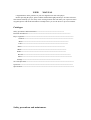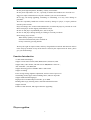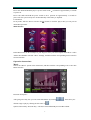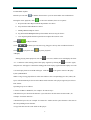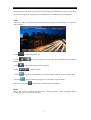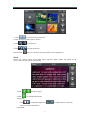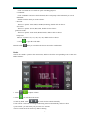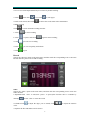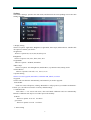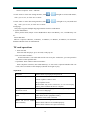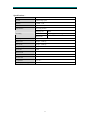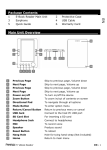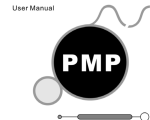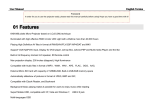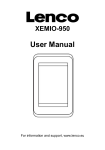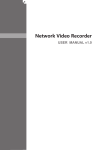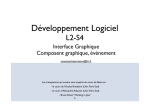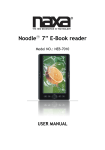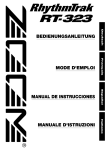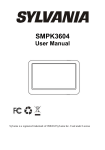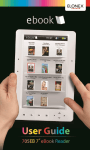Download Difrnce MP3000
Transcript
USER MANUAL Congratulations on the purchase of your new digital music and video player! Before operating the player, please read this manual thoroughly and keep it for future reference. This manual will help you use many of the exciting features that will make your experience more enjoyable,please read all the information carefully before you use the device to prevent accidents. Catalogue Safety precautions and maintenance------------------------------------------------------------Function introduction----------------------------------------------------------------------------------------------Player cognition------------------------------------------------------------------------------------------------------------Outlook------------------------------------------------------------------------------------------------------------Music ---------------------------------------------------------------------------------------------------Video ---------------------------------------------------------------------------------------------------Photo-----------------------------------------------------------------------------------------------eBook--------------------------------------------------------------------------------------------------Radio--------------------------------------------------------------------------------------------------Record---------------------------------------------------------------------------------------------------------Other--------------------------------------------------------------------------------------------------------------Settings-----------------------------------------------------------------------------------TF Card Operations--------------------------------------------------------------------------------------------------------Questions--------------------------------------------------------------------------------------------------------------------Specification------------------------------------------------------------------------------------------------------------------- Safety precautions and maintenance Do not put in high temperature, humidity, or dusty environment. Do not put in temperature over 40 , especially in summer that windows are closed in cave. Suggest to adjust volumn down or stop the volumn if your ears feel numbness. Do not pug out during upgrading, formatting or uninstalling, or it may cause damage to procedure. We won't responsibly handle the troubles caused by damage to player, or repair problems caused by other reasons. Player will charge once connect with USB interface, no matter the player is powered on or off. Don't scrub player surface dipping with alcohol, benzyl. Do not use this player in prohibited place, such as airport. Do not use this player during running or walking to avoid any accidents. Please charge player in time: When battery quantity is not enough; It shut down automatically after switched on. No any reaction by pressing buttons. We keep the right for improvement, and may design different outlook and functions. Please notice and pay attention! If any inconvenience caused by this improvement in future, please give your understaning! Function Introduction 3.0 inch 260K TFT display Support various music format, MP3,WMA,FLAC,APE,AAC,OGG Support many video format, with full-screen: RM,RMVB 720*576 , AVI 800*480 , FLV,DAT,3GP Support browsing pictures in BMP JPEG GIF format Support recording Power saving settings, lightness adjustment, and User time of power off Outstanding sound, supper 3D surrounding effect, and User EQ mode Support multi-national languages High speed of 2.0 USB transport interface, up to 4M/S Reading while enjoy listening music, and with bookmark function Support TF card Portable U disk function, and support firmware upgrading Player cognition 2 Power On: Slide and hold the player’s power switch to the position for approximately 3 seconds to power-on. Power Off: Slide and hold the power switch to the position for approximately 3 seconds to power-off. The system will power off automatically if the battery is depleted. Lock/Unlock In any mode, slide the Power switch to the position to lock the player then you can prevent unintended operation. Main interface In the Main menu, use the touch pen or your finger to select your desired option from Music / Video / Photo/ Ebook/Radio / Record / Other / Settings, and then click the corresponding icon to enter the selected interface. Operation instructions: Music Choose the “Music” option in the main menu, and then click the corresponding icon to enter into Music interface Function description After going into “Play list”,you can search files/folders by clicking desired songs to play by clicking the file name or / , then select your . Options:Current Play Resume Play /All music/Artist/Album/My Favorite/Record/Dir 3 List/MediaLib Update Remark:you can click to add the chosen item to your favourite folder after confirmation. During the music playback, click a. to enter into submenu, there are 5 options: Repeat mode:Once/Repeat/All/All Repeat/Intro for choice. b. Play mode:In Order/Shuttle for choice. c. MSEQ:3D/Bass/LEQ for choice. d. EQ Sel:Normal/MSEQ/Rock/Pop/Classic/Bass/Jazz/User EQ for choice. e. User EQ Setup:Slide the ball up and down to adjust the numeric value. Click / Click “ Click to adjust volumn.. / ”to choose previous/next song, long press to keep fast rewind/fast forward.. to play,then click to pause playback. A-B replay During playing music playback, click the icon once, and the screen will display the letter “A-”. Confirm it as the starting point of the replay segment by clicking the icon once again, and point “B” will appear. Confirm the ending point of the replay segment and the replay icon A-B is set and replay between A and B will begin.. Click the icon again to cancel A-B replay. Lyrics synchronisation While a song is being played that is in the same folder as the corresponding lyrics file (.LRC), the lyrics will automatically be shown in the Music mode interface. The player supports lyrics files in LRC format. Operating steps are as follows: 1.Choose an MP3 or WMA file, for example “lovemusic.mp3”. 2.Download a lyrics file from the Internet. Lyrics files have the file name extension LRC, for example “lovemusic-2007.lrc”. 3.Rename the lyrics file, for example “lovemusic.lrc”. Make sure the lyrics filename is the same as the corresponding music filename. 4.Copy both files into the same folder on the player. 4 5.Start playback of the music file. The lyrics will be displayed simultaneously on the screen while the music is being played.Click the screen and hold about 2 seconds,the lyric will disappear. Video Choose the “Video” option in the main menu, and then click the corresponding icon to enter into Video interface 1.Click 2. Click to adjust the window size. / to select previous or next item, also click and hold it to fast rewind or fast forward. 3.Click to play,click it again to pause playback. 4. Click 5. Click and click to adjust volumn. to set the break point,then you can quit to listen to music, enter into video mode again to continue playing the rest video that you quit last time. Remark: you can click to delete the chosen file after confirmation. Photo Choose the “Photo” option in the main menu, and then “Flash” folder will appear on the screen ,click it to enter into Photo interface 5 1. Click / to select previous/next picture. 2.Click the chosen picture name to browse 3.Click / to zoom in/out 4.Click / to rotate the picture. Remark:Click then you can delete the chosen picture after confirmation. eBook Choose the “eBook” option in the main menu, and then “Flash” folder will appear on the screen ,click it to enter into ebook interface 1.Click / to turn the pages 2.Click ,you will find sub-menus: a.Page jump Click / to adjust the digits,click "yes/no" for final confirmation. b.Savemark 6 / to adjust numeric value,click Click "savemark"to save mark for quick searching purposes. c.Loadmark Click "loadmark" and select the bookmark, then it will jump to the bookmark you saved. d.Delmark Double click the mark you want to delete. e.Set Font There're 3 options: Font small, Font Mid, Font Big, double click to choose. f.Set Color There're 3 options: Green, Blue, Red, double click to choose. g.Browser mode There're 2 options: Auto mode, Manual mode, double click to choose. h.Flip time There're 5 options: 10s, 15s, 20s, 25s, 30s, double click to choose 3. Click to quit the read mode. Remark:Click then you can delete the chosen item after confirmation. Radio Choose the “Radio” option in the main menu, and then click the corresponding icon to enter into Radio interface 1. Click / to adjust volumn. 2. Click ,you will find sub-menus: a.search by hand: click “ / ”to search for the stations manually. b.auto search: it will start searching broadcasting stations automatically, and save them. c.preset mode: you can listen your previous save stations. d.stereo switch:on/off for choice by double clicking. 7 e.receive area:China/Japan/USA/Europe for choice by double clicking. 4. Click , then click to save,click 5.Click saved station, then Click to turn pages. to delete the saved station after confirmation. 6.FM Recording Click to enter into FM recording interface a. Click to start recording b. Click to pause, and Click again to start recording,. c.Click you can save recording d. Click ,you can set Quality and Volume. 7.Click to quit. Record Choose the “Record” option in the main menu, and then click the corresponding icon to enter into Record interface,please refer to FM recording. Other Choose the “other” option in the main menu, and then click the corresponding icon to enter into Other interface 1.StopWatch:click “start” to start,click “pause” to pause,(This function also be available by clicking“ ”).Click “clear” to clear the record. 2.Calender:click to adjust the digit: year or month, click value. 3.Explorer:all files and folders will be shown. 8 / to adjust the numeric Settings Choose the “Settings” option in the main menu, and then click the corresponding icon to enter into Settings interface 1.Display setting There're 5 options: Light Time, Brightness, Light Mode, Move Style, Photo Browse. Double click the option to confirm your choice. a.Light Time There're 6 options:5s,10s,15s,20s,30s,Always on. b.Brightness There're 5 options: One, Two, Three, Four, Five. c.Light Mode There're 2 options : All Dark, Penumbra. d.Move Style There're 5 options: Left In Right Out, Double Move, Up In Down Out,Transps, Scale. e.Photo Browse There're 4 options: Turn off, 5 sec, 10 sec, 15 sec. 2.System Setting There're 5 items: Upgrade, Restorable, Calibration OK, Shock, G-Sensor. a.Upgrade Click it will scan firmware automatically, and remind if you need to upgrade. b.Restorable Click it to restore all options, a dialog "Restorable?" will pop out for you double confirmation.. If click "yes", all will be restored to ex-factory default settings. c.Calibration OK Click white "+" on screen each twice, then will finish calibration and exit automatically. Remark: Calibration can only be saved after power off normally. d.Shock There're 2 options: on or off for choice. g.G-Sensor There're 2 options on or off for choice. 3 Time Setting 9 There're 2 options : Time and Date a.Click "Time" to enter time setting interface, click / left/right to set hour and minute, / left/right to set year,month and click "yes" to save, or click "no" to cancel. b.Click "Date" to enter date setting interface, click day, click "yes" to save, or click "no" to cancel. 4.Language This player supports multiple languages.Double clock for confirmation. 5. System Information Show product name, Major version ID,Hardware ID, Local Memory size, Card Memory size etc.. 6.Auto Shut time There're 6 options:3 Minutes, 5 Minutes, 10 Minutes, 15 Minutes, 20 Minutes, No automatic shutdown.Double clock for confirmation. TF card operations 1. Insert TF card Insert TF card into player, press TF card, it will pop out. 2. TF card connect with PC TF card inserted in, 2 movable disks will be seen in my PC. At this time, you can operate the disk same as other portable disk. 3. Operations when without connection with PC Enter "Explorer" interface, then "flash Memory" or "TF Card" is optional. Double click "TF Card", all its saved files will be displayed, double click again to play. ●Questions No power Please check if your player has power on No voice in earphone Check if voice volume was set to “0”. Check earphone connects well. Keep earphone clean. Broken MP3 may create some noise, or even can not play music, please confirm the file are complete. Irrecognizable characters showed on screen Please ensure in “language choice” setup that you have chose correct language. FM receiving effect is not so good Adjust the positions of earphone and player Shut down electric equipments nearby Earphone can be used as antenna Music can not be loaded Check USB cable are good, and connection is ok Please check if drivers are installed properly Please check if there's free space on memory. down normally 10 Specifications Display screen 3.0 inches of 206K TFT (400 * 240) PC link USB2.0 High speed Memory 512MB ~ 8GB Power polymer battery Play duration Over long duration Recording Sampling rate 8KHz MIC REC Format wav( 32Kbps) Record time 8hours 128M Flash Max output ( L) 11mW+ ( R) 11mW( 32Ohm) MP3 bit rate 8K bps - 320K bps AVI bit rate 5K bps - 384K bps Frequency response From 20Hz to 20KHz Noise ratio 85dB Music format MP3 WMA APE AAC FLVC OGG Video format RM RMVB FLV AVI DAT 3GP Photo format JPG BMP GIF temperature Operating systems supported -5 to 40 Window SE/ME/2K/XP 11