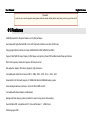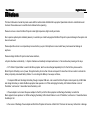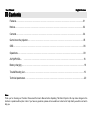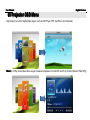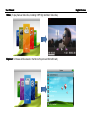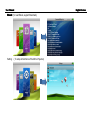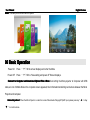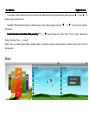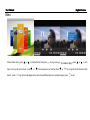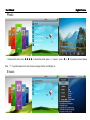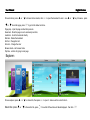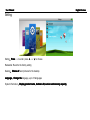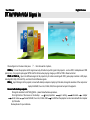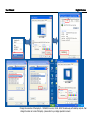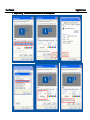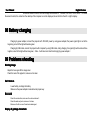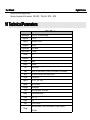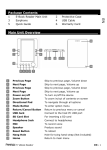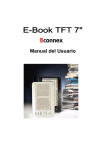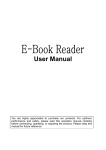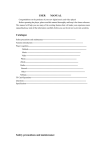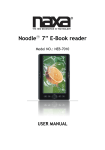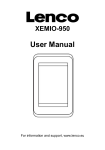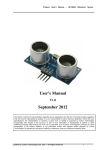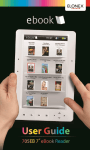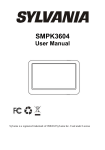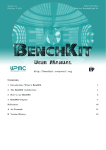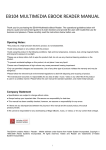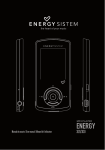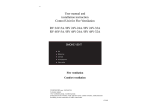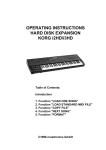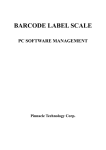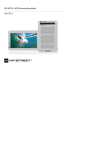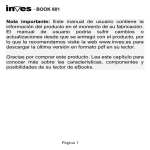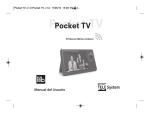Download 01 Features
Transcript
User Manual English Version Foreword In order for you to use the projector easily, please read this manual carefully before using! Hope you have a good time with it! 01 Features 640X480 pixels Micro-Projector based on LCoS (3M) technique Illuminated with high effective RGB 3-Color LED Light with a lifetime more than 20,000 hours Playing High Definition AV files in format of RMVB/AVI/FLV/3GP/ MP4/DAT and MKV Support VGA/YpbPr/AV input, Display for DVD player, set-top Box, Iphone,PSP and Multi-media Player and the like Built-in full frequency domain Hi-fi speaker, IR Remote control Max projection display: 200 inches (diagonal), High illuminance Compatible with Audio files in format of MP3、WMA、WAV、APE、FLAC、OGG、AAC; External Micro SD Card with capacity of 128MB-2GB, Built-in 2GB-8GB memory space Automatically slideshow of pictures in format of JPEG, BMP and GIF, Compatible with Ebook Reader, and Bookmark Background Music playing makes it possible for users to enjoy music while reading Suport Mobile HDD, compatible with XP, Vista and Windows 7, Multi-languages OSD USB 2.0 jack User Manual English Version 02 Notices 02Notices This User’s Manual is intended to provide users wtith the technical data of Mobile Micro-projector Operational instruction and Attentions and Cautions. Please make sure to read this User’s Manual before operating. Please do not use or store this Micro-Projector under High temperature, high humidity and dusts. Due to precise optical system installed, please try to avoid drop or violent bump against the Micro-Projector to prevent damage to the system and does not work well. Please adjust the volume to a comparatively low level before you put in the Earphone in case instant heavy load causes bad damage to earphone. Please recharge the Micro-Projector under below conditions, a. System shutdown automatically b. System shutdown automatically and repeat when reset, c. No reaction when pressing on the keys. A 3.7V lithum Polymer Batter is used to the Mirco-projector, which can be recharged repeatedly. But, for the first time, please use the Micro-Projector till battery is out of power, Charge the battery for more than 8 hours and repeat it for more than 2 times in order to activate the battery completely and extend battery lifetime. You can charge the Battery in two ways as follows, 1. Computer USB Jack: Recharge the battery through computer USB Jack. Just connect the Micro-Projector and computer by a USB Cable and charge the battery no matter the Macro-projector does operate or not. While recharging the battery, LED indicator flashes in color of “Red+Blue”, and become “ Green+Blue”when the battery is full. 2. Power adapter: Just connect the power adapter to the DC port of the Micro-projector and Recharge the battery no matter the Macro-projector does operate or not. While recharging the battery, LED indicator flashes in color of “Red+Blue”, and become “ Green+Blue”when the battery is full. In the course of Recharge, Power adapter and the Micro-Projector will become a little bit hot. This does not mean any malfunction or damage. User Manual English Version Notes Notes: This Micro-Projector should not be recharged with other model of power Adapter. Otherwise serious damage could happen to this Micro-Projector. The producer is not liable to any damage to the Micro-projector due to incorrect operation. If you need more power adapter, please feel free to contact us. Please do never disconnect the cables while fomatization or dowmload/upload. This may lead to program errors. We are not liable to any data loss because of damge to Micro-Projector, Repair or other reasons. Please operate the Micro-projector according to Instruction stated in this Manual. Please do not dismantle the Projector, do not clean the surface of this product with Alcohol, Thinner or other chemical detergent. Do not operate this product where electronic device is prohibited in area or environment, such as aircraft and hospital. Please do not use this product while driving or walking to avoid traffic accident. The enclosure could feel a little bit hot when the Micro-Projector operates. This is caused by heat generated from the working LED light and does no bad effect to the functionality of Projector. Sound of air flow could be found when Micro-projector operates. The mini fans rans to disperse heat. This does not mean any bad malfunction. Please try to make the ambient temperature as low as possible when you use the Micro-Projector. This is good for heat disperse. A dim display will be found if the Projector is out of focus. Please adjust the scale close to lens till a clear picture is found. Our company reserves the right to change and improve the product and the Specifications of the product is subject to change without prior notice. User Manual English Version 03 Contents Features……………………………………………………………………………………………………………..01 Notices..... …………………………………………………………………………………………………………..02 Contents..... …………………………………………………………………………………………………………04 Get to know the projector..... ………………………………………………………………………………………05 OSD..... ………………………………………………………………………………………………………………06 Operations..... ……………………………………………………………………………………………………….09 AV/YpbPr/VGA .。 ………………………………………………………………………………………………….16 Battery charging ..... …………………………………………………………………………………………………19 TroubleShooting List..... …………………………………………………………………………………………….19 Technical parameters..... ……………………………………………………………………………………………..20 Notes: Thank you for choosing our Products. Please read this User’s Manual before Operating The Micro-Projector. We may make changes to the functions or opeation without prior notice. If you have any questions, please visit our website or contact us for help directly, we will do our best to help you. User Manual 04 Get to know the projector English Version User Manual English Version 05 Projector OSD Menu Signal Input ( to connect Audio/Video players, such as DVD Player, PSP, Cell Phone and Computer) Music: ( to Play various Music files, support Lossless compression Format APE and FLAC, Built-in Microsoft PlayFX(R)) User Manual Video: (To play Various Video files, including 720P High definition Video files) Explorer Explorer:: To Browse all files stored in the Micro-Projector and MicroSD card) English Version User Manual Ebook: ( To read Ebook, support Bookmark) Setting: ( To setup all functions of the Micro-Projector) English Version User Manual English Version Photo Photo:: To browse picture stored in Micro-Projector 06 Basic Operation Power On: Press “ ” till the screen displays and enter the Menu Power Off: Press “ ” till the “Save setting and power off” Screen displays. Connect to Computer and download /Upload Files: When Connectting the Micro-projector to Computer with USB cable, an icon of Mobile Disk on the computer screen appeared, then informaton transferring can be done between the Micro Projector and computer. Volume Adjustment: When the Micro-Projector is under the mode of Movie/Audio Playing/AV/YpbPr Input, please press key “ “ “ to control volume. “ or Key User Manual English Version Previous/Next: When the Micro-Projector is under the mode of Movie/Audio Playing/Picture Browse, please press key “ “ or Key “ “ to Browse or play previous/next file.. Rewind/FF: When the Micro-Projector is under the mode of movie or Music playing, Press Key “ “ or “ “ for a long time to rewind or fast forward. Function Selection: In the Master OSD, press Key “ “Setting” Functions, Press ” or” ” to select “Signal Input”, “Music” Video” “ Photo” “ Ebook”., Explorer and to enter. Battery: There is a Lithum Polymer Battery with high capapity. The Battery endurance varies depending on different Volume, File Format and Keys operation. Music: User Manual Choose music menu,press English Version or down or turn up the voice volume,press Repeat mode Play mode MSEQ:3D Bass LEQ EQ sel:Normal, MSEQ, rock, pop User EQ setup Display:lyric, freq chart to choose all music, artist, my favorite, etc. Then press to go to music player menu: to play. press or to turn User Manual English Version Video: Choose Video menu,press or to choose the file, then press down or turn up the voice volume,press rewind,press or to play,press to choose previous or next file, press to pause or play,press or or to turn for a long time to fast forward or fast to go to the video player menu, then choose different menus to setup the player, press to exit. User Manual English Version Photo: Choose picture menu, press Press to choose the picture, press to open it,press to get the browser menu, then choose to enlarge, shorten, turn left/right, etc. E-book: or for previous and next picture. User Manual Choose E-book, press or English Version or to choose txt documents, click to another page. press to open the document to read,use or key to browse,press to go into the below functions: Page jump:Input the page number then press ok Savemark:Store the page so as to read easily next time; Loadmark:Go to the bookmark directly Delmark:Delete the bookmark Set font:Change the font Set color:Change the color Browser mode:set browser mode Flip time:set time for going to next page Explorer: Choose explorer, press Delete files: press or or to choose file, then press to choose the file, press to open it(make sure the correct format) 。 for a while till the window of delete displayed,then click . User Manual English Version Setting: Press Setting:Press to enter. press or to choose Restorable: Revert to the factory setting Choose different pictures for the desktop Desktop:Choose Change the language, up to 18 languages Language Language:Change Display product name, hardware ID, version and memory capacity System Information:Display capacity. User Manual English Version 07 AV/YPbPr/VGA Signal in Choose Signal in in the menu then press ,then there will be 3 options, CVBS in in:Connect the projector with AV signal source by AV cable to input AV signal to the projector,such as DVD, mobilephone and STB (set-top box),the projector just support NTSC and PAL format, when playing, change your DVD or STB to these two format. YPbPr or YCbCr in in:Input color difference signal to the projector by AV cable connecting with DVD, game player machine or HD player, including 480i, 480p, 576i and 576p, such kind of color difference signals. VGA in in:Input VGA signal to the projector, connect with desktop computer or laptop by VGA cable, change the resolution of the computer or laptop to 640x480, true color, 32 bits, 60Hz, then signal can be input to the projector. Connect with desktop computer computer: Change the resolution to 640*480 @ 60Hz:please follow the below procedure, Click right button of the mouse on the desktop choose properties go to setting advanced adapter list all modes choose '640x480, true color, 32 bits, 60Hz' click OK then the projector can be connected with the computer by VGA cable. Below pictures for your reference: User Manual English Version Change the resolution of the laptop to '640x480, true color, 32 bits, 60Hz' the same way with desktop compute, then change the video out mode of the laptop(please refer to your laptop operation manual) , User Manual Output setting Choose the second monitor like the below picture 1、Output setting:Choose English Version User Manual English Version Choose the second monitor, and then change the resolution to '640x480, true color, 32 bits, 60Hz',but under the second monitor, the contents in the desktop of the computer can not be displayed, move the file to the left or right to display. 08 Battery charging Charging by power adapter, connect the projector with 100-240V power by using power adapter, the power signal light is red at the beginning, once full the light will become green. Charging by USB cable, connect the projector with computer by using USB cable, during charging, the signal light will be red and blue together, once full the light will become green,(Note:It will take more time than charging by power adapter.) 09 Problems shooting Blurring image Adjust the focus gear till the image clear Check the lens of the projector, make sure it is clean. Can't turn on Lower battery, recharge the battery Make sure the power adapter connected under proper way No sound Check the voice button, make sure the volume is above 0 Check the audio out jack, make sure it is clean; Make sure the file is correct format and undamaged; Display of garbage characters: User Manual English Version Make sure the correct language setting Make sure the resolution of the computer is 640 x 480 ,True color(32 bit) ,60Hz s 10 Technical Parameter Parameters Technical Parameters Optical engine Brightness Lamp life Resolution Projection size Project distance Contrast Screen ratio Focus Memory Slot LCOS ( 3M),RGB 3-color display 20~50 lm More than 20,000hrs 640 x 480 5~200 inches 40~450cm 200:1 4:3 Manual 2GB~8GB Micro SD card Video MPEG4, AVI, RM, RMVB, FLV, WMV, 3PG, MP4,MKV, 720P Decoding Music MP3. WMA, WAV,APE, FLAV, AAC,AC3,OGG Picture JPEG,BMP,GIF Signal in 3-in-1 AV , VAG, YPbPr Speaker Built-in 1w stereo Language USB Multi-language, USB2.0 high speed,up to 4MB/S; Battery 2100mAh lithium battery Power DC5V Weight 132 g Size Fittings 4A 120 x 65 x 29 mm Specification, Battery, Tripod, Power Adapter, AV cable, USB cable VGA cable